Willis Electric AL92, AL91 User Manual
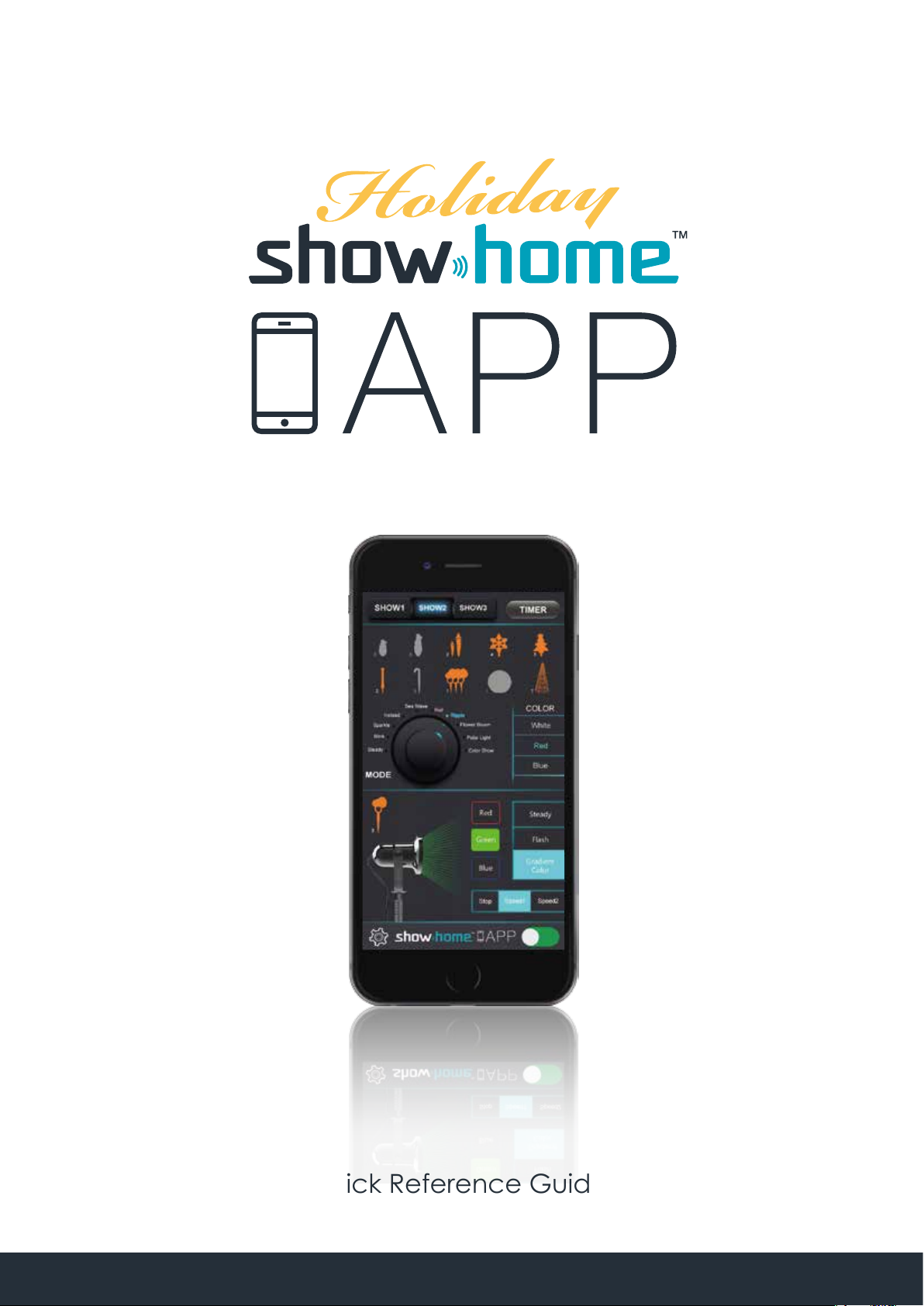
(READ AND FALLOW ALL SAFETY INSTRUCTIONS)
Quick Reference Guide
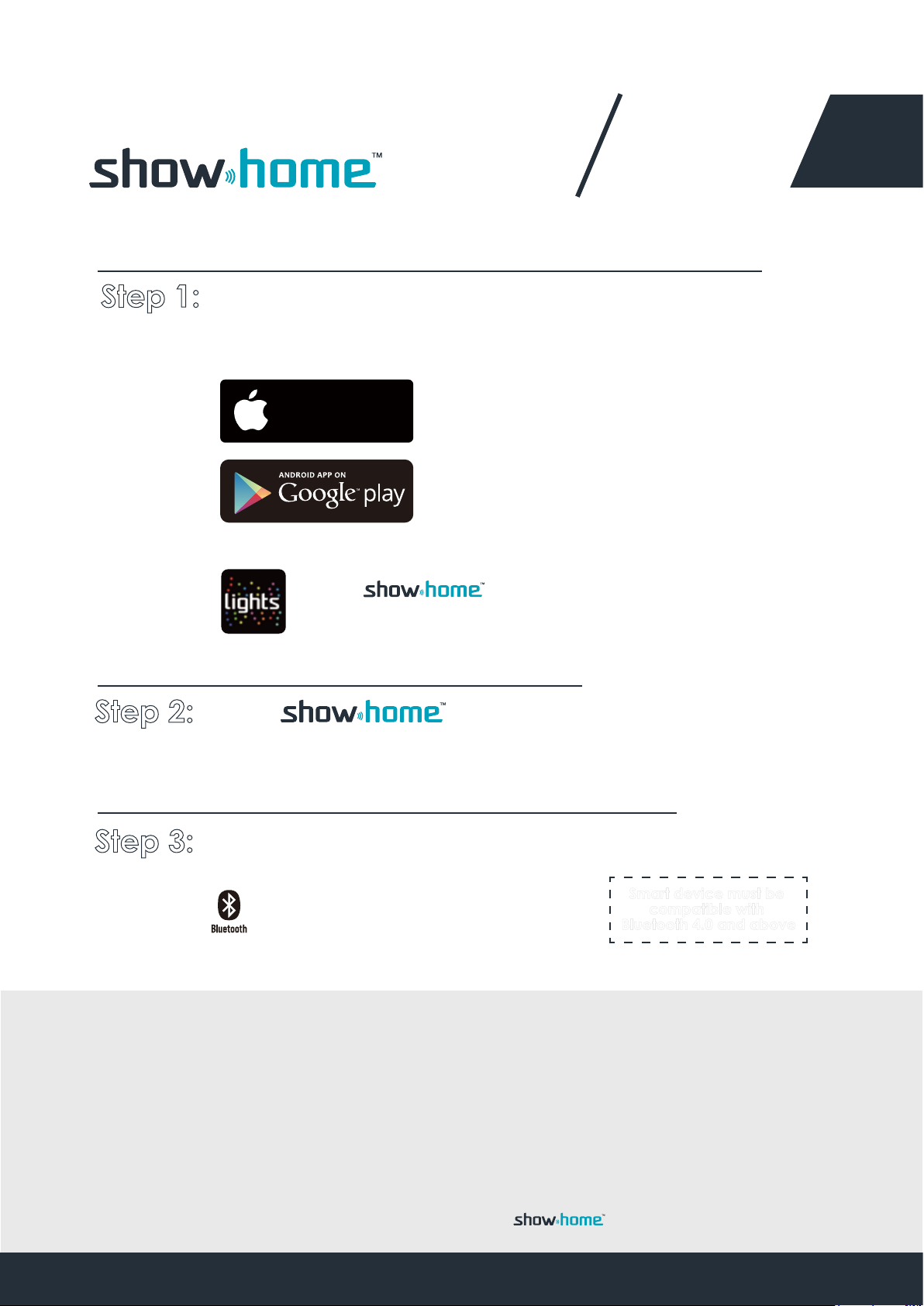
How to operate the
App?
Step 1: Download your Free Showhome App
for your smartphone at:
Available on the
App Store
2
Type in the
search option of either store and look for this icon.
Step 2: Plug item.
into an electrical socket.
Step 3: Turn ON Bluetooth function.
Make sure your Bluetooth on
your smartphone is turned on.
Smart device must be
compatible with
Bluetooth 4.0 and above
Smartphone compatibility
· Android 4.3 or higher version,Supporting 4.0 Bluetooth.
· iOS 7.0 orhigher version,iPhone:4S,5,5S,6,6+,6S,6S+,SE,7,7+,8,8+,X.
· iPad:iPad3,ipadmini(1,2,3,4 series),iPad Air(1,2 series),iPad Pro.
· iPod touch
Depending on what phone you use,there could be a delay of 10
seconds before your phone fully synce with your .
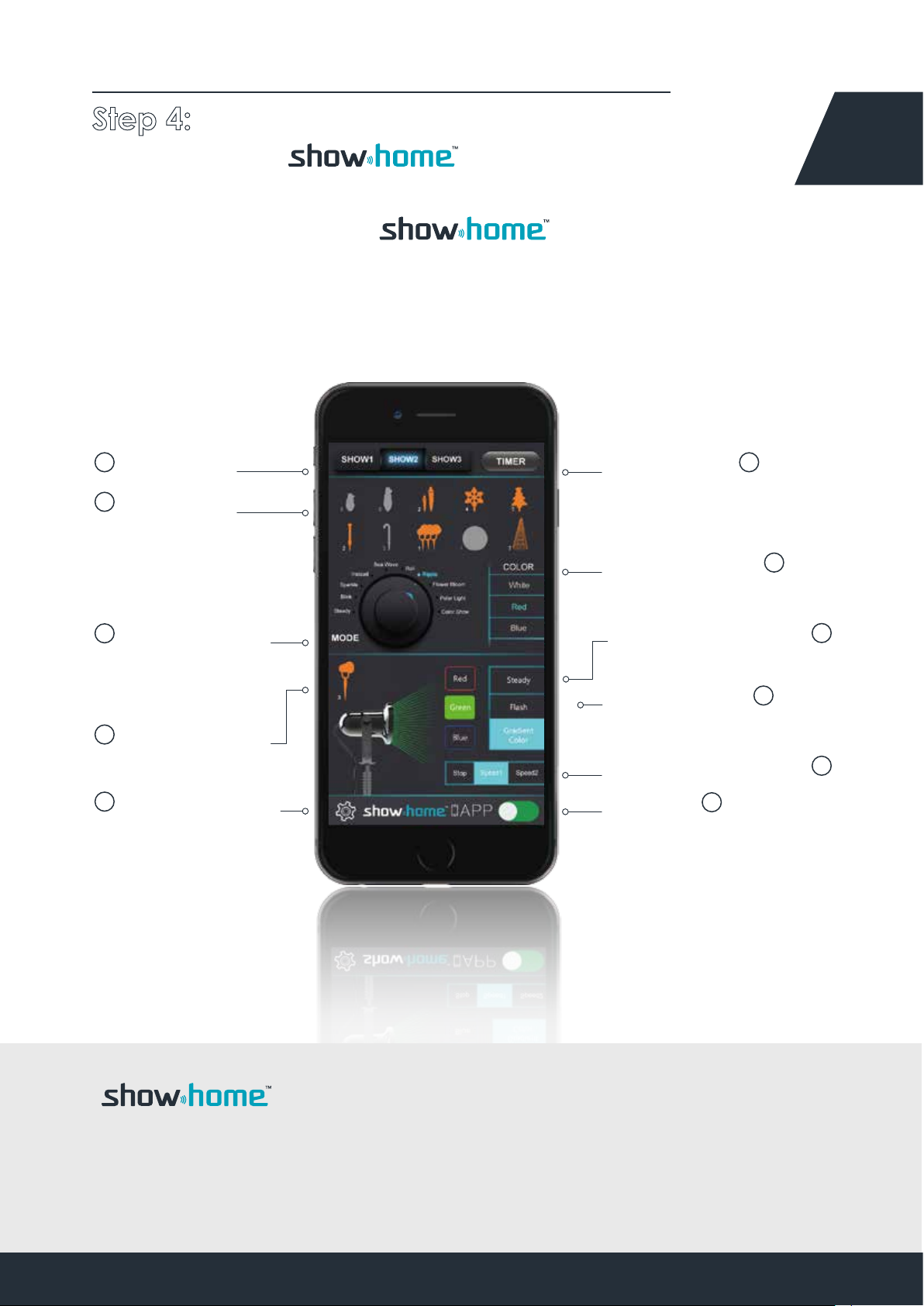
Step 4: You're now ready to control
your App product.
This is the MAIN MENU and
function of App.
3
2
Light Shows
4
ShowHome
Products
Sync all ShowHome
Products
5
Product Mode
Customise Specific
light elements of
your show.
7
Laser projector
Control
11
Function settings
Timer Settings
Color Reference
Laser projector Mode
Color mode of
laser projector
Laser projector Motor
ON / OFF
3
6
8
1
9
10
App+
ShowHome App is the most advanced way to control all your lights.
Easily switch between colors and lighting effects. Combine colors with
lighting effects and find the setting that works best for you.
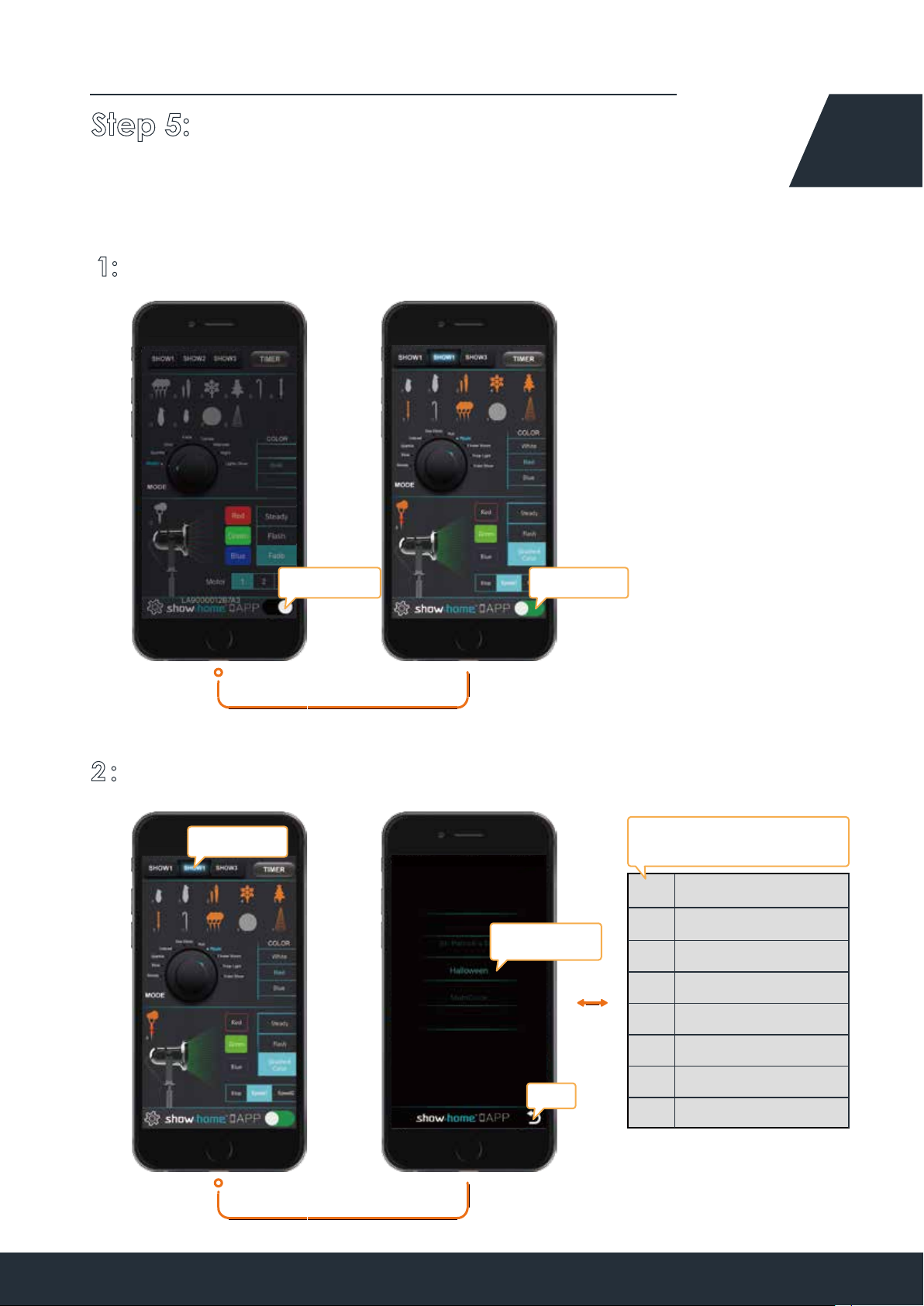
Step 5: Control your products with the
below 11 main functions on your App.
1: ON / OFF (Tap to turn On or Off)
4
Tap to Turn On
Tap to Turn Off
2 : Light Shows (Customizing your show mode)
Tap to Select
Swipe Up or Down
Sliding Selection
There are 7 kinds of show
modes to choose from
Light Shows
No.
1
Christmas Day
2
Valentines' Day
3
Independence Day
4
Thanksgiving Day
Return
5
St. Patrick's day
6
Halloween
7
MultiColor
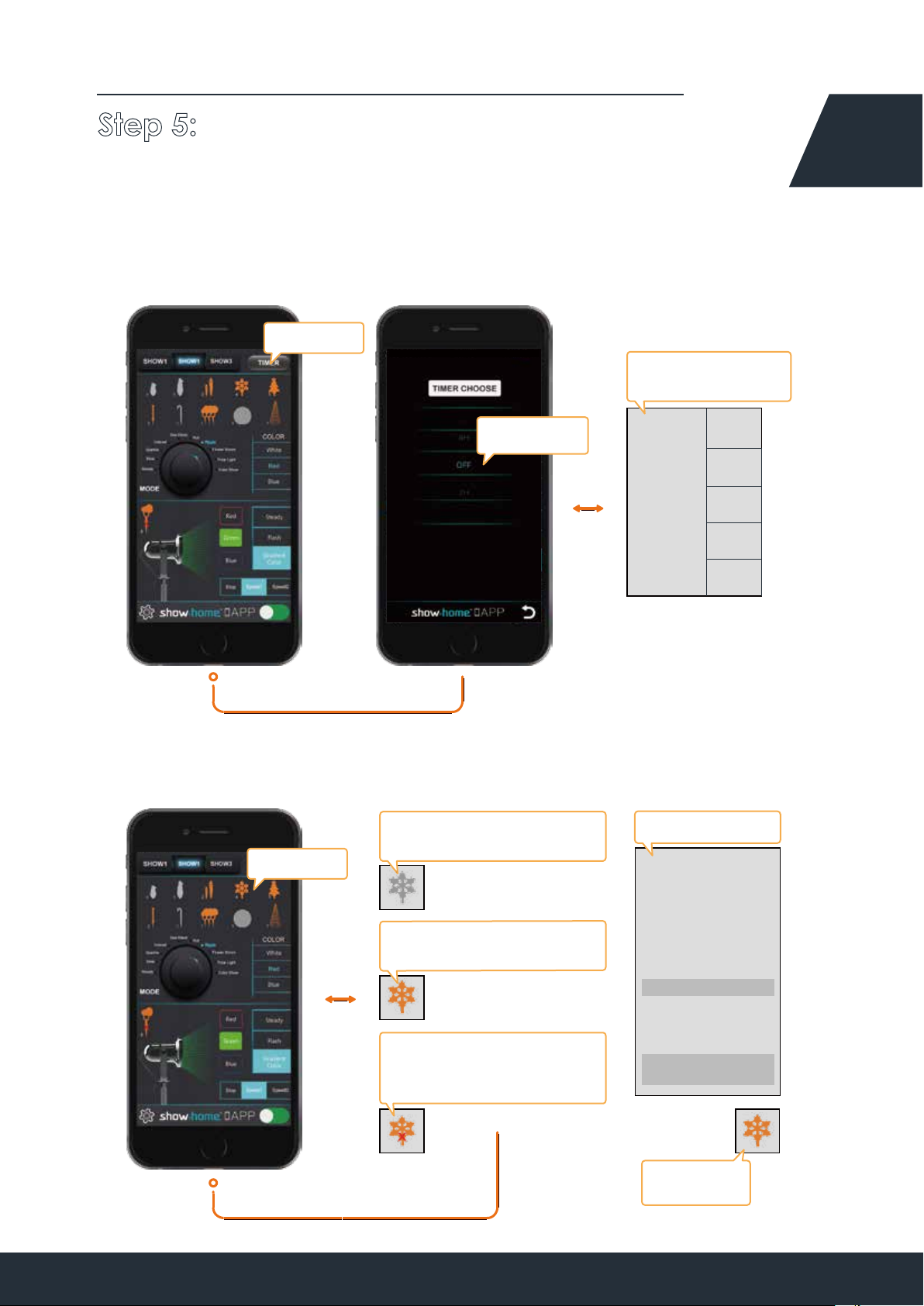
Step 5: Control your products with the
below 11 main functions on your App.
3: Timer Settings (Set and cancel the time you want)
Tap to Select
Timer Options or
Turn Timer off
5
Swipe Up or Down
Sliding Selection
TIMER
OFF
2H
4H
6H
8H
4: ShowHome Products (Sync all ShowHome products)
Gray icon:
Devices are not connected
Tap to Switch
0
Orange icon:
Devices are connected
4
Orange icon with X :
Stays in current function,
and cannot changed.
Troubleshooting
After the product is
plugged into the
power supply and the
APP does not display
a connection. It may
be because of:
1,The product has not
started normally.
(Resolve: Repower)
2,The product has
been set up a
password.
(Resolve:
Reelectric 3 times)
4
Number of
connections
4
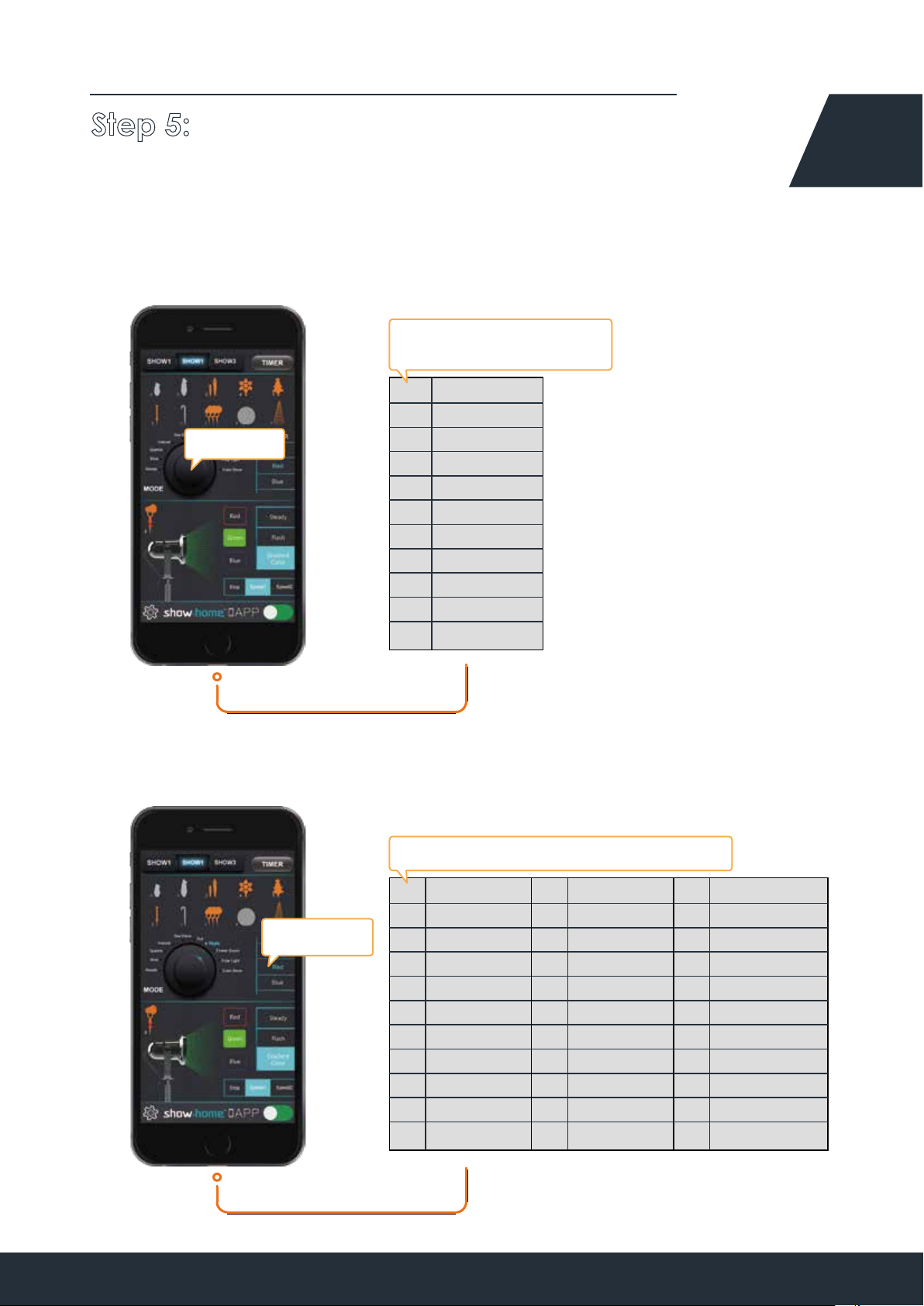
Step 5: Control your products with the
below 11 main functions on your App.
5: Product Mode (Customize your show mode)
There are 10 kinds of show
modes to choose from
No.
Mode Name
Steady
1
Blink
Tap to Select
2
Sparkle
3
Instead
4
Fade
5
Roll
6
Ripple
7
Fireworks
8
Polar Light
9
Color Show
10
6
6: Color Reference (Customize your show color)
There are 28 color patterns to choose from
Up or Down
Sliding Selection
Color NameNo.
Red
1
Green
2
Gule
3
Orange
4
Pink
5
Aque
6
Gold
7
Fuchsia
8
Lawn green
9
Magenta
10
Color NameNo.
Cyan
11
Yellow
12
purple
13
Pure white
14
Cold white
15
Spring
16
Summer
17
Autumn
18
Winter
19
Christmas day
20
Color NameNo.
Valentines' day
21
Independence day
22
Thanksgiving Day
23
St. Patrick's day
24
Halloween
25
Sun
26
Earth
27
Multi Color
28
