Williams pianos Symphony Elite User Manual
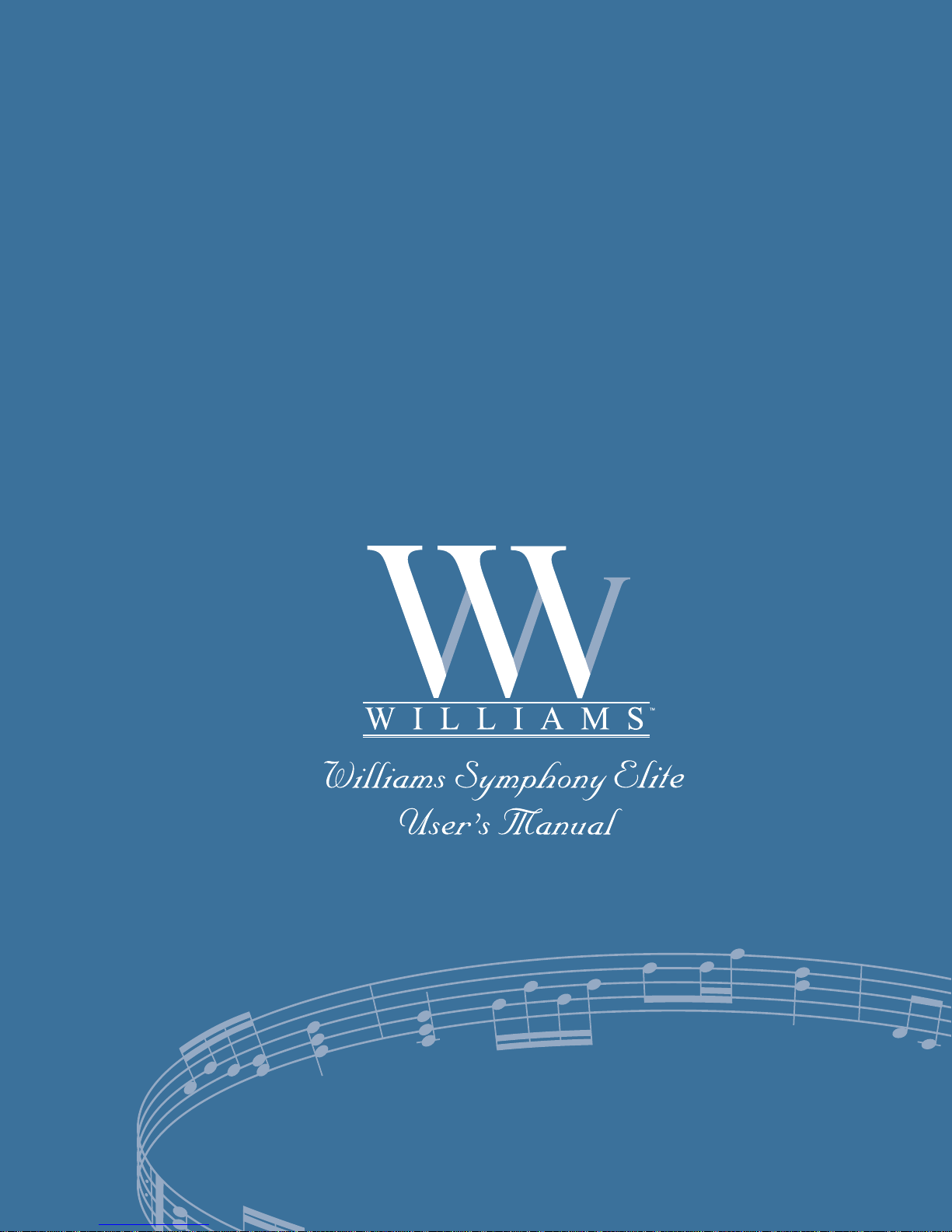
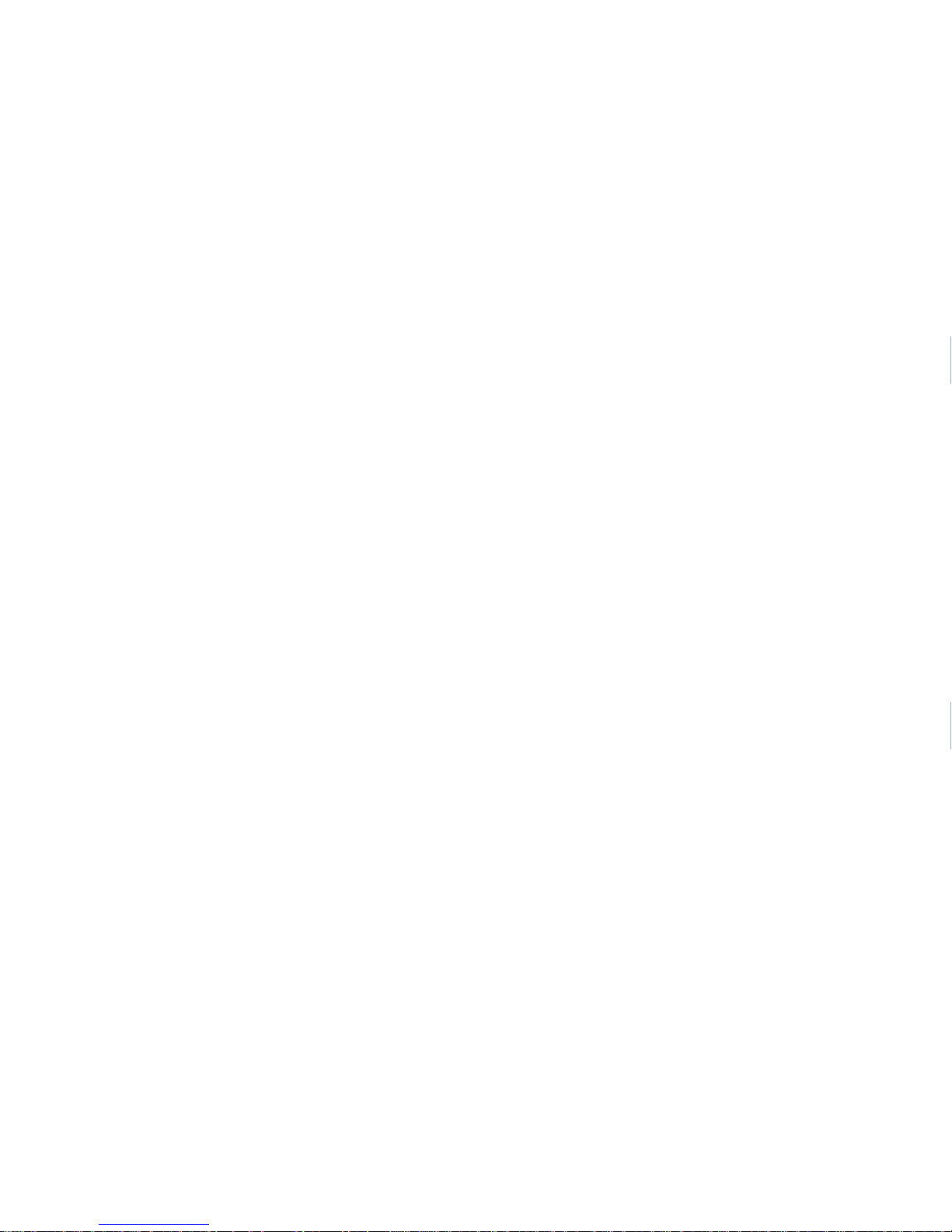
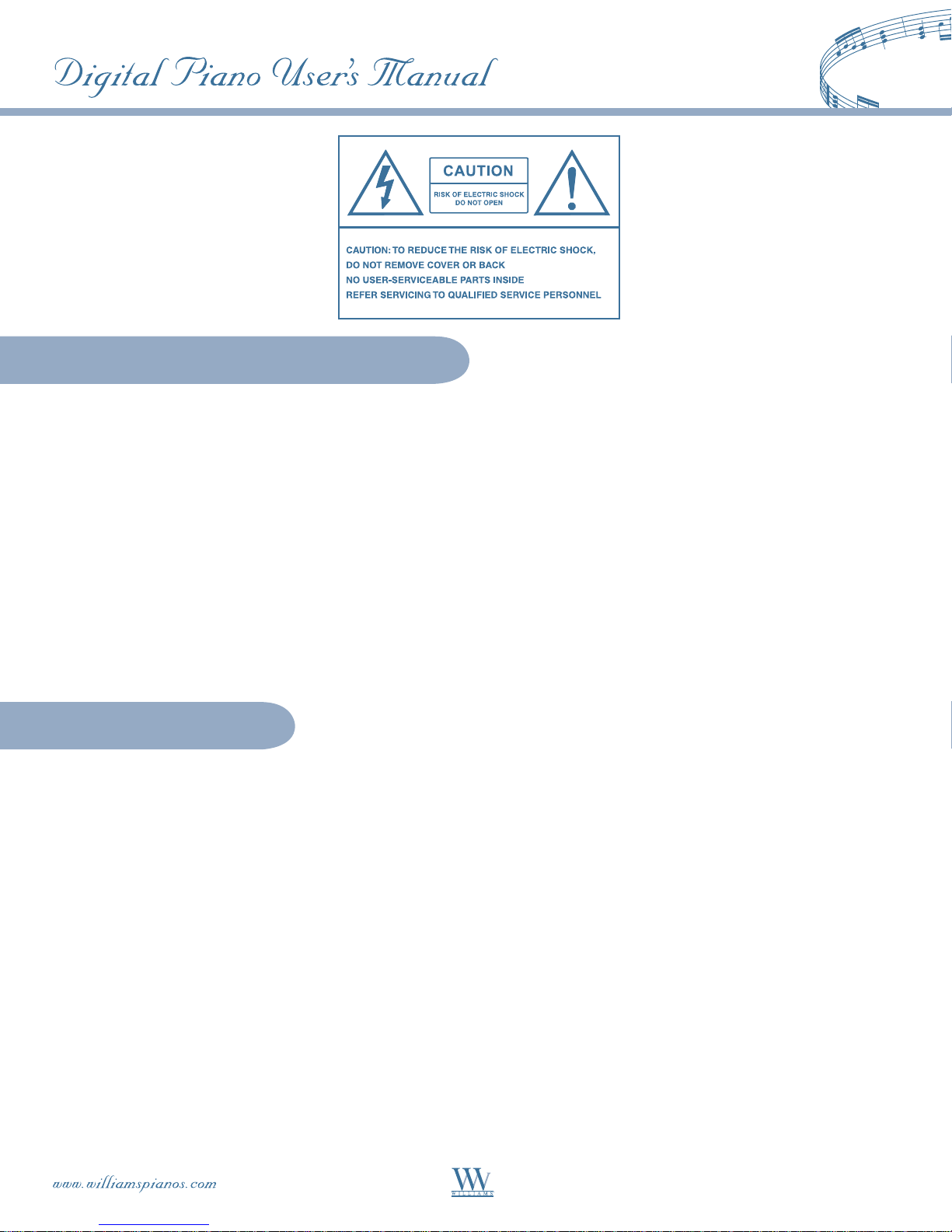
Important Safety Instructions
1) Do not use near water.
2) Clean only with dry cloth.
3) Do not block any ventilation openings.
4) Do not place near any heat sources such as radiators, heat registers, stoves, or any other apparatus
(including amplifiers) that produce heat.
5) Do not remove the polarized or grounding-type plug.
6) Protect the power cord from being walked on or pinched.
7) Only use the included attachments/accessories.
8) Unplug this apparatus during lightning storms or when unused for a long period of time.
9) Refer all servicing to qualified service personnel. Servicing is required when the apparatus has been damaged in any
way, such as power-supply cord or plug is damaged, liquid has been spilled or objects have fallen into the apparatus,
the apparatus has been exposed to rain or moisture, does not operate normally, or has been dropped.
FCC Statements
FCC Statements
1. Caution: Changes or modifications to this unit not expressly approved by the party responsible for compliance could
void the user’s authority to operate the equipment.
2. Note: This equipment has been tested and found to comply with the limits for a Class B digital device, pursuant to
Part 15 of the FCC Rules. These limits are designed to provide reasonable protection against harmful interference in
a residential installation. This equipment generates, uses, and can radiate radio frequency energy and, if not installed
and used in accordance with the instructions, may cause harmful interference to radio communications. However,
there is no guarantee that interference will not occur in a particular installation. If this equipment does cause harmful
interference to radio or television reception, which can be determined by turning the equipment off and on, the user
is encouraged to try to correct the interference by one or more of the following measures:
• Reorient or relocate the receiving antenna.
• Increase the separation between the equipment and receiver.
• Connect the equipment into an outlet on a circuit different from that to which the receiver is connected.
• Consult the dealer or an experienced radio/TV technician for help.
1
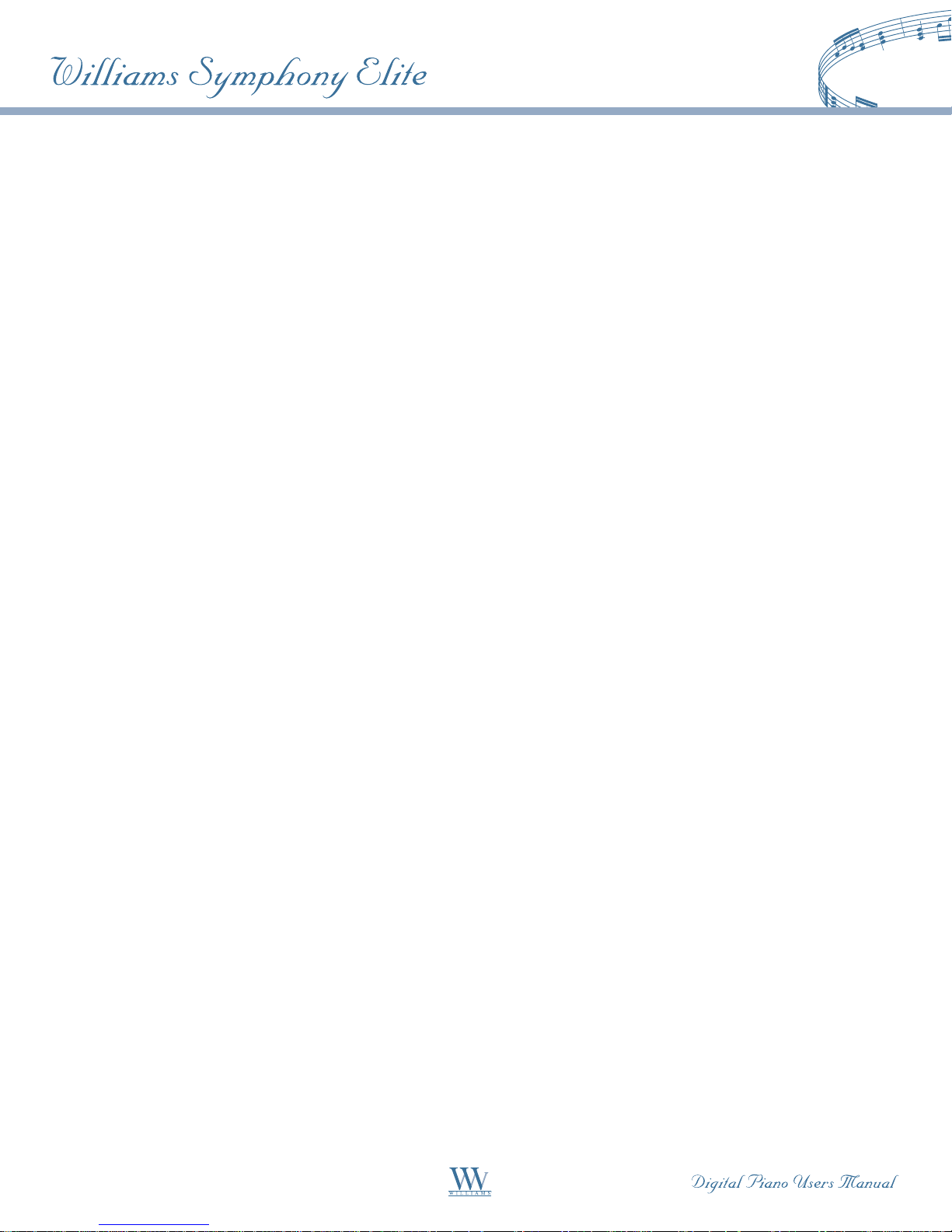
We would like to express our appreciation, and congratulate you for purchasing this
Williams Symphony Elite digital piano. With proper care, this piano will provide you with
years of musical enjoyment. Williams’ advanced state of the art electronics are combined
with an elegant cabinet that adds beauty and sophistication to any home environment.
Some features include:
• Authentic acoustic piano feel
• Williams’ acclaimed stereo imaging
• Acoustic instrument voices offering unmatched realism
• Metronome feature with variable tempo to facilitate practice
• 100 Auto-Accompaniment Styles
• Three track recorder that allows you to record and playback your performances
• Digital effects to further enhance the instrument voices
• 50 pre-recorded play-along songs with separate left hand/right hand
• MIDI In/Out and USB Connections
• Stereo line output and two headphone outputs
• Stereo line input and microphone input
• Sustain, soft, and Sostenuto pedals
You will find many more features and functions listed within this owner’s manual.
In order to make the most of your piano, we suggest that you take a few minutes to
read this owner’s manual, then save it for later reference.
2
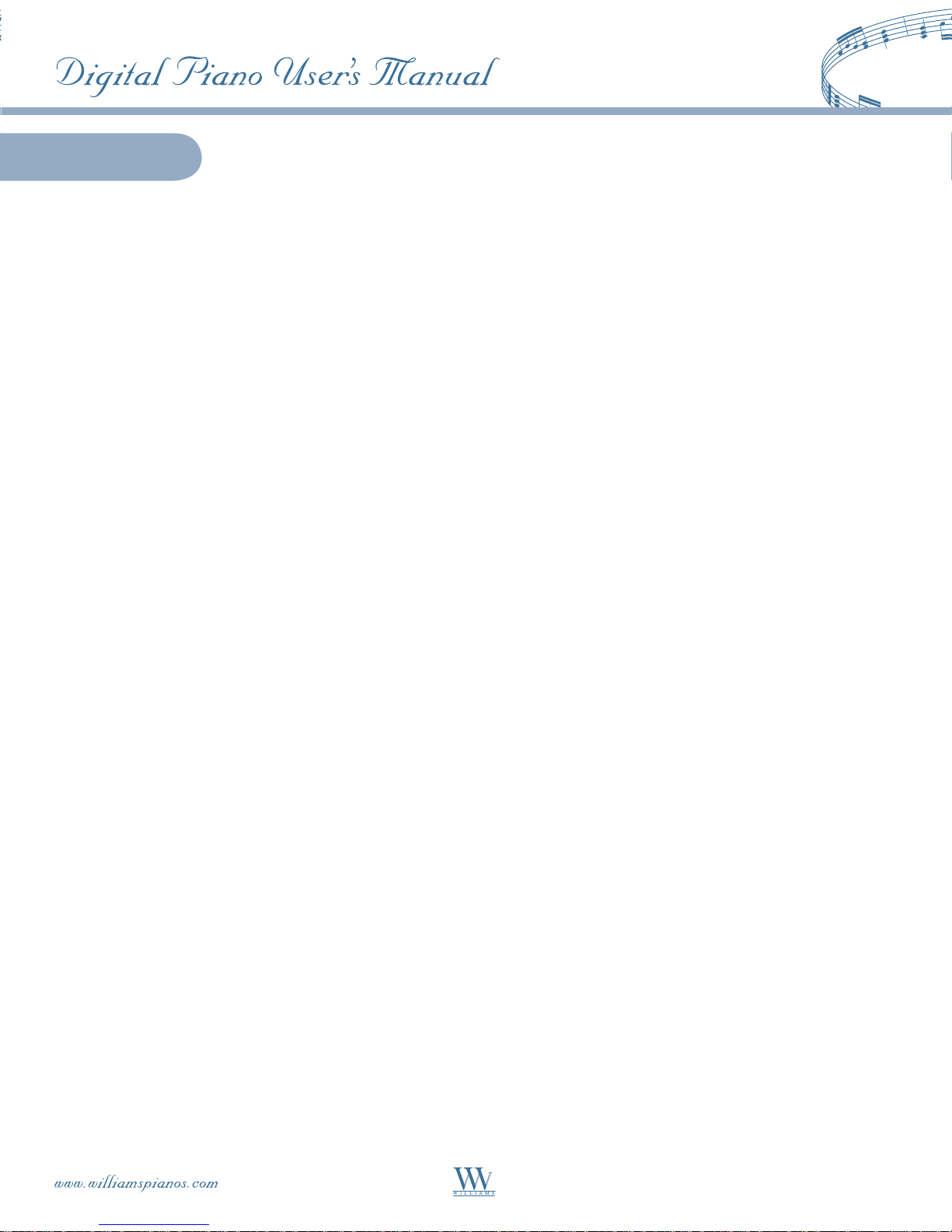
Contents
Taking Care of your Digital Piano 4
Connector Panel 5
Pedals 6
Panel Controls 7
Keyboard Voices 14
Voice Selection 14
Layer (Dual) Voice 15
Lower (Split) Voice 16
Rhythm Styles 17
Style Selection 17
Auto-Accompaniment 18
Auto-Accompaniment Split Point 18
Auto-Accompaniment Chord Fingering 18
Using the Auto-Accompaniment 19
Auto Harmony 20
Adjusting the Tempo 21
Metronome 21
Functions 22
Reverb Level Setting 22
Chorus Level Setting 23
Touch Response Setting 23
Changing the Split Point for Lower Voice 24
Changing the Split Point for Auto Accompaniment 24
Auto Harmony Type Selection 25
Master Tune 25
Drum Kit Selection (Keyboard Percussion) 26
Registration Memory 27
Save Registration 27
Recall Registration 27
Recorder 28
Recording 28
Playback 30
Erasing Tracks 30
Play-Along Songs 31
MIDI 33
MIDI Implementation Chart 34
Voice List 35
Style List 38
Chord Fingering Guide 39
Drum Kit List 40
Specifications 43
Warranty Information 44
3
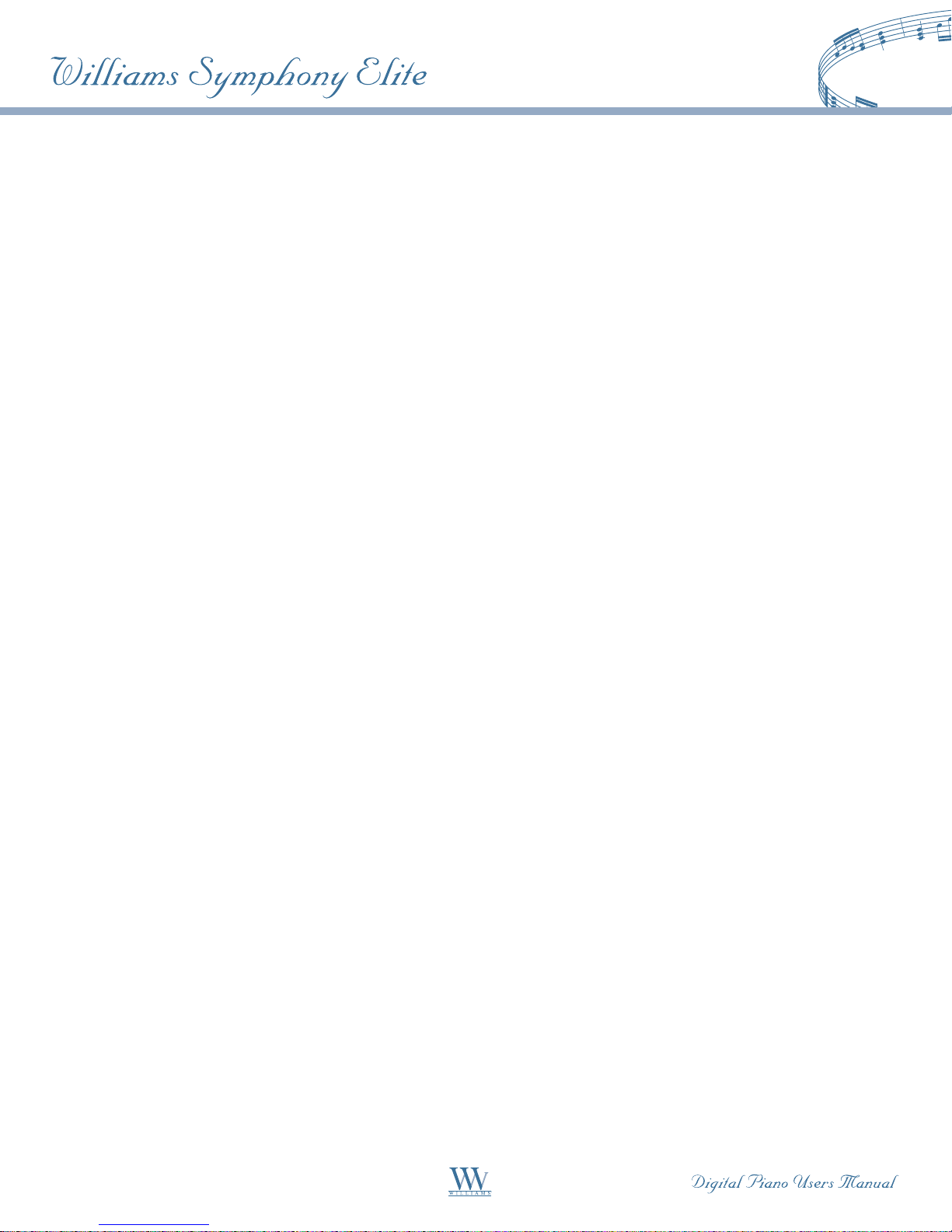
Taking Care of Your Digital Piano
This Williams Symphony digital piano will supply you with years of musical enjoyment if you follow the suggestions
listed below.
Service and Modification
This product should be serviced by qualified service personnel when:
• The power supply cord or the plug has been damaged.
• Liquid has been spattered into the unit or it has been exposed to rain.
• The instrument does not appear to operate normally or exhibits a marked change in performance.
• The instrument has been dropped or the cabinet has been damaged.
Handling and Transport
• Never apply excessive force to the controls, connectors or other parts of the instrument.
• Always unplug cables by gripping the plug firmly, not by pulling on the cable.
• Disconnect all cables before moving the instrument.
• Physical shocks caused by dropping, bumping, or placing heavy objects on the instrument can result in
scratches and/or more serious damage.
• Carefully check the amplifier volume control before playing. Excessive volume can cause permanent
hearing loss.
Cleaning
• Clean the cabinet and panel with a soft, dry cloth. A wax based polish may be used on the cabinet, although
rubbing with a soft cloth will usually suffice. Do not use paint thinner or petrochemical based polishes.
• To maintain the luster of the keys and buttons wipe with a clean, lightly dampened cloth, and then polish
with a soft, dry cloth.
Location
• To avoid deformation, discoloration, or more serious damage, do not expose the instrument
to the following conditions: Direct sunlight, high temperatures, excessive humidity, excessive
dust, strong vibration.
• Leave enough space around the piano for proper ventilation.
• This instrument contains digital circuitry and may cause interference if placed too close to radio or television
receivers. If interference occurs, move the instrument further away from the affected equipment.
• Avoid placing vinyl objects on top of the instrument, vinyl can stick to and discolor the surface.
Power
• Turn the power switch off when the instrument is not in use.
• To avoid damage to the instrument and other devices to which it is connected, turn the power switches of
all related devices off prior to connecting or disconnecting MIDI cables.
• Turn the power off if the main cable is damaged, or the instrument is spattered with liquid.
• Do not switch the unit on and off in quick succession, this places an undue load on the electronic components.
• Unplug the AC power cord during an electrical storm.
• Avoid plugging the AC adaptor into the same AC outlet as appliances with high power consumption,
such as electric heaters or ovens.
4
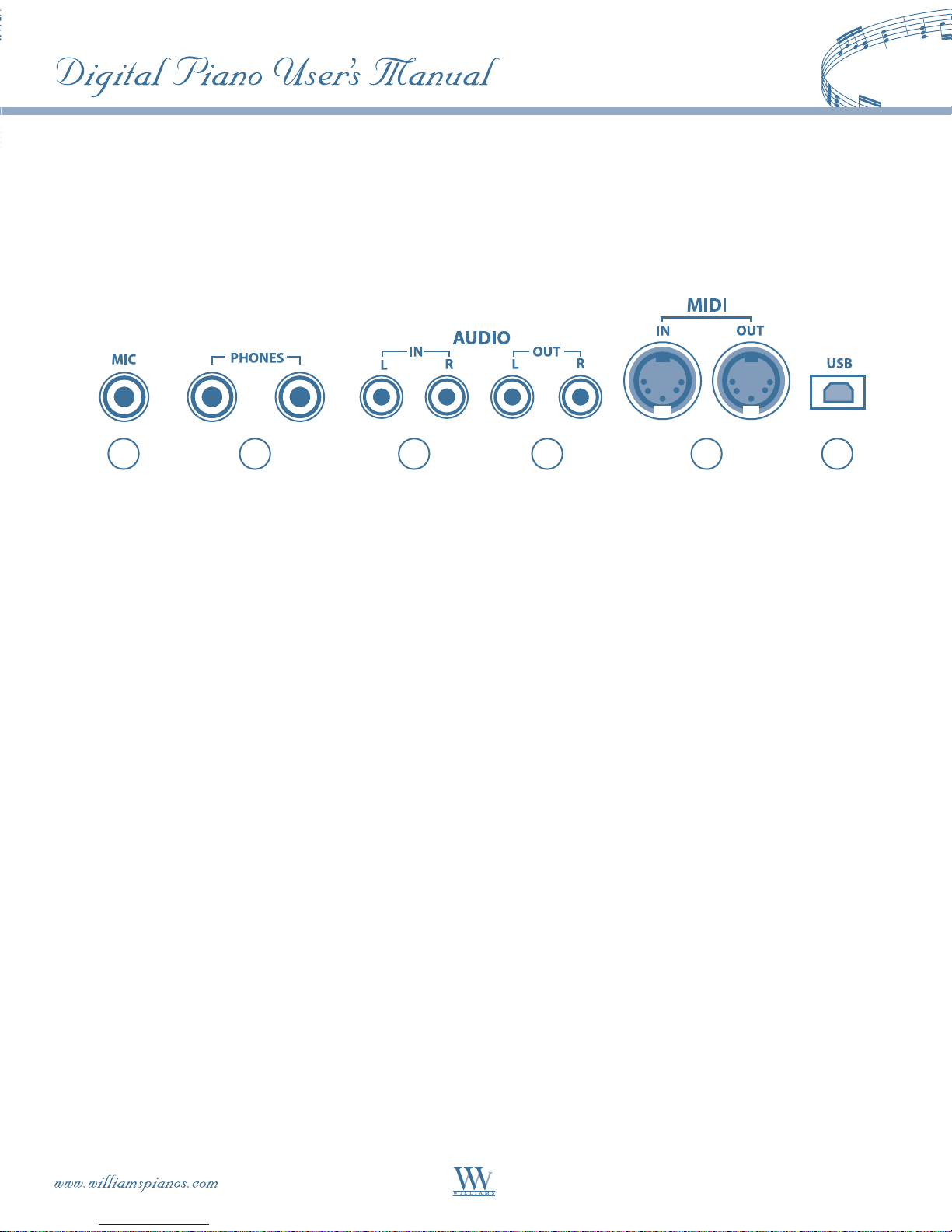
Connector Panel
This connector panel, with its various jacks, is located underneath the keybed.
1 2 53 4
1. MICROPHONE: Plugging in a microphone will allow you to sing along while you play piano.
2. PHONE 1 / PHONE 2:
into one of the appropriate sockets. When headphones are plugged into either of these jacks the main speaker
system is turned off. Two sets of headphones may be used simultaneously.
3. LINE IN:
system. They can be used to hook up items such as CD players, MP3 player or cassette players.
4. LINE OUT: These stereo audio output jacks supply the piano’s output signal to external amplification devices
such as home stereo, PA system, or other stand alone amplifiers.
5. MIDI IN / MIDI OUT:
with other products equipped with MIDI interfaces. Please see the MIDI section of this manual for
further details.
These stereo audio input jacks will amplify the supplied signal through the internal sound delivery
You can play in total silence without disturbing others by plugging a set of headphones
The Symphony provides MIDI IN and MIDI OUT ports. MIDI allows communication
6
6. USB: The USB connector allows you to connect the Symphony piano directly to your computer. It can be
connected without driver installation under the Windows XP & MAC OSX environment. The Symphony
will be recognized as USB Audio device to receive and transmit MIDI messages.
5
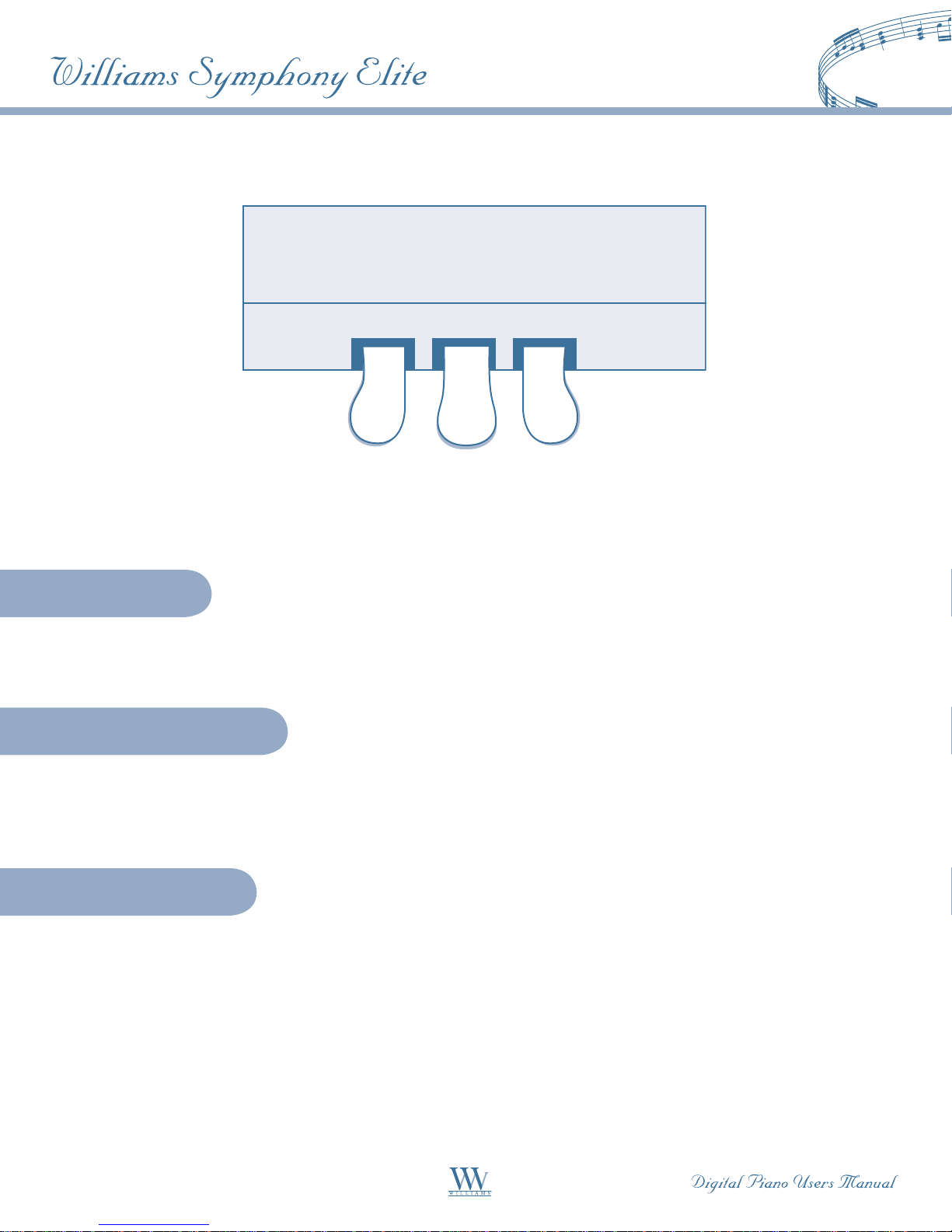
Soft Pedal
Pedals
Soft SoStenuto SuStain
When the left pedal is engaged the piano volume is reduced and the timbre slightly altered on the notes
that are played.
Sostenuto Pedal
When the center pedal is engaged, the keys that were already held down will continue to sustain and the
notes will decay gradually after they are released. Other keys that are played after the pedal has been pressed
are not affected.
Sustain Pedal
When the right pedal is engaged the piano keys will continue to sustain as they are played. The piano notes
will decay gradually as if you were continuing to hold down the piano keys.
6
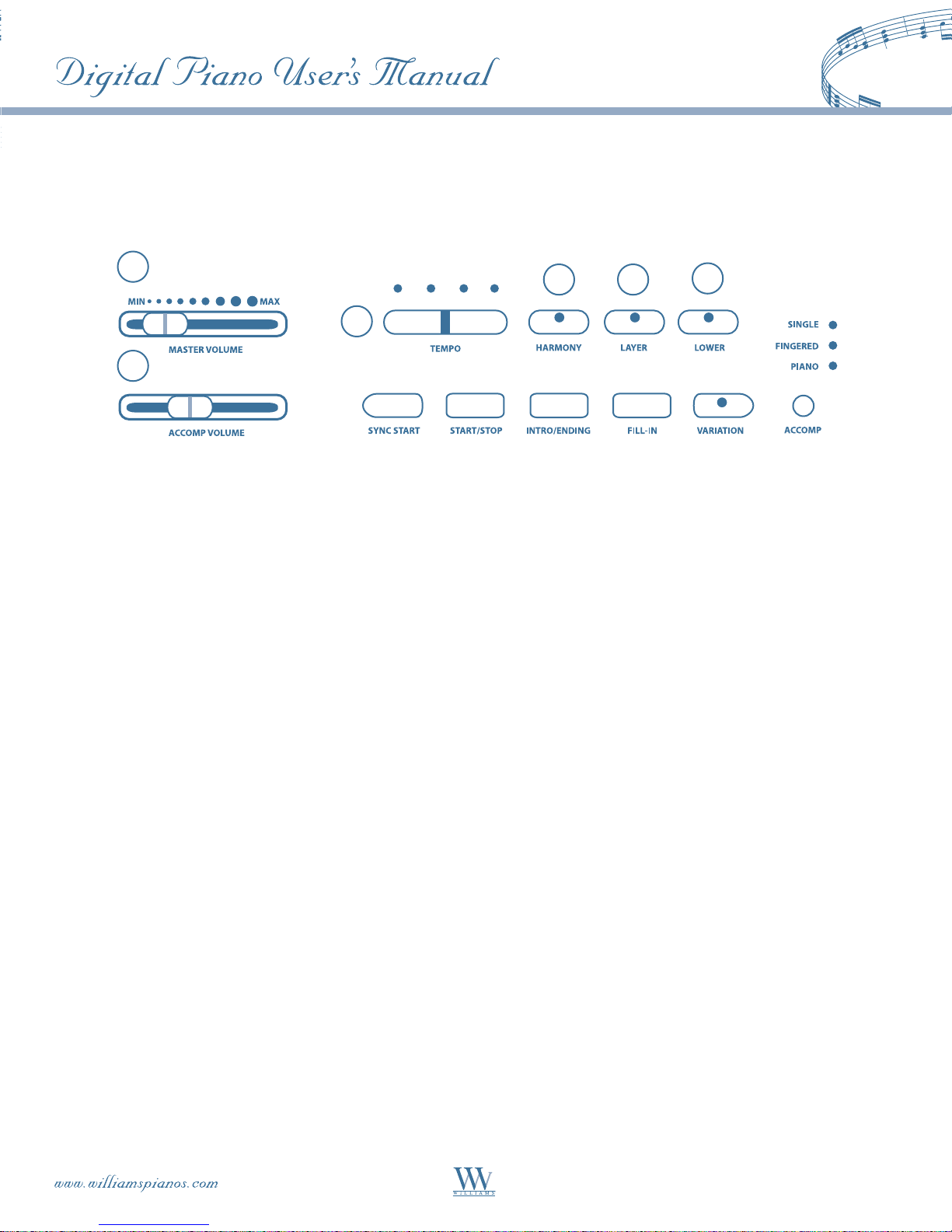
Panel Controls
The control panel is divided into several distinct sections. The following is a brief description of all the features
located on the control panel.
1
3
2
1. MASTER VOLUME:
2. ACCOMPANIMENT VOLUME: Slide this controller to adjust the volume of the auto accompaniment only,
the keyboard instrument voice will not be affected. It also controls the Metronome volume level.
3. TEMPO: Press one of the TEMPO buttons, the current tempo value will appear on the display. You can use
the TEMPO +, TEMPO – buttons to change the tempo value range from 40 to 240 bpm (beats per minute).
Press the TEMPO + or TEMPO – buttons simultaneously to recall the default tempo setting for the selected
rhythm style. After three seconds the display will revert to the selected voice.
NOTE: There is a four-dot beat indicator above the tempo buttons. It indicates the accompaniment
tempo and beat.
Use this sliding control button to adjust the overall volume of the keyboard.
4 65
4. HARMONY: When selected, a single note played on the right-hand section of the keyboard will activate
additional auto harmony notes when the auto accompaniment is engaged. The harmony type selection
is assigned in the Function menu.
5. LAYER: Engaging the LAYER button places the keyboard in the layer mode. Layer, or dual, refers to an
additional voice that is “tone mixed” with the selected keyboard voice. The assigned layer voice will be heard
with the original voice. To select a new layered instrument voice, use the +YES or -NO buttons within
4 seconds after the LAYER button has been engaged.
6. LOWER: With the Lower feature engaged, the keyboard operates in the “split” mode. In the Lower mode,
the keyboard is divided into two sections. In the right-hand section, the original or layered voice will sound,
and in the left-hand section a different voice can be assigned to sound when the keys are played. To select
a new Lower instrument voice, use the +YES or -NO buttons within 4 seconds after the LOWER button has
been engaged.
7
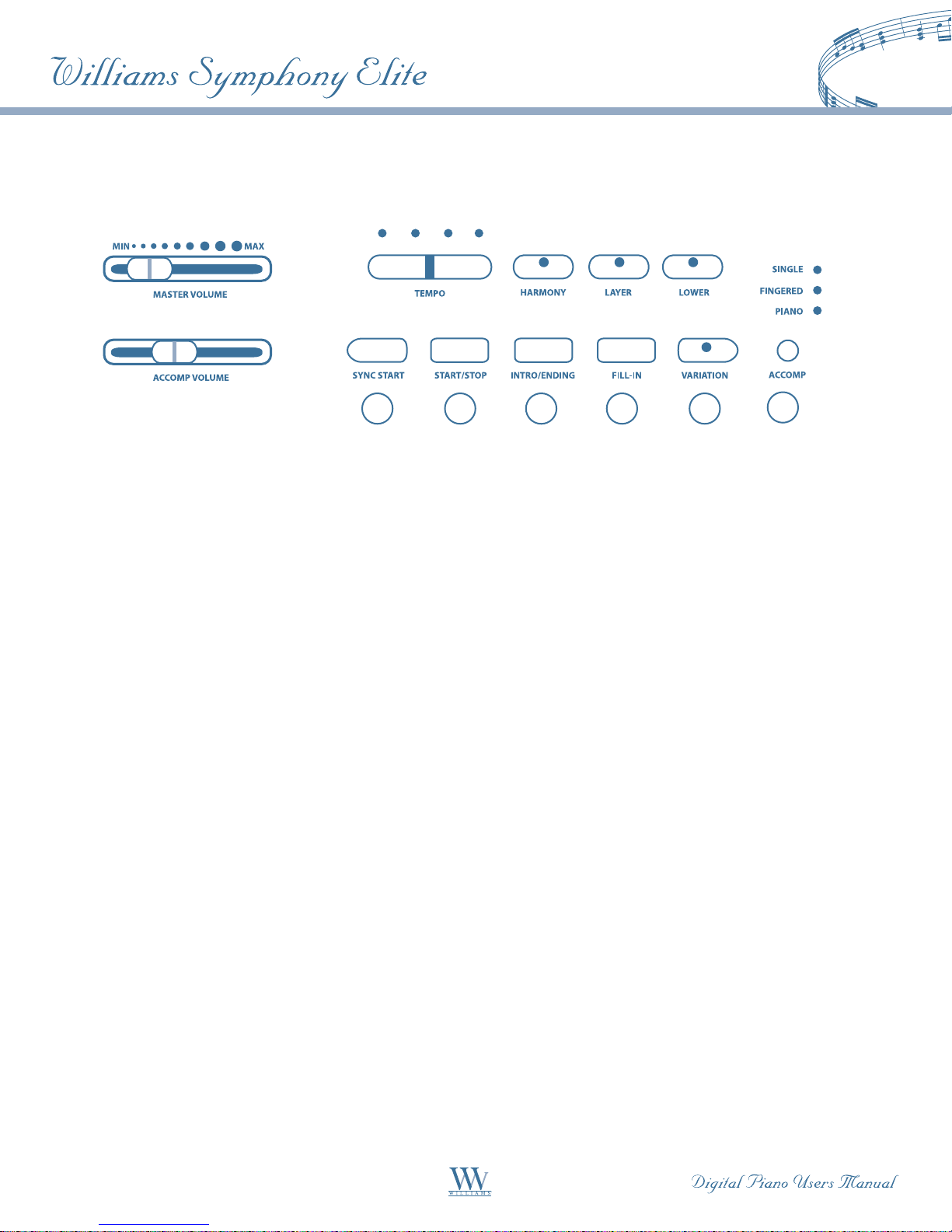
87 109 1211
7. SYNC START: Synchronized Start sets the auto accompaniment into standby mode. When the SYNC
START button is pressed, the four indicator LEDs above the Tempo buttons will flash to the tempo of the
selected rhythm style. The rhythm style will start as soon as you play in the auto accompaniment section
of the keyboard. The auto accompaniment will start with the first recognized chord played in the auto
accompaniment section of the keyboard, depending on which fingering mode is selected.
8. START/STOP: This button starts or stops the selected rhythm style. The auto accompaniment will start
with the first recognized chord played in the auto accompaniment section of the keyboard, depending on
the fingering mode selected.
9. INTRO/ENDING: The 100 rhythm styles can be started or finished with an individual introduction
or ending pattern. When Intro/Ending is engaged, an introductory rhythm pattern will start followed
by the main pattern. With a rhythm or accompaniment pattern already engaged, the accompaniment
can be completed with an ending pattern from the next measure by pressing the INTRO/ENDING button.
10. FILL IN: The fill-in provides the accompaniment with a short rhythm pattern of one or two measures for
each style. To add a fill-in, press the FILL IN button at any time while the accompaniment is playing.
11. VARIATION: The 100 rhythm styles include a style variation that can be played simply by engaging the
VARIATION button. Press the VARIATION button again to return to the main pattern.
12. ACCOMPANIMENT: Each rhythm style has fully orchestrated auto accompaniment patterns. These
accompaniments are dedicated to the selected rhythm style, and will create drums, bass and chord
accompaniments. The ACCOMPANIMENT button selects the auto accompaniment mode. The auto
accompaniment fingering modes are single, fingered, piano, and off. Press the ACCOMPANIMENT
button until the indicator LED turns on.
8
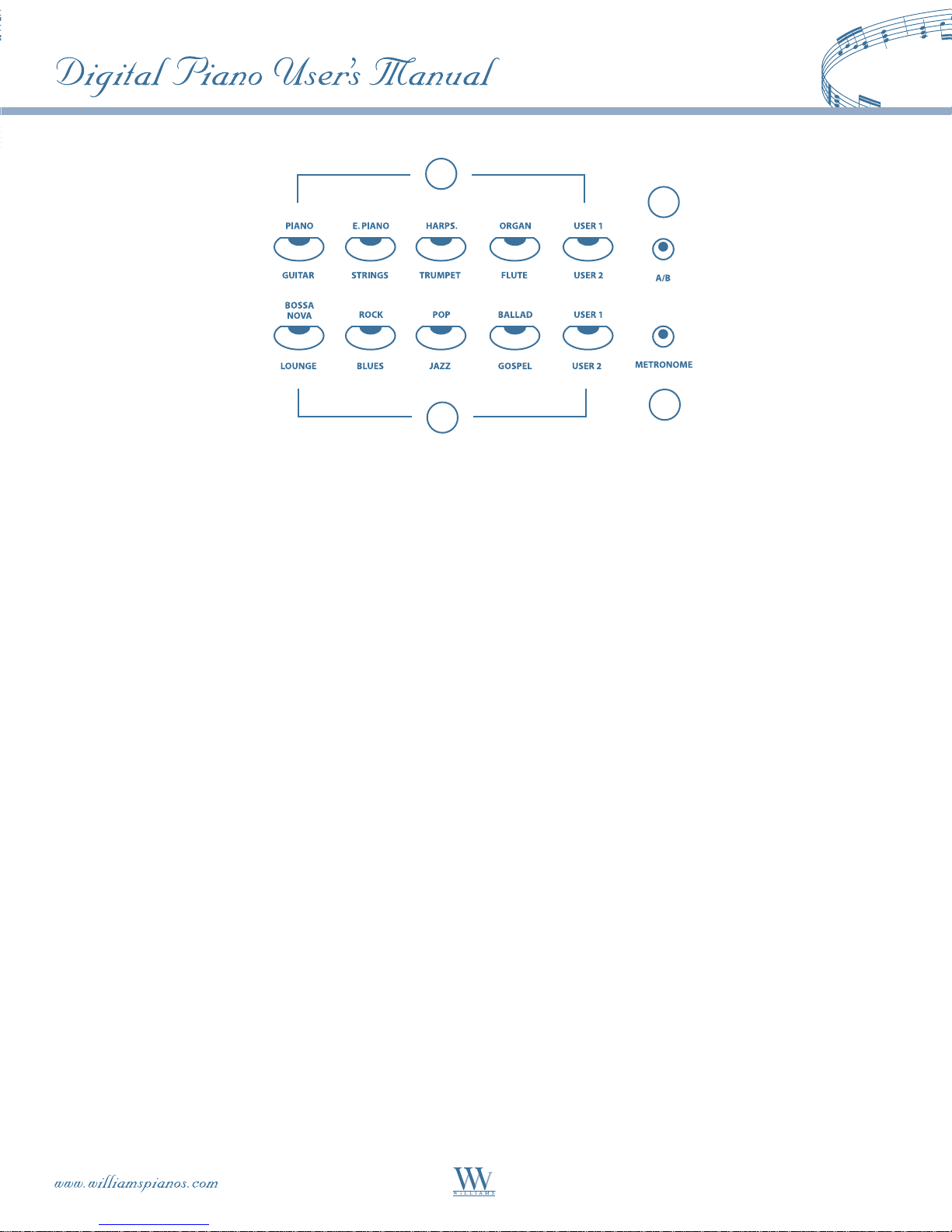
13
15
14
16
13. QUICK SELECT VOICE BUTTONS
Each Voice button controls two voices, one in the A bank (printed above the voice button) and one in the
B bank (printed below the voice button) for a total of 10 Quick Select voices (8 Presets and 2 User-defined).
Please see the Keyboard Voices section of this manual for more information.
14. QUICK SELECT STYLE BUTTONS
Each Style button controls two styles, one in the A bank (printed above the style button) and one in the
B bank (printed below the style button) for a total of 10 Quick Select styles (8 Presets and 2 User-defined).
Please see the Rhythm Styles section of this manual for more information.
15. A/B BUTTON
Press the A/B (Above/Below) to alternate between A and B banks for Voice or Style Quick Select.
The A/B button indicator is lit when the B bank is selected.
16. METRONOME: Press the METRONOME button to engage the built-in metronome. Use the +YES and –NO
buttons within three seconds after the metronome has been engaged to select the beat of your choice: 1/4,
2/4, 3/4, 4/4, 5/4, 6/4, 6/8 or 12/8.
9
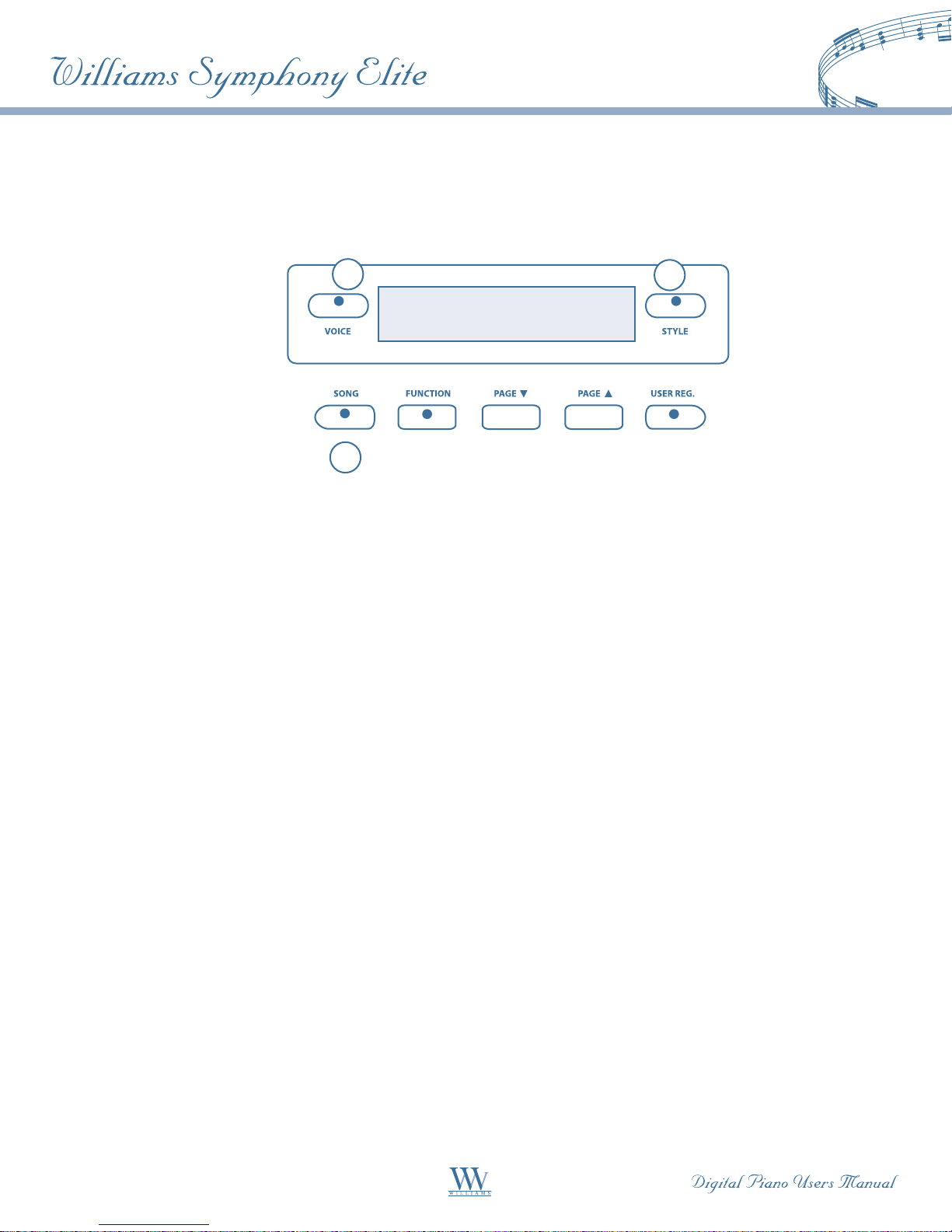
17
19
18
17. VOICE: There are 128 GM (General MIDI) instrument voices, plus ten Asian folk instrument voices
available on this piano. You can instantly select an instrument voice by pressing one of the voice select
buttons. Or, when the voice button is engaged, you can use the number pads to select a voice. The voice
name and its number will be shown on the display. There is a complete list of all 138 voices listed in the
back of the manual. Please see the Voice section for more information.
18. STYLE: To engage one of the 100 rhythm styles and the corresponding auto accompaniment, press one of
the rhythm style buttons or press the STYLE button to engage the style selection mode. While its indicator
LED is lit, use the number pads to select a style. The style name and its number will be shown on the display.
There is a complete list of all 100 rhythm accompaniment styles listed in the back of the manual. Please see
the Rhythm section of this manual for more information.
19. SONG: This “music teacher” feature can be used as a learning aid to the 50 songs built into this piano. The
SONG button turns the music teacher function on and off. Please see the Play-Along Songs section of this
manual for more information.
10
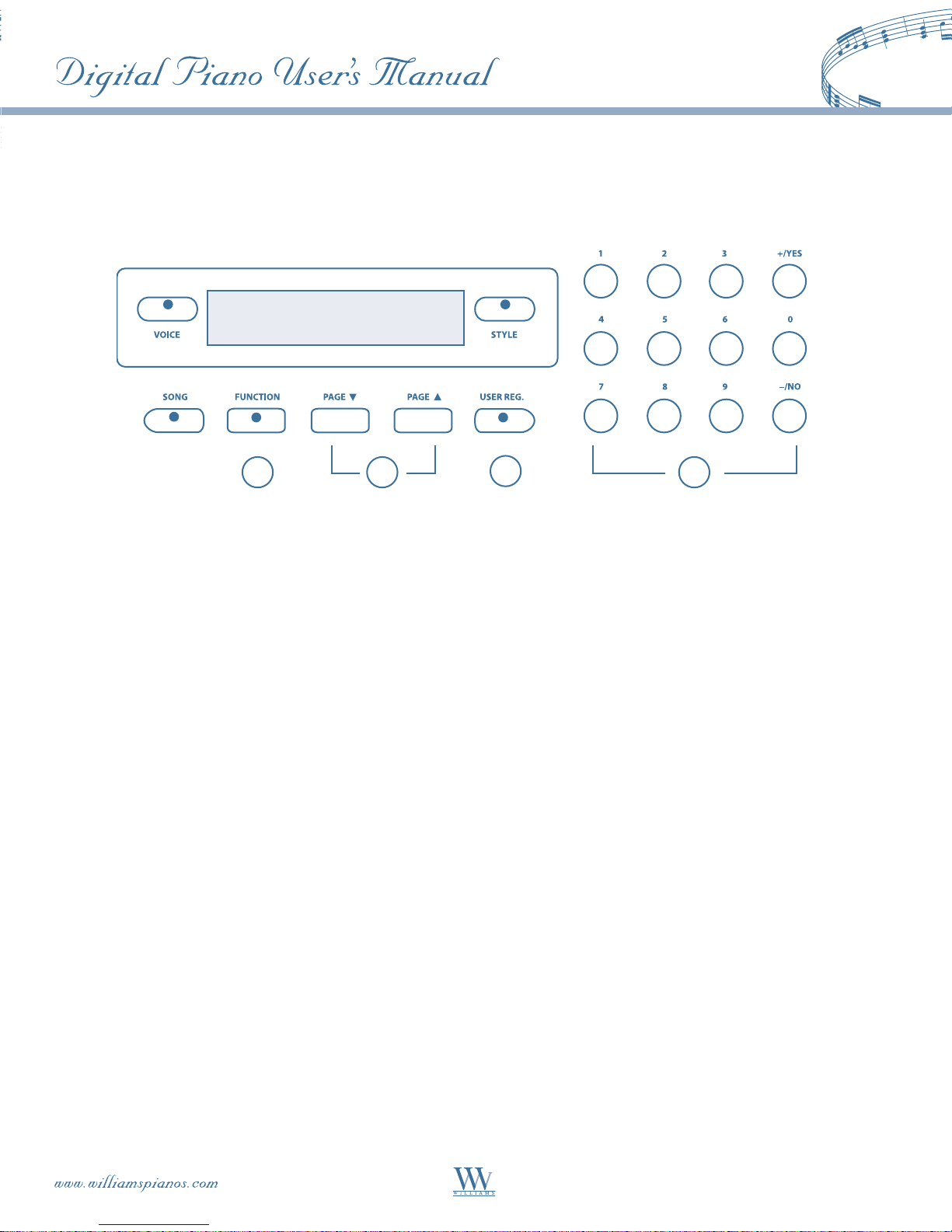
232220 21
20. FUNCTION: The FUNCTION button is used to access the function menu. The function menu can be used
to adjust or change the parameters of a number of settings: reverb level, chorus level, touch, split point for
voice, auto accompaniment split point, tuning, drum kit selection and the auto harmony type. Please see the
Function section of this manual for more information.
21. PAGE: The PAGE buttons (up and down) are used to access the different menus in the Function feature.
When the FUNCTION button has been pressed, use the PAGE UP and PAGE DOWN buttons to access the
Function menu selections.
22. USER REG: Registration is used to store keyboard settings. Press the USER REG button to engage the
registration memory mode. Press one of the numeric buttons 1-9 and the stored setting will be recalled
instantly. Please see the Registration Memory section of the manual for more information.
23. NUMERIC PAD: Use the +/YES, –/NO or the numeric pad to input numbers directly while using the voice,
style or function settings. These buttons are also used to access or alter many of the function features or
wherever numerical input is necessary.
11
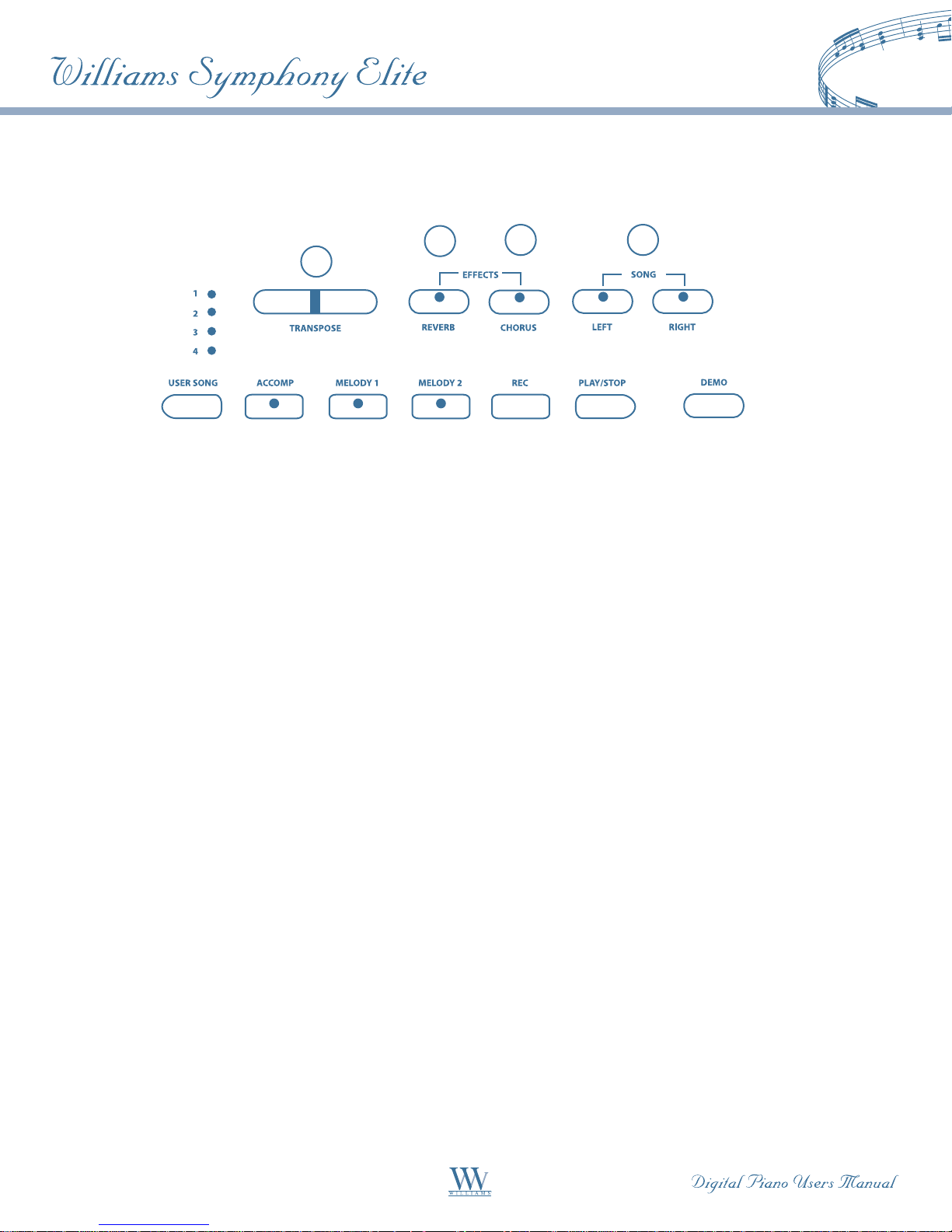
25 27
24
26
24. TRANSPOSE: The transpose feature can shift the pitch of the keyboard up or down in semitone intervals up
to a maximum of 24 semitones. Press one of the TRANSPOSE buttons and the current transpose value will
appear on the display. Use the TRANSPOSE + or TRANSPOSE – buttons to set the transpose value range
from –12, one octave lower, to 12, one octave higher. Press the + and – value buttons simultaneously to recall
the default value of 0. After three seconds the display will return to the currently selected instrument voice.
Transpose does not affect notes that are currently playing. Transpose does not affect the keyboard percussion.
25. REVERB: Reverb simulates the effect of playing in a big room or hall where the sound reverberates off the
walls and ceiling. The reverb effect is engaged automatically when the power is turned on. Press the REVERB
button to turn off the reverb effect. You can switch the reverb feature on and off by pressing the REVERB
button. The reverb setting does not affect the auto accompaniment. Reverb depth can be changed in the
Reverb Level function menu. Please see the Function Section for more information.
26. CHORUS: The Chorus effect adds depth and spaciousness to the selected keyboard voice. Press the
CHORUS button to engage the chorus effect and the indicator will light up. Press the button again to turn
off the chorus effect. The chorus setting does not affect the auto accompaniment. Chorus depth can be
changed in the Chorus Level function menu. Please see the Function Section for more information.
27. SONG LEFT , SONG RIGHT: These buttons are used in conjunction with the SONG button. It allows
the player to play along with the prerecorded songs contained within this piano. The SONG LEFT button
will play the right hand of the selected song, so that the user can practice the left hand portion of the song.
The SONG RIGHT button will play the left hand of the selected song, so that the user can practice the right
hand portion of the song. When engaging the SONG LEFT and SONG RIGHT buttons simultaneously only
the rhythm part (if available) will be heard. The user can now play both the left and right portions of the
selected song. Please see the Play-Along Song section of this manual for more information.
12
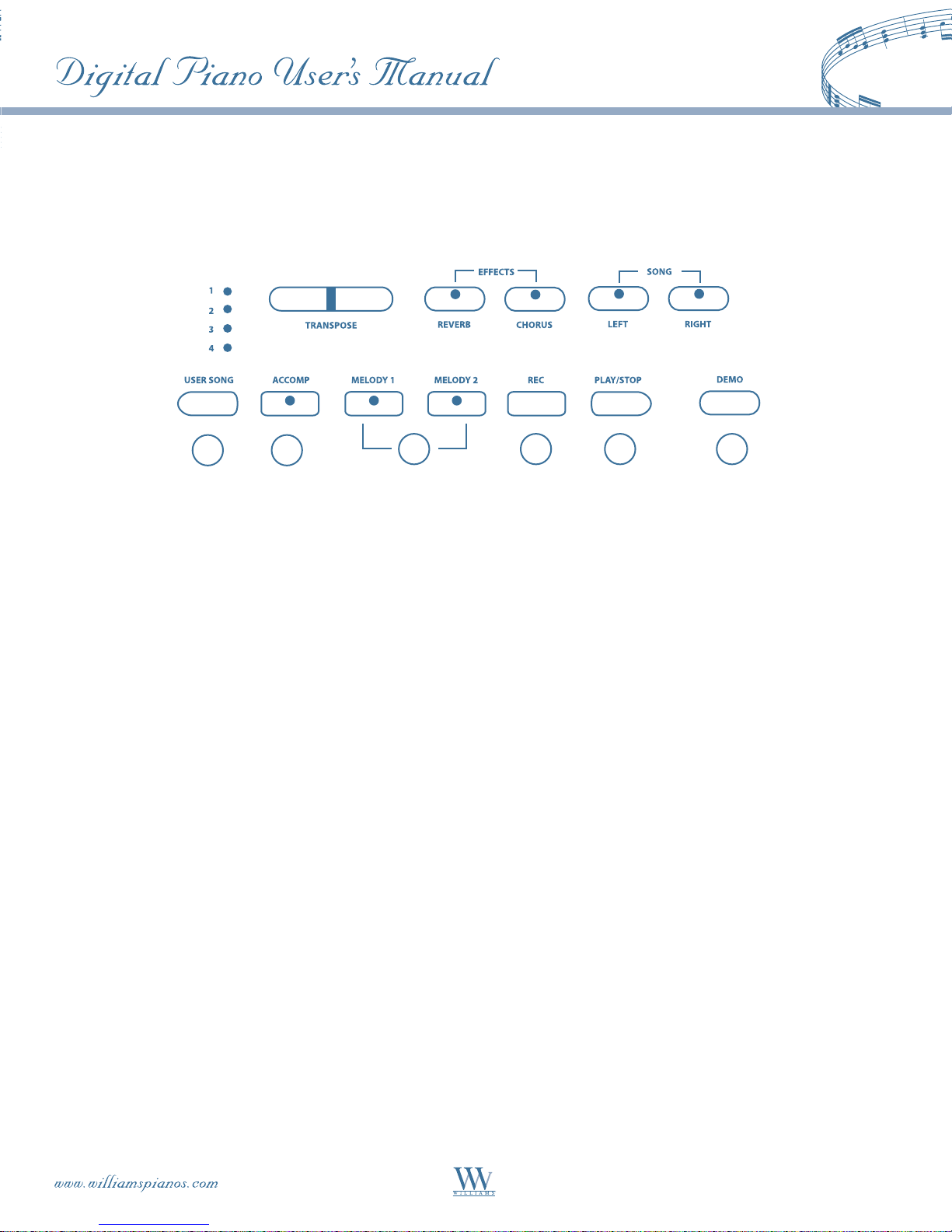
3028 29 31 32 33
28. USER SONG: The Symphony is able to record four songs, each with a 3-track sequencer. It will record all
note events and the accompaniment patterns exactly as they are performed. This recorded information will
not be lost when the power is turned off. The USER SONG button accesses one of the four available user
songs settings for recording or playback. Please see the Recorder section of this manual for more information.
29. ACCOMPANIMENT TRACK: The ACCOMP button is used to select the auto accompaniment track of a
song for recording or playback. Please see the Record section of this manual for more information.
30. MELODY TRACKS: There are two tracks for recording melody, which are assigned by the MELODY 1 and
MELODY 2 buttons. Please see the Record section of this manual for more information.
31. RECORD: To prepare for recording, hold down the REC button and press the TRACK button(s) you want to
record in. Please see the Record section of the manual for more information.
32. PLAY/STOP: Press the PLAY/STOP button to hear selected tracks that you have recorded. Press the
PLAY/STOP button again to stop the playback. Please see the Recorder section of this manual for
more information.
33. DEMO: The Symphony has ten different demonstration songs. Press the DEMO button. The first demo song
will play back instantly. To access an individual demo song press the +/YES or –/NO buttons when the Demo
Feature is engaged. All songs will play repeatedly until you press the DEMO button again to stop the song
demonstration.
13
