Williams pianos SP-4X User Manual

000
30047
Version 01/2012
Classic Cantabile SP
-
4X
Stage Piano
Users man
ual
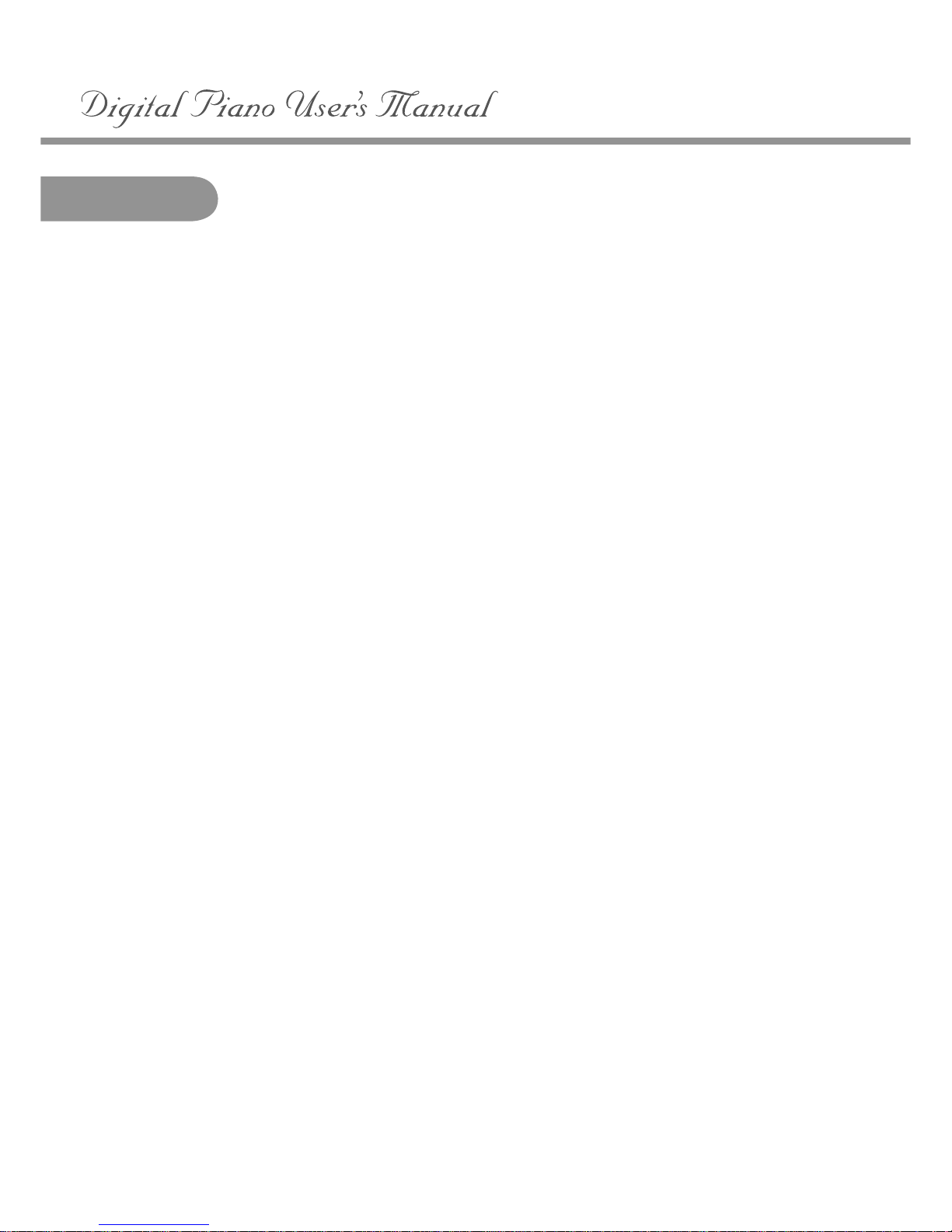
Taking Care of your Digital Piano 4
Connector Panel 5
Pedals 5
Playing the Piano 6
Adapter 6
Turning on the Power 6
Setting the Volume 6
Panel Controls 7
Control Wheels 11
Keyboard Voices 12
Instrument Voices 12
Layer Voice (dual) 13
Lower Voice (split) 14
Functions 15
Function Mode 15
Touch Mode 16
Metronome Volume 17
Split Point 17
Reverb Level 18
Chorus Level 18
Song Volume 19
Octave 19
Pedal Assign 20
Master Tune 20
Grade 21
Registration 22
Save Registration 22
Recall Registration 22
Recorder 23
Recording 23
Playback 24
Erasing Tracks 25
Play Along Songs 26
Grading 27
MIDI 28
MIDI Implementation Chart 29
Voice List 30
Specifications 31
Warranty 32
Contents
3
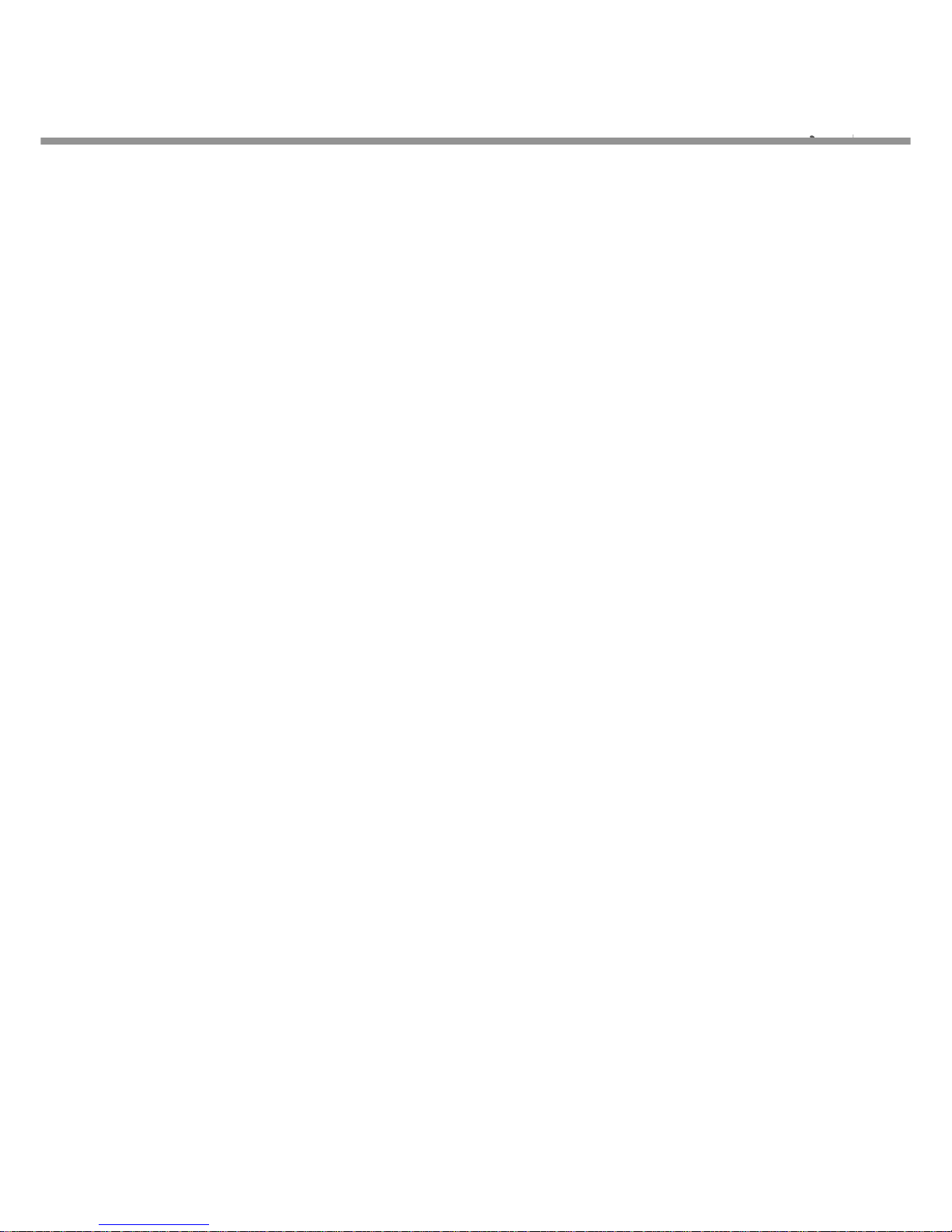
This Williams Encore digital piano will supply you with years of musical enjoyment if you follow the suggestions
listed below.
Taking Care of Your Digital Piano
Service and Modification
This product should be serviced by qualified service personnel when:
• The power supply cord or the plug has been damaged.
• Liquid has been spattered into the unit or it has been exposed to rain.
• The instrument does not appear to operate normally or exhibits a marked change in performance.
• The instrument has been dropped or the cabinet has been damaged.
Handling and Transport
• Never apply excessive force to the controls, connectors or other parts of the instrument.
• Always unplug cables by gripping the plug firmly, not by pulling on the cable.
• Disconnect all cables before moving the instrument.
• Physical shocks caused by dropping, bumping, or placing heavy objects on the instrument can result in
scratches and/or more serious damage.
• Carefully check the amplifier volume control before playing. Excessive volume can cause permanent
hearing loss.
Cleaning
• Clean the cabinet and panel with a soft, dry cloth. A wax based polish may be used on the cabinet, although
rubbing with a soft cloth will usually suffice. Do not use paint thinner or petrochemical based polishes.
• To maintain the luster of the keys and buttons, wipe with a clean, lightly dampened cloth, and then polish
with a soft, dry cloth.
Location
• To avoid deformation, discoloration, or more serious damage, do not expose the instrument
to the following conditions: Direct sunlight, high temperatures, excessive humidity, excessive dust,
strong vibration.
• Leave enough space around the piano for proper ventilation.
• This instrument contains digital circuitry and may cause interference if placed too close to radio or television
receivers. If interference occurs, move the instrument further away from the affected equipment.
• Avoid placing vinyl objects on top of the instrument, vinyl can stick to and discolor the surface.
Power
• Turn the power switch off when the instrument is not in use.
• To avoid damage to the instrument and other devices to which it is connected, turn the power switches of
all related devices off prior to connection or disconnection of MIDI cables.
• Turn the power off if the main cable is damaged, or the instrument is spattered with liquid.
• Do not switch the unit on and off in quick succession, as this places an undue load on the electronic components.
• Unplug the AC power cord during an electrical storm.
• Avoid plugging the AC adaptor into the same AC outlet as appliances with high power consumption,
such as electric heaters or ovens.
4
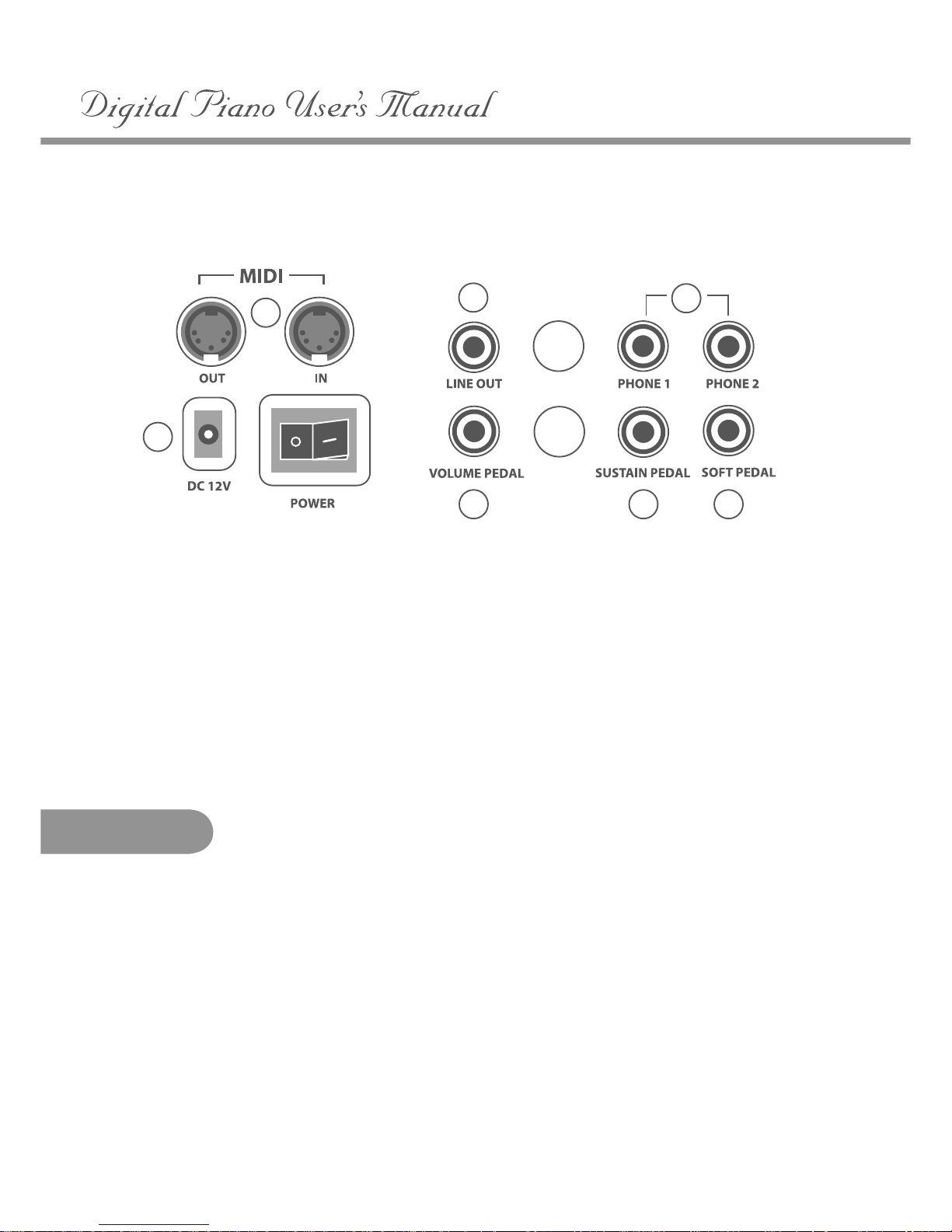
Connector Panel
These connector jacks are located on the left side of the piano.
1.
MIDI OUT / MIDI IN: The Encore provides MIDI IN and MIDI OUT ports. MIDI jacks allow
communication with other products equipped with MIDI interfaces. Please see the MIDI section
of this manual for further details.
2. STEREO LINE OUT: This stereo audio output jack supplies an output signal to external amplification.
3. PHONE 1 / PHONE 2: You can play in total silence without disturbing others in the room by plugging
a set of headphones into one of the appropriate jacks located on the left side of the keyboard. When
headphones are plugged into Phone 1, the speaker sound delivery system is still heard. When headphones
are plugged into Phone 2, the speaker sound delivery system is turned off.
4. DC 12V INPUT: Connection for the included power adapter. Please use only the provided adapter.
1
2
5 7
3
5
5. VOLUME PEDAL: If desired, plug a volume control pedal into this connector. The volume pedal acts as the
master volume control on the control panel. When the volume pedal heel is down (tip up) the volume is at
minimum. When the volume pedal heel is up (tip down) the overall volume of the piano is maximum.
6. SUSTAIN PEDAL: Plug the included sustain pedal into this connector. You can also use an optional
piano-style sustain pedal. When the sustain pedal is engaged, all piano keys played will decay gradually
as if you were holding them down.
7. SOFT PEDAL: If desired, plug a momentary footswitch pedal into this connector. The function of this
connector can be selected either as soft pedal (default) or start/stop. Please see the pedal assign function
section of this manual for further details. When the Soft pedal is engaged the keyboard volume of all piano
keys played is reduced and thereby the timbre is slightly altered.
4
6
Pedals
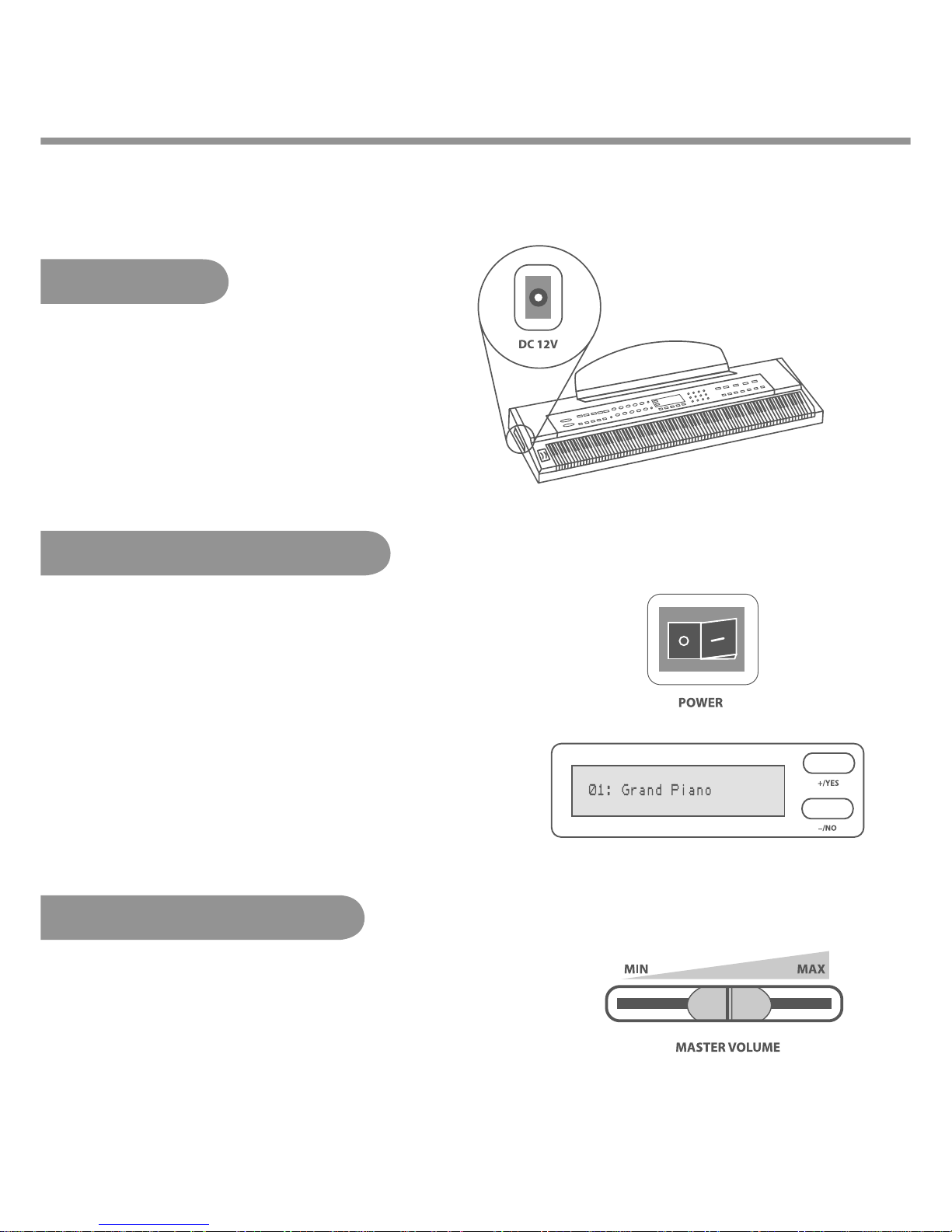
Turning on the Power
Turn on the power switch located on the left side of the keyboard
(O is off, and – is on). The display will welcome you, then show
“01: Grand Piano”.
NOTE: when you turn the power off, do not turn the power back
on immediately. Wait at least five seconds to turn the power back
on so that the circuit can properly reset.
Adjust the volume control to a comfortable level
by sliding the Master Volume control left for softer
sound or right for louder sound.
Begin to play!
Playing the Piano
Plug the AC power adapter into the “DC 12V” jack,
located on the left side of the keyboard.
Adapter
Setting the Volume
6

Panel Controls
The control panel is divided into several distinct sections. The following is a brief description of all the features
located on the control panel.
1. MASTER VOLUME: Use this sliding control button to adjust the overall volume of the keyboard.
2. SONG VOLUME: Slide this controller to adjust the volume of the built-in play-along songs; the keyboard
instrument voice will not be affected.
3. DEMO: Press the DEMO button. The first demo song will play back instantly. The Encore
has ten different demonstration songs. To access an individual demo song, press the
+/YES or –/NO buttons when the demo feature is engaged. The demo songs will continue to play
consecutively until the DEMO button or the PLAY/STOP button is pressed.
4. METRONOME: Press the METRONOME button to engage the built-in metronome. Use the +/YES
and –/NO buttons within three seconds after the metronome has been engaged to choose the beat of your
choice: 1/4, 2/4, 3/4, 4/4, 5/4, 6/4, 6/8 or 12/8. After three seconds, the display will revert to the selected voice.
5. TEMPO: Press one of the TEMPO buttons, the current tempo value will appear on the display. You can use the
TEMPO +, TEMPO – buttons to change the tempo value range from 40 to 240 bpm (beats per minute). Press
the TEMPO + or TEMPO – buttons simultaneously to recall the default tempo setting. After three seconds the
display will revert to the selected voice.
There is a four-dot beat indicator above the tempo buttons. It indicates the tempo and beat for
the metronome or song that is playing.
1
2
3 4
5
7
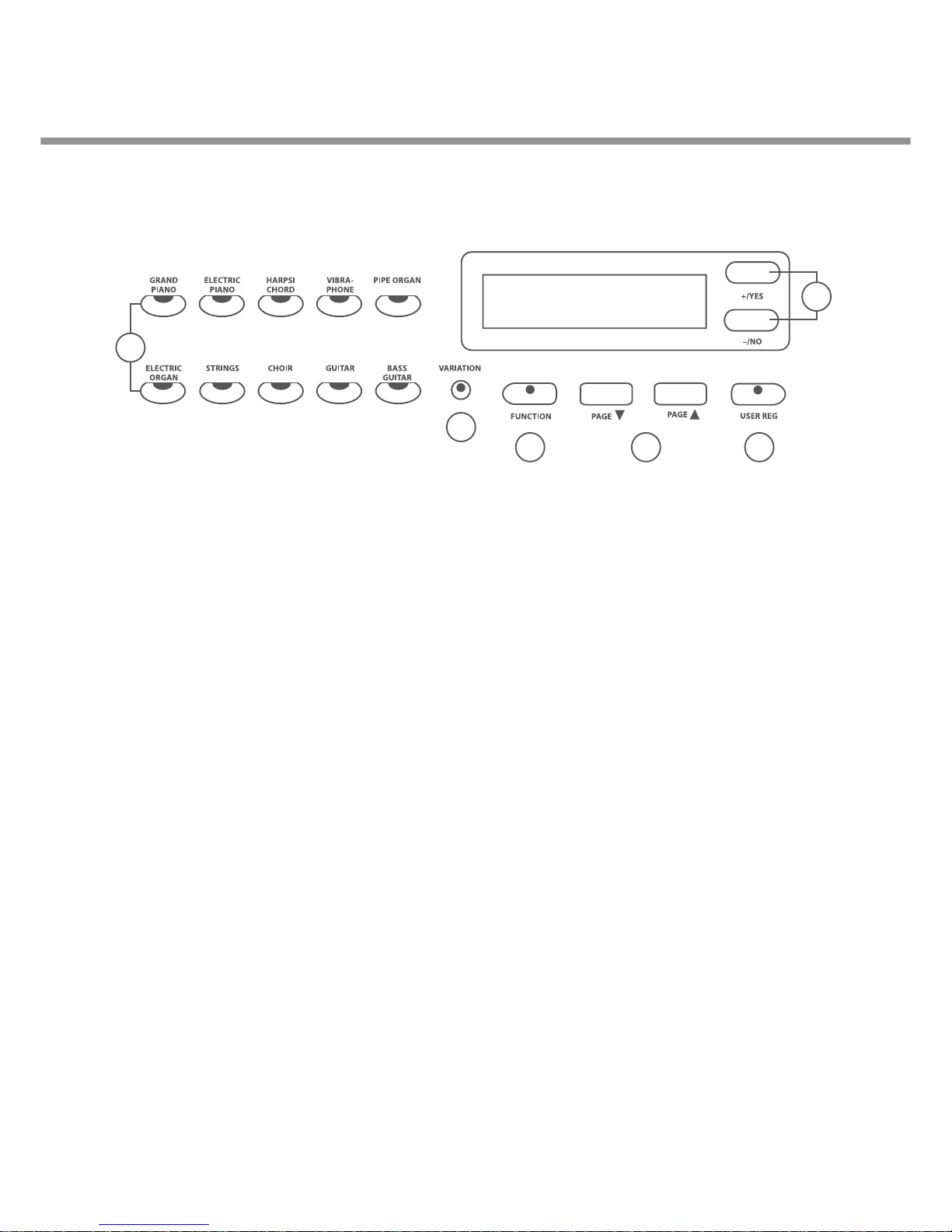
6. INSTRUMENT VOICE SELECT BUTTONS: There are 10 instrument voices buttons and 30 instrument
voices. You can instantly select an instrument voice by pressing one of the instrument voice select buttons.
You can select the variation of the engaged voice by pressing the variation button. There are a total of 3
instrument voices per instrument voice button. There is a complete list of all 30 voices listed in the back
of the manual. Please see the Voice section of this manual for more information.
7. VARIATION: This button selects the variations of the initial instrument voice button sound.
8. FUNCTION: The FUNCTION button is used to access the function menu. The function menu can be
used to adjust or change the parameters of a number of settings. The reverb level, chorus level, touch,
split point, tuning etc. are all set from the function menu. Please see the Function section of this
manual for more information.
9. PAGE: The PAGE buttons (up and down) are used to access the different menus in the Function feature.
When the FUNCTION button has been pressed, use the PAGE DOWN or PAGE UP buttons to access the
Function menu selections.
10 . USER REG: Registration is used to store keyboard settings. Press the USER REG button to engage the
registration memory mode. There are two keyboard memory settings. See the Registration section of this
manual for more information.
11. ENTRY KEYS: Use the +/YES, –/NO buttons directly while using the voice or function settings.
These buttons are also used to access or alter many of the function features or when input is necessary.
10
7
8 9
6
8
11
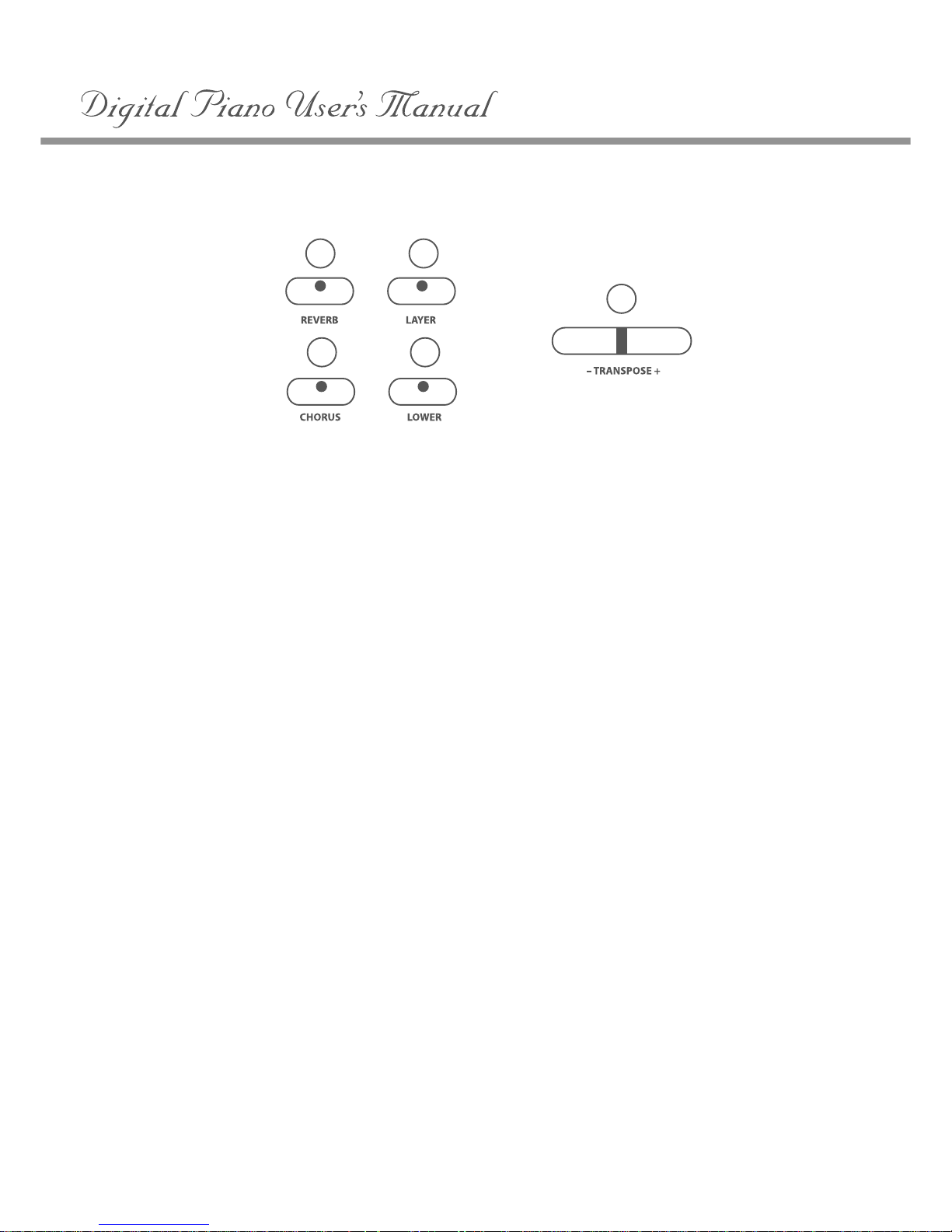
12. REVERB: The reverb effect is engaged automatically when the power is turned on. Reverb simulates the
effect of playing in a big room or hall where the sound reverberates off the walls and ceiling. Press the
REVERB button to turn off the reverb effect. Reverb depth can be changed in the function menu. Please
see the Function section for more information.
13. CHORUS: The Chorus effect adds depth and spaciousness to the selected keyboard voice. Press the
CHORUS button to engage the chorus effect and the indicator will light up. Press the button again to
turn off the chorus effect. Chorus depth can be changed in the function menu. Please see the Function
section for more information.
14. LAYER: Engaging the LAYER button will put the keyboard in “dual” mode. Layer refers to an additional voice
that is “tone mixed” with the selected keyboard voice. The assigned layer voice will be heard together with
the original voice. To select a new layered instrument voice, use the +/YES or –/NO buttons within 3 seconds
after the LAYER button has been engaged.
15. LOWER: With the Lower feature engaged, the keyboard operates in the “split” mode. In the Lower mode the
keyboard is divided into two sections. In the right-hand section the original and/or layered voice will sound,
and in the left-hand section a different voice can be assigned to sound when the keys are played. To select a
new Lower instrument voice use the +/YES or –/NO buttons within three seconds after the LOWER button
has been engaged.
16. TRANSPOSE: The transpose feature can shift the pitch of the keyboard up or down in semitone intervals
up to a maximum of 24 semitones. Press one of the TRANSPOSE buttons, the current transpose value
will appear on the display. Use the TRANSPOSE + or TRANSPOSE – buttons to set the transpose value
range from –12, one octave lower, to 12, one octave higher. Press the + and – TRANSPOSE value buttons
simultaneously to recall the default value of 0. After three seconds the display will return to the currently
selected instrument voice.
16
12 14
13 15
9
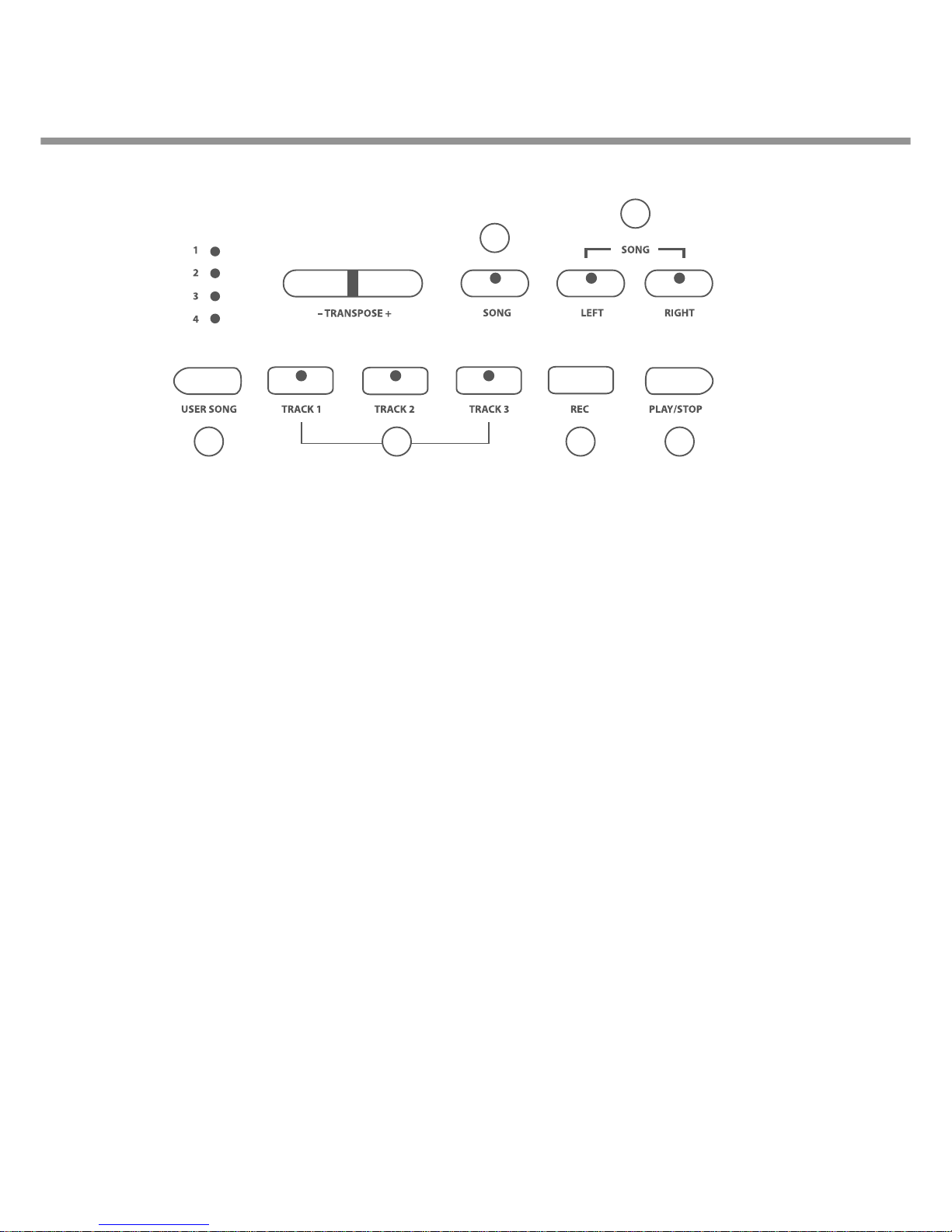
17. SONG: The “Play Along Songs” or “Music Teacher” feature can be used as an aid to learn the 58 practice
songs built into the Encore. The SONG button turns the “music teacher” function on and off. Please see the
Play Along Song section of this manual for more information.
18. LEFT, RIGHT: These buttons are used in conjunction with the SONG button. It allows the player to play
along with the prerecorded traditional songs contained within this piano. The LEFT button will play the
right hand of the selected song, so that the user can practice the left hand portion of the song. The RIGHT
button will play the left hand of the selected song, so that the user can practice the right hand portion of the
song. When engaging the LEFT and RIGHT buttons simultaneously, only the metronome count will sound
and the user should play both the left and right portions of the selected song. Please see the Play Along Song
section of this manual for more information.
19. USER SONG: This unit is able to record four songs, each with 3-tracks. It will record all note events as they
are performed. This recorded information is nonvolatile and therefore will not be lost when the power is
turned off. The USER SONG button accesses one of the four available song settings for recording or
playback. Please see the Recorder section of this manual for more information.
20. TRACK 1, TRACK 2 and TRACK 3: There are three tracks for recording your performance for each song
composition. These tracks are assigned by the TRACK 1/2/3 buttons. Please see the Recorder section of this
manual for more information.
21. REC: To record, press and hold down the REC button then press the TRACK button you want to record in.
Recording begins as soon as you start to play on any section of the keyboard. Press the REC or PLAY/STOP
button again to stop recording. Please see the Record section of the manual for more information.
22. PLAY/STOP: Press the PLAY/STOP button to hear selected tracks that you have recorded. Press the
PLAY/STOP button again to stop the playback. Please see the Recorder section of this manual for
more information.
19
17
18
21 22
10
20
