Williams pianos OVERTURE 2 Owner's Manual

OVERTURE 2
digital piano
owner's manual
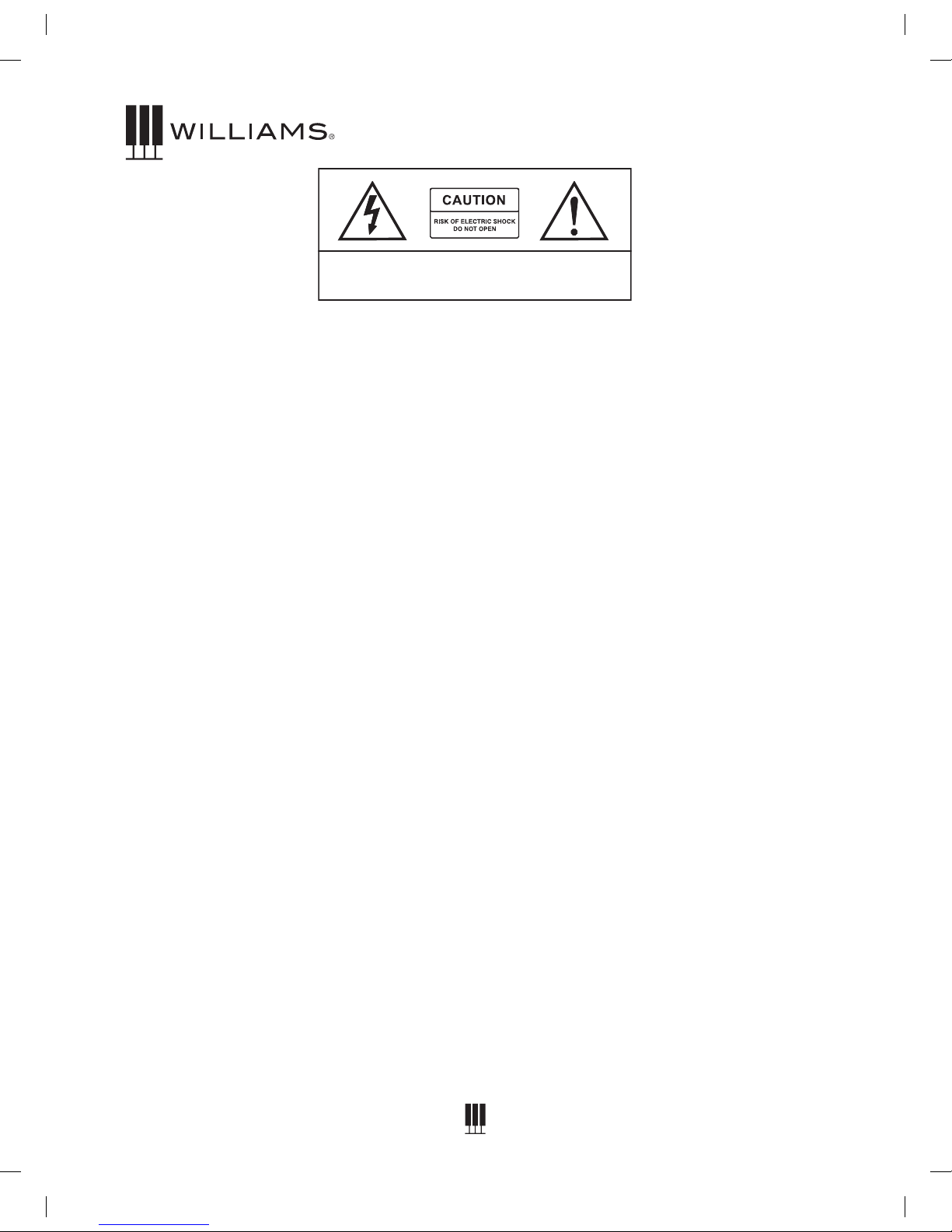
2
OWNER'S MANUAL
CAUTION: TO REDUCE THE RISK OF ELECTRIC SHOCK, DO NOT
REMOVE COVER OR BACK. NO USER-SERVICEABLE PARTS INSIDE.
REFER SERVICING TO QUALIFIED SERVICE PERSONNEL
IMPORTANT SAFETY INSTRUCTIONS
• Do not use near water.
• Clean only with a soft, dry cloth.
• Do not block any ventilation openings.
• Do not place near any heat sources such as radiators, heat registers, stoves, or any other apparatus (including
ampliers) that produces heat.
• Do not remove the polarized or grounding-type plug.
• Protect the power cord from being walked on or pinched.
• Only use the included attachments/accessories.
• Unplug this apparatus during lightning storms or when unused for a long period of time.
• Refer all servicing to qualied service personnel. Servicing is required when the apparatus has been damaged in any
way, such as power-supply cord or plug is damaged, liquid has been spilled or objects have fallen into the apparatus,
the apparatus has been exposed to rain or moisture, does not operate normally, or has been dropped.
FCC STATEMENTS
1. Caution: Changes or modications to this unit not expressly approved by the party responsible for compliance could
void the user’s authority to operate the equipment.
2. NOTE: This equipment has been tested and found to comply with a Class B digital device, pursuant to Part 15 of the
FCC Rules. These limits are designed to provide reasonable protection against harmful interference in a residential
installation. This equipment generates, uses, and can radiate radio frequency energy and, if not installed and used
in accordance with the instructions, may cause harmful interference to radio communications. However, there is no
guarantee that interference will not occur in a particular installation. If this equipment does cause harmful interference to
radio or television reception, which can be determined by turning the equipment off and on, the user is encouraged to
try to correct the interference by one or more of the following measures:
• Reorient or relocate the receiving antenna.
• Increase the separation between the equipment and receiver.
• Connect the equipment into an outlet on a circuit different from that to which the receiver is connected.
• Consult the dealer or an experienced radio/TV technician for help.

3
OVERTURE 2 DIGITAL PIANO
WILLIAMSPIANOS.COM
ASSEMBLY INSTRUCTIONS
A: M6x55
B: M6x25 C: M4x16 D: M4x20 E: M4x16 F: M6x16
B:
B:
A:
A: A:
A:
E:
F:
F:
1. Place the four M6x55 screws into the holes in the stand legs,
with the philips slot facing out. Use a screwdriver to align the
threads in the nuts with the openings on the bottom of the
stand legs. Attache the piano base to left and right legs, and
secure using four M6x25 screws.
2. Attach the modesty panel to the legs and base, using
three M4x20 screws at the bottom of panel. Use two
M4x16 screws and washers to secure the top of the
modesty panel.
3. Place the main piano section on top of the legs. Slip protruding
tabs into slotted brackets in back. Use two M6x16 screws to
secure the left and right bracket. Attach the headphone holder to
the bottom left of the piano with four M4x16 screws.
4. Plug in the pedal cable to the pedal jack and the AC
power cable to the AC 110V ~ 60Hz jack.
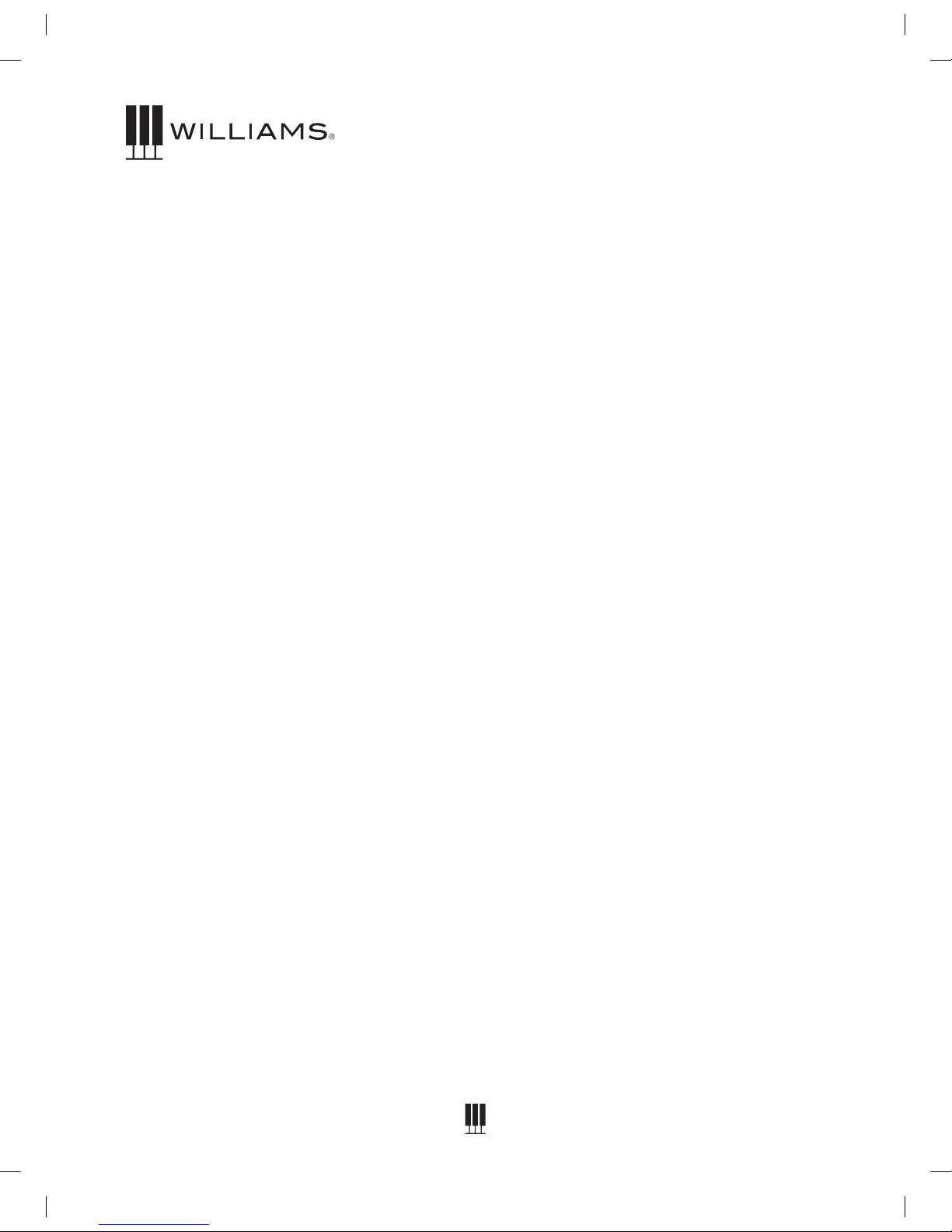
4
OWNER'S MANUAL
IMPORTANT SAFETY INSTRUCTIONS .............. 2
ASSEMBLY INSTRUCTIONS ............................... 3
INTRODUCTION .................................................. 4
TAKING CARE OF YOUR DIGITAL PIANO ......... 5
TOP PANEL .......................................................... 6
BACK PANEL ....................................................... 7
OPERATIONS ................................................. 8-10
DEMO SONGS .................................................... 10
RECORDING ................................................ 10-11
SPLIT MODE ...................................................... 12
TUNING ............................................................... 13
EFFECTS ...................................................... 13-14
MOD FX ........................................................ 14-16
ADVANCED FUNCTIONS .................................. 16
SONG TUTOR ..................................................... 17
USB SONG MODE ............................................. 17
MIDI .............................................................. 18-19
SPECIFICATIONS ............................................... 20
SOUNDS ....................................................... 21-25
MIDI NOTES ................................................. 26-31
DEMO SONGS FOR THE VOICES .................... 31
TUTOR SONGS ............................................ 32-33
MIDI IMPLEMENTATION CHART ...................... 34
WARRANTY ........................................................ 35
TABLE OF CONTENTS
INTRODUCTION
Congratulations! You have just purchased a state of the art digital piano that provides remarkable acoustic
sound and feel. We recommend that you read through this owner's manual carefully, so you can get the most
enjoyment from your new piano.
Features include:
• 88 weighted, velocity-sensitive keys
• 18 main piano and keyboard direct access sounds and 129 sounds selectable by value dial
• Metronome feature with variable tempo to facilitate practice or recording
• USB/MIDI connections and stereo/mono line out jacks, stereo line input jacks
• USB host device jack
BEFORE YOU GET STARTED
Your piano was carefully packed at the factory, and the packaging was designed to protect the unit from
rough handling.
• If the unit is damaged, call Williams Product Support: (888) 241-1582.
• Use the original packing carton when storing or transporting.
• Make sure children are supervised when near the piano or its packaging.
INITIAL OPERATION / QUICK START
• Plug the power cord into a 110V supply.
• Press the power button. The LED will light.
• Press the Voice Select button for the desired voice.
• Adjust the volume control.

5
OVERTURE 2 DIGITAL PIANO
WILLIAMSPIANOS.COM
TAKING CARE OF YOUR DIGITAL PIANO
This Williams Overture 2 digital piano will provide years of musical enjoyment if you follow the suggestions
listed below.
Product Servicing
This product should be serviced by qualied service personnel when:
• The power supply cord or the plug has been damaged.
• Liquid has been spilled into the unit or it has been exposed to rain.
• The instrument does not appear to operate normally or exhibits a marked change in performance.
• The instrument has been dropped or the cabinet has been damaged.
• Please contact support@williamspianos.com for parts and service information.
Handling and Transport
• Never apply excessive force to the controls, connectors or other parts of the instrument.
• Always unplug cables by gripping the plug rmly, not by pulling on the cable.
• Disconnect all cables before moving the instrument.
• Physical shocks caused by dropping, bumping, or placing heavy objects on the instrument can
result in supercial or operational damage.
• Carefully check the volume control before playing. Excessive volume can cause permanent hearing loss.
Cleaning
• Clean the cabinet and panel with a soft, dry cloth. Do not use paint thinner or petrochemical
based polishes.
• To maintain the luster of the keys and buttons, wipe with a clean, lightly dampened cloth, and then
polish with a soft, dry cloth.
Location
• To avoid deformation, discoloration, or more serious damage, do not expose the instrument to the following
conditions: Direct sunlight, high temperatures, excessive humidity, excessive dust, strong vibration.
• Leave enough space around the piano for proper ventilation.
• This instrument contains digital circuitry and may cause or be susceptible to interference if placed
too close to radio, television receivers, or mobile phones. If interference occurs, move the instrument
further away from the affected equipment.
• Avoid placing vinyl objects on top of the instrument, vinyl can stick to and discolor the surface.
Power
• Turn the power off when the instrument is not in use.
• To avoid damage to the instrument and other devices to which it is connected, turn the power of all
related devices off prior to connection or disconnection of MIDI cables.
• Turn the power off if the main cable is damaged, or the instrument has been exposed to liquid.
• Do not switch the unit on and off in quick succession, as this places an undue load on the
electronic components.
• Avoid plugging the AC power cord into the same AC outlet as appliances with high power
consumption, such as electric heaters or ovens.
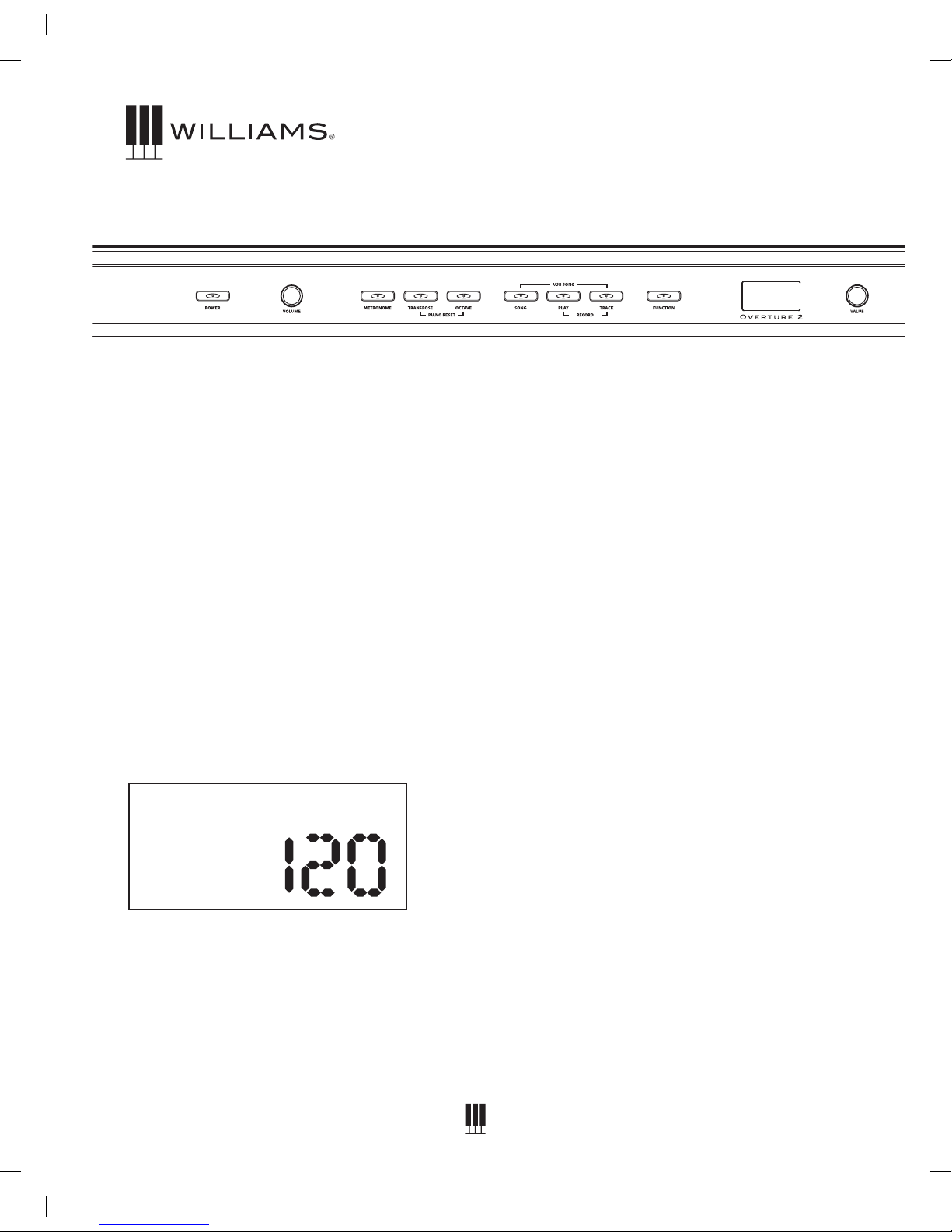
6
OWNER'S MANUAL
Power On/Off
Volume Knob
Controls the overall output volume of the piano.
Metronome
Turns on and off the Metronome.
Transpose
Transposes the key of the piano.
Octave
Transposes the range of the piano keys 1 octave
higher or lower.
Piano Reset
Pressing the Transpose and Octave buttons
simultaneously will reset the transpose and octave
functions to factory settings.
Song
Pressing the Song button and the Voice buttons
selects which Demo song will play.
Play
Pressing Play will playback the song you recorded.
Track / Record
Pressing the Track and Play buttons simultaneously
will start the recording function.
Function Button
Selects various functions in the Piano.
TOP PANEL
R1
Grand
LEFT SIDE
LCD Display
Shows the current name of the song or voice as well
as the parameter assignments.
Voice Select Buttons/Value Dial
(Pianos, Electric Pianos, Organs, Basses, Keys 1
and 2) Pressing these buttons will switch on the
sound that is associated with the names printed
above them.
Variation Button
This will allow you to switch between the original
and variation sounds. When the blue LED is lighted
the sound will be the rst variation sound. When
the Red LED is lighted it will be the second
variation sound.
SPLIT Button
Splits the keyboard between right and left side.
Mod FX Button
Turns on and off the Modulation effect assigned
to the voice.
Chorus Button
Turns on and off the Chorus effect assigned to
the voice.
Reverb Button
Turns on and off the Reverb effect assigned to
the voice.
Duet Button
Sets the keyboard to allow two players to play notes
in the same octaves.
Song Tutor Buttons
Song Teaching Mode for the 50 Built-in songs with
right and left hand part mutes.
USB Host Slot
To plug in USB thumb drives and play MIDI les on
the drive.

7
OVERTURE 2 DIGITAL PIANO
WILLIAMSPIANOS.COM
BACK PANEL
USB Input
The USB connection is to connect the
Overture 2 to a computer. The USB
connection is Class Compliant so no special
USB drivers are needed on your computer.
Sostenuto, Sustain and Soft Pedal Input
Connects the built-in pedals located at the
bottom of the piano.
Outputs-Stereo/ Mono Line Out ¼” Jacks
The output jacks supply a line-level signal
for external amplication. Use both jacks for
stereo or just the Left jack for mono.
Headphone
The headphone socket disconnects the
speakers when headphones are connected.
AC Power Socket
Connection for the AC power.
Inputs- 2 RCA jacks
This allows for audio input from an external audio
source such as a MP3 player, computer or tablet
computer. The audio input will be mixed with the
audio output of the piano.
RIGHT SIDE
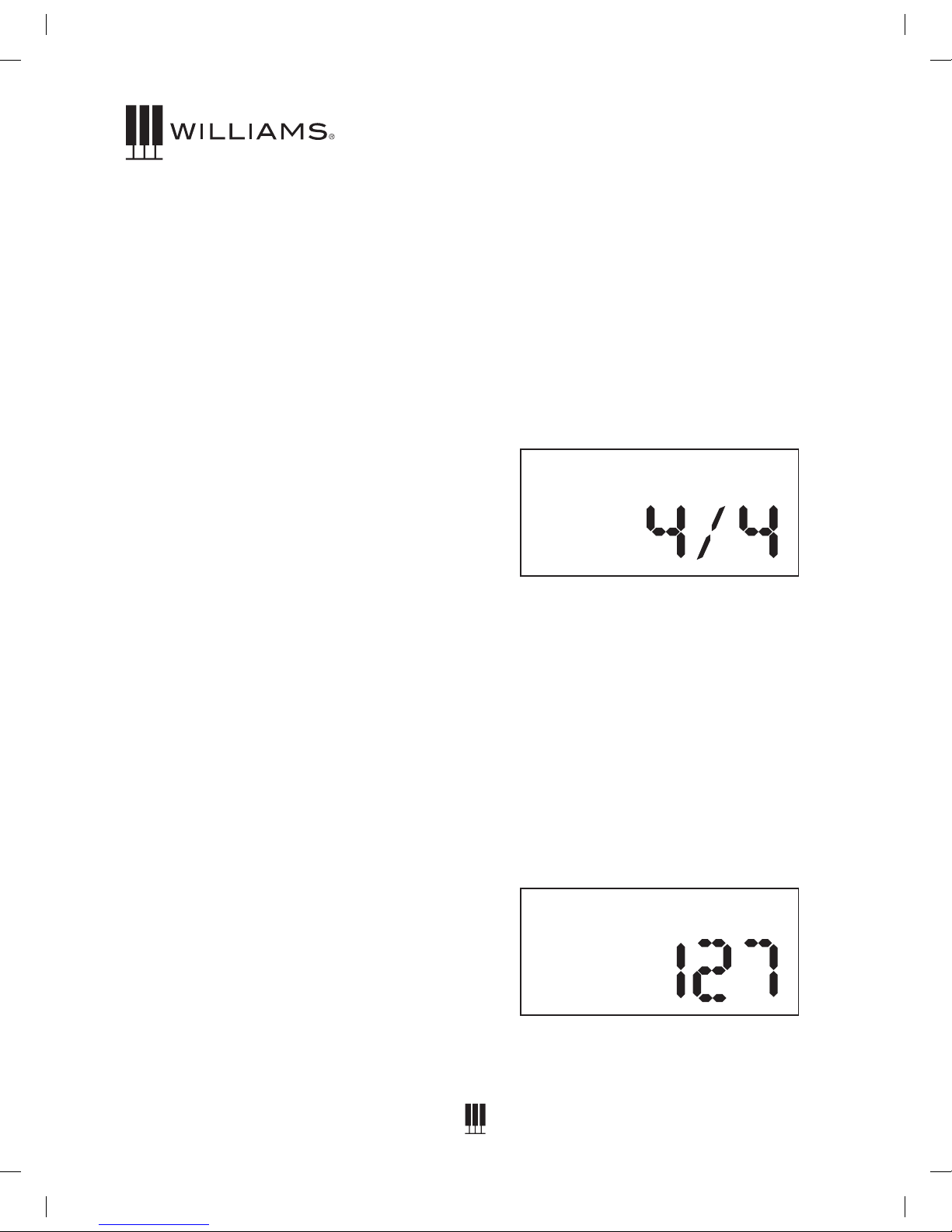
8
OWNER'S MANUAL
OPERATIONS
The Overture 2 has an LCD that allows you to
see the Voice name as well as its parameters.
Most of the front panel buttons are very straight
forward and easy to select for general functions.
In cases where you want to edit settings in
more depth you will need to use the front panel
buttons as well as the Function button and
Value knob to change parameters.
Powering On the Overture 2
Press the POWER button in the upper left
corner of the front panel. This product has a
power standby mode. If the piano turns off
while you are not playing it, this is likely due to
the Power mode being set to Auto Power off.
To correct, press the Function Button, then turn
the Value Dial to “Auto Power” and set to “Off.”
Metronome Function
Press the Metronome button to turn on the
metronome. The LED will light. You will hear the
click in headphones or speakers.
Press the Metronome button again to exit
metronome function. The LED will turn off.
To Change Metronome Time Signature
1. Press and hold the Metronome button for
2 seconds. The LCD display will show the
current metronome signature setting and
then go back to current Voice name.
2. Turn the Value Knob to determine the Metro
time signature while the display shows the
current setting.
The default is 4/4 and the following options are
available to toggle through: 2/4, 3/4, 4/4, 5/4,
6/8, 9/8, and 12/8.
You can also change the Metronome time
signature with the Function Mode.
1. Press the Function button.
2. Turn the Value Dial to select Metronome
signature edit menu. The display will show
“Time Sig”.
3. Press the Function button again to enter
the relative parameter edit menu, and the
parameter will blink to indicate the parameter
is editable.
4. Turn the Value Dial to select a time signature.
To Set The Volume Level Of The Metronome
1. Press the Function button.
2. Turn the Value Dial to select the Metronome
Volume edit menu. The display will show
“MetroVol”.
3. Press the Function button again to enter
the relative parameter edit menu, and the
parameter will blink to indicate the parameter
is editable.
4. Turn the Value Dial to select the Metronome
Volume range (0-127).
Time Sig
MetroVol
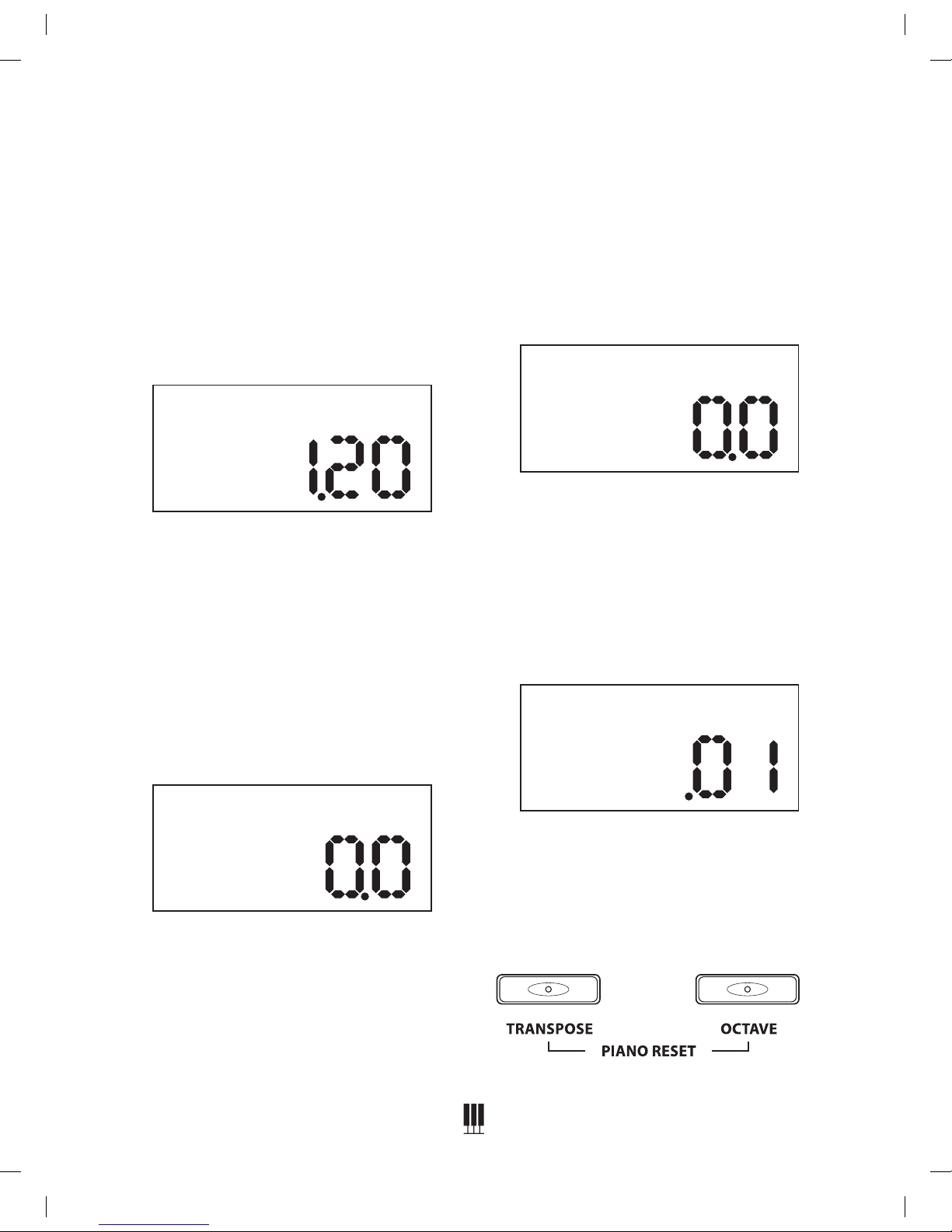
9
OVERTURE 2 DIGITAL PIANO
WILLIAMSPIANOS.COM
Tempo Setting
5. Press the Function button.
6. Turn the Value Dial to select Tempo edit
menu. The display will show “Tempo”.
7. Press the Function button again to enter the
parameter edit menu. The numeric parameter
will blink to indicate the number is editable.
8. Turn the Value Dial to select Tempo (20 - 280).
Transpose Function
This function will transpose the piano keyboard
by +12 or -12 semitones.
To transpose the keyboard
1. Press the Transpose button. The display will
show the current Transpose setting and then
change to the current Voice.
2. While the Transpose screen is on you can
turn the Value Dial to select the Transpose
range. (+12 or -12 semitones)
Octave
This function will transpose the piano keyboard
up or down up and down by one octave.
There are two kinds of Octaves. One is for full
keyboard (right hand) octave the other is for
split mode (left hand ) octave.
To transpose the full keyboard:
1. Press the Octave button. The display
will show the current full keyboard Octave
setting (“Main Oct”) and then change to the
current Voice.
2. While the Octave screen is on you can turn
the Value Dial to select the Octave. (+ 1 or -1)
To transpose the split Keyboard, left hand
Octave:
1. Press and hold the Octave button, 2 seconds
longer the display will show "SplitOct”, and
then change to the current Voice.
2. While the screen is on showing “SplitOct”,
turn the Value Dial to select the left hand
(split mode) Octave. (+1 or -1)
Piano Reset
If you want to quickly reset the keyboard to
the normal transposition and Octave ranges
you can do so by pressing the Transpose and
Octave buttons simultaneously.
Tempo
Transpo
Main Oct
SplitOct
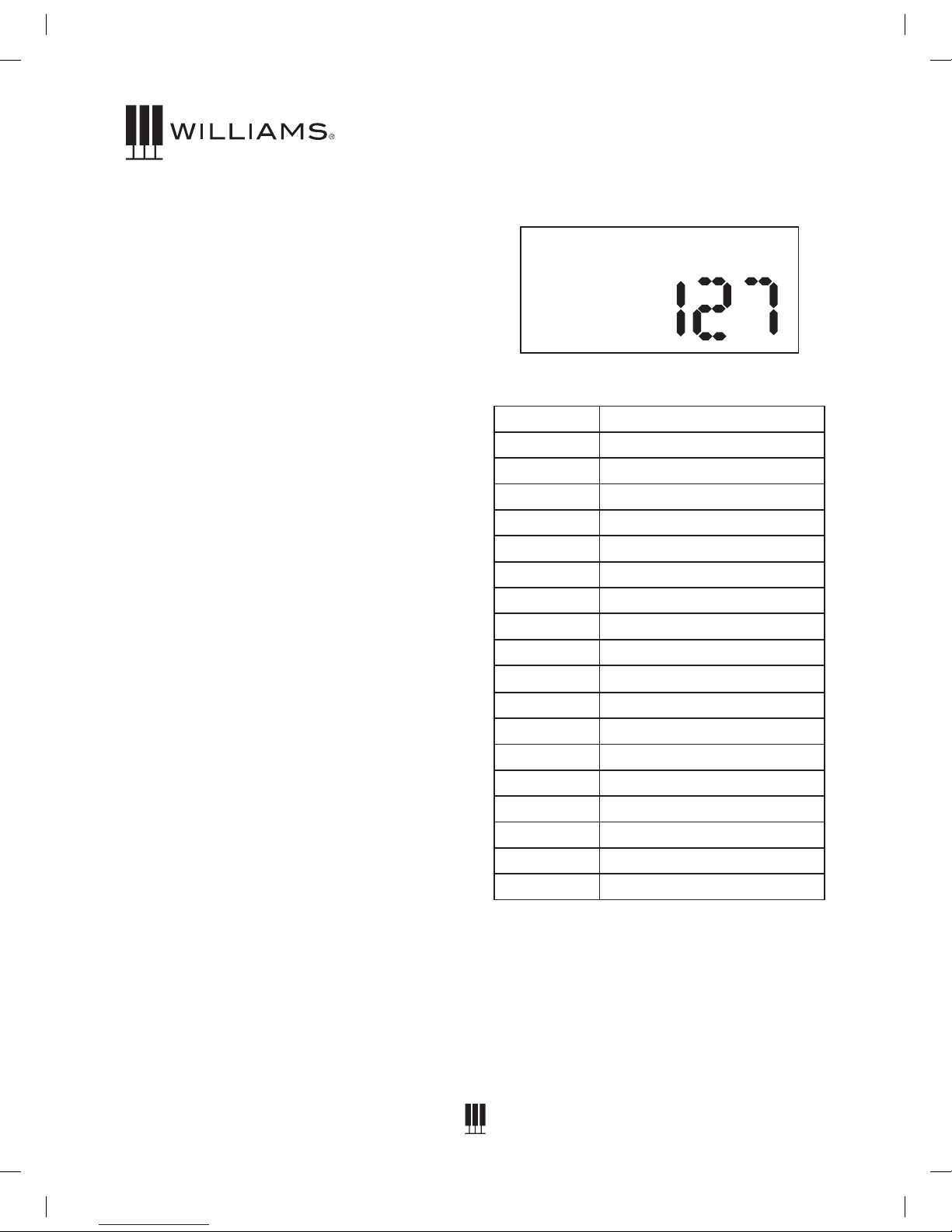
10
OWNER'S MANUAL
Voices
The Overture 2 piano has 18 built-in voices.
Each voice may be selected one at a time.
Some can be layered to produce two voices at
once, or assigned to the left or right hands in
the split mode.
To select a voice, press the Voice Select
button of your choice.
The button will light and the LED will indicate
the selection as shown below. If the sound is a
variation sound the variation light will be on.
DEMO SONGS
The Overture 2 comes with 18 demo songs one for each sound on the front panel - as well
as the ability for you to play and record your
own song. When you record your own song the
recording will be retained until you either record
a new song or if you reset the Overture 2 back
to factory settings.
To Play A Demo Song
Press the Song button and the corresponding Voice
select button. See list below of the demo songs.
Selecting the Voices
The buttons on the right side of the keyboard
in the Voice Select area are for selecting the
Sounds or Voices in the Overture 2.
Each Voice has an original and 2 variations or
a different voice. Press the Variation button to
select the Variation voice. There are 3 rows.
Row 1 has no LED light. Row 2 has a blue LED
light and Row 3 has a Red LED light.
Changing the Voice Volume Level
1. Press the Function button.
2. Turn the Value Dial to select Voice Volume
Level edit menu, the display will show
“M .Volume”.
3. Press the Function button again to enter the
parameter edit menu. The numeric parameter
will blink to indicate the number is editable.
4. Turn the Value Dial to select the level of the
voice volume (0-127).
Demo Songs
Piano Song Voice
1 Grand Piano
2 Electric Piano
3 Organ
4 Nylon Guitar
5 Synth
6 Acoustic Bass
7 Bright Piano
8 Electric Piano 2
9 Cathedral Organ
10 Vibes
11 Strings
12 Electric Bass
13 Layer Piano
14 Electric Piano 3
15 Church Organ
16 Harpsichord
17 Clavinet
18 Synth Bass
RECORDING
Recording Your Own Song
You can record one user song with two tracks in
the Overture 2.
1. Press the Track Button and select which track
you want to record to with the Value Dial.
M.Volume
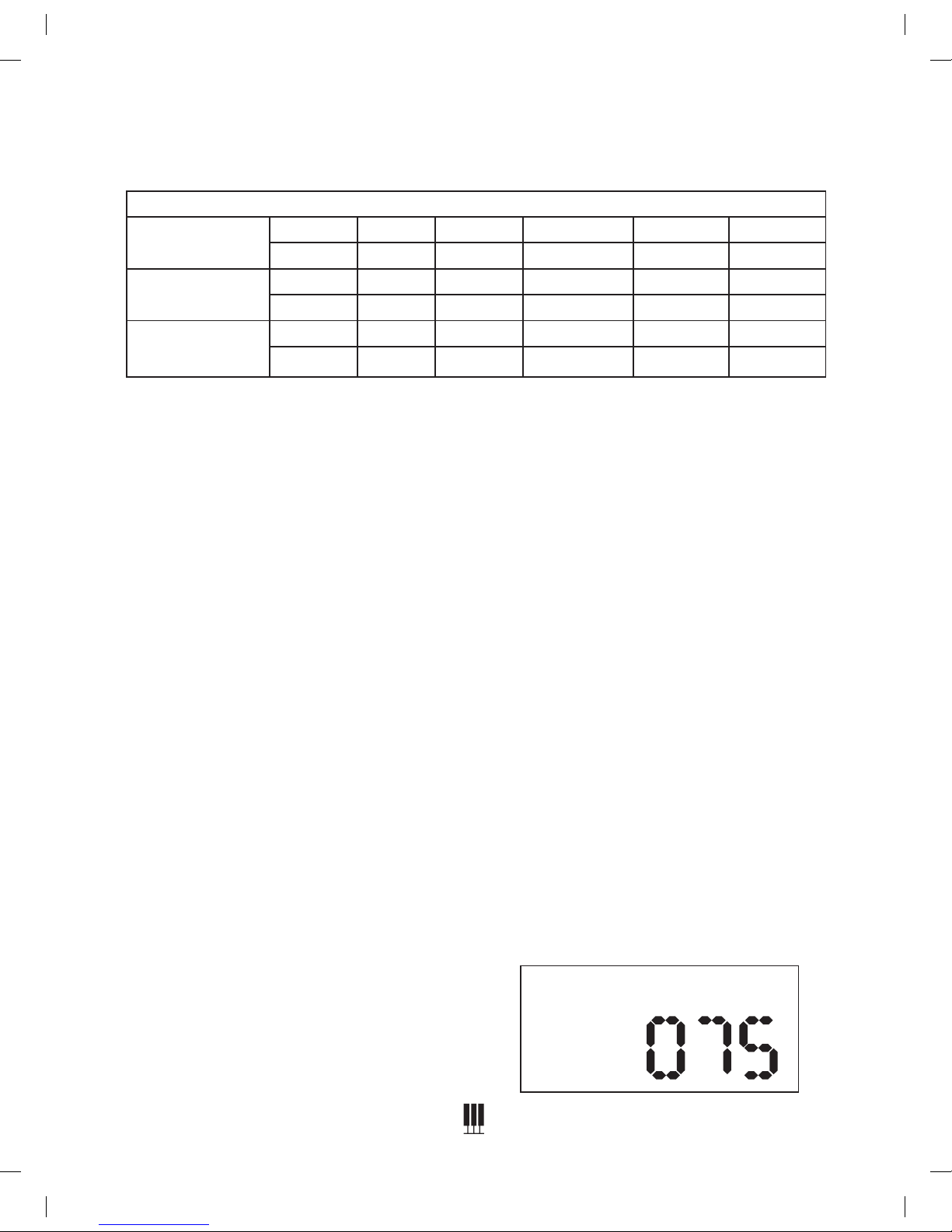
11
OVERTURE 2 DIGITAL PIANO
WILLIAMSPIANOS.COM
2. Press the Play and Track buttons together to
start recording. Once you start playing, the
display will show a small dot on the screen to
indicate that you are waiting to record. Then,
when you play the keyboard or press the Play
button, the display will show four small dots on
the screen to indicate that you are recording.
3. Press the Play and Track buttons together
again or press Play only to stop the recorder.
Then, press Play only to hear your song.
4. Repeat the steps above to record to the
other track.
Layer Mode
To layer two sounds, press the corresponding
voices simultaneously. Both voice LEDs will
light up to indicate that they are layers.
To layer two sounds from the second bank (third
bank), simply make sure the variation button
blue LED (red LED) is lit and then press the
corresponding voices simultaneously.
To layer sounds from different banks, do
the following:
• Press the button of the original voice and the
variation button simultaneously.
• Press the Variation button again to cycle
through to the desired bank of the layered
voice. The Variation button will blink to
indicate which bank is selected.
Note: The variation button LED will not blink if
the rst bank is selected for the layered sound.
• Select the desired voice for the layered sound.
Note: Once selected, the button of the layered
voice will blink to indicate that it is from a
different bank, while the voice button LED
remains lit. The Variation button LED will be lit or
unlit to indicate the bank of the original voice.
If one voice is selected from each bank, but they
share the same button, the instrument button
will blink. If two voices are in the same bank are
selected, the buttons should merely light.
To return to normal, single voice mode, press a
single Voice button.
To Change The Layer Volume Level
1. Press the Function button.
2. Turn the Value Dial to select the Layer
Volume Level edit menu, the display will
show “D .Volume”.
3. Press the Function button again to enter
parameter edit menu. The numeric parameter
will blink to indicate the number is editable.
4. Turn the Value Dial to select the level of the
layer volume. (0-127)
Front Panel Sound Assignments
Variation Bank
Original Voice
Grand EP 1 Perc Nylon Synth Acoustic
1 2 3 4 5 6
Variation Voice 1
Bright EP 2 Rock Vibes Strings Fingered
1 2 3 4 5 6
Variation Voice 2
Layered EP 3 Church Harpsichord Clavinet Syn BS 1
1 2 3 4 5 6
D.Volume
