Wildix WP410, WP490, WP480G User Manual
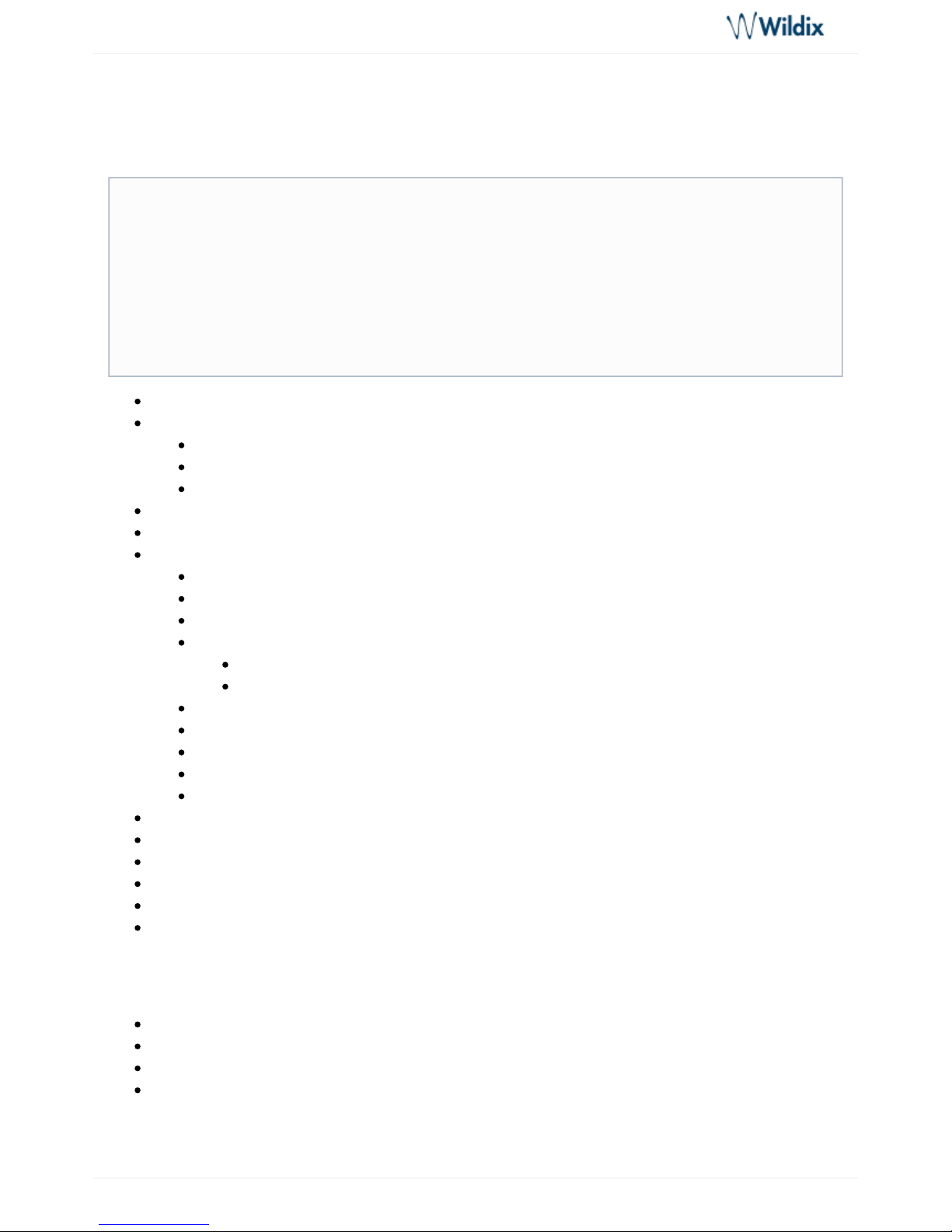
WP410, WP480G, WP490G Wildix Phones Guide
WP410, WP480G, WP490G Wildix Phones Guide
Page 1 of 13
Sep 05, 2018 18:00
WP4X0 – User Guide English | WP410 – WP480G- WP490G 2016-2017
Packing list
Phone overview
Connecting the phone
Mounting instructions
Keypad instruction
Log in
BLF / Function keys
Call management
Place a call
Answer a call
Hold / Second call
Transfer
Blind transfer
Attended transfer
Conference
Record a call
Pick up a ringing call / see who is calling
Park a call
Call intrusion / Intercom
Listen to Voicemail messages
Presence status monitoring
Troubleshooting
Appendix 1 - BLF keys distribution scheme
Appendix 2 - Call features
Appendix 3 - Phone Settings
Packing list
1 x WP4X0 Phone
1 x handset
1 x handset cord
1 x stand
Additionally you can purchase handsets, headsets, EHS adapter, keypad extension, power adapter.
This guide provides all the necessary information connecting and using WP410, WP480G, WP490.
End user brochures in English, Italian, French and German are available at this link: Wildix
Phones WP4X0 - End User Brochures
Updated: July 2018
WMS version: 3.88
Permalink: https://confluence.wildix.com/x/BQI8AQ
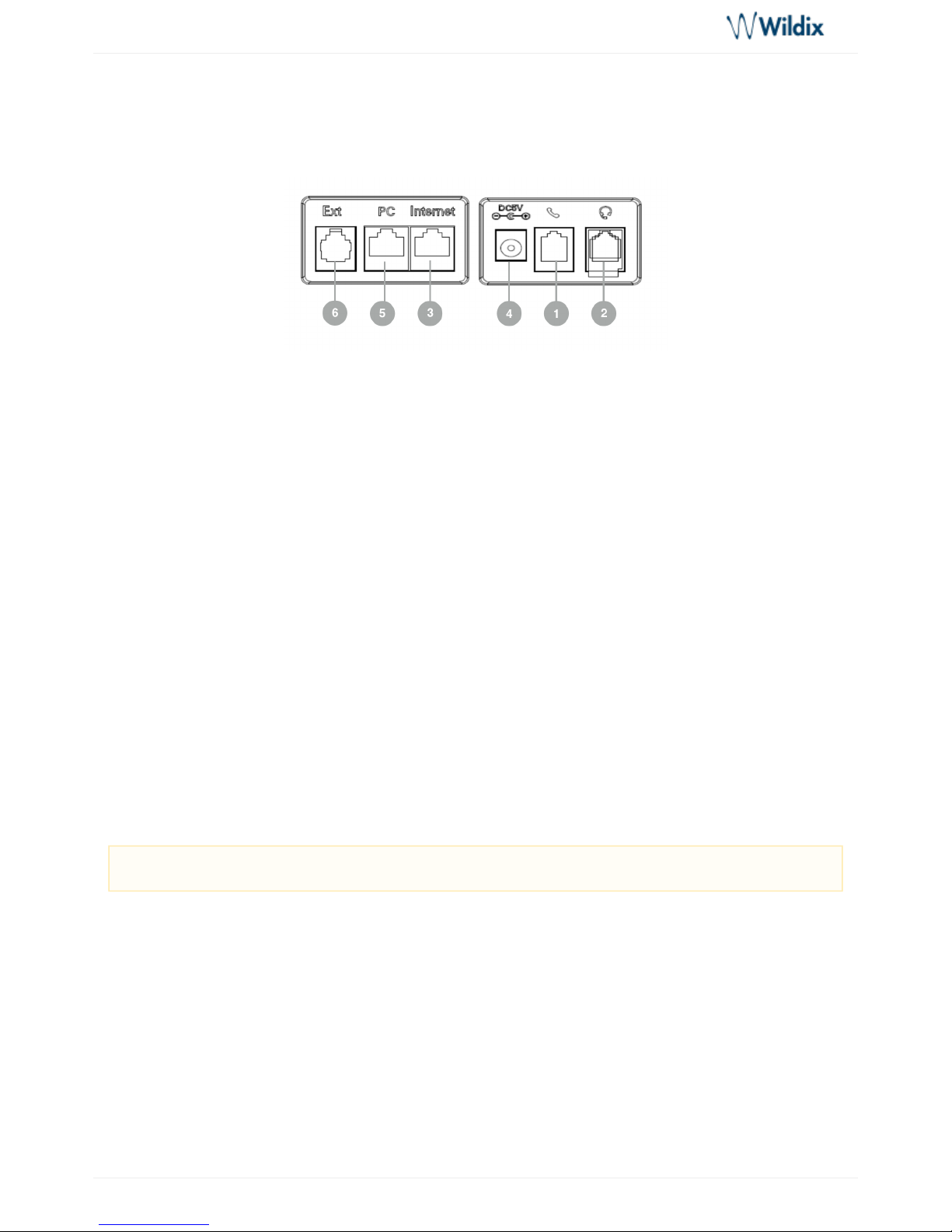
WP410, WP480G, WP490G Wildix Phones Guide
WP410, WP480G, WP490G Wildix Phones Guide
Page 2 of 13
Phone overview
Connecting the phone
Rear panel:
1 – handset port
Attach the handset using the handset cord
2 – headset port
Attach the headset (optional; we recommend Wildix Headsets WHS-MONO, WHS-DUO)
3 – Internet port
Connect the phone to the Wildix PoE Switch using Ethernet cable
4 – AC power jack
If Power Over Ethernet is not used: connect the phone to AC power using an External Power Adapter
(check for compatible adapters) and connect the phone’s Internet port (3) to the InternetWP datasheet
using Ethernet cable
5 – PC port
For connection to PC (optional)
6 – Ext port (WP480G/WP490G)
Used to connect wireless headset adapter WPEHS (WP480G/WP490G) / keypad extension module
WP490EXT (WP490G); online guide: WHS, WP490EXT, WPEHS – Quick Start Guide
Mounting instructions
: attach the stand to the phone (desk mounting) or hang the phone on the wall (without attaching theWP410
stand)
: aWP480G / WP490G ttach the stand to the phone (desk mounting); for wall mounting, use wall mount
bracket (article can be purchased separately, code: WP480-WM)
Keypad instruction
Note: for provisioning of WP4X0, read .WMS Start Guide
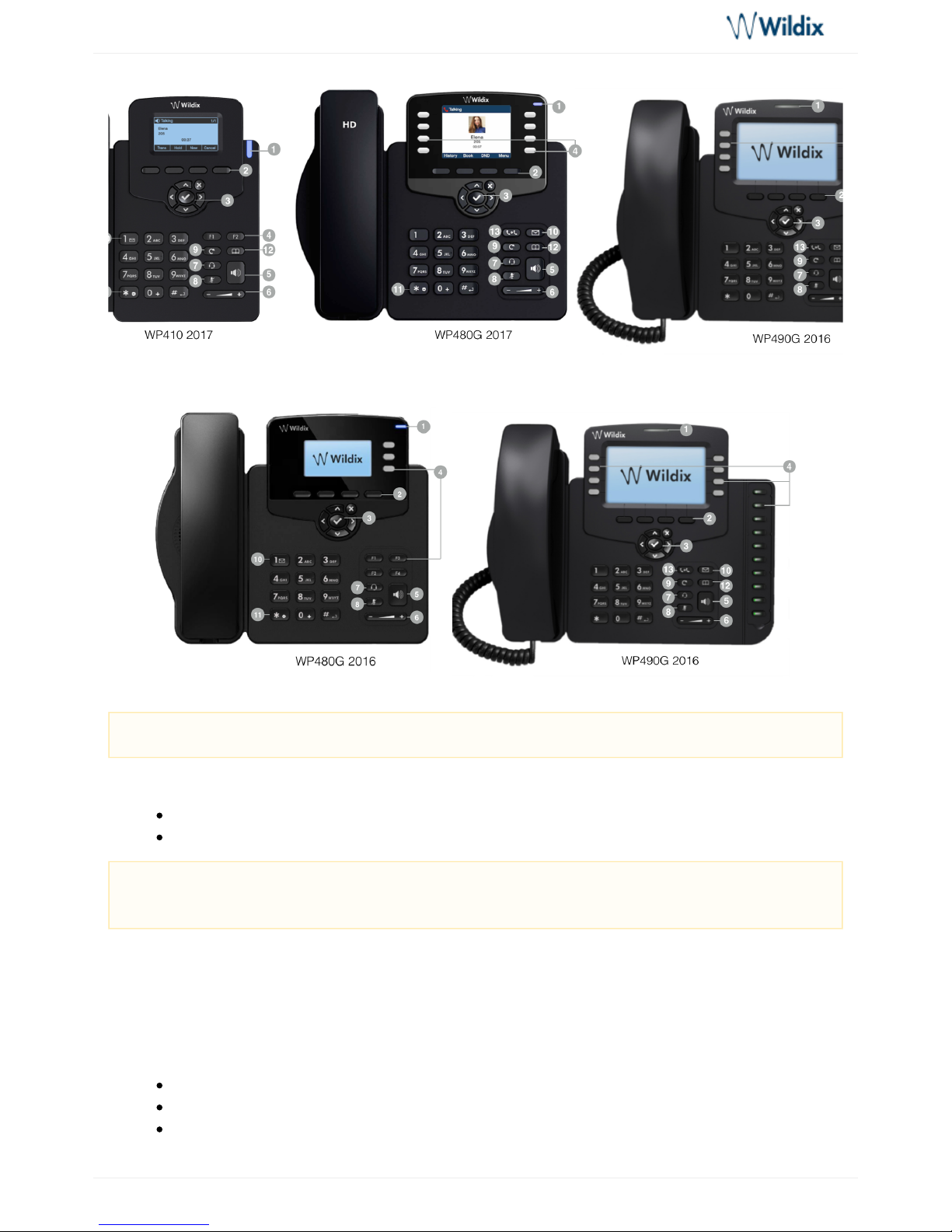
WP410, WP480G, WP490G Wildix Phones Guide
WP410, WP480G, WP490G Wildix Phones Guide
Page 3 of 13
1 – LED indicator
Flashing: Incoming call / Missed call / New VM message
Off: In the standby mode
2 – keysSoft
Used to confirm different operations indicated on the screen above the corresponding soft keys.
On the idle screen soft keys provide access to phone’s menus: ; ; ; History Phonebook Features Menu
: access call history and call from historyHistory
: access to shared PBX phonebooks and call from phonebooksPhonebook
: caFeatures ll features, read for detailsAppendix 2: Call features
Note: keypad instruction for WP410 sept 2016 is equal to WP410 2017.
System administrator can control the behavior of the LED indicator using Provisioning Custom
.Settings
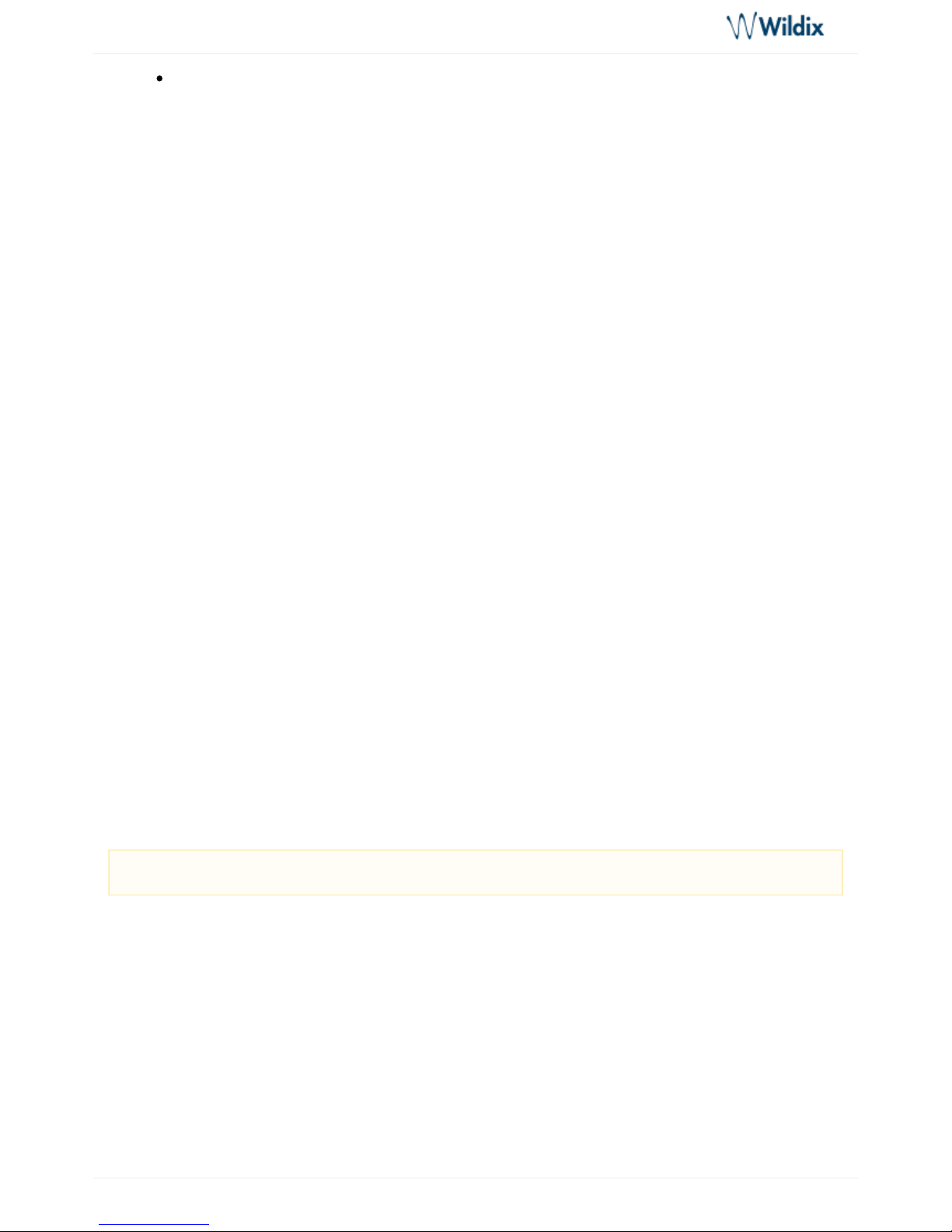
WP410, WP480G, WP490G Wildix Phones Guide
WP410, WP480G, WP490G Wildix Phones Guide
Page 4 of 13
1.
2.
phone settings, read Menu: Appendix 3: Menu for details
3 – keysNavigation
Use Navigation keys to select and the central key to confirm different menu options; Use Navigation keys to
move between the pages of BLF keys
4 – keysBLF / function
Monitoring of users and features
5 – keySpeaker
Press to place a call / answer a call in speaker mode or press during a call to switch between speaker /
handset mode
6 – keysVolume
Use to adjust the audio volume (during a call), the ringer volume (in the standby mode or while receiving an
incoming call), the speaker volume (in the speaker mode)
7 – keyHeadset
Press to place a call / answer a call in headset mode (when headset is connected) or press during a call to
switch between speaker / headset / handset mode
8 – keyMute
Press during a call to disable / enable the microphone
9 – keyRedial
Press twice to redial the last called number
10 – keyVoicemail
Access Voicemail graphical menu (long press on WP410 / WP480G 2016)
11 – keyQuick DND
Long press enables / disables “Do not disturb”
12 – keyPhonebook
Press to access the PBX shared phonebooks
13 – keyTransfer
Log in
Dial 99 from the phone (“ ” feature code) and follow the audio instructions:Login
Enter your extension number
Enter the password (PIN - it is sufficient to enter first five symbols of user WEB password), when
requested
To enter the user password from the phone’s dialpad, take into account the following:
Note: phonebooks must be set up by the PBX administrator on WMS side.
