Page 1
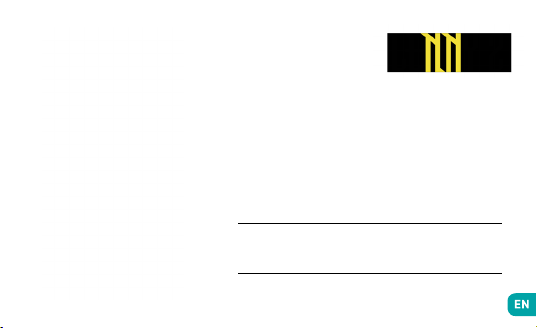
User guide
The contents of this manual may differ in certain respects
from the description of your phone depending on its software
version and your telephone operator.
Page 2
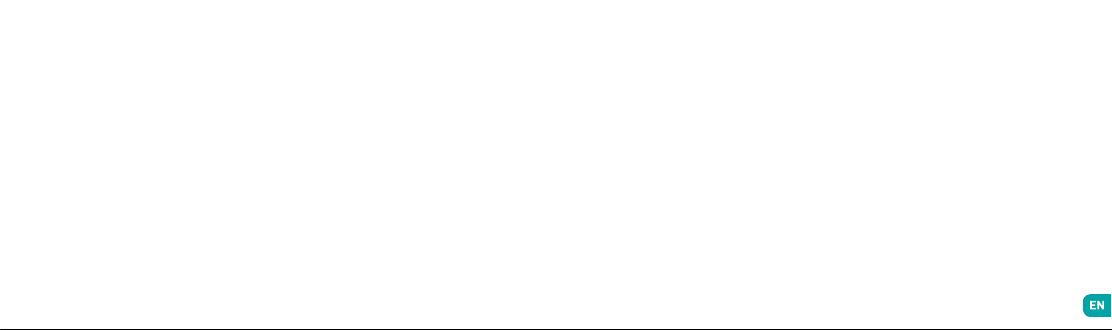
CONGRATULATIONS !
You have just purchased your WIKO LENNY2 mobile
phone. This guide contains all the information needed
to use the phone so that you can quickly familiarise
yourself, we hope, with the world of WIKO.
Copyright © 2015 WIKO
The information contained in this manual may not be
disclosed to third parties or reproduced in any form
whatsoever without the express written consent of WIKO.
Trademarks
WIKO is a registered trademark of WIKO SAS.
Disclaimer
This manual has been prepared with the utmost care
and attention and is designed to guide you through the
functions and features of your device. However, the information and recommendations contained herein do
not constitute a guarantee under the Applicable law.
WIKO reserves the right to change or modify the information contained in this manual at any time.
Limitation of Liability
All content and services accessible through this
device are the exclusive property of third parties and
are protected by the relevant laws (copyright, patent,
licence and/or other intellectual property laws). These
services are for your own personal non-commercial
use. It is not permitted to use any content or services
without prior written permission of the content
owner. You may not copy, publish, transfer, sell, create
derivative works or exploit in any manner or medium
any content or services displayed through this device.
THIRD PARTY CONTENT AND SERVICES ARE
PROVIDED “AS IS.” WIKO DOES NOT GUARANTEE
THE CONTENT OR SERVICES SO PROVIDED, EITHER
EXPRESSLY OR IMPLIEDLY, FOR ANY PURPOSE
WHATSOEVER. WIKO EXPRESSLY DISCLAIMS ANY
WARRANTIES OF MERCHANTABILITY OR FITNESS
FOR A PARTICULAR PURPOSE. WIKO DOES NOT
GUARANTEE THE ACCURACY, VALIDITY, LEGALITY,
OR COMPLETENESS OF ANY CONTENT OR SERVICES
MADE AVAILABLE THROUGH THE DEVICE.
WIKO has no control over the content and
services provided by third parties via networks or
transmission devices. Moreover, third-party services
may be terminated or interrupted any time without
notice. Therefore, WIKO makes no representation or
warranty whatsoever as to the availability of any third
party content or service and expressly declines any
responsibility for such termination or interruption.
WIKO cannot in any way be held responsible for
the processing and/or monitoring of third party
content and services accessible through this device.
Any question or request relating to the content
or services should be addressed directly to the
respective content or service provider.
An independent third party operator provides the SIM
card and the network or system (mobile or other) on
which this device operates. WIKO expressly declines
any responsibility in respect of the function, availability,
Page 3

coverage, services, or network or system capacity
(mobile or other). The responsibility of WIKO and its
authorised after-sales service is limited only to the
cost of repair and/or replacement of the unit during
the warranty period.
WIKO IS NOT LIABLE IN THE CASE OF NEGLIGENCE, WHETHER CONTRACTUAL OR BASED ON
TORT, FOR ANY DIRECT, INDIRECT, INCIDENTAL
OR SPECIAL DAMAGE, LEGAL FEES, EXPENSES, OR
ANY OTHER DAMAGES RESULTING FROM THE USE
BY YOU OR ANY THIRD PARTY OF THE CONTENT OR
SERVICES ACCESSIBLE THROUGH THIS DEVICE.
SOME JURISDICTIONS MAY NOT ALLOW THE
EXCLUSION OF IMPLIED WARRANTIES OR THE
LIMITATION OF THE CONSUMER’S LEGAL RIGHTS,
THEREFORE THIS STATEMENT MAY NOT APPLY TO
YOU.
What’s in the Box :
1. WIKO LENNY2 mobile phone
2. AC adaptor
3. Micro USB cable
4. Hands-free kit
5. User guide
6. Battery
Getting to Know Your Phone
Receiver
Front camera
Home
Return
3.5 mm headphone jack
Rear camera
Volume +/-
On-Off/Lock
Touch screen
Overview
Micro USB port
Flash LED
Loud speaker
Page 4
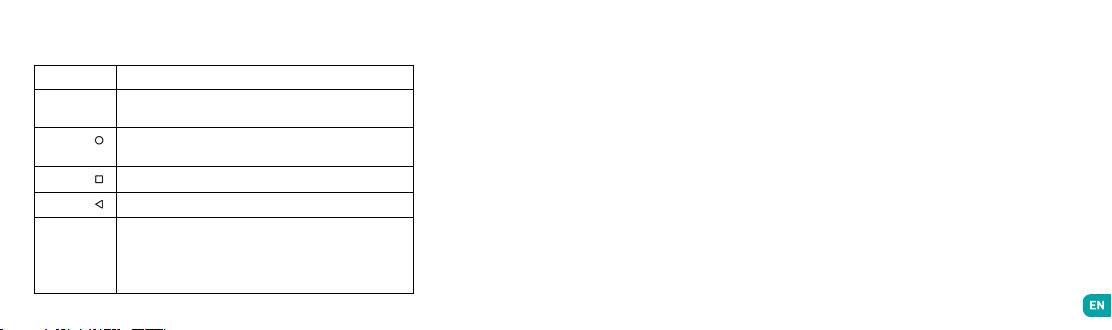
~ The buttons on your phone
Button
On/Off
Home
Overview
Return
VOLUME + / -
Function
Press and hold the button to turn the phone on or off.
Press the button lightly to lock the touch screen.
Returns to the home screen and opens Google NOW (press and
hold the button).
Opens the list of recent applications.
Returns to the previous screen. Closes the onscreen keyboard.
Increases or decreases the call volume, the ringtone, music,
games and other audio functions.
Switch the ringtone to silent mode when the phone rings.
Press and hold on Volume- to enable the meeting prole.
Getting Started
~ Inserting the SIM cards
In order to use your telephone, you need to insert your
SIM Card. The back cover of the phone is clipped on.
Please unclip it using the notch on the cover, following
the contour of the phone. Insert the SIM cards (1mini
SIM + 1 micro SIM) following the diagrams opposite
and below.
Page 5

~ Installing Memory Card
Your phones takes a MicroSD memory card of up to
64 GB.
Insert the microSD memory card following the diagram
below.
~ Charging the Battery
A ashing red light indicates that the battery level is
very low: the battery should be recharged because,
if the level is too low, it may shorten the life of the
battery.
Connect the charger to a power outlet and the micro
USB connector to the phone’s USB port.
The phone’s status indicator changes to red, indicating
that the device is charging.
Once the phone has finished charging, the status
indicator changes to green and you should unplug
the charger.
For more information, refer to the Safety Information section.
~ Turning the Phone On and Off
To turn the phone on, press on the ON/OFF button and
hold it down until the phone begins to vibrate.
If your SIM card is locked, you must enter the correct
PIN code to unlock the SIM card when the phone is
powered up. Your PIN is supplied by your operator;
if you did not receive it or have lost it, please contact
them.
When the PIN is entered incorrectly three times, the
mobile phone is blocked and has to be unblocked
using your PUK (this is supplied with the SIM card;
if this is not the case, you should contact your phone
operator).
To turn the phone off, press and hold the ON-OFF button until the menu opens, then press on
Now press OK to conrm.
The phone vibrates when it is shut down completely.
Switch Off
.
Page 6

Basic Operations
~ SIM Management
When you turn on your phone for the rst time,
various items of information about the SIM card(s) are
displayed. You are asked whether you want to modify
the settings for calls, messages and the internet data
connection. SIM1 is congured as the default SIM card
for data connection.
Now you can:
1. Set the default SIM for voice and video calls, SMS/
MMS and internet data connection.
2. You can still choose a different SIM when performing
an action, such as before making a call or sending a
SMS/MMS by selecting «always ask».
~ Network Connection
The rst time the phone is turned on, or when you
change SIM card(s) and re-start the phone, the
Access point settings menu will be brought up. Press
on Select.
Press on the name of the SIM card to display the list
of access points. Choose the one that matches your
operator’s by pressing on the button on the right, then
press on RETURN to go back to the previous menu.
• APN Not Available
If your operator does not appear in the list or the list
is empty, ask your operator how to congure the APN
manually. To do this, press on the button, then New
APN and enter the information provided by your operator. Return to the previous menu, then choose the APN
that you have just saved.
• Enabling Data Connection
To check your data connection settings:
1. Go to Settings > Wireless & networks > ...More
> Mobile networks > SIM 1 or SIM 2 > Access Point
Names, then enable the access point according to your
operator/package.
2. To activate Mobile data, drag the notication panel
downward with two ngers and enable data connection
by clicking on
.
3. You can choose with which SIM card you will enable
data connection in Settings > Wireless & network > SIM
cards > Preferred SIM for > Mobile data, then press on
the SIM card you want to activate.
When you activate Data Connection for one SIM card,
the 3G network can only be activated for this SIM card.
• Data Roaming
Note that for roaming SIM cards, you must enable the
data roaming in the
...More > Mobile networks > SIM 1 or SIM 2 > Activate
Data roaming. Otherwise, the internet connection will be
disabled by default.
Settings
> Wireless & networks >
Page 7

~ Notifications
Notification icons on the status bar
Signal strength
Connected to HSPA+ (3G++)
Connected to HSPA (3G+)
Connected to 3G
3G
Connected to EDGE
Connected to GPRS
No signal
Roaming
Wi-Fi available
Connected to Wi-Fi
Bluetooth enabled
GPS in use
Voice call in progress
Call waiting
Missed call
Synchronising
New mail
Alarm on
Silent mode on
New voicemail
Downloading
Connected to computer
Battery level
New SMS or MMS
Airplane mode on
SIM card modified
No SIM card
Depending on the application, notications may be
accompanied by a beep, vibration or a ashing LED.
Notications Panel
Drag the status bar downwards to see details of all
your notications. Information about new messages
received, upcoming calendar events, download status,
etc. will then be displayed. The name of the operator is
shown at the bottom of the panel.
Press on to clear all temporary notications
(applications that are running are still listed).
Drag a notication to the left or right to clear it.
To close the panel, drag it upwards or press on
RETURN .
To access the settings panel, press on .
Shortcut: pull the notications panel
downwards with two ngers.
Page 8

~ Using the Menus
The menus on your phone take the form of a
contextual menu or an options menu.
Contextual Menu
To bring up a contextual menu, press and hold on
an item on the screen: the contextual menu then
suggests various actions associated with the item.
For example, if you press and hold on an SMS, the
options for the message are displayed.
Note: not all items have a contextual menu. When you
press and hold on an item that does not have a menu,
nothing will happen.
Options Menu
To bring up an options menu, press on the icon .
The options menu suggests actions or settings for
the current screen or application but not for a specic
item as it is the case for the contextual menu.
Note: some screens do not have options menus.
Safety Information
Please read this safety information carefully so that
you can use your phone in complete safety:
1. Children: Be very careful with children and your
phone.
A mobile phone contains a number of spare parts.
Exercise great care when children are in close
proximity to the phone. The phone contains small
parts that could be swallowed or cause choking.
If your phone is equipped with a camera or lighting
device, do not use it too near children or animals.
2. Hearing: Prolonged listening at full power using a
lightweight headset or headphones can damage your
hearing. Reduce the volume to the lowest possible
level when listening to music or conversations. Avoid
high volumes over extended periods.
3. Driving: Exercise care when driving. Driving
requires maximum attention at all times in order to
minimise the risk of accidents. Using a mobile phone
can distract the user and result in an accident. You
must fully comply with the local regulations and
laws in force regarding the use of cell phones whilst
driving. You are not allowed to use the phone whilst
driving. A hands-free kit should not be regarded as an
alternative solution.
Flying: Turn your phone off when ying.
Remember to turn your phone off when you are in a
plane (GSM + Bluetooth) as it may cause interference.
4. Hospitals: Turn your phone off near any medical
devices.
It is extremely dangerous to leave a phone switched
on near medical devices as it may cause interference.
You must observe any instructions or warnings in
hospitals and treatment centres.
Remember to turn your phone off in service stations.
Do not use your device in a petrol station near fuel.
Page 9

It is dangerous to use your phone inside a professional
garage.
5. Electronic implants and pacemakers: Users who
wear a pacemaker or who are tted with an electronic
implant must hold the phone on the opposite side to
their implant as a precaution when making a call.
If you notice that your phone is causing interference
with a pacemaker, switch it off immediately and
contact the manufacturer of the pacemaker for advice
on what action to take.
6. Fire hazard: Do not leave your device near heat
sources such as radiators or cookers.
Do not leave your phone charging near ammable
materials as there is a real risk of re.
7. Contact with liquid: Do not expose the phone to
liquid or touch it with wet hands: any damage caused
by water may be irreparable.
8. Use only WIKO-approved accessories. The use of
unauthorised accessories may damage your phone or
cause a safety risk.
9. Do not destroy the batteries and chargers.
Never use a battery or charger that has been
damaged.
Keep batteries away from magnetic objects as
the latter might cause a short-circuit between the
positive and negative terminals of your batteries and
permanently destroy the battery or phone.
As a general rule, you should not expose the batteries
to very high or low temperatures (below 0°C or above
45°C). Differences in temperature may reduce battery
autonomy and service life.
10. Shocks and impact: Handle and use your phone
with the utmost care.
Protect your phone: shocks and impact may damage
it. Some parts of your phone are made from glass and
might break if the phone is dropped or is subject to
severe impact. Avoid dropping your phone. Do not
touch the screen with sharp objects.
11. Electric shock: Do not try to dismantle your phone
as there is a very real risk of electric shock.
12. Maintenance: If you want to clean your handset,
use a dry cloth (do not use a solvent, such as benzene,
or alcohol).
13. Recharge your phone in a well ventilated area.
Do not recharge your device when it is resting on a
soft surface.
14. Damage to magnetic strips: Keep your phone away
from credit cards as they may damage the data on the
magnetic strips.
15. Do not use the mobile phone in an environment
at too high or too low temperature, never expose
the mobile phone under strong sunshine or too wet
environment. The suitable temperature for the phone
is -10°c to +45°c, the maximum charging temperature
declared by the manufacturer is +40°c.
16. Due to the used enclosure material, the GSM
mobile phone shall only be connected to a USB
Interface of version 2.0 or higher. The connection to
so called power USB is prohibited.
17. The power adapter is the disconnect device for
this equipment. The socket-outlet shall be near the
equipment and easily accessible.
18. This charger is for indoor use only, the charger
type is:
AREA COUNTRIES CHARGER TYPE
France, Germany, Italy,
Area 1
Area 2
Portugal, Spain, Belgium,
Netherland, Switzerland,
Luxembourg, Poland,
Algeria
UAE, Saudi Arabia,
Nigeria, Kenya
TN-050100E4, output
voltage/current is
TN-050100B4, output
voltage/current is
5.0V/1.0A
5.0V/1.0A
Page 10

~ Important operating guidelines
Batteries - SIM - Emergency calls - SAR - Repairs
1. To increase the life of your battery, only use WIKO
chargers and batteries. Replacing the battery with
a non-compliant model may result in the latter
exploding.
2. Never throw batteries on a re and follow the
guidelines in force for recycling used batteries and
phones.
3. Be careful not to crush or damage the battery,
as this could cause an internal short circuit and
overheating.
4. Do not take the battery apart.
5. The battery can be recharged several hundred times
before needing to be replaced. When it shows signs of
losing its power, it can be replaced.
6. If you do not use your mobile phone for an extended
period, remember to recharge the battery to optimise
its use time.
7. Do not throw batteries away with household waste:
recycle them in accordance with the manufacturer’s
guidelines. If the battery is damaged, contact the
after-sales service or the nearest authorised WIKO
dealer.
8. Unplug the charger from the wall socket when the
battery is fully charged in order to reduce your energy
consumption.
9. Do not leave the battery being charged for more
than a week as this might result in an overload and
reduce the life of the product.
10. Handle the SIM cards with care: wipe them with a
soft cloth if they appear dirty.
11. Emergency calls: the emergency numbers may
not be accessible on all mobile telephone networks,
in isolated areas or areas where there is no coverage;
check rst with your operator.
12. Radio Frequency Exposure:
Your mobile phone has been designed and
manufactured in accordance with the international
guidelines (ICNIRP1) on exposure to radio frequencies.
These guidelines, which are based on various studies
and research, have been developed by independent
scientic organisations to ensure the safety of
everyone who uses a mobile phone.
The safety information on exposure to radio waves
uses a unit of measurement known as SAR (Specic
Absorption Rate). The international guidelines have
set this limit at 2W/kg*. The phone is used in standard
operating positions when being tested for its SAR.
1
International Commission on Non-Ionising Radiation
Protection
Although the SAR is determined using the highest
power level, the phone’s real rate of specic
absorption whilst in operation may be well below the
maximum value.
A phone is designed to operate at different power
levels so that it only uses the power it needs to be
connected to the network.
In addition, all models of phone must undergo tests
before being marketed to ensure compliance with the
European R&TTE directive.
This directive publishes strict rules for guaranteeing
the safety of users and for preventing any risks to
health.
The maximum SAR value tested on this device when
used in its normal position at the ear is 0.334 W/kg and
0.411 W/kg when used close to the body, at a minimum
distance of 1.5 cm. It complies with the rules on
exposure to radio frequencies when used in its normal
position at the ear or at a minimum distance of 1.5 cm
from the body. The device uses a high-quality network
connection for transmitting les, data and messages.
On occasion, the transmission of les or messages
may be delayed until the connection is available. When
this is the case, be sure to follow the instructions
regarding the separation distance for establishing
the transmission. If you use a case, belt-clip or holder
Page 11
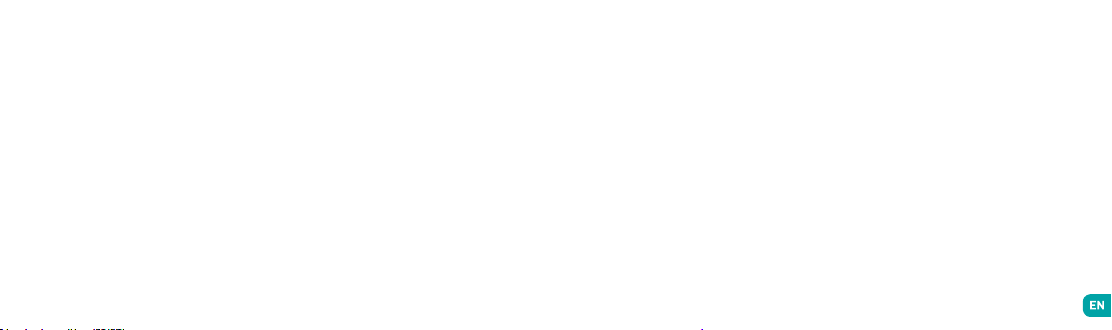
for carrying the phone, it must not contain any metal
and should be kept at a minimum distance of 1.5 cm
from your body.
*The SAR limit for mobile devices is 2.0 watts /
kilogram (W/kg) averaged over ten grams of body
tissue. SAR values may vary according to the
standards for reporting information that are in force
in different countries.
Tips for Reducing Exposure Levels
We recommend that you use your phone in good
reception conditions in order to reduce the amount of
radiation received. It is advisable to limit the amount
of time you use the phone in underground car parks
and when travelling by car or train, etc.
Reception conditions are indicated by the bars that are
displayed on your phone: the more bars there are, the
better the reception quality.
We recommend that you use the hands-free kit to
reduce exposure to radiation.
To reduce the adverse effects of prolonged radiation
exposure, we advise teenagers to hold the phone away
from their lower abdomen, and that pregnant women
hold the phone at a distance from their stomach.
13. Only qualied service personnel should repair your
device. If you give your device to non-qualied personnel
for repair, the phone will not be covered by WIKO’s warranty.
14. The IMEI code is the serial number used to identify
your device and for After-Sales support. There are
several ways of nding your IMEI code:
• Type * # 06 # on your mobile telephone’s keypad.
• Refer to the packaging box that your telephone
came in.
• Remove the battery from your device: on the back,
you will see a label with your IMEI code. (For nonremovable batteries, refer to the IMEI engraved on
the telephone’s rear casing).
NOTE
WIKO’s warranty does not cover normal wear and tear
(batteries, screens, keyboards, camera lenses, etc.).
Data Use Agreement
Registering your WIKO phone is a free service offered
by WIKO that allows our engineers to connect to your
phone’s physical data so that they can tell what your
model and hardware specications are in real time.
In return, the engineers can keep you informed of
updates that are available for your system and warn
you in case of a recognised technical failure on a
model or series. In addition, this service allows us to
alert you instantly if there is a malfunction so that we
can provide a technical solution as soon as possible.
It is necessary to gather this data in order for WIKO to
propose appropriate updates for your mobile phone.
By registering your phone, you acknowledge that
WIKO and its engineers are able to collect, store,
analyse and use diagnostic, technical and usage data
(and related data) including, without limitation, data
regarding your WIKO device, your software system and
your applications. We will collect this information on
a regular basis to facilitate the provision of software
updates and product support and miscellaneous
services offered to customers (where applicable)
relating to the software on your device.
WIKO may use this information without revealing the
identity of the customer in order to offer and improve
its products or services for the user.
This service will not give us access to your content
and personal les.
You need to be connected to the mobile internet
network for a short time to register your WIKO phone.
This may result in connection costs, at your expense,
depending on the nature of your contract with your
mobile operator. We recommend that you use a Wi-Fi
connection, as with this type of connection there is no
data limit (if your phone service limits the exchange of
data) and the connection is quicker.
The information obtained is processed electronically in
Page 12

order to access the physical data on your phone. They
will be kept by WIKO in a dedicated, secure location for
a maximum of three years from the date of collection,
depending on the nature of the data. The data
recipient is WIKO SAS.
You have the right to access, modify, rectify or delete
your personal data submitted upon registration. You
may exercise this right by writing to WIKO SAS, 1 rue
Capitaine Dessemond, 13007 MARSEILLE, FRANCE.
~ Recycling
The symbol of a crossed-out wheelie-bin,
as found in this manual, indicates that
the item is subject to European Directive
2002/96/EC, which states that electrical
and electronic equipment, batteries,
accumulators and accessories must undergo selective
waste management.
Make sure that, when your phone is no longer usable,
you put it in a suitable waste bin or return it to a
mobile phone retailer. This way you will help to reduce
environmental and health hazards.
Local councils, retailers and national manufacturing
associations will give you the necessary information
on how to dispose of your old device.
«The details and conditions of our manufacturer
warranty are available at www.wikomobile.com»
STATEMENT OF COMPLIANCE
We, WIKO SAS - 1, rue Capitaine Dessemond - 13007 - Marseilles - FRANCE, here by declare that the LENNY2
mobile phone complies with the standards and provisions of the Directives.
SAFE TY : EN 60 950-1: 20 06+A11 :2 009+A1 : 2010+A12 :2 011+A2:2 013; EN 50 332-1:2013 / E MC : EN 301 48 9-1 V1.9.2; EN 301 4 89-3 V1.6 .1 ; EN
301 48 9-7 V1.3.1; EN 301 48 9-17 V2.2.1; EN 301 4 89-24 V 1.5.1 EN 61000- 3-2:20 06+A1:2 009+A 2:20 09; EN 61000 -3-3 :2 008; E N 5502 2:2010/
AC:2011 EN55024:2010 / SAR : EN 5 0360: 2 001/A1:2012; EN5 0566:2 013; EN 6220 9-1: 2006; EN 622 09-2: 2010; E N 62479: 2010 / RA DIO :
EN 301 511 V9.0. 2 (2003 -03) ; EN 3 00 328 V1. 8.1:2012; EN 301 9 08-1 V6.2.1; EN 30 1 908-2 V6. 2.1; EN 300 44 0-1 V1.6.1; EN 300 4 40-2 V1.4 .1
The procedure for the Statement of Compliance, set out in Article 10.5 of Directive 1999/5/EC, was conducted
under the supervision of the following organisation:
PHOENIX TESTLAB GmbH, Königswinkel 10
D-32825 Blomberg, Germany
www.phoenix-testlab.de
Phone +49(0)5235-9500-0 / Fax +49(0)5235-9500-10
The full text of the device’s Statement of Compliance is available on written request to the following address :
WIKO SAS - 1, rue Capitaine Dessemond - 13007 - Marseilles - FRANCE
31/07/2015
(Date)
(Name and signature of the authorised ofcial)
Michel ASSADOURIAN / CEO
Page 13

WIKO SAS
1, rue Capitaine Dessemond
13007 Marseille
FRANCE
www.wikomobile.com
Customer service information
Wiko FZE – P.O. Box 212669 Dubai – U.A.E.
Prolonged listening to the music player
at full power may damage the user’s
hearing.
wikomobile.com
