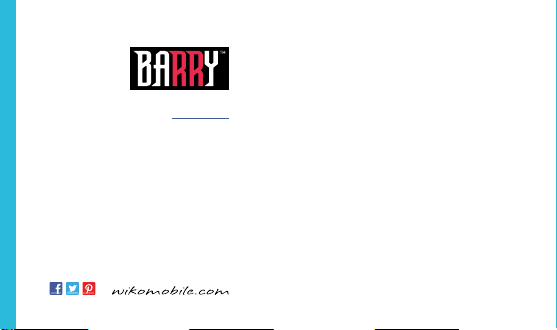
Quick guide
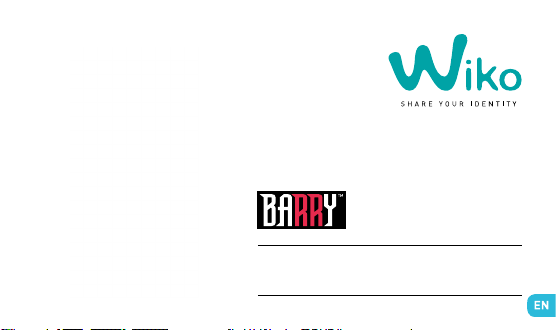
Quick guide
The contents of this manual may differ in certain respects
from the description of your phone depending on its software
version and your telephone operator.
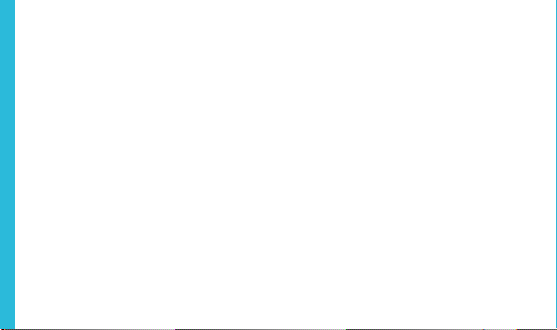
CONgRATuLATIONS !
You have just purchased your WIKO BARRY mobile
phone. This guide contains all the information needed
to use the phone so that you can quickly familiarise
yourself, we hope, with the world of WIKO.
Copyright © 2013 WIKO
www.wikomobile.com
The information provided in this manual may not be
transmitted, reproduced or distributed in any form
whatsoever without the written consent of WIKO.
Registered Trademarks
WIKO is a registered trademark of WIKO.
Notice
WIKO reserves the right to modify the information
contained in this guide at any time.
This guide has been produced with the utmost care.
However, the information and advice herein do not
represent a guarantee of any kind.
Limitation of Liability
The entire content and services accessible through
this device are the exclusive property of third parties
and are therefore protected in law (copyright, patents,
licences and other intellectual property laws). These
services are reserved for your personal use and not for
commercial use. This content or these services may
not be exploited without submitting a written request
to the content owner. You may in no way copy, publish,
transfer, sell or operate on any medium the content or
services published by means of this device or generate
derivative forms thereof.
THIRD PARTY SERVICES AND CONTENT ARE DELIVERED «AS IS». WIKO DOES NOT GUARANTEE THE
CONTENT AND SERVICES SO DELIVERED, EITHER
EXPRESSLY OR IMPLICITLY, FOR ANY PURPOSE
WHATSOEVER AS WELL AS WARRANTIES OF MER-
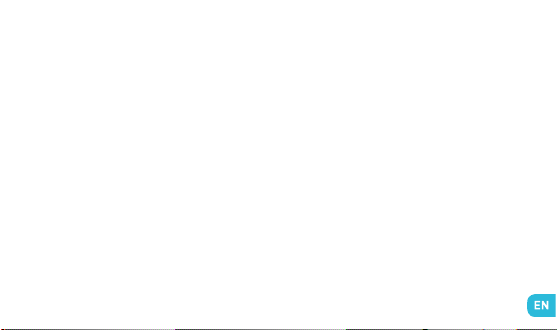
CHANTABILITY AND FITNESS FOR A PARTICULAR
PURPOSE. WIKO DOES NOT GUARANTEE THE ACCURACY, VALIDITY, LEGALITY OR EXHAUSTIVENESS
OF THE CONTENT OR SERVICES PROVIDED BY THIS
DEVICE. WIKO SHALL NOT BE LIABLE FOR NEGLIGENCE, WHETHER IN CONTRACT OR IN TORT, FOR
ANY DIRECT, INDIRECT, INCIDENTAL OR SPECIAL
DAMAGES, LEGAL FEES, EXPENSES OR ANY OTHER
DAMAGE ARISING FROM USE OF THE CONTENT OR
SERVICES BY YOURSELF OR BY A THIRD PARTY EVEN
IF WIKO HAS BEEN ADVISED OF THE POSSIBILITY OF
SUCH INCONVENIENCES. AS SOME COUNTRIES DO
NOT ALLOW THE EXCLUSION OF IMPLIED WARRANTY OR LIMITATIONS ON THE LEGAL RIGHTS OF CONSUMERS, IT IS POSSIBLE THAT THESE EXCLUSIONS
AND LIMITATIONS MAY NOT APPLY TO YOU.
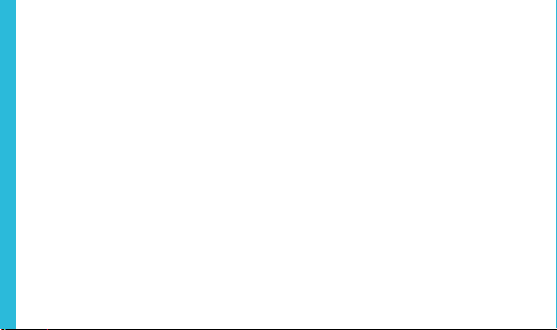
Third party services may be interrupted or terminated at any time. WIKO makes no representations
or warranties over time regarding the availability of
any content or service. WIKO has no control over the
content and services transmitted by third parties via
networks or transmission devices.
WIKO expressly disclaims all liability for any interrup-
tion or suspension of a service or content provided by
this device without restricting the general scope of this
limitation of liability.
WIKO may in no circumstances be liable for the cus-
tomer service associated with the content and services. Any questions or inquiries concerning the content
or services should be sent directly to the supplier of
the relevant content or services.
What’s in the Box :
1. WIKO BARRY mobile phone
2. AC adaptor
3. Micro USB cable
4. Battery
6. Hands-free kit
6. Quick guide
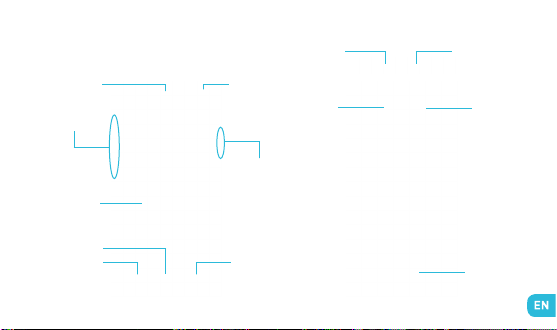
Getting to Know Your Phone
Earpiece
Volume +/-
Touch screen
Front
camera
On-Off
/Lock
3,5 mm
headphone
jack
Camera
lens
Micro USB port
LED flash
Home
Menu
Return
Loudspeaker

~ The buttons on your phone
Button
On/Off
Home
Menu
Return
VOLUME + / -
Function
Press and hold the button to turn the phone on or off.
Press the button lightly to lock the touch screen.
Returns to the home screen and opens the list of recent applications (press and hold the button).
Displays the options menus available on the active application.
Returns to the previous screen.Closes the onscreen keyboard.
Increases or decreases the call volume, the ringtone, music,
games and other audio functions.
Switch the ringtone to silent mode when the phone rings.
Press and hold on Volume- to enable the meeting profile.
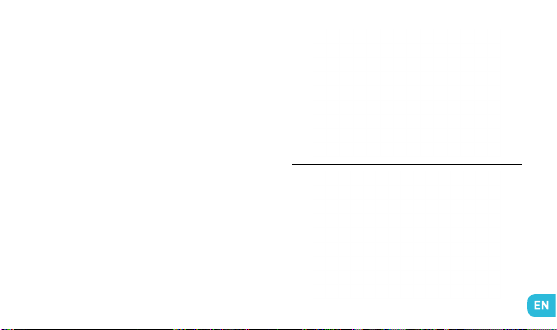
Getting Started
~ Inserting the SIM Cards
BARRY is a dual SIM card Android mobile phone. You
must insert the SIM card before using the phone. Use
the small notch at the base of the phone to open the
cover. Insert the SIM cards as shown in the diagram
below.
~ Installing the Battery
Note : only use batteries, chargers and accessories
approved by WIKO.
Put the battery into its slot by aligning the phone and
battery contacts, then press lightly on the battery to
fit it into place.
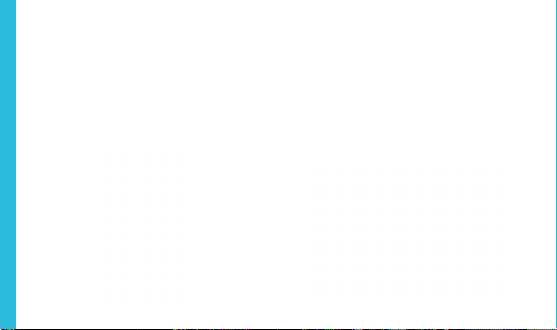
~ Charging the Battery
Your phone is powered by a rechargeable battery. The
status light changes colour to indicate the charging level of the phone. Connect the charger to a power outlet
and the micro USB connector to the phone’s USB port.
For more information, refer to the Safety Information section.
~ Installing the Memory Card
Your phone takes a MicroSD memory card of up to
32GB.
To install a memory card, turn the phone off then remove the back cover and take the battery out. Now
insert the memory card in the slot.

~ Turning the Phone On and Off
To turn the phone on, press and hold the ON/OFF
button.
If your SIM card is locked, you must enter the correct
PIN code to unblock the SIM card when the phone is
powered up.
To turn the phone off, press and hold the ON/OFF button until the menu opens, then press on
Now press OK to confirm.
The phone vibrates when it is shut down completely.
Switch Off
.

Basic Operations
A welcome guide appears when you turn on your
phone for the first time. A series of screens then
guides you through the setup process.
If you already have a Gmail or email account or an
account for any social network, press on the advanced
settings icon.
~ SIM Management
When you turn on your phone for the first time or
change SIM card, various items of information about
the SIM card(s) are displayed. You are asked whether
you want to modify the settings for calls, messages
and the internet connection.
If you are happy with the default settings, press on
Close. If not, press on
ment menu will be brought up. Now you can :
1. Personalise the information on the SIM cards in
Select
and the SIM manage-
SIM
. The background colour serves to differentiate
INFO
the two SIMs in the menus using the SIMs.
2. Set the
default SIM
MMS and internet data connection.
*You can still choose a different SIM when performing
an action, such as before making a call or sending an
SMS/MMS : drag the notifications panel to the bottom
of the screen and press on the SIM you want. The default SIM will be underlined. If you choose «Always
ask», an icon will appear next to the signal strength
when you go to the SMS/MMS and call menu.
* for voice and video calls, SMS/
~ Network Connection
The first time the phone is turned on, or when you
change SIM card(s) and re-start the phone, the
cess point settings
on
Select
menu will be brought up. Press
.
Ac
-

Press on the name of the SIM card to display the list
of access points. Choose the one that matches your
operator’s by pressing on the button on the right,
then press on RETURN to go back to the previous menu.
• APN Not Available
If your operator does not appear in the list or the
list is empty, ask your operator how to configure the
APN manually. To do this, press on the menu button,
then
New APN
your operator. Press on the MENU button again
and choose
choose the APN that you have just saved.
• Enabling Data Connection
To check your data connection settings :
1. Go to
More… > Mobile networks > Access point names
then enable the access point according to your oper-
and enter the information provided by
Save
. Return to the previous menu, then
Settings
>
WIRELESS & NETWORKS
ator/package.
2. Return to the previous mobile network settings
menu, then press on
the name of your SIM card to enable it.
*You can also drag the notifications panel downwards
to enable a data connection.
• 3G Service
If you have two SIM cards inserted, only one of them
can be enabled to receive the 3G service. You are advised to enable SIM1 for the best performance. If you
want to change SIM, go to
NETWORKS > More… > Mobile networks > 3G ser
vice
>
Enable 3G
• Data Roaming
Note that for roaming SIM cards, you must enable the
>
data roaming in the
,
BASIC SETTINGS
internet connection will be disabled by default.
Data connection
.
Settings
>
Roaming menu
Settings
>
SIM management
and press on
>
WIRELESS &
. Otherwise, the
-
>

~ Notifications
Notification icons on the status bar
Signal strength
Connected to GPRS
G
E
Connected to EDGE
3G
Connected to 3G
H
Connected to HSPA (3G+)
H+
Connected to HSPA+ (3G++)
No signal
R
Roaming
Wi-Fi available
Connected to Wi-Fi
Bluetooth enabled
GPS in use
Voice call in progress
Call waiting
Missed call
Synchronising
New mail
Alarm on
Silent mode on
New voicemail

Downloading
Connected to computer
Battery level
New SMS or MMS
Airplane mode on
Depending on the application, notifications may be
accompanied by a beep, vibration or a flashing LED.
Notifications Panel
Drag the status bar downwards to see details of all
your notifications : information about new messages
received, upcoming calendar events, download status,
etc. will then be displayed. The name of the operator is
shown at the bottom of the panel.
Press on to clear all temporary notifications
(applications that are running are still listed). Drag
a notification to the left or right to clear it. To close
the panel, drag it upwards or press on RETURN
To access the settings panel, press on .
Shortcut : pull the notification downwards with
two fingers.
Displaying Recent Applications
Press and hold the HOME button : a list of recently
used applications will open. Press on a thumbnail to
open the application. Drag the thumbnail to the left or
right to stop the process.
.

~ Using the Menus
The menus on your phone take the form of a contextual
menu or an options menu.
Contextual Menu
To bring up a contextual menu, press and hold on an
item on the screen: the contextual menu then suggests various actions associated with the item.
For example, if you press and hold on an SMS, the
options for the message are displayed.
Note : not all items have a contextual menu. When you
press and hold on an item that does not have a menu,
nothing will happen.
Options Menu
To bring up an options menu, press on the MENU
button. The options menu suggests actions or settings for the current screen or application but not for
a specific item as is the case for the contextual menu.
Note : some screens do not have options menus.

Safety Information
Please read this safety information carefully so that
you can use your phone in complete safety :
1. Children : Be very careful with children and your
phone.
A mobile phone contains a number of detachable
parts. Exercise great care when children are in close
proximity to the phone. The phone contains small
parts that could be swallowed or cause choking.
If your phone is equipped with a camera or lighting
device, do not use it too near children or animals.
2. Hearing : Prolonged listening at full power using a
lightweight headset or headphones can damage your
hearing. Reduce the volume to the lowest possible
level when listening to music or conversations. Avoid
high volumes over extended periods.
3. Driving : Exercise care when driving. Driving re-
quires maximum attention at all times in order to
minimise the risk of accidents. Using a mobile phone
can distract the user and result in an accident. You
must fully comply with the local regulations and laws
in force regarding the use of cell phones whilst driving.
You are not allowed to use the phone whilst driving.
A hands-free kit should not be regarded as an alternative solution.
Flying : Turn your phone off when flying.
Remember to turn your phone off when you are in a
plane (GSM + Bluetooth) as it may cause interference.
4. Hospitals : Turn your phone off near any medical
devices.
It is extremely dangerous to leave a phone switched on
near medical devices as it may cause interference. You
must observe any instructions or warnings in hospitals and treatment centres.
Remember to turn your phone off in service stations.
Do not use your device in a petrol station near fuel.

It is dangerous to use your phone inside a professional
garage.
5. Electronic implants and pacemakers : Users who
wear a pacemaker or who are fitted with an electronic
implant must hold the phone on the opposite side to
their implant as a precaution when making a call.
If you notice that your phone is causing interference
with a pacemaker, switch it off immediately and contact the manufacturer of the pacemaker for advice on
what action to take.
6. Fire hazard : Do not leave your device near heat
sources such as radiators or cookers.
Do not leave your phone charging near flammable
materials as there is a real risk of fire.
7. Contact with liquid : Do not expose the phone to
liquid or touch it with wet hands : any damage caused
by water may be irreparable.
8. Use only WIKO-approved accessories. The use of
unauthorised accessories may damage your phone or
cause a safety risk.
9. Do not destroy the batteries and chargers.
Never use a battery or charger that has been damaged.
Keep batteries away from magnetic objects as the latter might cause a short-circuit between the positive
and negative terminals of your batteries and permanently destroy the battery or phone.
As a general rule, you should not expose the batteries
to very high or low temperatures (below 0°C or above
45°C). Differences in temperature may reduce battery
autonomy and service life.
10. Shocks and impact : Handle and use your phone
with the utmost care.
Protect your phone : shocks and impact may damage
it. Some parts of your phone are madefrom glass and
might break if the phone is dropped or is subject to severe impact. Avoid dropping your phone. Do not touch
the screen with sharp objects.
11. Electric shock : Do not try to dismantle your phone
as there is a very real risk of electric shock.

12. Maintenance : If you want to clean your handset,
use a dry cloth (do not use a solvent, such as benzene,
or alcohol).
13. Recharge your phone in a well ventilated area.
Do not recharge your device when it is resting on a
soft surface.
14. Damage to magnetic strips : Keep your phone
away from credit cards as they may damage the data
on the magnetic strips.
~ Important operating guidelines
Batteries - SIM - Emergency calls - SAR - Repairs
1. To increase the life of your battery, only use WIKO
chargers and batteries. Replacing the battery with
a non-compliant model may result in the latter exploding.
2. Never throw batteries on a fire and follow the guide-
lines in force for recycling used batteries and phones.
3. Be careful not to crush or damage the battery, as
this could cause an internal short circuit and overheating.
4. Do not take the battery apart.
5. The battery can be recharged several hundred times
before needing to be replaced. When it shows signs of
losing its power, it can be replaced.
6. If you do not use your mobile phone for an extended
period, remember to recharge the battery to optimise
its use time.
7. Do not throw batteries away with household waste:
recycle them in accordance with the manufacturer’s
guidelines. If the battery is damaged, contact the
after-sales service or the nearest authorised WIKO
dealer.
8. Unplug the charger from the wall socket when the
battery is fully charged in order to reduce your energy
consumption.
9. Do not leave the battery being charged for more than
a week as this might result in an overload and reduce
the life of the product.

10. Handle the SIM cards with care : wipe them with a
soft cloth if they appear dirty.
11. Emergency calls : the emergency numbers may
not be accessible on all mobile telephone networks,
in isolated areas or areas where there is no coverage;
check first with your operator.
12. Radio Frequency Exposure :
Your mobile phone has been designed and manufactured in accordance with the international guidelines
(ICNIRP1) on exposure to radio frequencies. These
guidelines, which are based on various studies and
research, have been developed by independent scientific organisations to ensure the safety of everyone who
uses a mobile phone.
The safety information on exposure to radio waves
uses a unit of measurement known as SAR (Specific
Absorption Rate). The international guidelines have
set this limit at 2W/kg*. The phone is used in standard
operating positions when being tested for its SAR.
1
International Commission on Non-Ionising Radiation
Protection
Although the SAR is determined using the highest
power level, the phone’s real rate of specific absorption whilst in operation may be well below the maximum value.
A phone is designed to operate at different power
levels so that it only uses the power it needs to be
connected to the network.
In addition, all models of phone must undergo tests
before being marketed to ensure compliance with the
European R&TTE directive.
This directive publishes strict rules for guaranteeing the safety of users and for preventing any risks
to health.
The maximum SAR value tested on this device is
0,521W/Kg. It complies with the rules on exposure
to radio frequencies when used in its normal position
at the ear or at a minimum distance of 1.5 cm from

the body. The device uses a high-quality network connection for transmitting files, data and messages. On
occasion, the transmission of files or messages may
be delayed until the connection is available. When this
is the case, be sure to follow the instructions regarding
the separation distance for establishing the transmission. If you use a case, belt-clip or holder for carrying
the phone, it must not contain any metal and should be
kept at a minimum distance of 1.5 cm from your body.
*The SAR limit for mobile devices is 2.0 watts / kilogram (W/kg) averaged over ten grams of body tissue.
SAR values may vary according to the standards for
reporting information that are in force in different
countries.
Tips for Reducing Exposure Levels
We recommend that you use your phone in good reception conditions in order to reduce the amount of
radiation received. It is advisable to limit the amount
of time you use the phone in underground car parks
and when travelling by car or train, etc.
Reception conditions are indicated by the bars that are
displayed on your phone : the more bars there are, the
better the reception quality.
We recommend that you use the hands-free kit to reduce exposure to radiation.
To reduce the adverse effects of prolonged radiation
exposure, we advise teenagers to hold the phone away
from their lower abdomen, and that pregnant women
hold the phone at a distance from their stomach.
13. Only qualified service personnel should repair
your device. If you give your device to non-qualified
personnel for repair, the phone will not be covered by
WIKO’s warranty.
NOTE
WIKO’s warranty does not cover normal wear and tear
(batteries, screens, keyboards, camera lenses, etc.).

Data Use Agreement
Registering your WIKO phone is a free service offered
by WIKO that allows our engineers to connect to your
phone’s physical data so that they can tell what your
model and hardware specifications are in real time.
In return, the engineers can keep you informed of updates that are available for your system and warn you
in case of a recognised technical failure on a model
or series. In addition, this service allows us to alert
you instantly if there is a malfunction so that we can
provide a technical solution as soon as possible.
By registering your phone, you acknowledge that WIKO
and its engineers are able to collect, store, analyse and
use diagnostic, technical and usage data (and related
data) including, without limitation, data regarding your
WIKO device, your software system and your applications. We will collect this information on a regular ba-
sis to facilitate the provision of software updates and
product support and miscellaneous services offered to
customers (where applicable) relating to the software
on your device.
WIKO may use this information without revealing the
identity of the customer in order to offer and improve
its products or services for the user.
This service will not give us access to your content
and personal files.
You need to be connected to the mobile internet network for a short time to register your WIKO phone.
This may result in connections costs, at your expense,
depending on the nature of your contract with your
mobile operator. We recommend that you use a Wi-Fi
connection, as with this type of connection there is no
data limit (if your phone service limits the exchange of
data) and the connection is quicker.
The information obtained is processed electronically in
order to access the physical data on your phone. The

data recipient is WIKO SAS.
In accordance with the French Data Protection Act
(the Loi Informatique et Libertés of January 6, 1978,
amended in 2004), you have the right to access and
correct personal information submitted during registration. You may exercise this right by writing to WIKO
SAS at 1, rue Capitaine Dessemond, 13007 Marseilles,
FRANCE.
You may also, for legitimate reasons, oppose the processing of your personal data.

~ Recycling
The symbol of a crossed-out wheelie-bin,
as found in this manual, indicates that
the item is subject to European Directive
2002/96/EC, which states that electrical
and electronic equipment, batteries, accumulators and accessories must undergo selective
waste management.
Make sure that, when your phone is no longer usable,
you put it in a suitable waste bin or return it to a mobile phone retailer. In this way you will help to reduce
environmental and health hazards.
Local councils, retailers and national manufacturing
associations will give you the necessary information
on how to dispose of your old device.
«The details and conditions of our manufacturer
warranty are available on www.wikomobile.com»

STATEMENT OF COMPLIANCE
We, WIKO SAS - 1, rue Capitaine Dessemond - 13007 - Marseilles - FRANCE, here by declare that the BARRY
mobile phone complies with the standards and provisions of the Directives.
The procedure for the Statement of Compliance, set out in Article 10.5 of Directive 1999/5/EC, was conducted
under the supervision of the following organisation:
PHOENIX TESTLAB GmbH, Königswinkel 10
D-32825 Blomberg, Germany
www.phoenix-testlab.de
Phone +49(0)5235-9500-0 / Fax +49(0)5235-9500-10
The full text of the device’s Statement of Compliance is available on written request to the following address :
WIKO SAS - 1, rue Capitaine Dessemond - 13007 - Marseilles - FRANCE
05/12/2013
(Date)
Laurent DAHAN / CEO
(Name and signature of the authorised official)

WIKO SAS
1, rue Capitaine Dessemond
13007 Marseille
FRANCE
www.wikomobile.com
Prolonged listening to the music player
at full power may damage the user’s
hearing.


