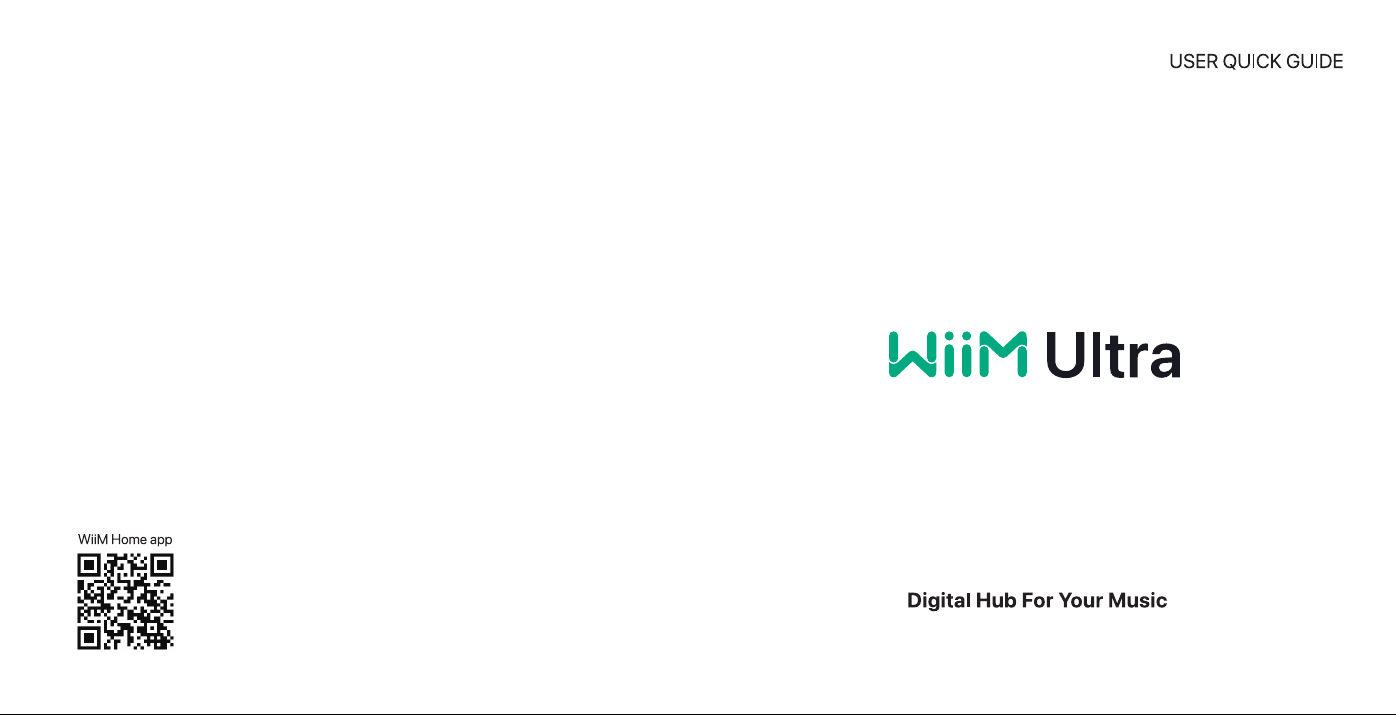
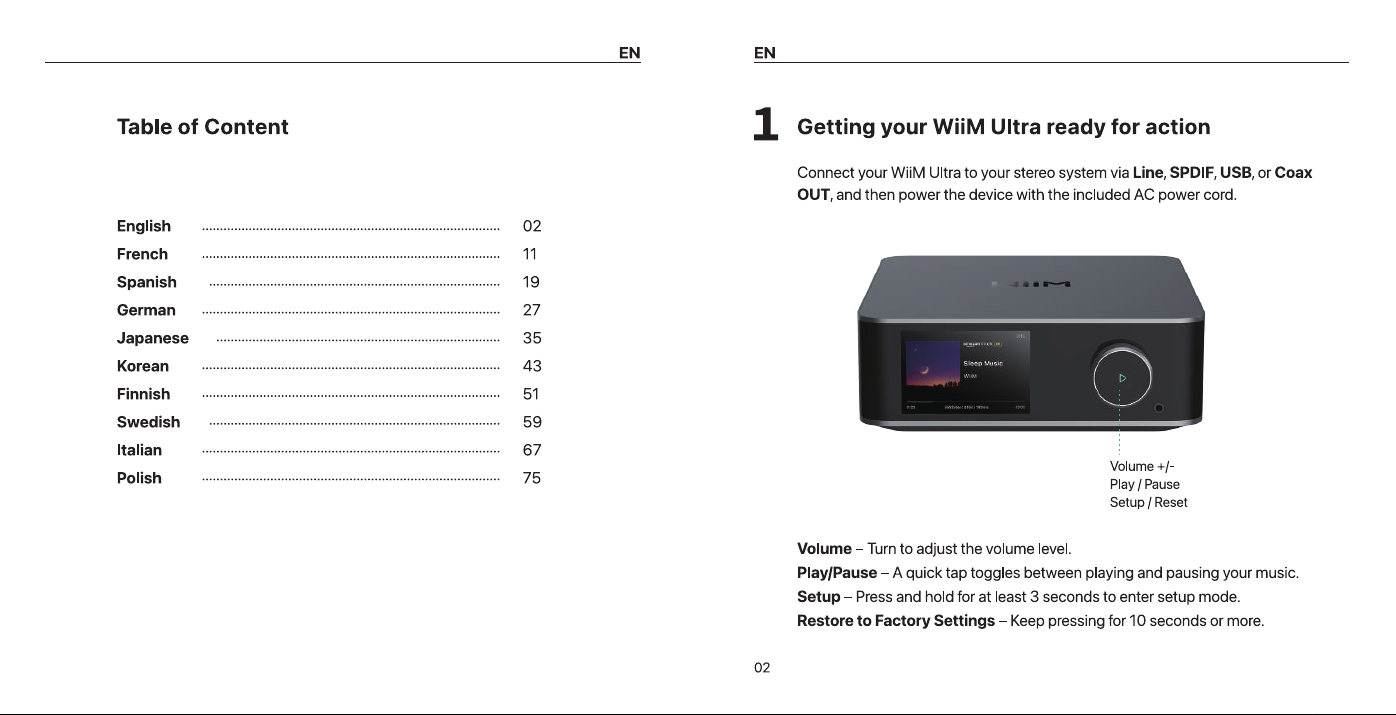
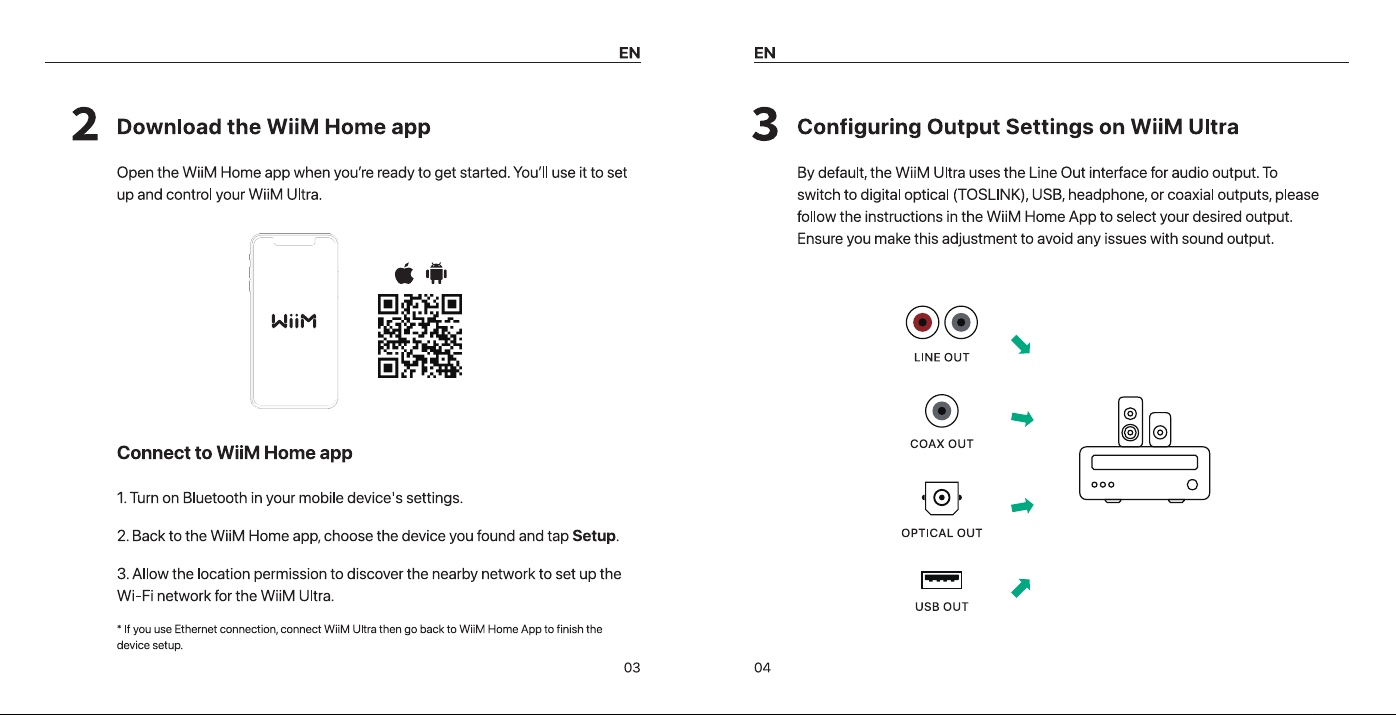
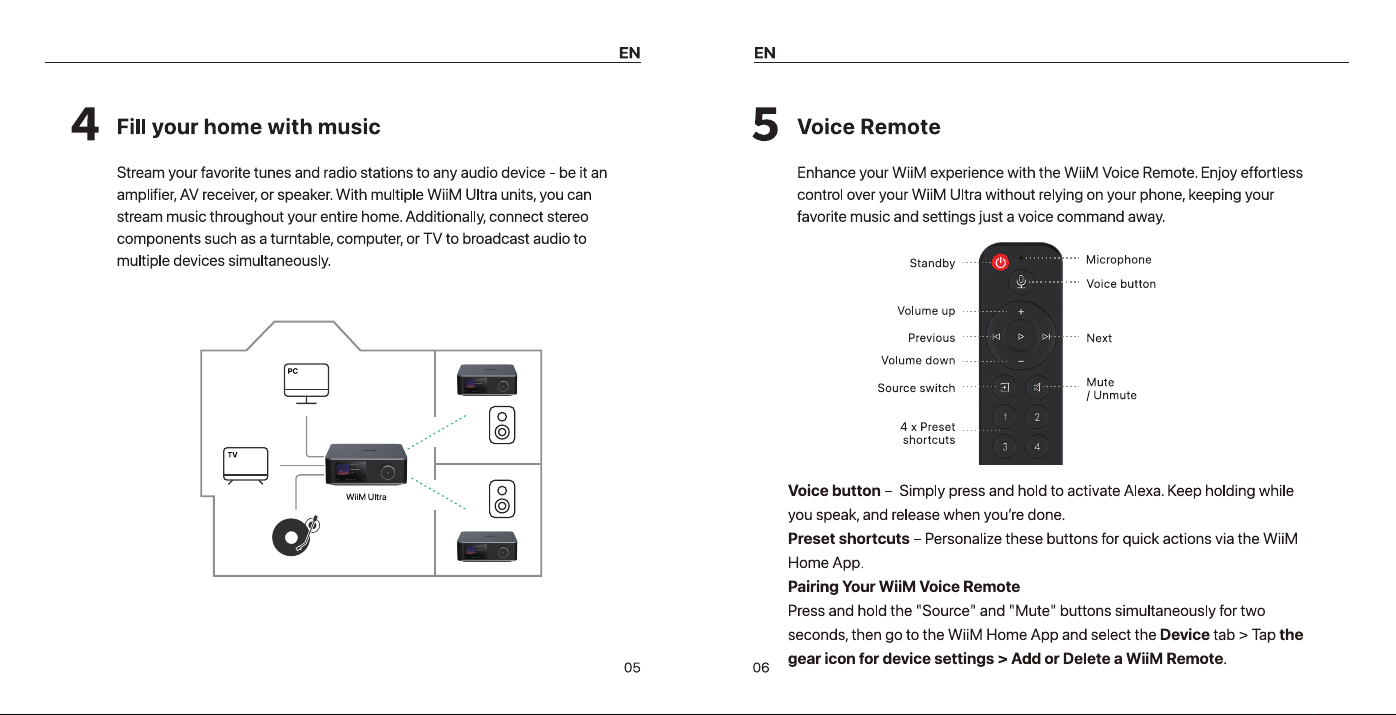
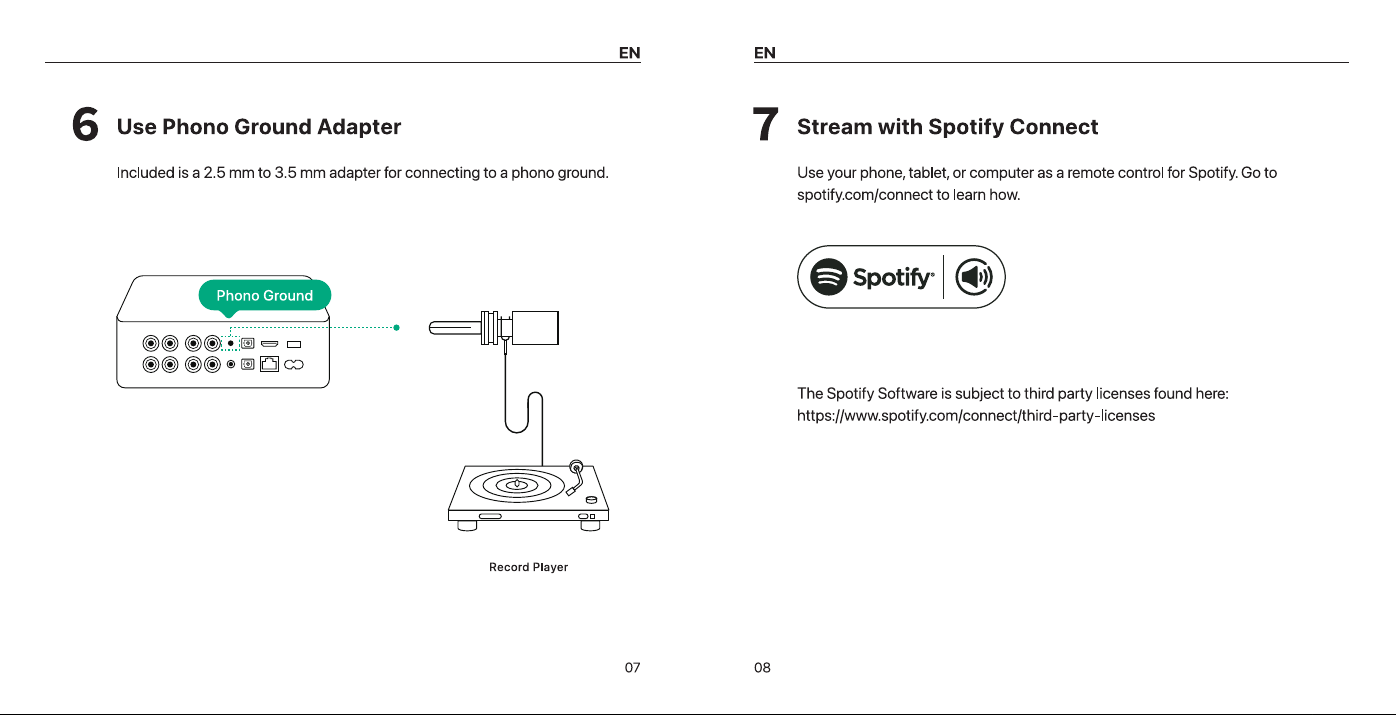
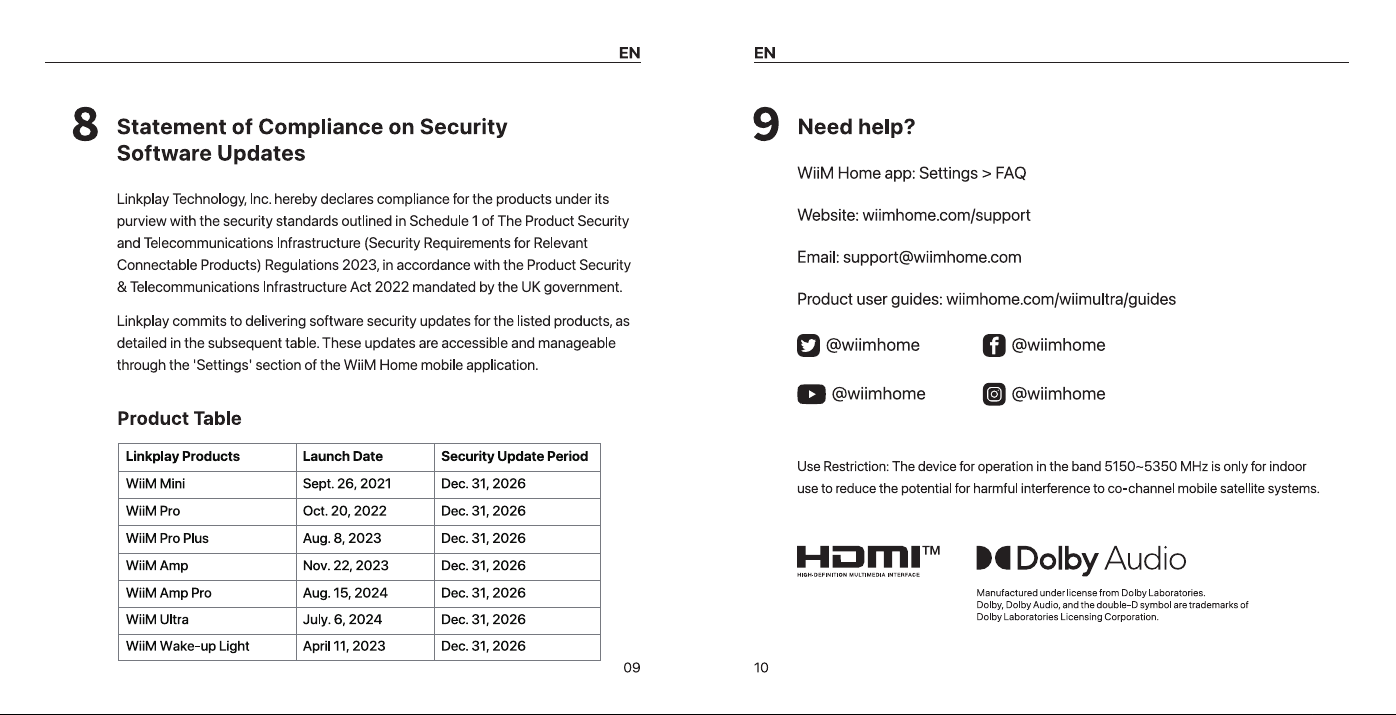
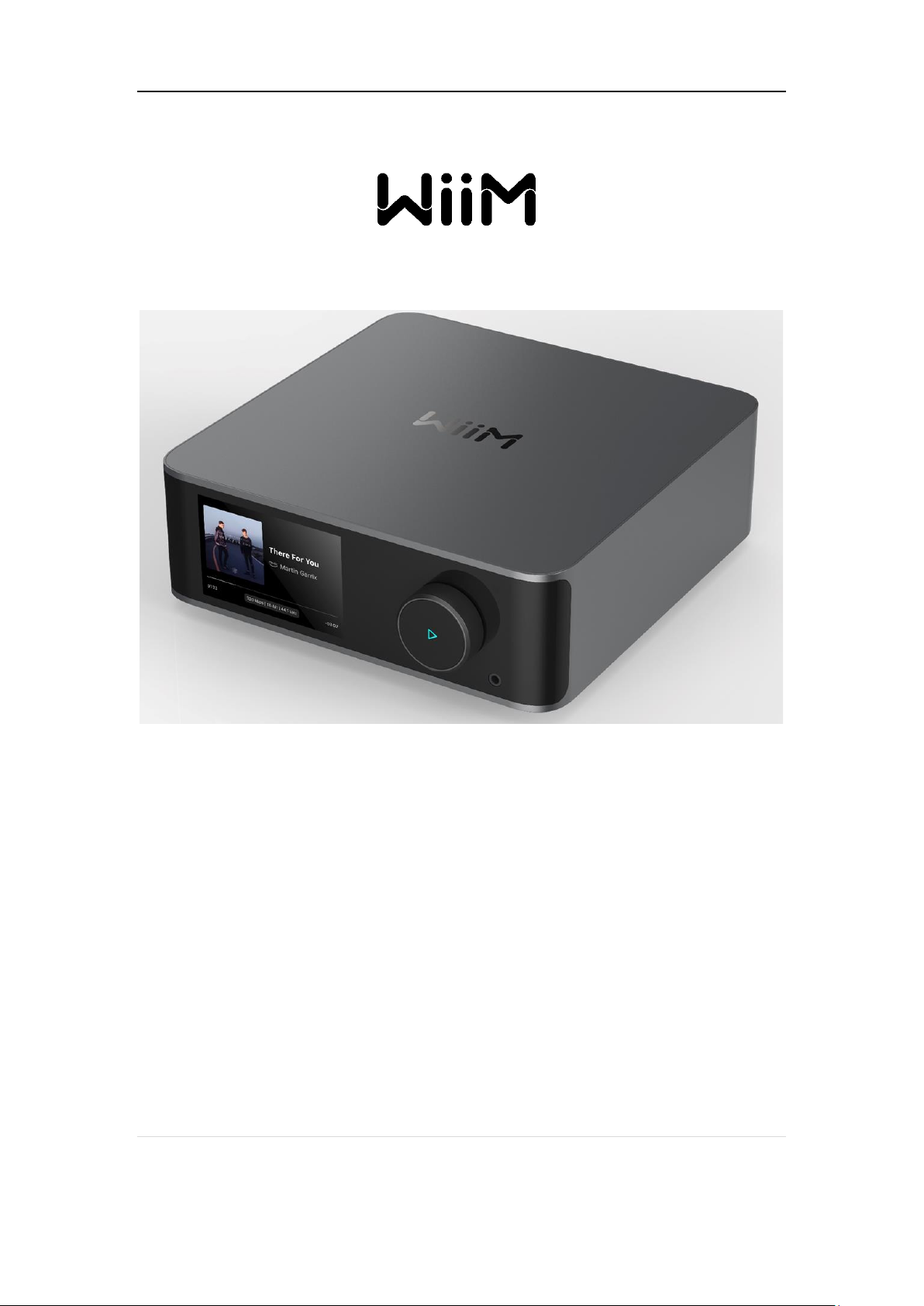
WIIM ULTRA USER MANUAL VERSION 1.0 6/29/24
WiiM Ultra Hi-Res Music Streamer
1 | P a g e
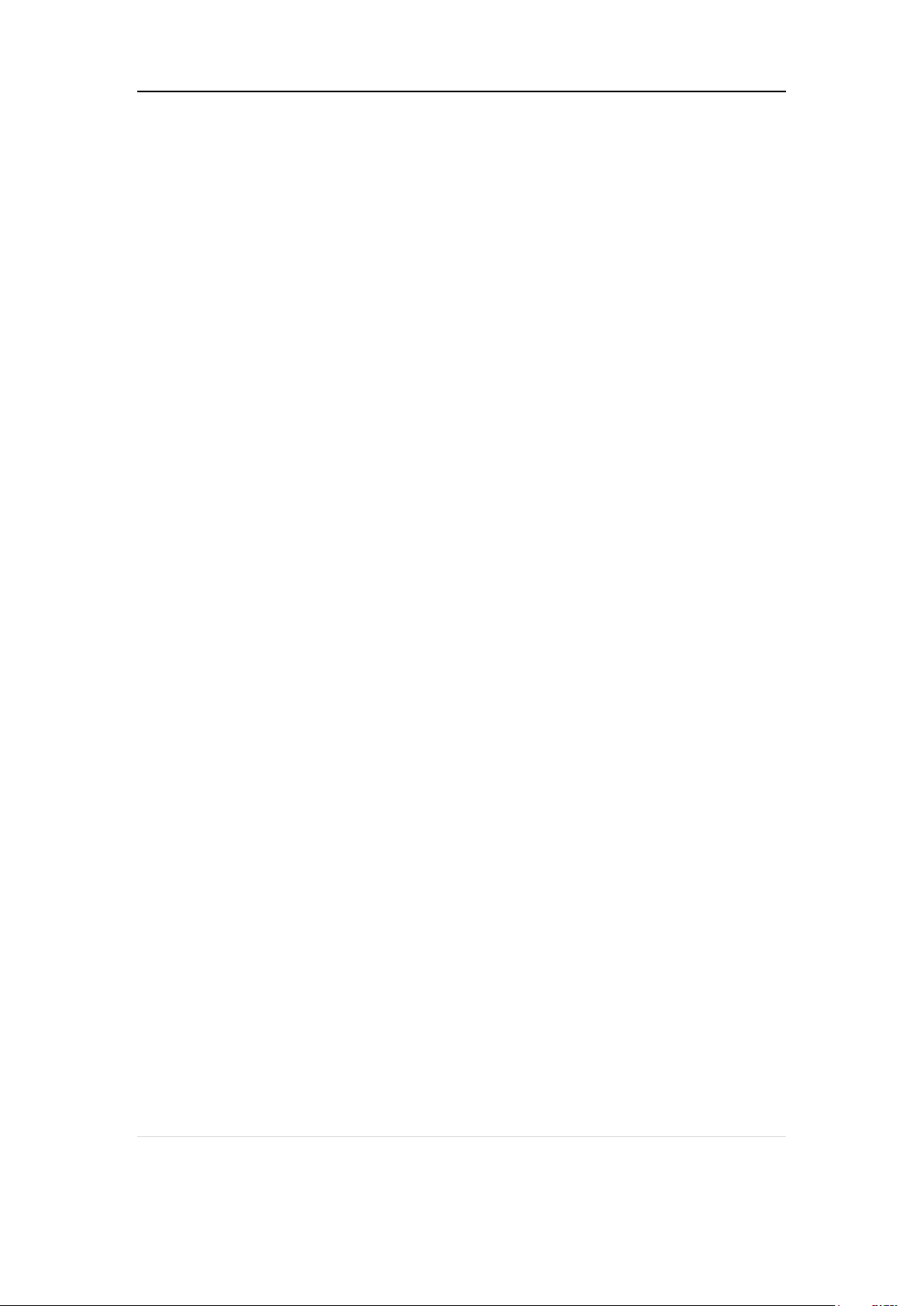
WIIM ULTRA USER MANUAL VERSION 1.0 6/29/24
CONTENTS
1. INTRODUCTION..........................................................................................................4
TYPICAL USE CASES............................................................................................5
OTHER DEVICES NEEDED TO USE WIIM ULTRA..............................................6
AUDIO DEVICES WORK WITH WIIM ULTRA .......................................................6
2. WHAT’S IN BOX ..........................................................................................................8
3. TECHNICAL SPECIFICATIONS..................................................................................9
4. CONTROLS, PORTS, AND LIGHTS.........................................................................11
BUTTONS AND INPUT/OUT INTERFACE ..........................................................12
5. HOW TO SET UP ......................................................................................................15
GETTING STARTED WITH WIIM ULTRA............................................................15
CONNECT WIIM UTRA’S AUDIO OUT PORT.....................................................15
CONNECT TO WIIM ULTRA’S AUDIO INPUT ....................................................16
POWERING YOUR WIIM ULTRA ........................................................................19
CONNECT TO YOUR NETWORK WITH THE WIIM HOME APP .......................20
FILL YOUR HOME WITH SOUND .......................................................................21
USE 12 V TRIGGER OUT ....................................................................................22
AUDIO OUTPUT VIA BLUETOOTH OUT ............................................................22
6. VOICE CONTROL .....................................................................................................23
WORKS WITH ALEXA..........................................................................................23
WORKS WITH GOOGLE VOICE ASSISTANT ....................................................23
7. DIRECT CONTROL VIA YOUR FAVORITE APP .....................................................25
2 | P a g e
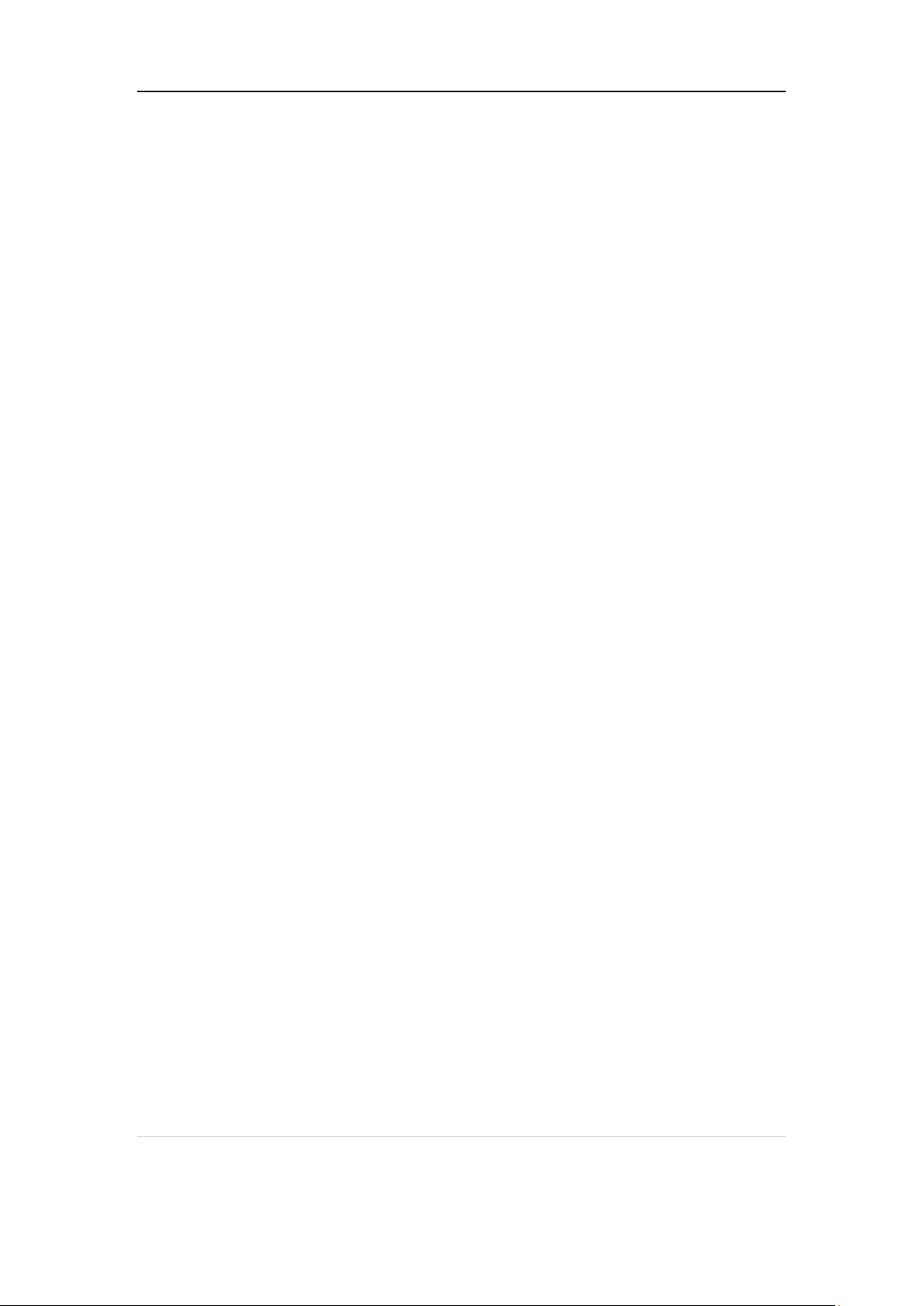
WIIM ULTRA USER MANUAL VERSION 1.0 6/29/24
SPOTIFY CONNECT ............................................................................................25
TIDAL CONNECT .................................................................................................25
AMAZON MUSIC CAST (ALEXA CAST)..............................................................26
CHROMECAST AUDIO ........................................................................................26
DLNA .....................................................................................................................27
8. ALL MUSIC IN ONE APP...........................................................................................28
9. MULTIROOM AND STEREO PAIRING.....................................................................29
LINKPLAY MULTIROOM/STEREO PAIRING ......................................................29
AMAZON ALEXA MULTIROOM ...........................................................................30
MULTIROOM WITH CHROMECAST AUDIO DEVICES......................................30
10. AUDIO INPUT VIA LINE IN OR SPDIF IN.................................................................32
11. AUDIO OUTPUT VIA LINE/SPDIF/COAX/BT OUT...................................................33
12. STREAM AUDIO WITH BLUETOOTH ......................................................................34
13. ADVANCED FEATURES...........................................................................................35
FIRMWARE UPDATES.........................................................................................35
USE ETHERNET INSTEAD OF Wi-Fi ..................................................................35
14. FAQ ............................................................................................................................36
15. IMPORTANT SAFETY INSTRUCTIONS...................................................................38
16. CE/FCC Statements...................................................................................................40
3 | P a g e
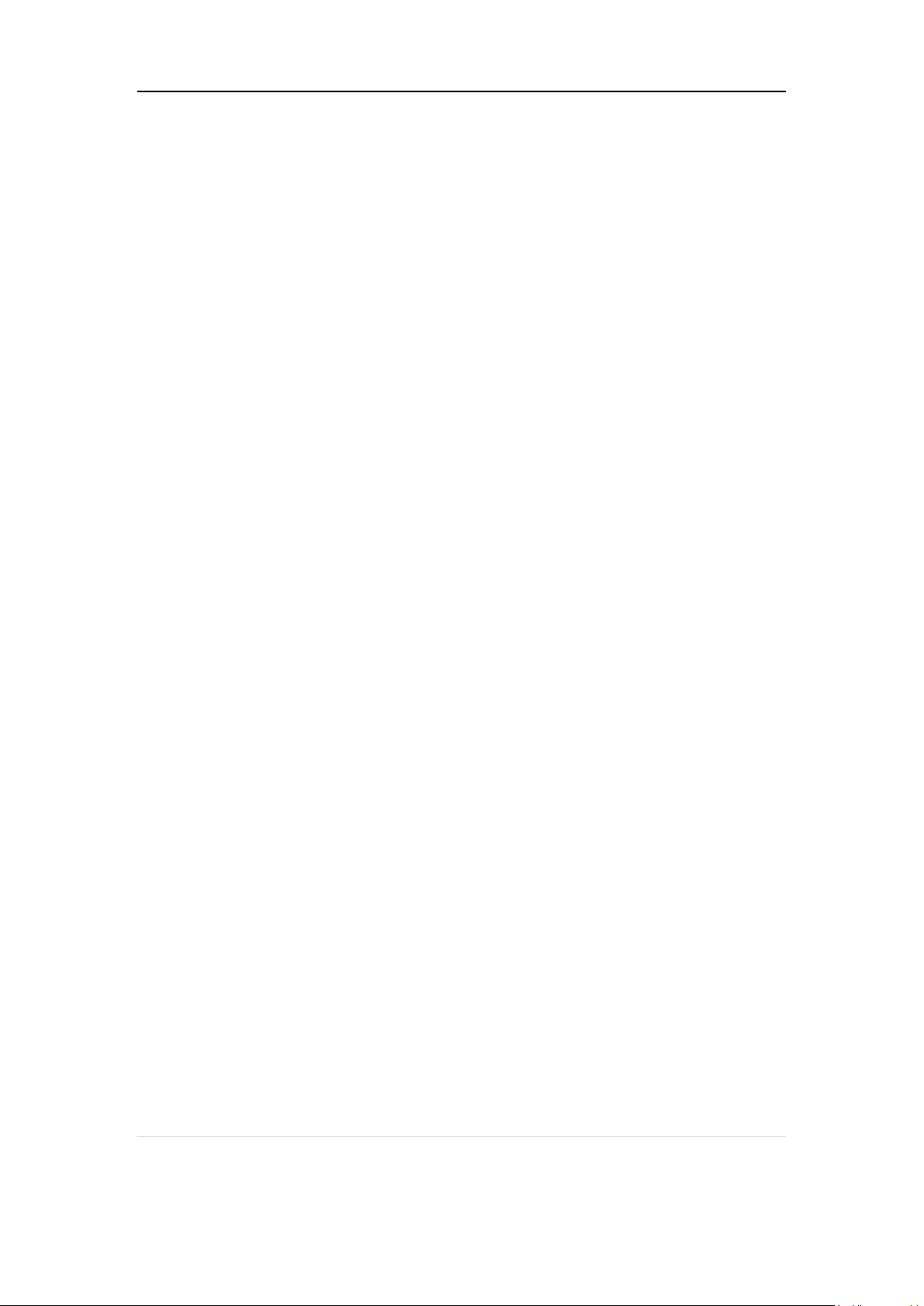
WIIM ULTRA USER MANUAL VERSION 1.0 6/29/24
1. INTRODUCTION
At WiiM, our mission is to provide the simplest and most affordable Hi-Fi, lossless audio
systems. Each product we design features top-tier craftsmanship and an intuitive user
interface.
The WiiM Ultra, our flagship music streamer, serves as the central digital hub for your audio
ecosystem. Boasting audiophile-grade components, rich audio connections, and a vibrant
3.5” full-color touchscreen, it delivers Hi-Res streaming, advanced room correction, and
smart home integration. The WiiM Ultra seamlessly connects to a variety of devices,
including turntables, TVs, headphones, AV receivers, subwoofers, smart speakers, wired
or wireless headphone, and more, offering a comprehensive and versatile audio solution.
Equipped with the ESS Sabra ES9038 Q2M premium DAC, it delivers industry-leading low
distortion and wide dynamic range, featuring a Signal-to-Noise Ratio (SNR) of 121 dB (Awt) and a Total Harmonic Distortion plus Noise (THD+N) of -116 dB across sample rates
from 44.1k to 192k, courtesy of its ultra-low noise clock and optimized power and circuit
design. Additionally, it features a cutting-edge TI Burr-Brown PCM1861 ADC, which
achieves a 110 dB SNR for analog-to-digital conversion, ideal for input sources like
turntables, MP3 players, and TVs. The high-fidelity headphone amplifier TPA6120A2
supports a wide range of headphones.
Simply connect the WiiM Ultra to your stereo receiver, amplifier, or powered speakers, and
control it using the user-friendly WiiM Home App or popular platforms like Spotify, TIDAL,
Amazon Music, or any Chromecast-enabled apps. Voice control is also a breeze through
compatible Echo and Google Home devices, as well as the Alexa App, and Google Home
App.
Create synchronized groups with Echo, Google Home, other Alexa-compatible devices, or
additional WiiM streamers or amplifiers, and stream music throughout your home or playing
different tracks in separate rooms.
Elevate your audio gear with the smart capabilities of the WiiM Ultra, and enjoy unmatched
convenience and fidelity.
4 | P a g e
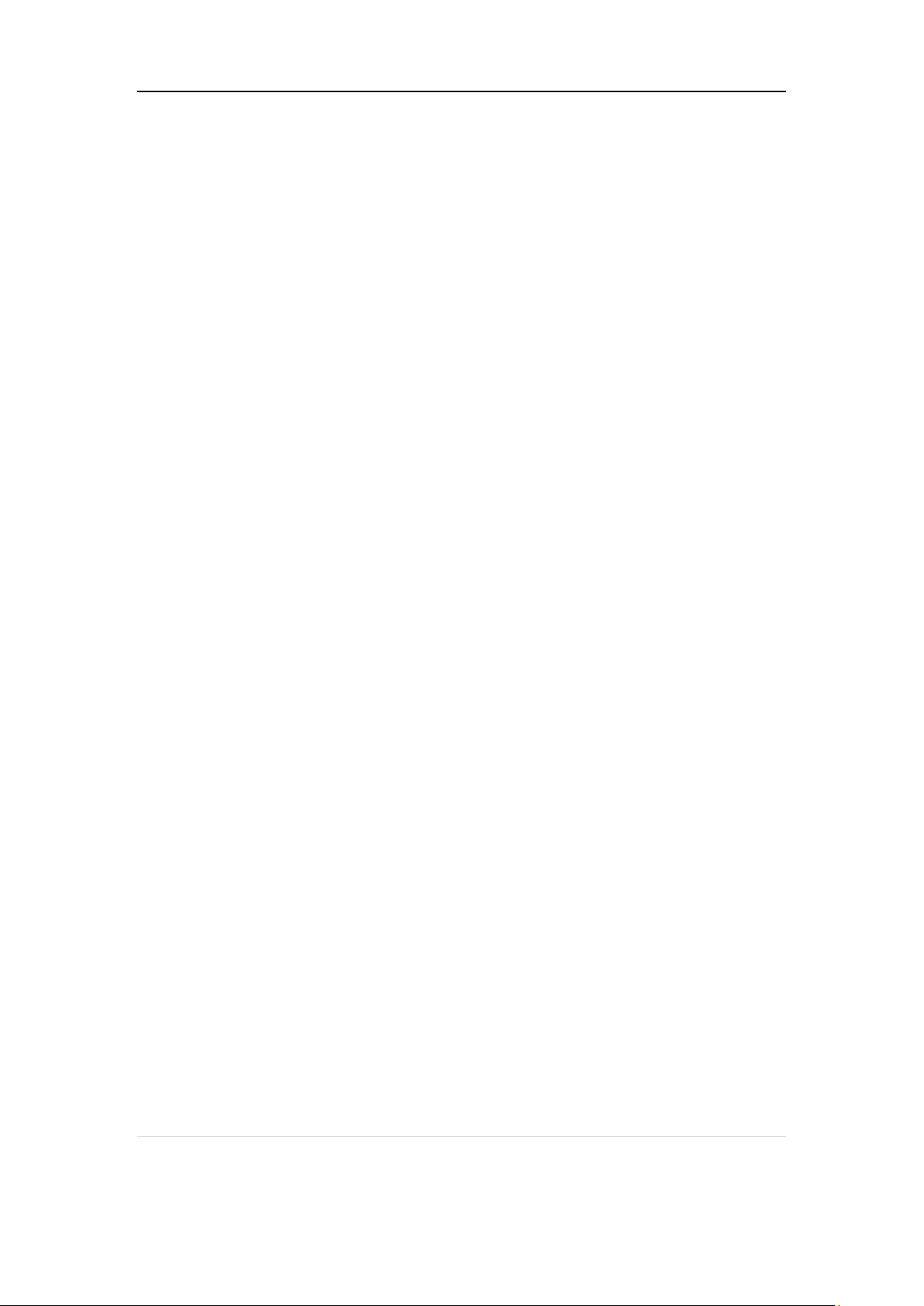
WIIM ULTRA USER MANUAL VERSION 1.0 6/29/24
TYPICAL USE CASES
The WiiM Ultra is designed to enhance your existing audio setup by adding wireless
streaming capabilities and smart features. Here are a few common use cases for the
WiiM Ultra:
I. Upgrade your Favorite Legacy Audio Systems: If you have a traditional stereo
system or speakers that you want to integrate into your Spotify, TIDAL, local Music
library, Google Chromecast, Amazon Alexa, DLNA, Roon, or LinkPlay ecosystem,
the WiiM Ultra allows you to wirelessly stream music to those speakers. It bridges
the gap between your older audio equipment and the modern world of streaming
music.
II. High-Quality Audio: It supports bit-perfect, high-resolution audio formats and
delivers rich, detailed sound, enhancing the listening experience of your existing
audio system.
III. Streaming Services and Music Libraries: The WiiM Ultra allows you to access
various streaming services such as Spotify, Amazon Music, or Tidal, bringing a
wide range of music to your existing audio setup. You can also connect it to your
personal music library stored on a computer, network-attached storage device, or
USB disk for seamless playback.
IV. Podcasts and Internet Radio: In addition to streaming music, the WiiM Ultra
provides access to a wide range of podcasts and internet radio stations. You can
browse through different genres, podcasts, or specific radio stations to enjoy on
your existing audio system.
V. Multi-Room Audio: The WiiM Ultra seamlessly integrates with other 3
rd
party
popular smart speakers and components, or another WiiM/Linkplay device,
allowing you to create a whole-home audio system with synchronized music
playback in multiple rooms.
VI. Smart Home Integration: The WiiM Pro Plus supports voice control through
platforms like Amazon Alexa or Google Assistant, allowing you to control your
music hands-free and integrate with other smart home devices.
VII. Vinyl or CD Integration: If you have a turntable or CD player that you want to
incorporate into your WiiM system, the WiiM Ultra can connect to the analog or
digital outputs of these devices. This enables wireless audio streaming to other
speakers via another WiiM compatible device, allowing you to relish the sound
throughout your entire home, all in sync.
VIII. Home Theater Integration: The WiiM Ultra can be used as a bridge between your
home theater system and the WiiM ecosystem. By connecting the Ultra to your AV
receiver or soundbar, you can stream music wirelessly to your home theater
5 | P a g e
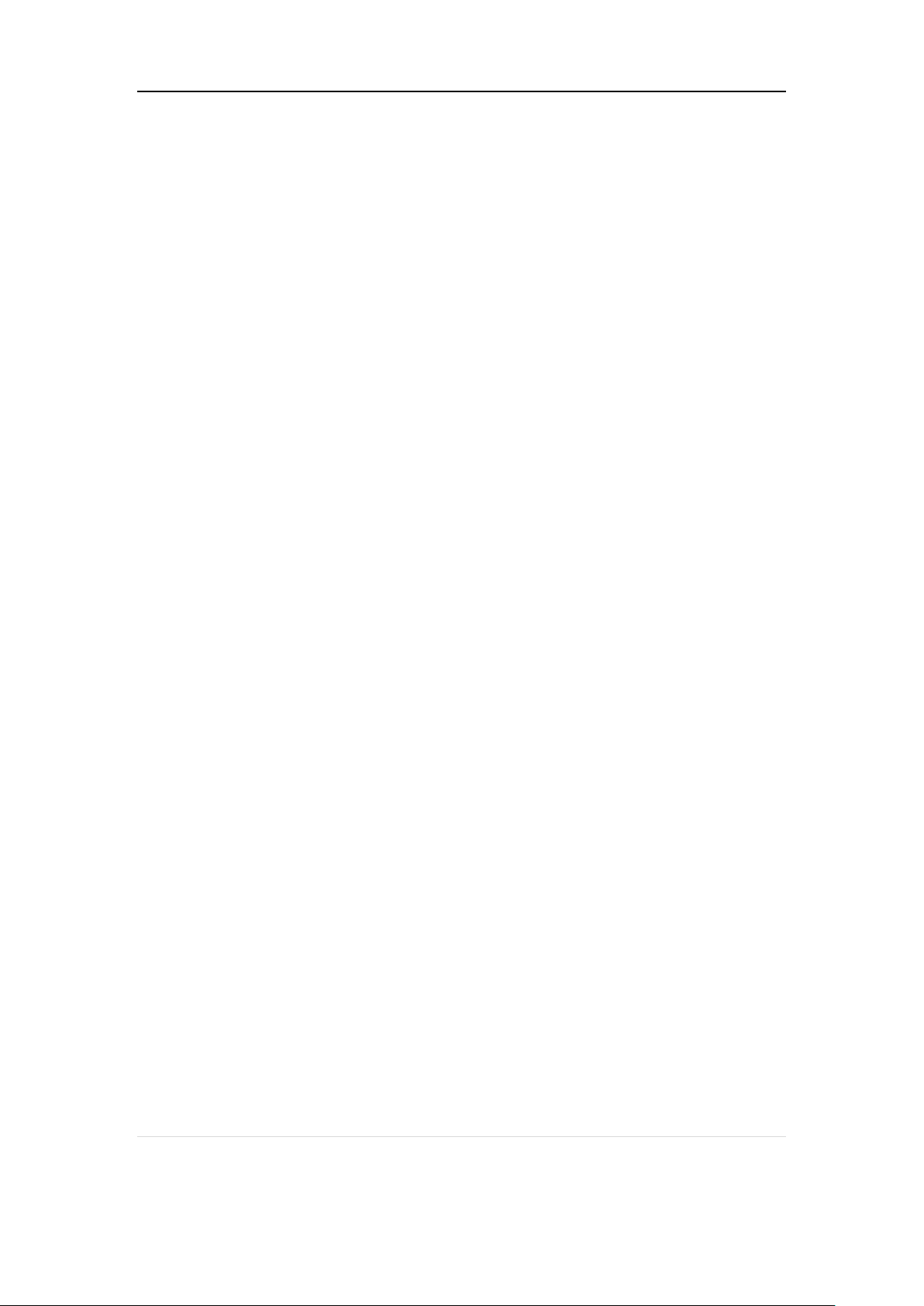
WIIM ULTRA USER MANUAL VERSION 1.0 6/29/24
speakers and synchronize audio playback with other WiiM devices for a cohesive
audio experience.
OTHER DEVICES NEEDED TO USE WIIM ULTRA
To use the WiiM Ultra, you will need a few essential devices and components. Here's a
list of what you'll need:
• Audio System: The WiiM Ultra is designed to connect to an existing audio system.
This can be a stereo system, powered speakers, passive speakers with an
amplifier/receiver, or a home theater setup with an AV receiver, or soundbar. Make
sure you have the appropriate audio system in place.
• Wi-Fi Network: The WiiM Ultra requires a stable Wi-Fi network connection to
function. Ensure that you have a reliable Wi-Fi network available in the area where
you plan to set up the WiiM Ultra. You'll need the Wi-Fi network credentials during
the setup process.
• Smartphone or Tablet: You'll need a compatible smartphone or tablet (iOS or
Android) with the WiiM Home app installed. The WiiM Home app is used for initial
setup, configuration, and control of the WiiM Ultra.
• Power Source: The WiiM Ultra needs to be connected to a power source using
the included power cable. Ensure that you have an electrical outlet nearby to power
the device.
• Ethernet Cable (optional): While the WiiM Ultra primarily connects to your Wi-Fi
network, it also has an Ethernet port. If you prefer a wired connection for added
stability, you can use an Ethernet cable to connect the WiiM Ultra directly to your
router or network switch.
These are the core components required to use the WiiM Ultra. It's important to have an
audio system that you want to integrate with the Ultra, a stable Wi-Fi or wired network, and
a compatible device with the WiiM Home app for setup and control.
AUDIO DEVICES WORK WITH WIIM ULTRA
The WiiM Ultra can work with your audio source devices, smart speakers, and other legacy
stereo systems, DAC, amplifier, speakers, or soundbars etc. The audio source device
includes TV, record player and MP3 player. The block diagram below shows how you can
connect your audio system with the WiiM Ultra.
6 | P a g e
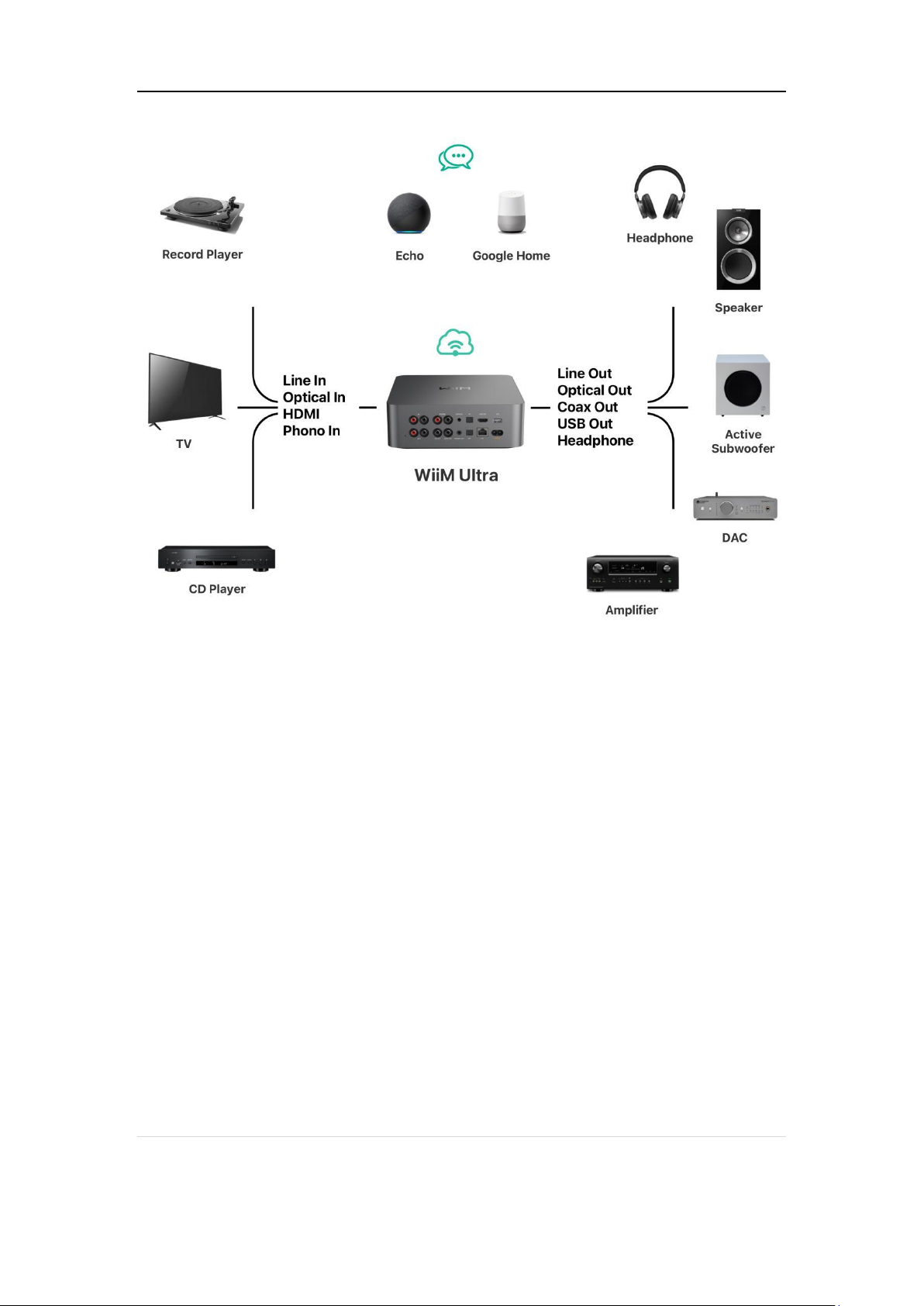
WIIM ULTRA USER MANUAL VERSION 1.0 6/29/24
7 | P a g e
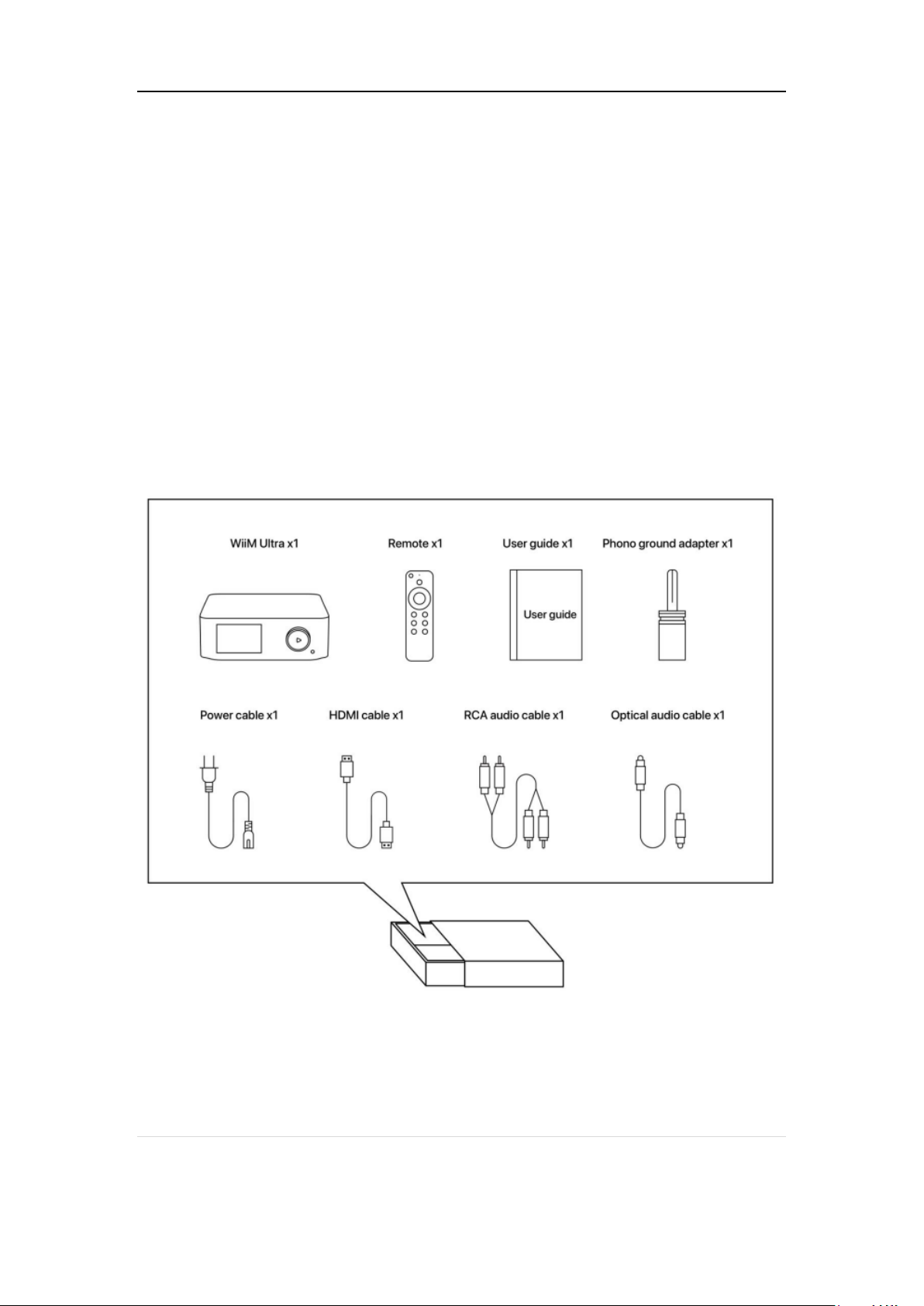
WIIM ULTRA USER MANUAL VERSION 1.0 6/29/24
2. WHAT’S IN BOX
• WiiM Ultra
• Bluetooth voice remote
• Quick start guide
• 100~240V AC power cable
• HDMI cable
• RCA audio cable
• Optical audio cable
• Phono ground adapter
8 | P a g e

WIIM ULTRA USER MANUAL VERSION 1.0 6/29/24
Feature
Description
Power Input
100-240V AC input, 50/60 Hz, 0.5A Max
Audio
Digital Audio Output: Bit-perfect output, up to
192 kHz, 24-bit with digital optical, coaxial,
and USB audio output.
Analog Audio Output: Supports up to 384
kHz, 32-bit with its internal DAC. Audio
precision is kept when using volume control
with analog output for 16-bit or 24-bit audio.
Network
Wi-Fi 6E, 802.11 b/g/n/ax 2.4 GHz, 5 GHz,
and 6 GHz triple bands.
10/100M Ethernet.
Bluetooth
Bluetooth 5.3, A2DP, AVRCP
Support SBC, AAC, LC3 Codec
Audio Input
1 x Analog RCA Line IN, 2 Vrms, up to
192kHz/24-bit
1 x Analog Phono IN, MM/MC
1 x Optical IN, up to 192kHz/24-bit
1 x HDMI ARC, up to 192kHz/24-bit
Audio Output
1 x Analog RCA Line OUT, up to 2 Vrms
1 x Digital Optical OUT, up to 192kHz/24-bit
3. TECHNICAL SPECIFICATIONS
9 | P a g e

WIIM ULTRA USER MANUAL VERSION 1.0 6/29/24
1 x Digital Coaxial OUT, up to 192kHz/24-bit
1 x Digital USB OUT, up to 192kHz/24-bit
1 x Analog Headphone (HP) OUT
SNR (built-in DAC)
Line Out: 121 dB
HP Out: 119 dB
THD+N (built-in DAC)
Line Out: 0.00018%, -115 dB
Audio Codec
MP3, AAC, ALAC, APE, FLAC, WAV, WMA,
OGG, AIFF
Streaming Protocol
Chromecast Audio, DLNA, Spotify Connect,
TIDAL Connect, Amazon Music Casting,
Qplay 2.0, Squeezelite, Roon Ready (TBA)
Streaming Services in App
Spotify, Amazon Music, Deezer, TuneIn,
Tidal, Qobuz, SoundCloud, Pandora,
iHeartRadio, vTuner, Napster, Sound
machine, etc.
LED
Four-color status LED - Red, Green, Blue,
and White
Control
Volume knob, play/pause, setup, and more
Weight
3.13 lbs (1.42 kg)
Dimension
8.3 x 7.87 x 2.83 in (211 x 200 x 72 mm)
10 | P a g e

WIIM ULTRA USER MANUAL VERSION 1.0 6/29/24
4. CONTROLS, PORTS, AND LIGHTS
11 | P a g e

WIIM ULTRA USER MANUAL VERSION 1.0 6/29/24
Control / IO Interface
Functions
Power
100-240V 50/60Hz AC Power
Volume Knob
Push down to Play/Pause, network or Bluetooth
pairing, or restore to the factory setting
Turn clockwise: Increase volume
Turn anti-clockwise: Decrease volume
Line In
Standard RCA
Phono In
Gain: 41dB MM / 59dB MC
MM: THD+N -75dB, SNR 76dB@5mV;
MC: THD+N -58dB, SNR 56dB@0.5mV
RIAA accuracy: < ±0.5dB / 20Hz - 20kHz
Optical In
Optical audio input up to 192 kHz/24-bit
HDMI ARC
Stereo PCM, Dolby Digital (DTS is not
supported)
Line Out
Maximum output: 2.1V RMS
SNR: 121 dB (A-wt)
THD+N (1 kHz): 0.00018% (-115 dB) for 44.1k to
192k
FR curve: +/- 0.05 dB
Optical Out
Up to 192 kHz/24-bit, low jitter
Coax Out
Up to 192 kHz/24-bit, low jitter
BUTTONS AND INPUT/OUT INTERFACE
12 | P a g e

WIIM ULTRA USER MANUAL VERSION 1.0 6/29/24
Headphone Out
300 ohms: SNR (119 dB), THD+N (-99 dB)
32 ohms: SNR (119 dB), THD+N (-92 dB)
USB Audio Out
UAC 2.0
Sub Out
Connect to the powered subwoofer, 2.0 Vrms
12 V Trigger Out
3.5 mm port for cable connection to your
amplifier for automated power control.
Note: Consult your amplifier's user guide for
specifics on utilizing its 12V trigger input.
MIC
Activated solely for the purpose of automatically
calculating audio latency to ensure seamless
multiroom synchronization. This includes
compatibility with various platforms like Alexa
MRM, Chromecast MRM, and Linkplay MRM.
The MIC is engaged only during latency
measurement.
LAN
10/100Mbps Ethernet port
State
Color
Flashing/Solid
Boot-up
White
Flashing (fast)
OOBE/Ready to Setup
White
Flashing (slow)
BT ready to pair
Green
Flashing (slow)
Connecting to Wi-Fi
White, Green
Flashing (fast)
Connected to network
White
Solid
BT mode, paired
Green
Solid
LIGHTS
13 | P a g e

WIIM ULTRA USER MANUAL VERSION 1.0 6/29/24
Aux-in mode
Green
Solid
OTA
White, Green
Flashing (slow)
Restore to factory setting
White, Red
Flashing (slow)
Not connected to the network (and
not in setup mode)
Red
Solid
Faulty Error
Red
Flashing (slow)
NOTES:
WRGB: Four-color LED, no color mix
W: Wi-Fi as the audio source (product default mode)
G: Audio source from Analog, digital audio input, or BT
R: Error (Not connected to a network or faulty error)
Three modes: Solid, flashing slow, flashing fast
14 | P a g e

WIIM ULTRA USER MANUAL VERSION 1.0 6/29/24
5. HOW TO SET UP
GETTING STARTED WITH WIIM ULTRA
Before using your WiiM Ultra, follow these steps to set it up:
1. Connect to Audio Device: Attach the WiiM Ultra to your audio device.
2. Power On: Turn on the WiiM Ultra.
3. Download the App: Install the WiiM Home App on your mobile device.
4. Network Connection: Use the companion app to connect the WiiM Ultra to your
network.
5. Configure Settings: Adjust the settings within the app to suit your preferences.
By completing these steps, your WiiM Ultra will be ready for use.
CONNECT WIIM UTRA’S AUDIO OUT PORT
The WiiM Ultra offers six distinct audio output interfaces to connect your DAC, amplifier,
headphones, stereo receiver, and powered speakers. These include:
• Analog LINE Out
• Digital Optical (TOSLINK)
• Coaxial
• USB
• Headphone Out
• Sub Out
Please note that the WiiM Ultra outputs audio to only one of these interfaces at a time,
aside from the optional Sub Out.
Setting Up WiiM Ultra’s Audio Output:
(Note: Perform steps 3, 4, and 5 after installing the WiiM Home App)
1. Depending on your preferred audio equipment, select the appropriate connection
method: RCA cable, optical cable (TOSLINK), COAX, USB, or headphone.
a. For RCA cable, plug it into the LINE OUT port on the back of the WiiM
Ultra.
b. For optical cable (TOSLINK), plug it into the OPTICAL OUT port.
c. For Coaxial cable, plug it into the COAX OUT port.
15 | P a g e

WIIM ULTRA USER MANUAL VERSION 1.0 6/29/24
d. For Sub OUT port, please connect 75-ohm impedance cable.
2. Connect the other end of the cable to your audio equipment (DAC, amplifier,
Subwoofer, or powered speaker).
3. Within the WiiM Home App on your iOS or Android device, designate the desired
output port. Remember that the WiiM Ultra only outputs audio through one of these
options. If subwoofer is connected, please turn on the subwoofer in the device
setting.
4. Enhance sound quality with customized sound equipment connection:
a. EQ settings
b. Calibration (latency from the WiiM Ultra to speaker)
c. Test music playback to see the maximal audio resolution your downstream audio
device supports.
5. You're now ready to begin playing audio on your selected output devices.
Notes:
• Selecting the appropriate audio output port is crucial to ensure sound output.
Incorrect selection may result in no audio.
• For bit-perfect audio output, opt for the digital audio output and activate the fixed
volume output, disable EQ and mono audio in the WiiM Home App's device
settings.
• You have two ways to control the volume of your system:
o Utilize your AVR or amplifier for volume control (When the ‘Fixed Volume
Output is set on the WiiM Ultra).
o Control volume through the WiiM Home App, but remember to disable fixed
volume output for this option. This is recommended way to control the volume
of your system.
CONNECT TO WIIM ULTRA’S AUDIO INPUT
This step is optional. The WiiM Ultra features four distinct audio input interfaces: analog
LINE IN, Phono IN, digital optical (TOSLINK) IN, and HDMI ARC.
This versatile device acts as both a preamplifier and a network audio transmitter via Wi-Fi
or Ethernet. You can stream analog audio inputs from sources such as CD players, vinyl
players, TVs, or computers to other WiiM devices (including Ultra, Amp, Pro Plus, Pro, or
Mini), either individually or in multiple combinations.
16 | P a g e

WIIM ULTRA USER MANUAL VERSION 1.0 6/29/24
Scenario 1: Analog Audio Source Input (CD Player, Vinyl Player, or Computer)
Connect your source device to the WiiM Ultra’s LINE IN port using a line-in cable. One of
two types’ cable as the follows might be used, i.e., RCA to RCA or Aux to RCA.
Connect to WiiM Ultra’s Line IN port
17 | P a g e

WIIM ULTRA USER MANUAL VERSION 1.0 6/29/24
Connect to CD player, vinyl player, TV or computer
Setting Up WiiM Ultra with Line-In Input
1. Connect the Cable:
o Insert the line-in cable into the LINE IN port on the back of the WiiM Ultra.
o Connect the other end to the AUX or LINE OUT port on your audio source
(CD player, vinyl player, TV, or computer).
2. Configure in WiiM Home App:
o Open the WiiM Home app and navigate to the ‘Browse’ tab.
o Select ‘Select source on device,’ then choose ‘LINE IN’ as your audio
source.
3. Create Multiroom Group (Optional):
o Go to the Devices section in the app.
o Select the WiiM Ultra linked to your LINE-IN device.
o Tap the group button (link icon in a box) in the upper-right corner and select
the WiiM devices to transmit audio.
4. Play Music:
o The music from your connected device will now play across your multiroom
music group.
Scenario 2: Setting Up WiiM Ultra with Optical IN or HDMI ARC (TV or PC)
18 | P a g e

WIIM ULTRA USER MANUAL VERSION 1.0 6/29/24
1. Connect the Source Device:
o Use an optical cable to connect your source device to the WiiM Ultra's Optical
IN (TOSLINK) port, or an HDMI cable for HDMI ARC.
2. Configure in WiiM Home App:
o Follow the same steps as for Line-In, replacing 'Line-In' with 'Optical IN' or
'HDMI.'
Notes:
• Enable Autosense:
o Automatically play your Line-In, Optical-In, or HDMI source when a signal
is detected. Enable this feature in the WiiM Home App.
• Built-in EQ:
o Adjust audio input to your taste with the built-in EQ. Control audio volume
remotely via the app without adjusting the input device.
POWERING YOUR WIIM ULTRA
Please use the provided power adapter to power your WiiM Ultra. It supports a voltage
range of 100~240V, 50/60 Hz, with a current up to 0.5A. This ensures your device operates
safely and efficiently.
19 | P a g e

WIIM ULTRA USER MANUAL VERSION 1.0 6/29/24
CONNECT TO YOUR NETWORK WITH THE WIIM HOME APP
You can connect your WiiM Ultra to your network using either Ethernet or Wi-Fi. Before
beginning the setup, please download the WiiM Home App. If you choose to connect via
Wi-Fi, make sure you have your network password ready. This will ensure a smooth and
efficient setup process.
● DOWNLOAD THE WIIM HOME APP
20 | P a g e

WIIM ULTRA USER MANUAL VERSION 1.0 6/29/24
• WI-FI OR ETHERNET SETUP
1. Power On Devices:
o Turn on your speaker, audio/video receiver (AVR), amplifier, or DAC.
o Power on the WiiM Ultra streamer and wait 30 seconds for it to boot up.
2. App Configuration:
o Open the WiiM Home App.
o Select the device you want to configure.
3. Network Connection:
o Choose your network and enter the password (Wi-Fi only).
4. Audio Settings:
o Set the maximum bit depth and sample rate for your downstream audio
device if using digital audio output. Note that some legacy DACs, amplifiers,
or speakers may not support 24-bit/192kHz audio. Refer to your device
manuals for details.
FILL YOUR HOME WITH SOUND
Immerse yourself in your favorite music and radio stations with seamless Wi-Fi or Bluetooth
streaming. Connect multiple WiiM devices to enjoy music throughout your home.
Alternatively, link stereo components like an amplified turntable, CD player, or MP3 player
and cast music to multiple WiiM devices including WiiM Ultra, Amp, Pro Plus, Pro, or Mini
connected speakers.
21 | P a g e

WIIM ULTRA USER MANUAL VERSION 1.0 6/29/24
Expand your audio experience by grouping with Alexa or Chromecast-enabled devices,
Amazon Echo, or Google Home for synchronized multi-room audio. Note that grouping
with non-WiiM or LinkPlay devices requires their respective apps such as Alexa or Google
Home App.
Please note that when using Amazon Echo or Google Home devices, the WiiM Ultra
functions as the audio receiver and cannot transmit its physical audio input (via Line-In or
Optical-In) to non-WiiM devices over Wi-Fi.
USE 12 V TRIGGER OUT
The WiiM Ultra activates the 12V trigger rail as soon as music playback starts or the device
exits standby mode. It deactivates the trigger when the device enters standby. The
response of the connected amplifier to this voltage change may vary depending on the
manufacturer's specifications and timeout settings.
For external DACs or amplifiers, the 12V trigger can be used to automatically wake the
device from standby. Please refer to your device’s manual for specific details on using the
trigger input.
AUDIO OUTPUT VIA BLUETOOTH OUT
You can use the WiiM Ultra as a Bluetooth source device, enabling seamless pairing with
your Bluetooth speakers.
Bluetooth Pairing Procedure for Audio Output:
1) Launch the WiiM Home App on your iOS or Android device.
2) Select ‘Device’ Tab and tap the gear icon for device settings.
3) Select the ‘Audio Output’ setting and opt for ‘Bluetooth’ to establish a connection
with an external Bluetooth receiver, such as an amplifier or speaker.
4) Start playing music.
22 | P a g e

WIIM ULTRA USER MANUAL VERSION 1.0 6/29/24
6. VOICE CONTROL
Navigate and interact with your WiiM Ultra using voice commands to search, play, stop, or
skip music and more.
Before using the voice control, please ensure voice control is properly configured.
WORKS WITH ALEXA
Setting Up Alexa with WiiM Ultra:
1. Setup Your Amazon Account:
o If your WiiM device isn't logged in, open the WiiM Home App.
o Navigate to “Browse > Amazon Alexa > Sign in to Amazon” and log in.
2. Pair the included WiiM Voice Remote and use Alexa by pressing and holding the
MIC button on the remote.
Optionally, you can use the voice control of WiiM Ultra with Alexa App and other Alexa
built-in devices.
3. Download the Amazon Alexa App:
o Ensure your Amazon or 3rd party Alexa-enabled devices are turned on.
4. Configure Multi-Room Music:
o Open the Amazon Alexa app and tap "Devices" at the bottom.
o Tap the "+" in the top right corner.
o Select "Combine speakers," then "Multi-room music."
o Choose your Echo and WiiM devices, click "Next," and assign a group
name (e.g., Bedroom).
5. Voice Commands:
o Say, "Alexa, play some music in the Bedroom" to enjoy multi-room audio.
o Set your WiiM device as the preferred speaker to simplify commands.
WORKS WITH GOOGLE VOICE ASSISTANT
To enable Chromecast Audio functionality on the WiiM Ultra, follow these steps:
1. Enable Chromecast:
o Open the WiiM Home App.
23 | P a g e

WIIM ULTRA USER MANUAL VERSION 1.0 6/29/24
o Navigate to “Device Tab > Tap the device setting gear icon > Chromecast
Audio” and enable Chromecast Audio.
2. Link to Google Home:
o Open the Google Home app.
o Locate the WiiM Ultra under “Local devices.”
o Tap the WiiM Ultra's name to enter the control interface.
o Tap “Add to a room” under the volume circle to assign the WiiM Ultra to a
room.
3. Voice Control:
o Use voice commands with your Google Home or Android devices to control
the WiiM Ultra.
24 | P a g e

WIIM ULTRA USER MANUAL VERSION 1.0 6/29/24
7. DIRECT CONTROL VIA YOUR FAVORITE APP
You can stream from your favorite apps directly to your WiiM Ultra with the following
approaches.
SPOTIFY CONNECT
Spotify Connect allows you to stream Spotify on your WiiM Ultra over Wi-Fi or Ethernet,
eliminating the need for Bluetooth pairing. It works with smartphones, tablets, or PCs as
remote controls and supports both free and premium accounts. For more information, visit
Spotify Connect.
Using Spotify Connect ensures the best audio quality and streaming experience on your
WiiM device.
Multiroom and Stereo Pairing
To use Spotify Connect for multiroom or stereo pairing:
1. Group multiple WiiM devices in the WiiM Home App.
2. Stream Spotify to the grouped devices. The group name will match the group
master device.
License Information
The Spotify software is subject to third-party licenses, which can be found here.
TIDAL CONNECT
TIDAL is a global music streaming platform that brings fans closer to artists through unique
experiences and the highest sound quality. Stream your favorite music seamlessly from
the TIDAL App directly to your devices, up to 192 kHz, 24-bit.
25 | P a g e

WIIM ULTRA USER MANUAL VERSION 1.0 6/29/24
TIDAL Connect allows you to stream music from the TIDAL App to compatible devices,
similar to Apple AirPlay and Spotify Connect. Use your smartphone or computer to control
playback on your WiiM device.
How to Use TIDAL Connect
1. Launch the TIDAL App on your mobile device.
2. Play a song and go to the 'Now Playing' screen.
3. Tap the 'cast' icon at the top right.
4. Select your WiiM device from the list.
AMAZON MUSIC CAST (ALEXA CAST)
Alexa Cast lets you play and control music on any Alexa device from the Amazon Music
app on iOS or Android. You can discover and target any Alexa device from your app,
regardless of the Wi-Fi network, allowing you to play music on any chosen device. Your
app functions as a remote control, enabling you to follow along, skip tracks, and more.
WiiM Ultra and Alexa Cast
The WiiM Ultra supports Alexa Cast with bit-perfect output up to 192 kHz/24-bit, ensuring
the highest quality for Amazon Music Ultra HD.
How to Use Alexa Cast
1. Log In: Ensure you are logged into your Amazon account for Alexa on the WiiM
Home App.
2. Update: Have the latest version of the Amazon Music app.
3. Cast Music: On the "Now Playing" screen, tap the casting icon in the top right.
4. Select Device: Choose an Alexa device from the list.
Control Options
• Voice Control: Use voice commands to control music on the device.
• App Control: Switch between voice and app control for convenience.
• Stop Casting: To stop casting and resume playing on your phone, open the device
list and tap the disconnect button.
CHROMECAST AUDIO
26 | P a g e

WIIM ULTRA USER MANUAL VERSION 1.0 6/29/24
Chromecast audio allows you to instantly stream your favorite music, radio, or podcasts
from Chromecast-enabled apps on your mobile device to your speakers over Wi-Fi.
Setting Up Chromecast
1. Enable Chromecast:
o Once you have set up the WiiM Ultra, enable Chromecast from the WiiM
Home companion app.
2. Stream Music:
o Open a compatible app (e.g., Spotify, Apple Music, TIDAL, Amazon Music,
YouTube Music, Deezer) on your smartphone or tablet and tap the Cast
button.
o Select your WiiM Ultra and start streaming audio.
3. Using Chrome Browser:
o Cast any audio from your Chrome browser by selecting Menu > Cast.
Multi-Room Audio
Chromecast can also be used for multi-room audio, allowing you to play music in sync on
multiple speakers from compatible brands and WiiM Ultra using the Google Home app.
DLNA
DLNA (Digital Living Network Alliance) sets standards for home networking devices to
communicate and share media files seamlessly. The WiiM Ultra is a DLNA-compatible
digital media renderer (DMR).
How It Works
When connected to the same network as your other DLNA devices or apps, the WiiM Ultra
automatically appears in the menus of these networked components. Your computer and
other media devices will discover and recognize the WiiM Ultra without any additional setup.
Controlling and Streaming
You can control the WiiM Ultra from other DLNA digital media players or controllers.
Additionally, you can stream content from DLNA digital media servers directly to the WiiM
Ultra, all without any extra configuration.
27 | P a g e

WIIM ULTRA USER MANUAL VERSION 1.0 6/29/24
8. ALL MUSIC IN ONE APP
With the free WiiM Home App, you can control your content and devices from one place.
The app supports many popular music streaming services such as Spotify, iHeartRadio,
Tidal, Amazon Music, SoundCloud, Qobuz, Pandora, Deezer, TuneIn, and more.
Versatile Music Sources
• Streaming Services: Access a wide range of music streaming services.
• Local and Network Storage: Play music stored on your mobile device, local
network media servers, or personal cloud server.
• Unified Search: Search across multiple music services and your local network for
artists, tracks, stations, playlists, and more.
Customizable Audio Experience
• Equalization (EQ): Choose from 24 EQ presets, a 10-band graphical EQ, or 10-
band parametric EQ. Assign EQ settings to different sources like AUX in, online
music, or Bluetooth streaming.
• Music Presets: Save up to twelve music presets, including favorite stations,
playlists, and albums. Access them easily with one tap on the Pro Plus, remote, or
app.
The WiiM Home App is a powerful tool for discovering and enjoying your favorite content
from both online and local libraries.
28 | P a g e

WIIM ULTRA USER MANUAL VERSION 1.0 6/29/24
9. MULTIROOM AND STEREO PAIRING
With the WiiM Ultra, it’s easy to build your wireless multiroom sound system with Amazon
Echo (or Alexa built-in devices) or Google Home. You can create an even more flexible
multiroom sound system with multiple WiiM devices for your existing audio devices.
LINKPLAY MULTIROOM/STEREO PAIRING
With our proprietary multiroom technology, WiiM Ultra allows all types of audio inputs including Wi-Fi/Ethernet, Bluetooth, analog Line-In, Phono-In, digital optical, or HDMI ARC
- to be used as sources for your multiroom system.
In addition, you can group two speakers connected to WiiM devices as a stereo pair for a
wider, more immersive sound stage. This feature supports all input options, ensuring
compatibility with virtually every music listening preference.
To use this, please follow the steps below.
29 | P a g e

WIIM ULTRA USER MANUAL VERSION 1.0 6/29/24
● Configure two or more devices.
● Open WiiM Home App.
● Select the device and click the plus sign in the upper right corner “ ”
● Select the other WiiM device, click “Done”
● Click the LR icon” ” and set the device to "L/R/LR"
● Select Browse tab, choose your music to play.
AMAZON ALEXA MULTIROOM
Download Amazon Alexa App and get ready with Echo or other Amazon devices. For
detailed steps please refer to 6.1.
Since the WiiM Ultra is an Alexa Cast audio receiver, not a transmitter, it can’t transmit the
Line-in or Optical-in audio to other Alexa-enabled devices such as Echo.
MULTIROOM WITH CHROMECAST AUDIO DEVICES
You can group WiiM Ultra with other Google Home or Chromecast audio enabled devices
to play the same music on all devices via the Google Home App.
● Enter Google Home App, tap the “+” in the top left corner
● Tap “Create speaker group” to create a speaker group
● Select the devices that are in the same network
● Give a group name
● Stream music to the group
30 | P a g e

WIIM ULTRA USER MANUAL VERSION 1.0 6/29/24
Since the WiiM Ultra is a Chromecast audio receiver, not a transmitter, it can’t transmit the
Line-in or Optical-in audio to other Chromecast audio devices such as Google Home.
31 | P a g e

WIIM ULTRA USER MANUAL VERSION 1.0 6/29/24
10. AUDIO INPUT VIA LINE IN OR SPDIF IN
Unlock the full potential of the WiiM Ultra by employing it as a preamplifier and network
audio transmitter via Wi-Fi or Ethernet. It has extensive EQ options and automatic room
correction that can greatly improve the sound quality.
Additionally, you can seamlessly stream analog or digital audio input from devices like CD
players, vinyl players, TVs, or computers to other WiiM connected devices.
To set up your WiiM Ultra with Line-IN:
1. Insert the line-in cable into the LINE IN port on the WiiM Ultra's rear.
2. Connect the other end of the cable to your record player.
3. In the WiiM Home app, navigate to ‘Browse’ tab > Select source on device > LINE
IN, and designate LINE IN as the audio source.
4. Form a multiroom music group with your WiiM Ultra. In the WiiM Home app, go to
Devices and choose the WiiM Ultra linked with your LINE-IN device. Tap the group
button (depicted by a "link" icon within a box) at the upper right corner of the device
box. Select the desired WiiM Ultra for audio transmission.
Upon completion, the music from the connected device will play across your multiroom
music group.
You can follow the same procedure using the optical input port of the WiiM device if your
source device offers a digital audio output via optical.
Additionally, you can enable the "Autosense" feature on the WiiM device, allowing it to
automatically play your Line-In, Optical, or HDMI ARC source upon detection of a signal.
This feature can be activated within the WiiM Home App.
The WiiM device features a built-in EQ to tailor audio input to your preferences. Moreover,
you can control audio volume remotely through the app, eliminating the need to adjust the
audio input directly.
It also features a Phono-IN, you can directly connect the turntables with the WiiM Ultra
even the turntable doesn’t have a built-in preamp.
32 | P a g e

WIIM ULTRA USER MANUAL VERSION 1.0 6/29/24
11. AUDIO OUTPUT VIA LINE/SPDIF/COAX/BT OUT
The WiiM Ultra offers six distinct audio output interfaces to connect your DAC, amplifier,
headphones, stereo receiver, and powered speakers. These include:
• Analog LINE Out
• Digital Optical (TOSLINK)
• Coaxial
• USB
• Headphone Out
• Sub Out
Please note that the WiiM Ultra outputs audio to only one of these interfaces at a time,
aside from the optional Sub Out.
Audio Output Selection
Selecting the correct audio output port on the WiiM Ultra is crucial to ensure you can hear
sound.
For bit-perfect audio output, use the digital audio outputs and enable the fixed volume
output via the device settings in the WiiM Home App. You have two ways to control your
system's volume:
• Fixed Volume Output: Control volume from your AVR or amplifier.
• Variable Volume Output: Control volume directly from the WiiM Home App by
disabling the fixed volume option.
Connecting Your Audio Outputs
1. Choose Your Output: Connect the OPTICAL, RCA, COAX, HEADPHONE, or
USB cable to the corresponding port on the WiiM Ultra.
2. App Setup: Open the WiiM Home App on your iOS or Android device.
3. Play Audio: Start playing on the connected output devices.
Bluetooth Audio Output (BT Sourcing Mode)
To connect the WiiM Ultra to an external Bluetooth device, follow these steps:
1. Open the App: Launch the WiiM Home App on your iOS or Android device.
2. Access Device Settings: Go to the Device Tab and tap the gear icon for device
settings.
3. Select Audio Output: Tap on Audio Output and choose Bluetooth to connect to
an external Bluetooth device (such as an amplifier or speaker).
4. Start Playing: Begin playing music on your connected Bluetooth device.
33 | P a g e

WIIM ULTRA USER MANUAL VERSION 1.0 6/29/24
12. STREAM AUDIO WITH BLUETOOTH
With Bluetooth wireless technology, you can stream tunes from various devices like
smartphones, tablets, TVs, and laptops. To start streaming, first pair your device with the
WiiM Ultra.
Simple Pairing Process:
• Manual pairing: To pair your device manually, simply press and hold the volume
knob on the WiiM Ultra for 3 seconds to initiate pairing mode.
• App-Assisted Pairing: If your WiiM Ultra is connected to your network, you can
enable the Bluetooth pairing directly from the WiiM Home App. Just navigate to
the ‘Browse’ tab and select the ‘Bluetooth’ as your input source. In this case, if
there’s no device connected to the WiiM Ultra, the App will initiate pairing mode
for WiiM Ultra automatically.
The Bluetooth feature is compatible with A2DP and AVRCP profiles, and supports both
SBC and AAC codecs.
34 | P a g e

WIIM ULTRA USER MANUAL VERSION 1.0 6/29/24
13. ADVANCED FEATURES
FIRMWARE UPDATES
● WiiM Ultra updates automatically when connected to your network.
● Upgrades happen from 2:00-5:00 a.m. in your time zone. During the silent
upgrade, there will be no sound and no indication. Upon opening the App, you
will see the latest updates made to WiiM Ultra.
USE ETHERNET INSTEAD OF Wi-Fi
When an Ethernet cable is connected, the WiiM Ultra will automatically switch off Wi-Fi to
use the Ethernet network. To confirm which connection is active, open the WiiM Home App,
go to the 'Browse' tab, and scroll down to the 'Select Audio Source' section at the bottom.
If Ethernet is being used, it will display 'Ethernet' instead of 'Wi-Fi.'
35 | P a g e

WIIM ULTRA USER MANUAL VERSION 1.0 6/29/24
14. FAQ
If you experience problems with the audio streamer, try these solutions first:
• What can I do if my WiiM Home App can’t find the device?
o Make sure your network is available and the device is powered on properly.
o Check the LED on the device is solid white.
o Make sure your device and WiiM Ultra are connected to the same Wi-Fi network.
o Make sure you have the latest version of the WiiM Home App on your device.
o Try restarting your device, WiiM Ultra, and router.
o If still can’t find, reconfigure the device to the network.
• What can I do if my device has no sound?
If you are not getting any sound from your WiiM Ultra, make sure you have checked
the following things:
o The volume level on both the WiiM Home app and your receiver or device that
you have connected to WiiM Ultra.
o The input source on your receiver or device that matches the output of WiiM
Ultra.
o The right audio output from WiiM Ultra is selected on the WiiM Home App.
o The physical connections between WiiM Ultra and your receiver or device, are
plugged in correctly and securely.
• Audio dropout or no sound on network streaming?
If you experience no sound with streaming, please check if the progress bar of music app
or WiiM Home App is moving.
o Check network connectivity: Ensure the signal of your WiiM Ultra is strong.
Move the WiiM Ultra closer to your wireless router or access point to improve
the signal strength.
o Restart your network devices: Power cycling your network devices, including
your router, modem, and WiiM Ultra, can often resolve connectivity issues.
o Update firmware and software: Ensure that your WiiM Ultra and all devices
involved in the streaming have the latest firmware and software updates
installed.
36 | P a g e

WIIM ULTRA USER MANUAL VERSION 1.0 6/29/24
o Reset the WiiM Ultra: As a last resort, you can try performing a factory reset
on your WiiM Ultra and set it up again.
• What can I do if my device cannot power on normally?
o Check the device LED status and ensure it’s on.
o Ensure the original power adapter is used.
SUPPORT
If you are unable to resolve your issue, please send us a ticket through the App or send us
an email about the issue you’re experiencing.
WiiM Home App: Settings > Feedback, Settings > FAQ
Website: faq.wiimhome.com/support/solutions
Email: support@wiimhome.com
Product User Guides: wiimhome.com/guides
RESETTING WIIM Ultra
Press and hold the volume knob for 10s until you will hear the voice prompts of “Restore
to factory setting” and see the light flashing red and white.
Factory reset clears all source, volume, and network settings for WiiM Pro Plus and returns
it back to the original factory settings.
37 | P a g e

WIIM ULTRA USER MANUAL VERSION 1.0 6/29/24
15. IMPORTANT SAFETY INSTRUCTIONS
IMPORTANT, RETAIN FOR FUTURE REFERENCE: READ CAREFULLY
1. Read these instructions.
2. Keep these instructions.
3. Heed all warnings.
4. Follow all instructions.
5. Do not use this apparatus near water.
6. Clean only with a dry cloth.
7. Do not block any ventilation openings. Install in accordance with the manufacturer’s
instructions.
8. Do not install near any heat sources such as radiators, heat registers, stoves, or other
apparatus (including amplifiers) that produce heat.
9. Protect the power cord from being walked on or pinched particularly at plugs,
convenience receptacles, and the point where they exit from the apparatus.
10. Only use attachments/accessories specified by the manufacturer.
11. Unplug this apparatus during lightning storms or when unused for long periods of time
12. Refer all servicing to qualified personnel. Servicing is required when the apparatus
has been damaged in any way, such as external power supply, power-supply cord or
plug is damaged, liquid has been spilled or objects have fallen into the apparatus, the
apparatus has been exposed to rain or moisture, does not operate normally, or has
been dropped.
13. To reduce the risk of fire or electrical shock, do NOT expose this product to rain, liquids
or moisture.
14. Do NOT expose this product to dripping or splashing, and do not place objects filled
with liquids, such as vases, on or near the product.
15. Keep the product away from fire and heat sources. Do NOT place naked flame
sources, such as lighted candles, on or near the product.
16. Do NOT make unauthorized alterations to this product.
17. Do NOT use in vehicles or boats.
18. Use this product only with the power supply provided.
19. Where the mains plug or an appliance coupler is used as the disconnect device, the
disconnect device shall remain readily operable.
20. Due to ventilation requirements, does not recommend placing the product in a
confined space such as in a wall cavity or in an enclosed cabinet.
21. Contains small parts which may be a choking hazard. Not suitable for children under
age 3.
22. This product contains magnetic material. Consult your physician on whether this might
affect your implantable medical device.
38 | P a g e

WIIM ULTRA USER MANUAL VERSION 1.0 6/29/24
23. Do not place or install the bracket or product near any heat sources, such as
fireplaces, radiators, heat registers, or other apparatus (including amplifiers) that
produce heat.
39 | P a g e

WIIM ULTRA USER MANUAL VERSION 1.0 6/29/24
16. CE/FCC Statements
RF Exposure Information: To maintain compliance with FCC RF exposure requirements, use
the product that maintains a 20cm separation distance between the user's body and the host.
MPE limit for RF exposure at prediction frequency and satisfy RF exposure compliance.
FCC Statement:
This device complies with part 15 of the FCC rules. Operation is subject to the following two
conditions:
(1) this device may not cause harmful interference, and
(2) this device must accept any interference received, including interference that may cause
undesired operation.
NOTE: The manufacturer is not responsible for any radio or TV interference caused by
unauthorized modifications or changes to this equipment. Such modifications or changes could
void the user’s authority to operate the equipment.
NOTE: This equipment has been tested and found to comply with the limits for a Class B digital
device, pursuant to part 15 of the FCC Rules. These limits are designed to provide reasonable
protection against harmful interference in a residential installation. This equipment generates
uses and can radiate radio frequency energy and, if not installed and used in accordance with
the instructions, may cause harmful interference to radio communications. However, there is
no guarantee that interference will not occur in a particular installation. If this equipment does
cause harmful interference to radio or television reception, which can be determined by turning
the equipment off and on, the user is encouraged to try to correct the interference by one or
more of the following measures:
‐ Reorient or relocate the receiving antenna.
‐ Increase the separation between the equipment and receiver.
‐Connect the equipment into an outlet on a circuit different from that to which the receiver is
connected.
‐Consult the dealer or an experienced radio/TV technician for help.
40 | P a g e

WIIM ULTRA USER MANUAL VERSION 1.0 6/29/24
CE Statement:
RF exposure information: The Maximum Permissible Exposure (MPE) level has been
calculated based on a distance of d=20 cm between the device and the human body. To
maintain compliance with RF exposure requirement, use product that maintain a 20cm distance
between the device and the human body.
Do not use the device in the environment at too high or too low temperature, never expose the
device under strong sunshine or too wet environment. The suitable temperature for the product
and accessories is 0℃-40℃.
Operating frequency range and maximum transmit power
Bluetooth: 2402MHz ~ 2480MHz, <9.11 dBm EIRP
WLAN 2.4GHz: 2412MHz ~ 2472MHz, <20 dBm EIRP
WLAN 5GHz: 5150MHz ~ 5825MHz, <20 dBm EIRP
The device for operation in the band 5150~5350 MHz is only for indoor use to reduce the
potential for harmful interference to co-channel mobile satellite systems.
This product can be used across EU member states.
EU Regulatory Conformance
Hereby, Linkplay Technology Inc. Corporation declares that this device is in compliance with
the essential requirements and other relevant provisions of Directive 2014/53/EU.
41 | P a g e
