Page 1
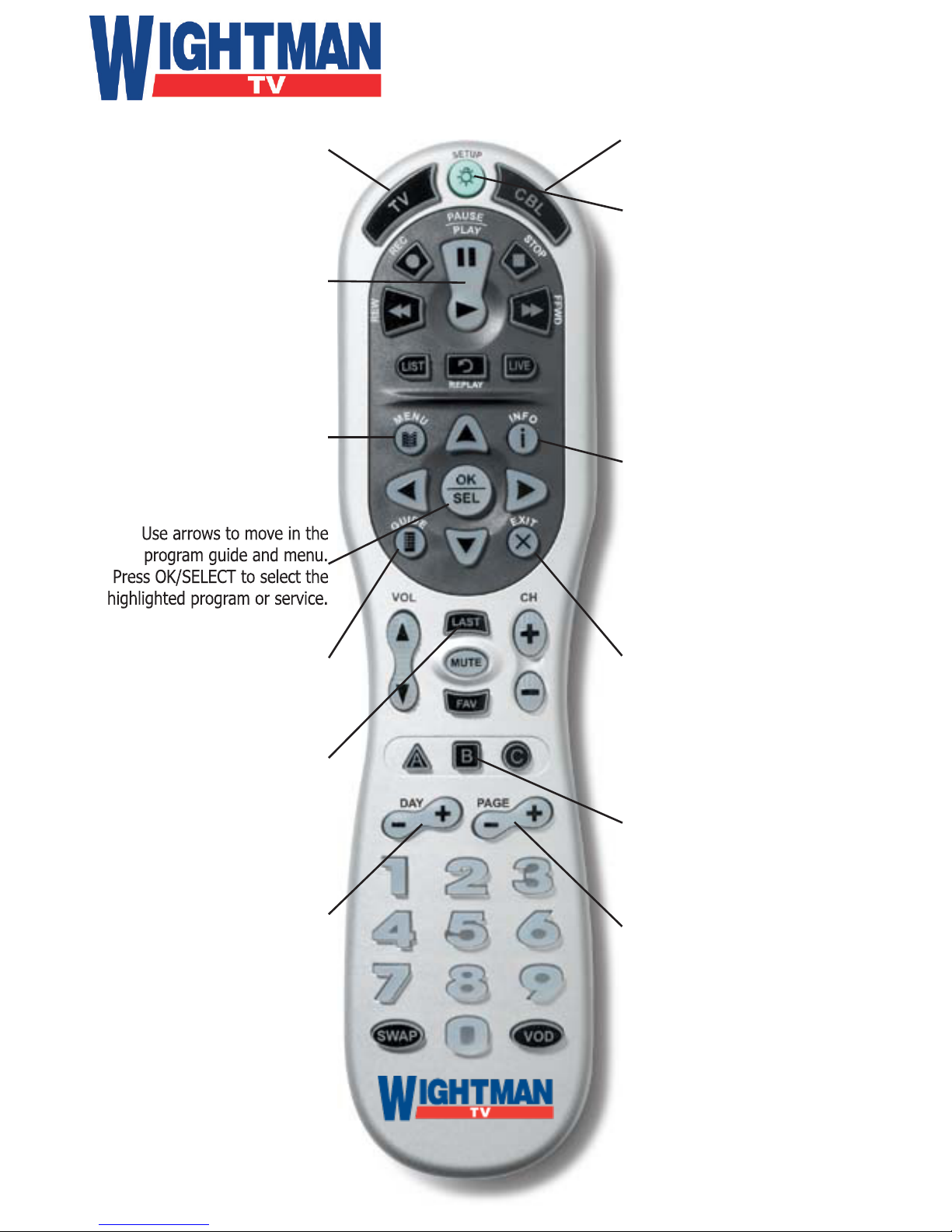
Polaris Universal Remote Control
Quick Reference Card
GUIDE
Display program guide
SETUP
Use for all programming
sequences
MENU
Display available
interactive services
INFO
Display current channel and
program information
DAY + or DAY -
Move forward or back
on program guide
EXIT
Exit out of menu
and guide
PAGE + or PAGE -
Page up and down through
menu screens and
program guide
HOME KEY
Reload set-top box
LAST
Press to recall
the last channel
REW, PLAY,
FFWD, STOP, PAUSE
Use to control
On Demand services
CBL
Turns set-top box
on and off
TV
Turns TV
on and off
OK/SELECT
HOME
Page 2
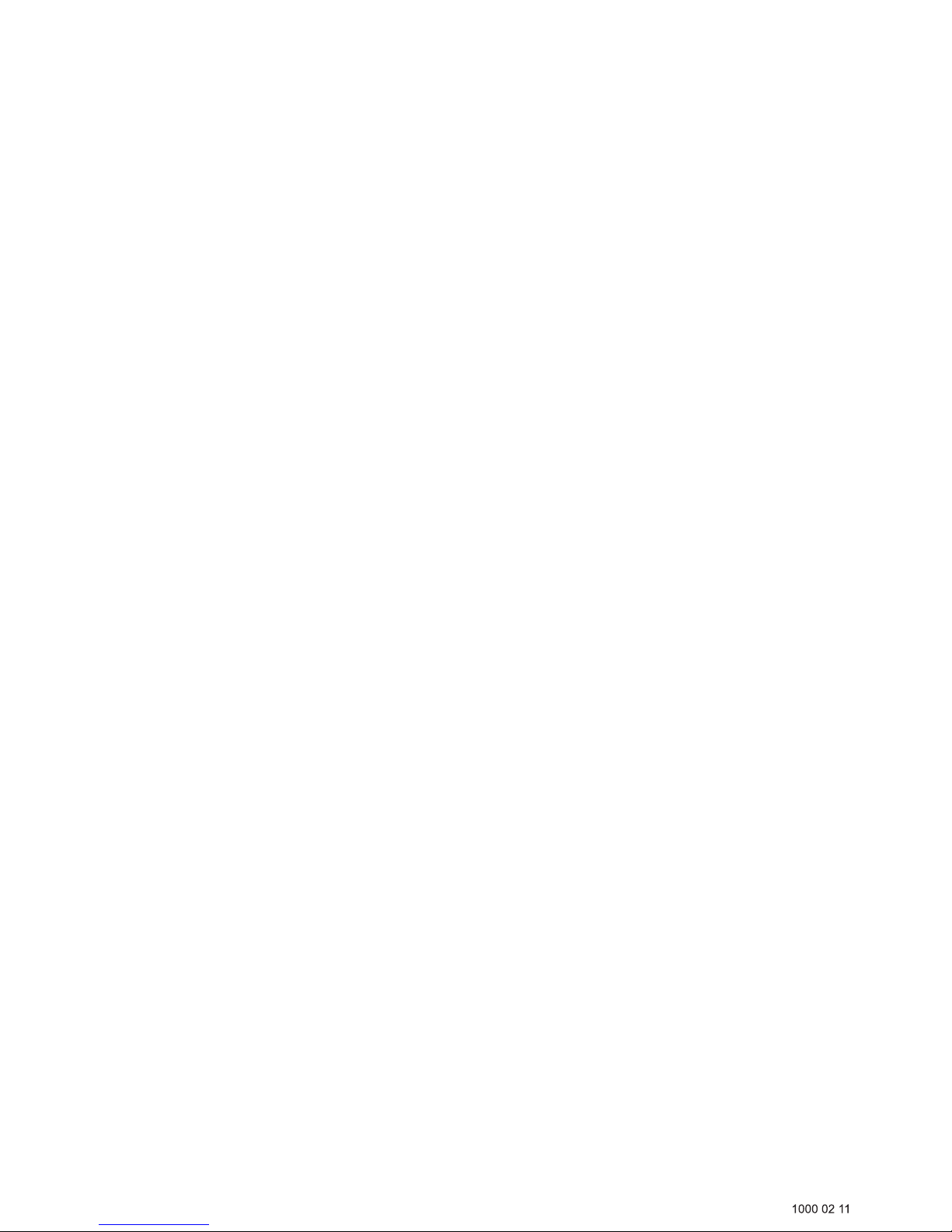
Wightman TV Troubleshoong
A. I see nothing but a black or blue screen.
1. Ensure that all equipment is turned on. If the set-top box light is on and the screen is sll black, check
your TV to make sure the input is correct.
2. Your TV and/or set-top box may be plugged into an outlet that is controlled by a wall switch. Try
removing the power plug and connecng it to an electrical outlet that is not controlled by a wall switch.
3. Ensure that all cables are connected to the back of the set-top box and that the light on the front of
the set-top box is on.
4. Re-start the set-top box. Unplug the two black cables on the back of your set-top box and plug them
back in, being careful not to bend any prongs. Aer a few minutes, the login screen should appear, or
your screen may return to the selected channel. If the login screen appears, enter the password 1234.
5. Press OK on the remote control.
B. I see a picture, but I don’t hear any sound.
1. Check your TV to ensure that the MUTE opon is not selected.
2. Press the ‘B’ buon on your remote control to restart your set-top box. You may have to wait a few
minutes.
3. If pressing the ‘B’ buon does not bring the sound back, unplug the black cables on the back of your
set-top box and plug them back in, being careful not to bend the prongs. Aer a few minutes, the login
screen should appear, or your screen may return to the selected channel. If the login screen appears,
enter the password 1234. Press OK on the remote control.
D. My remote control doesn’t work.
1. Ensure that your set-top box is powered on.
2. Ensure that the ‘CBL’ buon at the top of the remote control ashes red when a buon on the
remote control is pressed. If not, try new baeries.
3. Verify that the remote control is set to set-top box mode by pressing the ‘CBL’ buon on the top of
the remote control.
4. Ensure that your set-top box is in a good locaon, not blocked by anything.
5. Disconnect the two black cables from the back of the set-top box. Wait 20 seconds, then reconnect
them to the set-top box, being careful not to bend the prongs.
F. My TV screen goes blank in the middle of my TV viewing.
1. The set-top box may be reboong itself (due to a soware update). Aer this update is complete,
you may see a blue or black screen.
2. During the reboot, the power light on the set-top box will be on.
3. The set-top box will reboot again, and an “updang soware” sign will appear on your TV screen.
4. Aer the soware update, your TV should come back on.
5. If you are prompted to login, enter your username and the password 1234.
6. Press OK on the remote control.
C. I can view the On-Screen Guide, but the channel descripons have no content.
1. Press the ‘B’ buon on your remote control to reload your set-top box.
2. If the guide does not refresh, logout by pressing ‘Menu’, then scroll down and press ‘Log Out’.
The screen may go blank as the set-top box goes into standby mode.
3. If the set-top box is o or in standby mode, press the ‘CBL’ buon.
4. If your username does not automacally appear on the welcome screen, scroll down with the down
arrow to select a dierent user. Press the OK buon to select.
5. Enter the password 1234. Press OK on the remote control.
E. ‘URL Cannot Be Found’ appears on my screen.
1. Unplug the two black cables on the back of your set-top box and plug them back in, being careful not
to bend the prongs. Aer a few minutes, the login screen should appear, or your screen may return to
normal.
2. If the login screen appears, enter the password 1234.
3. Press OK on the remote control.
