
FA-1200G
802.11b/g WiFi Finder & USB Adapter
User’s Manual
Version: 1.0
(JAN 2006)
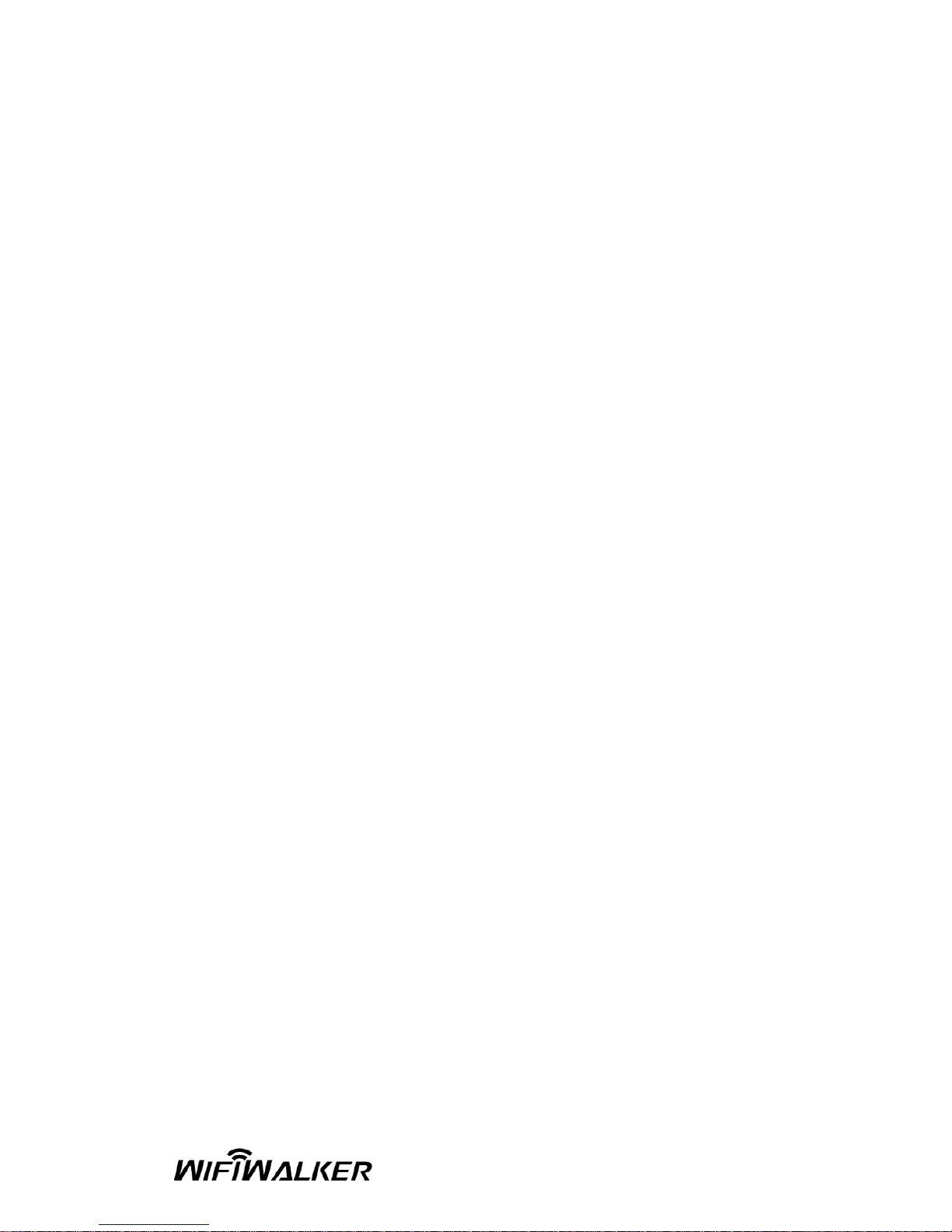
COPYRIGHT
Copyright © 2005/2006 by Vunex Technology Corp. All rights
reserved. No part of this publication may be reproduced, transmitted,
transcribed, stored in a retrieval system, or translated into any language
or computer language, in any form or by any means, electronic,
mechanical, magnetic, optical, chemical, manual or otherwise, without
the prior written permission of Vunex Technology Corp
Vunex Technology Corp makes no representations or warranties, either
expressed or implied, with respect to the contents hereof and
specifically disclaims any warranties, merchantability or fitness for any
particular purpose. Any software described in this manual is sold or
licensed "as is". Should the programs prove defective following their
purchase, the buyer (and not Vunex Technology Corp, its distributor, or
its dealer) assumes the entire cost of all necessary servicing, repair, and
any incidental or consequential damages resulting from any defect in the
software. Further, Vunex Technology Corp reserves the right to revise
this publication and to make changes from time to time in the contents
hereof without obligation to notify any person of such revision or
changes.
All brand and product names mentioned in this manual are trademarks and/or
registered trademarks of their respective holders.
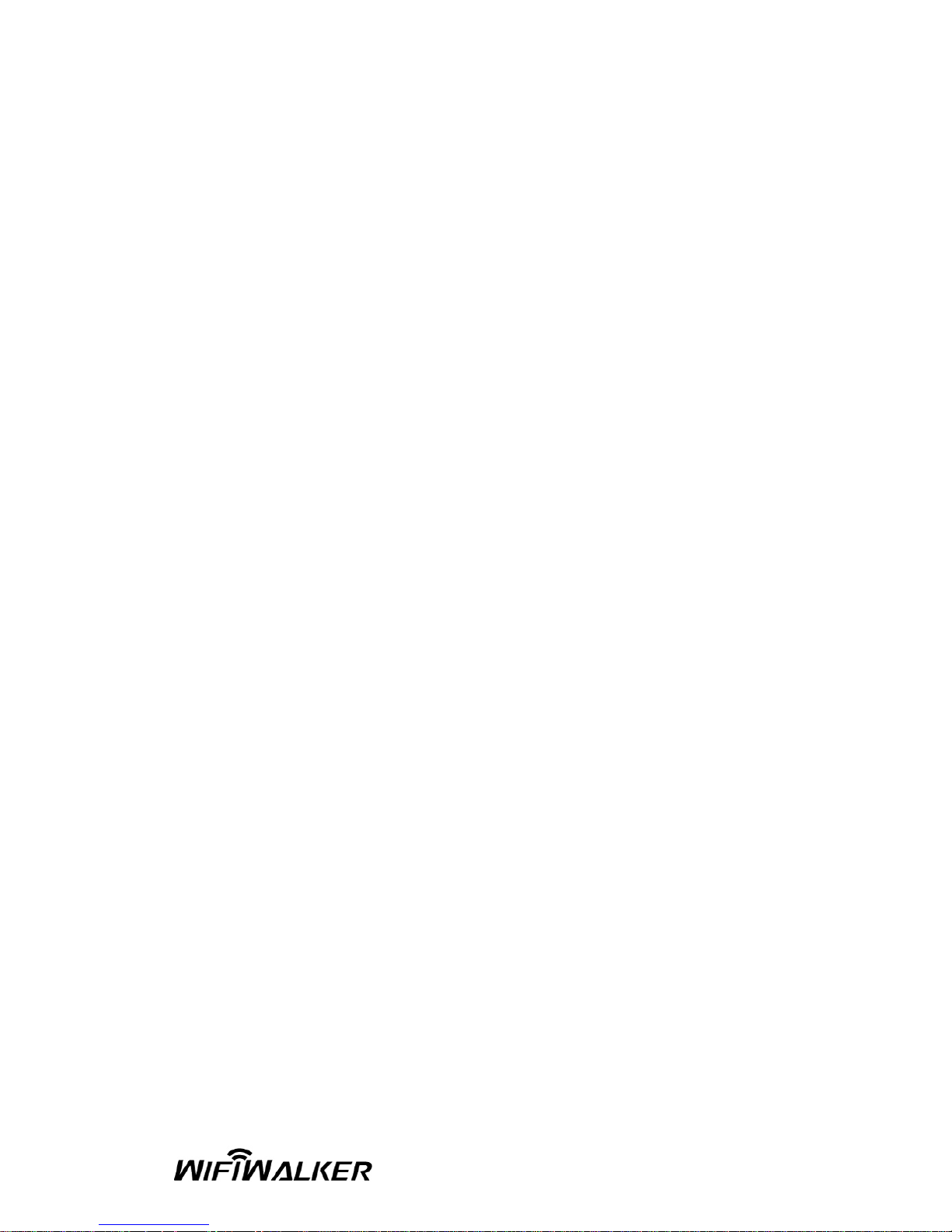
Federal Communication Commission
Interference Statement
FA-1200G has been tested and found to comply with the limits for a
Class B digital device, pursuant to Part 15 of FCC Rules. These limit s
are designed to provide reasonable protection against harmful
interference in a residential installation. FA-1200G generates, uses, an d
can radiate radio frequency energy and, if not installed and used in
accordance with the instructions, may cause harmful interference to
radio communications. However, there is no guarantee that
interference will not occur in a particular installation. If FA-1200G does
cause harmful interference to radio or television reception, which can be
determined by turning the equipment off and on, the user is encouraged
to try to correct the interference by one or more of the following
measures:
1. Reorient or relocate the receiving antenna.
2. Increase the separation between the equipment and receiver.
3. Connect the equipment into an outlet on a circuit different from that
to which the receiver is connected.
4. Consult the dealer or an experienced radio technician for help.
Federal Communication Commission (FCC) Caution:
FA-1200G must be installed and operated in accordance with provide d
instructions and a minimum 5 cm spacing must be provided between
computer mounted antenna and person’s body (excluding extremities of
hands, wrist and feet) during wireless modes of operation.
This device complies with Part 15 of the FCC Rules. Operation is subject
to the following two conditions: (1) this device may not cause harmful
interference, and (2) this device must accept any interference received,
including interference that may cause undesired operation.
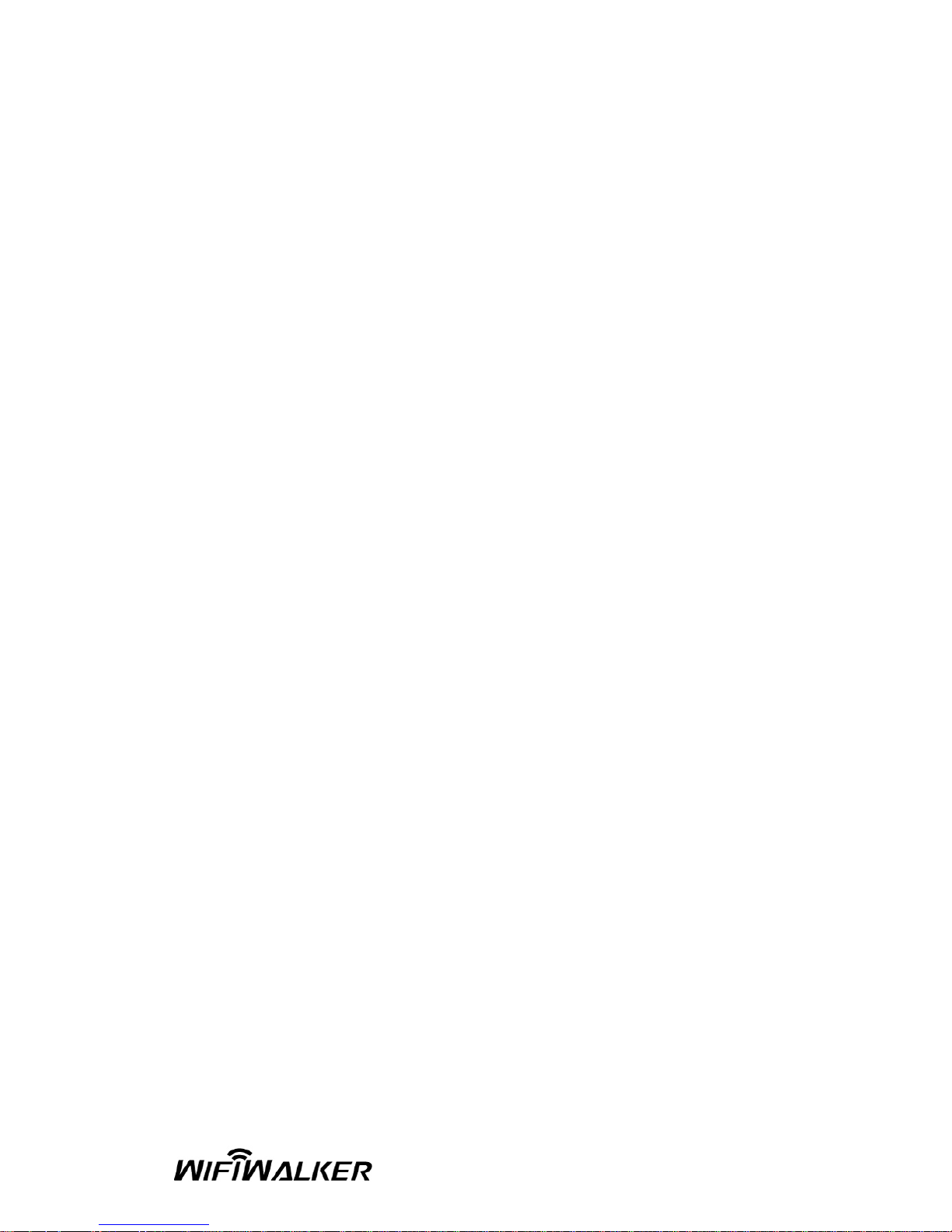
Any changes or modifications not expressly approved by the party
responsible for compliance could void the authority to operate
equipment.
Federal Communication Commission (FCC) Radiation Expore
Statement:
FA-1200G complies with FCC radiation exposure set forth for an
uncontrolled environment. In order to avoid the possibility of exceeding
the FCC radio frequency exposure limits, human proximity to the
antenna shall not be less than 20cm (8 inches) during normal operation
R&TTE Compliance Statement
FA-1200G complies with all the requirements of DIRECTIVE 1999/5/CE
OF THE EUROPEAN PARLIAMENT AND THE COUNCIL of March 9,
1999 on radio equipment and telecommunication terminal Equipment
and the mutual recognition of their conformity (R&TTE)
The R&TTE Directive repeals and replaces in the directive 98/13/EEC
(Telecommunications Terminal Equipment and Satellite Earth Station
Equipment) As of April 8, 2000.
Safety
FA-1200G is designed with the utmost care for the safety of those who
install and use it. However, special attention must be paid to the dangers
of electric shock and static electricity when working with electrical
equipment. All guidelines of this and of the computer manufacture must
therefore be allowed at all times to ensure the safe use of the
equipment.
EU Countries Intended for Use
The ETSI version of this device is intended for home and office use in
Austria, Belgium, Denmark, Finland, France, Germany, Greece, Ireland,
Italy, Luxembourg, the Netherlands, Portugal, Spain, Sweden, and the
United Kingdom.
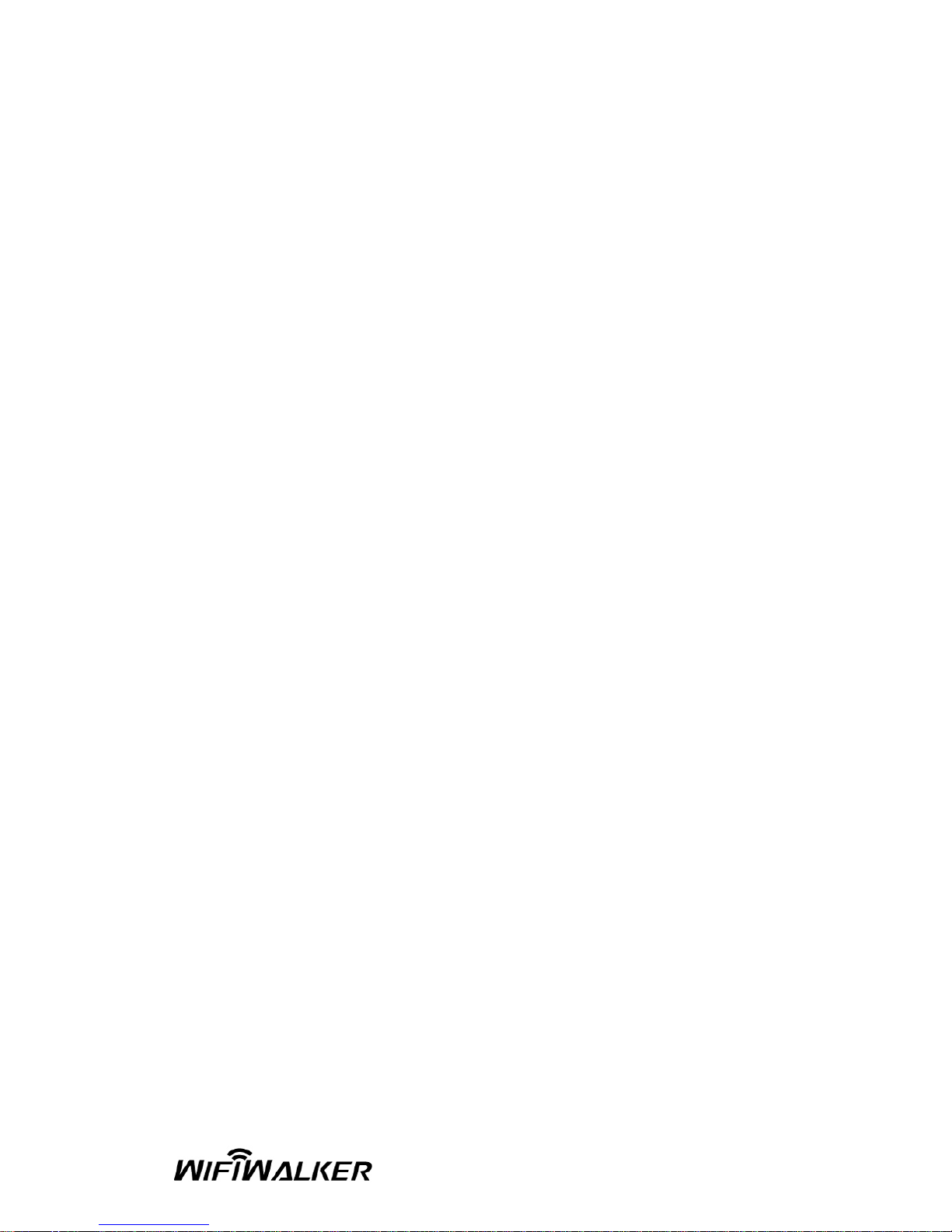
The ETSI version of this device is also authorized for use in EFTA
member states: Iceland, Liechtenstein, Norway, and Switzerland.
EU Countries Not Intended for Use
None.
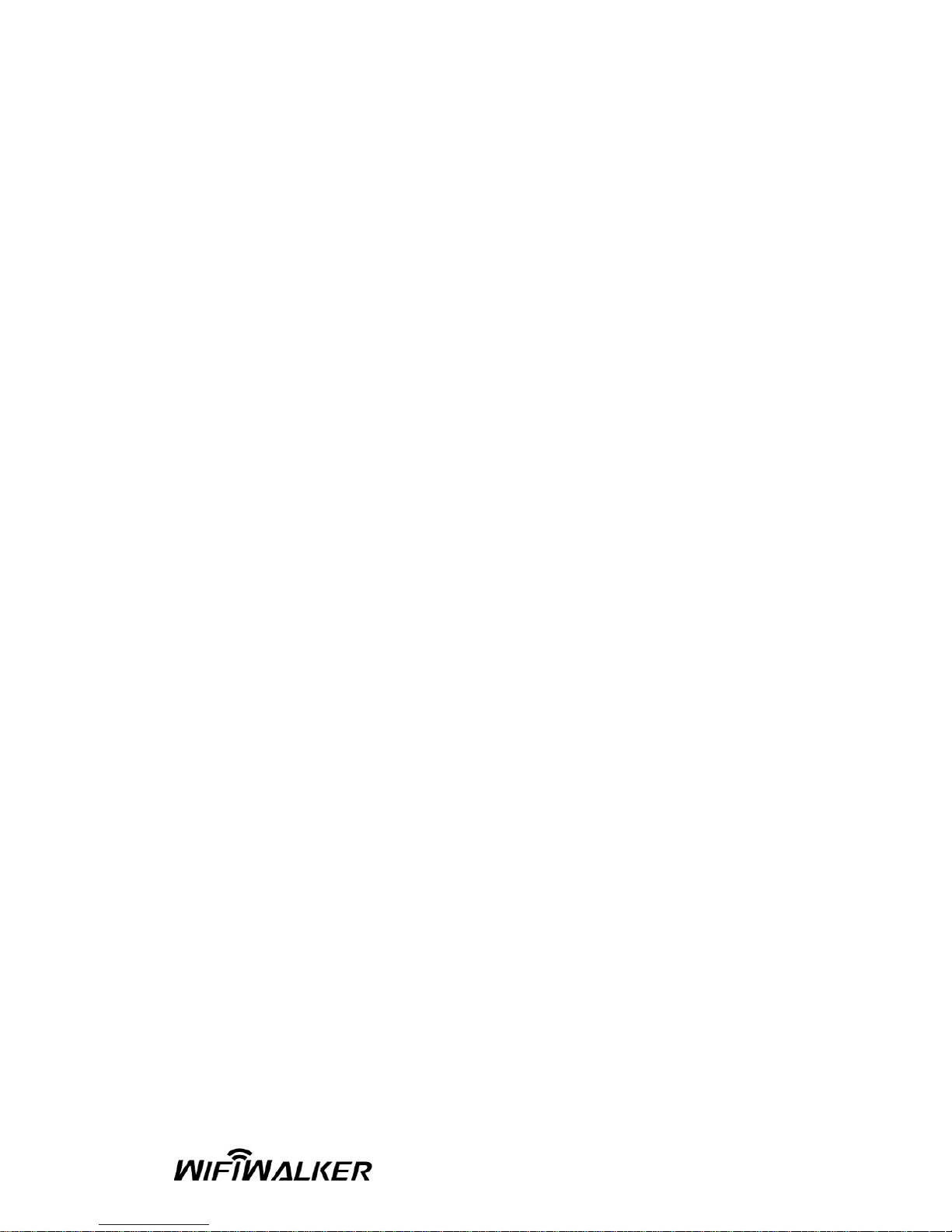
CONTENTS
1 INTRODUCTION ..................................................................... 1
1.1 FEATURES ................................................................................. 1
1.2 SPECIFICATIONS ....................................................................... 2
1.3 PACKAGE CONTENTS ................................................................ 2
2 BUTTON FUNCTIONS OF FA-1200G ......................................... 3
3 HOW TO CHARGE FA-1200G ................................................. 4
4 HOW TO USE FA-1200G ......................................................... 5
5 HOW TO INSTALL DRIVER AND UITILIY ................................ 7
6 HOW TO CONFIGURE VUNEX WLAN UTILITY ....................... 13
6.1 WIRELESS CONNECTION STATUS .............................................. 14
6.2 GENERAL CONNECTION SETTINGS ............................................ 16
6.3 WEP AND WPA ENCRYPTION ...................................................... 19
6.3.1 WEP SETTING ..................................................................... 19
6.3.2 WPA SETTING .................................................................... 20
6.4 ADVANCED SETTINGS ................................................................ 22
6.5 SOFTWARE AP MODE ................................................................. 24
6.5.1 AP CONNECTION STATUS ............................................................ 24
6.5.2 AP GENERAL CONNECTION SETTI NGS .................................... .... 25
6.5.3 MAC ADDRESS FILTER ................................................................. 28
7 TROUBLE SHOOTING ......................................................... 29
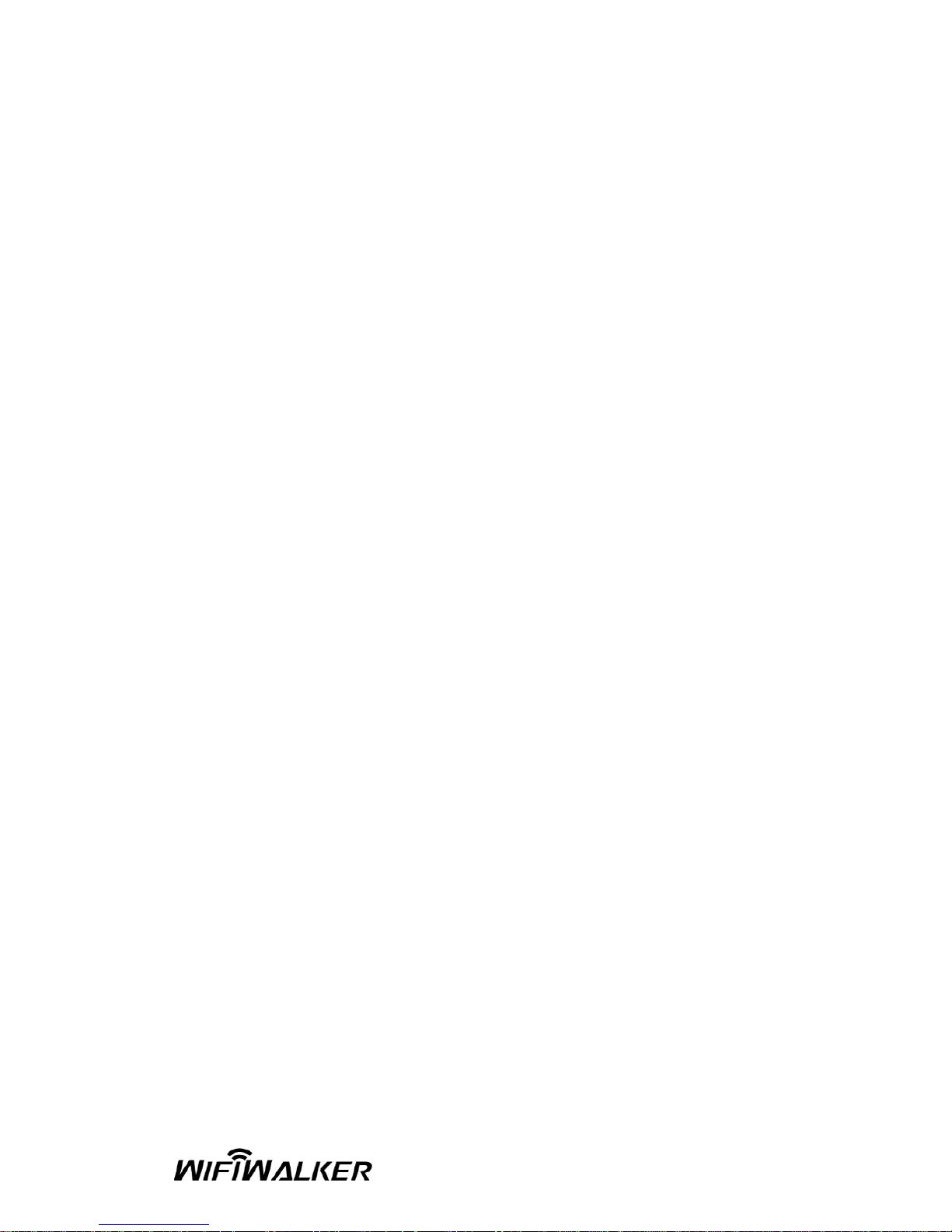
1 INTRODUCTION
Thank you for purchasing this FA-1200G 802.11b/g Wi-Fi Finder and
USB Adapter. This useful device is both for detecting wireless hotspots
and to act as a wireless adapter. The backlit LCM display shows detailed
information from a list of wireless hotspot network that is detected. No
battery is necessary because its built-in rechargeable Li-Polymer battery
recharges each time FA-1200G (power-on) is plug into any USB port
(until the battery is full).
FA-1200G is designed to comply with IEEE 802.11g Wireless LAN
standard, which acts as a wireless network adapter suitable for any
laptop or desktop computer.
FA-1200G supports 64/128/256-bit WEP data encryption that protects
your wireless connection from unauthroized acess. It also supports WPA
(Wi-Fi Protected Access) and WPA2 that combines IEEE 802.1x and
TKIP (Temporal Key Integrity Protocol) technologies. Client users are
required to authorize before accessing to APs or AP Routers, and the
data transmitted in the network is encrypted/decrypted by a dynamically
changed secret key. This adapter has built-in AES engine which ensure
the highest degree of security and authenticity for digital information and
it is the most advanced solution defined by IEEE 802.11i for the security
in the wireless network.
1.1 FEATURES
z Complies with the IEEE 802.11b and IEEE 802.1 1g 2.4GHz standards.
z LCM displays: SSID, Signal Strength, Network type (802.11b/g), Network Mode
(infrastructure, Adhoc), operating channel, number of AP’s detected, battery
strength, Link/Act indicator).
z Up to 54Mbps high data transfer rate.
z Support 64/128/256-bit WEP, WPA (TKIP, IEEE 802.1x) and AES functions for
high level of security.
z Supports Software AP function, whic h turns wireless station into a wireless AP
z Complies with IEE 802.11d country roaming standard
z Support the most popular operating system: Windows 98SE/ME/2000/2003/XP
z Supports USB 2.0/1.1/1.0 interface
z Portable and mini-sized deisng
z Suitable for any notebook or desktop PC
1
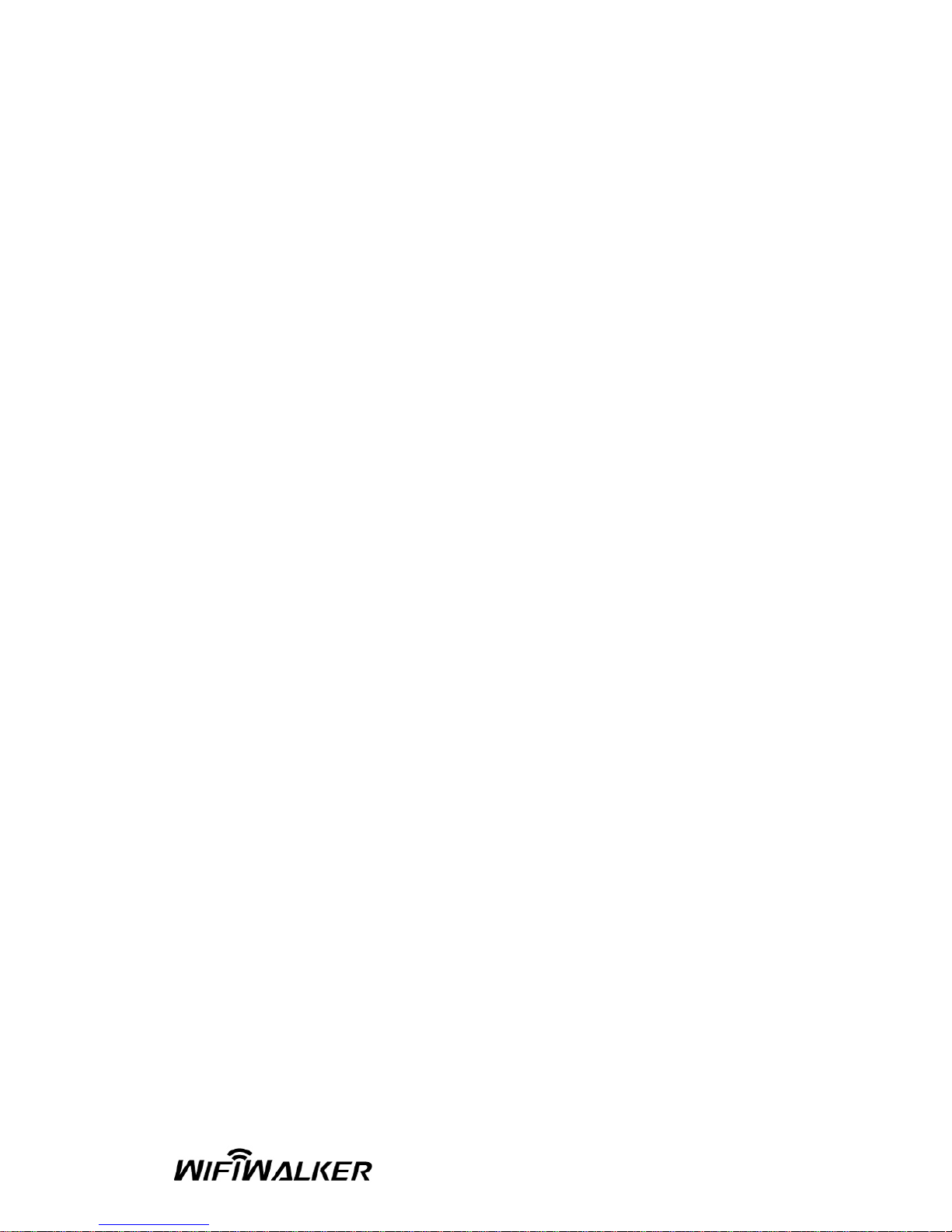
1.2 SPECIFICATIONS
z Standard: IEEE 802.11g/b
z LCM Size: 96x32 with EL backlight
z Battery: 4.2V Rechargeable Li-Polymer Battery
z Bus Type: USB 2.0 Type A
z Frequency Band: 2.4000~2.4835GHz (Industrial Scientific Medical Band)
z Modulation: OFDM with BPSK, QPSK, 16QAM, 64QAM (11g) BPSK, QPSK, CCK
(11b)
z Data Rate: 54/48/36/24/18/12/11 /9/6/5.5/2/1Mbps auto fallback
z Security: 64/128/256-bit WEP Data Encryption, WPA (IEEE 802.1x with TKIP)
and AES
z Antenna: Internal Antenna
z Drivers: Windows 98SE/Me/2000/XP/2003 Server
z Transmit Power: 16dBm (Typical)
z Dimension: 14(H) x 28.5(W) x 91(D)
z Temperature: 32~131°F (0 ~55°C)
z Humidity: 0-95% (NonCondensing)
z Certification: FCC, CE
1.3 PACKAGE CONTENTS
Before you begin the installation, please check the items of your package. Th e
package should include the following items:
z FA-1200G Wi-Fi Finder and USB Adapter x 1
z Quick Installation Guide x1
z Software CD-Rom (Driver/Utility/Manual) x1
z USB Extension Cable x1
If any of the above items is missing, contact your supplier as soon
as possible.
2

2 BUTTON FUNCTIONS OF FA-1200G
Power Switch(On/Off/Charge)
Prev Next
DETECT
3
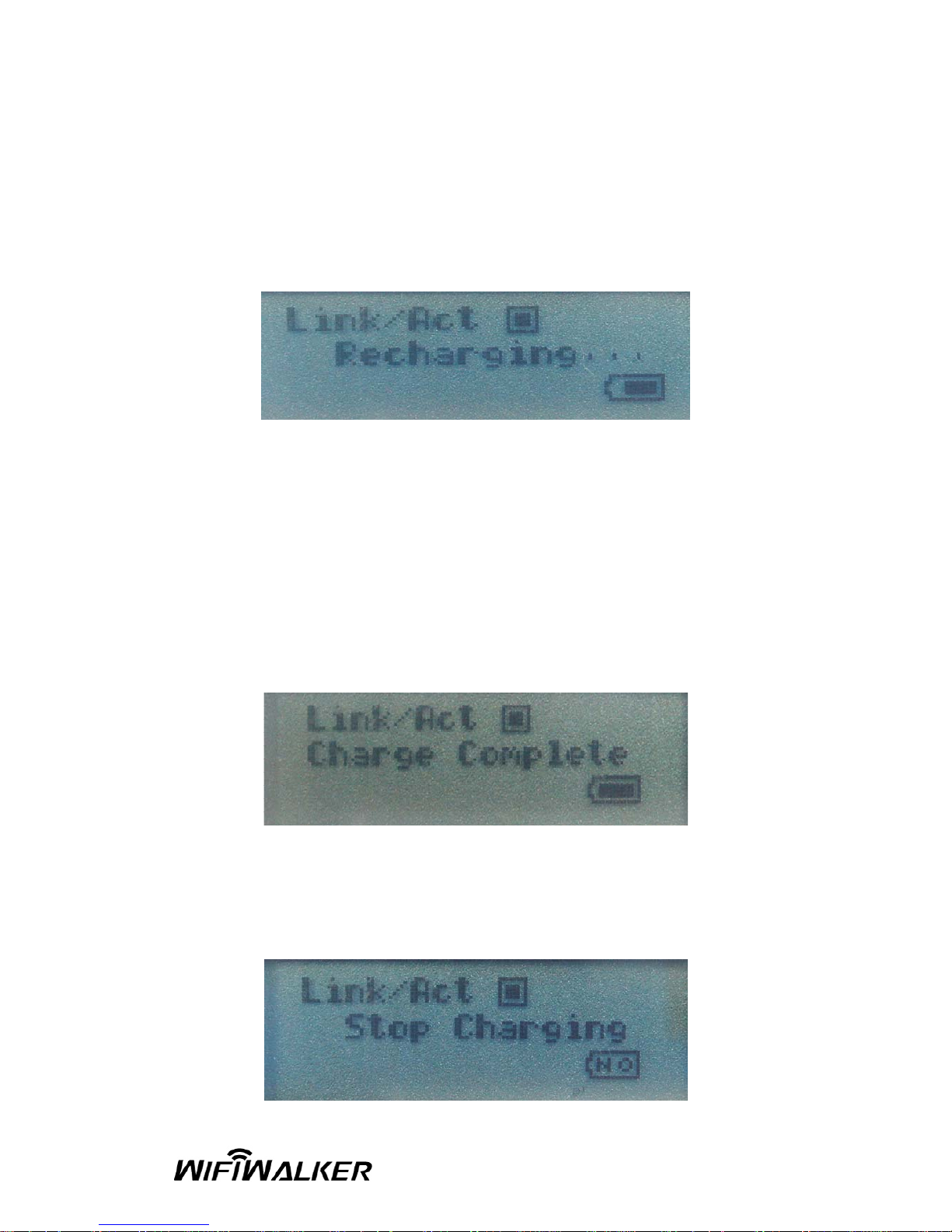
3 HOW TO CHARGE FA-1200G
1. Remove the attachable cap and slide “ON” t he power switch. Then
insert the USB connector onto your computer’s USB port where the
recharging screen will appear.
Battery strength indicator is animated when the FA-1200G is being
recharged
“Link/Act” blinks when FA-1200G is being used as a wireless USB
adapter to surf the internet.
2. FA-1200G will automatically stop charging when the battery is full;
“Charge Complete” will appear on the LCM and the battery strength
indicator will stop blinking
3. If you switched to “OFF” while recharging, FA-1200G will stop
recharging the battery then “Stop charging” will appear and the
battery strength indicator will stop blinking.
4
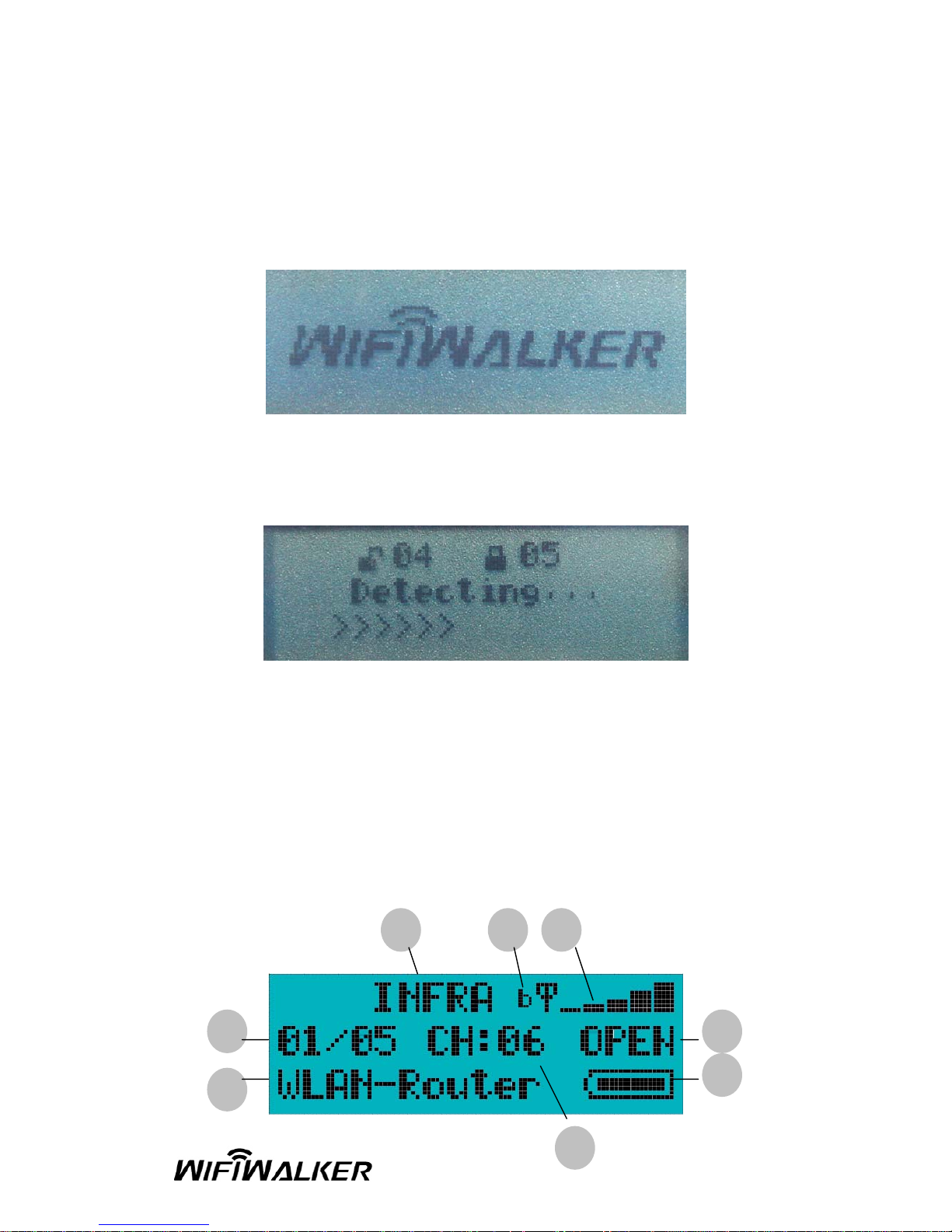
4 HOW TO USE FA-1200G
1. Switch “O N” FA-1200G, and a welcome screen appears.
2. After the welcome screen appears, FA-1200G will automatically enter
scanning mode to detect Wi-Fi signals.
At scanning mode, LCM will display the total number of
non-encrypted and encrypted Wi-Fi signals detected
3. Once scanning completed, FA-1200G enters the standard display
mode.
FA-1200G automatically sorts the signals by the following criteria:
Non-encrypted AP’s according to signal strength followed by
encrypted AP’s according to signal strength (strength sorted in
descending order).
i ii iii
iv
v
vi
viii
vii
5
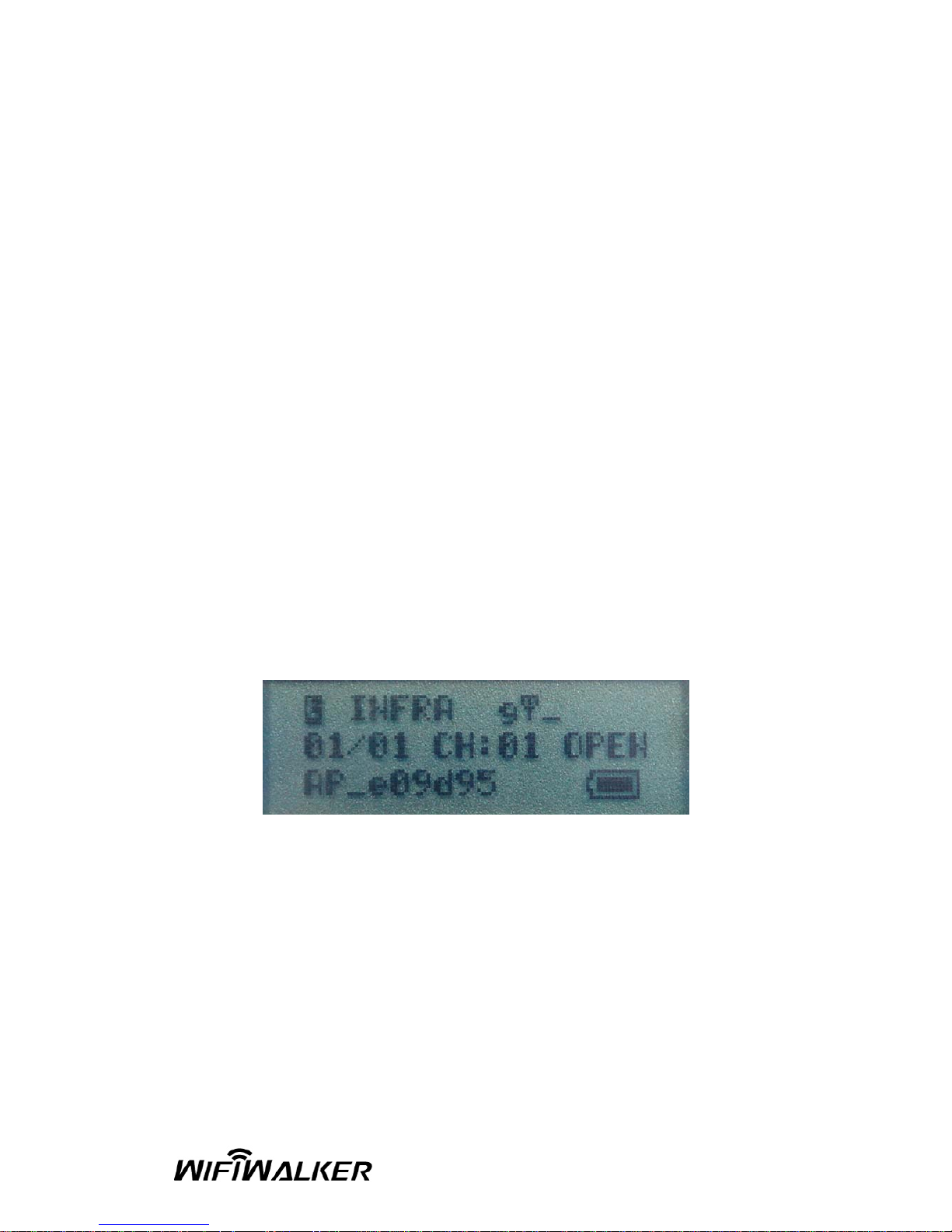
The symbols displayed on the LCM are as follows:
i. INFRA indicates an infrastructure mode signal; and ADHOC
indicates an Adhoc mode signal.
ii. “g” indicates a 802.11g wireless signal; “b” indicates a 802.11b
wireless signal.
iii. Signal strength is indicated by 1 to 5 bars (5 being fully
charged).
iv. Encryption indicator displays “WEP” for WEP encryption,
“WPA” for WPA encryption, and “WPA2” for WPA2 encryption,
and “OPEN” indicates a non-encrypted signal.
v. Battery strength is indicated by 3 bars. Please recharge
through USB port when the strength level is empty,
vi. Operating Channel (CH) shows a number which indicates the
current operating channel of the detected Wi-Fi signal.
vii. SSID Indicator displays the public name of the detected
wireless network; if the SSID is too long, the indicator
automatically scroll-forward to display the complete SSI D.
viii. The digit before slash line is the number of the Wi-Fi signal
currently displayed and the digit after slash is the total
number of wireless network that are detected.
4. To locate for the strongest detected signal strength, simply has to
hold down the “DETECT” button for 3 seconds to enter “lock mode”.
When the finder is in “lock mode” a capitalized “L” will appear in the
upper left corner of the display.
In “lock mode” the finder constantly refreshes the signal strength so
the user can move around to find where the detected signal strength
is the strongest.
Just hold down the “DETECT” button for 3 seconds again to unlock
the “lock mode”.
6

5 HOW TO INSTALL DRIVER AND UTILITY
Before you proceed with the installation, please notice following
descriptions.
Note1: Please do not install the USB adapter into your computer
before installing the software program from the CD.
Note2: The following inst allation was operated in Windows XP.
(Procedures are similar for Windows 98SE/Me/2000/2003 Server.)
Note3: If you have previously installed the Wireless PC Card
driver & utility, please uninstall them first.
Please follow below instructions to install the USB adapter.
I. Install the Configuration Utility
A) Insert the Installation-CD into your CD-ROM device. Double-click it to
execute the Setup program, and then click “Next”.
7

B) If you want to install to another directory, click “Browse” to select a
different location, and then, click “Next”.
C) Click “Continue Anyway” to complete the installation.
8

II. Install the USB Adapter
A) Plu g the USB Adapter into the USB port on your computer.
B) When “Found New Hardwar e Wizard” is displayed, select “Install the
software automatically (Recommended)” and click “Next”.
C) Click “Continue Anyway” and the s ystem will begin to install the USB
adapter.
9

D) Click “Finish” to complete the installation.
10

III. Using the Configuration Utility
To setup the USB adapter, double-click on the Vunex WLAN icon in
the system tray.
For Windows XP, there is a “Windows Zero Configuration Tool” by default for you to
setup wireless clients. If you want to use the Utility of the USB adapter, please follow
one of the methods as below.
METHOD A:
1.
Double-click the Vunex
WLAN utility icon in the
system tray.
2.
Click “Yes” to use the
utility of the USB
adapter.
METHOD B:
1. Double-click the Vunex WLANutility icon in the system tray.
2. Click “Advance”.
3.
Uncheck “Use Windows to configure my wireless network settings”.
11
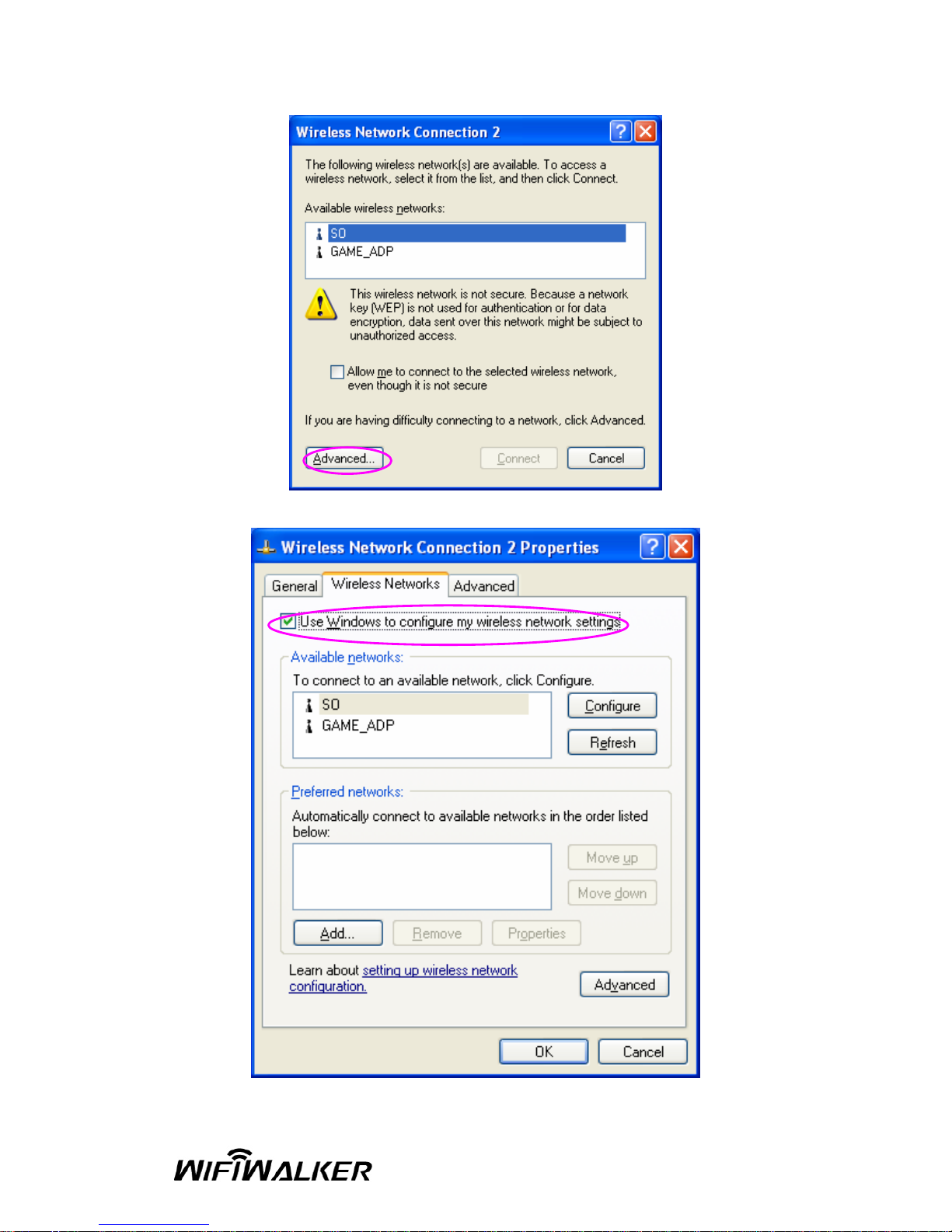
12

6 HOW TO CONFIGURE VUNEX WLAN
UTILITY
The Configuration Utility is a powerful application that helps you
configure FA-1200G 802.11g Wireless LAN USB adapter and monitors
the link status during the communication process.
The Configuration Utility appears as an icon on the system tray of
Windows while the adapter is running. Double-click on the icon to start
up the Configuration.
Right click the icon to see the following options:
z Open Utility Window
Select “Vunex Utility Window” to open the Configuration Utility tool.
z Exit VUNEX Wlan
Select “Exit VUNEX Wlan” to close the Configuration Utility tool.
Before using the utility, you have to know some restrictions of the utility.
1. If you want to connect to 11g (up to 54Mbps) network, please ensure
to install the adapter to PC or laptop with USB 2.0 interface. This
adapter runs at lower performance while you connect it to the USB
1.1/1.0 port of your computer instead.
2. This adapter will work in 11b mode when the network type is in
Adhoc mode. It is defines by Wi-Fi organization. If you want to
enable the data rate up to 54Mbps (11g), please follow steps listed
below.
A. Go to “Network Connections”.
B. Right Click the “Wireless Net work Connection” and select
“Properties”.
C. From the pop-up sc reen, click “Configure”.
D. Enter into “Advanced” page of the “Properties” screen.
E. Enable the setting of “IBSS_G_Mode”.
13

6.1 Wireless Connection Status
When you open Vunex Configuration Utility, the system will scan all the
channels to find all the access points/stations within the accessible
range of your adapter and automatically connect to the wireless device
with the highest signal strength. From the screen, you may know all the
information about the wireless connection.
14

Parameter Description
Mode Station – Set the USB adapter a wireless client.
Access Point – Turns the USB adapter to function as a wireless
AP. Please refer to Section 6.5 for the AP settings.
Network Adapter Display the product information of the USB adapter.
Available Network Display all the SSID and Signal Strength of wireless stations
nearby. To re-survey the available wireless devices please click
“Refresh”.
There are two ways to automatically make the connection between
the USB adapter and the wireless station on the list.
1. Double-click the wireless station on the list directly.
2. Select the station you intend to connect and then click
“Connect this site“.
Current Network Information Display the information about the wireless network this a dapter is
connecting to. The information includes Channel, Type, SSID, TX
Rate and Encrypt settings. Note: Please refer to Section 6.2 for the
description of each item.
More Setting For setting more functions including disable/enable WEP and
Power Saving Mode, etc. Please refer to Section 6.2, 6.3 and 6.4
.
Link Status Display the status of the wireless connection.
BSSID Display the MAC Address of the network the adapter is connecting
to.
Parameter Description
Signal Strength This bar shows the signal strength level. The higher percentage
shown in the bar, the more radio signal been received by the
adapter. This indicator helps to find the proper position of the
wireless station for quality network operation.
Link Quality This bar indicates the quality of the link. The higher the
percentage, the better the quality.
TX Frame It shows the number of data frames which are transmitted by the
adapter successfully.
RX Frame It shows the number of data frames which are received by the
adapter successfully.
15

6.2 General Connection Setting
Click “More Setting”, users are allowed to setup the wireless connectio n
setting, Encryption Setting of the USB adapter and other advanced
functions.
16

Parameter Description
Tx Rate There are several options including
Auto/1/2/5.5/11/6/9/12/18/24/36/48/54Mbps for you to select.
When the “Auto” is selected, the device will choose the most
suitable transmission rate automatically. The higher data rate you
designated in the network, the shorter distance is allowed between
the adapter and the wireless stations.
When the adapter works in 11b mode, the maximum data rate is
11Mbps so that there are only “Auto/1/2/5.5/11Mbps” options you
can select.
SSID The SSID (up to 32 printable ASCII characters) is the unique name
identified in a WLAN. The ID prevents the unin tentional merging of
two co-located WLANs.
You may specify a SSID for the adapter and then only the d evice
with the same SSID can interconnect to the adapter.
Any If “Any“ check box is enabled, the a dapter will survey and connect
to one of the available wireless stations without checking the
consistency of channel and SSID with the wireless station.
Network Type Ad-Hoc – This mode enables wireless network adapters
interconnecting without through AP or Router. Select this mode if
there is no AP or Router in the network.
Infrastructure – This operation mode requires the presence of an
802.11 Access Point. All communication is done via the Access
Point or Router.
Change/Apply Click “Change“ will enable you to setup the parameters of “General
Connection Setting“. In the meantime, the button will change to
“Apply“ for you to confirm your settings.
Encryption Setting In the block, users may enable/disable WEP and WPA encryption
within the network. Please refer to Section 6.3 fo r more
description.
17

Parameter Description
Authentication Mode This setting has to be consistent with the wireless networks that
the adapter intends to connect.
Open System – No authentication is needed among the wireless
network.
Shared Key – Only wireless stations using a shared key (WEP Key
identified) are allowed to connect each other.
Auto – Auto switch the authentication algorithm depending on the
wireless networks that the adapter is connecting to.
WEP Encryption Key Setting Click this button to setup the WEP key. Please refer to Section 6.3
for the details.
WPA Encryption Setting Click this button to setup the WPA function. Please refer to Section
6.3 for the details.
Profile
Profile Name You can save the network setting as a profile. To connect to the
network without making additional configuration, you can load the
profile.
Load Load the setting values from the file in the “Profile Name“ list. The
new settings will be activated immediately.
Save Current Input a file name and click “Save Current“ to write the current
setting values to be a profile in the “Profi le Name“ list.
Delete Delete the profile you select.
Other
Advanced
Setting...
For more advanced setting, please click it. To know more of the
setting, please refer to Section 6.4.
Information To view the version of the driver, firmware and the MAC Address of
the adapter, click the button.
18

6.3 WEP and WPA Encryption
WEP is an data encryption algorithm, which protects Wireless LAN data
in the network against eavesdropping. WEP has been found that it has
some security problems. The adapter supports WPA (Wi-Fi Protected
Access) that combines IEEE 802.1x and TKIP (Temporal Key Integrity
Protocol) technologies. Client users are required to authorize before
accessing to Aps or AP Routers, and the data transmitted in the networ k
is encrypted/decrypted by a dynamically changed secret key. This
adapter is also built-in AES engine which ensure the highest degree of
security and authenticity for digital information and it is the most
advanced solution defined by IEEE 802.11i for the security in the
wireless network.
6.3.1 WEP Setting
Parameter Description
Key Length You may select the 64-bit, 128-bit or 256-bit to encrypt transmitted
data. Larger key length will provide higher level of security, but the
throughput will be lower.
Default Key ID Select one of the keys (1~4) as the encryption key.
Key Format Hexdecimal – Only “A-F“, “a-f“ and “0-9“ are allowed to be set as
WEP key.
ASCII –Numerical values, characters or signs are allowed to be the
WEP key. It is more recognizable for user.
19

Parameter Description
Key1 ~ Key4 The keys are used to encrypt data transmitted in the wireless
network. Fill the text box by following the rules below.
64-bit – Input 10-digit Hex values or 5-digit ASCII values as the
encryption keys. For example: “0123456aef“ or “Guest“.
128-bit – Input 26-digit Hex values or 13-digit ASCII values as the
encryption keys. For example: “01234567890123456789abcdef“ or
“administrator“.
256-bit – Input 58-digit Hex values or 29-digit ASCII values as the
encryption keys.
Change/Apply Clcik “Change“ will enable you to setup the WEP key. In the
meantime, the button will change to “Apply“ for you to confirm yo ur
settings.
6.3.2 WPA Setting
The adapter can automatically detect the WPA setting of the AP which the
adapter intends to connect to. To connect to the AP, you should setup the
same setting with the AP.
There are two kinds of WPA mode: WPA and WPA-PSK. WPA is designed for
enterprise which requires a RADIUS Server and Certificate Server for the
authentication. WPA-PSK is a special mode designed for home and small
business users who do not have access to network authentication servers. In
this mode, the user manually enters the starting password in their access point
or gateway, as well as in each wireless stations in the network. WPA takes
over automatically from that point, keeping unauthorized users that don't have
the matching password from joining the network, while encrypting the data
traveling between authorized devices.
20

Parameter Description
Connect Information It is the setting for WPA mode.
Protocol This adapter supports two kind of protocol for authentication
including TLS and PEAP. TLS and PEAP requires a certificate
which is provided by the Certificate Server. PEAP requires a set of
user name and password in addition. To get the certificate and the
personal user name and password, please contact with your
administrator.
TLS – Select a certificate from the “Certificate“ list.
PEAP – Input the “User Name“ and “Password“ and also select a
certificate from the “Certificate“ list.
User Name It is the setting for PEAP protocol.
Password It is the setting for PEAP protocol.
Pre-shared Key It is the setting for WPA-PSK mode. Input a 8 to 63 digits of ASCII
format to be the password for the authentication within the
network.
Certificate All the available certificates for TLS or PEAP will display in the list.
Please select a proper certificate for the wireless authentication.
21

Parameter Description
WEP Key If the AP uses WEP data encryption function, please clcik “WEP
KEY SETTING“ to setup the WEP key.
WEP KEY SETTING Setup the four sets of WEP key by clicking the button.
Change/Apply Clcik “Change“ will enable you to setup the WPA setting. In the
meantime, the button will change to “Apply“ for you to confirm yo ur
settings.
6.4 Adavanced Settings
The “Advanced Setting” allows user to enable/disable country roaming
and power consumption mode, setup the fragmentation threshold and
RTS/CTS threshold of the adapter.
22
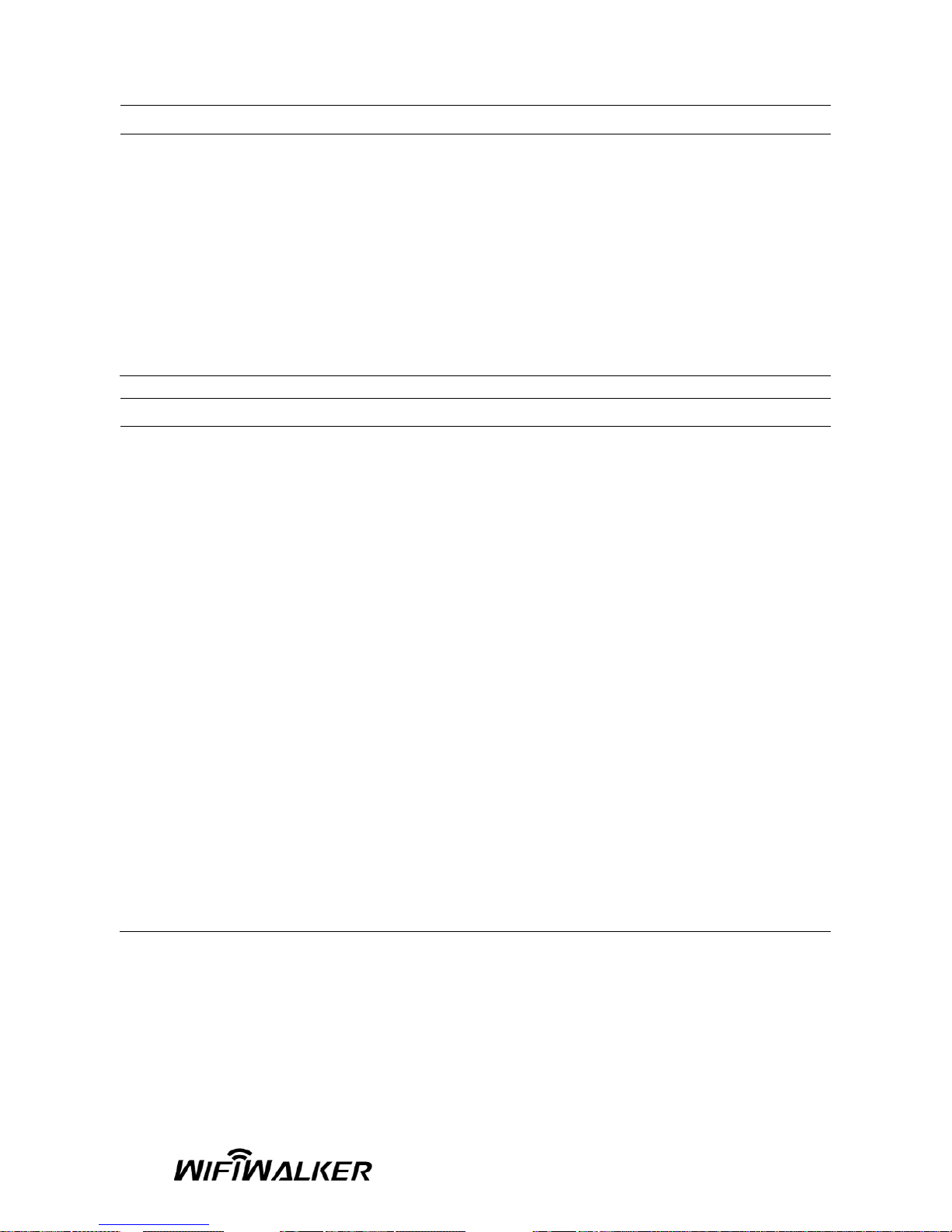
Parameter Description
User Interface Select the display language of the utility. Two languages are
enabled: English and Chinese.
Country Roaming IEEE 802.11d (Country Roaming) is a standard that enable the
wireless devices work at the proper transmission power and radio
channel regulated by the country where the user is located.
World Mode – Enable the country roaming function, the adapter
will follow the setting of the connecting AP automatically.
User Select – Disable the country roaming function, users c an
select the country where they are located. The channel setting
differs from country user selected.
Parameter Description
Power Consumption Setting Continuous Access Mode (CAM) – The adapter will always set in
active mode.
Maximum Power-Saving Mode – Enable the adapter in the power
saving mode when it is idle.
Fast Power-Saving Mode – Enable the adapter in the power
saving mode when it is idle, but some components of the adapter is
still alive. In this mode, the power consumption is larger than
“Max“ mode.
Fragementation Threshold The value defines the maximum size of packets, any packet size
larger than the value will be fragmented. If you have decreased
this value and experience high packet error rates, you can
increase it again, but it will likely decrease overall network
performance. Select a setting within a range of 256 to 2346 bytes.
Minor change is recommended.
RTS / CTS Threshold Minimum packet size required for an RTS/CTS (Request To
Send/Clear to Send). For packets smaller than this threshold, an
RTS/CTS is not sent and the packet is transmitted directly to the
WLAN. Select a setting within a range of 0 to 2347 bytes. Minor
change is recommended
23

6.5 Software AP Mode
This adapter can run as a wireless AP. The relative configurations of the
AP including channel, SSID, MAC Address Filtering, WEP encryption
and so on are described as follows.
6.5.1 AP Connection Status
Parameter Description
Mode Station – Set the USB adapter a wireless client.
Access Point – Turns the USB adapter to function as a wireless
AP.
Network Adapter Display the product information of the USB Adapter.
Connect Station List Display all the MAC Addresses of the wireless adapters which are
connecting to the AP.
Current Network Setting Display the connection setting of the current network. It includes
Channel, SSID, WEP and TX Power Level.
More Setting For setting more functions including disable/enable WEP, MAC
Address Filter and Bridge Adapter, etc. Please refer to Section
24

6.5.2.
TX Frame It shows the number of data frames which are transmitted by the
AP successfully.
RX Frame It shows the number of data frames which are received by the AP
successfully.
6.5.2 AP General Connection Setting
Click “More Setting”, users are allowed to setup the AP connecti on setting,
Encryption Setting and other advanced functions.
Parameter Description
General Connection Setting
Channel Select the number of the radio channel used by the AP. The
wireless adapters which connects to the AP should set up the
same channel.
Basic Rate Select the basic data transmission speed supports by the AP.
When the AP works in 11b mode, the maximum data rate is
25

11Mbps so that there are two options including “1, 2 Mbps“ and “1,
2, 5.5, 11Mbps” you can select.
Parameter Description
Tx Rate There are several options including
Auto/1/2/5.5/11/6/9/12/18/24/36/48/54Mbps for you to select.
When the “Auto” is selected, the device will choose the most
suitable transmission rate automatically. The higher data rate you
designated in the network, the shorter distance is allowed between
the adapter and the wireless stations.
When the adapter works in 11b mode, the maximum data rate is
11Mbps so that there are only “Auto/1/2/5.5/11Mbps” options you
can select.
SSID The SSID (up to 32 printable ASCII characters) is the unique name
identified in a WLAN. The ID prevents the unin tentional merging of
two co-located WLANs.
The default SSID of the AP is WLAN_AP. Wireless adapters
connect to the AP should set up the same SSID as the AP.
Hide SSID If “Hide SSID“ check box is enabled, the AP will not appear in the
site survey list of any wireless adapters. It means Only the wireless
adapters set the same SSID can connect to the AP. It aviods the
AP being connected by unauthorized users.
Tx Power There are four levels for you to setup the transmission power of th e
AP. The higher transmission power, the larger transmission
distance and wireless coverage.
Change/Apply Clcik “Change“ will enable you to setup the parameters of “General
Connection Setting“. In the meantime, the button will change to
“Apply“ for you to confirm your settings.
WEP Enable or disable WEP encryption function. If the WEP function is
enabled, only wireless adapters with the same default key and
WEP key setting can connect to the AP.
Setting Click “Setting“ to setup the WEP key. Please refer to Section 6.3
for more description.
Authentication Mode Open System – No authentication is needed for connecting to the
AP.
Shared Key – Only wireless adapters using a shared key (WEP
Key identified) are allowed to connecting to the AP.
26

Parameter Description
Fragement The value defines the maximum size of packets, any packet size
larger than the value will be fragmented. If you have decreased
this value and experience high packet error rates, you can
increase it again, but it will likely decrease overall network
performance. Select a setting within a range of 256 to 2346 bytes.
Minor change is recommended.
RTS / CTS Minimum packet size required for an RTS/CTS (Request To
Send/Clear to Send). For packets smaller than this threshold, an
RTS/CTS is not sent and the packet is transmitted directly to the
WLAN. Select a setting within a range of 0 to 2347 bytes. Minor
change is recommended.
Preamble The preamble defines the length of the CRC block for
communication among the wireless networks. There are two
modes including Long and Short. High network traffic areas should
use the shorter preamble type.
MAC Address Filter This AP can protect from the unauthorized users by MAC Address
filtering. Please refer to Section 6.5.3.
Bridge Adapter Wireless adapters connect to the AP can access to the wired
network through the bridge adapter. You can select an Ethernet
adapter in the list be the bridge between the wireless and wired
networks.
27

6.5.3 MAC Address Filter
Parameter Description
Filter Type Disable – Disable the MAC Address filter function.
Accept – Only the wireless adapters with the MAC Address setup
in the table can connect to the AP.
Reject – The wireless adapters with the MAC Address setup in the
table will be rejected to connect to the AP.
Filter MAC Address MAC Address is a unique identification for hardware devices in the
network. It is a 12-digit hexadecimal values.
There are fifty sets of MAC Address can setup in the table. Fill the
MAC Addresses of wireless adapters you want to accept or reject
to access the AP in this table.
28

7 Trouble Shooting
This chapter provides solutions to problems usually encountered during
the installation and operation of the adapter.
1. What is t he IEEE 802.11g standard?
802.11g is the new IEEE standard for high-speed wireless LAN
communications that provides for up to 54 Mbps data rate in the 2.4
GHz band. 802.11g is quickly becoming the next mainstream
wireless LAN technology for the home, office and public networks.
802.11g defines the use of the same OFDM modulation technique
specified in IEEE 802.11a for the 5 GHz frequency band and
applies it in the same 2.4 GHz frequency band as IEEE 802.11b.
The 802.11g standard requires backward compatibility with
802.11b.
The standard specifically calls for:
A. A new physical layer for the 802.11 Medium Access Control
(MAC) in the 2.4 GHz frequency band, known as the extended
rate PHY (ERP). The ERP adds OFDM as a mandatory new
coding scheme for 6, 12 and 24 Mbps (mandatory speeds), and
18, 36, 48 and 54 Mbps (optional speeds). The ERP includes the
modulation schemes found in 802.11b including CCK for 11 and
5.5 Mbps and Barker code modulation for 2 and 1 Mbps.
B. A protection m echanism called RTS/CTS that governs how
802.11g devices and 802.11b devices interoperate.
2. What is t he IEEE 802.11b standard?
The IEEE 802.11b Wireless LAN standard subcommittee, which
formulates the standard for the industry. The objective is to enable
wireless LAN hardware from different manufactures to
communicate.
3. What do es IEEE 802.11 feature support?
The product supports the following IEEE 802.11 functions:
z
CSMA/CA plus Acknowledge Protocol
z
Multi-Channel Roaming
z
Automatic Rate Selection
z
RTS/CTS Feature
z
Fragmentation
z
Power Management
z
29

4. What is Ad-hoc?
An Ad-hoc integrated wireless LAN is a group of computers, each
has a Wireless LAN adapter, Connected as an independent
wireless LAN. Ad hoc wireless LAN is applicable at a departmental
scale for a branch or SOHO operation.
5. What is Infrastru cture?
An integrated wireless and wireless and wired LAN is called an
Infrastructure configuration. Infrastructure is applicable to
enterprise scale for wireless access to central database, or wireless
application for mobile workers.
6. What is BSS ID?
A specific Ad hoc LAN is called a Basic Service Set (BSS).
Computers in a BSS must be configured with the same BSS ID.
7. What is WEP?
WEP is Wired Equivalent Privacy, a data privacy mechanis m based
on a 40 bit shared key algorithm, as described in the IEEE 802 .11
standard.
8. What is TKIP?
TKIP is a quick-fix method to quickly overcome the inherent
weaknesses in WEP security, especially the reuse of encryption
keys. TKIP is involved in the IEEE 802.11i WLAN security standard,
and the specification might be officially released by early 2003.
9. What is AES?
AES (Advanced Encryption Standard), a chip-based security, has
been developed to ensure the highest degree of security and
authenticity for digital information, wherever and however
communicated or stored, while making more efficient use of
hardware and/or software than previous encryption standards. It is
also included in IEEE 802.11i standard. Compare with AES, TKIP is
a temporary protocol for replacing WEP security until manufacturers
implement AES at the hardware level.
10. Can Wireless product s support printer sharing?
Wireless products perform the same function as LAN products.
Therefore, Wireless products can work with Netware, Windows
2000, or other LAN operating systems to support printer or file
sharing.
30

11. Would the infor mation be intercepted while transmitting on
air?
WLAN features two-fold protection in security. On the hardware
side, as with Direct Sequence Spread Spectrum technology, it has
the inherent security feature of scrambling. On the software side,
WLAN series offer the encryption function (WEP) to enhance
security and Access Control. Users can set it up depending upon
their needs.
12. What is DSSS?What is FHSS?And what are their differences?
Frequency-hopping spread-spectrum (FHSS) uses a narrowband
carrier that changes frequency in a pattern that is known to both
transmitter and receiver. Properly synchronized, the net effect is to
maintain a single logical channel. To an unintended receiver, FHSS
appears to be short-duration impulse noise. Direct-sequence
spread-spectrum (DSSS) generates a redundant bit pattern for
each bit to be transmitted. This bit pattern is called a chip (or
chipping code). The longer the chip is, the greater the probability
that the original data can be recovered. Even if one or more bits in
the chip are damaged during transmission, statistical techniques
embedded in the radio can recover the original data without-the
need for retransmission. To an unintended receiver, DSSS appears
as low power wideband noise and is rejected (ignored) by most
narrowband receivers.
13. What is Spread Spectrum?
Spread Spectrum technology is a wideband radio frequency
technique developed by the military for use in reliable, secure,
mission-critical communication systems. It is designed to trade off
bandwidth efficiency for reliability, integrity, and security. In other
words, more bandwidth is consumed than in the case of narrowband
transmission, but the trade off produces a signal that is, in effect,
louder and thus easier to detect, provided that the receiver knows
the parameters of the spread-spectrum signal being broadcast. If a
receiver is not tuned to the right frequency, a spread –spectrum
signal looks like background noise. There are two main alternatives,
Direct Sequence Spread Spectrum (DSSS) and Frequency Hopping
Spread Spectrum (FHSS).
www.wifi-walker.com
