WIFI-Antennas R36A Installation Manual
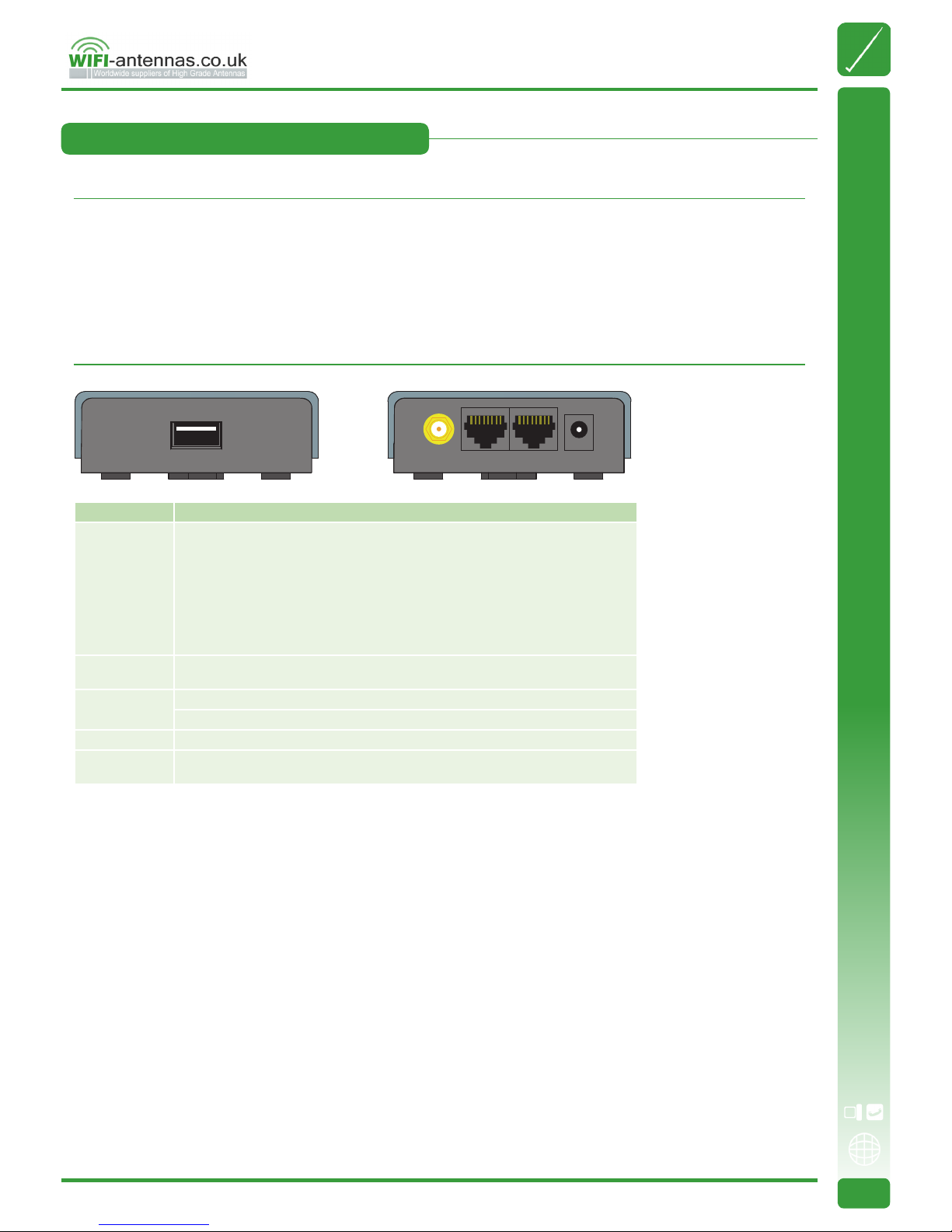
1 OF 8
Technical Information
wi -antennas.co.uk
+44 (0)1992 455922
www.wifi -antennas.co.uk - The Allendale Group Ltd, Pindar Road, Hoddesdon, Hertfordshire. EN11 0BZ.
Images & Content ©2018 The Allendale Group Ltd. E&OE - Specifi cations subject to change without prior notice.
1 OF 8
R36A Installation Guide
Thank you for choosing our multifunctional wireless router R36A. Before installing, please check the following items in the
product packaging.
• 1x R36A multifunctional wireless router
• 1x Omni RP-SMA antenna for R36A signal transmission
• 1x 12V DC Power Adapter for R36A
• 1x R36A Installation Guide
Interface Functional Descriptions
WAN / LAN2
Broadband Router mode:
This port is set as WAN to be connected with an Ethernet port on the DSL/cable
modem for PPPoE /Dynamic IP/Static IP/PPTP/L2TP IP address allocation.
3G/4G Router mode:
This port is set as LAN to share Internet access via Ethernet connection to the desktop/
laptop computer or network peripherals.
WiFi Hotspot Extender Router mode:
This port is set as LAN to share Internet access via Ethernet port on the desktop/laptop
computer or network peripherals.
PoE LAN1
This port is set as LAN to share Internet access via Ethernet connection to the desktop/
laptop computer or network peripherals.
USB
Plug in USB wireless adapter to connect to remote WiFi Hotspot as Internet source.
Plug in 3G/4G USB modem as source of Internet access.
ANT Connect a 2.4G antenna to ANT port for network sharing.
PWR
This port is used to connect to the power adapter. Please use the power adapter in the
package for proper device operation.
Package Content
Device Overview - Interfaces
Part No: AP-R36A
Doc V: 1.0
R36A Installation Guide
PWRANT WAN / LAN2 PoE LAN1
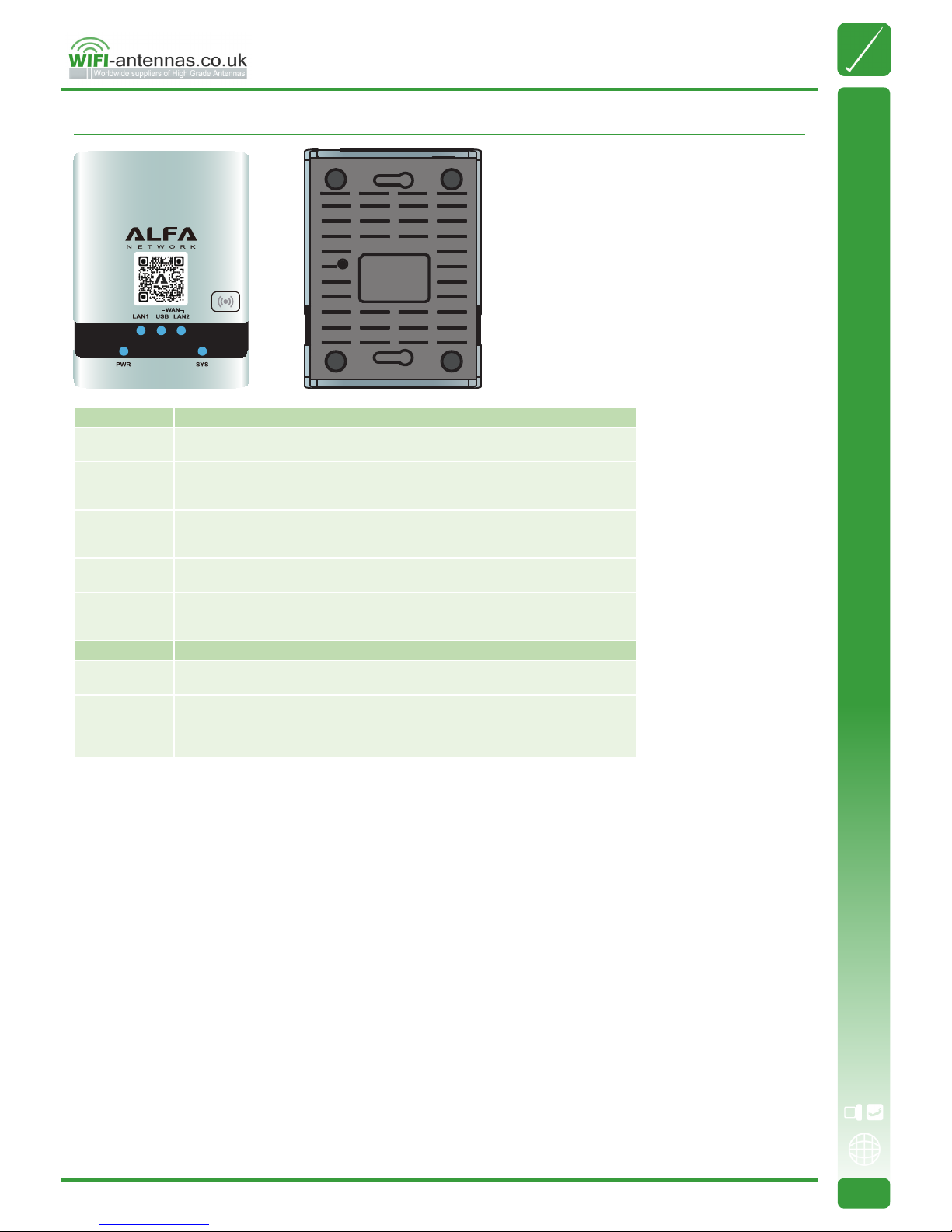
2 OF 8
Technical Information
wi -antennas.co.uk
+44 (0)1992 455922
www.wifi -antennas.co.uk - The Allendale Group Ltd, Pindar Road, Hoddesdon, Hertfordshire. EN11 0BZ.
Images & Content ©2018 The Allendale Group Ltd. E&OE - Specifi cations subject to change without prior notice.
2 OF 8
R36A Installation Guide
Device Overview - LED indicators & Buttons
LED Indicator Descriptions
PWR
(Blue)
On - Power on.
O - No power.
SYS
(Blue)
On - Error condition.
O - Normal operation.
Blinking - This LED blinks during start up .
LAN
(Blue)
On - LAN port is connected.
O - No connection on the LAN port.
Flashing - LAN port activities.
WAN / USB
(Blue)
On - USB modem or wireless adapter connection to R36A USB port is established.
O - No connection to the R36A USB port.
WAN / LAN2
(Blue)
On - Connection to the modem attached to LAN2 port is established.
O - No connection to WAN (Internet) port.
Flashing - Data is being transmitted or received via the WAN port.
Buttons Descriptions
Wireless
Toggle once when LED is ON - Turn OFF device wireless services.
Toggle once when LED is OFF - Turn ON device wireless services.
RESET
(located in
the bottom of
device)
Press RESET button, less than 10 seconds, then release - reboot device with running
conguration parameters.
Press RESET button, more than 10 seconds, then release - reboot device with factory
default parameters.
Reset
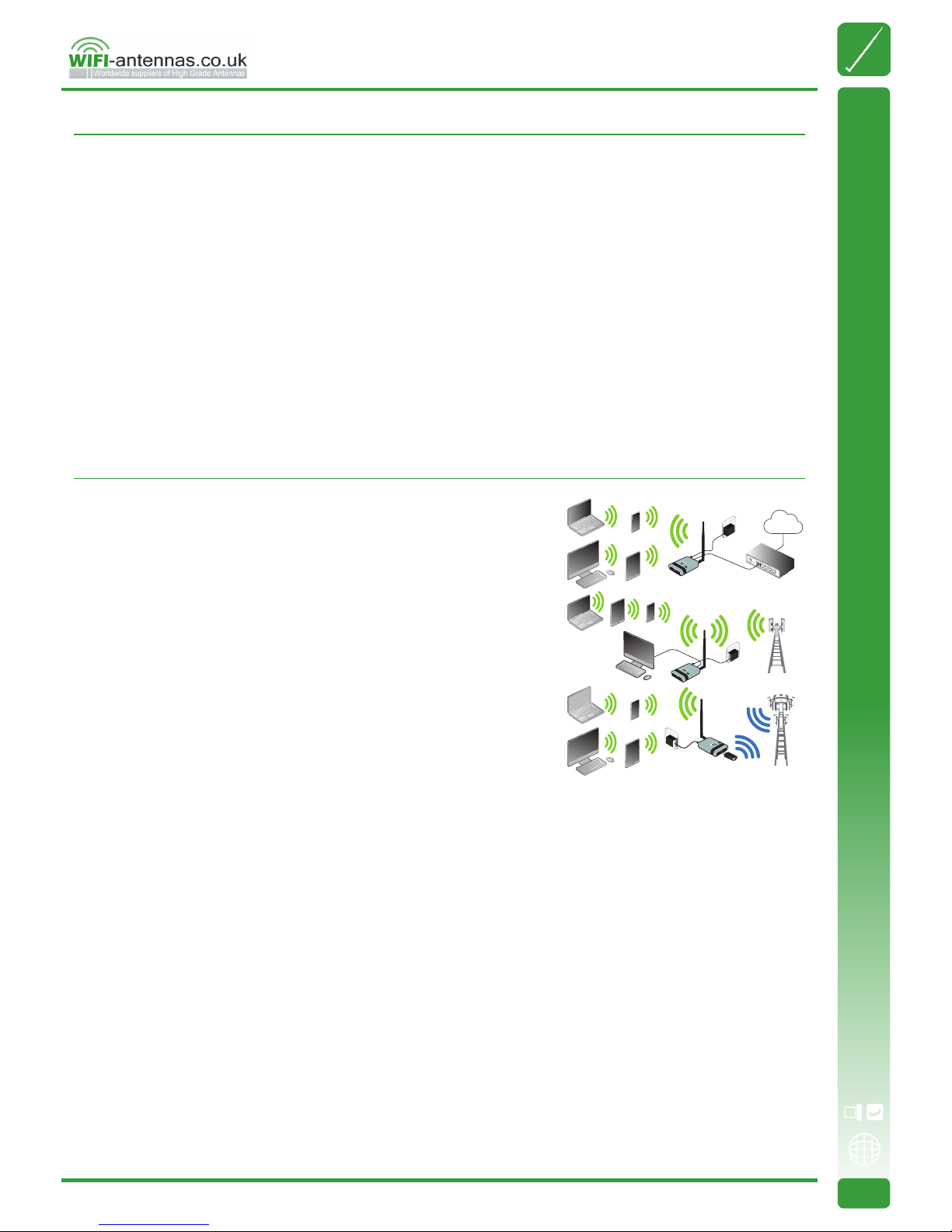
3 OF 8
Technical Information
wi -antennas.co.uk
+44 (0)1992 455922
www.wifi -antennas.co.uk - The Allendale Group Ltd, Pindar Road, Hoddesdon, Hertfordshire. EN11 0BZ.
Images & Content ©2018 The Allendale Group Ltd. E&OE - Specifi cations subject to change without prior notice.
3 OF 8
R36A Installation Guide
Ethernet router
Subscribe xDSL PPPoE, xed IP, dynamic IP, PPTP, L2TP Internet
access from ISP (Internet Service Provider), and share Internet with local
computers, smartphones or other network peripherals.
Wireless Hotspot extender
Obtain Internet access from a wireless Internet service provider (WISP)
wirelessly, and share Internet with local computers, smartphones or other
network peripherals.
USB 3G/4G Router
Connect 3G/4G USB modem to R36A, and share Internet with local
computers, smartphones or other network peripherals.
Internet access types supported by device
modem
Internet
WiFi hotspot
3G/4G USB Modem
4G Tower
Before setting up the R36A, please check with your service provider to obtain an instruction sheet for Internet Access.
For info you will need to get from the ISP (Internet Service Provider) company for Internet access:
xDSL PPPoE, PPTP, L2TP
An instruction sheet for Internet access from the ISP (Internet Service Provider) company.
A subscribed xDSL/cable modem (with RJ-45 LAN interface) from carrier company.
3G/4G Internet access service
SIM card.
3G/4G USB Modem.
An instruction sheet for Internet access from carrier company.
Wireless Hotspot Internet access service
An instruction sheet with Hotspot connection parameters:
SSID, username/password, …etc. if any) for Internet Access from carrier company.
Preparation Before Installation
