Page 1
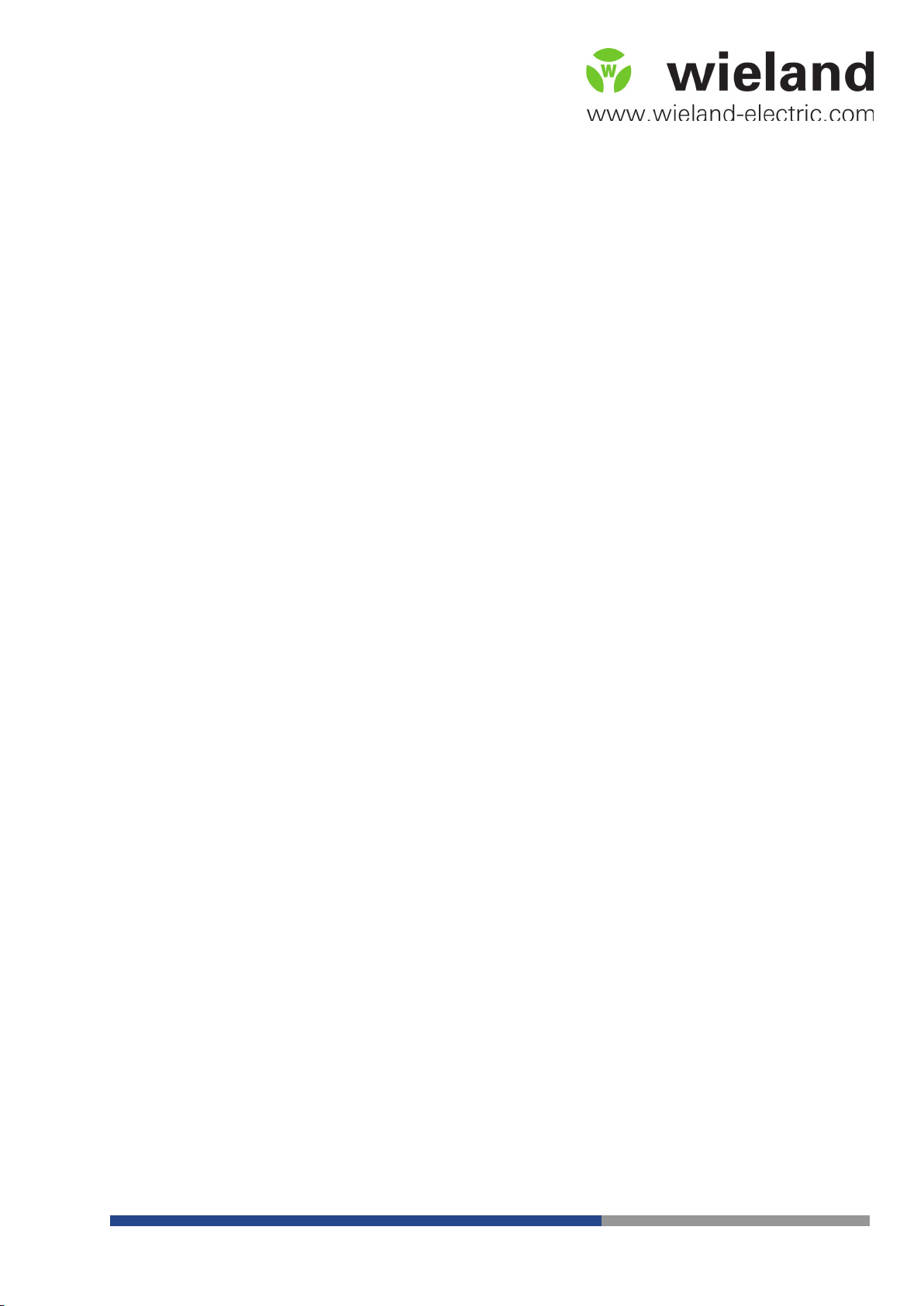
wienet WR-LTE v3 SL
Industry mobile LTE router
USER MANUAL
Doc.-No. BA001035
Updatet: 08/2016 (Rev. A)
Page 2
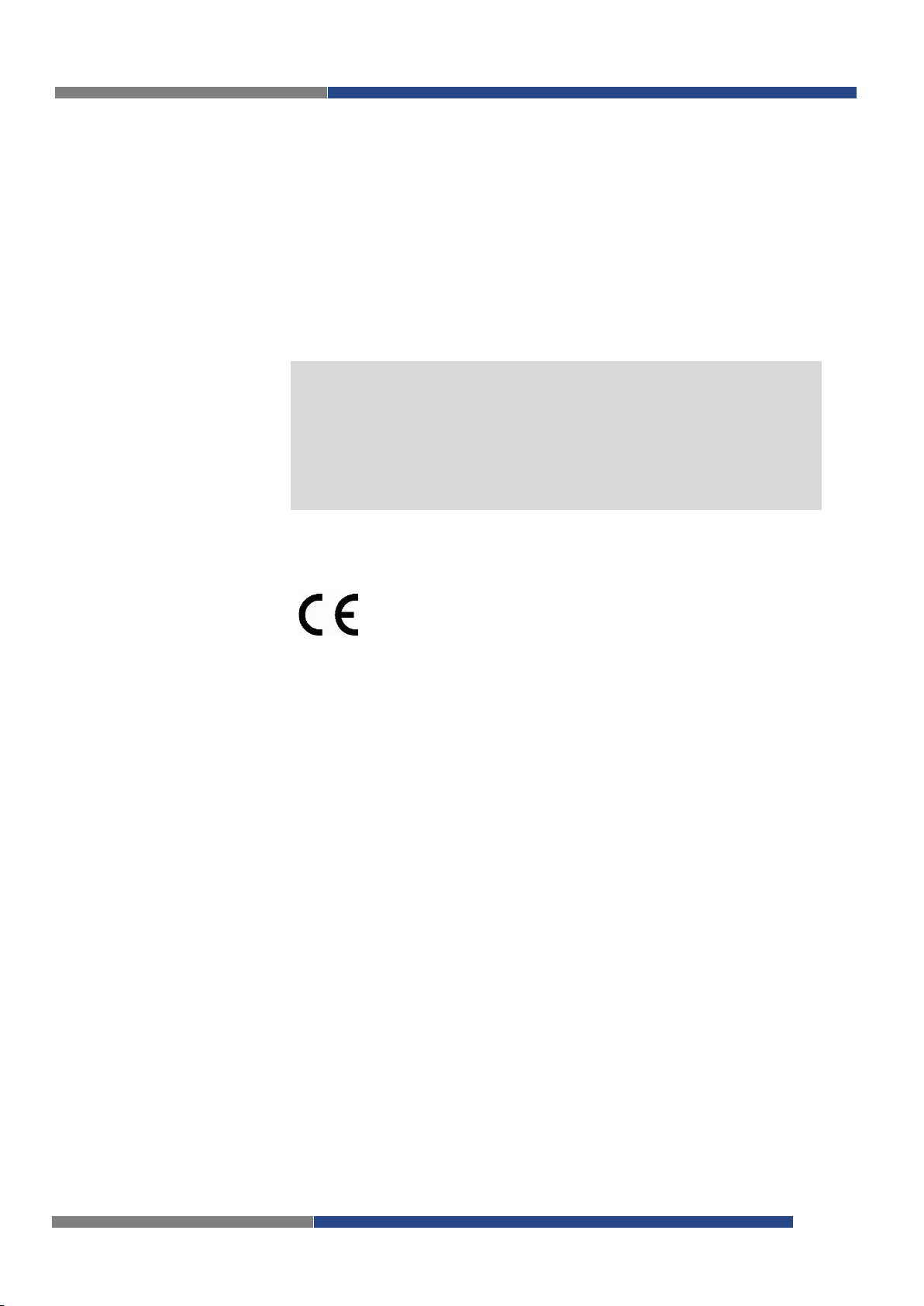
COPYRIGHT
This document is copyright-protected. The rights derived from this cop-
NOTE
Note!
is described in the respective purchase contract.
AT.TS@wieland-electric.com
http://www.wieland-electric.com
Conformity
Information
Technical support
yright are reserved for Wieland Electric GmbH. Reproduction of this
document or parts of this document is only permissible within the limits of the statutory provision of the Copyright Act. Any modification or
abridgment of the document is prohibited without the express written
agreement of Wieland Electric GmbH.
Every effort has been made to ensure that the information contained in
this document was complete and accurate at the time of publishing.
Nevertheless, the authors retain the right to modify the information.
This customer document describes all the hardware units and functions
known at the present time. Descriptions may be included for units
which are not present at the customer site. The exact scope of delivery
For more information regarding CE marking and Declaration of Conformity
(DoC), please contact your local Wieland Electric customer service organization.
Up-to-date information concerning the product is available from the following websites:
http://www.wieland-electric.com/
http://eshop.wieland-electric.com/
Technical support
Industrial Automation -Electronics
Hotline:
+49 951 / 93 24-995
E-Mail:
Adress
Wieland Electric GmbH
Brennerstraße 10-14
96052 Bamberg
Phone: +49 (0) 9 51 93 24-0
Fax: +49 (0) 9 51 93 24-198
E-mail: info@wieland-electric.com
http://eshop.wieland-electric.com
2 Wieland Electric GmbH | BA001035 (Rev. A) | 08/2016
Page 3
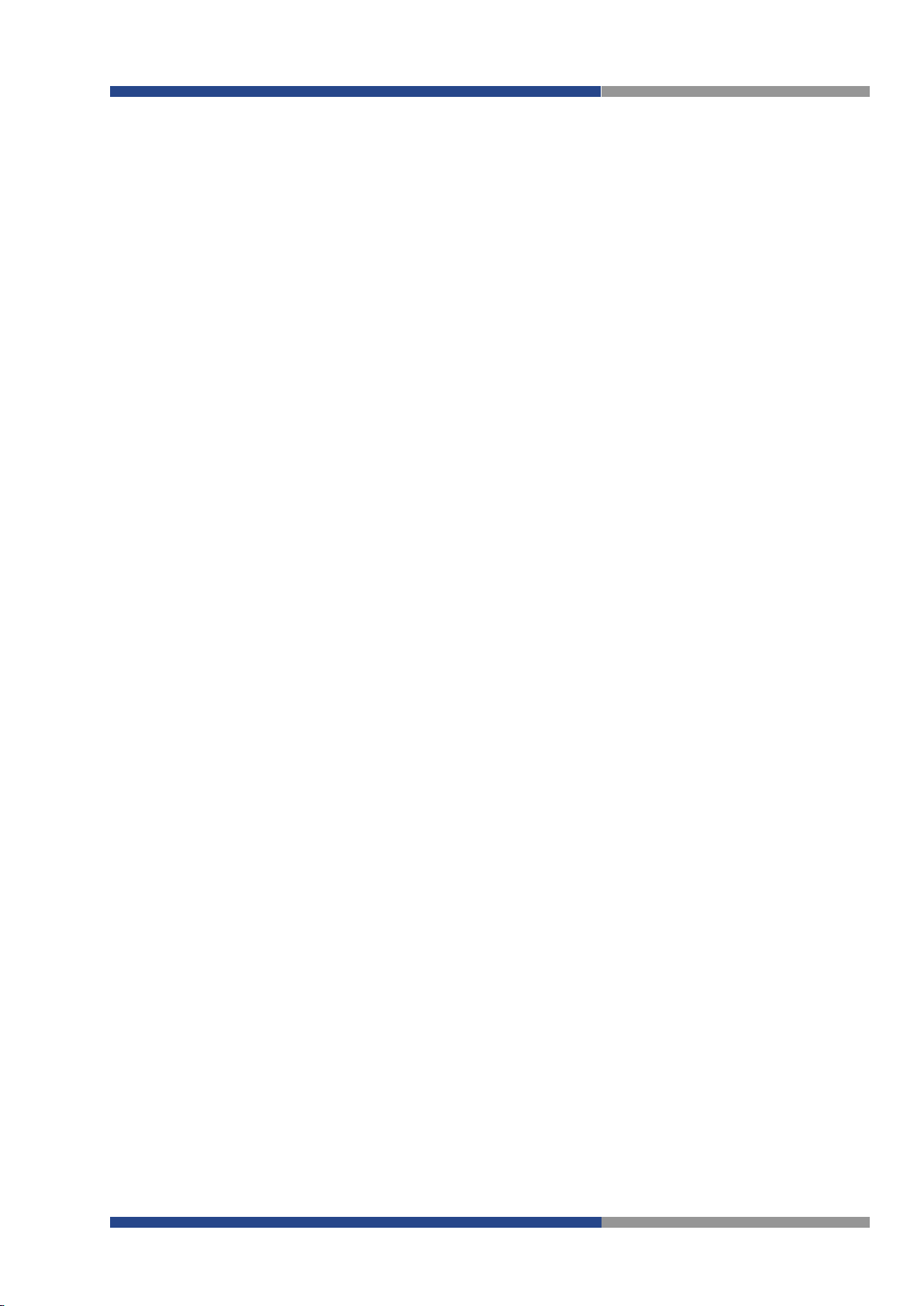
Contents
1 About this manual ........................................................................................ 4
2 Product Disposal Instructions ...................................................................... 6
3 Router Description ........................................................................................ 7
3.1 Usage of the Router ............................................................................................... 8
4 Contents of Package .................................................................................. 10
5 Router Design ............................................................................................. 12
5.1 Router versions .................................................................................................... 12
5.2 Delivery identification ........................................................................................... 13
5.3 Ordering codes ..................................................................................................... 13
5.4 Basic dimensions of router box ............................................................................ 13
5.5 Mechanical dimensions and mounting recommendations
5.6 Removing from the DIN rail ................................................................................. 15
5.7 Description of the rear panel ................................................................................ 16
5.8 Description of the front panel .............................................................................. 16
5.8.1 Status indication ....................................................................................... 17
5.8.2 Power connector PWR ............................................................................. 18
5.8.3 Antenna connector ANT, DIV, GPS and WiFi ........................................... 18
5.8.4 SIM card reader ........................................................................................ 19
5.8.5 MicroSD card reader ................................................................................ 19
5.8.6 Ethernet Port (ETH0, ETH1 and ETH2) ..................................................... 20
5.8.7 USB Port ................................................................................................... 20
5.8.8 I/O Port ..................................................................................................... 20
5.8.9 Reset ......................................................................................................... 21
5.9 Interfaces description ........................................................................................... 23
5.9.1 RS232 interface ........................................................................................ 23
5.9.2 RS232-RS485/422 interface ..................................................................... 24
5.9.3 SWITCH interface ..................................................................................... 25
.................................... 14
6 First Use ..................................................................................................... 26
6.1 Connecting the router before first use ................................................................. 26
6.2 Start ...................................................................................................................... 26
6.3 Configuration ........................................................................................................ 27
6.3.1 Configuration over web browser .............................................................. 27
7 Technical Parameters ................................................................................. 30
7.1 Basic parameters .................................................................................................. 30
7.2 Standards and regulations ................................................................................... 30
7.3 Type tests and environmental conditions ............................................................ 31
7.4 Technical parameters of module .......................................................................... 31
7.5 Technical parameters of GPS ............................................................................... 32
7.6 Technical parameters of WiFi ............................................................................... 32
7.7 Technical parameters of I/O port .......................................................................... 32
7.8 Other technical parameters .................................................................................. 32
8 Recommended Literature ........................................................................... 34
9 Troubleshooting ......................................................................................... 34
10 FAQ ............................................................................................................. 35
Wieland Electric GmbH | BA001035 (Rev. A) | 08/2016 3
Page 4

Danger!
Warning!
Attention!
Note!
DANGER
ATTENTION
NOTE
1 About this manual
About this manual
Please read this section carefully before you use this manual and the
all the information required for commissioning and operation.
wienet
Router from Wieland. Here you will find
1.1 Target groups and qualification of personnel
Commissioning and installation of components for such types of installations must be considered.
Therefore, the system manual is targeted at the following:
• Those who can verify that they have the corresponding training and already have corresponding basic knowledge
• System integrators
• Electricians
1.2 Structure of the manual
As a guidance the overall table of contents is available in the manual at the beginning.
1.3 Presentation of safety-relevant information
Information that warns of personal injury or property damage are emphasized by safety instructions. Please read this
information carefully.
This operating manual uses various safety notices that are assigned according to the severity of a potential hazard:
Immediate or likely danger. Personal injury or death is possible.
Possible danger. Not heeding this warning can lead to minor injuries.
WARNING
Damages to property is likely if these warnings are not heeded.
Supplementary information and useful tips, indirectly related to the safety of personnel or property.
"Danger" or "Warning" are strictly used for cases which present a risk to life or limb. Damage to property only
falls into these categories if there is also a risk of personal injury that corresponds to these levels.
4 Wieland Electric GmbH | BA001035 (Rev. A) | 08/2016
Page 5
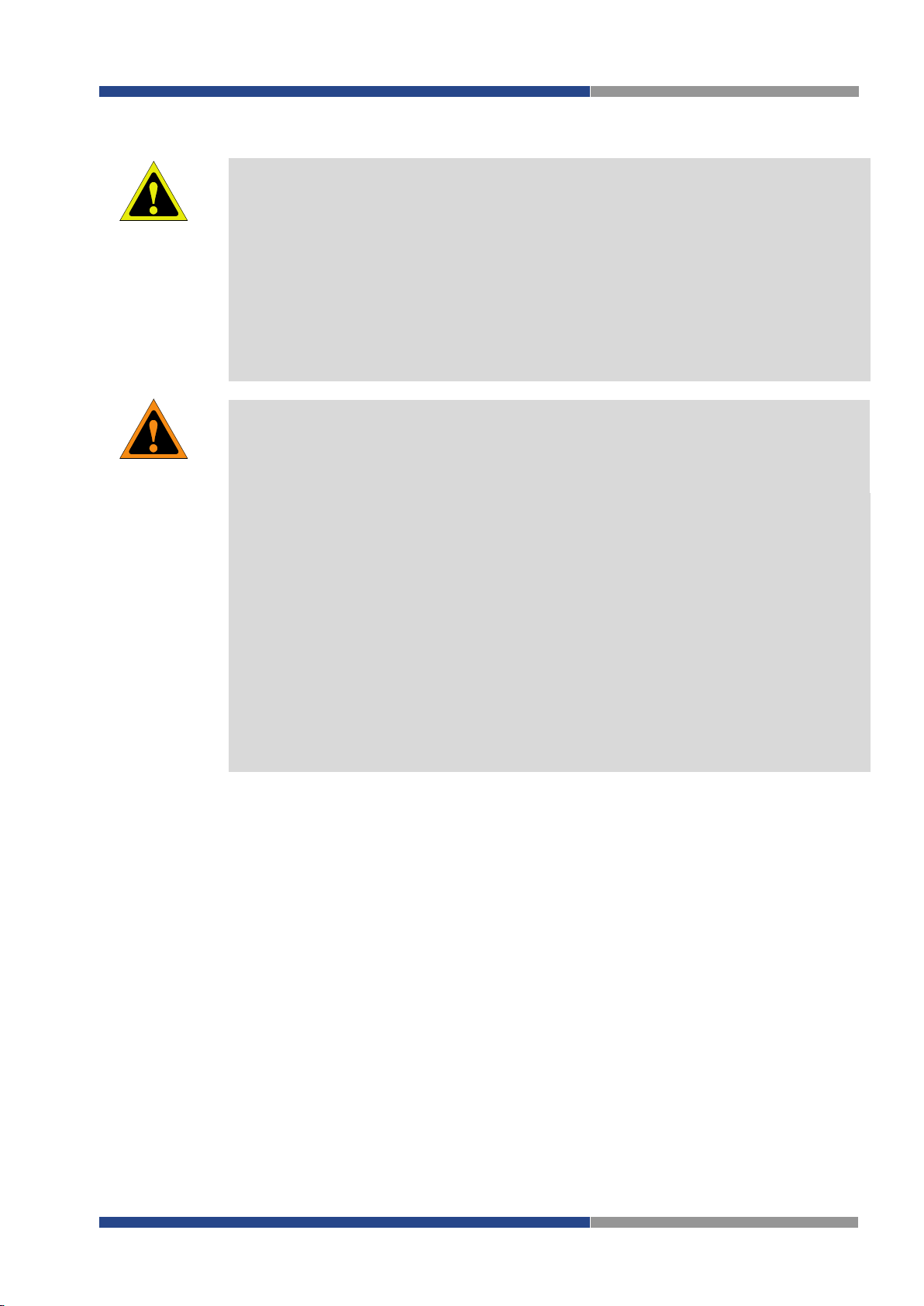
Please, observe the following instructions:
Attention!
Attention!
ATTENTION
WARNING
• The router must be used in compliance with all applicable international and national laws and
in compliance with any special restrictions regulating the utilization of the router in prescribed
applications and environments.
• To prevent possible injury to health and damage to appliances and to ensure that all the rele-
vant provisions have been complied with, use only the original accessories.
• Unauthorised modifications or utilization of accessories that have not been approved may re-
sult in damage to the router and in a breach of applicable regulations. Unauthorized modifications or utilization of accessories that have not been approved may result in the termination of
the validity of the guarantee.
• The router can not be opened.
• Before handling of the SIM card turn off the router and disconnect it from power supply.
• Caution! The SIM card could be swallowed by small children.
• It must not be exceeded by the maximum voltage 60 V DC power connector on the router.
• Do not expose the router to extreme ambient conditions. Protect the router against dust, mois-
ture and high temperature.
• The router should not be used at petrol stations of flammable and explosive materials. We re-
mind the users of the duty to observe the restrictions concerning the utilization of radio devices at petrol stations, in chemical plants, or in the course of blasting works in which explosives are used.
• Switch off the router when travelling by plane. Utilization of the router in a plane may endan-
ger the operation of the plane or interfere with the mobile telephone network, and may be unlawful. Failure to observe these instructions may result in the suspension or cancellation of
telephone services for the respective client, or, it may result in legal sanctions; it may also result in both eventualities.
• When using the router in the close proximity of personal medical devices, such as cardiac
pacemakers or hearing aids, you must proceed with heightened caution.
• If it is in the proximity of TV sets, radio receivers and personal computers, the telephone may
cause interference.
• It is recommended that you should create an appropriate copy or backup of all the important
• settings that are stored in the memory of the device.
Contents
Wieland Electric GmbH | BA001035 (Rev. A) | 08/2016 5
Page 6
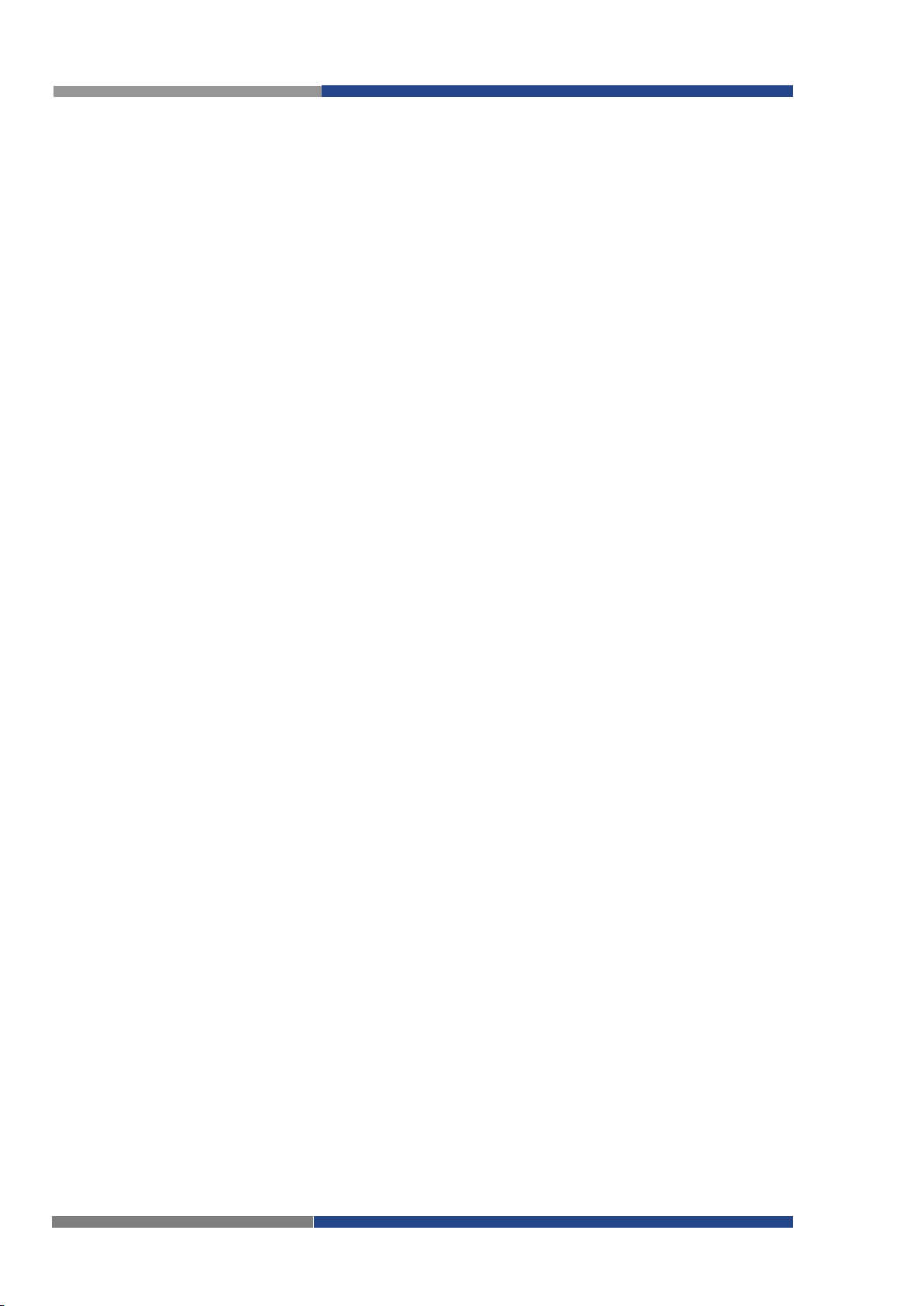
2 | Product Disposal Instructions
2 Product Disposal Instructions
The WEEE (Waste Electrical and Electronic Equipment: 2002/96/EC) directive has been introduced to ensure that electrical/electronic products are recycled using the best available recovery techniques to minimize the impact on the environment. This product contains high quality materials and components which
can be recycled. At the end of it’s life this product MUST NOT be mixed with other commercial waste for
disposal. Check the terms and conditions of your supplier for disposal information.
6 Wieland Electric GmbH | BA001035 (Rev. A) | 08/2016
Page 7
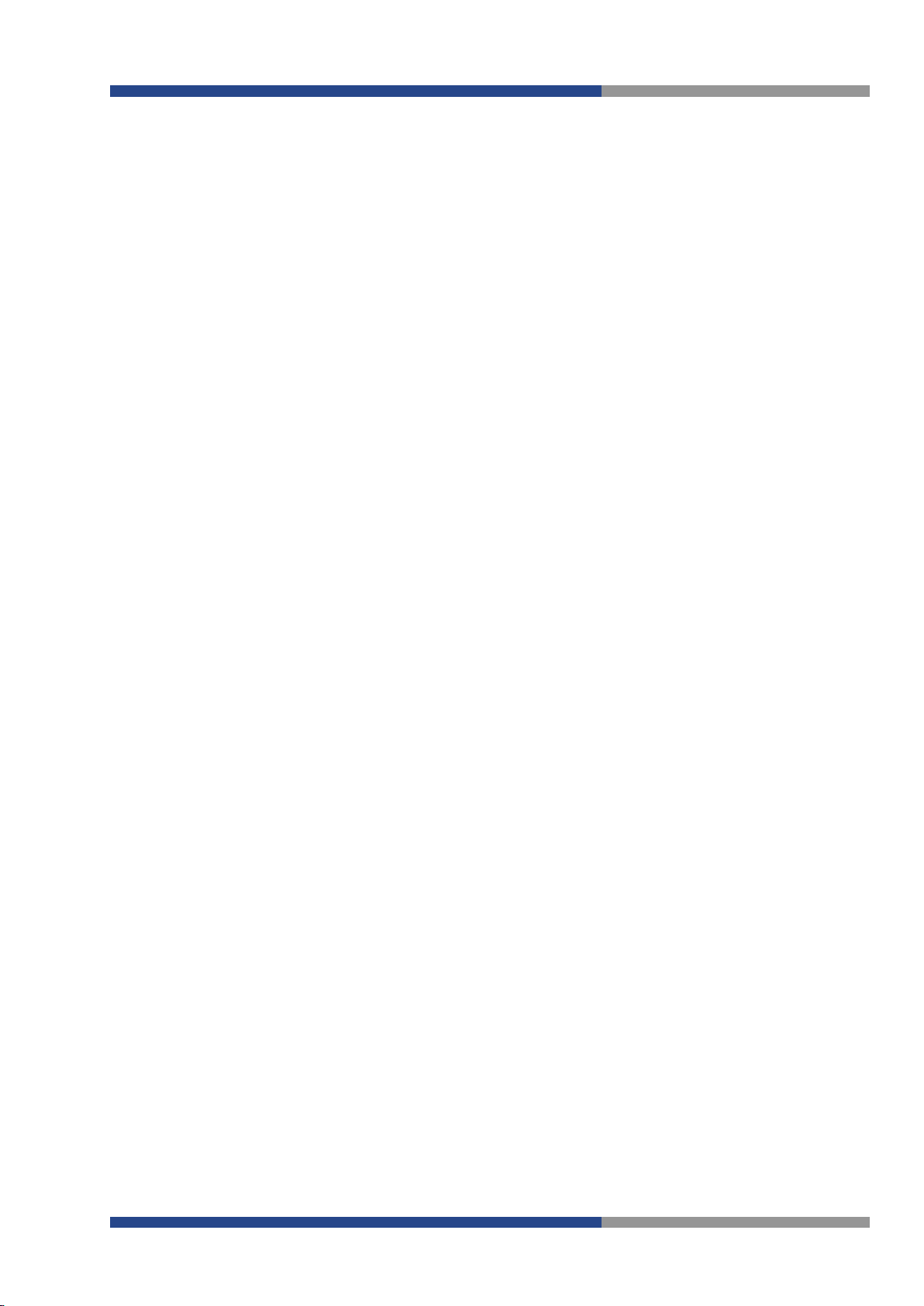
3 Router Description
3 | Router Description
Cellular router
make use of LTE, HSPA+, UMTS, EDGE or GPRS technology. Due to the high speed of data transfer up
to 100 Mbit/s (download) and up to 50 Mbit/s (upload) is this router an ideal solution for wireless connection of traffic and security camera systems, remote machines, individual computers, LAN networks, automatic teller machines (ATM) and other self-service terminals.
As a standard, cellular router is equipped with two Ethernet 10/100, one USB 2.0 Host port, two binary
inputs and one output (I/O connector). The device also has two readers for 3 V and 1.8 V SIM cards,
which are placed on the rear panel of the router. An integral part of the router is also a memory card
reader. This reader allows
space of the router up to 64 GB (32 GB in case of SDHC cards). The router can be equipped with WiFi
module on customer’s request, however it is not possible to add it to the router at some time in the future. Richer range of interfaces is available in versions containing one of these ports: SWITCH, RS232 or
RS485/RS232. These are three switched Ethernets, serial interface RS232 and combination of serial interface RS485 and RS232.
the customer.
For configuration of the cellular router a web interface is available protected by password. Web interface
provides (after logging in) detailed statistics about the router activities, signal strength, detailed system
log etc. This device supports the creation of VPN tunnels using technologies IPSec, OpenVPN and L2TP
for secure communications. There are also supported functions such as DHCP, NAT, NAT-T, DynDNS,
NTP, VRRP, control by SMS, backup primary connection and many other functions.
Other diagnostic functions ensuring continuous communication include automatic inspection of PPP connection offering an automatic restart feature – in case of connection losses, or hardware watchdog which
monitors the status of the router. With the help of a special window (start up script window) you may insert Linux scripts for various actions. For some applications the key option to create several different configurations for one LTE wireless router and the option to switch between them (for example via SMS, binary input status, etc.) is essential. Cellular wireless routers
grade configuration and firmware from server. This allows mass reconfiguration of many routers in one
time.
wienet
WR-LTE v3 SL is designed for wireless communication in mobile networks that
wienet
wienet
WR-LTE v3 SL to operate with microSD cards and increase storage
WR-LTE v3 SL is supplied in a metal casing, based on the requirements of
wienet
WR-LTE v3 SL may automatically up-
Examples of possible applications
• remote service for machines
• mobile office
• fleet management
• security system
• telematic
• telemetric
• remote monitoring
• vending and dispatcher machines
Wieland Electric GmbH | BA001035 (Rev. A) | 08/2016 7
Page 8
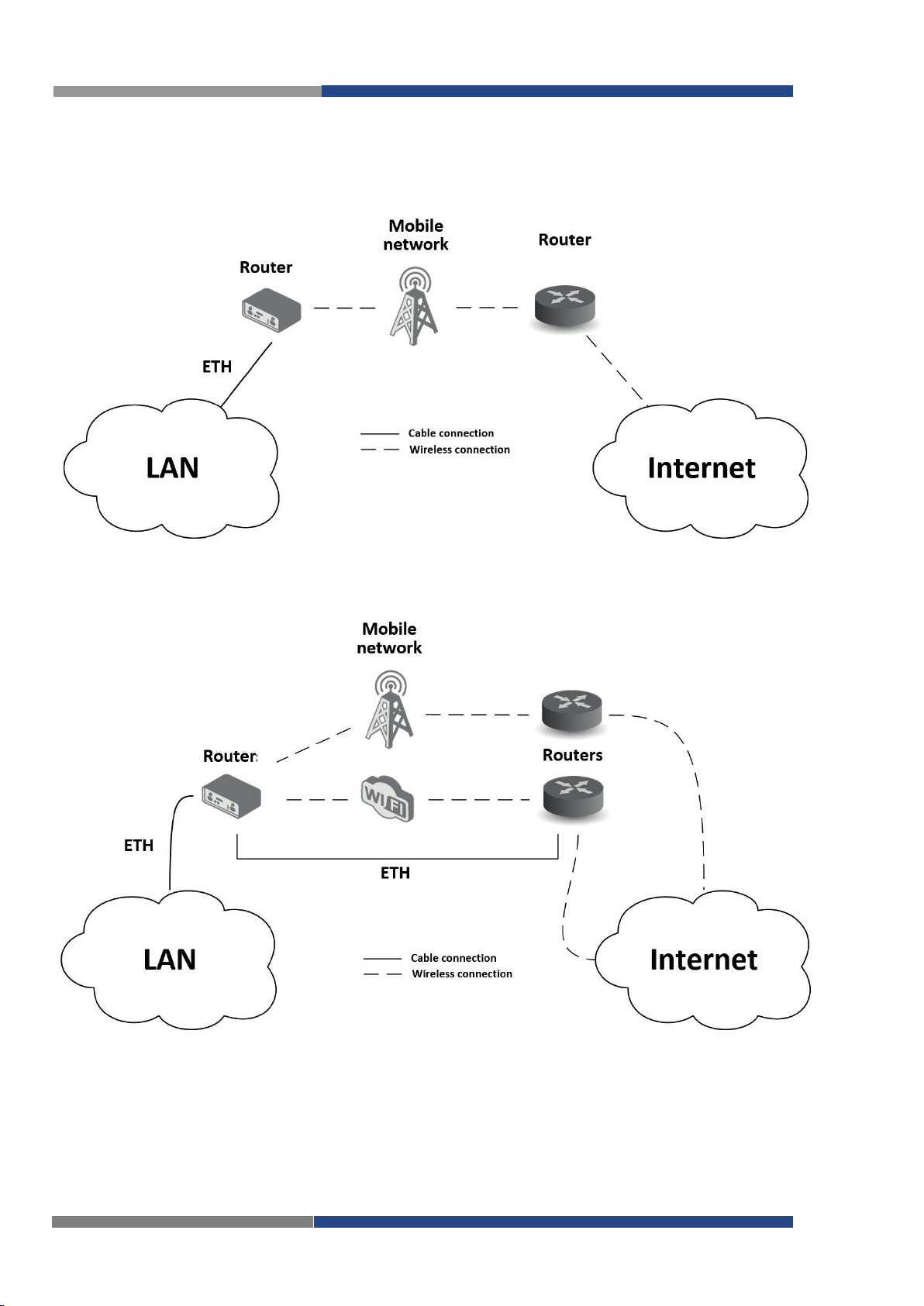
3 | Router Description
I. Access to the Internet from LAN
II. Backed up access to the Internet (from LAN)
3.1 Usage of the Router
The router is primarily intended for these four basic situations:
8 Wieland Electric GmbH | BA001035 (Rev. A) | 08/2016
Page 9
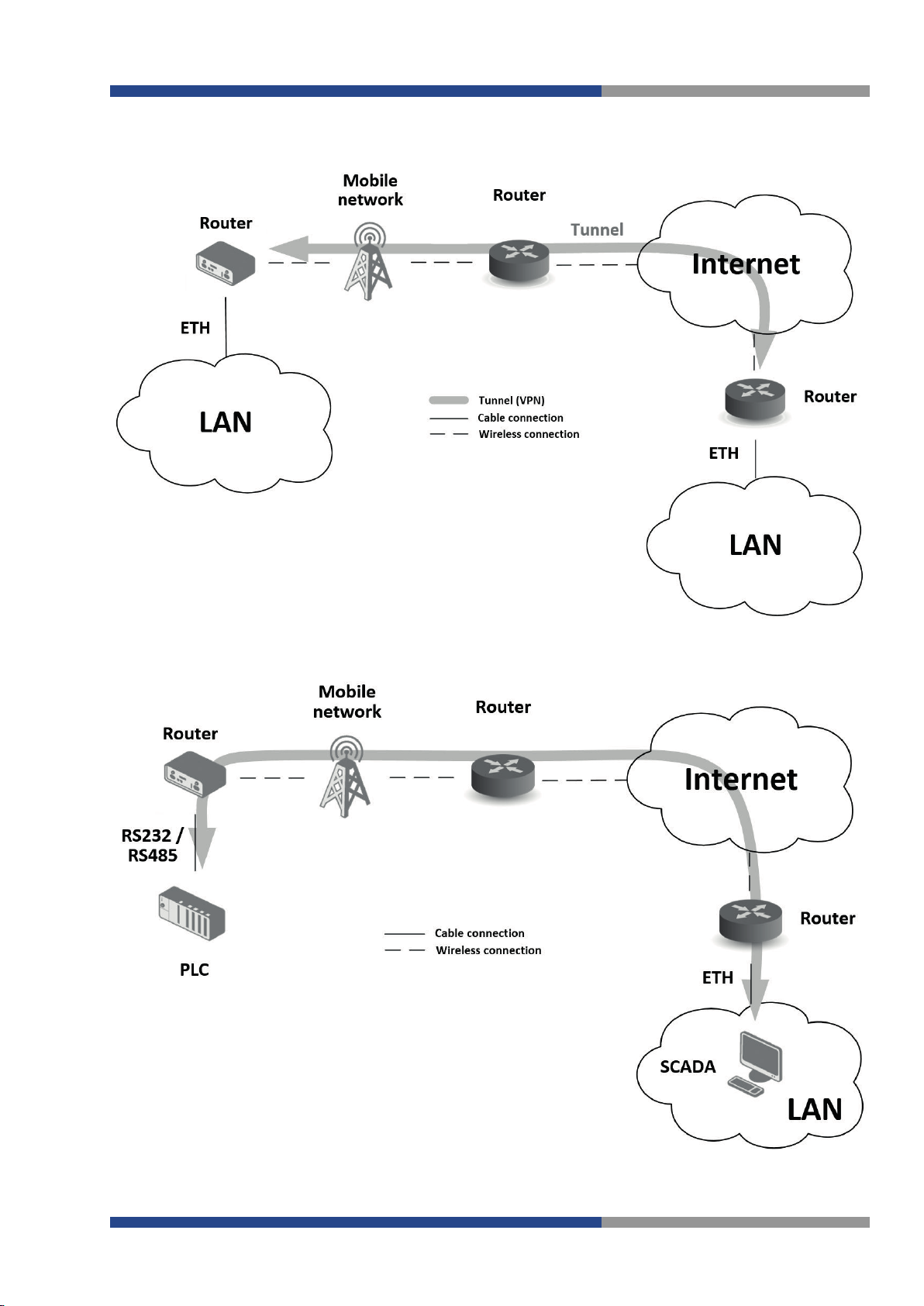
III. Secure networks interconnection or using VPN)
IV. Serial Gateway
3 | Router Description
Wieland Electric GmbH | BA001035 (Rev. A) | 08/2016 9
Page 10
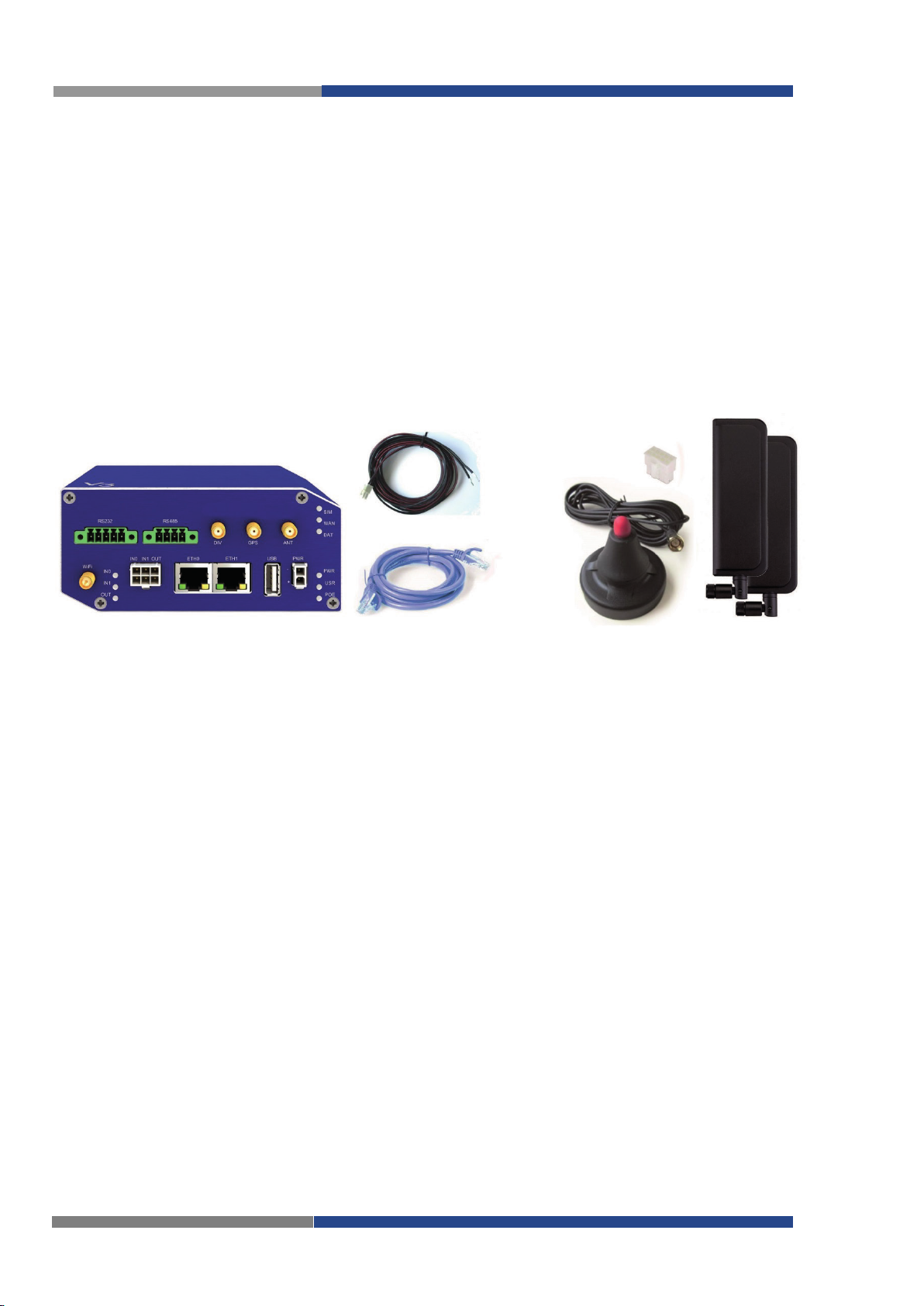
4 | Contents of Package
4 Contents of Package
Basic delivered set of router includes:
• router,
• power connector cable
• crossover UTP cable,
• up to three external antennas,
• loose power and I/O connector
• clip for the DIN rail,
• installation instructions.
• USB-Stick with documentation
10 Wieland Electric GmbH | BA001035 (Rev. A) | 08/2016
Page 11
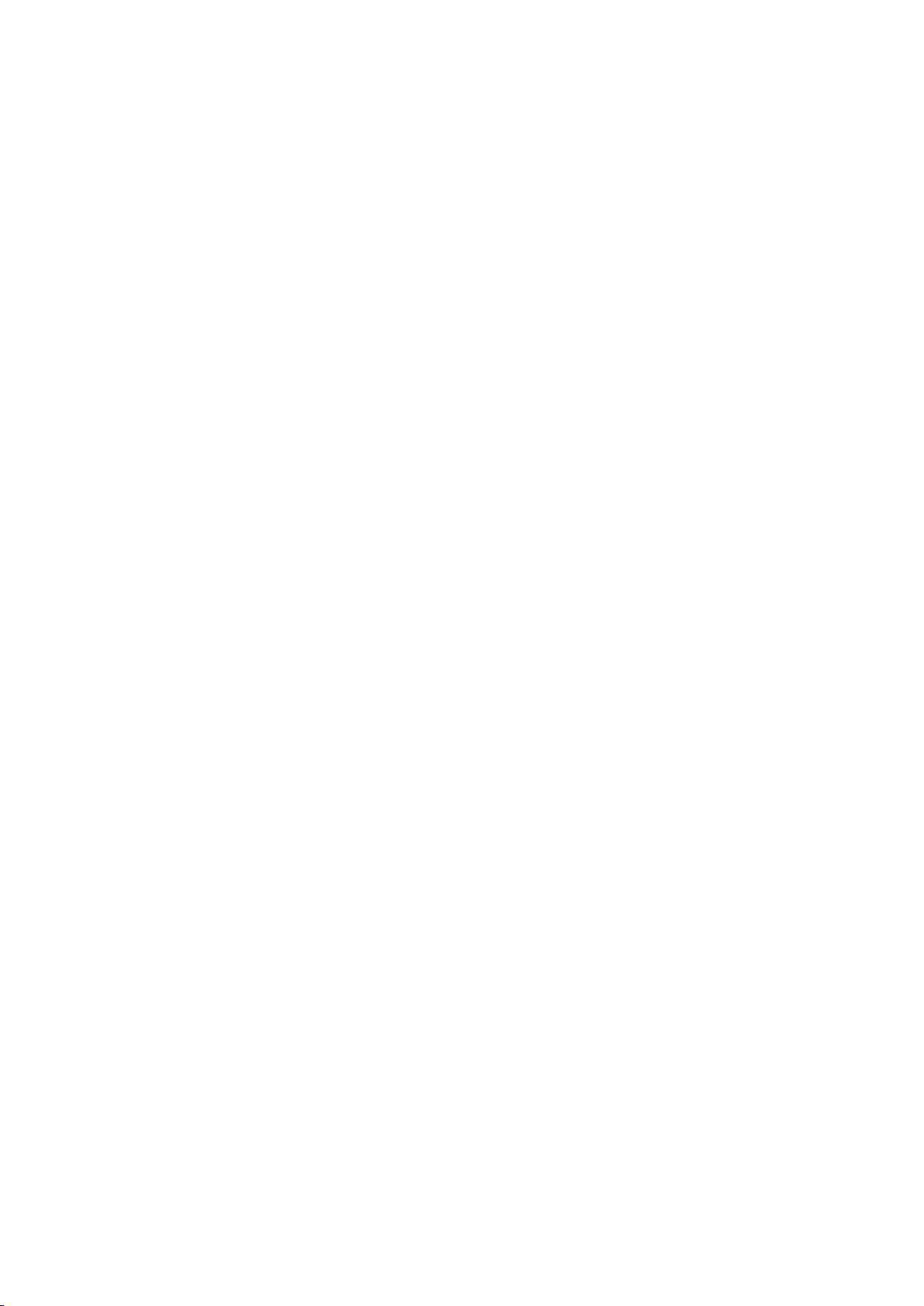
Page 12

5 | Router Design
Router versions
SIM
BIN
BOUT
USB
SD
ETH
WiFi
232
485
Basic version
2 x
2 x
1 x
1 x
1 x
2 x
Basic version with WiFi
2 x
2 x
1 x
1 x
1 x
2 x
1 x
Version with SWITCH board
2 x
2 x
1 x
1 x
1 x
5 x
Version with SWITCH board & WiFi
2 x
2 x
1 x
1 x
1 x
5 x
1 x
Version with RS232 board
2 x
2 x
1 x
1 x
1 x
2 x 1 x
Version with RS485/232 board
2 x
2 x
1 x
1 x
1 x
2 x 1 x
1 x
Version with RS232/485 & WiFi
2 x
2 x
1 x
1 x
1 x
2 x
1 x
1 x
1 x
Basic version
Version with SWITCH interface
Version with RS485/232 interface
Version with RS232 interface
Basic version with WiFi
Version with SWITCH interface and WiFi
Version with RS485/232 and WiFi
5 Router Design
5.1 Router versions
The
wienet
available in metal box according to customer requirements.
WR-LTE v3 SL router is supplied in the following versions (see table below). All versions are
12 Wieland Electric GmbH | BA001035 (Rev. A) | 08/2016
Page 13

5.2 Delivery identification
Trade name
wienet
Type name
WR-LTE-v3-SL
Other
Router in metal box
Name
Order code
Features – interfaces
WR-LTE v3 SL
83.041.0700.1
2x ETH, USB, 2DI, 1DO, 2xSIM
WR-LTE v3 SL WIFI
83.041.0760.1
2x ETH, USB, 2DI, 1DO, 2xSIM, WIFI
WR-LTE v3 SL RS232
83.041.0701.1
2x ETH, USB, 2DI, 1DO, 2xSIM,
RS232
WR-LTE v3 SL RS232+RS422/485
83.041.0702.1
2x ETH, USB, 2DI, 1DO, 2xSIM,
RS232+RS422/485
WR-LTE v3 SL RS232+RS422/485 WIFI
83.041.0762.1
5.3.1.1 2x ETH, USB, 2DI, 1DO,
WIFI
WR-LTE v3 SL 5-Port
83.041.0709.1
5x ETH, USB, 2DI, 1DO, 2xSIM
WR-LTE v3 SL 5-Port WIFI
83.041.0769.1
5x ETH, USB, 2DI, 1DO, 2xSIM, WIFI
5 | Router Design
5.3 Ordering codes
Ordering codes overview is shown in the table below.
5.4 Basic dimensions of router box
2xSIM, RS232+RS422/485,
Wieland Electric GmbH | BA001035 (Rev. A) | 08/2016 13
Page 14

5 | Router Design
Note!
NOTE
5.5 Mechanical dimensions and mounting recommendations
Possibility to be put on a work surface,
DIN rail EN 60715 with included clip.
For the most of applications with a built-in router in a switch board it is possible to recognize
two kinds of environments:
1. no public and industry environment of low voltage with high interference,
2. public environment of low voltage without high interference.
For both of these environments it is possible to mount the router to a switch board if the common EMCrules according to EN 60439-1 are noted.
Compliance of EN 60439-1 ed.2:00 + A1:04 specification it is necessary to observe next assembly of the router to the switch – board.
For several cables we recommend to bind the bunch. We recommend for this use:
– The Length of the bunch (combination of power supply and data cables) can be a maximum of
1.5 m. If the length of data cables exceeds 1.5 m or if the cables are lead outside the switch –
board, we recommend installing over – voltage protectors (surge suppressors).
– Between data cables and cables with reticular tension of ~ 230 V / 50 Hz sufficient space (min.
50 mm) should be kept.
– A certain space must be kept before the cables for connecting or disconnecting singular cables.
For correct function of the router we recommend to use it in a switch-board with earth-bonding distribution frame for grounding of the power supply, of the router, the data cables and the antenna.
14 Wieland Electric GmbH | BA001035 (Rev. A) | 08/2016
Page 15

5 | Router Design
5.6 Removing from the DIN rail
The DIN holder is suitable for DIN rail according to EN 60715. The default position of the holder for the
metal version is used for mounting the router on a DIN rail, which is shown in the following figure:
Default position of DIN holder
For removing from the DIN rail:
1. lightly push the router upward
2. fold out the top part of the router away from the DIN rail.
Wieland Electric GmbH | BA001035 (Rev. A) | 08/2016 15
Removing from the DIN rail
Page 16

5 | Router Design
Caption
Connector
Description
PWR
2-pin
Connector for the power supply
ETH0
RJ45
Connector for connection into the computer network
ETH1
RJ45
Connector for connection into the computer network
ETH2
RJ45
3x Connector for connection into the computer network (only for 5-Port
ANT
SMA
Connector for main antenna
DIV
SMA
Connector for diversity antenna
GPS
SMA
Connector for GPS antenna
WiFi
R-SMA
Connector for WiFi antenna (only for versions with WiFi module!)
USB
USB-A 2.0
Host
Connector for connection of USB devices to the router. Supports
devices with PL-2303 and FTDI USB/RS232 converters.
I/O
6-pin
Connector for connection of the binary inputs and output
WR-LTE v3 SL front panel
5.7 Description of the rear panel
The rear panel contains only two holders for SIM cards (SIM1 and SIM2), holder for SD card (SD)
and RST button used to restore default configuration and reboot the router.
5.8 Description of the front panel
The front panel contains the following connectors:
version)
wienet
16 Wieland Electric GmbH | BA001035 (Rev. A) | 08/2016
Page 17

5 | Router Design
Caption
Color
State
Description
PWR
Green
Blinking
Fast blinking
Router is ready
Updating firmware
USR
Yellow
—
Function of this LED diode can be selected by user
POE
Yellow
Green
— — SIM
Yellow
On (Yellow color)
The first SIM card is active
WAN
Yellow
1x flash per sec.
Signal strength is from –50 dBm to –69 dBm
ence between neighbours cells is smaller than 3 dBm
DAT
Red
Blinking
Communication in progress on radio channel
IN0
Green
On
Binary input no. 0 is active
IN1
Green
On
Binary input no. 1 is active
OUT
Yellow
On
Binary output is active
ETH0
ETH2
Green
On
Selected 100 Mbit/s
ETH0
ETH2
Yellow
On
Off
The network cable is connected
The network cable is not connected
ATTENTION
5.8.1 Status indication
Router status is shown by nine LED indicators on the front panel. Each ETH port has two additional
LEDs that provide information about theport status.
ETH1
ETH1
Green
On
On (Green color)
2x flash per sec.
3x flash per sec.
Off
Blinking
Starting of the router
The second SIM card is active
Signal strength is from –70 dBm to –89 dBm or difference
between neighbours cells is exactly 3 dBm
Signal strength is from –90 dBm to –113 dBm or differ-
Selected 10 Mbit/s
Data transmission
Attention!
State indication of WAN LED is updated every 10 seconds.
Wieland Electric GmbH | BA001035 (Rev. A) | 08/2016 17
Page 18

5 | Router Design
Pin number
Signal mark
Description
1
GND(-)
Negative pole of DC supply voltage
2
VCC(+)
Positive pole of DC supply voltage (+10 to +60 V DC)
Attention!
For connection the antenna is used SMA con-
NOTICE
ATTENTION
5.8.2 Power connector PWR
Panel socket 2-pin.
Power connector
Power supply for the router must be between +10 V to +60 V DC supply. Protection against reversed polarity without signaling is built into the router.
wienet
ened for example by an activity on the binary input or using an internal timer.
Circuit example:
5.8.3 Antenna connector ANT, DIV, GPS and WiFi
Main, diversity and GPS antennas are connected to the router using the SMA connector on the front
panel. There is also available R-SMA antenna connector through which the additional antenna can be
connected, if the router is equipped with WiFi module.
ANT connector is used to connect the main antenna router. To connect the diversity antenna is used the
second antenna connector DIV. The third connector (GPS) is intended for GPS antenna (router supports
active GPS antenna). R-SMA connector named WiFi is designed for connection of WiFi antenna (available
only for versions with WiFi module).
WR-LTE v3 SL can be put into "low power mode" using a special command. Then it can be awak-
Connection of power supply
The router can not operate without a connected main antenna marked as ANT!
Diversity antenna improves radio features of the router at low signal strength.
18 Wieland Electric GmbH | BA001035 (Rev. A) | 08/2016
nector. The antenna is connected by screwing
this antenn to the SMA connector on the front
panel of the router (see figure below).
: Diversity antenna improves radio fea-
tures of the router at low signal strength
Page 19

5 | Router Design
Technical specifications of microSD card
Supported technologies
SDHC, SDXC
Supported capacity
SDHC
SDXC
up to 32 GB
from 32 GB to 64 GB
5.8.4 SIM card reader
Two SIM card readers for 3 V and 1.8 V SIM cards are placed on the rear panel of the router. For getting
the router to work it is necessary to insert an activated SIM card with an unblocked PIN code.
The SIM cards might be of different adjusted APN (Access Point Name).
Changing the SIM card:
• Before handling of the SIM card disconnect the router from power supply!
• Use a plastic opening tool, or your fingernail, to press the SIM card slightly deeper into its slot until you
hear a click.
• After the click, release the card and it will pop out of its slot.
• Remove the SIM card and push any other SIM card into the slot until it clicks in place.
5.8.5 MicroSD card reader
The microSD card reader is placed on the rear panel of the router (the third slot). This card reader allows
the router to operate with microSD memory cards. Technical specifications are stated in the table below:
Changing the microSD card:
• Use the flat end of a spudger, or your fingernail, to press the microSD card slightly deeper into its slot
until you hear a click.
• After the click, release the card and it will pop out of its slot.
• Remove the microSD card and push any other microSD card into the slot until it clicks in place.
Wieland Electric GmbH | BA001035 (Rev. A) | 08/2016 19
SD card
Page 20

5 | Router Design
Pin
Signal
mark
Description
Data flow direction
1
TXD+
Transmit Data – positive pole
Input/Output
2
TXD-
Transmit Data – negative pole
Input/Output
3
RXD+
Receive Data – positive pole
Input/Output
4
DC+
POE power + (if POE is
equipped)
5
DC+
POE power + (if POE is
equipped)
6
RXD-
Receive Data – negative pole
Input/Output
7
DC-
POE power - (if POE is equipped)
8
DC-
POE power - (if POE is equipped)
Ethernet connector
Plugging of ethernet cable into the RJ45 con-
Pin
Signal mark
Description
Data flow direction
1
+5 V
Positive pole of 5 V DC supply voltage, 0.5 A
2 USB data -
USB data signal – negative pole
Input/Output
3
USB data +
USB data signal – positive pole
Input/Output
4
GND
Negative pole of DC supply voltage
Connection of USB connector
USB connector
Pin
Signal mark
Description
1
IN0
Binary input 0
2
IN0
Binary input 0
3
IN1
Binary input 1
4
IN1
Binary input 1
5
OUT
Binary output
6
OUT
Binary output
I/O connector
Note!
The insulation strength is up to 1.5 kV.
NOTE
5.8.6 Ethernet Port (ETH0, ETH1 and ETH2)
Panel socket RJ45.
Connection of Ethernet connector
nector(labeled as ETH0 or ETH1).
5.8.7 USB Port
Panel socket USB-A.
5.8.8 I/O Port
Panel socket 6-pin.
20 Wieland Electric GmbH | BA001035 (Rev. A) | 08/2016
Page 21

5 | Router Design
logical 0 / 1
Voltage
Current
Binary input connection with example:
log. 0 max
3 V
0.4 mA
log. 1 min
5 V
0.7 mA
log. 1 type
12 V
2 mA
log. 1 max
60 V
7 mA
• Binary output parameters:
(300 mA).
Binary output connection with example:
Note!
NOTE
I/O user Interface is designed for processing of two binary inputs and one binary output. Binary output is
open in the default configuration. Insulation strength is 1.5 kV. The pins are isolated from each other with
the same strength.
The input circuits are bipolar and allow connection as needed with common plus or minus (according to
connection of an external voltage).
Binary inputs
• Characteristics of inputs:
Binary output
– 60 V AC/ 300 mA
– 60 V DC/ 300 mA
• Current of binary output is
limited by a resettable fuse
5.8.9 Reset
When PWR LED starts flashing on the front panel, it is possible to restore the default configuration of the
router by pressing the RST button on the rear panel. After pressing this button the default configuration
is restored and then router reboots (green LED will be on).
For pressing the RST button a narrow screwdriver can be used.
Wieland Electric GmbH | BA001035 (Rev. A) | 08/2016 21
Page 22

5 | Router Design
Attention!
Action
Router behavior
Invoking events
Reboot
Turn off and then turn on router
Disconnect and connect the power,
Press the Reboot button in the web configuration
Reset
Restore default configuration and
reboot the router
Press RST button
ATTENTION
Router reset
We recommend backing up the router configuration (see Configuration manual) because reset of the router sets the configuration to the default state.
It is important to distinguish between reset and reboot the router.
Description of reset and restart router
22 Wieland Electric GmbH | BA001035 (Rev. A) | 08/2016
Page 23

5.9 Interfaces description
Pin
Signal
Description
Direction
1
RTS
Request To Send
Input
2
CTS
Clear To Send
Output
3
DTR
Data Terminal Ready
Input
4
DSR
Data Set Ready – connect to +3 V through
R 330 Ohm
Output
5
GND
Signal ground
6
TXD
Transmit Data
Output
7
CD
Carrier Detect
Output
8
RXD
Receive Data
Input
RS232 connector
Description of indication
Green LED
Indicates Receive data
Yellow LED
Indicates Transmit data
5 | Router Design
Besides the basic version of
ing interfaces:
• RS232 interface
• RS232-RS485/422 interface
• SWITCH interface
wienet
WR-LTE v3 SL router there are available versions with one of the follow-
5.9.1 RS232 interface
This interface is physically connected on RJ45 connector. RS232 converter is protected against overload
the bus.
Connection of RS232 connector:
Example of a meter connection to the router:
State indication of RS232 port:
Wieland Electric GmbH | BA001035 (Rev. A) | 08/2016 23
Page 24

5 | Router Design
Attention!
Pin
Signal
Description
Direction
1
CTS
Clear To Send
Output
2
RTS
Request To Send
Input
3
GND
Signal ground*
—
4
RXD
Receive Data
Input
5
TXD
Transmit Data
Output
RS232 connector
Pin
Signal
Description
Direction
1
TxRx+
RS485 B (+)
Input/Output
2
TxRx-
RS485 A (-)
Input/Output
3
TxRx+
RS485 B (+)
Input/Output
4
TxRx-
RS485 A (-)
Input/Output
Pin
Signal
Description
Direction
1
RxD+
RS422 (+)
Output
2
RxD-
RS422 (-)
Output
3
TxD+
RS422 (+)
Input
4
TxD-
RS422 (-)
Input
RS485/422 connector
ATTENTION
5.9.2 RS232-RS485/422 interface
These interfaces are physically connected on five-pin and four-pin terminal block connectors. The insulation strength is up to 2.5 kV.
Connectors are not isolated from each other!
Connection of RS232 connector:
Version with RS232-RS485/422 interface
*Both connectors (RS232 and RS485/422) have common ground
Connection of RS485 connector:
Connection of RS422 connector:
.
24 Wieland Electric GmbH | BA001035 (Rev. A) | 08/2016
Page 25

5 | Router Design
Description of indication
Green LED
On
Off
Selected 100 Mbit/s
Selected 10 Mbit/s
Yellow LED
On
Off
The network cable is connected
The network cable is not connected
Selection of RS485 or RS422 can be performed using jumpers on the board. Positions where jumpers
have to be mounted are shown on the port (see figure below). Three jumpers for RS485 interface or one
jumper for RS422 interface are required.
Connection of jumpers
5.9.3 SWITCH interface
Three LAN ports of the SWITCH interface intended for v3 routers (RJ-45 connectors for connecting ethernet devices) act as typical network switch. This means that router with internal switch desk read ethernet
frames (data packets on an ethernet link) from any port and transmit them on every port of the switch
board. Each port on the switch can transmit frames independently on every other port.
Version with SWITCH board
State indication of the port:
Blinking
Wieland Electric GmbH | BA001035 (Rev. A) | 08/2016 25
Data transmission
Page 26

6 | First Use
NOTE
6 First Use
6.1 Connecting the router before first use
Before putting the router into operation it is necessary to connect all components which are required to run
your applications. Don’t forget to insert a SIM card.
Note!
The router can not operate without a connected antenna, SIM card and power supply. If the
antenna is not connected, the router can be demaged.
Router connection
6.2 Start
The router is put into operation when the power supply is connected to the router. By default, the
router will automatically start to log on to the default APN. The DHCP server will start to assign addresses
for devices on the Ethernet port ETH0. Router behavior can be changed via the web interface. This is
described in detail in the Configuration manual.
26 Wieland Electric GmbH | BA001035 (Rev. A) | 08/2016
Page 27

6 | First Use
Attention!
Attention!
ATTENTION
ATTENTION
6.3 Configuration
If the SIM card is not inserted in the router, it is impossible to operate via mobile radio.
The Inserted SIM card must have an activated data transmission.
6.3.1 Configuration over web browser
For status monitoring, configuration and administration of the router is available a web interface which
can be accessed by entering the IP address of the router into the web browser. The default IP address of
the router is 192.168.1.1.
It is necessary to use the HTTPS protocol for secure communication over a network!
Entering the IP address of the router
Configuration may be performed only by the user "root" with default password "root".
Entering login information
After successfully entering login information the user gains access to the router via his internet browser.
Wieland Electric GmbH | BA001035 (Rev. A) | 08/2016 27
Page 28

6 | First Use
NOTE
Router web interface
Note!
A detailed description of the router settings via theWeb interface can be found in the document Configuration manual for v3 routers.
28 Wieland Electric GmbH | BA001035 (Rev. A) | 08/2016
Page 29

Page 30

7 | Technical Parameters
wienet
WR-LTE v3 SL
Temperature range
Operating
Storage
-40 C to +75 C
-40 C to +85 C
Cold start
-35 C
Data transfers via mobile network are available immedi-
thing else is functional immediately.
Humidity
Operating
Storage
0 to 95% relative humidity non condensing
0 to 95% relative humidity non condensing
Altitude
Operating
2000 m/ 70 kPa
Degree of protection
IP30
Supply voltage
10 to 60 V DC
Consumption
Idle
Sleep mode
2,5 W
10 mW
Dimensions
55 x 97 x 125 mm (DIN 35 mm)
Weight Plastic
box
approximately 170 g (depends on interface)
Antenna connectors
SMA – 50 Ohm
User interface
2x ETH
I/O
Ethernet (10/100 Mbit/s)
6-pin panel socket
Standards and regulations
Telecom and emission
ETSI EN 300 328 v1.8.1
EMC
ETSI EN 301 489-1 v1.9.2, ETSI EN 301 489-12 v2.2.1,
IEC 61000-6-2:2005, IEC 61000-6-3:2006
Safety
EN 60950-1:2006 + A11:2009 + A1:2010 + A12:2011 + A2:2013,
EN 62311:2008
7 Technical Parameters
7.1 Basic parameters
-40 C
Average
Peak
Metal box
USB
ately
Data transfers via mobile network are available approximately in five minutes after the start of the router. Every-
4 W
11 W
approximately 375 g (depends on interface
USB 2.0
7.2 Standards and regulations
The router complies with the following standards and regulations:
30 Wieland Electric GmbH | BA001035 (Rev. A) | 08/2016
Page 31

7 | Technical Parameters
Phenomena
Test
Description
Test levels
ESD
EN 61000-4-2
Enclosure contact
Enclosure air
± 6 kV (crit. A)
± 8 kV (crit. A)
RF field AM
modulated
IEC 61000-4-3
Enclosure
20 V/m (crit. A)
(80 – 2700 MHz)
Fast transient
EN 61000-4-4
Signal ports
Ethernet ports
± 2 kV (crit. A)
± 2 kV (crit. A)
Surge
EN 61000-4-5
Ethernet ports
± 2 kV (crit. B), shielded cabel
± 2 kV, L to GND (crit. A)
RF conducted
EN 61000-4-6
All ports
10 V/m (crit. A)
(0,15 – 80 MHz)
Radiated emission
EN 55022
Enclosure
Class B
Conducted emission
EN 55022
DC power ports
Ethernet ports
Class B
Class B
Power frequency
magnetic field
EN 61000-4-8
Enclosure
160 A/m (crit. A)
Temperature
EN 60068-2-2
EN 60068-2-78
Dry heat +75 C,
40 C, 95% rel. hum.
96 hours
96 hours
E8
10R – 04
EMC for vehicles
No.: 10R – 04 7737
LTE module
LTE parameters
Bit rate 100 Mbps (DL) / 50 Mbps (UL)
Supported frequencies: 800 / 900 / 1800 / 2100 / 2600 MHz
HSPA+ parameters
Bit rate 21,1 Mbps (DL) / 5,76 Mbps (UL)
Supported frequencies: 900 / 2100 MHz
UMTS parameters
PS bit rate 384 kbps (DL) / 384 kbps (UL)
Supported frequencies: 900 / 2100 MHz
GPRS/EDGE parameters
Bit rate 237 kbps (DL) / 59,2 kbps (UL)
Supported frequencies: 900 / 1800 / 1900 MHz
Supported GPRS/EDGE
EGSM 900: Class 4 (33 dBm)
EDGE 1800/1900: Class E2 (26 dBm)
7.3 Type tests and environmental conditions
Power ports
Power ports
I/O ports
EN 60068-2-1
40 % rel. humidity
Cold -40 C
7.4 Technical parameters of the module
3GPP rel. 8 standard
Supported bandwidth: 5 MHz, 10 MHz, 20 MHz
± 2 kV (crit. A)
± 0,5 kV (crit. B)
± 1 kV, L to L (crit. A)
96 hours
3GPP rel. 7 standard
UE CAT. 1 to 6, 8, 10, 12, 14
3GPP data compress
CS bit rate 64 kbps (DL) / 64 kbps (UL)
W-CDMA FDD standard
GPRS multislot class 10, CS 1 to 4
EDGE multislot class 12, CS 1 to 4,
MCS 1 to 9
power classes
Wieland Electric GmbH | BA001035 (Rev. A) | 08/2016 31
GSM 1800/1900: Class 1 (30 dBm)
EDGE 900: Class E2 (27 dBm)
Page 32

7 | Technical Parameters
GPS specifications
Antenna
50 Ohms – active
Protocols
NMEA 0183 v3.0
Frequency
1575.42MHz
Sensitivity
Tracking: -161dBm*
Acquisition (Standalone): -145dBm**
Acquisition time
Hot start: 1 s
Cold start: 32 s
Accuracy
Horizontal: < 2m (50 %); < 5m (90 %)
Velocity: < 0.2 m/s
WiFi
Antenna connector
R-SMA – 50 Ohms
Supported WiFi band
2.4 GHz
Standards
802.11b, 802.11g, 802.11n
Type of device
Access point, station
Wi-Fi TX Output Power
17,3 dBm
Wi-Fi RX Sensitivity
96,3 dBm
logical 0 / 1
Voltage
Current
log. 0 max
3 V
0.4mA
log. 1 min
5 V
0.7mA
log. 1 type
12 V
2mA
log. 1 max
60 V
7mA
Other technical parameters
CPU power
2 DMIPS per MHz
Flash memory
256 MB
RAM
512 MB
M-RAM
128 kB
7.5 Technical parameters of GPS
Acquisition (Assisted): -158dBm**
Warm start: 29 s
Altitude: < 4m (50 %); < 8m (90 %)
*Tracking sensitivity is the lowest GPS signal level for which the device can still
detect an in-view satellite 98% of the time when in sequential tracking mode.
**Acquisition sensitivity is the lowest GPS signal level for which the device
can still detect an in-view satellite 50% of the time.
7.6 Technical parameters of WiFi
7.7 Technical parameters of I/O port
• Characteristics of inputs:
• Binary output parameters:
– 60 V AC/ 300mA
– 60 V DC/ 300mA
7.8 Other technical parameters
32 Wieland Electric GmbH | BA001035 (Rev. A) | 08/2016
Page 33

Page 34

8 | Recommended Literature
NOTE
8 Recommended Literature
[1] Wieland Electric: Installation instructions,
[2] Wieland Electric: Configuration manual.
9 Troubleshooting
Note!
Some network cards are able to be set in situation, when it is not possible to connect the router. It
is possible to solve this problem in the following steps:
• hand by selection communication rates 10 MB/s in property network cards,
• connect router over switch,
• start computer only after finalizing the start of the router.
34 Wieland Electric GmbH | BA001035 (Rev. A) | 08/2016
Page 35

10 | FAQ
I can’t access the equipment, which is connected to the router, via internet and I have NAT ena-
bled.
Router resets itself, connection on Ethernet fails.
PPP connection fails.
PPP connection won’t be established.
Connection fails on Ethernet or connection isn’t establishing.
DynDNS not functional.
IPSec tunnel is establishing but communication fails.
L2TP or IPSec isn’t establishing.
I switched the router to offline mode by SMS message, but the router is in online mode after
restart.
10 FAQ
•
The device’s gateway has to be configured just as the router.
•
It is necessary to use an antenna, which will be situated far from the power supply.
•
Check signal power. If signal power is weak, you will have to use a better antenna. If the environmental cells have a similar signal it will be necessary to use a directive antenna. Signal levels have to be in the range -50 dBm and -90 dBm.
•
It is necessary to set a ping, which will check the connection and, in the case of a fail ping,
restart connection.
•
Recheck GPRS settings - APN, name, password and IP address.
•
Try to enter PIN – verification if the SIM card hasn’t set PIN code.
•
In a private APN it is appropriate to switch the DNS server send off.
•
Switch log system on and observe where the error turns up.
•
On ethernet interface of the router it is possible to switch auto negotiation off and set a rate
and duplex by hand.
•
In a private APN not functional.
•
If the same IP address is recorded in your canonic name as dynamically assign address, it
means that the operator is using NAT or firewall.
•
NAT is possible to verify by the help of the ping on address of your server with static IP address and by the help of the router address verify and address in ping.
•
Firewall is possible to verify, for example by remote access on the web interface.
•
The operator doesn’t give out the DNS servers address and without DNS server’s it is impossible to connect to server dyndns.org. In log system will be this message:
–
DynDNS daemon started
– Error resolving hostname: no such file or directory
– Connect to DynDNS server failed
•
Probably route conditionals of connected equipment are badly set up or the GW is set up
badly.
•
Verify the reason in the log system.
•
Control SMS messages don’t change the router configuration. For example, if the router is
switched to offline mode by SMS message the router will be in this mode up to the next restart. This behaviour is the same for next all control SMS messages.
Wieland Electric GmbH | BA001035 (Rev. A) | 08/2016 35
Page 36

10 | FAQ
36 Wieland Electric GmbH | BA001035 (Rev. A) | 08/2016
