Page 1
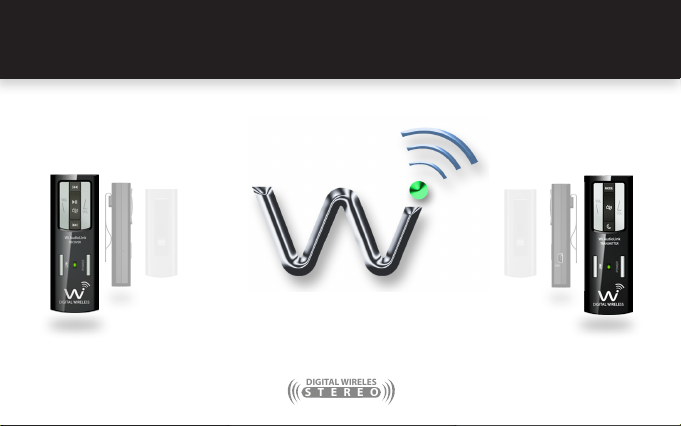
USER GUIDEJM-WAL35
STEREO
DIGITAL WIRELES
TM
Wi AudioLink
TM
Stereo Digital Wireless Audio System
TM
Page 2
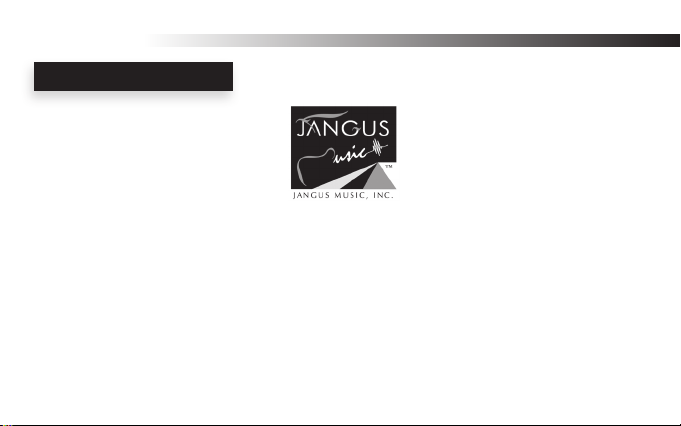
Wi AudioLink
CONGRATULATIONS
CONGRATULATIONS!
Thank You For Choosing Jangus Music!
Congratulations on your purchase of the Wi AudioLink Professional Stereo Digital Wireless Audio System.
In this manual you’ll nd information designed to help you understand the capability of your
Wi AudioLink, as well as step-by-step explanation on how to install and operate your
Wi AudioLink stereo digital wireless audio system.
Page 3
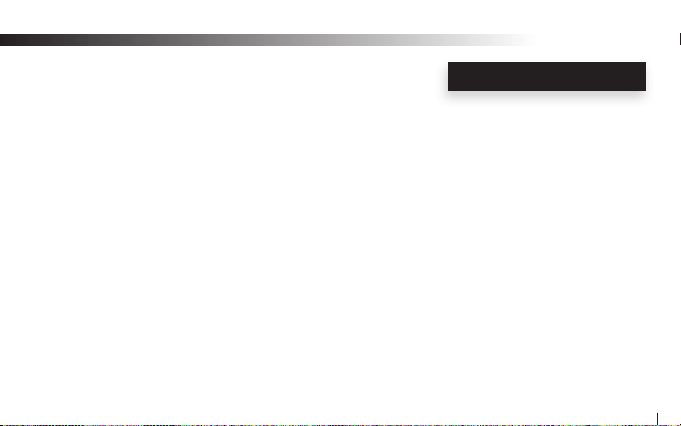
TECHNICAL SUPPORT
Getting Answers!
We want you to get the most from your new Wi AudioLink stereo digital wireless audio system!
Simply logon to www.jangusmusic.com and access the powerful resources available online including
instructional manuals and frequently asked questions.
Our customer service support staff is ready to assist you with any question you may have.
Your Wi AudioLink comes with 90 days of telephone support and one year of service coverage.
There are may ways to contact Jangus Music customer service support.
E-Mail: support@jangusmusic.com
Website: http://www.jangusmusic.com/support
Technical support: (877) 526-4874 (87 7- JA NG US i)
Wi AudioLink
3
Page 4
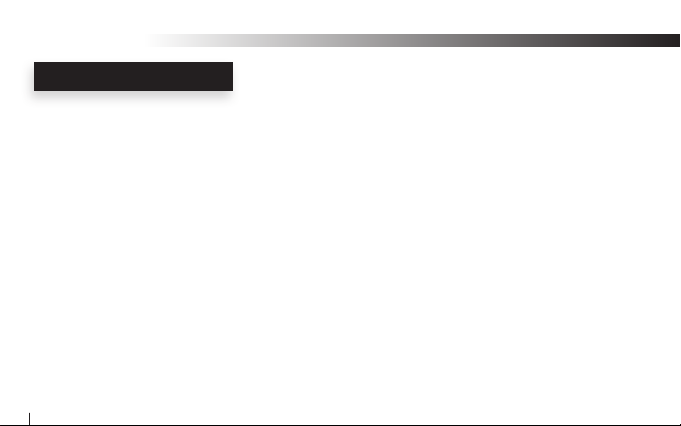
Wi AudioLink
INTRODUCTION
Making Great Instruments Better!
Jangus Music’s Wi AudioLink world class, linear stereo digital wireless audio solution is the smallest, most
advanced cable replacement technology available today that can t in the palm of your hand! This Patents-
Pending plug-and-play stereo digital wireless audio solution provides an easy and user friendly way to
connect any professional mini condenser microphones or analog audio device to remote and hard to reach
audio equipment.
Automatic, No Hassle Setup!
Simply connect the ultra compact sized transmitter to the audio output jacks on the musical instrument and then connect
the ultra compact sized receiver to the mixer, amplier, headphones, in-ear monitors or computer audio input jacks and you
are done!... No knobs to tweak... No antennas to adjust.
Live and Studio Performance!
This full function 2.4GHz point-to-point digital wireless stereo audio solution provides more than 100 feet of secure, simultaneous uncompressed 16bit rate at 48kHz CD quality wireless audio connectivity. This high-quality solution operates without
radio frequency (RF) interference inherent in UHF/VHF systems, signal loss, crackle or AC hum, making it the best digital
wireless solution for live performances, personal monitoring and studio recording environments.
4
Page 5
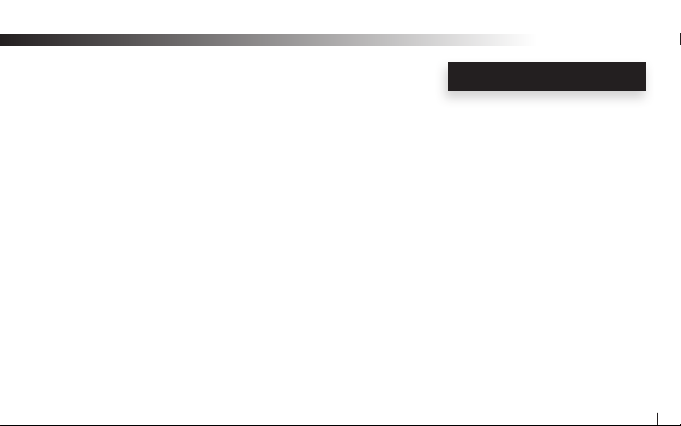
Wi AudioLink
INTRODUCTION
Crisp Highs and Thundering Low Tones!
The Wi AudioLink 15Hz to 20kHz frequency response range covers the full spectrum of the harmonic frequencies of
music including Keyboards, Singing Voices, Woodwinds, Brass, Percussion and Strings to delivers crisp highs and
thundering low tones to satisfy the most demanding musicians.
Meeting The Specs!
The Wi AudioLink transmitter’s small and rugged design boasts three (3) different power up modes to support
Line-in (Stereo), Active Guitars/Mono Line-in and Passive Guitars /Electric Acoustic instruments connection.
Each of the power up modes is congured to apply the appropriate input impedance and input voltage level to best
match the electrical characteristics of the instrument connected to the transmitter.
In-Ear Monitoring!
The Wi AudioLink provides the freedom and the benet of wireless in-ear monitoring to a wide array of
cost-conscious musicians, houses of worship and installations requiring assistive listening devices.
5
Page 6
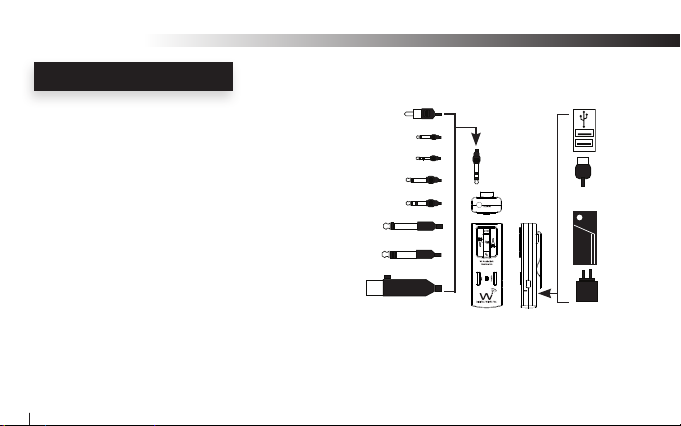
Wi AudioLink
INTRODUCTION
Extreme Flexibility!
The Wi AudioLink power source’s exible design boasts an
internal rechargeable battery for 4~6 hours of battery operation.
The optional ON-THE-GO AA battery power adapter provides
for 10~13 hours of extended battery operations and the AC
power adapter provides continuous operation, so there’s no
need to power down the Wi AudioStream for recharging or
swapping the AA batteries on the optional ON-THE-GO battery
power booster. The JM-WAL45 transmitter and receiver can
also be powered by USB bus power when connected to any
USB host equipped device for continuous power operation you
can count on.
2.5mm Mono
2.5mm Stereo
3.5mm Mono
3.5mm Stereo
6.3mm TSR Mono
6.3mm TSR Stereo
XLR Unbalanced
RCA
3.5mm Stereo
USB
Bus Power
AA Battery
Power Booster
Charger
Fast and Easy Setup!
The Wi AudioLink is the rst digital wireless system ever to combine all the features required for professional
Instruments and in-ear monitoring in an ultra small, rugged, light-weight, compact design. This combination of
audio performance, simplied setup and portability lets you set up quickly and easily! No extra gear to haul, No
bulky devices to carry, No heavy cables to hoist or route and No tangle of speaker cables.
6
Page 7
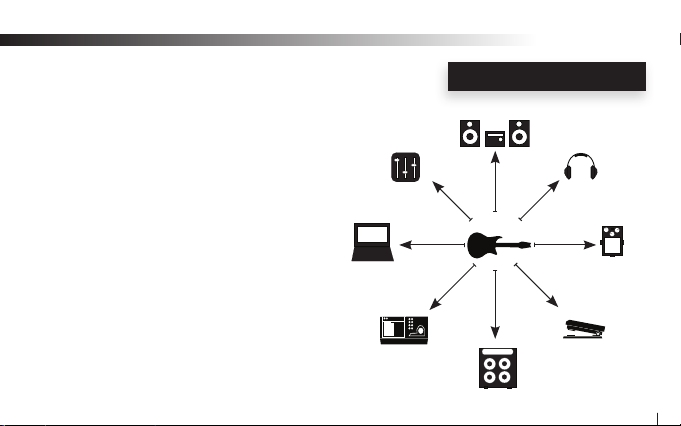
Wi AudioLink
INTRODUCTION
Creating Your Audio Matrix!
Jangus Music’s audio routing feature allows users
to send the audio output from their instrument to up
to eight (8) different digital wireless receivers with
a simple press of the Link button. You can send the
audio signal to other receivers as well as the Jangus
Music’s JM-WHM01 digital wireless headphone. No
more removing, swapping or disconnecting cables.
Mixer
Computer
Rx 5
Digital Recorder
Rx 4
Rx 6
Rx 3
Tx 1
Rx 7
Headphone
Rx 2
Effects Pedals
Rx 1
Foot Pedals
Rx 8
7
Page 8
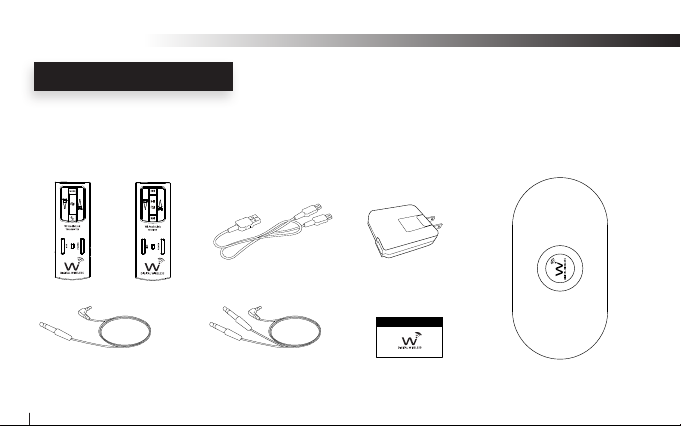
Wi AudioLink
www .ja ngu smu sic .co m
PACKING LIST
What is included in the package?
Verify that you have received all of the items listed below.
Please visit our web site at www.jangusmusic.com for additional accessories.
Wi Transmitter Wi Receiver Universal AC Charger
(QTY 2) 1/4” Mono Male to
1/8” Stereo Male Cable
USB Y-Split Power Cable
(QTY 2) 1/4” Stereo Male to
1/8” Stereo Male Y-split Cable
User Manual
8
Carrying Bag
Page 9
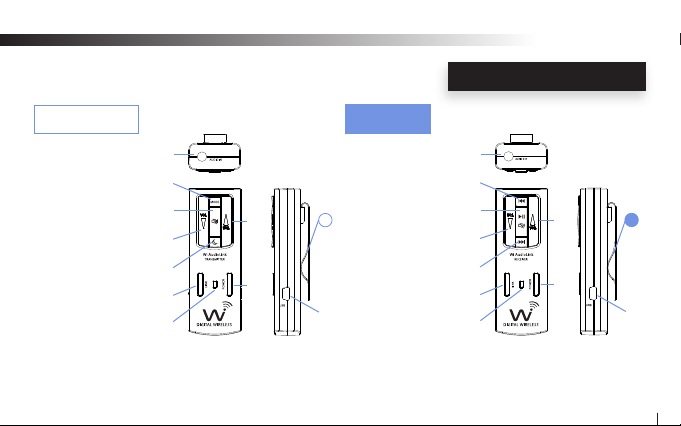
Wi Transmitter
1. Audio IN Jack
2. Power ON/OFF
3. Power/Status LED
4. Volume UP
5. Volume Down
6. Mute
7. Link/Pairing
8. Sleep
9. Operation Mode
10. USB Charging Port
11. Belt Clip
j
r
o
n
q
p
l
m
k
Wi Receiver
1. Audio OUT Jack
2. Power ON/OFF
3. Power/Status LED
4. Volume UP
11
5. Volume Down
6. Link/Pairing
7. Next Track
8. Previous Track
9. Mute/Play/Pause
s
10. USB Charging Port
11. Belt Clip
Wi AudioLink
ABOUT YOUR JM-WAL35
u
|
}
y
{
z
w
x
v
11
~
9
Page 10
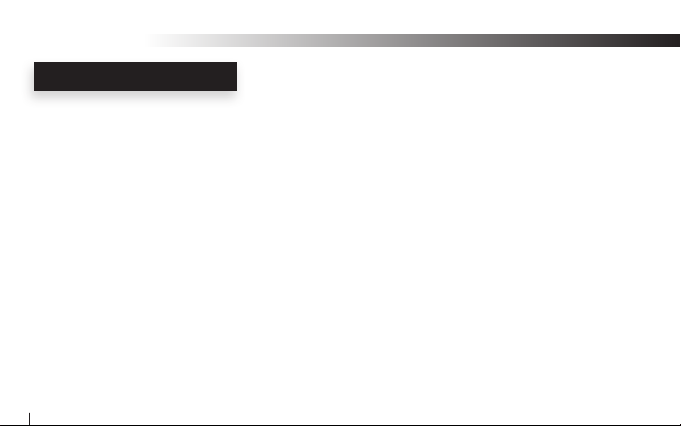
Wi AudioLink
TRANSMITTER FEATURES
Transmitter Controls and Connections
j Audio IN Jack: Provides a stereo connection for professional musical instruments and more...
k Power ON/OFF: Press and hold the Power button for 2 seconds to turn the transmitter ON or OFF.
l Power/Status LED: The Power/Status LED displays the status of six functions, ON/OFF, Battery
Charging, Low Battery, Pairing, Mute, Operations and Sleep mode.
F
m Volume UP: Press and hold the Volume UP to automatically increase the volume level.
Press the Volume UP once to increase the volume level one step at a time.
n Volume DOWN: Press and hold the Volume DOWN to automatically decrease the volume level.
Press the Volume DOWN once to decrease the volume level one step at a time.
10
Please refer to the “Tx Button Function Matrix” section of this manual for more details
Page 11
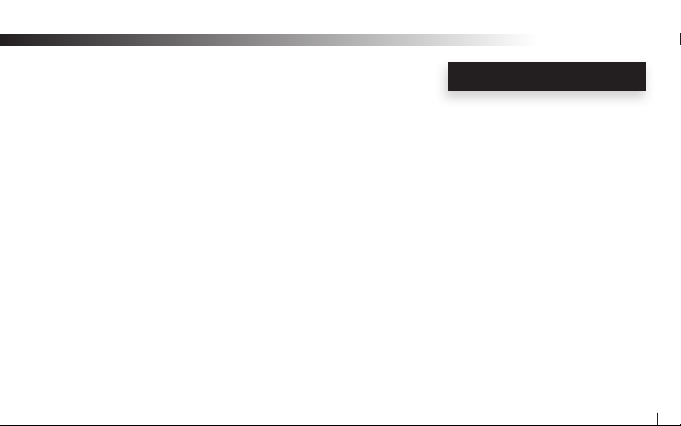
Wi AudioLink
TRANSMITTER FEATURES
o Mute: Press and hold the Mute button for 1.5 seconds to mute or unmute the audio.
p Link/Pair: The Link button performs two functions: Pairing and Linking.
The Pairing function allows the transmitter to connect to up to 8 eight different
receivers to create your own wireless audio matrix. Press and hold the Link
button for 3 seconds until the Green LED display fast ashes.
The Link function allows the transmitter to reroute the audio signal connection
from the instrument to up to 8 eight different receivers previously paired with the
transmitter. Press the Link button once and the transmitter will reroute the wire
less connection to the next receiver.
11
Page 12
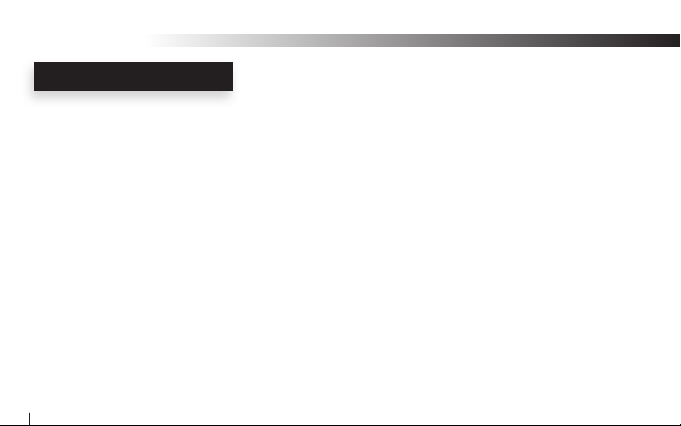
Wi AudioLink
TRANSMITTER FEATURES
q Sleep: The Sleep function button on the transmitter is designed to prolong the battery
life operation of the transmitter by 50% as well as the receiver battery
life by 35% when not in use. When the Sleep function on the transmitter is
activated, the transmitter sends a signal to the linked receiver to go into a
standby mode while switching to full sleep mode. The Sleep mode preserves
the audio level settings on both units as well as the communications link
between the transmitter and the linked receiver.
Press and hold the Sleep button for 2 seconds to switch the transmitter and
the receiver into standby power save mode.
Press the Sleep button once to wake-up the transmitter and the receiver.
12
Page 13
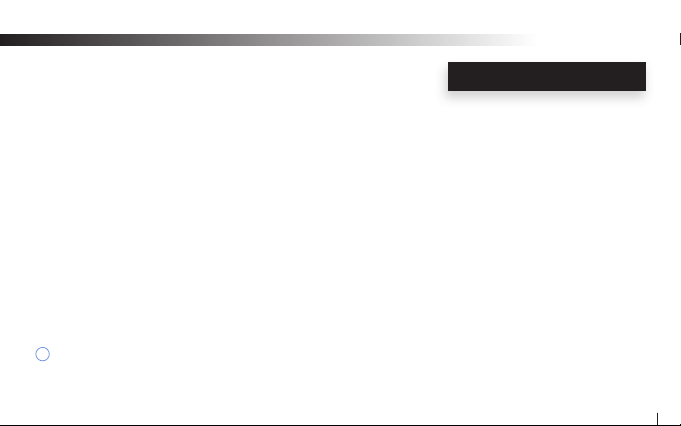
Wi AudioLink
TRANSMITTER FEATURES
r Mode: The Mode multifunction button allows the user to choose between three different
power up modes to support Passive Guitars, Active Guitars or Stereo Line in
connection to the transmitter. To select the desired operations mode, press
and hold the Mode button for 2 seconds until the blue LED change its ashing
sequence, then release. To cycle between the three modes, simply press and hold
the Mode button and the transmitter will cycle between the three modes along with
the Blue LED ashing sequences for each of the modes. Release the mode button
once the desired mode setting is reached.
F
s Charging Port: The transmitter uses a mini USB connection to power up and charge the internal
batteries. The transmitter can be charged using the supplied universal AC charger,
via an instrument’s built-in USB port or the optional AA battery power booster USB
adapter.
11
Belt Clip: The transmitter can be attached to the optional Wi FreeBody guitar strap, standard
guitar straps, belts, shirts and pants pockets. The rigid, small sized, light weight
design is easy to wear without impeding your body movement.
Please refer to the “Tx Button Function Matrix” section of this manual for detailed instructions .
13
Page 14

Wi AudioLink
RECEIVER FEATURES
Receiver Controls and Connections
u Audio OUT Jack: Provides a stereo connection for professional Sound Systems, Monitors,
Recorders, Headphones and more...
v Power ON/OFF: Press and hold the Power button for 2 seconds to turn the transmitter ON or OFF
w Power/Status LED: The Power/Status LED displays the status of six functions, ON/OFF, Battery,
Charging, Low Battery, Pairing, Mute and Sleep mode.
F
x Volume UP: Press and hold the Volume UP for auto increments of the volume level
Press the Volume UP once for step increments of the volume level
y Volume DOWN: Press and hold the Volume DOWN for auto increments of the volume level
Press the Volume DOWN button once for step increments of the volume level
14
Please refer to the “Rx LED” Indicator Chart” section of this manual for more details
Page 15

Wi AudioLink
RECEIVER FEATURES
z Link/Pair: The Link function button allows the receiver to be discovered by the transmitter.
Press and hold the Link button for 3 seconds until the Green LED display
fast ashes.
F
{ Next Track: The Next Track function button is used with the optional Jangus Music PC/MAC
USB transmitter to remotely control jumping to the next track for media players or
sequencing software.
Press the Next Track button once to jump to the next audio track.
Please refer to the “Rx Button Function Matrix” section of this manual for detailed instructions
15
Page 16

Wi AudioLink
RECEIVER FEATURES
| Previous Track: The Previous Track function button is used with the optional Jangus Music PC/MAC
USB transmitter to remotely control jumping to the previous track for media players or
sequencing software.
Press the Previous Track button once to jump to the next audio track.
} Mute/Pause/Play: Press and hold the Mute/Pause/Play button for 1.5 seconds to mute/un-mute audio.
When the receiver is used with the optional Jangus Music PC/MAC USB
transmitter, the Mute/Pause/Play function will remotely control the media player or
sequencing software to mute, pause or play the audio track.
Press the Mute/Pause/Play button once to pause or play the audio track.
Press and hold the Mute/Pause/Play button for 1.5 seconds to mute/un-mute audio.
16
Page 17

Wi AudioLink
RECEIVER FEATURES
~ Charging Port: The receiver uses a mini USB connection to power up and charge the
internal batteries. The transmitter can be charged using the supplied universal
AC charger, via the instrument’s built-in USB host port or the optional AA battery
power booster USB adapter.
11
Belt Clip: The receiver can be attached to belts, shirts and pants pockets when used with
in-ear professional personal monitors. The rigid, small sized, light weight design is
easy to wear without impeding your body movement.
17
Page 18

POWER
LINK
Wi AudioLink
GETTING STARTED
Ready, Charge, Go!
Before using your new Wi AudioLink digital wireless, you need to
fully charge the batteries for approximately 2 hours.
Charging
1. Plug the AC Charger into a power socket.
2. Connect the USB Y-Split power cable to the USB port on the AC charger.
3. Connect one of the two mini USB connectors into the transmitter USB port.
4. Connect the second mini USB connector to the receiver USB port.
5. The Power/Status LED will turn to solid Red ON.
6. When charging is complete the Red LED will turn OFF.
7. Remove the charging cable and adapter and store in the carrying case.
The battery will last 4 to 6 hours of continuous operation.
18
AC Charger
USB Connector
USB Port
USB Port
Mini USB
Connector
Page 19

Pairing the Wi AudioLink!
Before using the Wi AudioLink with your instruments, you need to pair the transmitter with the receiver.
Pairing will create a connection between the transmitter and receiver.
1. First turn ON the transmitter (Tx) and the receiver (Rx) by pressing and
holding the POWER button , on each of the units for 2 seconds.
2. Press and hold the LINK button on the transmitter (Tx) for 3 seconds.
The Power/Status LED on the transmitter will start ashing. The transmitter
is now in a Pairing mode and ready to search for receivers.
3. Press and hold the LINK button on the receiver (Rx) for 3 seconds.
The Power/Status LED on the receiver will start ashing. The receiver
is now in a Pairing mode and ready to be found by the transmitter.
4. Once the transmitter pairs with receiver, the Power/Status LED on both
devices will turn to solid Green.
5. The Wi AudioStream transmitter and receiver are now ready for use.
k
p
z
v
p
k
(Tx)
z
Wi AudioLink
PARING
(Rx)
v
19
Page 20

Wi AudioLink
TRANSMITTER CONNECTION
Connecting Electric Guitars & Electric Acoustic Instruments!
The Wi AudioLink transmitter supports passive and active
guitars including lead, bass and acoustic electric guitars.
1. First locate the 1/4” mono male to 1/8” stereo
male cable supplied with kit.
2. Connect the 1/8” stereo male end of the cable into
the “Audio Input” jack on the transmitter.
3. Route the audio cable beneath the belt clip as shown to
prevent accidental disconnection of the cable.
4. Connect the 1/4” mono male end of the cable to the electric
guitar input.
5. Verify if you are connecting a passive or active electric guitar to the
transmitter. If the electric guitar uses a battery to operate, then
the guitar is an active type. If not then the guitar is a passive type.
20
Audio Input
Jack
Audio Cable
Belt Clip
1/4” Mono to 1/8’ Stereo Cable
Electric Guitar input
1/4” mono male connector
Page 21

TRANSMITTER CONNECTION
5.1 Passive Guitar Connection
Power up the transmitter by pressing and holding the POWER button for 2 seconds.
F
indicates the transmitter is searching for the receiver. The ashing Green LED on the transmitter
will turn to solid green once the receiver is powered up, paired and linked with the transmitter.
F
and power up in the last power up mode selected .To change the startup mode to the desired
operation mode please refer to the “Tx Function Matrix” of this manual for detailed instructions.
5.2 Active Guitar & Electric Acoustic Instrument Connection
a. Power up the transmitter by pressing and holding the POWER button for 2 seconds.
b. Press and hold the Mode button for 2 seconds. The Blue LED will display fast ashes.
F
indicates the transmitter is searching for the receiver . The ashing Green LED on the transmitter
will turn to solid green once the receiver is powered up, paired and inked with the transmitter.
6. Attach the Wi AudioLink to the optional Wi FreeBody Guitar Strap or to your belt.
F
The slow ashing blue LED indicates active guitar connection mode and the ashing Green LED
The standard factory power up setting is set for Passive Guitars . The transmitter can remember
The fast ashing Blue LED indicates active guitar / mono line-in connection mode and the flashing Green LED
Please proceed to page 26 for receiver connection instructions.
r
k
k
Wi AudioLink
r
k
(Tx)
21
Page 22

Wi AudioLink
TRANSMITTER CONNECTION
Connecting Musical Instruments & DJ Gear!
The Wi AudioLink transmitter supports digital and analog instrument
connection such as Digital Pianos, Keyboards, Electronic Drums, Electronic
Wind Instruments, Digital Multitrack Recorders, Samplers, Effects Pedals,
Mixers, DJ gear, and more...
1. For a (Mono) connection locate the 1/4” mono to 1/8” stereo cable.
For a (Stereo) connection locate the 1/4” stereo Y-split to 1/8” stereo cable.
2. Connect the 1/8” stereo end of the cable into the “Audio Input” jack
on the transmitter.
3. Route the audio cable beneath the belt clip as shown to prevent accidental
disconnection of the cable.
4. For (Mono) connection, connect the 1/4” mono male end of the cable to the
left mono output (L/MONO) located on the back panel of the musical instrument.
22
Audio Input Jack
1/4” Mono to 1/8’ Stereo Cable
Audio Cable
Belt Clip
Page 23

Wi AudioLink
TRANSMITTER CONNECTION
5. For (Stereo) connection, connect the two 1/4” male ends of the cable to the
left (L/MONO) and right (R) outputs located on the back panel of the instrument.
6. Power up the transmitter by pressing and holding the POWER button
for 2 seconds.
k
7. Press and hold the Mode button until the Blue LED displays
two fast ashes for stereo Line-in mode operation.
F
The two fast ashing blue LED indicates stereo line-in connection mode and the ashing
Green LED indicates the transmitter is searching for the receiver. The ashing
Green LED on the transmitter will turn to solid green once the receiver is powered
up, paired and linked with the transmitter.
F
The standard factory power up setting is set for Passive Guitars . The transmitter can
remember and power up in the last power up mode selected .To change the startup mode to
the desired operation mode please refer to the “Tx Function Matrix” of this manual for detailed instructions.
8. Place the transmitter on top of or next to your musical instrument.
F
Please proceed to page 26 for receiver connection instructions.
r
Musical Instrument
(R)
1/4” Stereo Y-Split to 1/8’
(L/MONO)
Stereo Cable
r
(Tx)
k
23
Page 24

Wi AudioLink
TRANSMITTER CONNECTION
Connecting Two Keyboards/Digital Pianos!
The Wi AudioLink transmitter can support up to two (2) keyboards /
digital pianos in mono or stereo mode without hiss, hum, crackle or
sound compromise.
Please visit our web site at www.jangusmusic.com for the
optional two keyboards stereo cable connection accessory
1. First Locate the 1/4” stereo Y-split to 1/8” stereo cable supplied with kit.
2. Connect the 1/8” stereo end of the cable into
the “Audio Input” jack on the transmitter.
3. Route the audio cable beneath the belt clip as shown to
prevent accidental disconnection of the cable.
4. Connect the red 1/4” end of the cable to the left mono input
located on the back panel of the rst keyboard/digital piano.
24
Audio Input Jack
1/4” Stereo Y-Split to 1/8’
Audio Cable
Stereo Cable
Belt Clip
Page 25

Wi AudioLink
TRANSMITTER CONNECTION
5. Connect the blue 1/4” end of the cable to the left mono input
located on the back panel of the second keyboard/digital piano.
6. Power up the transmitter by pressing and holding the POWER
button for 2 seconds.
7. Press and hold the Mode button until the Blue LED displays
two fast ashes for stereo Line-in mode operation.
F
Green LED indicates the transmitter is searching for the receiver. The ashing
Green LED on the transmitter will turn to solid green once the receiver is powered
up, paired and linked with the transmitter.
F
remember and power up in the last power up mode selected .To change the startup mode to
the desired operation mode please refer to the “Tx Function Matrix” of this manual for detailed instructions.
8. The transmitter on top of or next to your musical instrument.
F
k
1/4” Stereo Y-Split to 1/8’
r
The two fast ashing blue LED indicates stereo line-in connection mode and the ashing
The standard factory power up setting is set for Passive Guitars . The transmitter can
Please proceed to page 26 for receiver connection instructions.
Stereo Cable
Keyboard #1
(L/MONO)
(L/MONO)
Keyboard #2
r
(Tx)
k
25
Page 26

Wi AudioLink
RECEIVER CONNECTION
Connecting Analog and Digital Devices to Your Receiver!
The Wi AudioLink receiver supports connections to analog and digital device such as Mixers, Ampliers,
Sound Systems, Speaker, Hard Disk Recorders, Samplers, Effects Pedals, Mixers, DJ gear, and more...
Please note connections must be made with the power turned off. Please be aware that
careless operation may damage your speaker system or cause malfunctions.
If you’ve connected a stereo audio amp, be aware that playing at high volume may
damage your speaker system. Be careful not to raise the volume excessively.
1. For a (Mono) connection locate the 1/4” mono to 1/8” stereo cable.
For a (Stereo) connection locate the 1/4” stereo Y-split to 1/8” stereo cable.
2. Connect the 1/8” stereo end of the cable into the “Audio Input” jack
on the transmitter.
26
Audio Output
Jack
1/4” Stereo Y-Split to 1/8’
Stereo Cable
Page 27

Wi AudioLink
POWER
LINK
RECEIVER CONNECTION
3. Route the audio cable beneath the belt clip as shown to prevent
accidental disconnection of cable.
4. Connect the 1/4” male end of the cable to the inputs of your
amplier, powered monitor, sound system, mixer or foot pedal.
If you’re using the Wi AudioStream receiver in stereo,
use both the L/ MONO and R jacks on your
effects foot pedal, or use the L and R inputs
for your sound system, sampler, mixer or
hard disk recorder.
Audio Input
Audio Cable
Belt Clip
27
Page 28

Wi AudioLink
POWER
LINK
RECEIVER CONNECTION
5. Turn ON the receiver by pressing and holding the POWER
button on the receiver for 2 seconds.
F
F
communication between the transmitter and receiver has been established.
6. Place the receiver on the amp as shown. Alternatively the
receiver can be placed next to the foot pedal or stomp box.
7. Power up your Amp, Mixer, Digital Recorder or Foot pedal and you
are ready to go!
28
v
The Power Status LED on the receiver will show Solid Green LED.
The ashing Green LED on the transmitter will turn to Solid Green indicating
(Rx)
v
Page 29

Wi AudioLink
RECEIVER CONNECTION
Connecting Headphones and In-Ear Professional Personal Monitors!
PLEASE PROTECT YOUR EARS! Prolonged use of headphones or
In-Ear personal monitors at high volumes may affect your hearing
capacity or may result in noise induced hearing loss (NHL).
1. Connect the 1/8” stereo connector end of your headphones or In-Ear
personal monitor into the “Audio Output” jack on the receiver.
2. Route the audio cable beneath the belt clip as shown to prevent
accidental disconnection of the cable.
3. Turn ON the receiver by pressing and holding the POWER
button on the receiver for 2 seconds.
F
F
indicating communications between the transmitter and receiver are established.
v
The Power Status LED on the receiver will show Solid Green LEDs.
The ashing Green LED on the transmitter will turn to Solid Green
(Rx)
Audio Output Jack
Audio Cable
v
In-ear Personal Monitors
Belt Clip
29
Page 30

Wi AudioLink
Tx FUNCTION MATRIX
Transmitter (Tx) Button Function Matrix!
Function Button Activation Hold Time LED Status
Power ON/OFF POWER Press and Hold 2 sec Solid Green
Pairing Mode LINK Press and Hold 3 sec Fast Green Flashes
Signal Re-routing LINK Click Click
Volume UP/Down Click for Step, Press and hold for Auto Click
Mute ON/OFF Press and Hold 1.5 sec Solid Green and Blue
Sleep / Wake up Press and Hold to Sleep / Click to Wake 2 sec Two Green Flashes
Passive Guitar Mode MODE Press and Hold 2 sec Solid Green LED and
(Factory setting) Slow Blue LED Flashes
Active Guitar Mode MODE Press and Hold 2 sec Solid Green LED and
(Mono Line-in) Fast Blue LED Flashes
Line in Mode MODE Press and Hold 2 sec Solid Green LED and
(Stereo Line-in) Two Blue LED Flashes
30
k
p
p
mn
o
q
r
r
r
Page 31

Transmitter (Tx) LED Indicator Chart!
Function LED Status
Searching For Receiver Flashing Green
Linked to Receiver Solid Green
Sleep Mode Two Green Flashes
Low Battery Solid Green & Flashing Red
Charging With Power OFF Solid Red
Charging With Power ON Solid Red & Green
Charging Complete Red OFF
l
l
l
l
l
l
l
Wi AudioLink
Tx LED INDICATOR CHART
r
o
n
q
p
l
m
k
31
Page 32

Wi AudioLink
Rx FUNCTION MATRIX
Receiver (Rx) Button Function Matrix!
Function Button Activation Hold Time LED Status
Power ON/OFF POWER Press and Hold 2 sec Solid Green
Pairing Mode LINK Press and Hold 3 sec Fast Green Flashes
Volume UP/Down Click for Step, Press and Hold for Auto Click
Mute ON/OFF Press and Hold 1.5 sec Solid Green & Blue
Play/Pause Click (With Optional USB Tx Dongle) Click
Next Track Click (With Optional USB Tx Dongle) Click
Prev Track Click (With Optional USB Tx Dongle) Click
32
v
z
xy
}
}
{
|
Page 33

Receiver (Rx) LED Indicator Chart!
Function LED Status
Searching For Transmitter Flashing Green
Linked to Transmitter Solid Green
Sleep Slow Green Flashes for 5 minutes
then 2 Green Flashes (Activated by Tx)
Low Battery Solid Green & Flashing Red
Charging With Power OFF Solid Red
Charging With Power ON Solid Red & Green
Charging Complete Red OFF
w
w
w
w
w
w
w
Wi AudioLink
Rx LED INDICATOR CHART
|
}
y
{
z
w
x
v
33
Page 34

Wi AudioLink
PRODUCT SPECIFICATIONS
Product Technical Specications!
Specications
Transmission Format: 2.4 GHz, 16-bit, 48kHz Digital Wireless Communications
Frequency Response: 15 Hz to 20 kHz
Frequency Selection: Auto select
S/N Ratio: More than 89 dB (A-weighted) for stereo line-in mode
More than 87 dB (A-weighted) for passive and active guitar modes
Distortion: 0.12 % THD
Connectors: 1/8” (3.5mm) TSR Stereo
Max Input Level: 3Vrms
Max Output Level: 700mVrms
Input Impedance: 1M ohm
Output Impedance: < 10 ohm
Rechargeable Battery Life: 4~6 hours
Power Input: 5V DC, 500 mA
34
Page 35

Wi AudioLink
PRODUCT SPECIFICATIONS
Specications
Battery Power Booster: 10~13 hours (With optional AA battery power booster adapter)
USB Bus Power: Yes
Low Battery Alert: 15 minutes of life left
Power-up Modes: Three (3) power-up modes
(Line-in/Active Guitars, Passive Guitars, Electric Acoustic)
Antenna: Two internal antennas
Range: > 100 ft (May not be dependent on line of sight. Range may vary due to local conditions)
Units operating at the same time: 10
Audio Signal Routing: One (1) transmitter can re-route audio signal to eight (8) different receivers
MAC/PC/iPod Compatible: Yes (With Optional USB Transmitter Dongle)
VoIP Capable: No
802.11g/n Network Safe: Yes
Transmitter Weight: 0.068 lbs (1.08 Oz) (30.8g)
Receiver Weight: 0.068 lbs (1.08 Oz) (30.8g)
Dimensions: 1.2” W x 0.6” D x 3.34” H
Mounting Method: Metal belt clip design
35
Page 36

Wi AudioLink
INSTRUMENTS SUPPORT
Instruments Supported!
Instruments
• Electric Lead Guitars (Passive and Active)
• Electric Bass Guitars (Passive and Active)
• Electric Acoustic Guitars
• Electric Violins
• Electric Upright Bass
• Electronic Wind Instruments
• Electronic Drums
• Electronic Percussion
• Digital Pianos and Keyboards
36
Electric
Guitars
Keyboards
Digital Pianos
Electronic
Drums
Electronic
Winds
Electric
Acoustics
Pedal
Effects
Ampliers
Monitors
• Guitar Foot Pedals and Multi Effects
• Ampliers and Powered Monitors
• Mixers and Live Sound Systems
• Samplers
• Digital Multitrack Recorders
• DJ Gear
• Professional Studio Monitor Headphones
• In-Ear Professional Personal Monitors
• MP3 Players & any device with a headphone jack
Mixers
DJ Gear
Headphone
Monitors
In-Ear
Monitors
Page 37

Wi AudioLink
Regulatory Compliance Information
Compliance Statement
This equipment has been tested and found to comply with the limits for a Class B digital device, pursuant to part 15 of the
FCC Rules. These limits are designed to provide reasonable protection against harmful interference in a residential instal-
lation. This equipment generates,uses and can radiate radio frequency energy and, if not installed and used in accordance
with the instructions, may cause harmful interference to radio communications. However, there is no guarantee that interference will not occur in a particular installation. If this equipment does cause harmful interference to radio or television recep-
tion, which can be determined by turning the equipment off and on, the user is encouraged to try to correct the interference
by one or more of the following measures: (1) Reorient or relocate the receiving antenna. (2) Increase the separation
between the equipment and receiver. (3) Connect the equipment into an outlet on a circuit different from that to which the
receiver is connected. (4) Consult the dealer or an experienced radio/ TV technician for help. CAUTION: Any changes or
modications not expressly approved by the grantee of this device could void the user’s authority to operate the equipment.
FCC NOTICES
Disposal and Recycling Information!
Correct Disposal
This symbol indicates that your product must be disposed of properly according to the local laws and
regulations. When your product reaches its end of life, contact the retailer where the product was
purchased or your local authorities to learn about recycling options. This product should not be mixed
with other commercial wastes for disposal.
37
Page 38

Wi AudioLink
PRODUCT ACCESSORIES
Audio Matrix Accessories for Extreme Flexibility!
Accessory Specications
Wi StudioM: Digital wireless studio monitor headphones.
Wi USB Tx: Digital wireless USB transmitter for MAC/PC audio and VoIP applications.
Wi iPod Tx: Digital wireless transmitter for Apple iPod.
Wi AudioLink Tx: Digital wireless transmitter for Digital Pianos, Keyboards, Electric Guitars,
Electric Acoustic Instruments, Digital Wind Instrument, Effects Pedals, Electronic
Drums, Mixers, Ampliers, Speakers, Sound Systems, Samplers, Digital Multitrack
Recorders, DJ Gear, Computers, Consumer Electronics products and more.
Wi AudioStream Tx: Digital wireless transmitter for Mono and Stereo microphones and personal
monitoring systems including Ear-Worn Microphones, Clip-on Microphones, Acoustic,
Brass and Woodwind Instrument Microphones, MP3 players and more.
Wi AudioLink Rx: Digital wireless transmitter for In-ear Personal Monitors, Studio Headphone Monitors,
Effects Pedals, Mixers, Ampliers, Speakers, Sound Systems, Samplers, Hard Disk
Recorders, DJ Gear, Computers, Consumer Electronics products and more.
38
Page 39

Wi AudioLink
ACCESSORIES
Cable & Power Accessories for Extreme Flexibility!
Accessory Specications
Wi FreeBody Guitar Strap: Guitar strap with integrated wireless transmitter and AA battery power booster that
provide the experience of true wireless freedom without impeding your body movement.
When you remove your guitar, the wireless system goes with it to the guitar stand.
No more tangled cables or annoying bulky transmitters stuck to your body!
Wi PowerBooster: AA battery power booster USB adapter that attaches ot the Wi AudioStream and Wi
AudioLink to extend battery life to up to 13 hours.
Wi PowerAdapter: Universal USB power adapter for charging the Wi AudioStream and Wi AudioStream
transmitters.
Please visit our web site at www.jangusmusic.com
for the optional cable connection accessories
39
Page 40

Wi AudioLink
PRODUCT WARRANTY
Product Warranty Terms!
Jangus Music, Inc warrants that its products are free from material defects and faulty workmanship for a period of twelve
(12) months from the date of purchase. Jangus Music will repair or replace, at its option, any Product that breaches this
warranty during said period. This warranty does not cover and is void with respect to (1) Products which have been improperly installed, repaired, modied or altered; (2) Products which have been subject to abuse, misuse, physical damage,
exposure to re, water or excessive moisture or dampness; (3) Products on which the serial number has been removed,
altered, or rendered illegible; (4) Products that are operated outside the limits of the technical specications of the product.
Repair and/or replacement of the Jangus Music product will be performed through Jangus Music’s Return Material
Authorization (RMA) procedure. The customer is required to contact Jangus Music at www.jangusmusic.com to obtain the
approval and procedure for returning any product under warranty.
IN NO EVENT SHALL JANGUS MUSIC BE LIABLE FOR ANY INCIDENTAL, CONSEQUENTIAL, DIRECT, INDIRECT,
SPECIAL OR PUNITIVE DAMAGES WHICH ARISE IN ANY WAY OUT OF THE MANUFACTURE, SALE OR USE OF
ITS PRODUCTS OR SERVICES. In the event that a court of competent jurisdiction determines that Jangus Music is in
breach of any warranty, the amount of recoverable damages shall be limited to the cost of the replacement of any Product
found to be defective or nonconforming.
40
Page 41

Wi AudioLink
PRODUCT WARRANTY
Out of Warranty!
Should your Wi AudioLink not function properly after the warranty period has expired, please contact Jangus
Music’s Customer Care at www.jangusmusic.com.
Limitations of Liability!
Jangus Music expressly assumes no responsibility for any error, omission, interruption, deletion, defect, delay in
operation or transmission, communications failure, theft or destruction or unauthorized access to, or alteration
of, any use of the Wi AudioLink product. TO THE MAXIMUM EXTENT PERMITTED BY APPLICABLE LAW, IN NO
EVENT SHALL JANGUS MUSIC OR ITS SUPPLIERS BE LIABLE FOR ANY SPECIAL, INCIDENTAL, INDIRECT, PUNITIVE OR CONSEQUENTIAL DAMAGES WHATSOEVER, INCLUDING, BUT NOT LIMITED TO DAMAGES FOR; LOSS
OF PROFITS OR REVENUES, LOSS OF CONFIDENTIAL OR OTHER INFORMATION , BUSINESS INTERRUPTION,
PERSONAL INJURY, DEATH, LOSS OF PRIVACY, CORRUPTION OR LOSS OF DATA, FAILURES TO TRANSMIT
OR RECEIVE AUDIO OR ANY OTHER PECUNIARY LOSS WHATSOEVER ARISING OUT OF OR IN ANY WAY
RELATED TO THE USE OF OR INABILITY TO USE THE DEVICE OR THE SUPPORT SERVICES OR OTHERWISE IN
CONNECTION WITH ANY PROVISION OF THIS AGREEMENT, EVEN IF COMPANY OR ANY SUPPLIER HAS BEEN
ADVISED OF THE POSSIBILITY OF SUCH DAMAGES.
41
Page 42

www.jangusmusic.com
© 2009 Jangus Music, Inc. All rights reserved. Wi, Wi AudioLink, Wi FreeBody, Digital Wireless Stereo logo and Jangus Music logo are
registered trademarks of Jangus Music, Inc. in the United States and may be registered trademark or trademarks in other countries.
All other trademarks included herein are the property of their perspective owners. US and Foreign Patents Pending.
(Design and specications are subject to change without notice).
