

WF43 POS PDA Quick Start Guide
WF43 w/ MSR
WF43 w/ Barcode Scanner
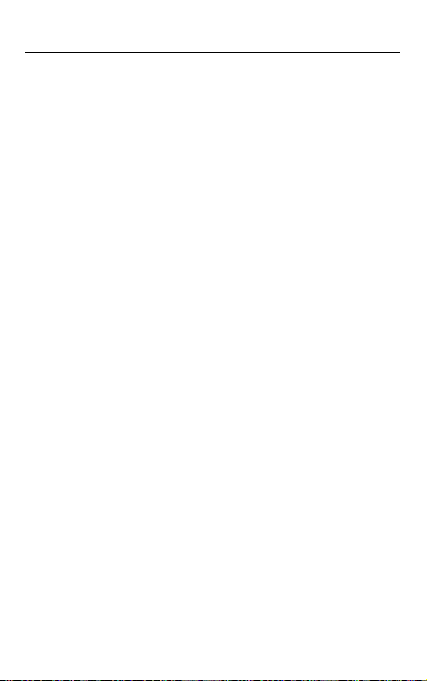
WF43 POS PDA Quick Start Guide
Copyright
Copyright 2011 Widefly Limited. All rights reserved.
Product specifications and features are for reference
only and are subject to change without prior notice.
Declaration
This document is published by Widefly Limited
without any warranty.
Improvements and changes to this document
necessitated by typographical errors, inaccuracies of
current information, or improvements to programs
and/or equipment, may be made by Widefly Limited
any time and without notice. Such changes will,
however, be incorporated into new editions of this
Guide.
FCC Statement
This device complies with Part 15 of the FCC Rules.
Operation is subject to the following two conditions:
1. This device may not cause harmful interference, and
2. This device must accept any interference received,
including interference that may cause undesired
operation.
Changes or modifications not expressly approved by the
party responsible for the compliance could void the users’
authority to operate the equipment.
This equipment has been tested and found to comply
with the limits for a Class B digital device, pursuant to
Part 15 of the FCC Rules. These limits are designed to
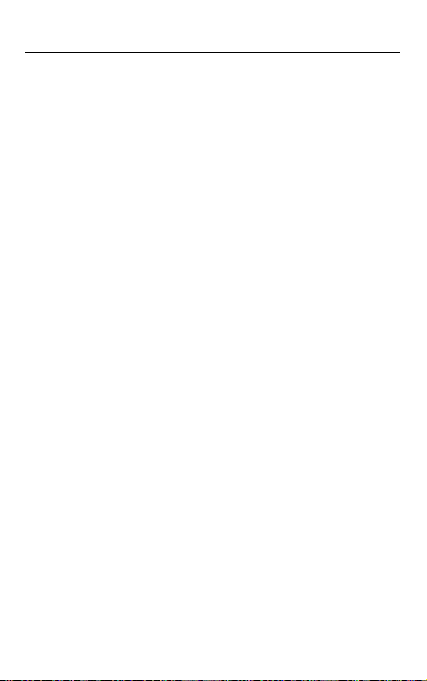
WF43 POS PDA Quick Start Guide
provide reasonable protection against harmful
interference in a residential installation. This equipment
generates, uses and can radiate radio frequency energy
and, if not installed and used in accordance with the
instructions, may cause harmful interference to radio
communications. However, there is no guarantee that
interference will not occur in a particular installation.
If this equipment does cause harmful interference to
radio or television reception, which can be determined by
turning the equipment off and on, the user is encouraged
to try to correct the interference by one or more of the
following measures:
- Reorient or relocate the receiving antenna.
- Increase the separation between the equipment and
receiver.
- Connect the equipment into an outlet on a circuit
different from that to which the receiver is connected.
- Consult the dealer or an experienced radio/TV
technician for help.
SAR Statement
This equipment complies with FCC radiation exposure
limits set forth for an uncontrolled environment. End user
must follow the specific operating instructions for
satisfying RF exposure compliance. This transmitter must
not be co-located or operating in conjunction with any
other antenna or transmitter.
The mobile device is designed to meet the requirements
for exposure to radio waves established by the Federal
Communications Commission (USA). These
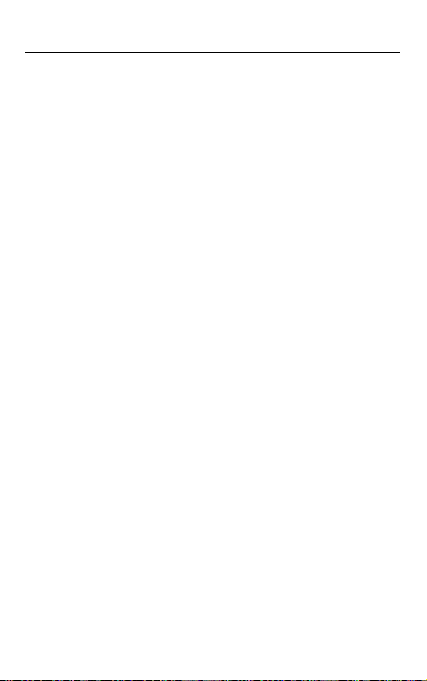
WF43 POS PDA Quick Start Guide
requirements set a SAR limit of 1.6 W/kg averaged over
one gram of tissue. The highest SAR value reported
under this standard during product certification for use
when properly worn on the body is 1.15 W/kg.
IC Statement
This device complies with Industry Canada
license-exempt RSS standard(s). Operation is subject to
the following two conditions: (1) this device may not
cause interference, and (2) this device must accept any
interference, including interference that may cause
undesired operation of the device.
This Class【B】 digital apparatus complies with Canadian
ICES-003.
Cet appareil s’accorde avec Industrie Canada
licence-exempte RSS standard.
(1) cet appareil ne peut pas causer l’intervention, et (2)
cet appareil doit accepter de l’intervention, y compris
l’intervention qui peut causer l’opération non désirée de.
Cet appareil numérique de la classe B est conforme à la
norme
NMB-003 du Canada.
Cet appareil a été certifié conforme à la réglementation
gouvernementale en matière d’exposition aux ondes
radio. Lors d’une communication par le réseau sans fil, ce
mobile émet par le biais des radiofréquence de faibles
niveaux d’énergie radio. Le Taux d’absorption spécifique,
TAS, est la quantité d’énergie RF absorbée par le corps
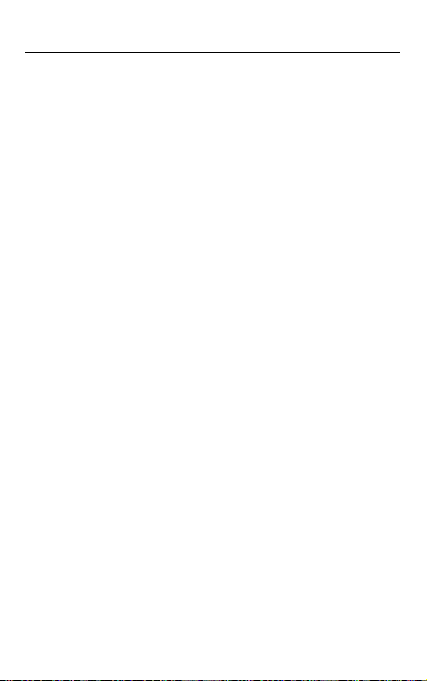
WF43 POS PDA Quick Start Guide
lors de l’utilisation du appareil. Il est exprimé en
watts/kilogramme (W/kg). De nombreux gouvernements
ont adopté des consignes de sécurité internationales
complètes développées par des organes scientifiques,
tels que l’ICNIRP (International Commission on
Non-Ionizing Radiation Protection) et l’IEEE (Institute of
Electrical and Electronics Engineers Inc.). Ces études
scientifiques ont été soumises à des
évaluations périodiques et approfondies. Ces consignes
définissent les niveaux d’exposition aux ondes radios
tolérés pour l’ensemble de la population. Les tests SAR
ont été menés d’après des méthodes standard avec une
transmission fonctionnant au niveau de puissance certifié
le plus élevé sur toutes les bandes de fréquence
employées. Ces données SAR concernent les résidents de
tous les pays qui ont adopté la limite de SAR
recommandée par l’ICNIRP on Non-Ionizing Radiation
Protection), notamment l’Union européenne, le Japon, le
Brésil et la Nouvelle- Zélande. La limite préconisée par
l’ICNIRP est de 2.0 W/kg sur une moyenne de 10 g de
matière.
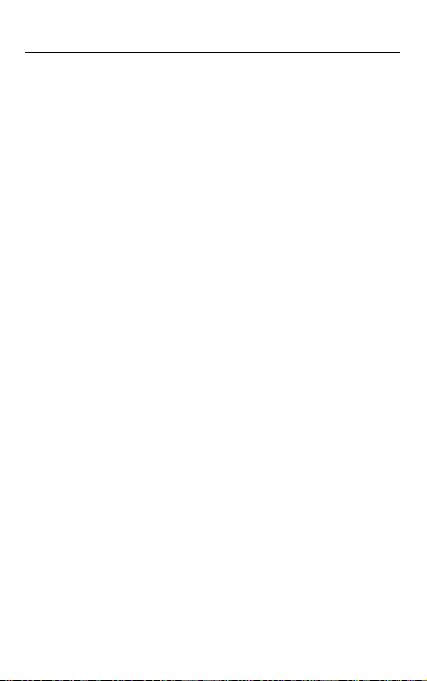
WF43 POS PDA Quick Start Guide
Important safety information
Please read this carefully before using WF43 POS PDA.
Always treat the product with care and keep it in a
clean and dust-free place.
Do not expose the unit to moisture or humidity.
Do not expose the unit to extreme high or low
temperatures.
Do not attempt to disassemble the unit
Use only the power adaptors, charging cradle and
batteries approved by Widefly Limited. The use of
any other type may invalidate any approval and
warranty.
The socket outlet for the power adaptor shall be
installed near the equipment and shall be easily
accessible.
No reverse polarity charging with other power
adaptors/chargers, they may have inverse polarity.
Never use the power adaptor/chargers if the plug is
damaged.
Never touch the charger/power adaptor if your
hands/feet are wet.
Do not expose the charger/power adaptor to water, it
may cause electrical fires.
Do not repair the charger/power adaptor by yourself
for your safety.
To reduce the risk of fire and burns, do not
disassemble, crush or puncture the battery.
Dispose of used batteries according to the
instructions.
Do not dispose of the battery in fire or water.
Do not let the metal contacts on the battery touch

WF43 POS PDA Quick Start Guide
other metal object. It could lead to short-circuit and
damage the battery.
Only approved batteries, chargers/power adaptors
that are designed for the model can be used with the
unit.
Risk of explosion if battery is replaced by an incorrect
type.
Do not exchange with wrong model battery. It may
cause explosion. Please dispose battery following
instruction.

WF43 POS PDA Quick Start Guide
Table of Contents
1. Overview................................................... 1
1.1. WF43 Overview ................................... 1
1.2. Inserting and Removing Battery .......... 4
1.3. Charging Battery ................................. 5
1.4. LED Light Status .................................. 7
1.5. System Info ......................................... 8
1.6. Product Info & Label ............................ 9
2. Getting Started ........................................10
2.1. Turn ON/OFF ......................................10
2.2. System Sleep Mode & Wakeup ............11
2.3. Wi-Fi Basic Settings ............................12
2.1. Bluetooth Basic Settings .....................14

WF43 POS PDA Quick Start Guide
Front
Without
Flip Cover
1. Overview
1.1. WF43 Overview
Main / Programmable LED
Ambient Light Sensor
Protective Flip Cover
Touch Panel & LCD
P.1

WF43 POS PDA Quick Start Guide
*USB Host for External
Rear
Hand Strap Hole
Strap Hole
Stylus
Speaker
Detachable Devices
Battery Cover Latch
Battery Cover
Hand Strap Hole
*For example: MSR (Magstripe Card Reader), Laser Barcode
Scanner, RFID Reader. The USB host is NOT designed for
data communication between PC.
P.2

WF43 POS PDA Quick Start Guide
Detachable Devices
Bottom
Top
Left Right
USB Host for External
Reset Key
Power Key
Shortcut Key (Left)
Shortcut Key (Right)
MicroSD Card Slot
Strap Hole
P.3
Strap Hole
Microphone
Headset Jack
USB (for Charging
& ActiveSync)
Stylus

WF43 POS PDA Quick Start Guide
1.2. Inserting and Removing Battery
Inserting Battery
Align the battery metal contacts with the contacts
inside the battery compartment.
Press the battery downwards until it fits the battery
compartment. Push the battery until it is locked
automatically
Removing Battery
Turn off the PDA by press-and-holding the power key
for 2 seconds. Press “OK” on the “Power off” dialog
box. (Please refer to 2.1 Turn ON/OFF)
Open the battery cover. Push the battery lock to the
left and hold it.
Battery Lock
Gently lift the battery by pulling the strap attached to
the battery top position.
P.4

WF43 POS PDA Quick Start Guide
1.3. Charging Battery
The battery can be charged by the following:
Plug in the USB power adaptor to PDA’s bottom USB
socket.
USB Socket
WF43 Charging Cradle
Plug in the PDA on
the cradle
Charge the battery
standalone
Note: the USB terminal was loaded with 5V (DC),
100mA during normal condition.
P.5

WF43 POS PDA Quick Start Guide
WF43 USB Power Adaptor:
Manufacturer: Shenzhen Wanhaitong Electronic tech
LTD
Model: WHT0052000CN
Input: 100-240V(AC) 50/60Hz
Ouput: 5V
(DC) 2A
Note: The socket outlet shall be installed near the
equipment and shall be easily accessible
P.6

WF43 POS PDA Quick Start Guide
1.4. LED Light Status
The main LED has different status:
Amber flash – charging in process
Green – battery fully charged
Red flash – battery low
Red – battery very low
Blue flash quickly – Wi-Fi searching
Blue flash slowly – Wi-Fi connected
Blue flash like breathing – Wi-Fi in sleep mode
Off –Wi-Fi disconnected or the unit is off
P.7

WF43 POS PDA Quick Start Guide
1.5. System Info
Start > Settings > System Info, page “S/N” &
“Version” retrieve important info, for example, PDA
S/N, ROM version
Note: S/N and ROM version info could also be seen
when PDA is booting up.
P.8

WF43 POS PDA Quick Start Guide
1.6. Product Info & Label
To see the product info label as well as certification
info, open the battery cover.
Manufacturer: Widefly Ltd.
Product Name: POS PDA
Model No.: WF43
Input: 5V
Rating: 3.7V 2670mAh
(DC), 500mA
P.9

WF43 POS PDA Quick Start Guide
2. Getting Started
2.1. Turn ON/OFF
Turn ON
Press and hold the power key for 1 second.
When green LED is shown, the unit is ready to boot
up to the Windows Mobile operating system.
When red LED is seen, battery level is very low and is
insufficient to boot up the unit. A warning screen
will be displayed below. To restore to the minimum
required power, charge the unit for 10 to 15 minutes.
P.10

WF43 POS PDA Quick Start Guide
Turn OFF
Press and hold the power key for 2 second.
Press “OK” on the “Power off” dialog box.
2.2. System Sleep Mode & Wakeup
System Sleep Mode (Power Saving)
To enter Sleep Mode when the screen is ON
Press power key or
Put the unit upside down for 5 seconds and enable
auto screen off. (Please refer to 3.3 G-Sensor)
Note: “Sleep Mode” is a unique power saving feature
innovated by Widefly. This mode enables exceptionally
low power consumption like power off status while the
Wi-Fi connection could still be kept. This mode
empowers “Always-on Wi-Fi” even the system is in deep
sleep status.
System Wakeup
To wakeup the system from “sleep mode”, simply press
power key.
P.11

WF43 POS PDA Quick Start Guide
2.3. Wi-Fi Basic Settings
1. Tap the Wi-Fi icon to
open Wi-Fi setting
3. Double tap the
network name (SSID)
2. Tap “Networks” page
4. Enter network key and
security info
P.12

WF43 POS PDA Quick Start Guide
5. Network connected
and locked
6. Main page shows
network connection info
Note: At the “Advance” page, there is an option “Area
Channel” controlling Wi-Fi channel range by country, e.g.
North America 1-11. This option is locked at driver level
according to the local restrictions and shipping
destinations. For example, WF43 units shipped to U.S.
is locked to North America option and for Japan, it is
locked to Japan option. Thus, North America unit will be
restricted to channel 1-11.
P.13

WF43 POS PDA Quick Start Guide
2.1. Bluetooth Basic Settings
1. Goto Start >
Settings > Bluetooth,
press the button to start
Bluetooth
2. To pair with a
Bluetooth device, press
“Search Device” and
start pairing.
Note: The software drivers of Wi-Fi and Bluetooth have
been fine tuned to co-operate to each other such that
data communication originated from Wi-Fi and Bluetooth
could be synchronized without mutual interference.
V1.0#21
P.14
