
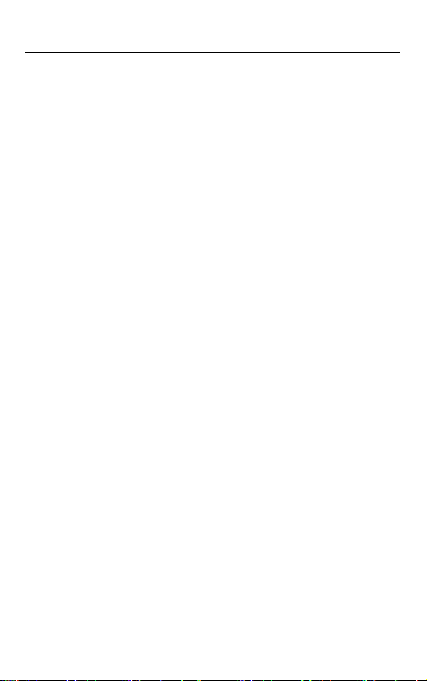
WF360ST POS TABLET Quick Start Guide
Copyright
Copyright 2011-2014 Widefly Limited. All rights
reserved.
Product specifications and features are for reference
only and are subject to change without prior notice.
Declaration
This document is published by Widefly Limited
without any warranty.
Improvements and changes to this document
necessitated by typographical errors, inaccuracies of
current information, or improvements to programs
and/or equipment, may be made by Widefly Limited
any time and without notice. Such changes will,
however, be incorporated into new editions of this
Guide.
FCC Statement
This device complies with Part 15 of the FCC Rules.
Operation is subject to the following two conditions:
1. This device may not cause harmful interference, and
2. This device must accept any interference received,
including interference that may cause undesired
operation. Any changes or modifications not
expressly approved by the party responsible for the
compliance could void the users’ authority to operate
the equipment.
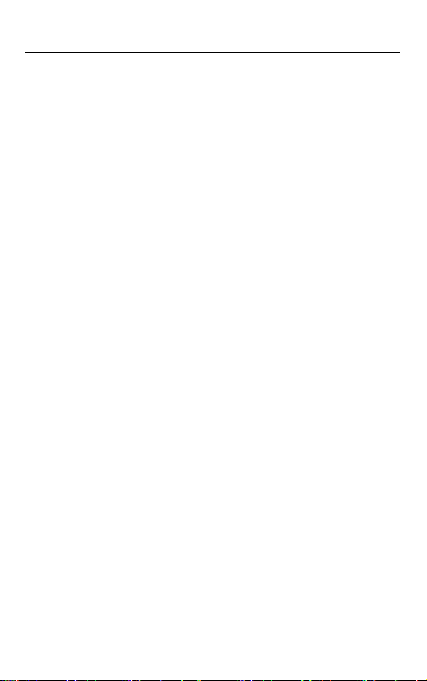
WF360ST POS TABLET Quick Start Guide
Important safety information
Please read this carefully before using WF360ST POS
TABLET.
Always treat the product with care and keep it in a
clean and dust-free place.
Do not expose the unit to moisture or humidity.
Do not expose the unit to extreme high or low
temperatures.
Do not attempt to disassemble the unit
Use only the power adaptors, charging cradle and
batteries approved by Widefly Limited. The use of
any other type may invalidate any approval and
warranty.
The socket outlet for the power adaptor shall be
installed near the equipment and shall be easily
accessible.
No reverse polarity charging with other power
adaptors/chargers, they may have inverse polarity.
Never use the power adaptor/chargers if the plug is
damaged.
Never touch the charger/power adaptor if your
hands/feet are wet.
Do not expose the charger/power adaptor to water, it
may cause electrical fires.
Do not repair the charger/power adaptor by yourself
for your safety.
To reduce the risk of fire and burns, do not
disassemble, crush or puncture the battery.
Dispose of used batteries according to the
instructions.
Do not dispose of the battery in fire or water.
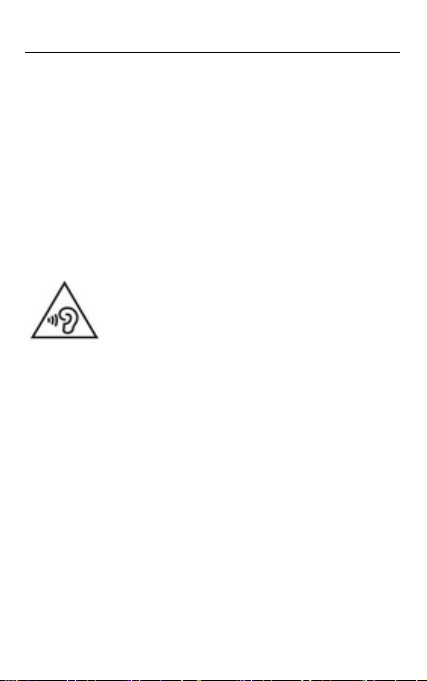
WF360ST POS TABLET Quick Start Guide
Do not let the metal contacts on the battery touch
other metal object. It could lead to short-circuit and
damage the battery.
Only approved batteries, chargers/power adaptors
that are designed for the model can be used with the
unit.
Risk of explosion if battery is replaced by an incorrect
type.
Do not exchange with wrong model battery. It may
cause explosion. Please dispose battery following
instruction.
To prevent possible hearing damage, do
not listen at high volume levels for long
periods.
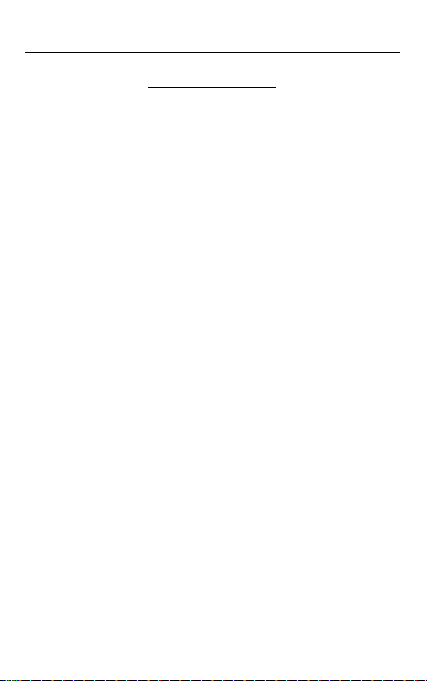
WF360ST POS TABLET Quick Start Guide
Table of Contents
1. Overview................................................... 1
1.1. WF360ST POS TABLET Overview .......... 1
2. Getting Started ......................................... 2
2.1. Turn ON/OFF ....................................... 2
2.2. Charging ............................................. 3
2.3. LED Light Status .................................. 3
2.4. System Info ......................................... 4
2.5. System Sleep Mode & Wakeup ............. 5
2.6. Wi-Fi Basic Settings ............................. 6
2.7. Clean Reset ......................................... 8
3. Power Settings .......................................... 9
3.1. Screen Saving ...................................... 9
3.2. Configure Sleep Mode .........................10

WF360ST POS TABLET Quick Start Guide
1. Overview
1.1. WF360ST POS TABLET Overview
MicroSD Card
Power Key
USB Socket / Main LED
Earphone Jack
Note: the USB host was loaded with 5V
(DC),
maximum 1A during normal condition. USB port is for
charging only.
P.1

WF360ST POS TABLET Quick Start Guide
2. Getting Started
2.1. Turn ON/OFF
Turn ON
Press and hold the power key for 2 seconds and main
LED is green.
The unit displays a blue screen with displays S/N and
ROM info.
If low battery notification is seen with red LED,
battery level is low and is insufficient to boot up the
unit. To restore to the minimum required power,
charge the unit for 10 to 15 minutes.
Turn OFF
Press and hold the power key for 1 second.
Press “Power off” to turn off the unit.
P.2

WF360ST POS TABLET Quick Start Guide
2.2. Charging
To charge up the unit, plug in the USB power adaptor to
the USB socket of the tablet.
Note: the USB terminal was loaded with 5V
during normal condition.
2.3. LED Light Status
The LEDs has different status:
Main LED
Red – battery is being charged or battery low
Green – battery full
Blue solid – Wi-Fi in sleep mode
(DC), 1A
P.3

WF360ST POS TABLET Quick Start Guide
2.4. System Info
From Settings > About, it displays unit’s S/N and ROM
Version/Date.
Note: S/N and ROM version info could also be seen
when PDA is booting up.
P.4

WF360ST POS TABLET Quick Start Guide
2.5. System Sleep Mode & Wakeup
System Sleep Mode (Power Saving)
To enter Sleep Mode when the screen is ON
Press power key or
Put the unit upside down for 5 seconds. (Please
refer to 3.1 Screen Saving)
Note:
“Sleep Mode” is a unique power saving feature
innovated by Widefly. Apart from its exceptionally
low power consumption like power off status, Wi-Fi
connection could still be kept.
This mode empowers “Always-on Wi-Fi” even the
system is in deep sleep status.
Solid blue Wi-Fi LED indicates sleep mode.
System Wakeup
To wakeup the system from “sleep mode”, simply press
power key.
P.5

WF360ST POS TABLET Quick Start Guide
2.6. Wi-Fi Basic Settings
1. From settings, tap the
Wi-Fi ON/OFF switch
3. Tap a network name
(SSID)
2. Wi-Fi is turned ON.
Tap Wi-Fi to setup
4. Enter password
P.6

WF360ST POS TABLET Quick Start Guide
5. Network connected
and locked
6. Press AP INFO and
Roam Settings to display
connected AP info.
P.7

WF360ST POS TABLET Quick Start Guide
key as up/down key and power key as enter key.
2.7. Clean Reset
Clean reset is a procedure restoring system to factory
default settings.
It could be performed by either below:
1. When Android system is running, goto Settings >
Backup & Reset, select “Factory data reset” and
then “Reset device”
2. When the unit is powered off, press-and-hold the
right button and turn on the unit. Wait until the
screen displays a green Android robot and
“Recovery mode” menu is seen. Use left/right
Locate option “wipe data/factory reset” and press
power key. Locate “Yes – delete all user data”
start the “Clean reset”.
P.8

WF360ST POS TABLET Quick Start Guide
3. Power Settings
3.1. Screen Saving
From Settings > Display
Tap “Sleep” to configure screen off idle time.
Tap “Auto Sleep (upside down)” to configure the
time to auto screen off when the unit is upside.
P.9

WF360ST POS TABLET Quick Start Guide
3.2. Configure Sleep Mode
WF360ST provides unique “Disable sleep mode”
option for apps that require maximum system and
Wi-Fi responsiveness while screen could be off.
To enable this feature, goto Settings > Display, select
“Disable sleep mode”.
NOTE: when sleep mode is disabled, background
apps and services could keep running and online with
the Wi-Fi connection. Apps requiring low network
latency and continuous network traffic, for example
Remote Desktop (RDP), could be benefited by this
option.
V1.2#01
P.10

WF360ST POS TABLET Quick Start Guide
Changes or modifications not expressly approved by the party
responsible for compliance could void the user’s authority to operate
the equipment.
This equipment has been tested and found to comply with the limits
for a Class B digital device, pursuant to Part 15 of the FCC Rules.
These limits are designed to provide reasonable protection against
harmful interference in a residential installation. This equipment
generates, uses and can radiate radio frequency energy and, if not
installed and used in accordance with the instructions, may cause
harmful interference to radio communications. However, there is no
guarantee that interference will not occur in a particular installation.
If this equipment does cause harmful interference to radio or
television reception, which can be determined by turning the
equipment off and on, the user is encouraged to try to correct the
interference by one or more of the following measures:
-- Reorient or relocate the receiving antenna.
-- Increase the separation between the equipment and receiver.
-- Connect the equipment into an outlet on a circuit different from
that to which the receiver is connected.
-- Consult the dealer or an experienced radio/TV technician for help.
This equipment complies with FCC radiation exposure limits set forth
for an uncontrolled environment. End user must follow the specific
operating instructions for satisfying RF exposure compliance. This
transmitter must not be co-located or operating in conjunction with
any other antenna or transmitter.
This device complies with Industry Canada licence-exempt RSS standard(s).
Operation is subject to the follwing two conditions:(1) this device may not
cause interference, and(2) this device must accept any interference,
including interference that may cause undesired operation of the device.
Le présent appareil est conforme aux CNR d'Industrie
Canada applicables aux appareils radio exempts de licence.
L'exploitation est autorisée aux deux conditions suivantes : (1)
l'appareil ne doit pas produire de brouillage, et (2)
l'utilisateur de l'appareil doit accepter tout brouillage radioélectrique subi,
même si le brouillage est susceptible d'en compromettre le fonctionnement.
P.11
