WI-BRIDGE WR3G050-01 Configuration Manual

WI-BRIDGE 3G/EVDO WIFI ROUTER WITH BATTERY BANK
Model: WR3G050-01
CONFIGURATION GUIDE
WI BRIDGE NETWORK SOLUTIONS PVT. LTD. Flat No.305, Plot No.5, Padmaja’s Raja Enclave, Bhagyanagar colony,
Kukatpally, Hyderabad-500072, AP-India I Website: www.wibridge.in I Email: sales@wibridge.in I Tel: 040-23068449
Proprietary and confidential
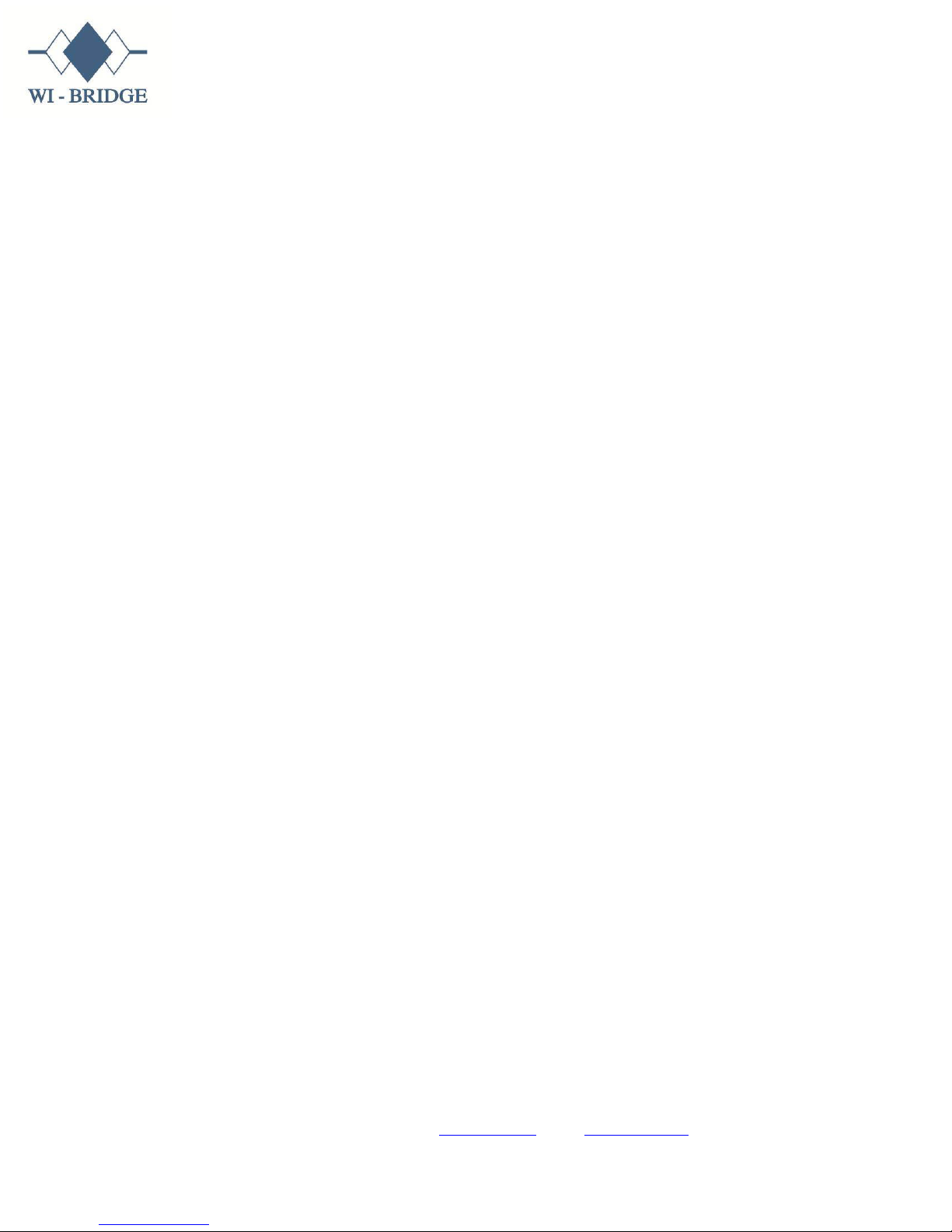
Contents
SECTION-1 ..................................................................................................................................................... 3
1. Steps to connect to your Router ....................................................................................................... 3
SECTION-2 ..................................................................................................................................................... 4
2. HOW TO USE your router with a 3G (OR) EVDO data card ............................................................... 4
2A: EVDO/CDMA data card ................................................................................................................... 4
2B: 3G data card connection ................................................................................................................. 7
3. How to use the router with Ethernet(RJ45) connection ................................................................. 10
3A. LAN Access / ADSL modem connection: ....................................................................................... 10
3B. PPPOE Ethernet /Dial up broadband connection: ........................................................................ 10
4. How to use your router as Wireless Repeater ................................................................................ 13
5. How to use your device as power bank .......................................................................................... 15
6. How to use your router for media sharing ..................................................................................... 16
7. How to setup wireless security: ...................................................................................................... 18
8. Advanced settings: .......................................................................................................................... 19
8A. Firmware upgrade: ....................................................................................................................... 24
8B. Reboot:.......................................................................................................................................... 26
8C. Status: ........................................................................................................................................... 27
9. Appendix: ........................................................................................................................................ 28
WI BRIDGE NETWORK SOLUTIONS PVT. LTD. Flat No.305, Plot No.5, Padmaja’s Raja Enclave, Bhagyanagar colony,
Kukatpally, Hyderabad-500072, AP-India I Website: www.wibridge.in I Email: sales@wibridge.in I Tel: 040-23068449
Proprietary and confidential
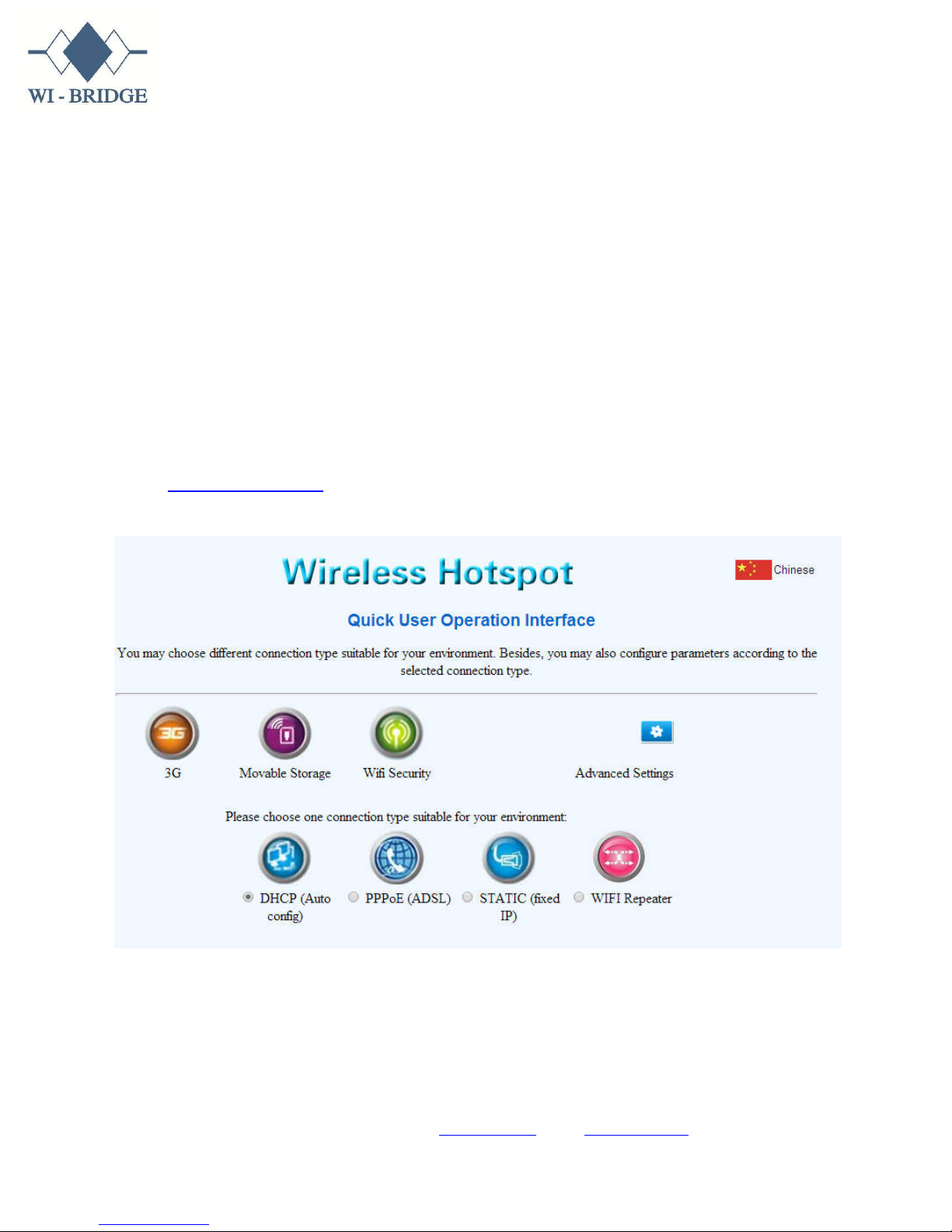
We thank you for using WI-BRIDGE product.
SECTION-1
1. Steps to connect to your Router
Step 1: Turn on the ‘3G WI-FI ROUTER’ (By keeping the mode as “R”)
Step 2: Scan and connect to the ‘3G WIFI ROUTER’ using the wireless on your
laptop/mobile/ any other wireless device.
Note: Default wireless security key: 12345678
Step 3: Access the device by logging in to the web browser using
http://10.10.10.254
You will see a page as below, which is the home page of the router.
WI BRIDGE NETWORK SOLUTIONS PVT. LTD. Flat No.305, Plot No.5, Padmaja’s Raja Enclave, Bhagyanagar colony,
Kukatpally, Hyderabad-500072, AP-India I Website: www.wibridge.in I Email: sales@wibridge.in I Tel: 040-23068449
Proprietary and confidential
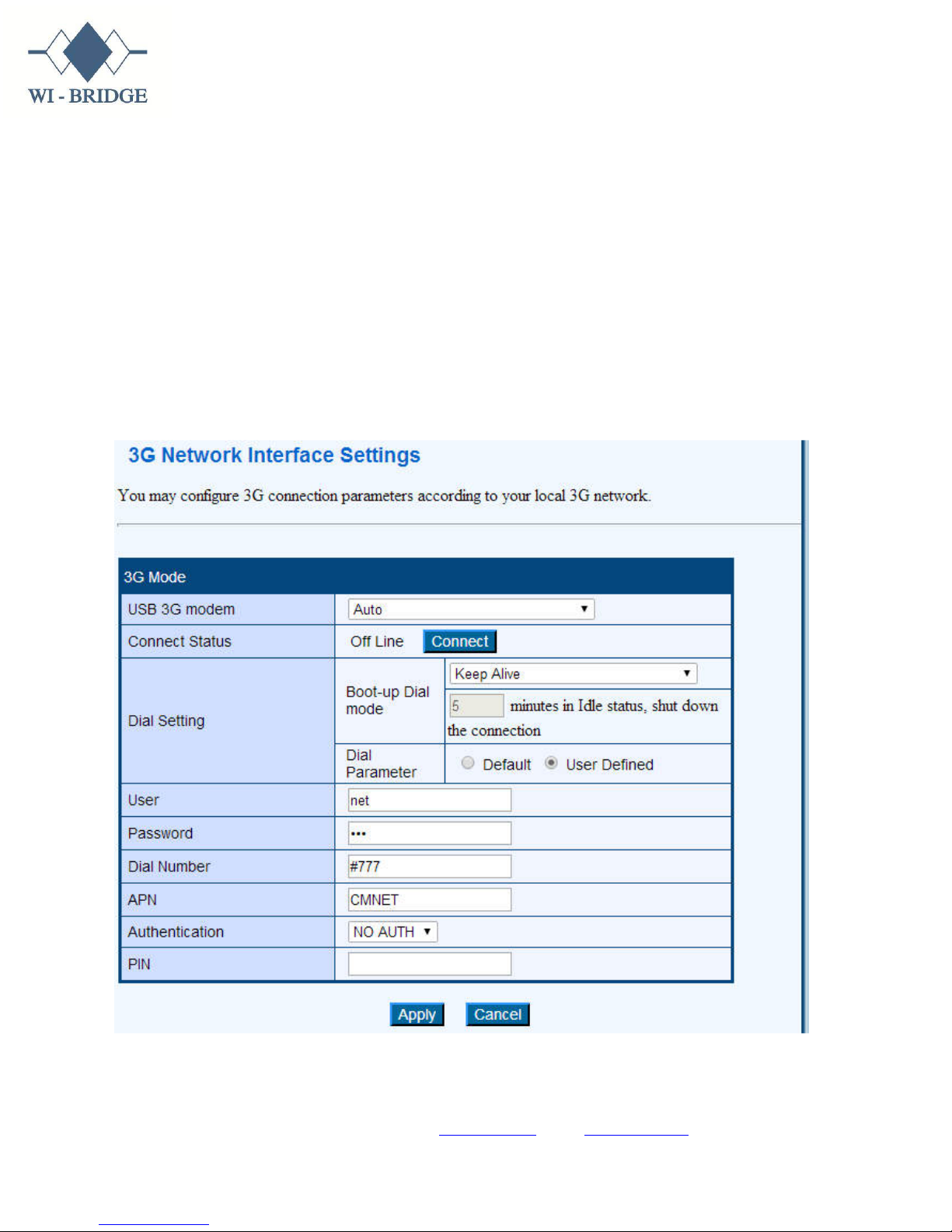
SECTION-2
2. HOW TO USE your router with a 3G (OR) EVDO data card
2A: EVDO/CDMA data card
a. Plug in your CDMA data card in the USB port of the router.
b. Connect to the router as shown in section-1 of this document.
c. Click on the “3G” icon on the main page of the router
d. It will open a page like below
e. Click on the “User Defined”
f. After opening the page enter the username and password as per your
service provider
WI BRIDGE NETWORK SOLUTIONS PVT. LTD. Flat No.305, Plot No.5, Padmaja’s Raja Enclave, Bhagyanagar colony,
Kukatpally, Hyderabad-500072, AP-India I Website: www.wibridge.in I Email: sales@wibridge.in I Tel: 040-23068449
Proprietary and confidential
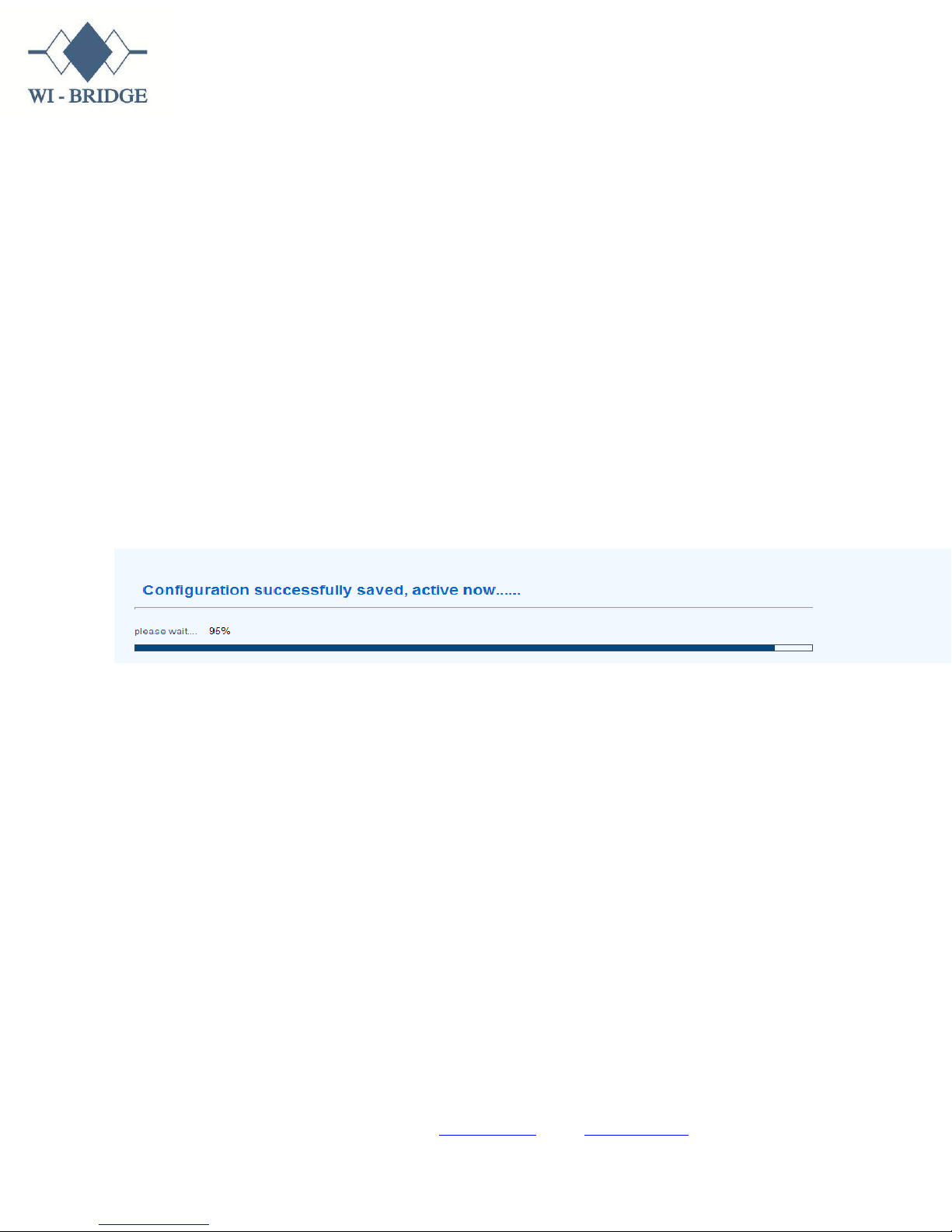
Note: Enter the correct username and password
Example: For Reliance Net connect + the username is “net” and
password is “net”
Refer Appendix-A for the details of the username and password
related to your service providers.
g. Enter the dial number
Enter the dial number as #777
h. Enter the APN (Access point name)
Keep blank
i. Select authentication as “NO AUTH”
j. PIN number leave blank
k. Click on Apply
l. You can see a status bar as shown below
m. The device will reboot and you will now be connected to internet.
n. To verify the connectivity details
o. Then click on “cancel” button to take you back to the home page as
below
WI BRIDGE NETWORK SOLUTIONS PVT. LTD. Flat No.305, Plot No.5, Padmaja’s Raja Enclave, Bhagyanagar colony,
Kukatpally, Hyderabad-500072, AP-India I Website: www.wibridge.in I Email: sales@wibridge.in I Tel: 040-23068449
Proprietary and confidential
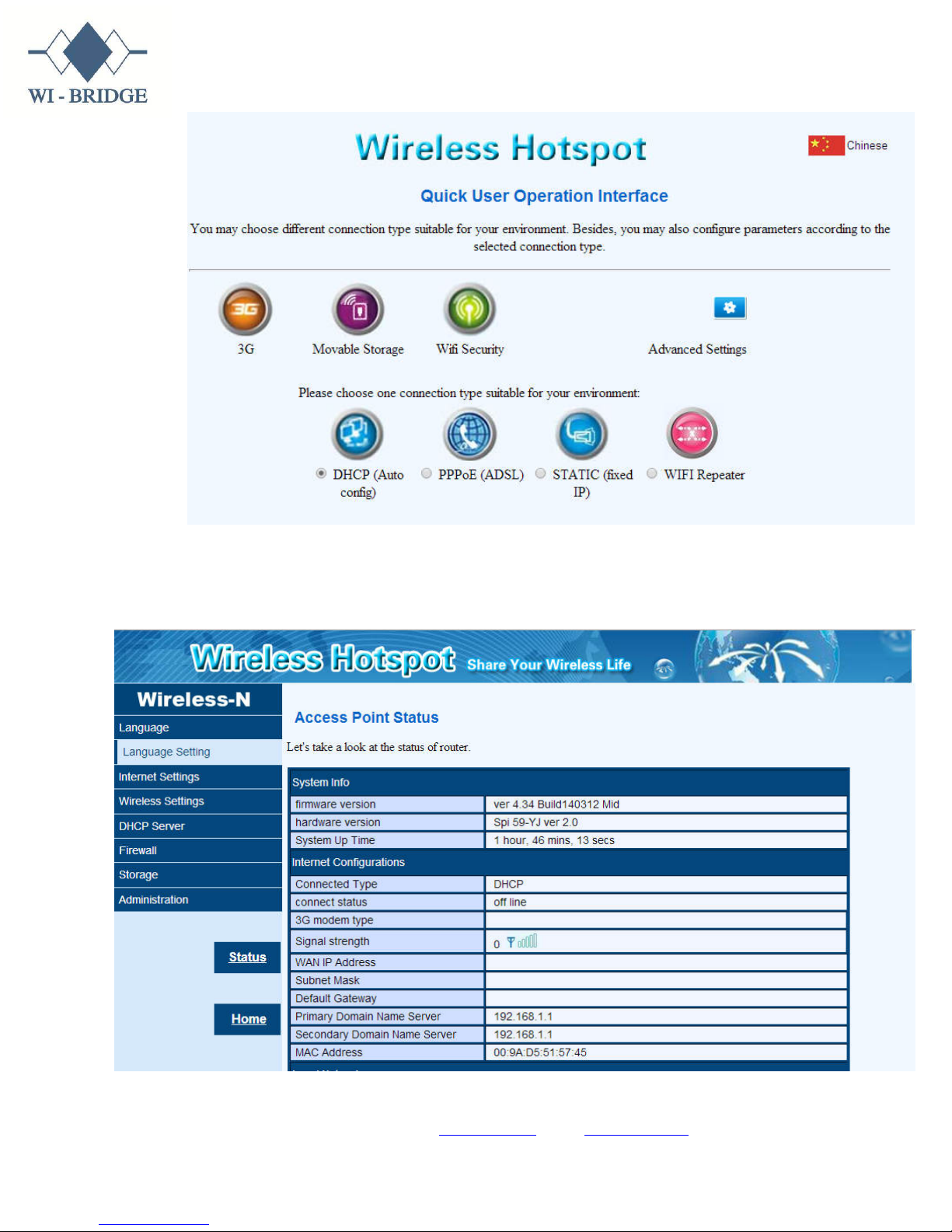
p. Click on “Advanced Settings” and a page will open like below
WI BRIDGE NETWORK SOLUTIONS PVT. LTD. Flat No.305, Plot No.5, Padmaja’s Raja Enclave, Bhagyanagar colony,
Kukatpally, Hyderabad-500072, AP-India I Website: www.wibridge.in I Email: sales@wibridge.in I Tel: 040-23068449
Proprietary and confidential
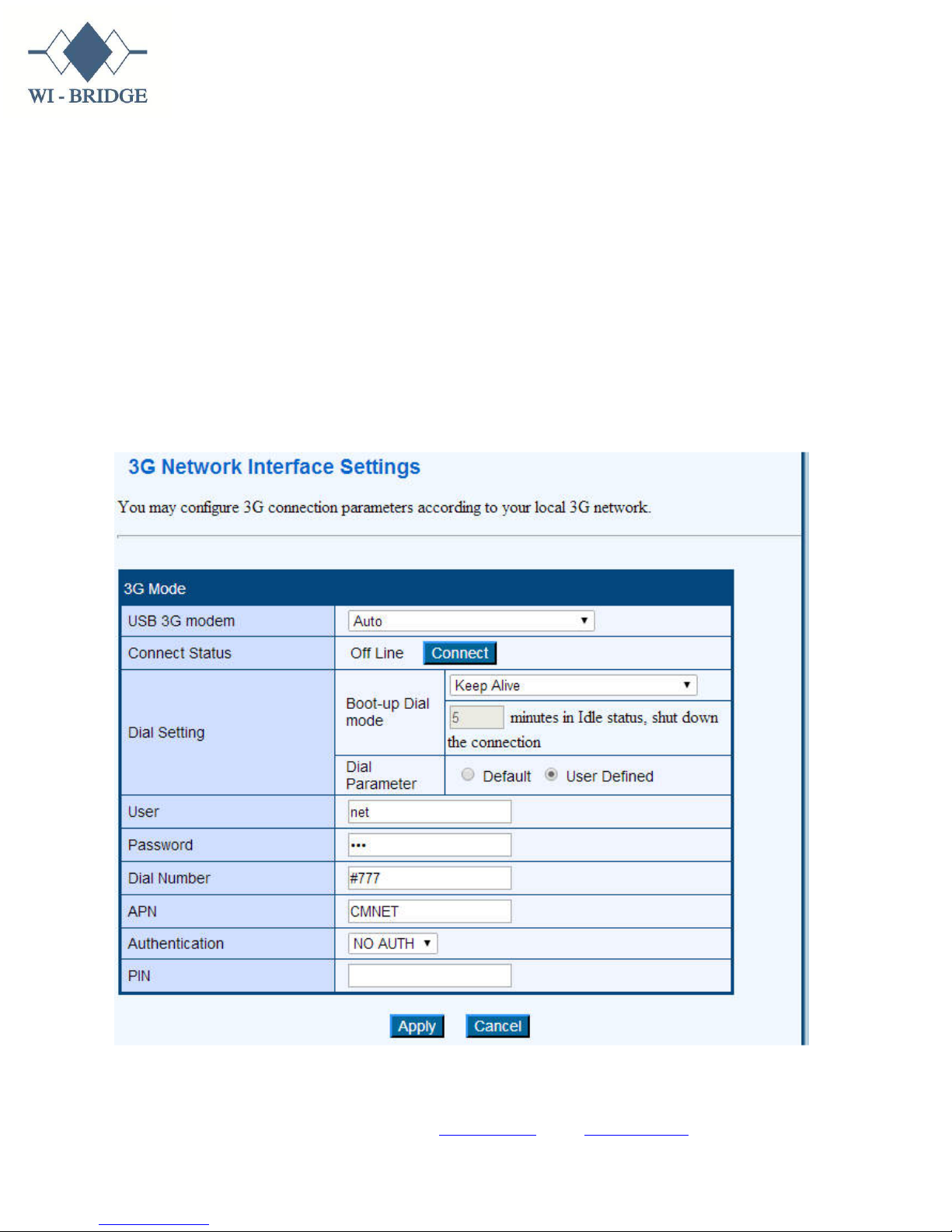
q. Please check if you have received the WAN IP Address.
r. After the WAN IP Address is received you are ready to use internet in
your PC/ Laptop or any other wireless device.
2B: 3G data card connection
a. Plug in your 3G data card in the USB port of the router.
b. Connect to the router as shown in section-1 of this document.
c. Click on the “3G” icon on the main page of the router
d. It will open a page like below
e. Click on the “User Defined”
WI BRIDGE NETWORK SOLUTIONS PVT. LTD. Flat No.305, Plot No.5, Padmaja’s Raja Enclave, Bhagyanagar colony,
Kukatpally, Hyderabad-500072, AP-India I Website: www.wibridge.in I Email: sales@wibridge.in I Tel: 040-23068449
Proprietary and confidential
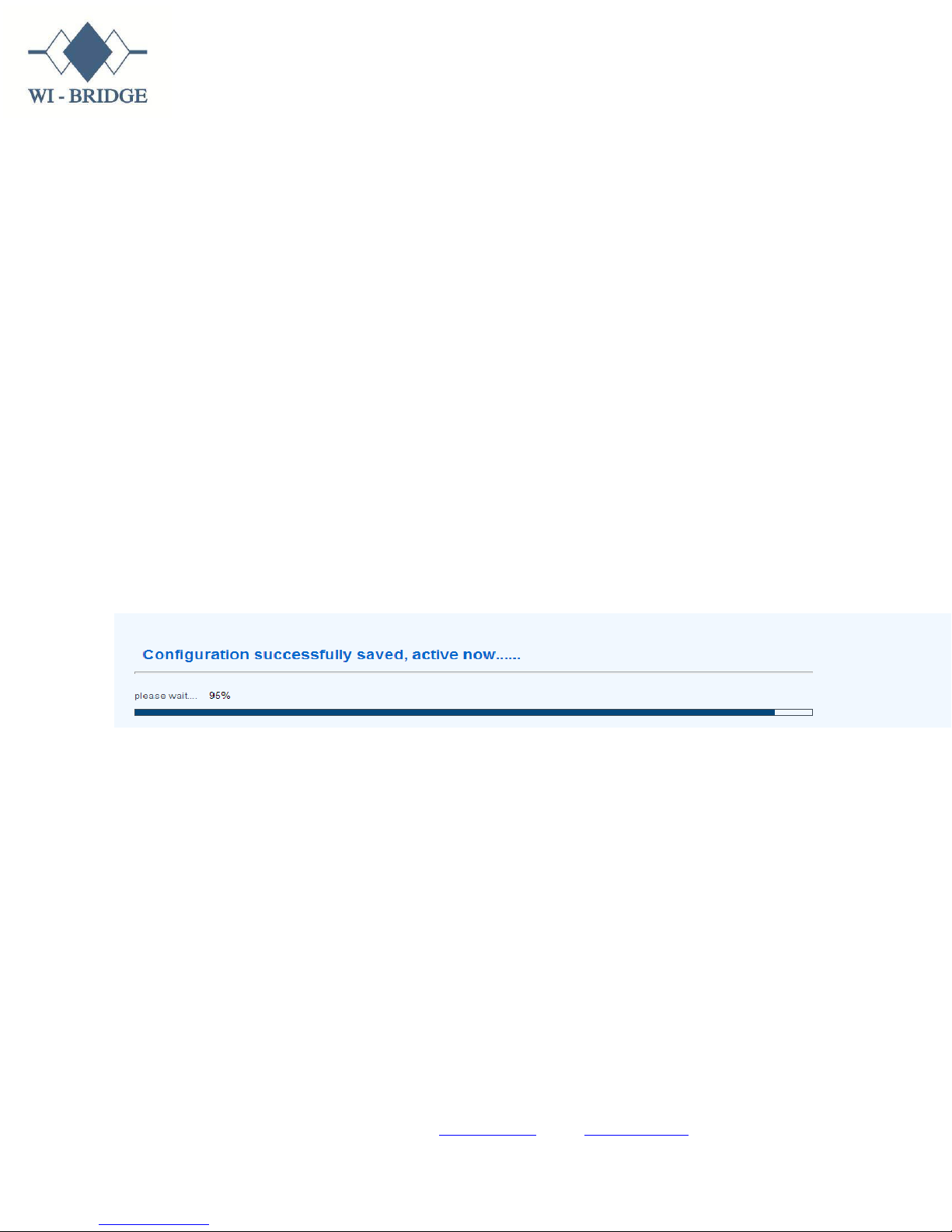
f. After opening the page enter the username and password as per your
service provider
For All 3G data card leave the username and password as blank
Refer Appendix-A for the details of the username and password
related to your connection.
g. Enter the dial number
For 3G data card: *99#
h. Enter the APN (Access point name)
Enter the correct access point name of your service provider.
Example: airtelgprs.com (for Airtel data card)
Refer Appendix-A for the details related to your service provider
i. Keep the authentication as “NO AUTH”
j. PIN number leave blank
k. Click on Apply
l. You can see a status bar as shown below
m. The device will reboot and you will now be connected to internet.
n. To verify the connectivity details
o. Then click on “cancel” button to take you back to the home page as
below
WI BRIDGE NETWORK SOLUTIONS PVT. LTD. Flat No.305, Plot No.5, Padmaja’s Raja Enclave, Bhagyanagar colony,
Kukatpally, Hyderabad-500072, AP-India I Website: www.wibridge.in I Email: sales@wibridge.in I Tel: 040-23068449
Proprietary and confidential
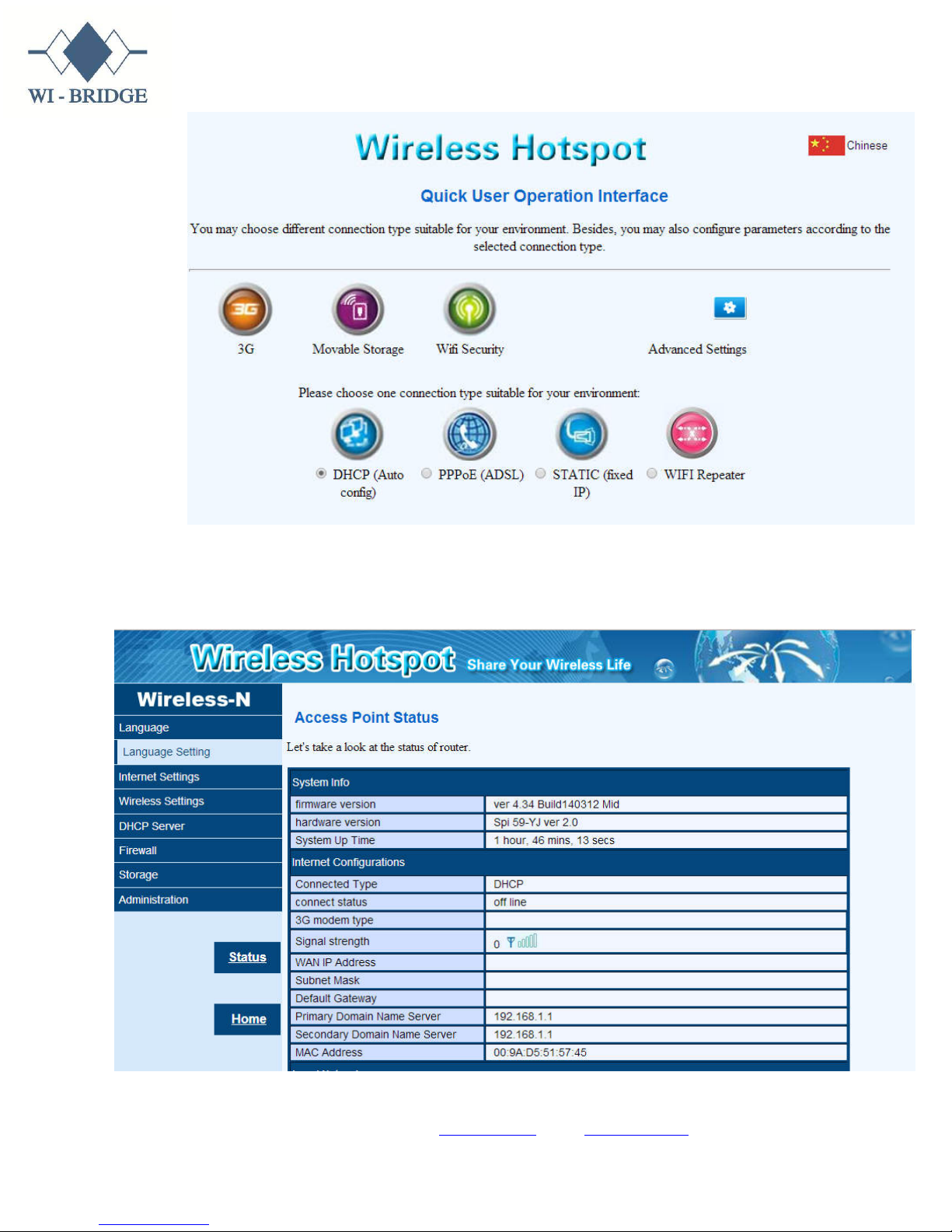
p. Click on “Advanced Settings” and a page will open like below
WI BRIDGE NETWORK SOLUTIONS PVT. LTD. Flat No.305, Plot No.5, Padmaja’s Raja Enclave, Bhagyanagar colony,
Kukatpally, Hyderabad-500072, AP-India I Website: www.wibridge.in I Email: sales@wibridge.in I Tel: 040-23068449
Proprietary and confidential
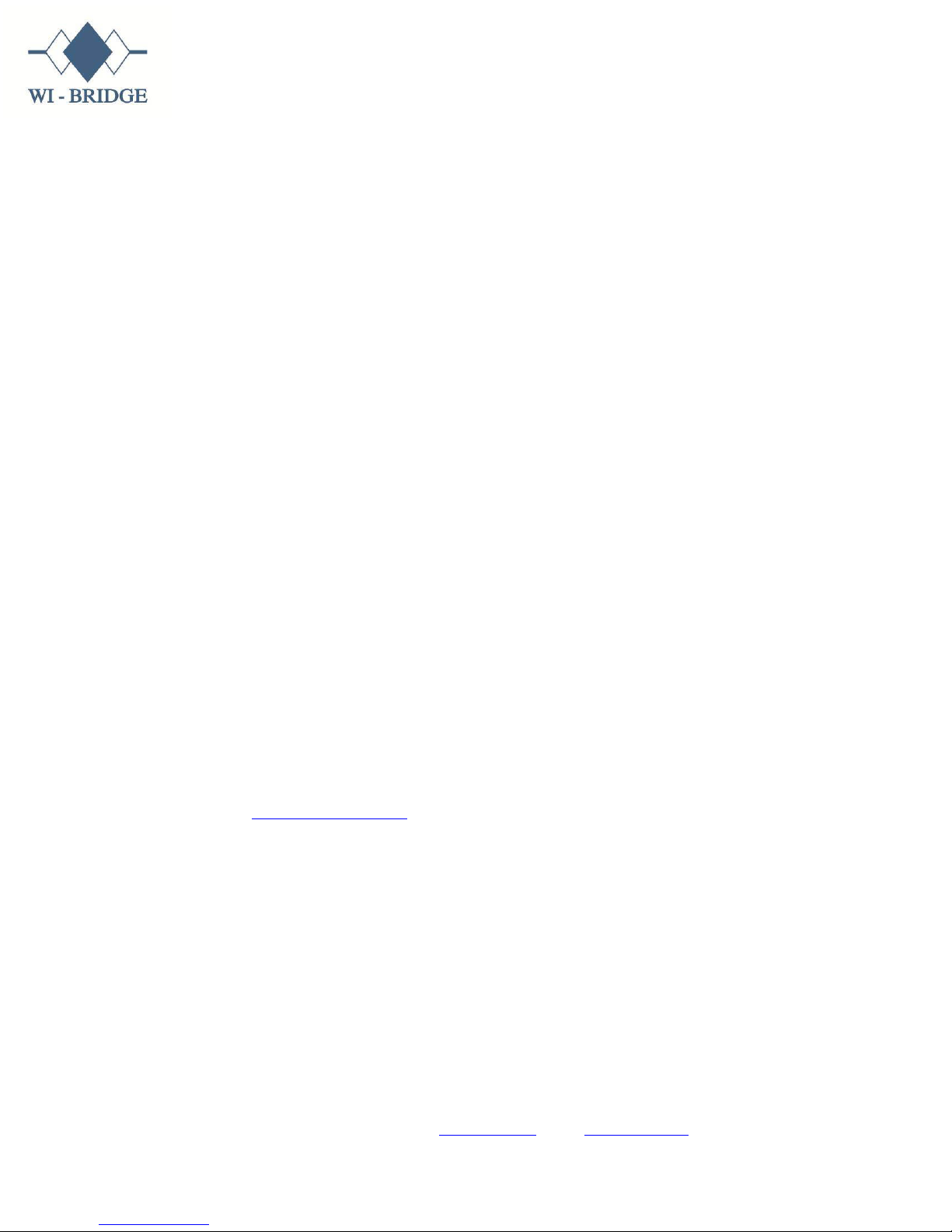
q. Please check if you have received the WAN IP Address.
r. After the WAN IP Address is received you are ready to use internet in
your PC/ Laptop or any other wireless device.
3.
How to use the router with Ethernet(RJ45) connection
3A. LAN Access / ADSL modem connection:
a. Turn ON your 3G router as shown in section-1
b. Connect the other end of the Ethernet cable from your LAN network or
Ethernet cable from you ADSL modem to the Ethernet port of the
router.
c. You are now connected to internet.
d. Access the LAN internet wirelessly
3B. PPPOE Ethernet /Dial up broadband connection:
This type of connection is suitable for the internet service providers who provide
broadband through Ethernet cable.
Example: You broadband or Hathway or Sify or Beam/ACT broadband
a. Turn on your 3G router as shown in section-1
b. Connect the other end of the Ethernet cable from your service
provider to the WIFI router Ethernet port.
c. Open the webpage of the device through your browser using
http://10.10.10.254.
d. A page will open as shown below:
WI BRIDGE NETWORK SOLUTIONS PVT. LTD. Flat No.305, Plot No.5, Padmaja’s Raja Enclave, Bhagyanagar colony,
Kukatpally, Hyderabad-500072, AP-India I Website: www.wibridge.in I Email: sales@wibridge.in I Tel: 040-23068449
Proprietary and confidential
