Page 1

Outdoor AP
WHP-1100, WHP-1120 & WHP-1130
User’s Manual
Page 2
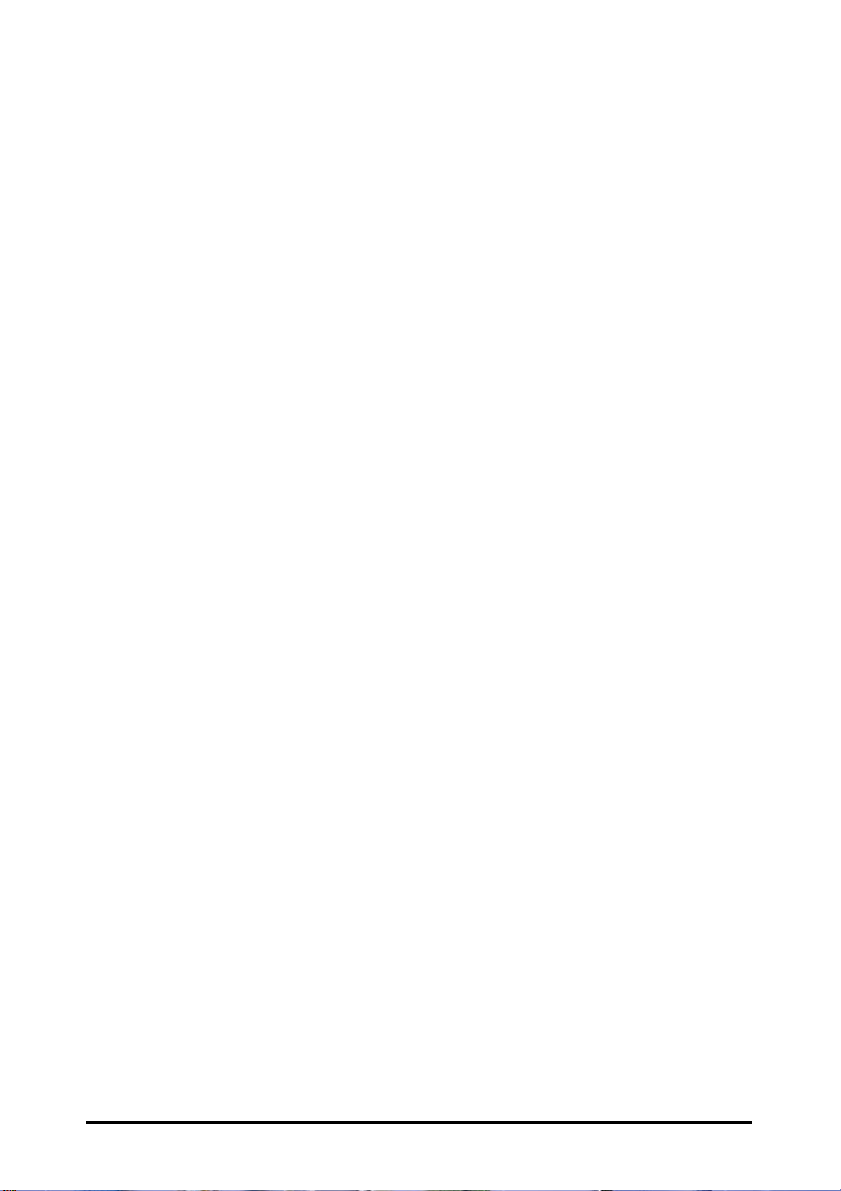
TRADEMARKS
All names mentioned in this document are trademarks or registered trademarks of their
respective owners.
The manufacturer provides this document “as is,” without warranty of any kind, neither
expressed nor implied, including, but not limited to, warranty of fitness for the particular
purpose for which it is intended. The manufacturer may make improvements and/or changes
in this manual or in the product(s) and/or the program(s) described in this manual at any time.
This document may include technical inaccuracies and/or typographical errors.
Outdoor Access Point
Page 3
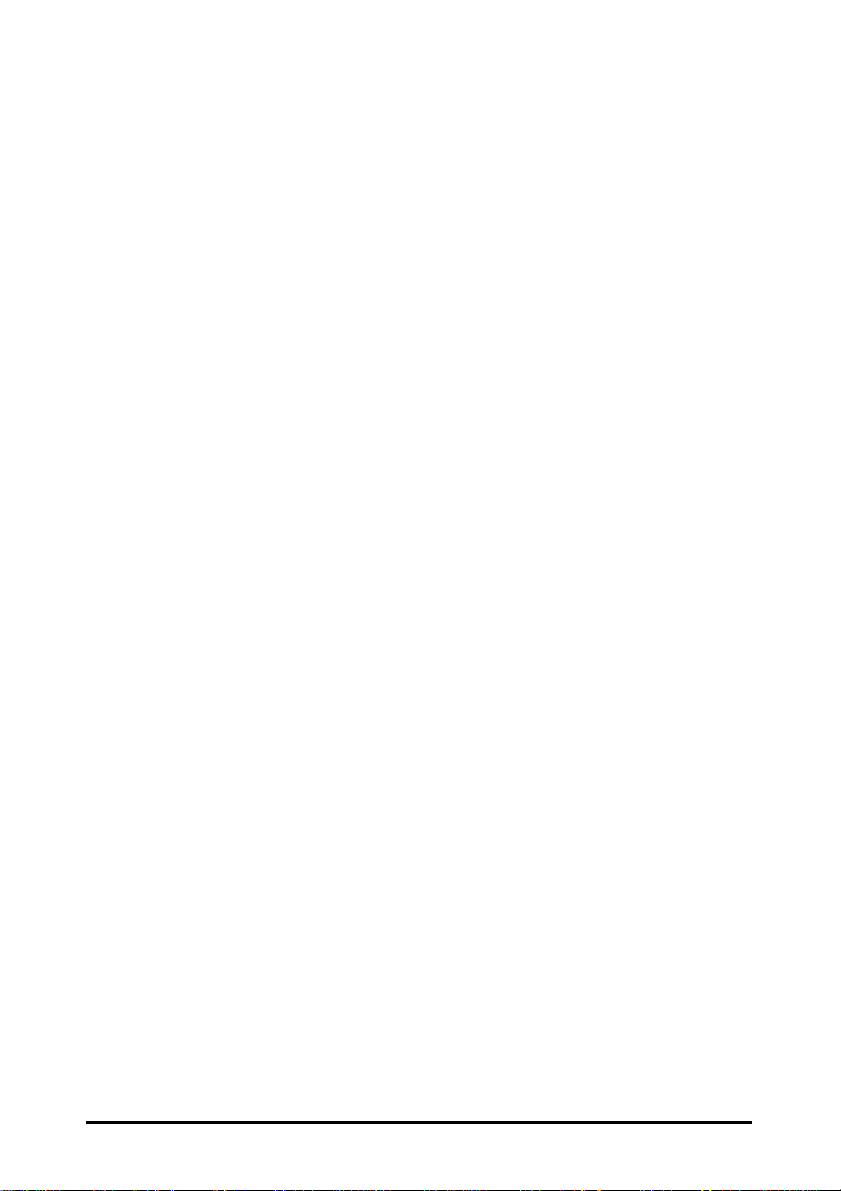
Packing List
t
Your Outdoor Access Point package should contain the following items:
• One Outdoor Access Point
• One DC injector with RJ-45 LAN and ODU (outdoor unit) jacks
• One power adapter for the DC injector
• One mounting kit
• One 25-meter Category 5 waterproof cable with RJ-45 plug and ODU
connector
• One 30-cm Reverse N(M)-N(M) RG400 cable
• WLAN Management System software and outdoor access point user’s
guide in electronic form (one CD-ROM)
Outdoor Access Poin
Page 4
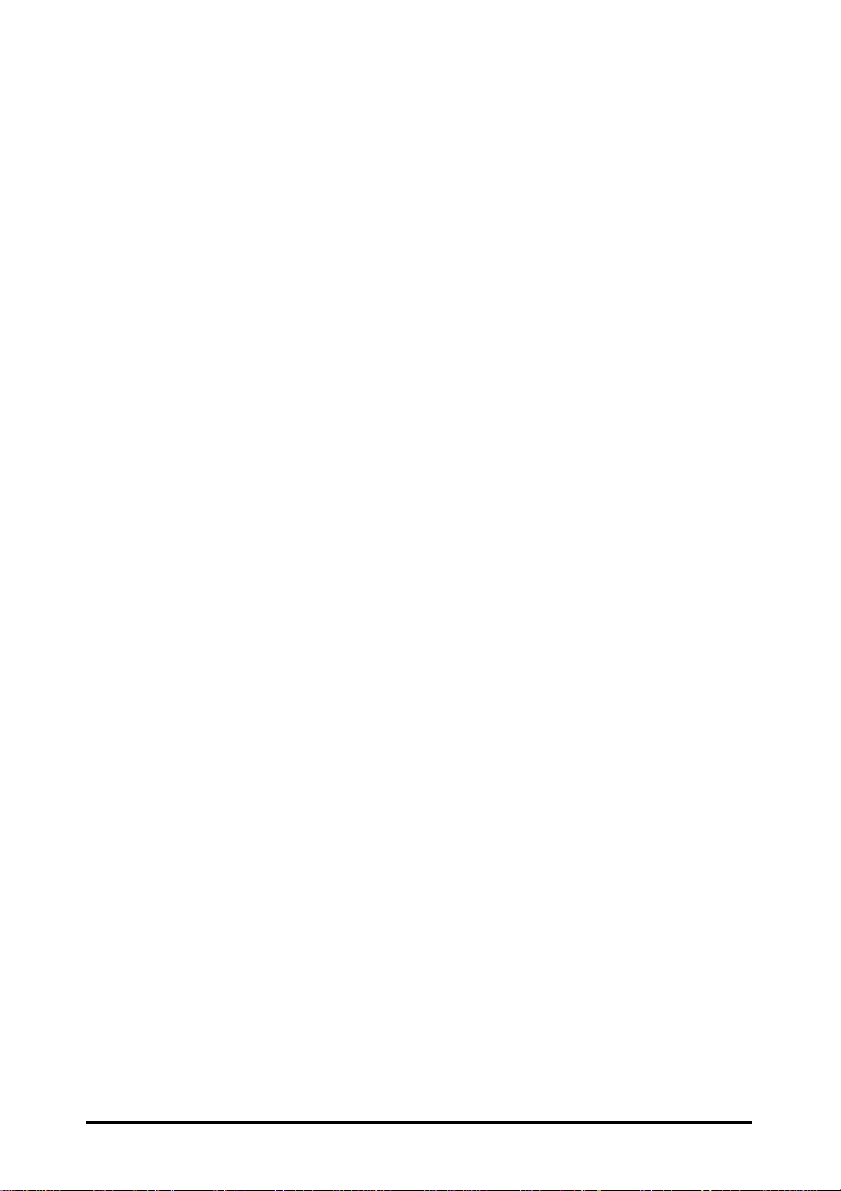
Contents
INTRODUCTION.......................................................................1
RELATED PRODUCTS..............................................................2
WLAN MANAGEMENT SYSTEM ........................................................................... 3
AUTOMATIC DISCOVERY OF COMPATIBLE DEVICES ............................................. 3
WLAN M
TERMINOLOGY USED IN THIS GUIDE .....................................................................6
HOW TO USE THIS GUIDE.......................................................7
PLANNING THE NETWORK......................................................8
NFRASTRUCTURE NETWORK TYPES .....................................................................8
I
P
LANNING AN INFRASTRUCTURE NETWORK ....................................................... 10
Single AP Installation..................................................................................... 10
Multiple AP Installation .................................................................................10
ROAMING ............................................................................................................ 10
HARDWARE DESCRIPTION.................................................... 12
HARDWARE PRE-CONFIGURATION.......................................14
ANAGEMENT SYSTEM HARDWARE AND SOFTWARE REQUIREMENTS .... 5
WIRELESS PRODUCT PLACEMENT GUIDELINES..................15
INSTALLING THE WLAN MANAGEMENT SYSTEM ................16
USING THE WLAN MANAGEMENT SYSTEM..........................19
UTO-DISCOVERY ..............................................................................................19
A
KICK START FUNCTION....................................................................................... 20
C
ONFIGURATION .................................................................................................22
Config Window – IP Panel............................................................................. 22
Config Window – Filter Panel........................................................................ 23
Config Window – Wireless Panel................................................................... 24
Config Window – MAC Access Control Panel ...............................................26
Config Window – Encryption Panel ............................................................... 27
Config Window – SNMP Access Control Panel .............................................28
Config Window – IEEE 802.1X Panel............................................................ 30
Config Window – Trap Server Panel.............................................................. 33
Config Window – Advanced Panel................................................................. 35
Outdoor Access Point
Page 5
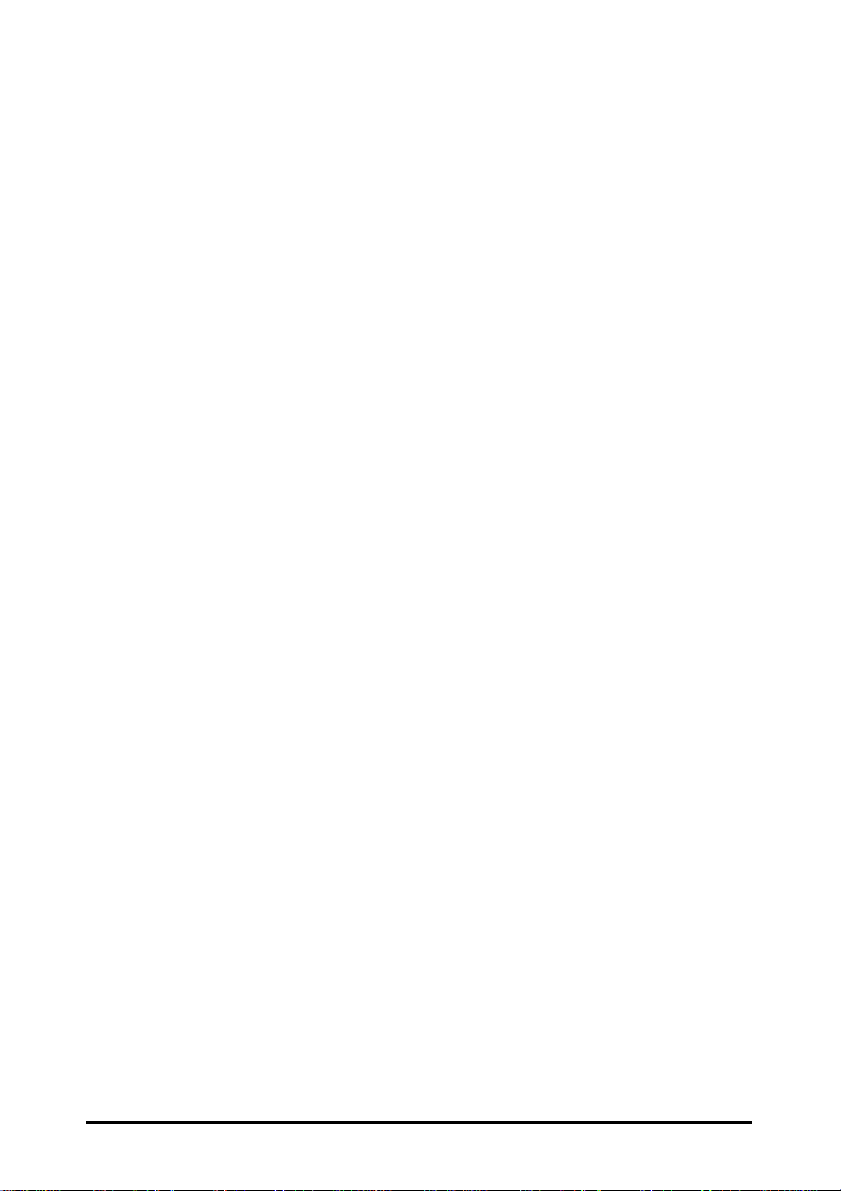
MONITOR ............................................................................................................35
t
Identity Information........................................................................................ 36
Statistics .........................................................................................................37
Stations........................................................................................................... 37
RESTART .............................................................................................................38
FACTORY RESET ................................................................................................. 38
U
PGRADE FIRMWARE.......................................................................................... 39
ADVANCED SETTINGS...........................................................40
B
ATCH MODE OPERATION ................................................................................... 40
MANAGE WMS HOST TABLE ............................................................................. 40
Exporting a Configuration Profile to a File................................................... 42
Importing a Configuration Profile from a File...............................................42
FAQS......................................................................................45
TROUBLESHOOTING.............................................................46
TECHNICAL SUPPORT...........................................................47
LIMITED WARRANTY.............................................................48
REGULATORY DOMAINS AND CHANNELS............................51
Outdoor Access Poin
Page 6
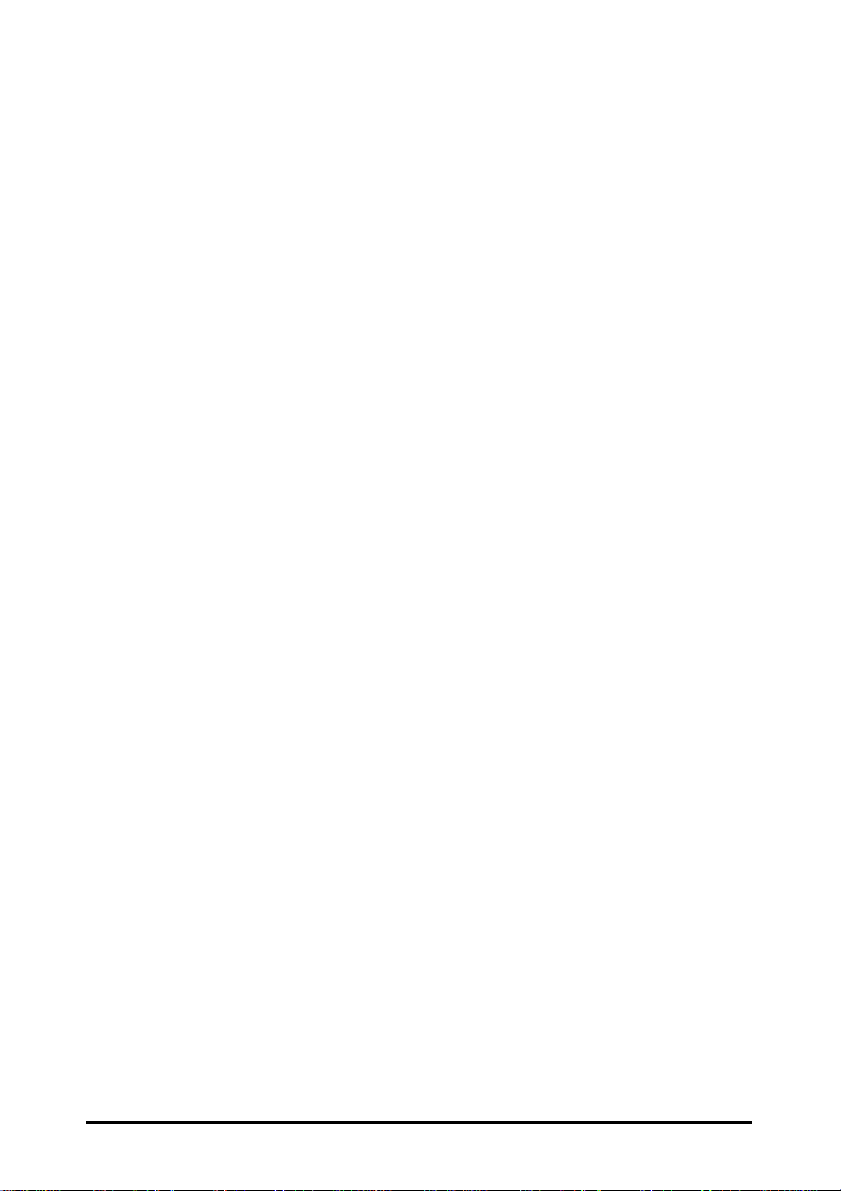
FIGURES
FIGURE 1. SIMPLE WIRELESS INFRASTRUCTURE NETWORK....................................... 8
FIGURE 2. SINGLE-AP NETWORK .............................................................................9
FIGURE 3. MULTIPLE-AP NETWORK ......................................................................... 9
FIGURE 4-1. OUTDOOR ACCESS POINT AND DC INJECTOR ..................................... 12
FIGURE 4-2. OUTDOOR ACCESS POINT INSTALLATION ...........................................13
FIGURE 5. MAIN MENU OF INSTALLATION CD-ROM.............................................. 16
FIGURE 6. WELCOME WINDOW...............................................................................17
FIGURE 7. CHOOSE DESTINATION LOCATION WINDOW ...........................................17
FIGURE 8. SELECT PROGRAM FOLDER WINDOW..................................................... 18
FIGURE 9. SETUP COMPLETE WINDOW ................................................................... 18
FIGURE 10. WMS HOSTS VIEW WINDOWS ............................................................. 20
FIGURE 11. WLAN KICK START WINDOW..............................................................21
FIGURE 12. CONFIG WINDOW — IP PANEL .............................................................22
FIGURE 13. CONFIG WINDOW — FILTER PANEL...................................................... 23
FIGURE 14. CONFIG WINDOW — WIRELESS PANEL ................................................24
FIGURE 15. CONFIG WINDOW — MAC ACCESS CONTROL PANEL ........................... 26
FIGURE 16. CONFIG WINDOW — ENCRYPTION PANEL ............................................ 27
FIGURE 17. CONFIG WINDOW — SNMP ACCESS CONTROL PANEL ........................ 29
FIGURE 18. NEW/EDIT ADDRESS DIALOG BOX .......................................................29
FIGURE 19. IEEE 802.1X PAN EL – AUTHENTICATION OPTIONS .............................30
FIGURE 20. IEEE 802.1X PAN EL – ACCOUNTING OPTIONS ....................................31
FIGURE 21. IEEE 802.1X PAN EL – RADIUS SETTINGS ......................................... 32
FIGURE 22. CONFIG WINDOW — TRAP SERVER PANEL........................................... 33
FIGURE 23. TRAP SERVER PANEL — CLEAR ALL ADDRESS FUNCTION..................... 34
FIGURE 24. TRAP VIEW WINDOW ........................................................................... 34
FIGURE 25. WARNING BEFORE AP RESET ............................................................... 35
FIGURE 26. MONITOR COMMAND IN POP-UP MENU................................................. 36
FIGURE 27. MONITOR WINDOW — IDENTITY PANEL............................................... 36
FIGURE 28. MONITOR WINDOW — STATISTICS PANEL ............................................37
FIGURE 29. MONITOR WINDOW — STATIONS PANEL .............................................. 38
FIGURE 30. WARNING BEFORE AP RESTART ...........................................................38
FIGURE 31. WARNING BEFORE FACTORY RESET ..................................................... 39
FIGURE 32. UPGRADE FIRMWARE DIALOG BOX ...................................................... 39
FIGURE 33. BATCH MODE OPERATION LIST ............................................................. 40
FIGURE 34. NEW/EDIT ADDRESS DIALOG BOX .......................................................41
FIGURE 35. EXPORTING A CONFIGURATION PROFILE TO A FILE................................ 42
FIGURE 36. IMPORTING A CONFIGURATION PROFILE FROM A FILE (1)...................... 42
FIGURE 37. IMPORTING A CONFIGURATION PROFILE FROM A FILE (2)...................... 43
FIGURE 38. ENCRYPTION DIALOG DURING IMPORTING A CONFIGURATION PROFILE 43
FIGURE 39. IMPORTING A CONFIGURATION PROFILE FROM A FILE (3)...................... 44
Outdoor Access Point
Page 7
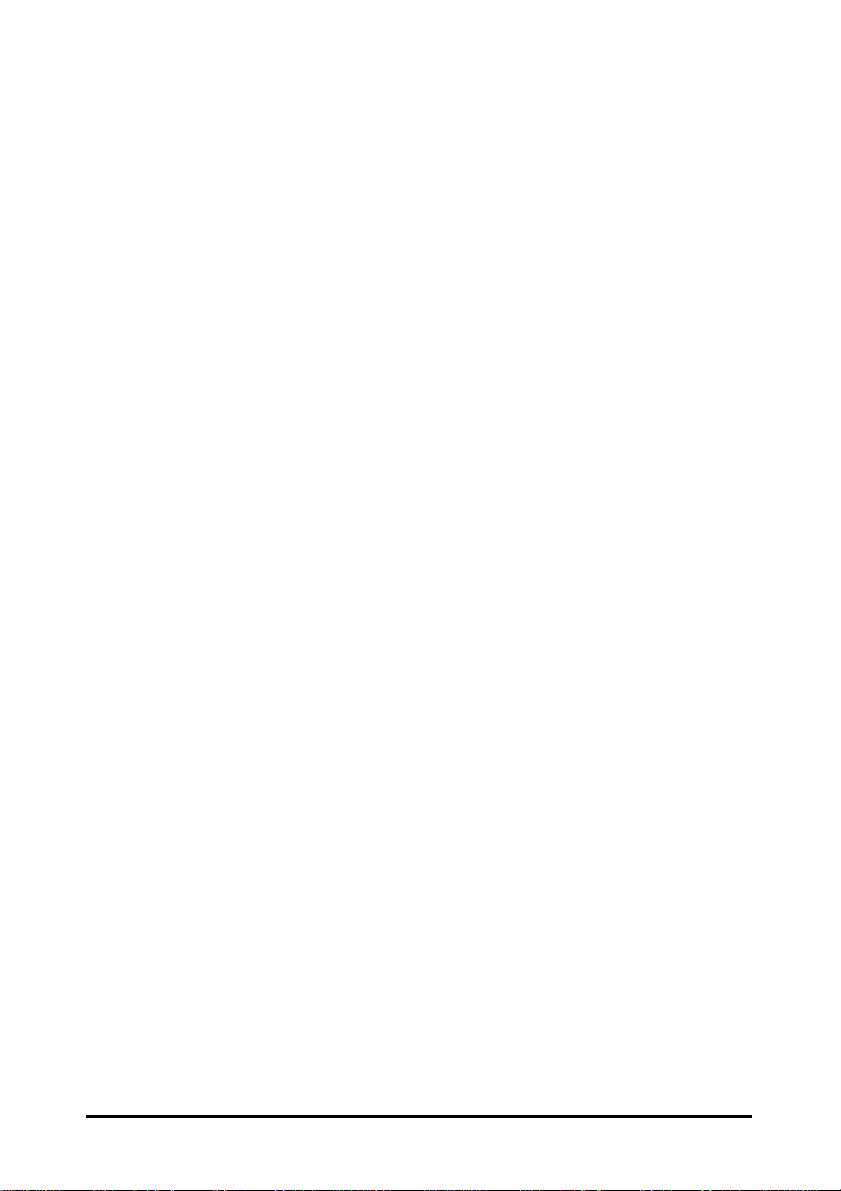
Introduction
Congratulations on choosing an Outdoor Access Point. This guide gives
comprehensive instructions on installing and using the Outdoor Access Point (AP),
and also explains how to install and use the WLAN Management System (WMS)
software.
Outdoor Access Point
1
Page 8
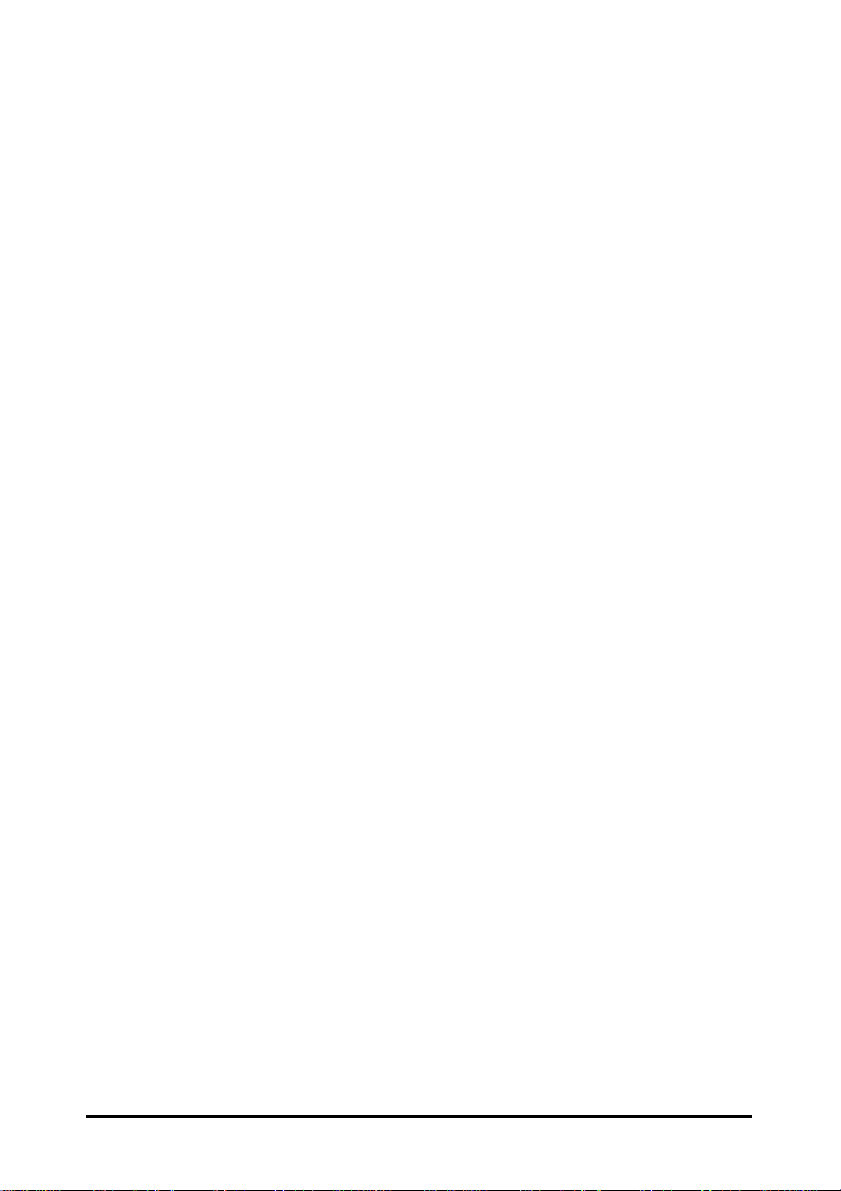
Rela ted Products
t
11-Mbps Wireless products provide an integrated solution to your wireless
networking requirements.
• For indoor applications: Access points, wireless workgroup bridges, wireless
Ethernet clients, and wireless adapters with various bus interfaces (PCMCIA,
USB, and PCI).
• For outdoor applications: The Outdoor Bridge connects two independent
Ethernet LANs via a radio link, making expensive outdoor cabling
unnecessary. High-gain directional antennas provide the greatest possible
transmission range for Outdoor Bridge and Outdoor Access Point.
• Management tools: Wireless products support the industry-standard Simple
Network Management Protocol (SNMP) and the SNMP-based WLAN
Management System (WMS), a powerful set of utilities for managing not
only devices but whole networks and inter-networks.
2
Outdoor Access Poin
Page 9
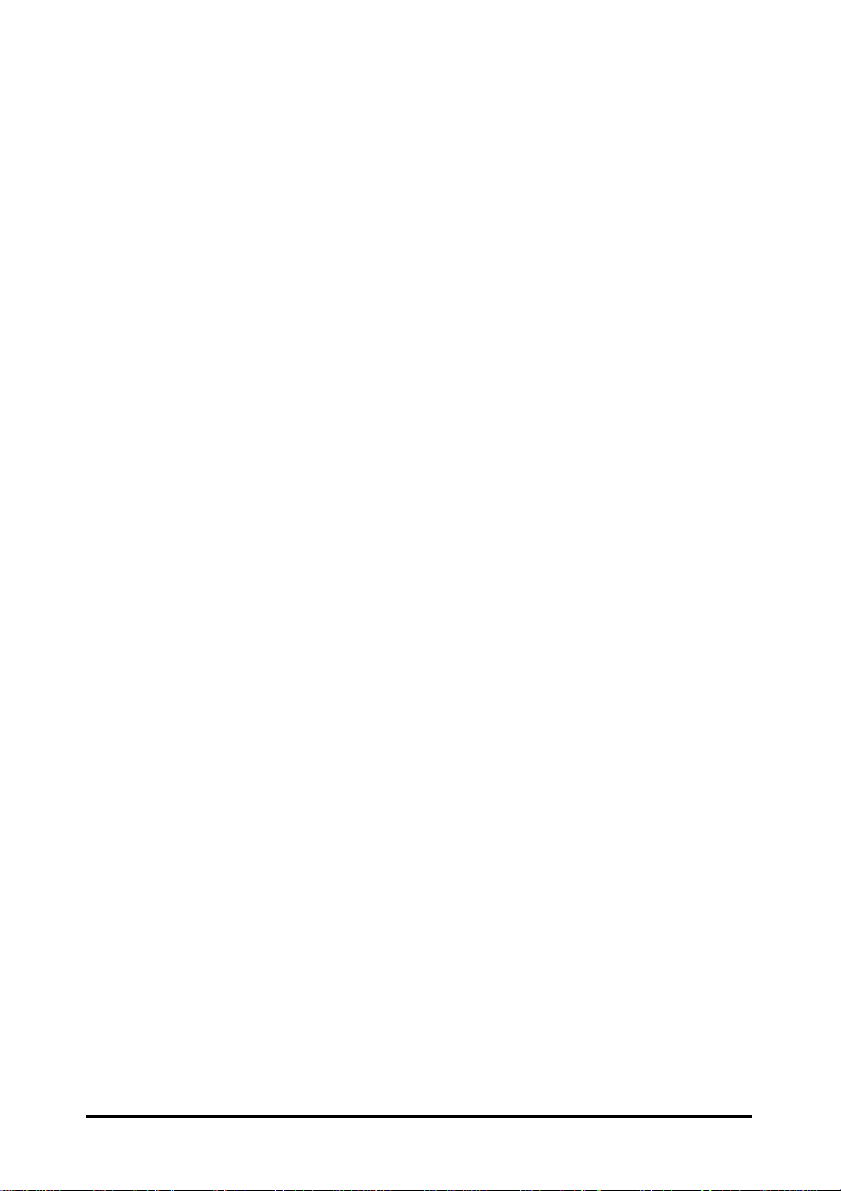
WLAN Management System
WLAN Management System (WMS) is a powerful network management system
that is fully compatible with the industry-standard Simple Network Management
Protocol (SNMP). It features:
• Automatic discovery of all compatible devices that are configured within the
same subnet
• Individual and batch-mode remote management of compatible devices,
including Multi-Monitor, Batch-Upgrade, Batch-Reset, and Batch-Load
Default functions. Batch-mode operation is ideal when deploying multiple
compatible products.
• A friendly end-user interface with a consistent look and feel.
Automatic Discovery of Compatible Devices
A powerful auto-discovery algorithm is built into WMS. With a simple click on the
Auto Discovery icon, all compatible devices within the subnet will be discovered.
This discovery feature is based on the following techniques:
• DHCP client and IP recovery: The Outdoor AP has a built-in DHCP client,
and will request an IP address from a DHCP server so that SNMP
management can be carried out. Should there be a failure of the DHCP server,
the Outdoor AP will auto-assign itself an IP address (see next) and then
automatically negotiate for a new IP address when the server recovers.
• Auto-IP: When the Outdoor AP cannot get an IP address from a DHCP
server, it will auto-assign itself an IP address of 169.254.x.x and a subnet
mask of 255.255.0.0. A Windows-based system configured as a DHCP client
will use the same algorithm to assign itself an IP address in the same subnet.
When the DHCP server comes back on line, users may need to renew their
stations’ IP settings as described below; otherwise, Windows may continue
to use the previous IP address instead of executing the auto-IP procedure.
Outdoor Access Point
3
Page 10
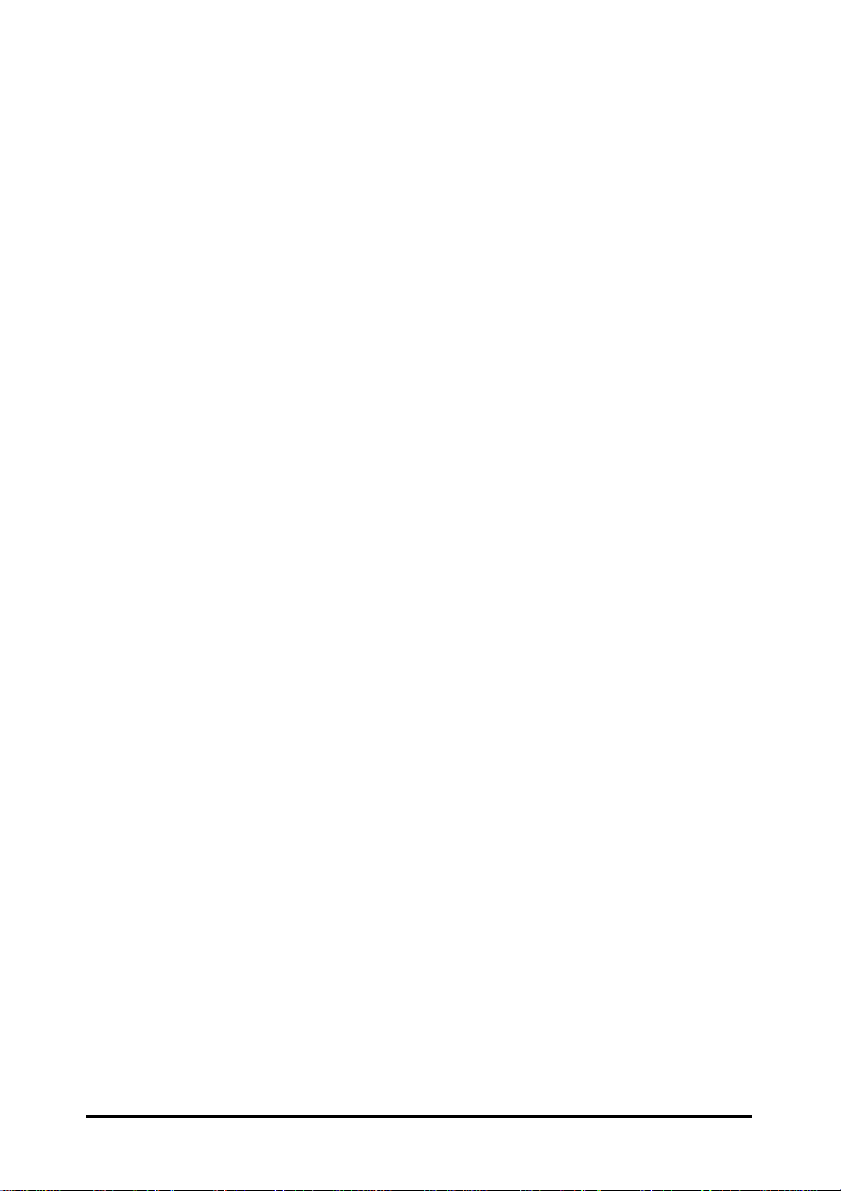
Windows 95/98
t
step 1. Click Start/Run, type winipcfg, and click OK. The IP
Configuration dialog box will open.
step 2. Select the network adapter you use to connect to the Outdoor
AP. Click Release.
step 3. Click Renew to retrieve new information (IP address, subnet
mask, and default gateway address) from the DHCP server.
Click OK to save the changes and exit the program.
Windows NT 4.0
step 1. Click Start/Programs/Command Prompt. Type ipconfig
/release (with a space after ipconfig) and press Enter.
step 2. Type ipconfig /renew (with a space after ipconfig) and press
Enter to retrieve new information (IP address, subnet mask,
and default gateway address) from the DHCP server.
step 3. Type exit and press Enter.
Windows 2000/XP
step 1. Click Start/Programs/Accessories/Command Prompt. Type
step 2. Type ipconfig /renew (with a space after ipconfig) and press
step 3. Type exit and press Enter.
4
ipconfig /release (with a space after ipconfig) and press Enter.
Enter to retrieve new information (IP address, subnet mask,
and default gateway address) from the DHCP server.
Outdoor Access Poin
Page 11
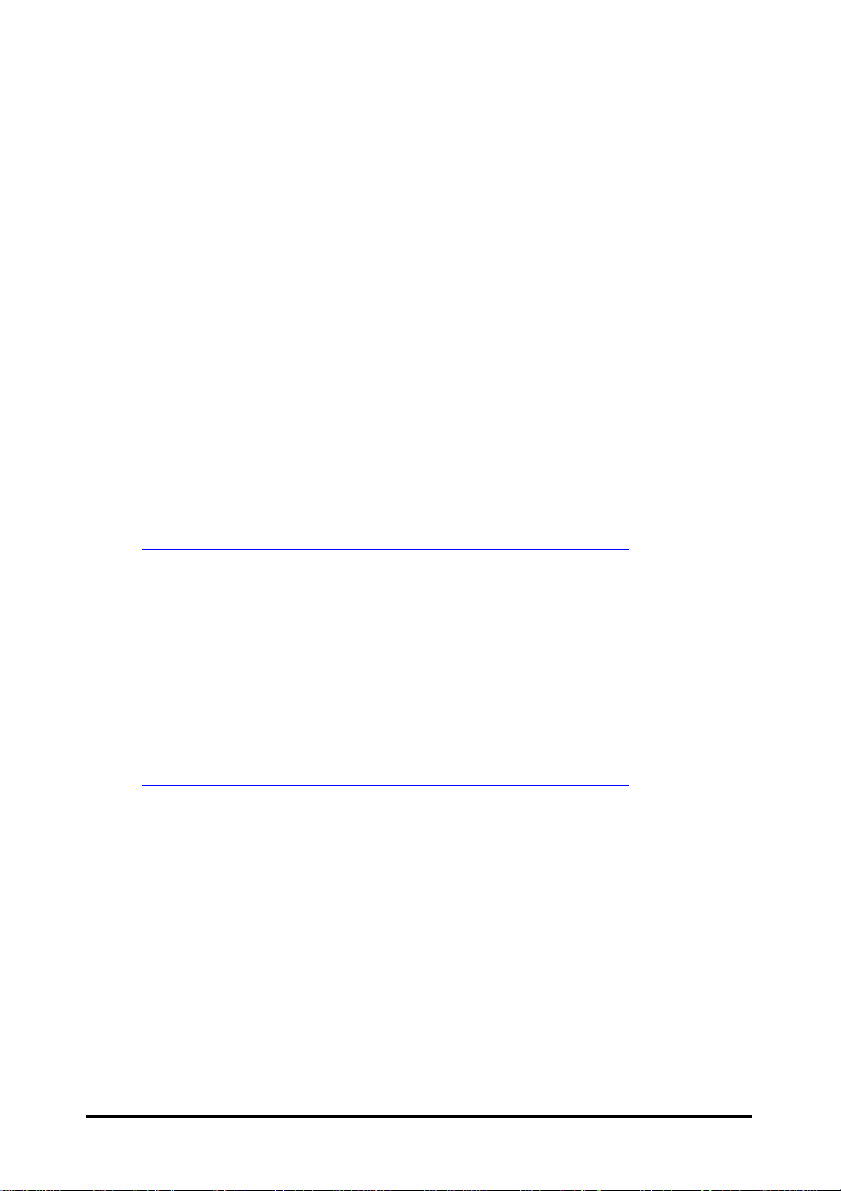
WLAN Management System Hardware and Software Requirements
System requirements for installing and operating the WLAN Management System
are:
• An x86-based microcomputer running Microsoft Windows 95, 98, Me, NT
4.0, 2000, or XP
• Microsoft Internet Explorer 4.01 or later
• A connection to an Ethernet network
Particular versions of Windows have the following additional requirements:
1. On Windows 95, Microsoft DCOM95 must be installed. You can obtain
DCOM95 from the following Microsoft Web page:
http://www.microsoft.com/com/dcom/dcom95/download.asp
DCOM95 can also be found on the Microsoft Visual Basic 5.0 CD-ROM
(Enterprise, Professional, or Standard edition), in the directory
\Pro\Tools\DCOM95.
2. On Windows 98 (with the exception of Windows 98SE, which already
includes this component), Microsoft DCOM98 must be installed. You can use
the following link to download it:
http://www.microsoft.com/com/dcom/dcom98/download.asp
3. On Windows NT 4.0, Service Pack 4 or later must be installed.
Outdoor Access Point
5
Page 12
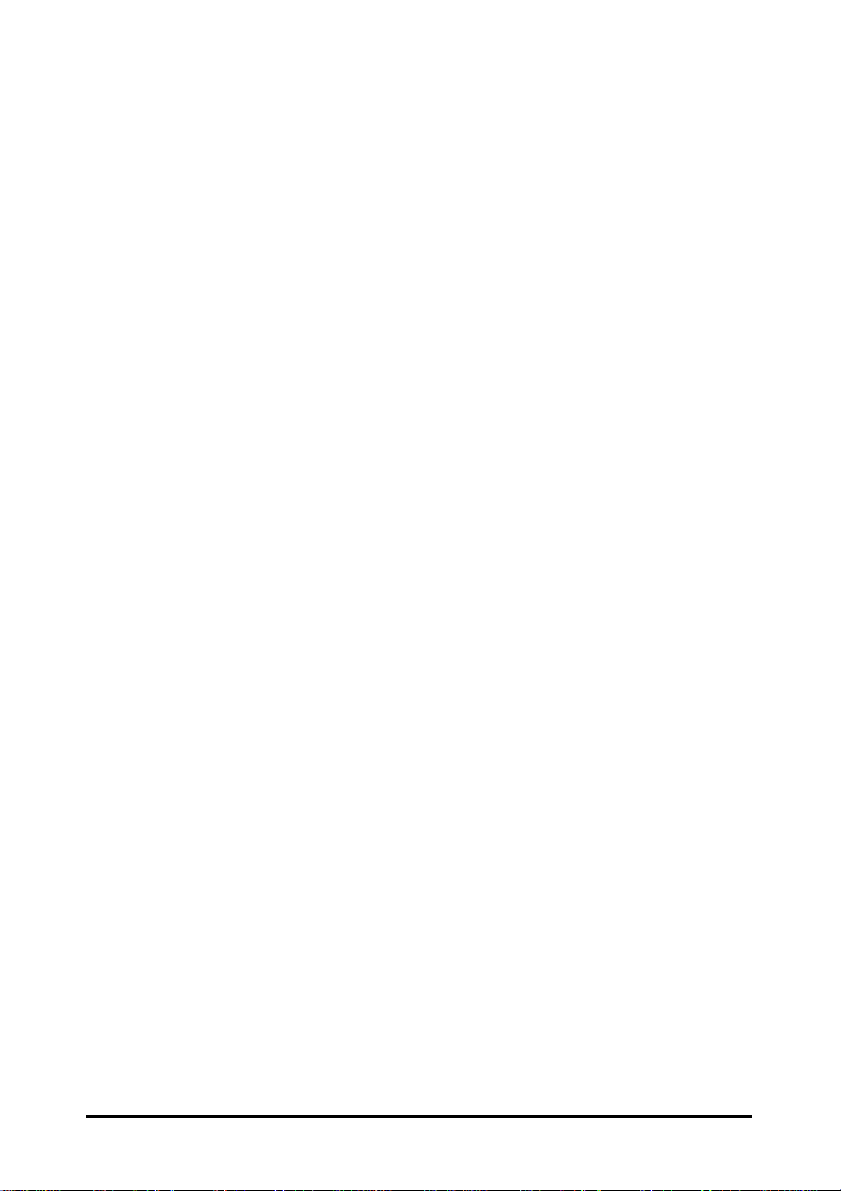
Terminology Used in this Guide
t
BSSID, MAC ID
The BSSID (Basic Service Set ID) is a factory-set ID unique to each wireless
product. It is identical to the MAC ID (Media Access Control ID). It allows each
wireless product to be identified on the wireless network.
ESSID
An Extended Service Set ID (often referred to as Service Set ID, or SSID) identifies
the wireless LAN domain that an AP is in. A domain is generally composed of
wireless APs you are most likely to communicate with. You can type an existing
domain name or create a new one that contains up to 32 characters.
Regulatory Domain
11-Mbps wireless products use the license-free ISM (Industrial, Scientific, and
Medical) band to communicate through radio waves. Different countries offer
different radio frequencies to be used as the ISM band. There are four frequency
bands defined by IEEE 802.11: Japan (2.471 to 2.497 GHz), USA, Extended Japan,
Canada, and Europe (2.4 to 2.4835 GHz), Spain (2.445 to 2.475 GHz), and France
(2.4465 to 2.4835 GHz). To use 11-Mbps wireless products in a country not listed
above, check with your government’s regulating body to find the correct frequency
band to use. All wireless products are supplied preset to the country of sale’s
frequency band.
WEP
WEP stands for Wired Equivalent Privacy. It is an encryption scheme that provides
secure wireless data communications. WEP uses a 40-bit or 128-bit key to encrypt
data. In order to decode the data transmission, all wireless clients on the network
must use identical keys.
6
Outdoor Access Poin
Page 13
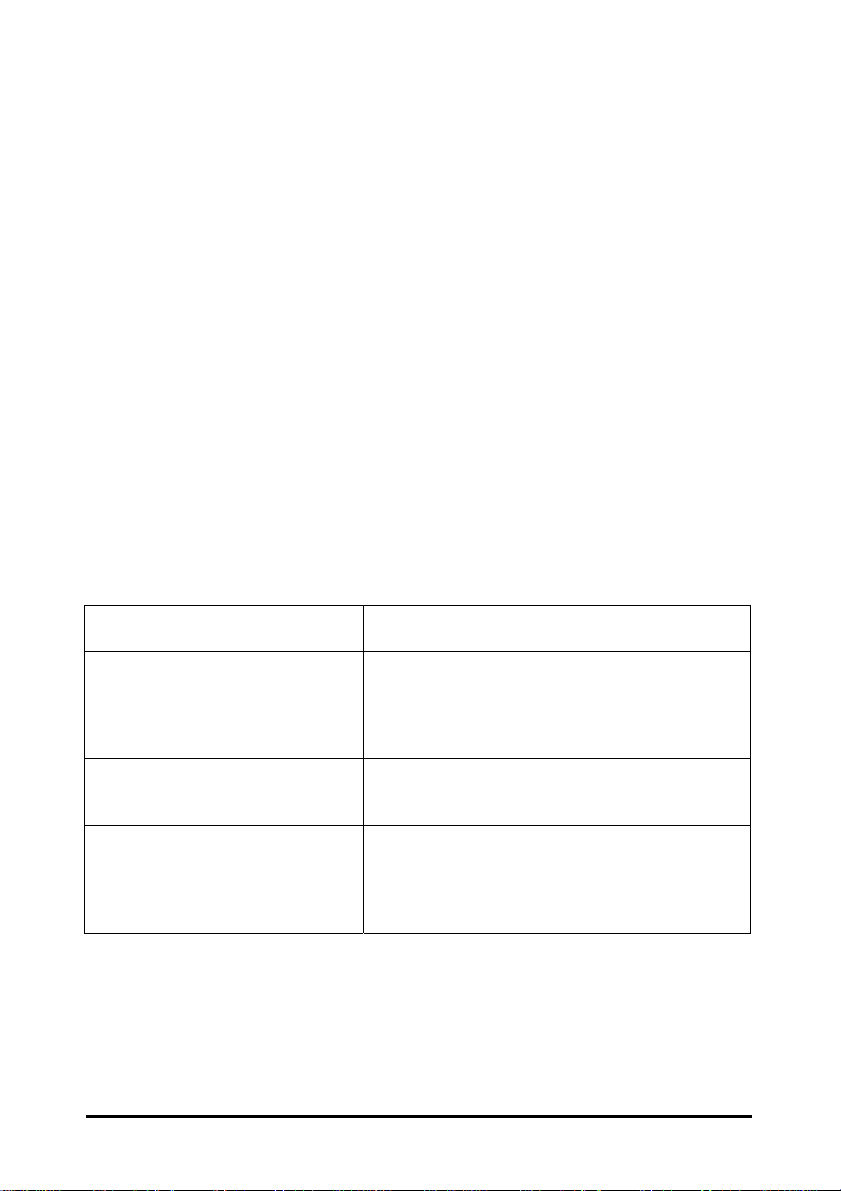
How to Use this Guide
This user’s guide gives complete instructions for installation and use of the Outdoor
Access Point (AP).
Wireless products are supplied with factory set default network settings. Use the
WMS (WLAN Management System) tool to change the default settings before
introducing a new Outdoor Access Point to an already-established wireless network.
The WMS program is a simple-to-use, yet extremely powerful, SNMP-based utility
for online central configuration and network management from a remote station on
the same subnet. A trap management program is also provided to monitor/diagnose
the compatible products.
Read through the next section, “Planning the Network,” to learn how to get the best
possible performance from your wireless network.
Step 1: Plan the wireless network
Step 2: Pre-configure the AP
before installing it on an
existing Ethernet
network
Step 3: Install the AP on the
Ethernet network
Step 4: Carry out on-line
configuration and
management of the AP
via WMS
Outdoor Access Point
See “Planning the Network” for details.
See “Hardware Pre-configuration” for details.
See “Install WLNA Management System,” for
details.
See “Using the WLAN Management System” for
details.
7
Page 14
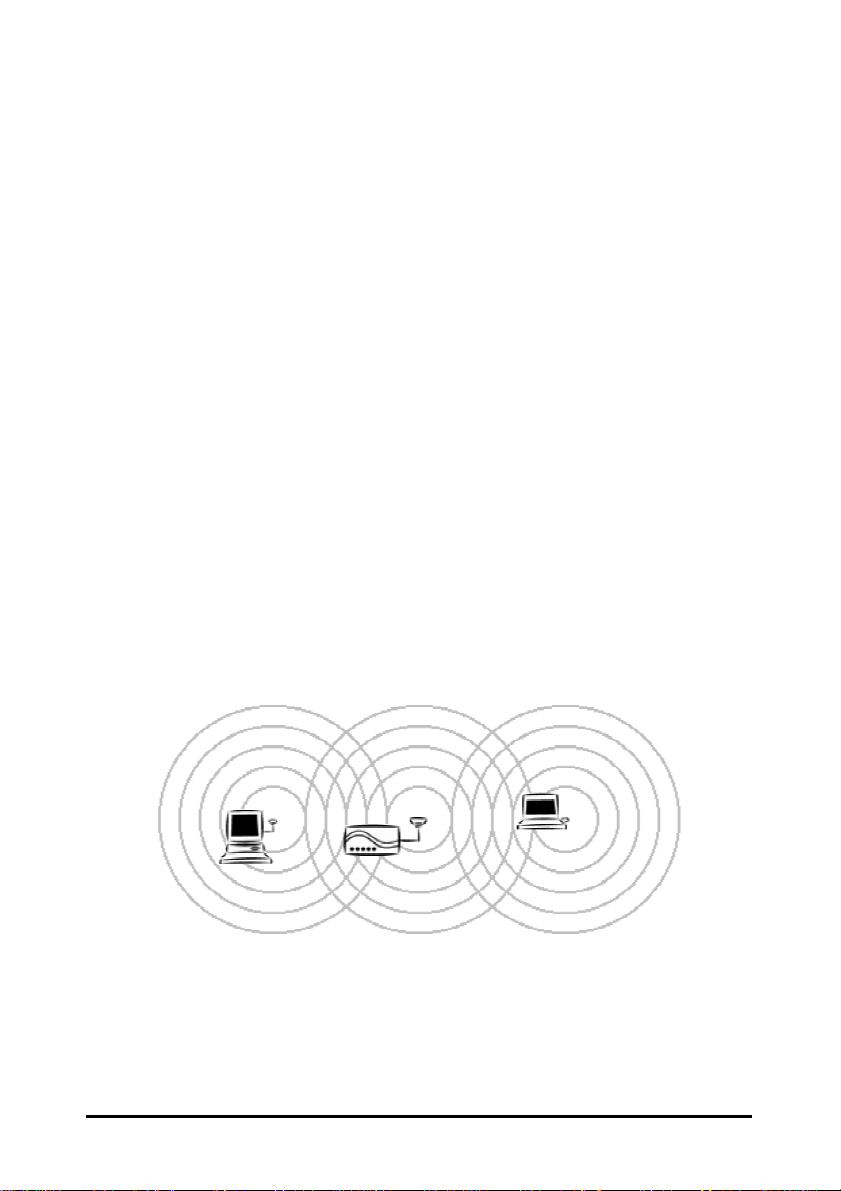
Planning the Network
t
Infrastructure Network Types
An infrastructure network is formed by several wireless stations and one or more
access points (APs), with the stations within radio range of the AP or APs. Figure 1
depicts a typical infrastructure network topology.
There are three infrastructure network setups that are commonly used. It is a good
idea to understand the possible network setups and configuration requirements
before planning your wireless network.
Type 1. The simplest wireless infrastructure network is composed of one
access point (AP) and a few wireless stations communicating via radio
waves (Figure 1). This setup enables mobile stations to communicate
with each other. The main benefit of this type of network is to extend
the range of the network. If an AP is placed between the stations, the
radio transmission distance is effectively doubled since wireless
computer #1 can talk to wireless computer #2 through the AP. The
drawback of this configuration is that the effective bandwidth is halved
since all communication is relayed by the AP.
Figure 1. Simple wireless infrastructure network
Type 2. The next simplest wireless network is very similar to the Type 1
network. This time the AP is connected to a wired Ethernet network as
a node. In this configuration the AP operates as a bridge between the
wired Ethernet network and the wireless networks (Figure 2).
8
Outdoor Access Poin
Page 15
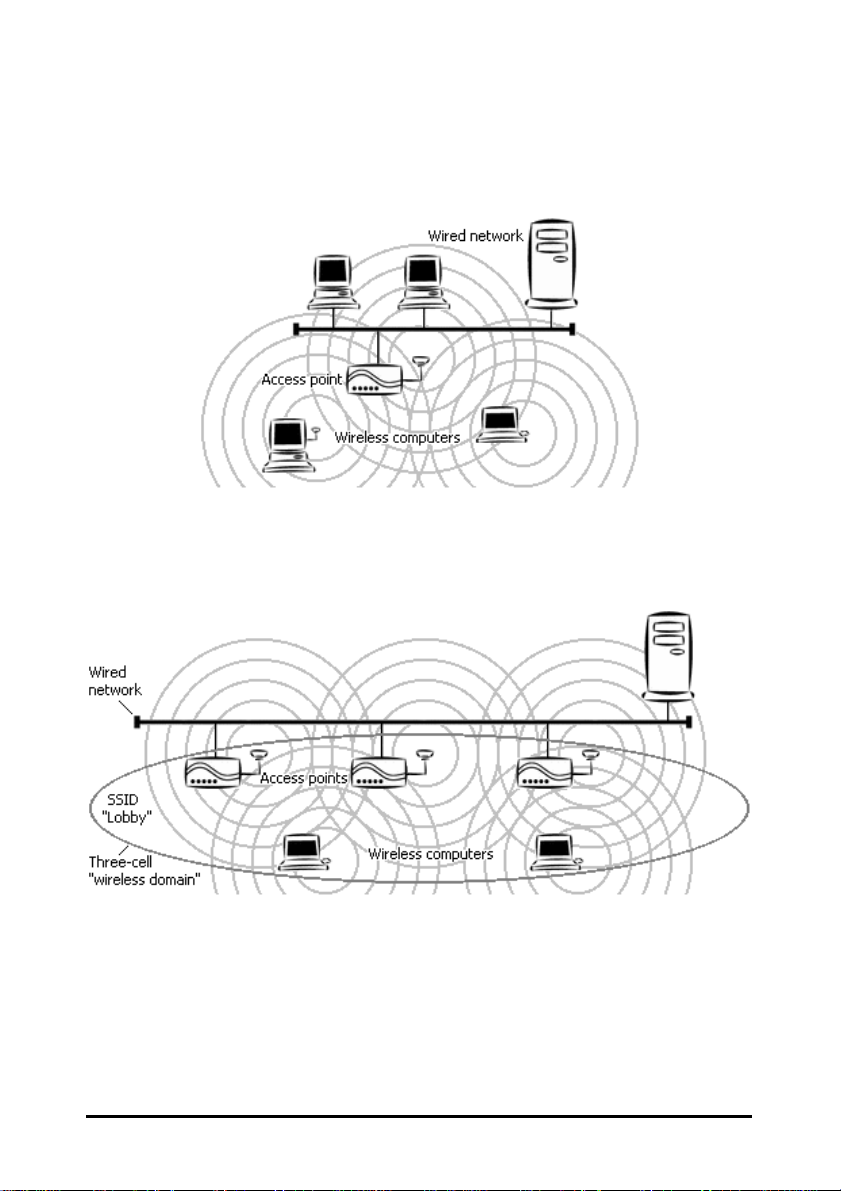
Wireless users have the same access to network resources as they
would have if they were wired. Such a configuration is often used to
allow roaming, or to extend an existing network into a hard-to-wire
environment.
Figure 2. Single-AP network
Type 3. The third type of network is composed of multiple APs and multiple
stations (Figure 3).
Figure 3. Multiple-AP network
The reasons for having multiple APs installed are:
1. To increase bandwidth in order to boost overall network performance
2. To extend the coverage range
Any other configuration is usually a mix of these commonly used types.
Outdoor Access Point
9
Page 16
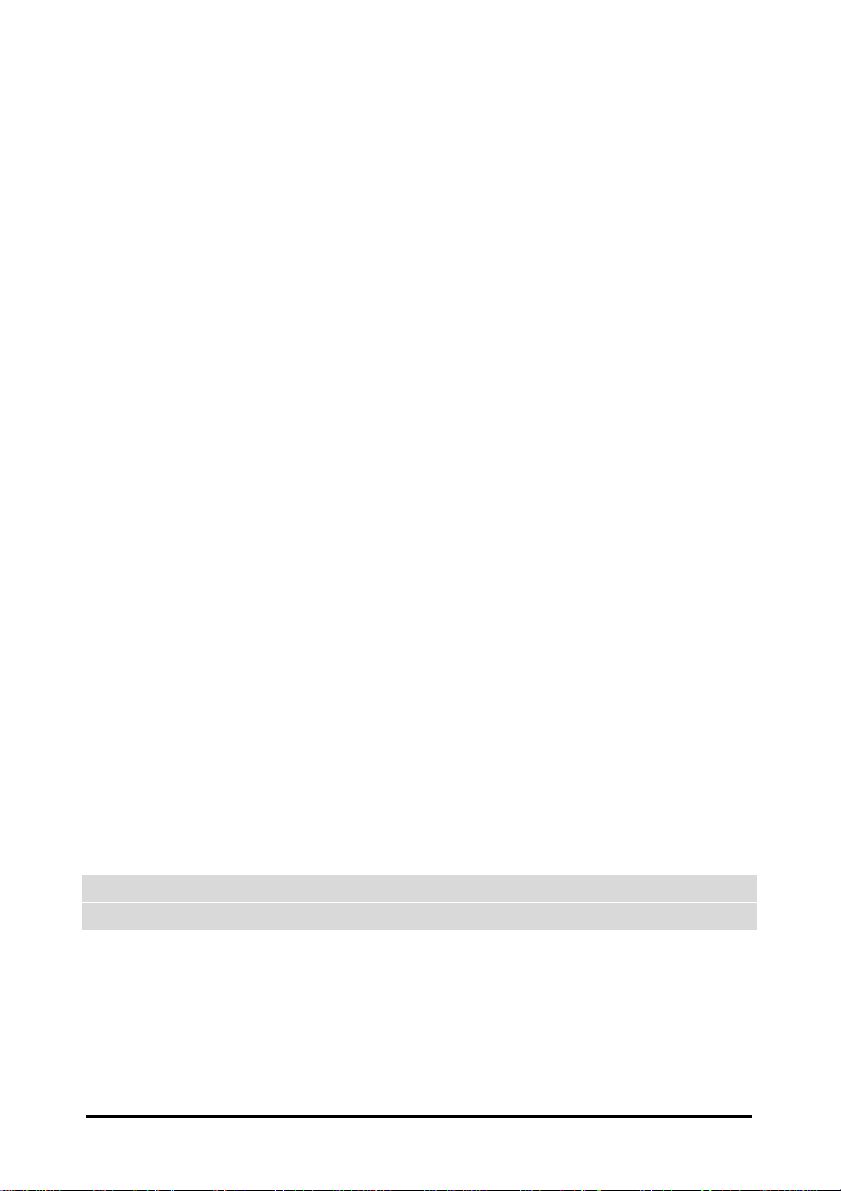
Planning an Infrastructure Network
t
This section explains some of the factors you need to consider when planning an
infrastructure network. Setting up is a two-step process:
1. Install and configure the wireless products.
2. Decide the best physical location of the wireless products so as to optimize
performance.
The following section gives quick guidelines for these two steps. First, decide
whether to have a single AP wireless network or a multiple AP network.
Single AP Installation
If you are setting up a simple network with only one AP and a few stations (a Type 1
or Type 2 network configuration as described in “Infrastructure Network Types,”
page 8), all you need to do is make sure the AP and all the wireless stations hold the
same domain name (SSID) and security (WEP) settings in their configuration.
Adding a new station to an existing infrastructure network is easy. Again, all you
need to do is to set the newly added station’s domain name (SSID) and security
(WEP) settings to be the same as those of the AP.
Multiple AP Installation
Installing multiple APs on the same network (or domain) with overlapping signals
(Figure 3
• Use the same domain name (SSID) and security (WEP) settings.
• Enable the Roaming function on stations that require it.
Note: A station will automatically connect to whichever AP in the same domain is
)
currently offering the best signal.
Roaming
Wireless products allow wireless stations to roam freely within an infrastructure
domain composed of multiple APs with overlapping signal coverage (as in the Type
3 network configuration described in the previous section). For example, roaming
10
Outdoor Access Poin
Page 17

enables Station 1 to move from the AP 1 signal coverage area to the AP 2 signal
coverage area without disconnecting from the network. The handover is achieved
transparently; the Station 1 user would not realize he had moved from AP 1 to AP 2.
The requirements for a roaming environment are:
a) Multiple APs with overlapping signal coverage (see “Multiple AP
Installation,”)
b) The APs must be configured to have the same domain name (SSID) and
security (WEP) settings (see “Config Window – Encryption Panel,”).
c) The mobile stations must have the same domain name (SSID) and security
(WEP) settings as the APs.
It is advisable that APs on different TCP/IP subnets be given different domain names
(SSIDs) to avoid roaming confusion (see the note below).
Note: For a mobile station to be able to move between APs without losing its
network link, the Roaming function must be enabled on the station (this is
automatic on some wireless LAN adapters), and the APs that the station
roams to must be configured with the same domain name (SSID). If a station
detects that the signal quality on the link to the current AP is poor, it will
search for an AP in the same domain with better signal quality and
automatically associate (establish a connection) with it. The station’s IP
address, however, will not change. A TCP/IP router will not route packets to a
mobile station that has associated with an AP on a different TCP/IP subnet. In
other words, if your network consists of two subnets connected by a router, a
mobile station may roam to a different subnet with the same domain name
(SSID) and then be unable to communicate with other network devices via
TCP/IP. To avoid this problem, you should assign different domain names
(SSIDs) to different TCP/IP subnets.
Outdoor Access Point
11
Page 18
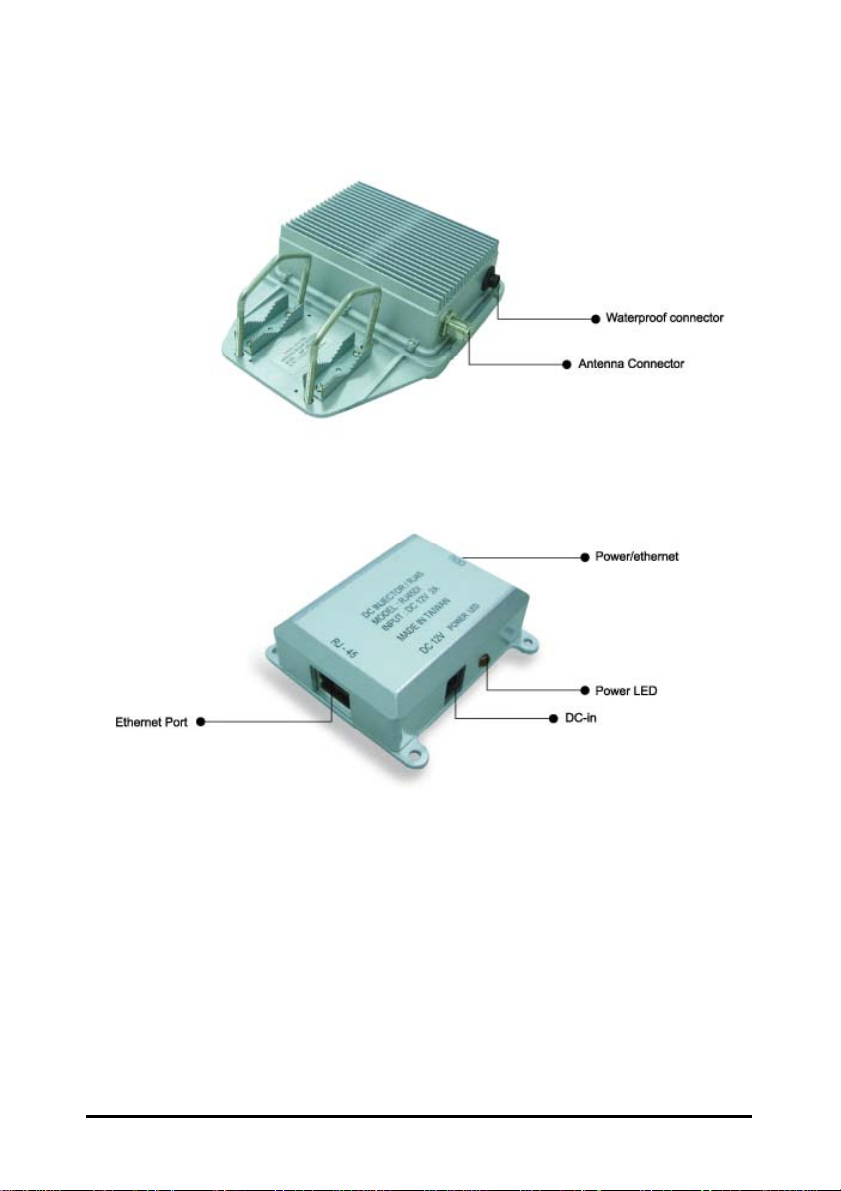
Hardware Description
t
12
Figure 4-1. Outdoor Access Point and DC Injector
Outdoor Access Poin
Page 19

Outdoor Access Point
Figure 4-2. Outdoor Access Point Installation
Outdoor Access Point
13
Page 20

Hardware Pre-configuration
t
Before adding the Outdoor Access Point to an existing Ethernet network, you may
need to set basic parameters — SSID, security (WEP, and possibly 802.1x), AP
name, channel number, and IP address — to make the AP compatible with the
existing network.
Pre-configuration can also be carried out through WMS. As long as the AP and the
management station are on the same physical Ethernet LAN, WMS’s Kick Start
function will find the AP and let you set basic parameters. Make connections as
follows:
step 1. Using CAT5 waterproof cable, connect the waterproof connector port of
the Outdoor AP to the ODU port of DC Injector.
step 2. Using Category 3 or higher UTP or STP cable, connect the RJ-45 port of
DC Injector to a 10- or 10/100-Mbps Ethernet hub or switch, and connect
the management station to a hub or switch on the same LAN.
step 3. Connect the output code of power adapter to the DC Injector’s DC input
jack, and plug it into an AC outlet to power up the Outdoor AP.
If a DHCP server is present, you can also connect the AP to the network, let it obtain
IP settings via DHCP, and use WMS’s Auto Discovery feature to learn (and
optionally adjust) those settings.
14
Outdoor Access Poin
Page 21

Wireless Product Placement Guidelines
A few tips to mention that are particularly significant in a radio wave
communications system:
1. Radio waves reflect or refract from buildings, walls, metal furniture, or other
objects. This could result in performance degradation due to the fluctuation of
the received signal.
2. Microwave ovens use the 2.45 GHz frequency band. 11-Mbps wireless devices
also functions in the 2.4 ~ 2.5 GHz band, and therefore shares some of the band
with microwave ovens. This means that when a nearby microwave oven is in
use, it may interfere with 11-Mbps wireless signals, resulting in performance
degradation on the wireless network.
Outdoor Access Point
15
Page 22

Page 23

Figure 6. Welcome window
step 3. Older operating systems may need to update some system files to
function correctly with the WLAN Management System. If required,
follow the on-screen instructions to download the required file. Click
Next to open the Choose Destination Location window.
Figure 7. Choose Destination Location window
Outdoor Access Point
17
Page 24

step 4. Click Next.
t
Figure 8. Select Program Folder window
step 5. Follow all on-screen instructions until the Setup Complete window
appears.
Figure 9. Setup Complete window
step 6. Check “I would like to launch Management System” (Figure 9) and click
Finish.
18
Outdoor Access Poin
Page 25

Using the WLAN Management System
Once the Outdoor AP is connected to an Ethernet network, a network administrator
can connect to it from any PC on the same network via the WLAN Management
System (WMS) utility.
The WMS utility is a Windows-based SNMP management tool allowing network
administrators to remotely configure and monitor the Outdoor AP through both an
Ethernet and a wireless connection. To launch the WMS utility:
step 1. Click Start > Programs > WLAN > Management System > WLAN
Management System. The main WMS window will open. Click
Start/Start Hosts View.
Auto-Discovery
This discovery protocol can discover all compatible wireless operating devices
connected to the Ethernet LAN within the same subnet.
step 1. Click the Auto Discovery icon (a pair of binoculars) on the left side of the
Hosts View window. All working compatible devices will automatically
be discovered.
step 2. Select one of the wireless devices on the list. The utility buttons on the
left toolbar will be enabled.
step 3. Right-clicking on a particular device will open a popup menu offering the
same functions as the toolbar (Figure 10).
Outdoor Access Point
19
Page 26

t
Figure 10. WMS Hosts View windows
Kick Start Function
If for any reason the AP does not yet have a reachable IP address, it can be
discovered, and a suitable IP address assigned to it, using the Kick Start function.
step 1. Click the Kick Start icon (a figure with one leg extended) in the top
toolbar. The WLAN Kick Start window will appear.
step 2. Open the WLAN Kick Start window’s Start menu and choose Find, or
click the Find icon (a pair of binoculars), or press F5. After a few seconds
the MAC addresses of all Kick Start-compatible devices on the network
will appear.
step 3. Select the device to be configured, open the To ol s menu and choose
Change IP Settings (or click the Change IP Settings icon).
20
Outdoor Access Poin
Page 27

Figure 11. WLAN Kick Start window
This window’s Tools menu also lets you test IP connectivity, reboot, reset the
selected device, or change its password. The administrator password set on the
device is “admin” as the default. The Edit menu is for manually adding and
removing devices in the display. The Start menu, in addition to letting you initiate
Kick Start discovery, lets you set preferences for the Kick Start and ping functions
(timeout periods, number of tries, etc.).
Outdoor Access Point
21
Page 28

Configuration
t
step 1. For configuration, select the Outdoor AP on the Hosts View window.
step 2. Right-click the Outdoor AP to open the popup menu (Figure 10).
step 3. Click Config to go to the configuration window (Figure 12).
Figure 12. Config window — IP panel
Config Window – IP Panel
IP Address Setting: The Outdoor AP is a DHCP client. It will automatically ask the
DHCP server to assign it an IP address. An administrator can assign a fixed IP to an
Outdoor AP by unchecking the Obtain IP Settings Automatically (by DHCP) box
(Figure 12). You may also configure a subnet mask and add a default gateway.
If you assign a fixed IP address to an Outdoor AP, make sure that all Outdoor APs
within the same network have the same TCP/IP subnet address.
Obtain IP Settings
Automatically (by
DHCP)
IP Address Manually assigns an IP address to the Outdoor AP.
22
Automatically retrieves an IP address for the Outdoor AP
from a Dynamic Host Configuration Protocol (DHCP)
server. This option is enabled by default.
Outdoor Access Poin
Page 29

Subnet Mask Manually assigns a subnet mask to the Outdoor AP.
Default Gateway Manually specifies the default gateway IP address (if
required).
Note: An Outdoor AP will directly transfer SNMP response packets (confirmation
packets) to a WMS PC if it is within the same LAN (the same subnet mask). If
an SNMP response packet from an Outdoor AP is destined for a WMS PC on
another LAN, the SNMP response packet needs to be forwarded by routers.
The default gateway is the closest router to the Outdoor AP. If the correct
default gateway is set, you can use a WMS manager (i.e. a PC running WMS)
physically located in a different subnet to manage this Outdoor AP.
Config Window – Filter Panel
The next panel in the configuration dialog box is Filter (Figure 13).
Figure 13. Config window — Filter panel
This is a one-way protocol filtering mechanism that prevents the Outdoor AP from
transmitting specified protocols packet from a wired Ethernet LAN into the wireless
LAN. If you do not require particular protocols on the wireless part of your network,
you can save bandwidth by enabling the protocol filter.
Outdoor Access Point
23
Page 30

From the Filter panel, some, all, or none of the protocols listed may be selected for
y
t
filtering out:
• IP Protocol
• IPX Protocol
• NetBEUI Protocol
• AppleTalk Protocol
• Other Protocols
• Internet Multicast Frames
Config Window – Wireless Panel
The Wireless panel (Figure 14) provides access to the Wireless settings.
Figure 14. Config window — Wireless panel
These settings are explained in the following table.
Name
SSID
Assigns the Outdoor AP a unique name that allows
the AP to be easily identified on the network.
Identifies the wireless LAN domain that this AP is in.
A domain is generally composed of wireless APs you
are most likel
24
to communicate with. You can type an
Outdoor Access Poin
Page 31

SSID
Broadcasts
Transmission
Rate
Basic Rates
Channel
Number
Aging Timer
(seconds)
Regulatory
Domain
existing domain name or create a new one that
contains up to 32 characters.
Click to enable or disable the SSID Broadcasts
feature: If disabled, the Outdoor AP will:
• Blocks a connection request from a station
without the correct SSID.
• Hides the SSID in outgoing beacon frames.
A site-survey tool will not find the SSID.
Sets the transmission rate at which data packets are
transmitted by the Outdoor AP. In high-interference
environments a lower rate can increase overall
transmission speed by reducing resends of lost
packets.
This value determines the basic rates used and
reported for this BSS by the Outdoor AP. The highest
rate specified is the rate that the Outdoor AP will use
when transmitting broadcast/multicast and
management frames. Available options are:
• 1 and 2 Mbps
• All (1, 2, 5.5, and 11 Mbps)
You can change the channel number from here.
Refer to “Regulatory Domains and Channels” on page
51 for channels supported in each regulatory domain.
If the “Automatically” option is selected, the access
point can choose an available radio channel
automatically.
The expiration time for WLAN station without
activity.
Identifies the country where the Outdoor AP is used.
Each country has defined its available channel
numbers and transmission power (see “Regulatory
Domains and Channels”).
Important:
In a multiple cell network topology, overlapping and/or adjacent cells using different
channels can operate simultaneously without interference if the difference between
the center frequencies is at least 30 MHz. For example, channels 1, 7, and 13 are
non-overlapping frequency channels.
Outdoor Access Point
25
Page 32

Config Window – MAC Access Control Panel
t
This feature lets you limit access to the network through the access point. You can
list up to 1000 stations that are to be granted or denied access. A drop-down box lets
you select the method of access control:
• Disabled: Disable MAC-address access control. This is the default setting.
• Accepted List: Only wireless stations whose MAC addresses are on the list
are allowed to connect through the access point.
• Denied List: Wireless stations whose MAC addresses are on the list are
prevented from connecting through the access point.
To add a wireless station to the list, click the New MAC Address icon (a sheet of
paper with one corner folded) on the left side of the MAC Access Control panel. You
will be prompted to enter:
• The wireless station’s MAC address.
• A name for the station.
Figure 15. Config window — Mac Access Control panel
Wireless stations registered in the MAC Address Control Table can be individually
turned on or off. For example, if you have enabled the Accepted List option, you can
check the Not Use box for any listed station; the status of this station’s entry will be
26
Outdoor Access Poin
Page 33

disabled, and the access point will then refuse all connection attempts from that
station. Clear the Not Use box to let the selected method of access control take effect
on this station.
MAC Address List:
Status
Address
Identification
Disables or enables an individual entry
The MAC address of a wireless station
Identification for the wireless station
Config Window – Encryption Panel
Click the Encryption tab (Figure 16) to set up the security options.
Figure 16. Config window — Encryption panel
The default setting is WEP disabled and initially the key sections are blank.
The pull-down Method box lists four options:
• WEP: Disable, Authentication: Open – Disable data encryption
• WEP: Enable, Authentication: Open – Enable data encryption and use Open
System authentication (wireless clients’ requests to join the network must not be
Outdoor Access Point
27
Page 34

WEP-encrypted)
t
• WEP: Enable, Authentication: Shared – Enable data encryption and use
Shared Key authentication (such requests must be WEP-encrypted)
• WEP: Enable, Authentication: Both – Enable data encryption and use both
Open System and Shared Key authentication (all requests are processed)
If enabled data encryption, there are two options in the pull-down Key Length box:
• 64-Bit - Enable use of 64-bit WEP
• 128-Bit - Enable use of 128-bit WEP
Key Generation - There are two ways to generate a security key. The first is by
entering any text in the Passphrase field. Click the Generate button. For 64-bit WEP,
it will generate four keys, Key 1, Key 2, Key 3, and Key 4. Select a key number from
the dropdown list of the Default Key box. If you do not manually select a key, key 1
will be selected. For 128-bit WEP, only one key will be generated. Click OK.
Another WEP key generation method is to insert the key values directly from the
keyboard. Enter your own key into one of the Key 1~4 fields. Select that field
number in the Default Key field.
Config Window – SNMP Access Control Panel
The AP contains an SNMP access table to limit access to its configurations. By
default there is no restriction on accessing the AP. To avoid chaos on the network,
access to the Outdoor AP configuration should be restricted to only those who
require access.
When you select SNMP Access Control, the system will display four blank wireless
devices for setting (maximum of 4 SNMP devices can be set). Right-click on a blank
in the list and click Edit Address (Figure 17).
28
Outdoor Access Poin
Page 35

Figure 17. Config window — SNMP Access Control panel
The New/Edit Address dialog box will open (Figure 18).
Figure 18. New/Edit Address dialog box
Two levels of access rights may be assigned:
Read Read-only rights. The user may read everything
except the Access Control settings, but is not
allowed to alter anything
Read/Write The user may read and alter all settings
Note: Do not set all the stations in the Access Control table to Read only. Once this
is set and enabled, it will be impossible to modify the Outdoor AP. If this
situation occurs, you need to reset the Outdoor AP to the factory
configuration using Kick Start. (See FAQs for details)
Outdoor Access Point
29
Page 36

t
To set a stations access rights, enter a station’s IP address and password and choose
Read or Read/Write.
When a setting is made, click OK. Repeat the procedure for the next stations. When
all settings are made, click OK in the configuration dialog box to make the changes
effective.
Config Window – IEEE 802.1X Panel
The IEEE 802.1X panel allows you to set up 802.1x authentication on an Outdoor
Access Point. Check Enable 802.1X Access Control box will activate the three
subcategories of IEEE 802.1x related controls: Authentication Options, Accounting
Options, and RADIUS Settings. These controls are illustrated and explained below.
Authentication Options
Figure 19. IEEE 802.1X panel – Authentication Options
Supplicant Timeout – This control sets the maximum time that the AP will wait for
an authentication response from a client. Once this limit has been reached, the AP
will check how many times it has tried (see next).
30
Outdoor Access Poin
Page 37

Fail Retries – This is the number of times the AP will restart the authentication
process with the client before returning an error.
Enable Reauthentication – If this control is checked, the AP will re-initiate
authentication whenever the specified amount of time has passed.
Enable WEP Key Delivery – If this control is checked, the AP will pass the WEP key
to the client after the authentication procedure has finished. This only applies when
the AP has WEP enabled, EAP-TLS is being used on the RADIUS server as the
authentication method, and the supplicant has been authenticated with the RADIUS
server.
Accounting Options
Figure 20. IEEE 802.1X panel – Accounting Options
Retries
– This is the number of times the AP will attempt to resend accounting
information to the server before returning an error.
Enable Interim Update – If this control is checked, the AP will periodically resend
any accounting information to the server. The update time can be set by the user.
Outdoor Access Point
31
Page 38

RADIUS Settings
t
Figure 21. IEEE 802.1X panel – RADIUS Settings
Server IP
– This is the RADIUS server’s IP address. This must be set in order for the
AP to communicate with the server.
Authentication Port, Accounting Port – These are the port numbers that the server is
using to listen for incoming accounting and authenticating packets. These can be set
manually on the server but must be set here as well. These are advanced options and
the defaults will work without further configuration.
Shared Secret – The shared secret is set on the server as part of the 802.1x protocol.
It is a key used for encryption between the authenticator and the server. The key set
here must be the same as the one set on the server, or the AP and the server will not
be able to communicate.
Server Timeout – This is the maximum time that the AP will wait for the RADIUS
server to respond. If there is no response within this time, the AP will return an error.
32
Outdoor Access Poin
Page 39

Click Apply IEEE 802.1X Settings button to turn on 802.1x support on the AP
immediately without reset. Once this is done, normal traffic will not be forwarded
without authentication.
Config Window – Trap Server Panel
When the Outdoor AP is powered on, or an Ethernet port becomes active, an event
log will be generated indicating the time, the IP address of the reporting Outdoor AP,
and the event. You can view and save the event logs from the station as a Trap
Server.
To assign a trap server, click Trap Server (Figure 22).
Figure 22. Config window — Trap Server panel
Assign a station as a trap server by entering its IP address. Right-click on a blank in
the list and click Edit address.
To remove a trap server from the list, highlight it and click Clear address. Click
Clear all address to remove all assigned trap servers from the list (Figure 23).
Outdoor Access Point
33
Page 40

t
Figure 23. Trap Server panel — Clear all address function
Trap View
To view trap log information, click the Start Trap View icon (a ringing telephone) in
the upper left corner of the main WMS window. A window such as that shown below
will appear (Figure 24).
Figure 24. Trap View window
34
Outdoor Access Poin
Page 41

The log shows the time, the IP address of the reporting Outdoor AP, and the event.
You can save, open, and delete log files through the File menu.
Config Window – Advanced Panel
You may set the packet size of RES Thresholds and Fragmentation Thresholds in the
Advanced panel. The panel also contains a Tx Power (mW) control with options for
setting the AP’s transmitter power to 5, 10, 30, 50, or 100 mW.
Important:
Once all configurations have been completed, click OK. You will be reminded that a
reset is required to make the changes effective. Click Yes.
Figure 25. Warning before AP reset
Monitor
The Monitor tool allows the Outdoor AP’s status, Ethernet statistics, wireless
statistics, and other configuration information to be viewed/monitored.
In the Hosts View window (Figure 26), select a device and click the Monitor button
on the toolbar or on the popup menu.
Outdoor Access Point
35
Page 42

t
Figure 26. Monitor command in pop-up menu
An information window will appear. The first of three panels in this window, the
Identity panel, will be visible (Figure 27).
Figure 27. Monitor window — Identity panel
Identity Information
The information shown (see table below) is read-only.
Device Name WMS system default category name
36
Outdoor Access Poin
Page 43

Name
Human-friendly name assigned by the user for easier
identification
S/W Version Shows the device software version number
H/W Version Shows the device hardware version number
Current Channel Shows the wireless channel currently in use on the device
SSID Shows the SSID of the device
Current BSSID
Shows the BSSID of the device (same as the device MAC
address)
Statistics
The Statistics window shows both Ethernet and wireless transmission/reception
statistics. To refresh the statistics, click on the button to continually refresh the
information. Click on thebutton to stop updating the information.
Figure 28. Monitor window — Statistics panel
Stations
The Stations window lists all the currently associated wireless station’s Media
Access Control (MAC) addresses.
Outdoor Access Point
37
Page 44

t
Figure 29. Monitor window — Stations panel
Restart
Restating the Outdoor AP will take about 30 seconds (Figure 30).
Figure 30. Warning before AP restart
During this period, the WMS program will not be able to query the Outdoor AP via
the SNMP protocol and the Outdoor AP will not be available to its client stations. If
you try to access the device, the WMS program will display the message “Timeout!
No response from agent.”
Factory Reset
Click Factory Reset if you want to return the Outdoor AP to its factory default
settings. A warning dialog box will open (Figure 31).
38
Outdoor Access Poin
Page 45

Figure 31. Warning before Factory Reset
Click Ye s to return the Outdoor AP to the factory default settings.
Upgrade Firmware
The Outdoor AP’s embedded software is contained in “flash” ROM, and can be
updated over your LAN via the WMS program. To download new embedded
software to the device, click Upgrade Firmware. The Upgrade Firmware dialog box
will open (Figure 32).
Figure 32. Upgrade Firmware dialog box
Browse for the file to be uploaded to the Outdoor AP, or type the path and file name
into the Firmware File field.
The Upgrade button will then become enabled. Click Upgrade to start downloading
the file to the Outdoor AP. The WMS and the Outdoor AP’s built-in Trivial File
Transfer Protocol (TFTP) client/server will load the new executable into the
Outdoor AP’s flash ROM area. If the download activity fails, an error message will
be shown in the message box. Once the file transfer is complete, click Close to close
the window.
Outdoor Access Point
39
Page 46

Advanced Settings
t
Batch mode operation
In order to maximize the efficiency of wireless LAN management, you can use batch
mode operation to manage selected APs or other wireless devices. You can sort
wireless devices by device type first. Then select the multiple APs or other devices
you would like to manage. Next, click the right mouse button to open the tool bar;
then choose the functional tool you would like to use to work on these specific APs
or other devices.
Figure 33. Batch mode operation list
Manage WMS Host Table
Partition the network according to the physical location
The Host Table is a very powerful function to support a mass deployment of wireless
products. You can combine several Outdoor Access Points together with Outdoor
Bridges or other wireless devices to form a group with a specific Host Table name so
that you can divide the wireless network into many small groups.
40
Outdoor Access Poin
Page 47

Create Host Table via Automatic Discovery
Click Automatic Discovery icon to find all compatible devices. Select the desired
APs and other wireless devices (for example, located in building A). Click the right
mouse button to open the popup menu. Choose Export Host Table to save the Host
Table to a file (for convenience, you can save the Host table on a network disk for
ease of access).
Import Host Table to check device’s availability
Import the Host Table from a file (for convenience, you can retrieve the Host table
on a network disk for the ease of access). Once the Host Table is imported, WMS
will automatically check the availability of APs and other compatible devices listed
in the Host Table. This is an extremely powerful feature to make up for the
inadequacy of Auto-Discovery. Auto-Discovery can only find compatible devices
when they are alive. Failed devices cannot be found via Auto-Discovery. The
devices listed in the Host Table should be available and provide the service. If they
do not exist, WMS can report their absence immediately so that the system
administrator can take immediate action.
New/Edit/Delete a Host Address on Host Table
Click the New Host Address button to open the New/Edit Address dialog box (Figure
34). After enter the Outdoor AP’s IP address, WMS will automatically find the
device and list it on the Host Table. You can also select any Outdoor AP on the table
and click the Remove Host Address button to delete it whenever it is no longer
necessary.
Outdoor Access Point
Figure 34. New/Edit Address dialog box
41
Page 48

Exporting a Configuration Profile to a File
t
The configuration file can be saved to a text file and safely kept. This configuration
file can also be imported to recover the wireless Product’s setting, if there is an
accident. This profile can also be copied to the other wireless product of the same
kind. To do this, first click the Export button in the Configuration window. Then
enter the file name for the configuration profile to be saved to.
Figure 35. Exporting a configuration profile to a file
Importing a Configuration Profile from a File
A configuration file can also be imported to recover the Outdoor AP’s original
settings. This profile can also be copied to the other Outdoor APs. To do this, first
click the Import button in the Configuration window. Then enter the file name for
the configuration profile to be imported from. Click Next.
42
Figure 36. Importing a configuration profile from a file (1)
Outdoor Access Poin
Page 49

On Step 2 screen, you can select or clear the sessions of the configuration profile to
be imported. Click Next.
Figure 37. Importing a configuration profile from a file (2)
Encryption
The configuration profile does not contain the security key settings. The attributes of
security keys are externally write-only and cannot be saved into the configuration
file. If you select Encryption session to be imported, it will display the Encryption
window before Step 3 screen and ask you to enter the security key settings manually.
Figure 38. Encryption dialog during importing a configuration profile
Outdoor Access Point
43
Page 50

On Step 3 screen, click Import.
t
Figure 39. Importing a configuration profile from a file (3)
44
Outdoor Access Poin
Page 51

FAQs
The FAQs section attempts to answer the most commonly asked questions about
Outdoor Access Points.
Question Answer
At what radio frequency
does an AP
communicate?
How do I secure the
data crossing an AP's
radio link?
What are possible
sources of interference
for the radio frequency
link of the AP?
How do I set the
Outdoor AP back to its
factory default
settings?
In the U.S., wireless LAN radios transmit and receive
on one of 11 channels in the 2.4-GHz frequency band.
This is a public band, and does not require a license
from the FCC.
Enable the Wired Equivalent Privacy (WEP) function
to encrypt the payload of packets sent across a radio
link.
Interference can come from a number of sources,
including 2.4-GHz cordless phones, improperly
shielded microwave ovens, and wireless equipment
manufactured by other companies. Police radar,
electric motors, and moving metal parts of machinery
can cause interference too.
You can apply Factory Reset option from the menu of
the WLAN Management System (WMS) or use Kick
Start function by the following way:
1. Connect the Outdoor AP to your PC. Please make
sure the Ethernet connection is normal.
2. Open WLAN Management System (WMS)
application and click Kick Start icon.
3. Click Find icon from WLAN Kick Start window or
press <F5> key to search the Outdoor AP.
4. Right-click the Outdoor AP that you want to reset
and select Restore Default option.
Outdoor Access Point
45
Page 52

T roubleshooting
t
This section provides you with some troubleshooting info should you encounter
installation or operation problems on Outdoor Access Point. If the problems still
cannot be remedied after going through the Troubleshooting section, check the
FAQs on page 45 of this manual.
If your problems still cannot be remedied after going through the FAQs and this
Troubleshooting section, contact your network equipment supplier for assistance
(see “Technical Support,”).
Symptom Suggested Solutions
The WMS utility cannot
detect an Outdoor AP on
the same network.
Transmission
performance is slow or
erratic.
1. Make sure the Outdoor AP is powered on and
connected to an Ethernet network.
2. Check the IP addresses assigned to the Outdoor AP
and WMS terminal PC. They should be in the same
subnet and unique. For example, if the Outdoor AP’s
IP address is 192.168.1.5 with a mask of
255.255.255.0, then the PC’s IP address should be
192.168.1.x with a mask of 255.255.255.0.
1. Change the direction of the antenna slightly.
2. There may be interference, possibly caused by a
microwave oven, 2.4-GHz wireless phone, or metal
objects. Move these interference sources or change
the location of the wireless PC or AP.
46
3. Change the wireless channel on the Outdoor AP.
4. Check that the Outdoor AP’s antenna, connectors,
and cabling are firmly connected.
Outdoor Access Poin
Page 53

T echnical Support
If assistance is required, call your supplier for help. Have the following information
ready before you make the call.
1. LED status
2. A list of the product hardware (including revision levels), and a brief description
of the network structure
3. Details of recent configuration changes, if applicable
If it appears that more in-depth support is required, have the following information
on hand before seeking assistance:
• What you were doing when the error occurred
• What error messages you saw
• Whether the problem can be reproduced
• The serial number of the product
• The firmware version and the debug information
From time to time updated firmware may be released. Contact your network
equipment supplier for details
Outdoor Access Point
47
Page 54

Limited Warranty
t
Hardware
The manufacturer warrants its products to be free of defects in workmanship and
materials, under normal use and service, for a period of 12 months from the date of
purchase from the manufacturer or its Authorized Reseller, and for the period of
time specified in the documentation supplied with each product.
Should a product fail to be in good working order during the applicable warranty
period, the manufacturer will, at its option and expense, repair or replace it, or
deliver to the purchaser an equivalent product or part at no additional charge except
as set forth below. Repair parts and replacement products are furnished on an
exchange basis and will be either reconditioned or new. All replaced products and
parts will become the property of the manufacturer. Any replaced or repaired
product or part has a ninety (90) day warranty or the remainder of the initial
warranty period, whichever is longer.
The manufacturer shall not be liable under this warranty if its testing and
examination disclose that the alleged defect in the product does not exist or was
caused by the purchaser’s, or any third party’s misuse, neglect, improper installation
or testing, unauthorized attempt to repair or modify, or any other cause beyond the
range of the intended use, or by accident, fire, lightning, or other hazard.
Software
Software and documentation materials are supplied “as is” without warranty as to
their performance, merchantability, or fitness for any particular purpose. However,
the media containing the software is covered by a 90-day warranty that protects the
purchaser against failure within that period.
48
Outdoor Access Poin
Page 55

Limited Warranty Service Procedures
Any product (1) received in error, (2) in a defective or non-functioning condition, or
(3) exhibiting a defect under normal working conditions, can be returned to the
manufacturer by following these steps:
You must prepare:
Dated proof of purchase
Product model number and quantity
Product serial number
Precise reason for return
Your name/address/email address/telephone/fax
1. Inform the distributor or retailer.
2. Ship the product back to the distributor/retailer with prepaid freight. The
purchaser must pay the shipping fee from the distributor/retailer to manufacturer.
Any package sent C.O.D. (Cash On Delivery) will be refused.
3. Charges: Usually RMA (Returned Material Authorization) items will be
returned to the purchaser via airmail, prepaid by the manufacturer. If returned by
another carrier, the purchaser will pay the difference. A return freight and
handling fee will be charged to the purchaser if the manufacturer determines
that the product was not faulty or that the damage was caused by the user.
Warning
The manufacturer is not responsible for the integrity of any data on storage
equipment (hard drives, tape drives, floppy diskettes, etc.). We strongly recommend
that our customers back their data up before sending such equipment in for diagnosis
or repair.
Outdoor Access Point
49
Page 56

Service after Warranty Period
t
After the warranty period expires, all products can be repaired for a reasonable
service charge. The shipping charges to and from the manufacturer’s facility will be
borne by the purchaser.
Return for Credit
In the case of a DOA (Dead on Arrival) or a shipping error, a return for credit will
automatically be applied to the purchaser’s account, unless otherwise requested.
Limitation of Liability
All expressed and implied warranties of a product’s merchantability, or of its fitness
for a particular purpose, are limited in duration to the applicable period as set forth in
this limited warranty, and no warranty will be considered valid after its expiration
date.
If this product does not function as warranted, your sole remedy shall be repair or
replacement as provided for above. In no case shall the manufacturer be liable for
any incidental, consequential, special, or indirect damages resulting from loss of
data, loss of profits, or loss of use, even if the manufacturer or its authorized
distributor/dealer has been advised of the possibility of such damages, or for any
claim by any other party.
50
Outdoor Access Poin
Page 57

Regulatory Domains and Channels
F
This appendix lists the channels supported by the world’s regulatory domains.
The channel numbers, channel center frequencies, and regulatory domains are
shown in the table.
Channel
Number
1 2412 O O O
2 2417 O O O
3 2422 O O O
4 2427 O O O
5 2432 O O O
6 2437 O O O
7 2442 O O O
8 2447 O O O
9 2452 O O O
10 2457 O O O O O
11 2462 O O O O O
12 2467 O O O
13 2472 O O O
14 2484 O
Center
requency
(MHz)
FCC/
Canada
ETSI Spain France Japan
Outdoor Access Point
51
