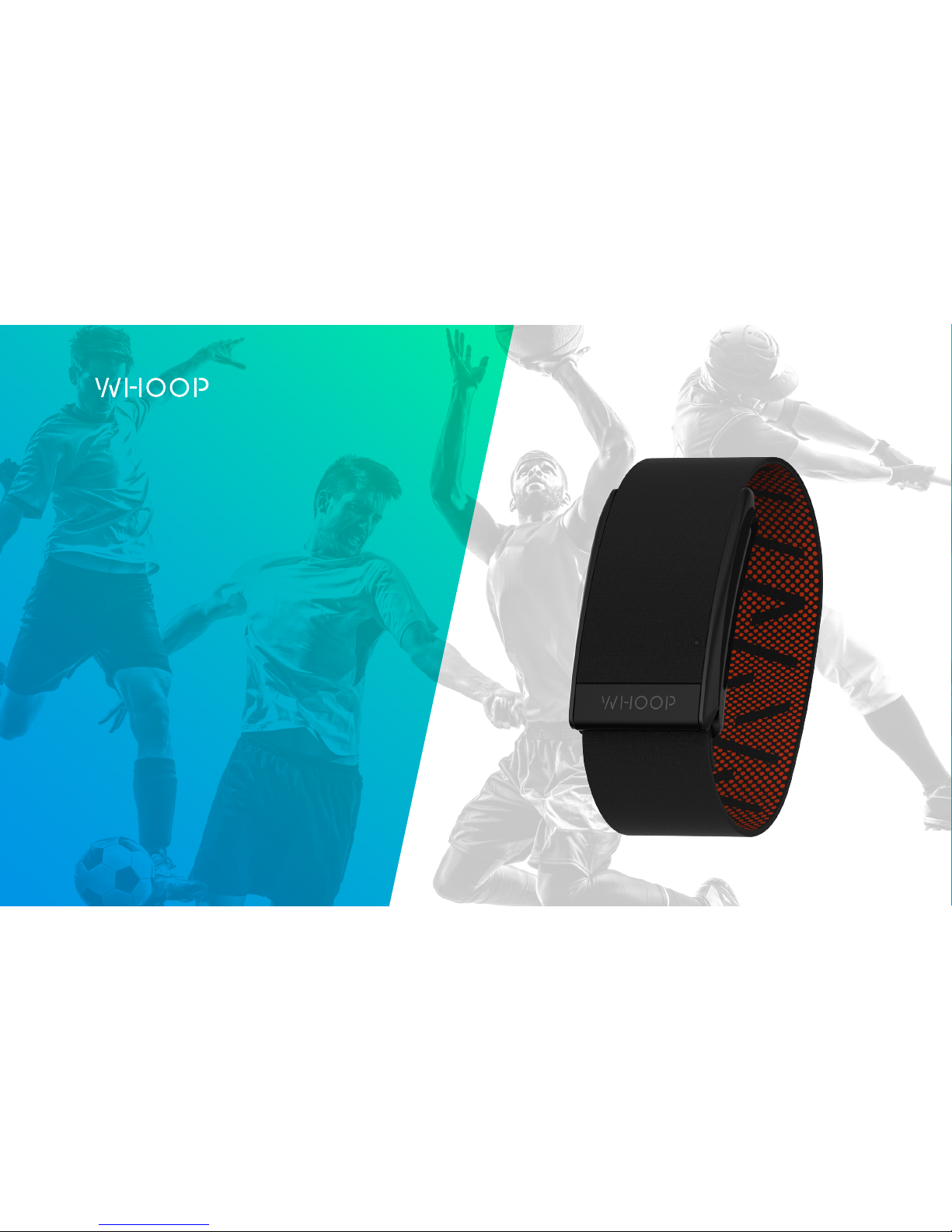
User
Manual
Android

Welcome to the Performance Lifestyle.

WHOOP // USER MANUAL
ART007
ART008
ART010
ART011
3
INTRODUCTION
Welcome to WHOOP.
WHOOP is committed to unlocking
human performance. Designed for
the 24-hour performance lifestyle, the
award-winning WHOOP Strap 2.0 is
worn by the most elite athletes in the
world to positively change behavior,
provide actionable recommendations
and avoid overtraining.
WHOOP provides a continuous and
personalized understanding of Strain,
Recovery, and Sleep to balance
training, reduce injuries, and predict
performance.
Welcome to the Performance Lifestyle.
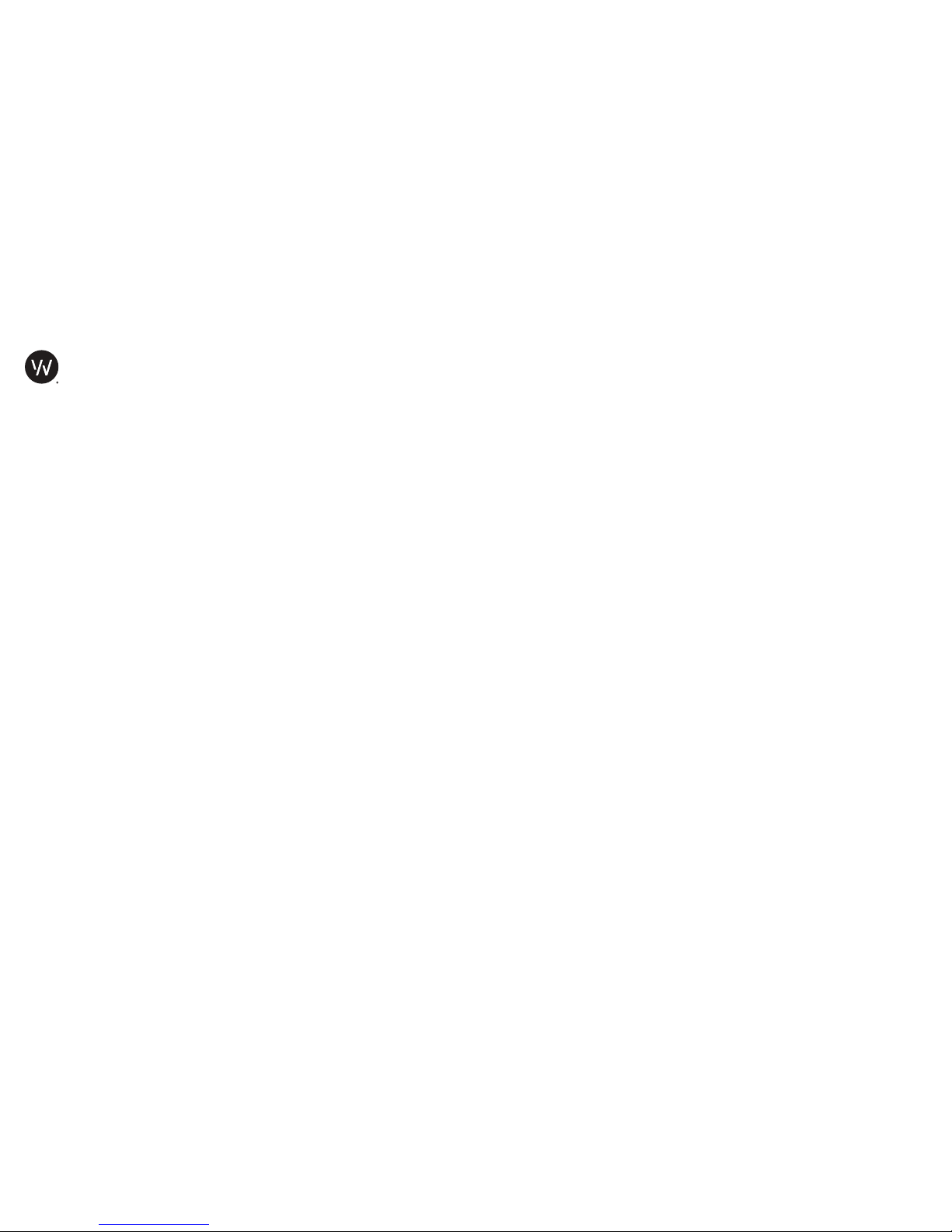
WHOOP // USER MANUAL
ART007
ART008
ART010
ART011
4
TABLE OF CONTENTS
Introduction .....................................................................................................
Package Contents ....................................................................
The WHOOP Strap
Adjusting the WHOOP Strap .................................................
Positioning the WHOOP Strap ..............................................
Charging the Battery Pack .....................................................
Charging the WHOOP Strap ..................................................
Waterproof ..................................................................................
Connecting the WHOOP Strap ............................................
The WHOOP Mobile App
Downloading the WHOOP App ...........................................
WHOOP Strap Status ...............................................................
The Menu ....................................................................................
The Overview .............................................................................
Strain Page .................................................................................
Activity Breakdown...................................................................
Recovery Page ..........................................................................
Sleep Performance Page ......................................................
Detailed Sleep Statistics .......................................................
Sleep Needed Page ..............................................................
Sleep Coach .............................................................................
Initiating an Activity or Sleep ...............................................
Completing an Activity ...........................................................
Adding an Activity ...................................................................
Sleep Auto-Detection ............................................................
Calendars ...................................................................................
Support .......................................................................................
Warranty .....................................................................................
Wear & Care ..............................................................................
Product Safety Information ...................................................
FCC Information .......................................................................
3
5
6
7
8
9
10
11
12
13
14
15
16
17
18
19
20
21
22
23
24
25
26
27
28
29
31
32
33
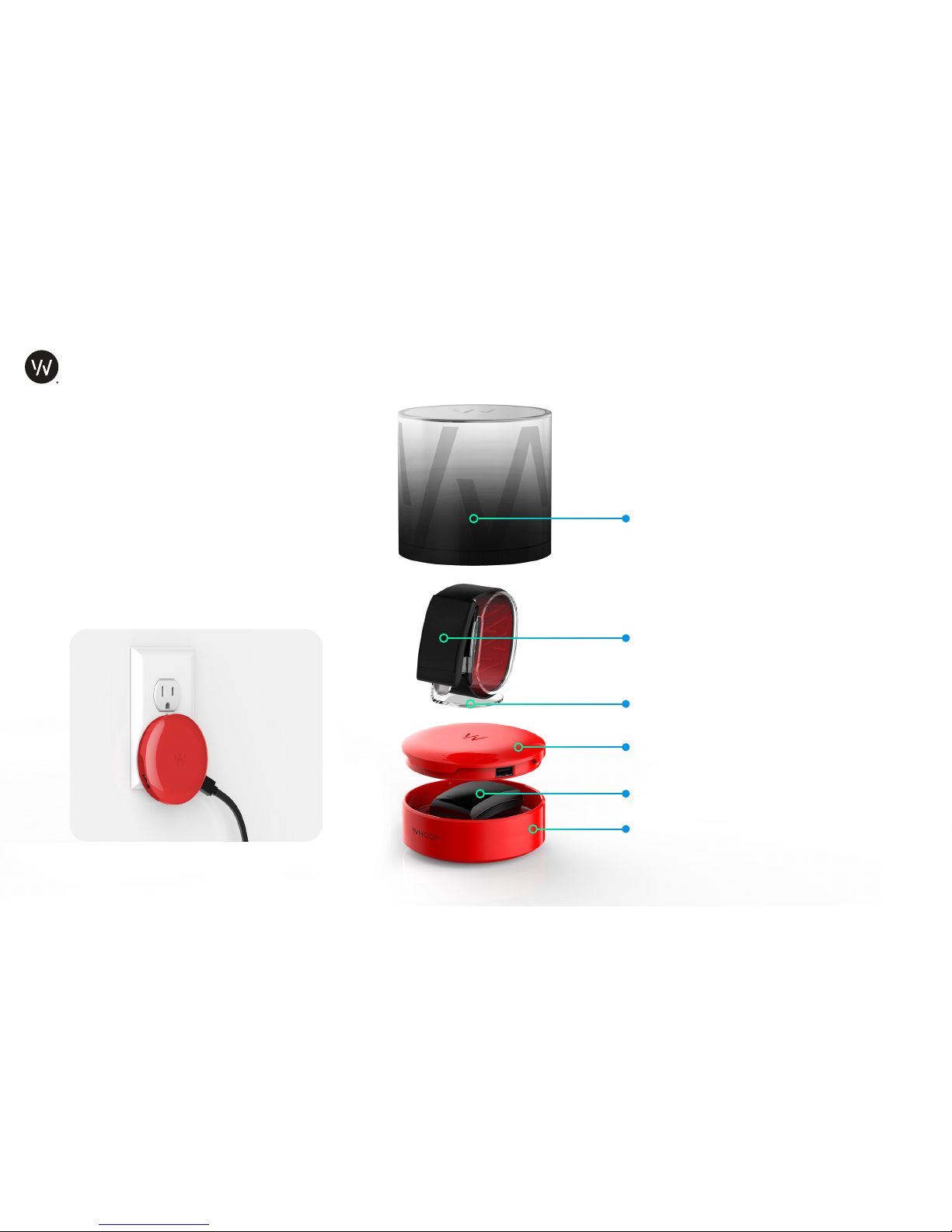
WHOOP // USER MANUAL
ART007
ART008
ART010
ART011
5
Package Contents
Inside your can you will find a charged
WHOOP Strap. You will also find your
fully charged Battery Pack and USB Cable
packed in the WHOOP Travel Puck.
The Lid of the Travel Puck doubles as
a plug with two USB slots, and can be
plugged into any standard wall outlet.
WHOOP Travel Puck
WHOOP Charging Lid
WHOOP Battery Pack & USB Cable
Disposable Stand
WHOOP Strap
Disposable Can
PACKAGE CONTENTS

WHOOP // USER MANUAL
ART007
ART008
ART010
ART011
6
Adjusting the WHOOP Strap
You can adjust the band of the
WHOOP Strap by pulling the excess band
through the bar at the end of the housing.
Note that the band should be threaded
over and down through the inner slot, then
back up through the outer slot. This allows
the housing to sit closer to the surface of
your skin and ensures the sensors make
solid contact.
THE WHOOP STRAP

WHOOP // USER MANUAL
ART007
ART008
ART010
ART011
7
Positioning the WHOOP Strap
The WHOOP Strap should be placed on
the wrist, about 1 cm above the bone of
your wrist.
The WHOOP Strap should be snug, but
not too tight - just tight enough to ensure
the sensors make solid contact with your
skin and do not allow ambient light into
the sensor. As a good rule of thumb, you
should be able to slide no more than your
pinky finger under the strap.
THE WHOOP STRAP

WHOOP // USER MANUAL
ART007
ART008
ART010
ART011
8
Charging the Battery Pack
The Battery Pack should be plugged into the
Micro USB for 150 minutes for a full charge.
The Battery Pack contains LEDs that will
indicate when it is fully charged. The LED
will change from Red to Green when fully
charged.
When attached to the WHOOP Strap, the
white LEDs on the Battery Pack will indicate
the battery level of the WHOOP Strap.
THE WHOOP STRAP
Warning
!
High impact strikes, exposure to temperature extremes and or recharging
below freezing (32F / 0C), may result
in a serious lithium battery failure.

WHOOP // USER MANUAL
ART007
ART008
ART010
ART011
9
* This is assuming a 100% charged battery and includes one 60 minute Activity and an 8 hour Sleep Activity.
Charging the WHOOP Strap
Simply slide the fully charged Battery Pack
onto the WHOOP Strap in the direction
shown. The Battery Pack should slide along
the slots on the sides of the device, just
under the clasp, and will lock into place so
that the Battery Pack engages with the side
contacts of the WHOOP Strap.
The Battery Pack should be left on the
WHOOP Strap for 90 minutes for a full
charge. Once fully charged, the WHOOP
Strap will last approximately 40+ hours*
before needing to be charged again.
THE WHOOP STRAP

WHOOP // USER MANUAL
ART007
ART008
ART010
ART011
10
Waterproof
The WHOOP Strap is completely waterproof
up to three atmospheres (3 ATM), and the
WHOOP online store features bands ideally
suited for watersports.
Keep in mind that the Battery Pack is NOT
waterproof, so be sure to remove the Battery Pack prior to submerging the WHOOP
Strap in water.
THE WHOOP STRAP

WHOOP // USER MANUAL
ART007
ART008
ART010
ART011
11
Connecting the WHOOP Strap
To connect a WHOOP Strap, enter your
Android Bluetooth settings.
Be sure Bluetooth is enabled. Find the ID
for your WHOOP Strap and select it. Your
ID is located on the bottom of the sensor, as
shown below. The WHOOP Strap will appear
in the “Paired devices” list once the Bluetoth
connection is made.
Before you connect your WHOOP Strap to
your device, it will be listed under “Available
Devices.”
THE WHOOP MOBILE APP
Locate your WHOOP Strap ID
Enable Bluetooth

WHOOP // USER MANUAL
ART007
ART008
ART010
ART011
12
Install the WHOOP Mobile App
To install the WHOOP Mobile App,
open the Play Store app and type
“WHOOP” into the search field.
Select Install to install the app on
your Android device.
THE WHOOP MOBILE APP
Download WHOOP App

WHOOP // USER MANUAL
ART007
ART008
ART010
ART011
13
WHOOP Strap Status
The Strap Status page in the WHOOP App
allows you to monitor the Battery Level and
Bluetooth connection of the WHOOP Strap.
You can also see the WHOOP Strap ID and
the version of firmware the Strap is running.
Double Tapping the Whoop Strap
By double tapping the top of the WHOOP
Strap sensor, the LEDs along the side will illuminate to indicate the status of the battery.
This can also be done with the Battery Pack
connected.
THE WHOOP MOBILE APP
WHOOP Strap ID & Firmware
Current Heart Rate
WHOOP Strap Battery Level
Bluetooth Status
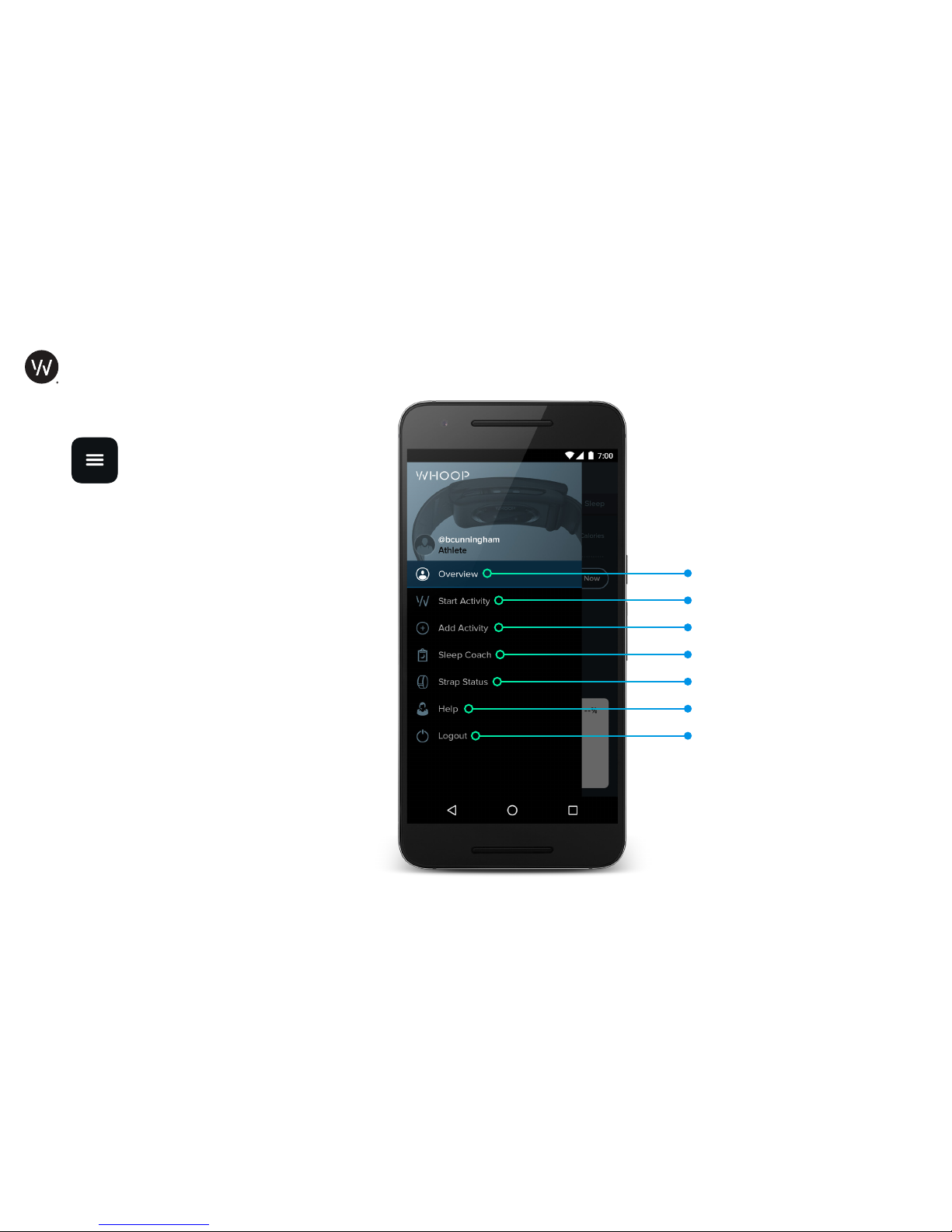
WHOOP // USER MANUAL
ART007
ART008
ART010
ART011
14
The Menu
To navigate the WHOOP Android
App, access the Menu by select ing the icon at the top left corner
of the screen.
From the Menu, you can
• access your Overview, Strain, Recovery
and Sleep pages,
• start recording an Activity, or add a past
Activity after you have completed it,
• access the Sleep Coach feature
• access the Strap Status page to receive
up to date status of your WHOOP Strap,
including connection and battery life, or
• access Help and email Support Logs to
WHOOP Customer Support.
THE WHOOP MOBILE APP
Add a past Activity
Start an Activity
Access Sleep Coach
Strap Status
Help / Support Logs
Logout
Overview, Strain, Recovery, Sleep

WHOOP // USER MANUAL
ART007
ART008
ART010
ART011
15
Overview
This page gives you a one day view of your
Day Strain, Activities, Recovery, Sleep Score,
and calories burned throughout the day. You
can also quickly access Activities logged,
including Sleep, by tapping them from the
Overview.
The System Status Box gives you an at-aglance status of the WHOOP system.
THE WHOOP MOBILE APP
Activities logged (Tap to access)
Recovery
Sleep Performance
(Tap to access)
Day Strain, Calories Burned
WHOOP Strap Battery level
Connectivity
Time of last data sync

WHOOP // USER MANUAL
ART007
ART008
ART010
ART011
16
Strain Page
The Strain page provides a summary of a
day’s Strain, as well as the statistics (Calories
burned, Average Heart Rate, and Max Heart
Rate) for that day relative to the average of
the last 30 days.
You can access the day’s individual Activities,
the Strain score for each of those Activities,
and the statistics for each Activity.
To access the Strain page, simply swipe
left from the One Day Overview. You can
also access previous days by swiping up or
through the Calendar view.
THE WHOOP MOBILE APP
Day Strain
Access the Day’s Activities
Access Day Strain Statistics
Access the Calendar

WHOOP // USER MANUAL
ART007
ART008
ART010
ART011
17
Activity Breakdown
By selecting an individual Activity from the
Strain page, you can access a detailed breakdown of the Strain for each Activity.
This page features detailed Raw Heart Rate
for the duration of the Activity, Average Heart
Rate, Max Heart Rate, Duration and Calories
burned.
You can also Edit Activities to change Start
and Stop times, or the Activity type.
THE WHOOP MOBILE APP
Edit or Delete Activity
Raw Heart Rate
Activity Statistics

WHOOP // USER MANUAL
ART007
ART008
ART010
ART011
18
Recovery Page
The Recovery page provides a summary of
a day’s Recovery, calculated automatically during the last 5 minutes of Slow Wave
Sleep.
By tapping the window under the Recovery
score, you can access a summary of Recovery statistics - Heart Rate Variability, Resting
Heart Rate, and Sleep - for that day relative
to the average of the last 30 days.
To access the Recovery page, simply swipe
left twice from the One Day Overview.
THE WHOOP MOBILE APP
Recovery
Access Recovery Statistics
Access the Calendar

WHOOP // USER MANUAL
ART007
ART008
ART010
ART011
19
Sleep Performance Page
The Sleep Performance page provides a
summary of the previous night’s sleep, primarily the Sleep Performance score, which is
the Hours of Sleep compared to the amount
of Sleep Needed.
This page also provides statistics (Time in
Bed, Disturbances, and Latency) for that night
relative to the average of the last 30 days,
displayed as small grey numbers under the
statistics.
You can access more detailed statistics
by touching the Hours of Sleep and Sleep
Needed.
To access the Sleep page, simply swipe left
three times from the One Day Overview.
THE WHOOP MOBILE APP
Sleep Performance
Hours of Sleep
(Access to detailed statistics)
Access Sleep Statistics
Sleep Needed
(Access to detailed statistics)
Access the Calendar

WHOOP // USER MANUAL
ART007
ART008
ART010
ART011
20
Detailed Sleep Statistics
This page gives you a detailed breakdown
of the previous night’s sleep in relation to the
average of the last 30 days, displayed as
small grey numbers under the statistics. You
can view Time in Bed, the number of Disturbances you experienced, your Sleep Latency
(the amount of time it took you to fall asleep),
and time spent in each Sleep Cycle. You can
also see a snapshot of your Raw Heart Rate.
You can access this page by touching the
Hours of Sleep on the Sleep Performance
page.
By tapping Edit, you can change Time in Bed
to recalculate your Sleep Performance and
Recovery.
THE WHOOP MOBILE APP
Edit Time in Bed
Raw Heart Rate Graph
Sleep Statistics
(Time in Bed, Number of
Disturbances, Sleep Latency,
Sleep Cycles)

WHOOP // USER MANUAL
ART007
ART008
ART010
ART011
21
Detailed Sleep Needed Statistics
This page gives you a detailed breakdown
of your Sleep Need from the previous night.
You can view your Baseline Sleep Need,
amount of time added for Recent Strain
or any accumulated Sleep Debt, and any
reduction due to Recent Naps.
You can access this page by touching Sleep
Needed on the Sleep Performance page.
THE WHOOP MOBILE APP
Total Sleep Needed
Sleep Needed Statistics
(Personal Baseline,
Recent Strain,
Accumulated Sleep Debt,
Recent Naps)

WHOOP // USER MANUAL
ART007
ART008
ART010
ART011
22
Sleep Coach
The WHOOP Sleep Coach allows you to
plan your bedtime around the amount of
sleep you need. Select whether you’d like
tomorrow’s performance to allow you to
Peak, Perform, or simply Get By. Then select
what time you need to wake up.
The WHOOP Sleep Coach will calculate
your Suggested Time to Bed based on your
Sleep Need and how much Time in Bed you
would need to reach that Sleep Need.
THE WHOOP MOBILE APP
Recommended Time in Bed to
achieve your terget performance
Desired time to wake up
Suggested Time to Bed
Sleep Need for tonight
Tomorrow’s target performance

WHOOP // USER MANUAL
ART007
ART008
ART010
ART011
23
Initiating an Activity or Sleep
To initiate an Activity or Sleep, simply tap the
Menu button at the top left hand corner of
the screen and select ‘Start Activity.’
Be sure your WHOOP Strap is connected to
your device before you begin.
THE WHOOP MOBILE APP
Select Activity
Start Activity to Begin
Access or hide Activity Menu

WHOOP // USER MANUAL
ART007
ART008
ART010
ART011
24
Completing an Activity
To complete an Activity or Sleep, simply tap
Finish at the top right. Should you need to
discard an Activity, tap Discard at the top left
of the screen.
Select “Finish” to complete your
workout and upload your data.
You will receive the notification below if you
were disconnected from Bluetooth during
your Activity. Your data will be saved on the
WHOOP Strap and will transfer to your Android
device when the Bluetooth connection is restored. The App will notify you when your data
has synced and your Activity is processed.
THE WHOOP MOBILE APP
Duration of Activity
Real Time Heart Rate
WHOOP Strap Battery Level
End, Save and upload Activity data
Discard Activity data

WHOOP // USER MANUAL
ART007
ART008
ART010
ART011
25
Adding an Activity
You can also add an Activity retroactively to
geernate a Strain score for a specific Activity.
You can also add a Sleep or Nap Activity if it
was not automatically detected. Simply enter
the Start Time and End Time for the Activity
you wish to add, and select the type of Activity from the menu.
Keep in mind, WHOOP will not evaluate your
Strain dierently depending on the Activity
you choose. Tagging Activities simply allows
you to get a better understanding of the
types of Activities you’ve done, and how
often you do them.
THE WHOOP MOBILE APP
Type of Activity
Save Activity
Activity End Time
Activity Start Time

WHOOP // USER MANUAL
ART007
ART008
ART010
ART011
26
Sleep Auto-Detection
WHOOP detects when you fall asleep and
wake up and then logs that period as Sleep.
Using Sleep Auto-Detection, you can track
your Sleep and receive your Recovery without having to manually start and stop or add
your Sleep.
If you wake up and WHOOP has detected
a Sleep (but is waiting to make sure you’re
fully awake before ending it), you may see
a “Sleep Detected - Process Now” entry on
your Overview screen. Tapping “Process
Now” will let WHOOP know that you are not
planning on extending this sleep and the
system will therefore begin processing your
Sleep Activity.
THE WHOOP MOBILE APP
Process Auto-Detected
Sleep Activity

WHOOP // USER MANUAL
ART007
ART008
ART010
ART011
27
Calendars
You can navigate to previous days from the
Strain, Recovery and Sleep Performance
pages by accessing the Calendar view at
the top of each page. Simply touch the word
‘Today’ at the top of the screen to pull down
the calendar.
The dates of the calendar are color coded
as well:
In the Strain Calendar, days colored blue
with a blue dot indicate a Day Strain of 10 or
higher.
Days in the Recovery calendar are color
coded red, yellow or green to indicate that
day’s Recovery.
In the Sleep Calendar, days with a Sleep Performance of 70% or higher are colored pale
blue with a pale blue dot.
THE WHOOP MOBILE APP
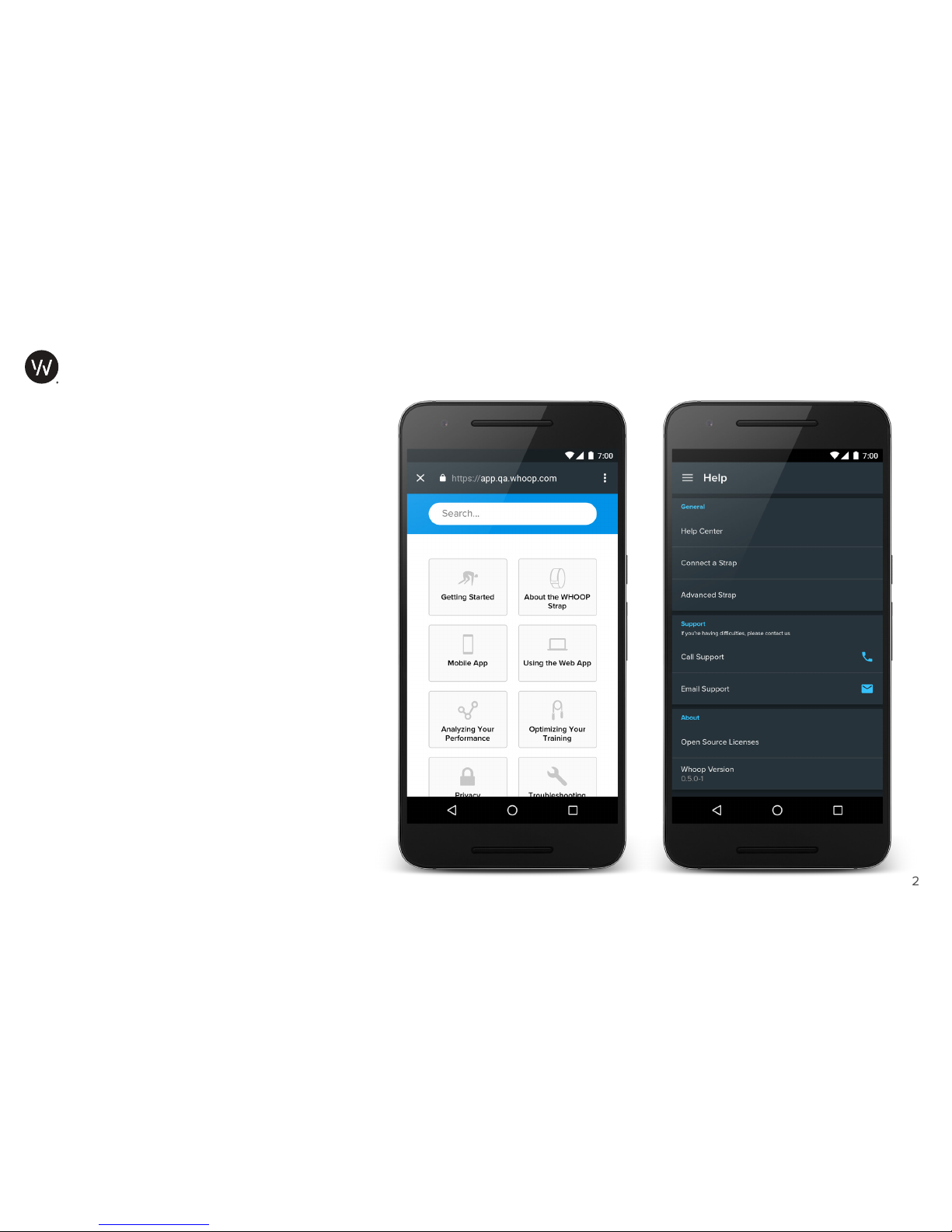
WHOOP // USER MANUAL
ART007
ART008
ART010
ART011
28
Support & Help Center
You can access the Help section from the
Menu for answers to frequently asked
questions or to report a problem to WHOOP
Customer Support by either email or phone.
The Call Center is available Monday - Friday
during normal business hours.
The Help Center is a great resource to find
answers, from Getting Started, to Using the
Mobile and Web App. It even includes tips
to help optimize your training.
The Help Center can be found at:
app.whoop.com/help/
THE WHOOP MOBILE APP

WHOOP // USER MANUAL
ART007
ART008
ART010
ART011
29
One-Year Limited Product Warranty
What Does This Warranty Cover? WHOOP, Inc., provides a Limited Prod-
uct Warranty to U.S. purchasers that this new WHOOP device, including
the band, battery pack, and USB charging cable (the “Product”), will be
free of material defects or malfunctions that arise during normal use.
How Long Does the Coverage Last? This Limited Product Warranty lasts
for 1 year from the date of initial purchase of a WHOOP Product. Any
replacement Product will be warranted for the remainder of the original
warranty period or 30 days, whichever is longer, or for any additional peri-
od time that may be required by applicable law.
What Will WHOOP Do? If a defect arises in the Product, WHOOP will, at its
discretion and to the extent permitted by law, either replace or repair any
defective or malfunctioning WHOOP unit device at no charge, after a cus-
tomer service representative determines that a problem with a Product is
not able to be resolved through troubleshooting and guidance. If WHOOP
repairs the Product, WHOOP may use new or refurbished replacement
parts. Replacement Products may be new or refurbished. In the event
of a defect or malfunction, these are your sole and exclusive remedies.
Shipping and handling charges may apply except where prohibited by
applicable law.
What Does This Warranty Not Cover? WHOOP does not warrant that the
operation of the Product will be uninterrupted or error-free. This Limited
Product Warranty does not cover software embedded in any Product and
related services provided by WHOOP. See the WHOOP Terms of Use for de-
tails of your rights with respect to use of the software and related services.
This Limited Product Warranty does not cover counterfeit products, units
that have been used contrary to the instructions in the User Guide, Prod-
ucts purchased outside the U.S., or any problem that is caused by abuse,
misuse, accidents, or acts of God. Except where prohibited by law, this
Limited Product Warranty only applies to the original Purchaser of Product
sold by WHOOP or an authorized reseller or sales channel.
This Limited Product Warranty does not apply to WHOOP products or ser-
vices other than the Products; or non-WHOOP products, even if sold by
WHOOP; Products that are, or are reasonably believed to be, stolen; or
software, even if packaged with, sold with, or embedded in the Product.
This Limited Product Warranty does not apply to a Product or part of a Product
that has been serviced, altered, refurbished, or modified by anyone who is
not authorized by WHOOP, nor does it apply to any cosmetic damage such
as scratches and dents. In addition, this Limited Product Warranty does not
apply to damage or defects caused by (a) use with non-WHOOP products; (b)
accident, abuse, misuse, mishandling, flood, fire, earthquake or other external
causes; (c) normal wear and tear or aging of the Product such as discoloration
or stretching; or (d) operating the Product (i) outside the permitted or intended
uses described by WHOOP, (ii) not in accordance with instructions provided
by WHOOP, or (iii) with improper voltage or power supply.
WHOOP excludes all claims for special, incidental, or consequential damag-
es caused by breach of any express or implied warranty. WHOOP’s liability
is limited to the amount of the purchase price. All other warranties, express
or implied, including any statutory warranty or condition of merchantabi-
WARRANTY

WHOOP // USER MANUAL
ART007
ART008
ART010
ART011
30
lity or fitness for a particular purpose, are disclaimed except to the extent
prohibited by law. In such event, such warranty or condition is limited
to the duration of this written warranty. This warranty gives you specific
legal rights. You may have other legal rights that vary depending on where
you live. Some states, including New Jersey, do not allow the exclusion or
limitation of consequential or incidental damages, so the above limitation or
exclusion may not apply to you.
No WHOOP reseller, distributor, agent, or employee is authorized to make
any modification, extension, or addition to this Limited Product Warranty. If
any term contained herein is held to be illegal or unenforceable, the legali-
ty or enforceability of the remaining terms shall not be aected.
How Do You Get Service? To be eligible for service under this warranty
you must return the warranty registration card, the dated receipt or pur-
chase order, or other proof of purchase indicating the date purchased,
within one year of purchasing your WHOOP unit product. Contact cus-
tomer service by mail, phone call, or email, to troubleshoot your device
and obtain service:
WHOOP, Inc.
1325 Boylston Street, Suite 401, Boston, MA 02215
(617) 670-1074 | contact@whoop.com
www.whoop.com/warranty
We will inspect your device to verify that it is a genuine WHOOP product,
and if so, repair or replace it if it is received within 90 days of the date of
purchase. For returned products received later than one year after the
date of purchase, we will give you a price quote for the repair. If you pay
the quoted price, we will repair the unit and return it to you. If you decline
to pay the quoted price, we will return your device to you.
How Does State Law Apply? This warranty gives you specific legal rights,
and you may also have other rights which vary from state to state.
THE WHOOP MOBILE APP

WHOOP // USER MANUAL
ART007
ART008
ART010
ART011
31
Fitting and Caring for Your WHOOP Strap
The WHOOP Strap is designed for athletes, to help them keep track of a
variety of metrics and to assess progress toward athletic goals. They are
designed to track these metrics, be comfortable, and look good. To get the
most out of your device, follow these tips to make sure your watch is fitted
comfortably and cared for properly.
Wearing Your WHOOP Strap
The WHOOP Strap should be placed on the wrist, about 1 cm above the
bone of your wrist (away from your hand). The WHOOP Strap should be
snug, but not too tight – just tight enough to ensure the sensors make solid
contact with your skin. If you can slide your pinky finger under the Strap,
it is likely too loose.
If you are experiencing discomfort or chafing, try either tightening or loos-
ening the band. For comfort, you may want to loosen the band after your
workout. Water and sweat may also cause irritation, so make sure your
watch and skin are dry once you’ve completed your workout. Consider
loosening it after a workout.
Caring for Your WHOOP Strap
It is a good idea to keep your WHOOP Strap clean. Remove it regularly
remove and thoroughly clean it in warm water to remove any accumulated
dirt or soap residue. Avoid soaps or cleansers that may irritate your skin
or damage the watch.
The WHOOP Strap’s materials have been used in a variety of wearables and
other athletic applications for several years. Our testing and experience
have shown that these materials are suitable for skin contact. Following
these simple steps will ensure your device performs as designed.
WEAR & CARE
Caution
!
Persons with high skin sensitivity, eczema, allergies, or asthma
may be more likely to experience skin irritation or an allergic
reaction from the WHOOP Strap or similar products. Even per-
sons without such conditions may start to experience redness
or skin irritation on wrists from prolonged use or if the product
is not cleaned regularly as indicated above.
If you experience such symptoms:
• Stop wearing and remove your WHOOP Strap immediately.
Do not put it back on.
• If symptoms persist for more than 2 to 3 days after removing
the WHOOP Strap, consult a dermatologist.
Make sure to follow the wear and care instructions above.
Avoid water, sweat or dirt build up between your skin and the
product. Clean as directed.

WHOOP // USER MANUAL
ART007
ART008
ART010
ART011
32
Important Safety & Product Information
Health Warnings
• If you have a pacemaker or other internal electronic device, consult your phy-
sician before using an athletic tracking device such as a WHOOP Strap that
monitors heart rate, heart rate variability, ambient temperature, and motion.
• Always consult your physician before beginning or modifying any ex-
ercise program.
• The WHOOP Strap, accessories, and related data are intended to be used
only for recreational purposes and not for medical purposes, and are not in-
tended to diagnose, monitor, treat, cure, or prevent any disease or condition.
• The heart rate, heart rate variability, and other readings are for refer-
ence only, and no responsibility is accepted for the consequences of
any erroneous readings.
• While the WHOOP Strap typically provides an accurate estimate of a user’s
heart rate and heart rate variability, there are inherent limitations with the
technology that may cause some of the heart rate/rate variability readings
to be inaccurate under certain circumstances, including the user’s physical
characteristics, fit of the device, and type and intensity of activity.
• WHOOP Straps rely on sensors that track your motion, heart rate, heart
rate variability, and other metrics. The data and information provided
by these devices is intended to be a close estimation of your activity
and metrics tracked, but may not be completely accurate, including
step, sleep, distance, heart rate, heart rate variability, and calorie data.
Battery Warnings
• Lithium-ion polymer batteries are used in this device. If these guidelines are
not followed, batteries may experience a shortened life span or may present
a risk of damage to the device, fire, chemical burn, electrolyte leak, or injury.
• Do not leave the device exposed to a heat source or in a high-tempera-
ture location, such as in the sun in an unattended vehicle. To prevent
the possibility of damage, remove the device from the vehicle or store
it out of direct sunlight, such as in the glove box.
• Do not disassemble, modify, remanufacture, puncture or damage the
device or batteries.
• Do not remove or attempt to remove the non-user-replaceable battery.
• Do not expose the device or batteries to fire, explosion, or other hazard.
• Do not immerse or expose removed batteries to water or other liquids.
• Do not use a sharp object to remove the removable batteries.
• KEEP BATTERIES AWAY FROM CHILDREN.
• NEVER PUT BATTERIES IN MOUTH. Swallowing can lead to chemical
burns, perforation of soft tissue, and death. Severe burns can occur
within 2 hours of ingestion. Seek medical attention immediately.
• Do not use a charging cable that is not approved or supplied by
WHOOP.
• Do not operate the device outside of the temperature range of 0-60 C.
• When storing the device for an extended time period, store within the
temperature range of 0-35 C.
• Contact your local waste disposal department to dispose of the device/
batteries in accordance with applicable local laws and regulations.
PRODUCT SAFETY INFORMATION
Warning
Failure to heed the following warnings could result in an
accident or medical event resulting in death or serious injury.
!

WHOOP // USER MANUAL
ART007
ART008
ART010
ART011
33
WHOOP Strap 2.0
Model #: WS20
Bluetooth Qualification Declaration ID: D025845
FCC ID: 2AJ2X-WS102
IC: 22056 -WS102
FCC
This device complies with Part 15 of the FCC Rules. Operation is subject to
the following two conditions:
(1) this device may not cause harmful interference, and
(2) this device must accept any interference received, including interfer-
ence that may cause undesired operation.
Caution: The changes or modifications to this unit not expressly approved
by the party responsible for compliance could void the user’s authority to
operate the equipment.
Note: This equipment has been tested and found to comply with the limits for
a Class B digital device, pursuant to part 15 of the FCC Rules. These limits are
designed to provide reasonable protection against harmful interference in a res-
idential installation. This equipment generates, uses and can radiate radio fre-
quency energy and, if not installed and used in accordance with the instructions,
may cause harmful interference to radio communications. However, there is no
guarantee that interference will not occur in a particular installation. If this equip-
ment does cause harmful interference to radio or television reception, which
can be determined by turning the equipment o and on, the user is encouraged
to try to correct the interference by one or more of the following measures:
• Reorient or relocate the receiving antenna.
• Increase the separation between the equipment and receiver.
• Connect the equipment into an outlet on a circuit dierent from that to
which the receiver is connected.
• Consult the dealer or an experienced radio/TV technician for help
IECS
This Class B digital apparatus complies with Canadian ICES-003.
Cetappareilnumérique de la classe B estconforme à la norme NMB-003
du Canada.
This device complies with RSS-247, Issue 1 of the Industry Canada Rules.
Operation is subject to the following two conditions:
(1) This device may not cause harmful interference, and
(2) this device must accept any interference received, including interfer-
ence that may cause undesired operation.
Ce dispositif est conforme à la norme CNR-247, 1re édition, d’Indus-
trie Canada applicable aux appareils radio exempts de licence. Son
fonctionnement est sujet aux deux conditions suivantes:
(1) le dispositif ne doit pas produire de brouillage préjudiciable, et
(2) ce dispositif doit accepter tout brouillage reçu, y compris un brouillage
susceptible de provoquer un fonctionnement indésirable.
FCC INFORMATION

WHOOP, Inc.
1325 Boylston Street, Suite 401
Boston, MA 02215
