White Bear Technologies RoamEO GPS Pet Location System User Manual
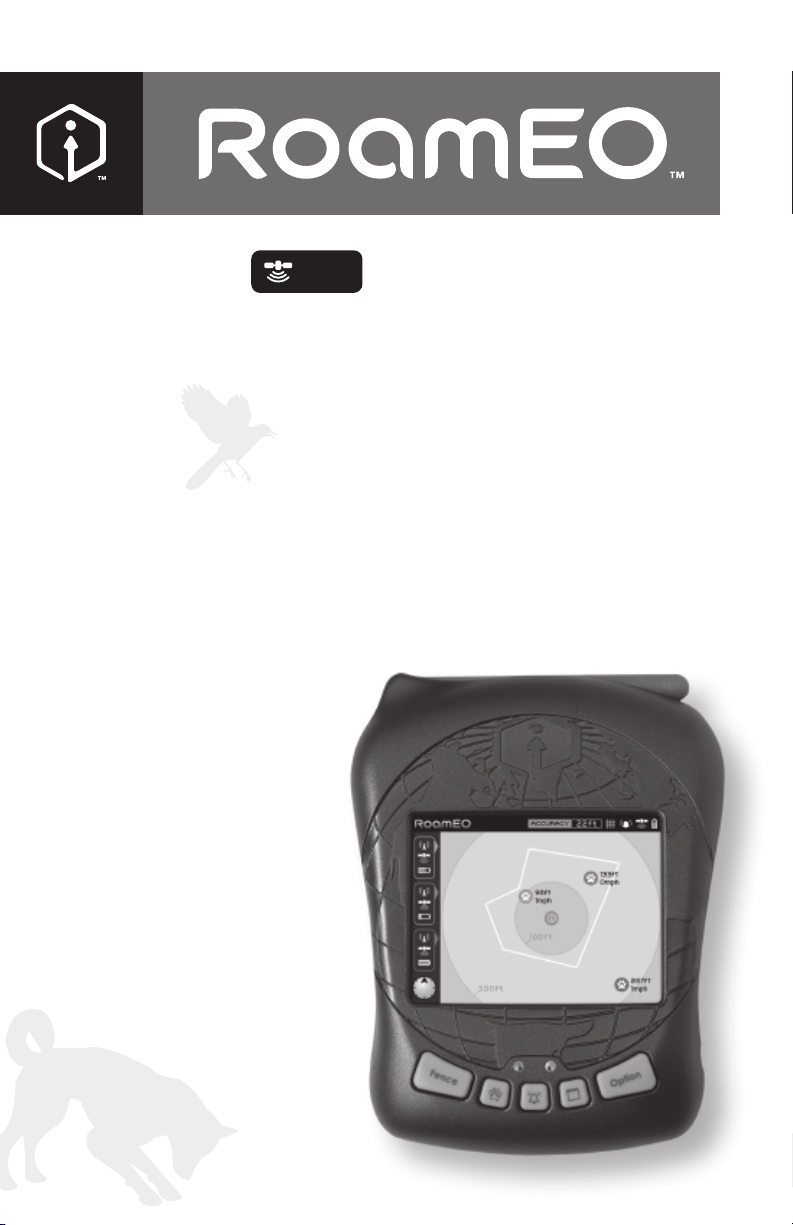
GPSGPS
Pet Location System
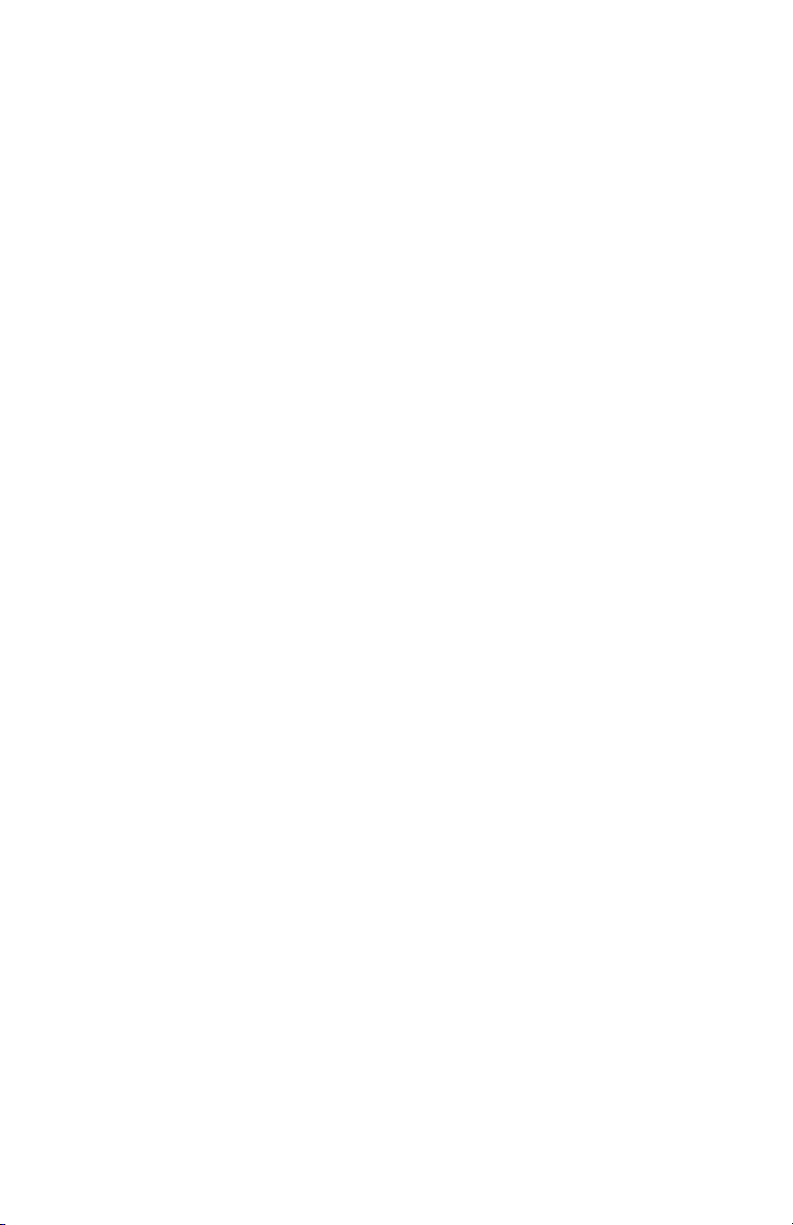

Welcome
Congratulations on your purchase
of the RoamEO GPS Pet Location system.
Your system should include the following components:
RoamEO GPS Receiver
RoamEO Collar
Power Adapter for Receiver
Power Adapter for Collar
Owners Manual
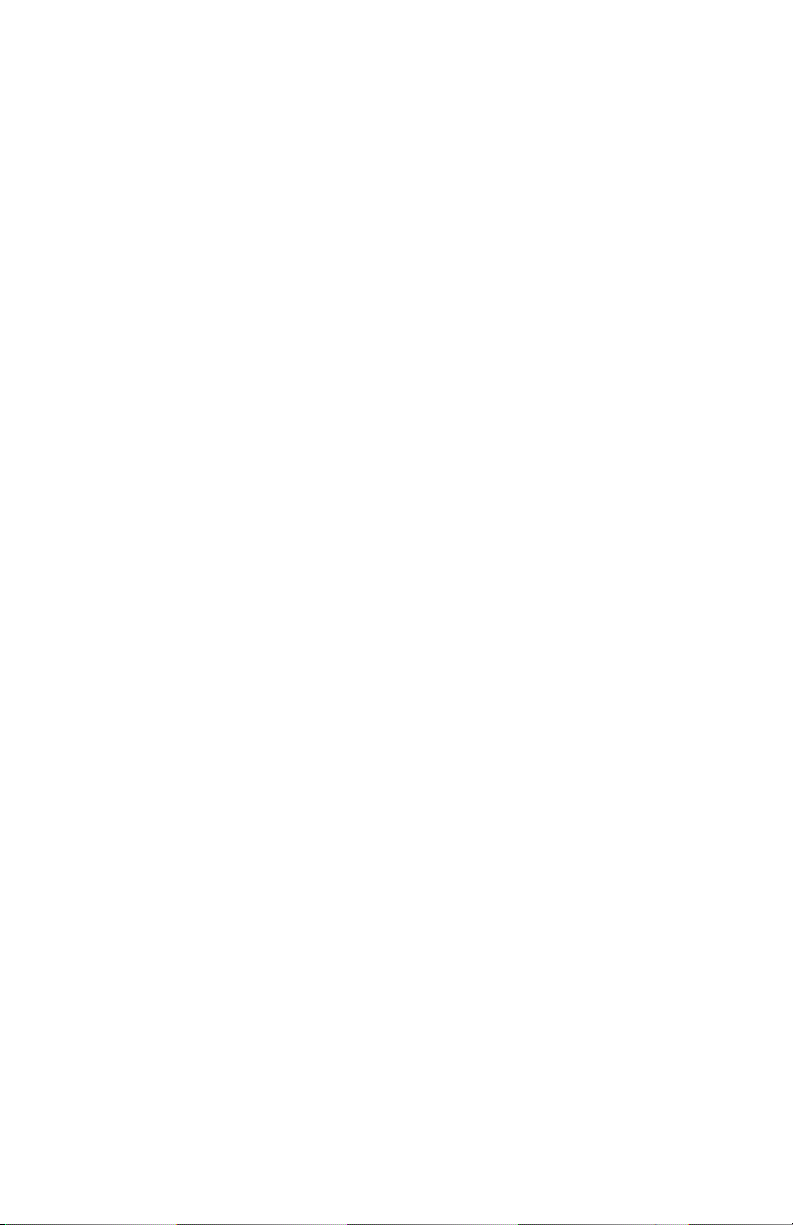
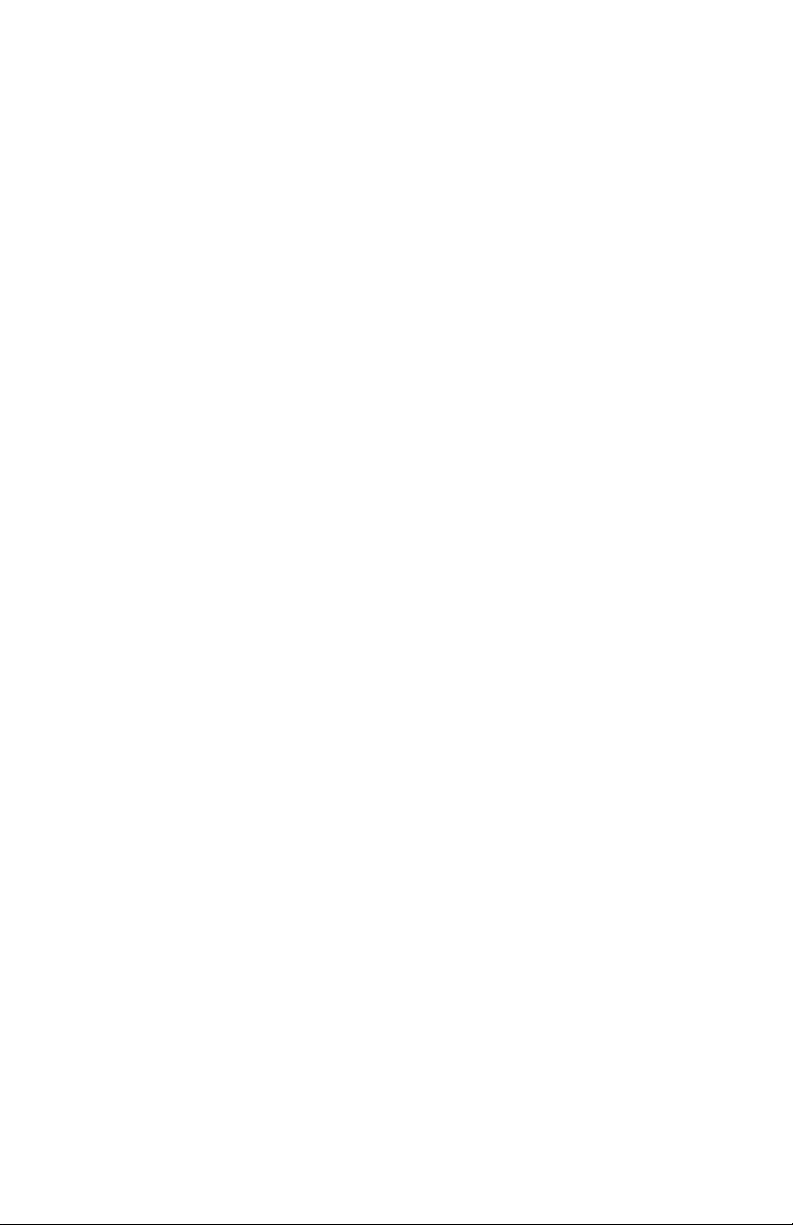
Quick Reference Guide:
How do I start using RoamEO? . . . . . . . . . . . . . . . . . . . . . . . . . . . . . . . . . . . .7
What are these buttons for on the GPS Receiver? . . . . . . . . . . . . . . . . . .4
What are these buttons for on the Collar? . . . . . . . . . . . . . . . . . . . . . . . . . .5
How do I re-charge these units? . . . . . . . . . . . . . . . . . . . . . . . . . . . . . . . . . .19
What do these icons mean on the screen? . . . . . . . . . . . . . . . . . . . . .12-13
How do I use the tracking screens? . . . . . . . . . . . . . . . . . . . . . . . . . . . .15, 17
What is the GPS Receiver toolbar? . . . . . . . . . . . . . . . . . . . . . . . . . . . . . . . .12
What is the Collar Status bar? . . . . . . . . . . . . . . . . . . . . . . . . . . . . . . . . . . . . .14
What is the difference between the
Basic Tracking Screen and the Detailed Tracking Screen? . . . . . . . . .9
How do I move from screen to screen? . . . . . . . . . . . . . . . . . . . . . . . . . . . .18
Can I adjust the brightness of the LCD? . . . . . . . . . . . . . . . . . . . . . . . . . . . .8
How do I build a GPS Fence? . . . . . . . . . . . . . . . . . . . . . . . . . . . . . . . . . .20-25
How do I activate my GPS Fence? . . . . . . . . . . . . . . . . . . . . . . . . . . . . . . . .26
How do I turn my Alarm on and off? . . . . . . . . . . . . . . . . . . . . . . . . . . . . . .26
How do I enroll a new Collar with my GPS Receiver? . . . . . . . . . . . . . . .28
3
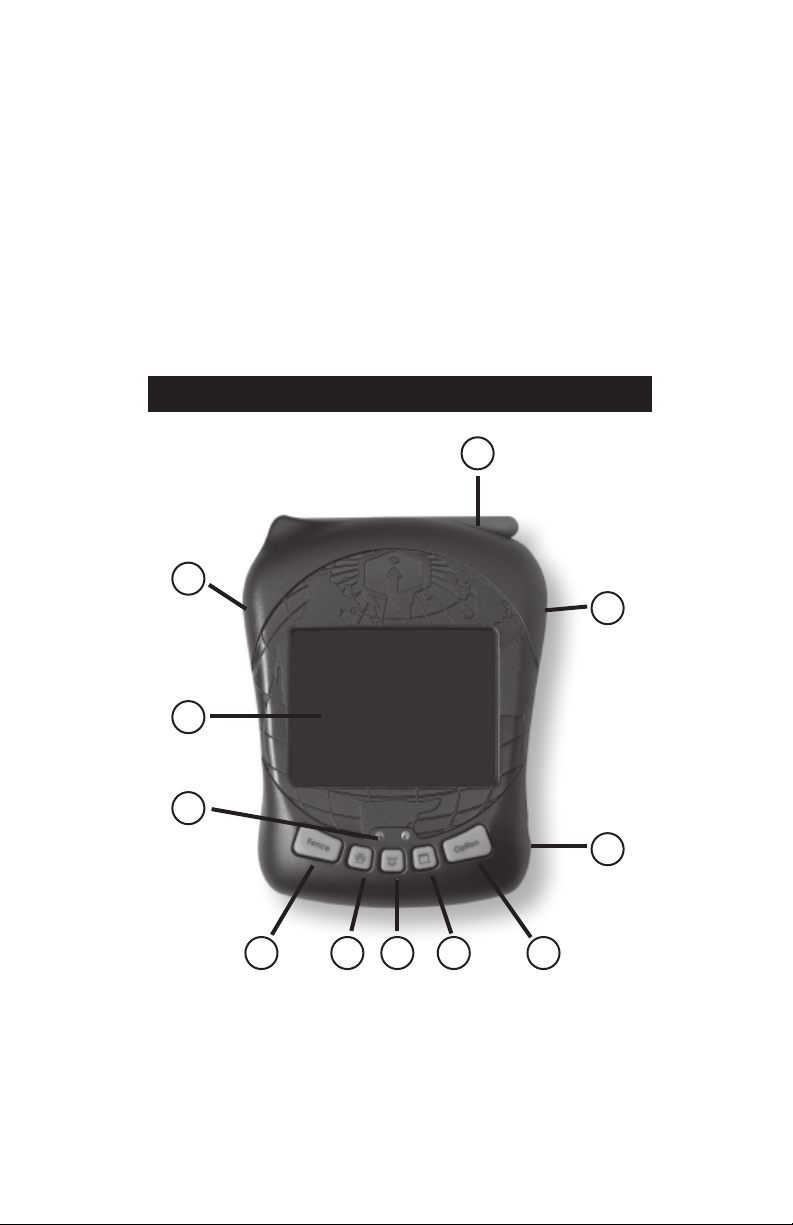
Introduction to your RoamEO GPS Pet Location System
1
3
6
7891011
5
4
2
The RoamEO GPS Pet Location System is made up of two components: a handheld GPS Receiver and a special GPS-enabled collar for
your pet. Both components are required for a functional system.
RoamEO GPS Receiver
The RoamEO GPS Receiver is designed to display the location and
movements of your pet within a one mile radius. It does not require any
set up to operate, nor does it need a third party service to function.
RoamEO GPS Receiver
RF Antenna: RoamEO will operate
effectively with the antenna in the down
position. However, if moved into an
upright position, the range of the radio
may be improved.
Zoom Button: Use this button
to change the scale
of the
tracking screen.
By pressing the + side, the
screen will zoom in. By
pressing the – side, the
screen will zoom out.
Power Switch: This button
powers the GPS
Receiver on and off.
LCD
LED Indicator Lights: Indicate
charge status when the system
is plugged into
the Power Adapter.
The Red LED will be illuminated
when the Power Adapter is
plugged in and the system is
charging. The Green LED will be
illuminated when the system is fully
charged. The LEDs are only used
during the charging cycle and will
not be on
at any other time.
4
Fence Button: Used to
program a GPS Fence.
When a GPS Fence
has been stored in
memory, this button
allows you to turn the
GPS Fence on or off.
Enrollment:
Used for
enrolling
Collars with
the GPS
Receiver.
Alarm
Button:
Turns the
audible
alarm
on or off.
Screen Button:
Used to change
between the
different screen
views that are
available for use.
Charging Port:
Insert Power
Adapter plug here
to charge the
GPS Receiver.
Option Button: This button is used
in combination with other buttons
to allow you to perform an
operation or move between the
different tracking screens.

RoamEO Collar
3 4
1
2
The RoamEO Collar uses GPS technology and a miniature radio that
sends GPS coordinates to the Receiver where they are displayed on
the LCD screen. Each collar has a unique address that is only recognized by your Receiver.
so it is not necessary to re-program them before you use the
RoamEO system.
to enroll a new collar, or to re-enroll an existing collar.
À Electronics Box: The radio circuit, GPS module and battery are
contained in this box. There are no serviceable parts in the
electronics box.
We have programmed your collar(s) for you,
Please refer to “Enrollment” for instructions on how
Á Charging Port: Insert the Power Adapter plug here to charge the
lithium-ion battery in the electronics box. The plug is keyed and
can only be inserted one way.
 Paw Button: used for enrolling a new Collar or re-enrolling an exist-
ing Collar. Refer to the “Enrolling Collars” section for instructions.
à Power Button: Press to turn on the Collar. The LED will begin
blinking every three seconds to indicate the collar is operational.
press and hold the power button for five
To turn off the collar,
seconds.
Important:
Your Collar should be orientated on your pet so that the box is at
the bottom of the neck. This results in the GPS antenna to be
properly positioned for maximum satellite reception.
5
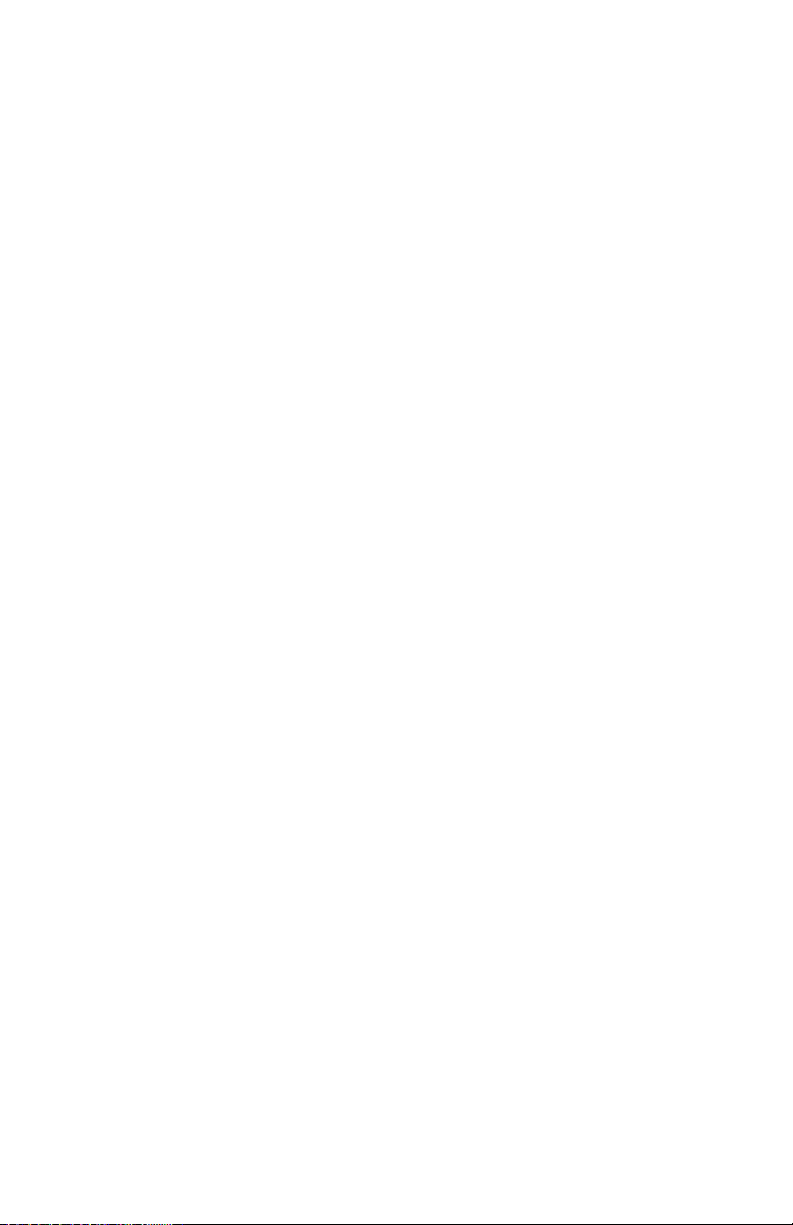
GPS Basics
The Global Positioning System (GPS) was launched in 1995 by the
United States Defense Department. Twenty-four satellites orbit at 10,900
nautical miles above the Earth, passing overhead twice daily. At least
four of these satellites are in view nearly anywhere on the Earth at
all times.
GPS requires signal reception from three satellites in order to
determine a latitude and longitude position, known as a 2D fix. Four
satellites are needed to determine position and elevation. This is a 3D
fix. In 2003, in order to provide an additional degree of accuracy to
GPS, the Federal Aviation Administration developed a program called
Wide Area Augmentation System (WAAS) that complements GPS.
WAAS is not always available to GPS users because of the position
of the satellites. RoamEO will automatically receive WAAS signals,
if available.
Please remember: for GPS to work effectively, it must have a
clear view of the satellites in the sky in order to receive their
signals. Unlike television or radio signals, GPS works at very high
frequencies. As a result, GPS reception can be easily effected by
tree foliage, buildings, your body, and any other cover that blocks
the sky.
To help achieve the maximum performance from RoamEO,
we recommend:
1. If possible, power up RoamEO outdoors.
2. If powering up RoamEO outdoors, maintain some distance from
buildings and stay out from under foliage if possible. After gaining
an initial GPS lock, RoamEO will probably maintain a lock even if
operating under these conditions.
3. If indoors, it may require a few minutes to acquire a GPS lock. To
improve your ability to gain a GPS fix, stand as close to a window
as possible so that RoamEO has at least a partial view of the sky.
It is unlikely that you will be able to achieve a GPS fix from an
interior room in the house or the basement.
You can check the status of the GPS reception on the GPS Receiver
oolbar
T
GPS Status Screen.
. For more detailed information on the GPS status, refer to the
6

Starting Out
Power Button
Power Button
The RoamEO GPS Pet Location System is designed to be operational
without any set-up or third party services. You can begin using
RoamEO immediately.
To begin using your RoamEO system:
1. Power on the Receiver.
2. Press the Power button on each Collar you would like to place
in service.
RoamEO is now operational. The Basic Tracking Screen will appear on
the display.
Upon power up, the Receiver immediately begins searching for
Collar(s) that are enrolled and powered on. This process will only take
a few seconds. Every Collar that has been enrolled will be displayed in
the Collar Status Bar. At the same time it is searching for active
Collar(s), RoamEO also begins the process of acquiring a GPS fix.
Under optimum conditions, it can take up to 45 seconds for RoamEO
to lock on to satellites and acquire an initial GPS fix*. During this
period while RoamEO is acquiring the necessary GPS information to
begin operation, the tracking screen will come up on the LCD.
RoamEO will begin tracking immediately after the Receiver and any
one Collar have a GPS lock. RoamEO will display tracking information
for any Collar that has been powered on and has an active GPS lock.
* Note: To obtain a GPS lock, the Receiver needs to know its current position and date so that it can calculate
which satellites should be in view and then searches for only those satellites. When your Receiver is powered
on for the first time, it does not know your position so it immediately begins to search for satellites using data
acquired the last time it was turned on (which was most likely at our factory). Because there is a high degree
of probability you are not at our factory, the Receiver is looking for the wrong satellites. After a short period of
time of not being able to find these satellites, the Receiver then switches automatically to an auto search
mode, causing it to search for any satellite in the sky. Due to advances in GPS technology, this process has
become much quicker now. Once the Receiver locks onto these new satellites, it should become much quicker to display your position next time you use RoamEO provided you have not moved more than 100 miles from
the last location it was used.
7
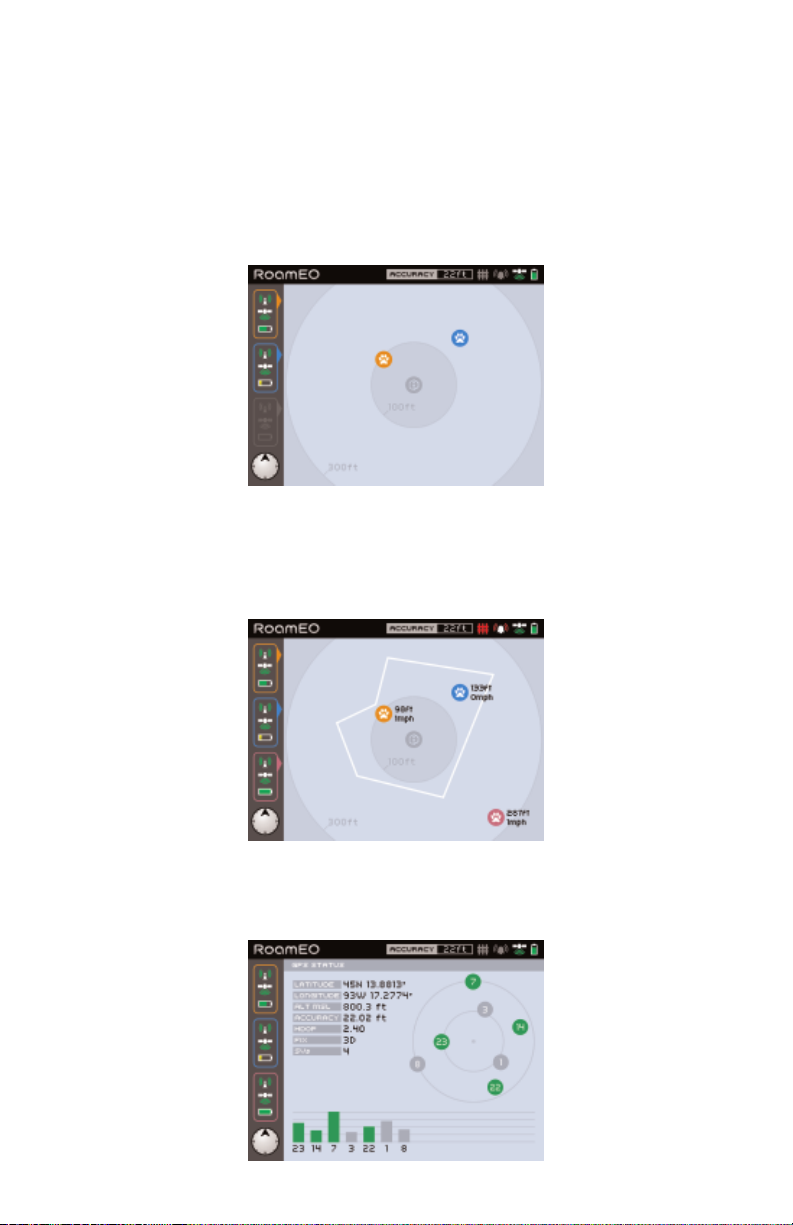
Screen Views
RoamEO is designed with three operational screens to provide
information about the location of your pet and the status of the GPS:
Basic Tracking Screen
RoamEO defaults to the Basic Tracking Screen when
powered up.
Detailed Tracking Screen
Similar to the Basic Tracking Screen, but provides detailed
distance and velocity information for each active collar.
GPS Status Screen
Displays the raw GPS data for the GPS Receiver.
8
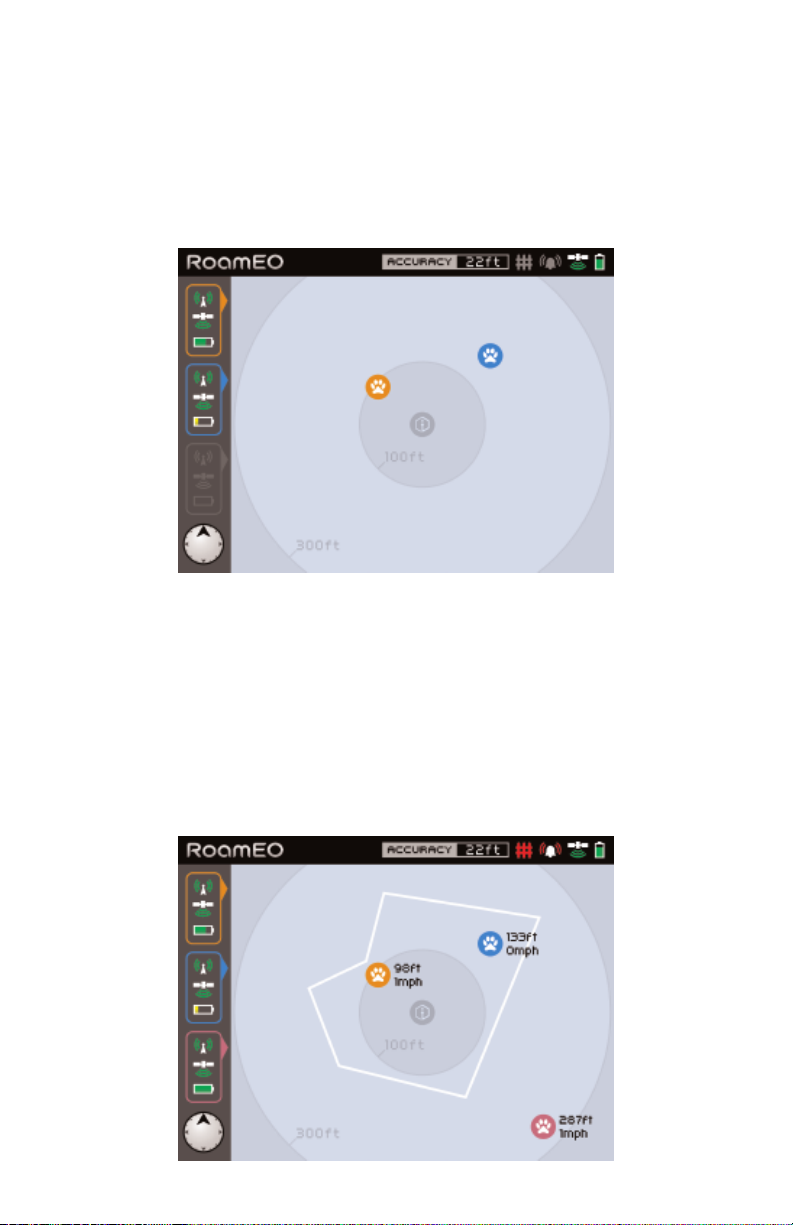
Basic Tracking Screen
The Basic Tracking Screen displays the location and movements of
all active Collars. By using the distance rings, you can estimate your
distance from your pet. Refer to the Collar Status Bar to monitor the
GPS and Radio status of each Collar. Figure 1 shows a Basic Tracking
Screen with two active Collars, one about 100 feet from you, the other
about 150 feet.
Figure 1
Detailed Tracking Screen
The Detailed Tracking Screen provides additional information about
the status of the active Collars. In addition to the same information that
appears on the Basic Tracking Screen, the Detailed Tracking Screen
also displays your distance (in feet) from your pet and how fast your
pet is moving. This information is updated at the same rate as the
Basic Tracking Screen. Figure 2 show a Detailed Tracking Screen with
an active GPS Fence and three active Collars, one of which is outside
the fence.
Figure 2
9
