Page 1

D230
User Guide
AUTOMOTIVE
DIGITAL VIDEO RECORDER
Page 2

2
WHAT'S INCLUDED
D230
USER
GUIDE
Welcome
Thank you for choosing a Whistler product. We are
dedicated to providing products that represent both
quality and value. Please read the user guide carefully
before using this product. If you have additional
questions, call toll free
Customer Service Representative
1-800-531-0004
Monday - Friday • 8:00 am - 5:00 pm CT
or visit our website
www.whistlergroup.com
USB CABLE
WINDSHIELD
BRACKET
DC POWER
CORD
Page 3

3
PRODUCT INTRODUCTION
Features
2
8
9
4
1
5
10
11
12
13
7
6 14
3
1. Camera Lens
2. Speaker
3. LCD Display
4. Microphone
5. Bracket Mount
6. USB Jack
7. Status LEDs
8. OK Button
9. Mode / Lock Button
10. Power Button
11. Up Button
12. Menu Button
13. Down Button
14. Micro SD Card slot
Page 4
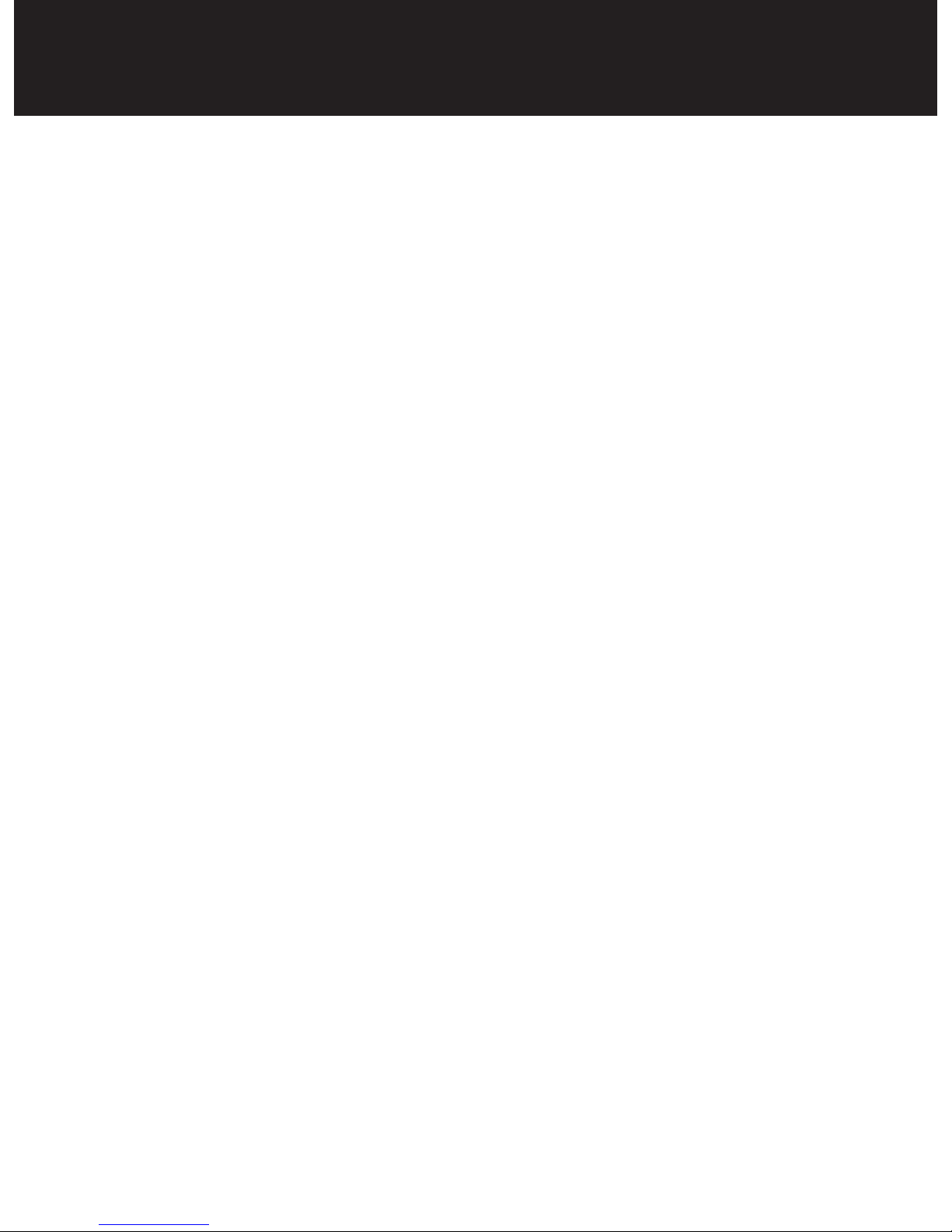
4
FEATURE DESCRIPTION
1. Camera Lens – 140º wide-angle lens
2. Speaker – Provides audio for playback and device
tones.
3. LCD Display – View photo and video.
4. Microphone – Audio receiver for video recording.
5. Bracket Mount – Windshield bracket attachment.
6. USB Jack – Allows PC interface to access micro
SD card, PC camera and charge the battery.
7. Status LEDs – Blue = power on, Red = charging.
8. OK / Record Button – Press to start recording.
Press again to stop. In menu, selects highlighted
items.
Page 5

5
FEATURE DESCRIPTION
9. Mode / Lock Button – Press to switch modes:
Video, Camera, Playback. Press while recording to
lock current file.
10. Power Button – Press to power ON. Press and
hold to power OFF.
11. Up Button – Press to zoom in. In menu allows
scrolling of menu items.
12. Menu Button – Press once to display setting for
video or camera settings. Press button twice to
display general settings.
13. Down Button – Press to zoom out. In menu,
allows scrolling of menu items.
14. Micro SD Card Slot – Slot for memory card.
Page 6

6
Designed exclusively for motor vehicles operating at 12
or 24 volts DC.
Inserting a micro SD card
Before initial use, insert a micro SD card (Suggest at
least an 8GB (Class 6 minimum), up to 32GB.
NOTE: Turn DVR off before inserting or removing the
micro SD card.
Charging the Unit
Fully charge DVR for initial use by:
• 12 volt Car charger
• PC USB port
The status LED is red during charging.
NOTE: Turn DVR off before inserting or removing the
micro SD card.
OPERATIONS
Page 7

7
OPERATIONS
Installing the Windshield Bracket
The included windshield bracket securely places the
DVR onto the vehicle’s windshield.
Follow the procedure below to secure the bracket:
1. Slide the collar into the bracket mounting point on
top of the DVR.
2. If applicable, remove protective film from the suction
cup.
3. Clean the selected area of the windshield for
mounting using a quality glass cleaner.
4. Press the bracket onto the windshield. To secure
the suction cup press the locking tab toward the
windshield.
5. Loosen the knob on the bracket to adjust the angle
of the DVR. Tighten knob securely to secure the
DVR’s position.
STEP 1
STEP 5
STEP 4
Slide Collar
Adjustable Knob
Page 8

8
Power Connection in Vehicle
1. Plug the mini USB end of the vehicle power cord
into the USB jack of the DVR.
2. Insert the other end of the power cord into the
vehicle’s lighter socket / power port.
NOTE: Unit will automatically turn on and start
recording when power is applied. Unit will turn off when
power is removed.
Power ON/OFF
Power On: Press to turn on. Blue Status LED
illuminates.
Power Off: Press and hold to turn off.
NOTE: The unit will automatically power OFF after the
low battery warning is displayed.
OPERATIONS
STEP 2
STEP 1
Page 9

9
OPERATIONS
Initial Settings
Date & Time Setting
1. Once connected with car charger, the device will power
ON and start recording. Press the OK button to switch
into standby mode.
2. Press the MENU button twice then Press the or to
select Date/Time. Press OK to enter into setting.
3. Press or to choose the specific number, press OK
to enter into next setting. Once finished with settings,
press MENU button to return to DVR operation.
MENU Settings
There are 3 available levels; Video , Camera , and
Playback .
NOTE: Video or Camera menus have different option
selections. Use the MODE button to select the correct
level.
4. Press the MENU button to see available settings.
5. Press the or to scroll through the settings.
6. Press OK to make a selection.
Page 10
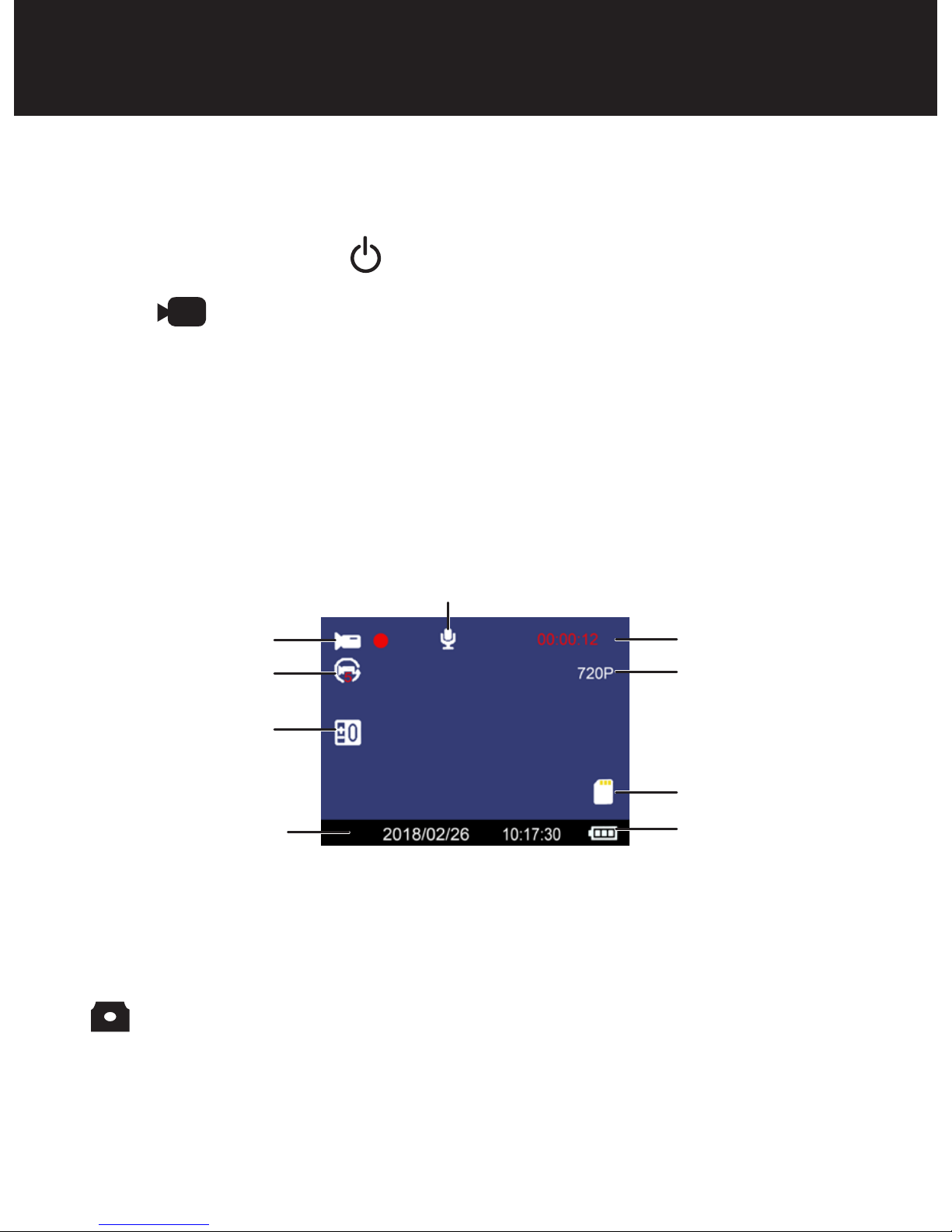
10
Recording or Review a Video or Image
Recording Video
1. Power on: Press to turn on DVR.
2. The icon is shown in the top left corner with a
blinking red dot when recording. Press OK to stop
recording if desired.
NOTE: When powered externally the DVR will
automatically be in Video Record mode and begin
recording after initial power ON.
Recording Image
1. Take Picture: Press MODE (M) button. Camera icon
will be displayed in upper left corner.
2. Press OK to take an image.
OPERATIONS
Video Mode
Video Segmentation
Time
Exposure
Compensation
Video Time Remaining
Video Resolution
SD Card
Battery
Microphone
Date / Time
Page 11
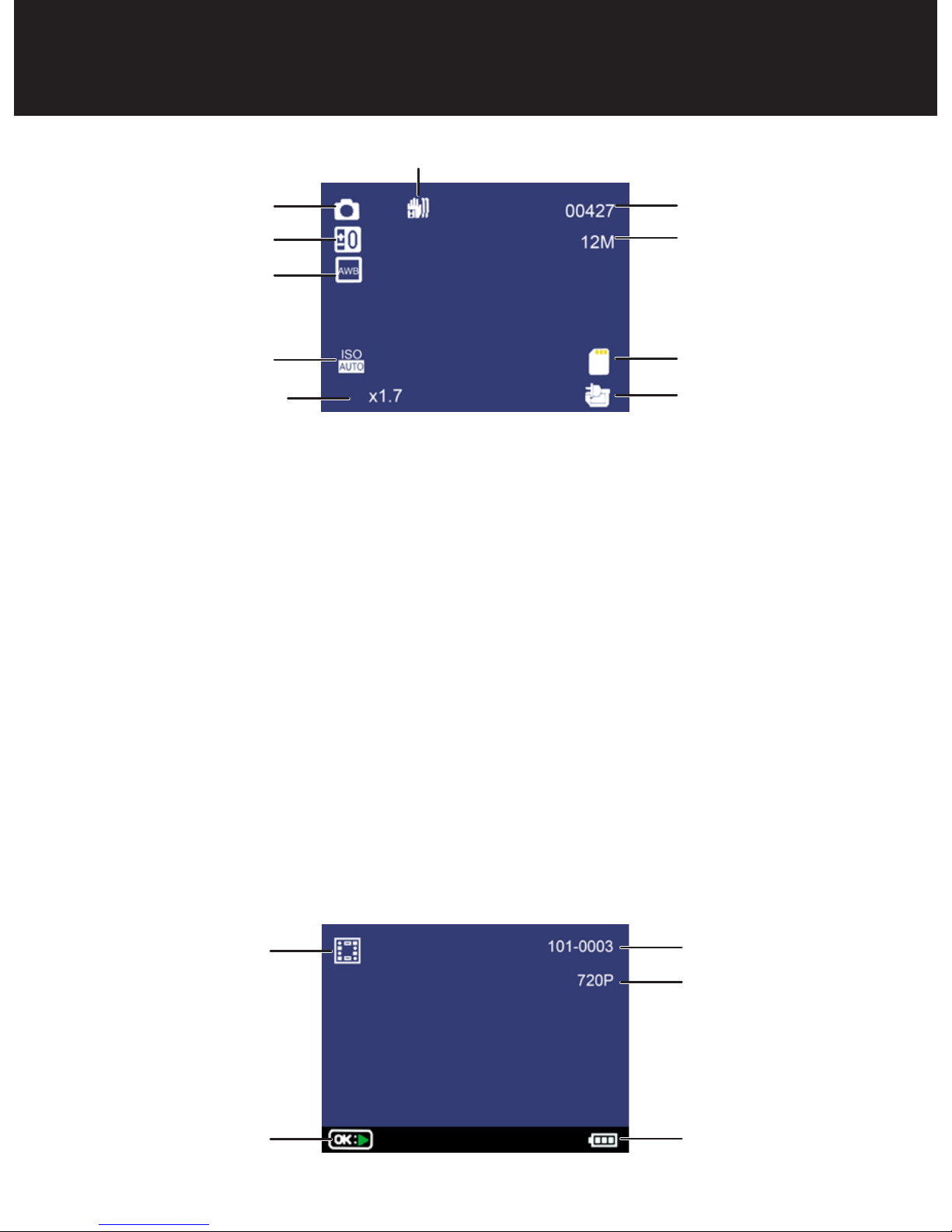
11
Review
1. Press MODE (M) to enter review screen.
2. Use or to highlight a file. Press OK to select
it.
3. Press OK again to play a video. Use OK to pause
the video.
4. After video ends, press or to select another
file.
5. When in this mode press MENU to select Delete
or Protect.
6. Press MODE (M) to exit review mode.
OPERATIONS
Review Options
File Number
Battery
Review Mode
Video Resolution
Camera Mode
Exposure
Compensation
ISO
Picture Count
Picture Resolution
SD Card
Battery Charging
Anti-shaking Mode On
Digital Zoom
Auto White Balance
Page 12
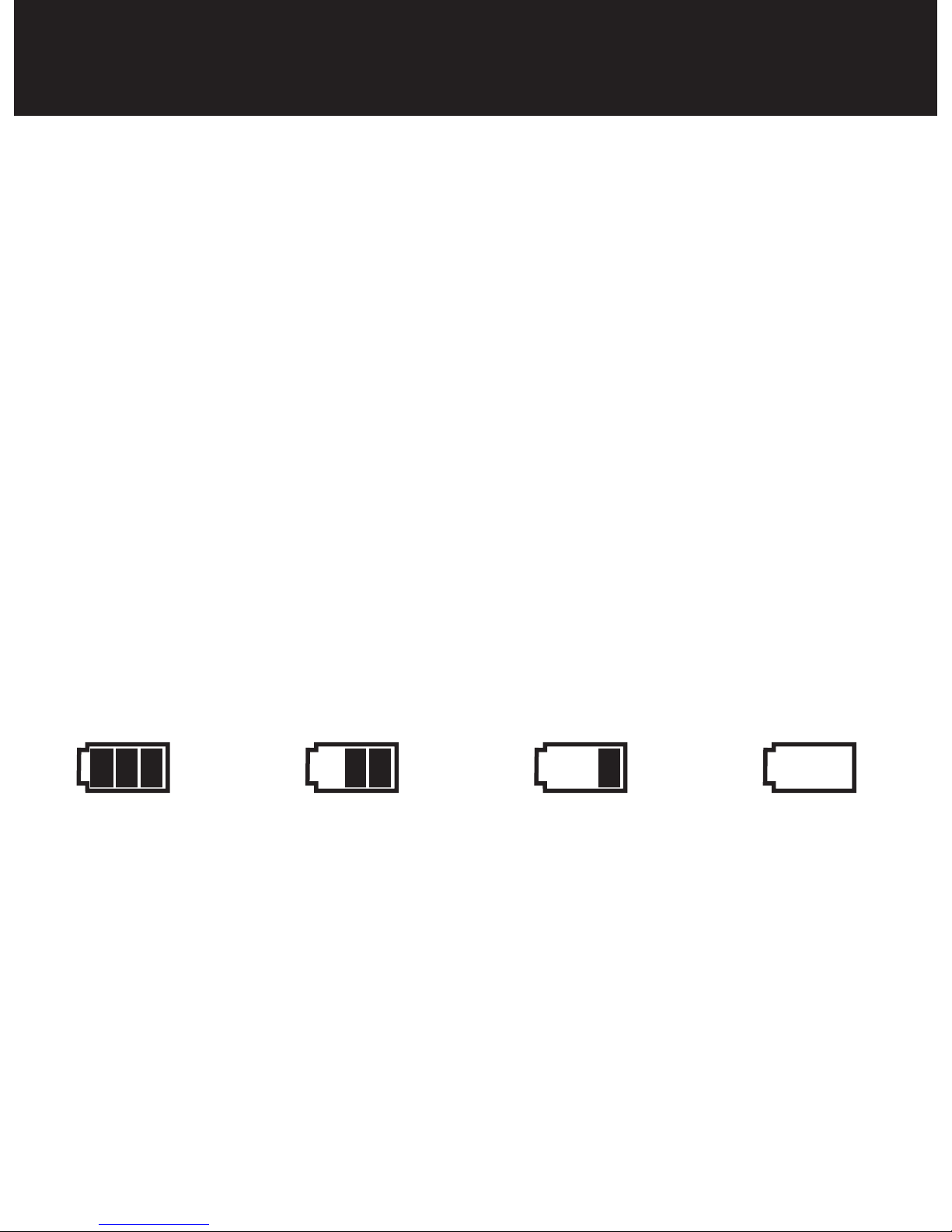
12
USB Settings
Connect the unit to a computer using the USB cable included.
Two options are available. Use or and OK buttons to
select an option.
Mass Storage - In this mode the recorded files can be accessed
directly from the micro SD card installed into the DVR. They can
be viewed directly from the card or transferred to the computer
for storage.
PC Camera - In this mode the DVR can be selected from a
computer as an attached USB device and used as a webcam
(additional drivers may be required and are not included).
OPERATIONS
Battery Charging
• The unit may be charged using the included 12V Car
Adapter or USB cable.
• The red indicator light will be illuminated until charging is
complete.
NOTE: The unit is intended to be used with external power
source being supplied with either cord included. Stand alone
battery time is approximately 20 minutes..
Full Battery Slightly Low Battery Low Battery Battery Empty
Page 13
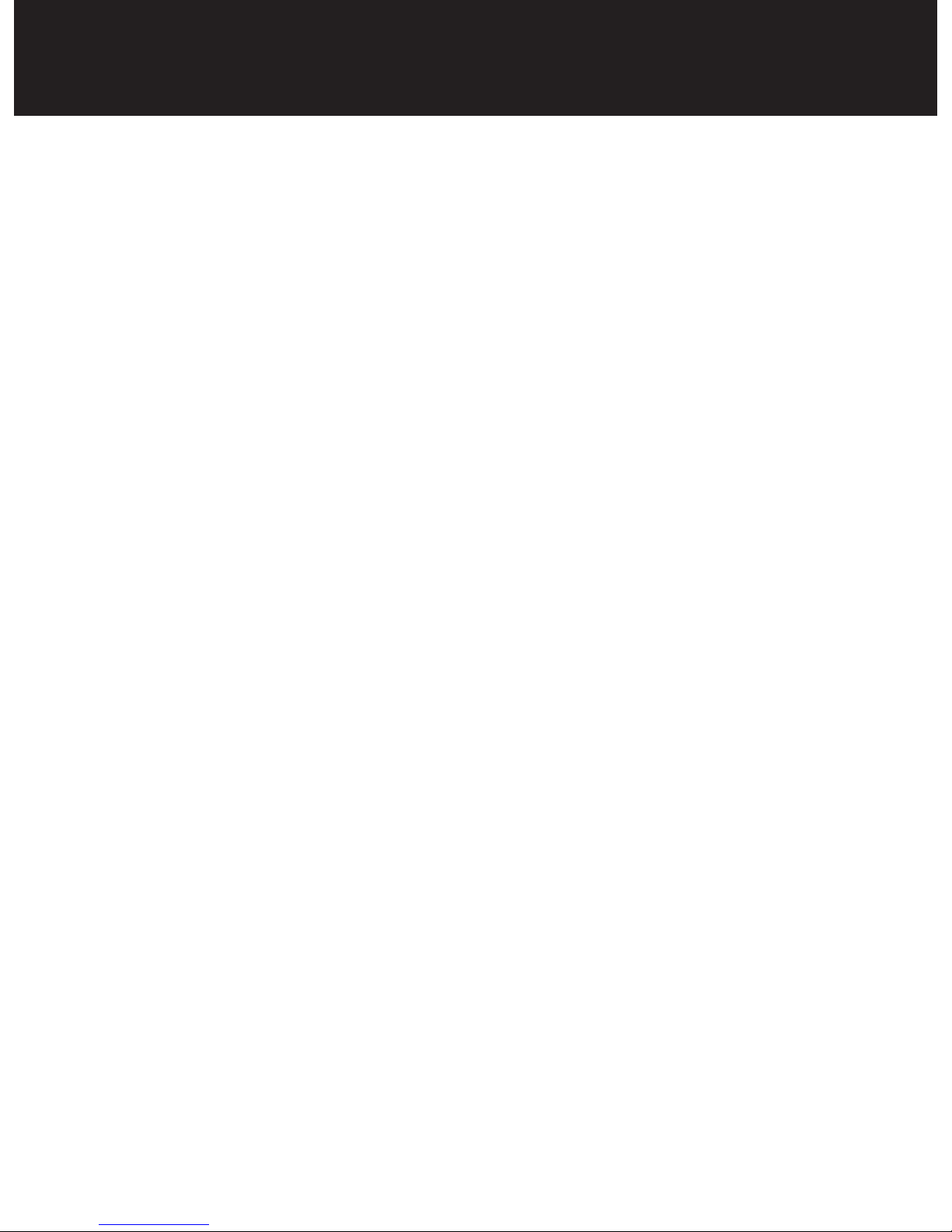
13
Special Functions
• G-Sensor function. If a sudden shock is detected (such as in
an accident) the video segment recorded is protected from
being overwritten.
• Seamless loop recording allows camera to record over oldest
video when the micro SD card is full.
• Automatic power off function will power off unit when not in
use after a specified amount of time.
• Screen saver mode, when enabled will minimize night time
distraction by turning off screen after a specified amount of
time, while still recording.
OPERATIONS
Page 14

14
TROUBLESHOOTING
Can’t record or
take photo
Confirm that the micro SD card is of
proper class (C6 min.) and has available
capacity.
Unit doesn’t
work with my
SD Card
If the unit does not recognize the card,
remove the SD card and insert it again. If
still not recognized, the SD card may be
damaged or device does not support this
type of memory card. Try another memory
card. (SanDisk recommended)
“files error”
appears during
replay
Uncompleted files due to micro SD card
storage error. Reformat or replace card.
Video or Photo
unclear
Check lens for fingerprints, protective film
or other obstruction. Use a soft cloth to
clean lens.
Black image
when recording
sky or water
scene
Scenes with large contrast can influence
the automatic exposure function of the
unit. Adjust Exposure setting in the Global
menu settings to correct image.
Cross stripe
interference in
image
This is caused by incorrect “Light
Frequency“ setting. Check setting for
50Hz or 60Hz in MENU Settings.
Page 15

15
TROUBLESHOOTING
Use and Care
1. Unit does not use a Touch Screen to control its
functions! Do not touch screen with any objects
as damage to screen may occur.
2. Do not leave unit in direct sunlight for extended
period of time, especially in a vehicle.
3. Avoid using the unit in dusty and damp
environments.
NOTE: No user serviceable parts inside. Do not open
product.
Page 16

16
SPECIFICATIONS
Features HD camera, HD video recording
Unit
Dimensions
HxWxD
38.1 mm x 50.8 mm x 31.75mm
(1.5” x 2.5” x 1.25”)
Unit Weight 36.9 g (1.3 oz)
LCD Screen
Size
1.5" LCD Screen
Zoom 4X Digital
Lens 140º High definition wide-angle lens
Resolution
1080HD 1920*1080 @24fps
HD 720P 1280*720 @ 30fps
Files Format AVI
Loop
Recording
OFF / 1 MIN. / 2 MIN. / 3 MIN.
Auto Power Off OFF / 1 MIN. / 3 MIN. / 5MIN.
Frequency 50HZ / 60HZ
Motion
Detection
Off / On
Record Audio Off / On
Specifications are subject to change without notice.
Page 17
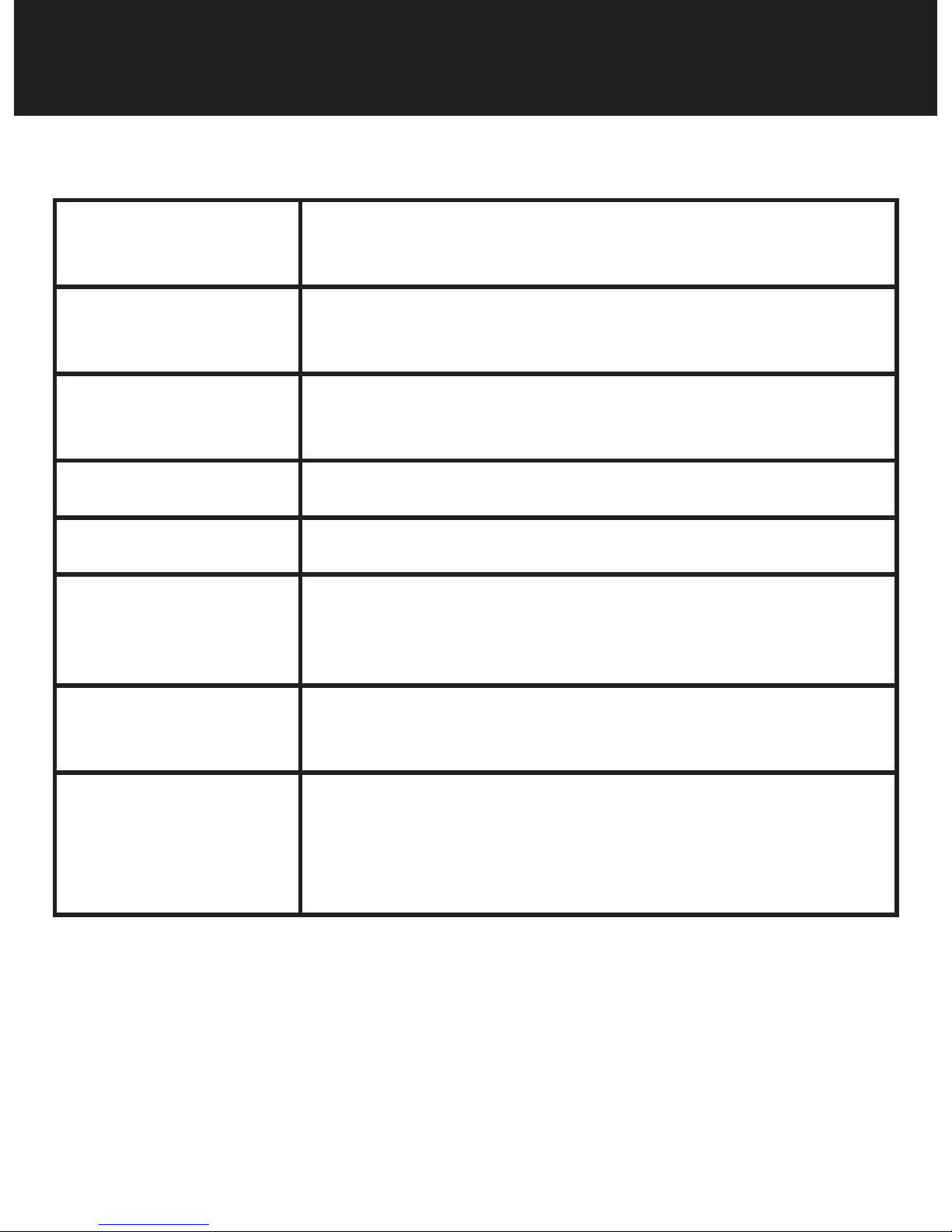
17
SPECIFICATIONS
Date Stamp Off / On
G-Sensor Off, 2G, 4G, 8G
Screen Saver Off, 3 Minutes, 5 Minutes, 10 Minutes
Photo JPEG
Memory Micro SD card – C6MIN / 32GB Max
USB USB 1.1 / 2.0
Battery
Capacity
200mAh
Operating
Temperature
Range
0° ~ 50°C (32° ~ 122°F) @ Humidity of
10% - 80%
Page 18

18
SPECIFICATIONS
Basic functions
• 1.5 inch LCD
• Impact sensitivity adjustment automatically locks file
• Supports cycle video
• Supports up to 32GB micro SD card
• Charges while in use
Page 19

19
MENU OPTIONS
Video resolution: 1080HD 1920 x 1080 / 1080P 1440 x
1080 / 720P 1280 x 720 / VGA 640 x 480
Loop recording: OFF/ 1 Minute / 2 Minutes / 3 Minutes
Exposure: -2.0 -- +2.0
Motion detection: OFF / ON
Record audio: OFF / ON
Date stamp: OFF / ON
G-Sensor: OFF / 2G / 4G / 8G
Beep sound: OFF / ON
System Settings
Date/Time: 2018/01/01 00:00:00 Year / month / day
Auto power off: OFF / 1 Minute / 3 Minutes / 5 Minutes
Language: English / Dutch / Spanish / French / Chinese
/ Italian / Portuguese / Japanese / Korean
Frequency: 50Hz / 60Hz
Screen Saver: OFF / 3 Minutes / 5 Minutes / 10 Minutes
Format: Cancel / OK
Default setting: Cancel / OK
Version: **************
Playback Options
Delete: Delete current / Delete all
Protect: Lock current / Unlock current / Lock all / Unlock
all
Page 20
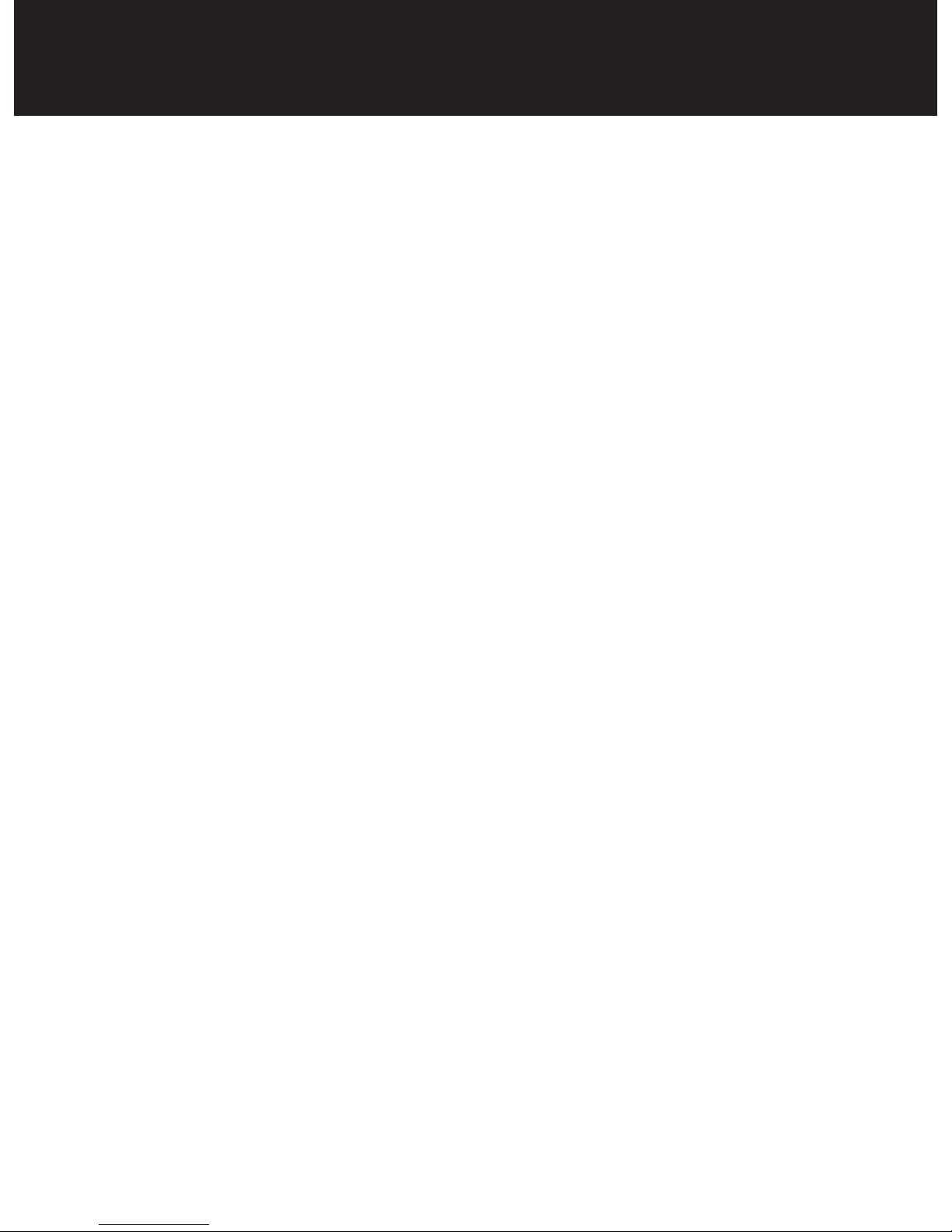
20
WARRANTY INFORMATION
Consumer Warranty
This Whistler product is warranted to the original purchaser
for a period of one (1) year from the date of original purchase
against all defects in materials and workmanship, when
purchased from an authorized Whistler retailer. This limited
warranty is void if the unit is abused, misused, modified,
installed improperly, or if the housing and/or serial numbers
have been removed. There are no express warranties covering
this product other than those set forth in this warranty. All
express or implied warranties for this product are limited to one
(1) year. Whistler is not liable for damages arising from the use,
misuse, or operation of this product including but not limited
to loss of time, inconvenience, loss of use of your product or
property damage caused by your product or its failure to work,
or any other incidental or consequential damages including
personal injury.
DO NOT RETURN ITEM TO STORE WHERE PURCHASED.
FOR WARRANTY INFORMATION, CONTACT WHISTLER
CUSTOMER SERVICE AT 1-800-531-0004.
Representatives are available to answer your questions
Monday – Friday
8:00 a.m. to 5:00 p.m. CT
Page 21

21
WARRANTY INFORMATION
Service Under Warranty
During the warranty period, defective units will be repaired or
replaced (with the same or a comparable model), at Whistler’s
option, without charge to the purchaser when returned prepaid,
with dated proof of purchase to the address below. Units
returned without dated proof of purchase will be considered
out-of-warranty and therefore are not covered by the described
Limited Warranty. (Refer to Service Out-of-Warranty section.)
1. Due to the specialized equipment necessary for testing
Whistler products, there are no authorized service centers
other than Whistler. When returning a unit for service under
warranty, please follow these instructions:
2. Ship the unit in the original carton or in a suitable sturdy
equivalent, fully insured, with return receipt requested to:
Whistler Repair Dept.
1412 South 1st St.
Rogers, AR 72756
Please allow 3 weeks turnaround time.
IMPORTANT: Whistler will not assume responsibility for loss
or damage incurred in shipping. Therefore, please ship your
unit insured with return receipt requested. CODs will not be
accepted!
Page 22
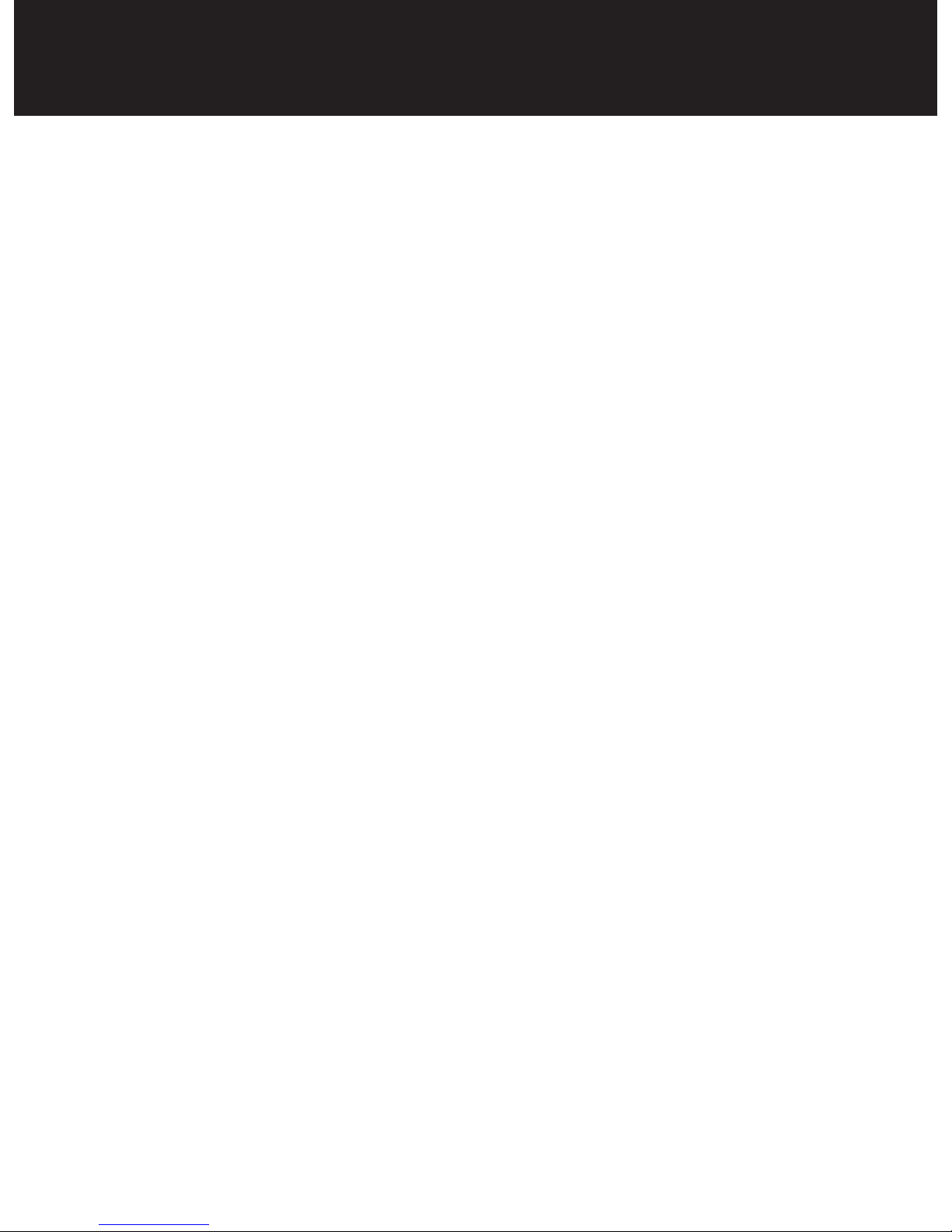
22
WARRANTY INFORMATION
3. Include with your unit the following information, clearly
printed:
• Your name and physical street address for shipping (no PO
Boxes), a daytime telephone number, and an email address
(if applicable).
• A detailed description of the problem (e.g.,“device will not
power ON”).
• A copy of your dated proof of purchase or bill of sale.
4. Be certain your unit is returned with its serial number. Units
without serial numbers are not covered under warranty.
IMPORTANT: To validate that your unit is within the warranty
period, make sure you keep a copy of your dated proof of
purchase. For warranty verification purposes, a copy of your
dated store receipt must accompany any Whistler product sent
in for warranty work.
Service Out-Of-Warranty
Units will be repaired at “out-of-warranty” service rates when:
• The unit’s original warranty has expired.
• A dated proof of purchase is not supplied.
• The unit has been returned without its serial number.
• The unit has been misused, abused, modified, installed
improperly, or had its housing removed.
Page 23

23
The minimum out-of-warranty service fee for your Whistler DVR
Camera is $25.00 (U.S.). If you require out-of-warranty service,
please return your unit as outlined in the section “Service Under
Warranty” along with a cashier’s check or money order in the
amount of $25.00. Payment may also be made by MasterCard,
VISA or American Express. Personal checks are not accepted.
In the event repairs cannot be covered by the minimum service
fee, you will be contacted by a Whistler technical service specialist
who will outline options available to you.
IMPORTANT: When returning your unit for service, be certain to
include a daytime telephone number and an email address
(if applicable).
Customer Service
If you have questions concerning the operation of your Whistler
product, or require service during or after the warranty period,
please call
Customer Service at 1-800-531-0004.
Representatives are available to answer your questions
Monday - Friday from 8:00 a.m. to 5:00 p.m. (CT) or visit the FAQ at
www.whistlergroup.com.
WARRANTY INFORMATION
Page 24

CORPORATE HEADQUARTERS
1716 SW Commerce Dr. Ste. 8
Bentonville, AR 72712
Toll Free (800) 531-0004
TEL (479) 273-6012
www.whistlergroup.com
CUSTOMER RETURN CENTER
1412 South 1st St.
Rogers, AR 72756
Email: support@whistlergroup.com
P/N
03B18 © 2018 The Whistler Group, Inc.
