Whirlpool WTW8700EC Owners Manual
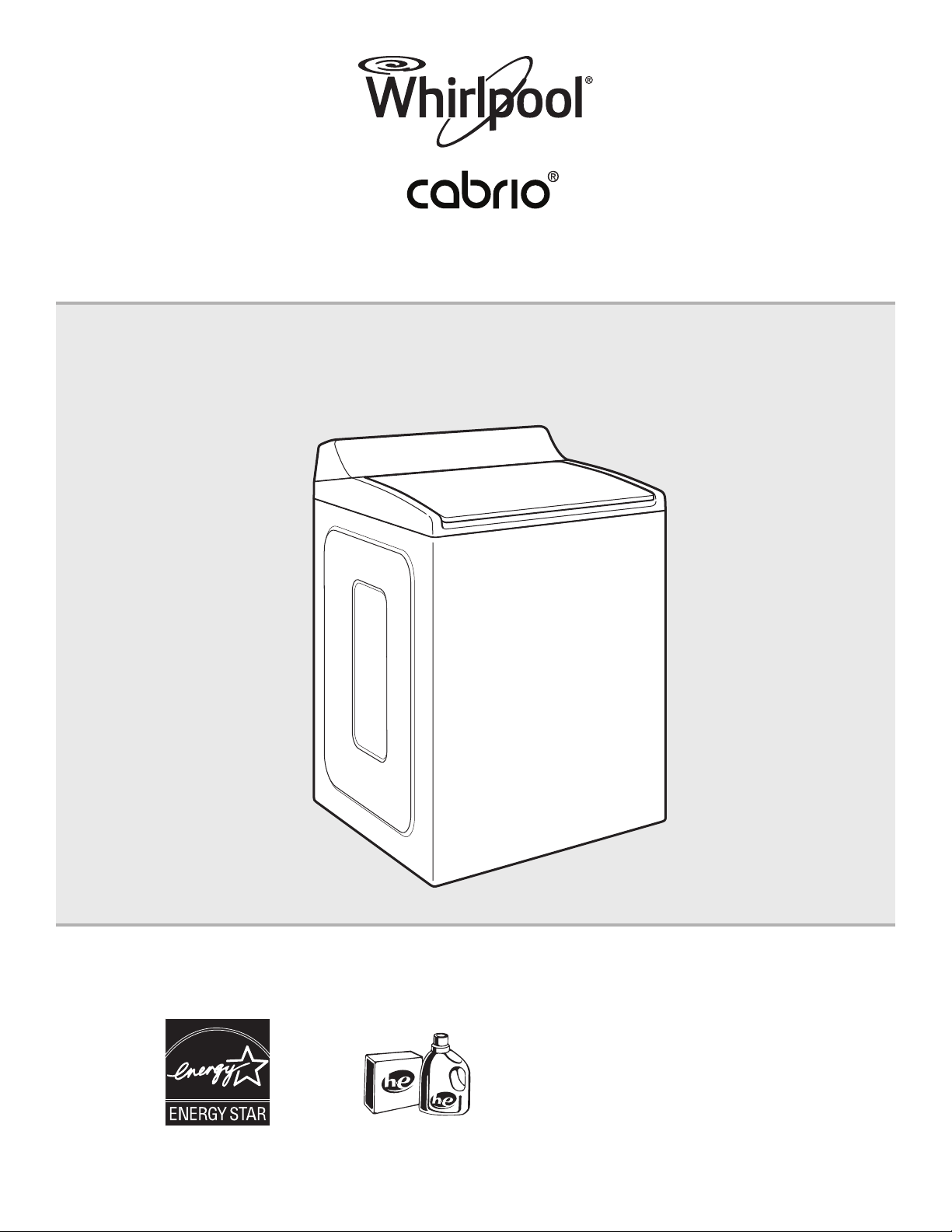
Use & Care Guide
Smart Top-Loading High Efciency Low-Water Washer
Para obtener acceso
al Manual de uso y
cuidado en español, o para
obtener información adicional
acerca de su producto, visite:
www.whirlpool.com.
Get the app and connect instructions, terms of use, and privacy policy at www.whirlpool.com/connect
If you have any problems or questions, call Whirlpool Corporation Connected Appliances at 1-866-333-4591
Designed to use only HE High Efciency
detergents.
W10722869A
W10722870A - SP
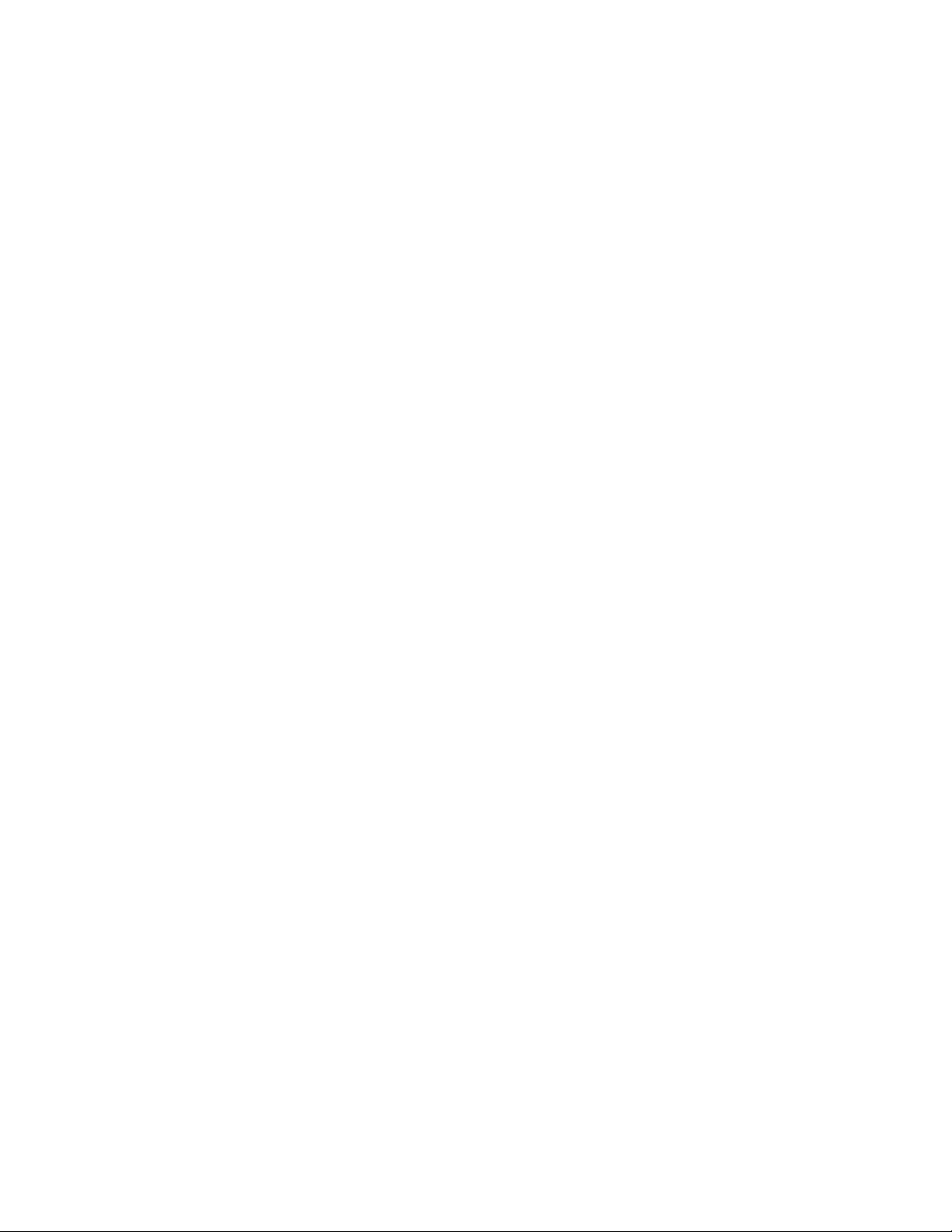
Table of Contents
Washer Safety ............................................................................................................... 3
Washer Overview
Connectivity Features ................................................................................................ 4
Wash Performance Features ..................................................................................... 5
Control Panel ............................................................................................................. 7
Connectivity Setup ....................................................................................................... 9
Cycle Guide ................................................................................................................. 11
Using Your Washer
Basic Operation ....................................................................................................... 12
Smart Operation ....................................................................................................... 16
Washer Maintenance ................................................................................................. 17
Troubleshooting
Connectivity ............................................................................................................. 19
Washer Operation .................................................................................................... 20
Connected Appliance Regulatory Notices
FCC and IC Compliance .......................................................................................... 25
Open Source License Usage .................................................................................... 26
Warranty ...................................................................................................................... 27
Assistance or Service ................................................................................ Back Cover
2
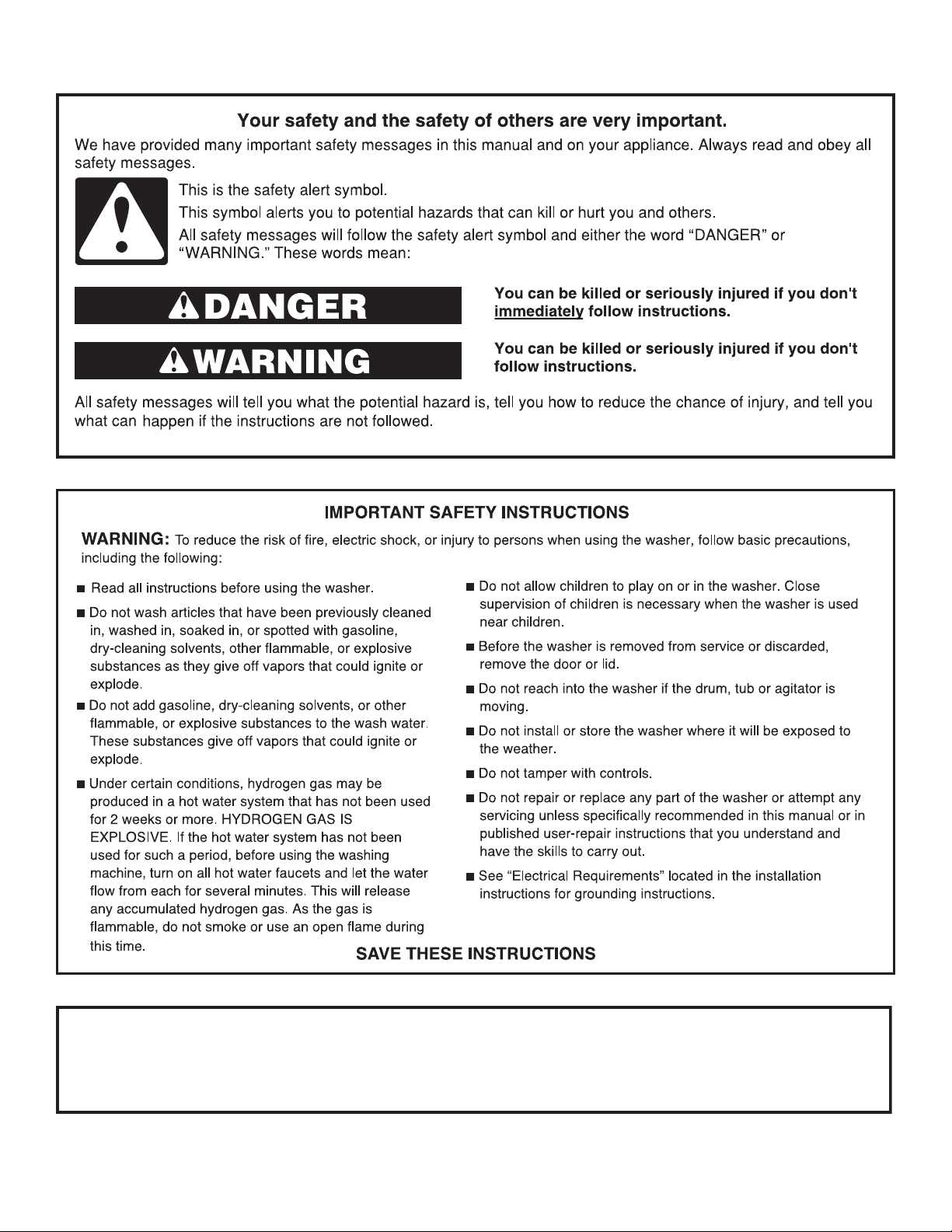
Washer Safety
State of California Proposition 65 Warnings:
WARNING: This product contains one or more chemicals known to the State of California to cause cancer.
WARNING: This product contains one or more chemicals known to the State of California to cause birth defects or other
reproductive harm.
3
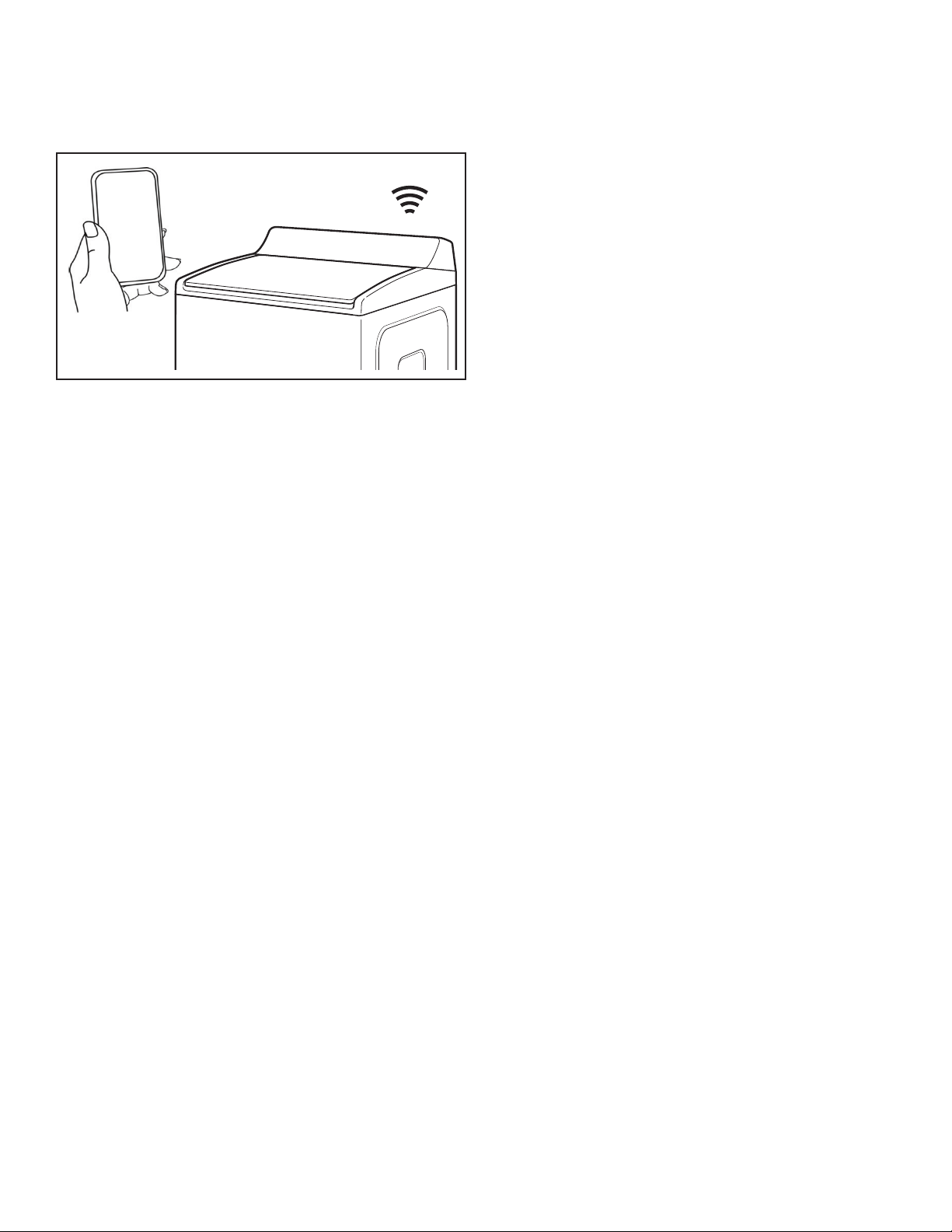
Washer Overview — Connectivity Features
u
Wi-Fi connectivity allows your Smart Washer to connect to the Internet and interact with the Whirlpool™ app from your smartphone
or mobile device. This connection opens up several Smart options to you: options intended to save you valuable time and energy.
Quiet Mode
What it does: Lets you turn off the tones and beeps coming
from your washer.
What it does for you: Allows you to do laundry without
disturbing anyone else in the household.
Issue Alerts (Opt-In)
What it does: Sends you a push notication if something has
gone wrong.
What it does for you: Gives you a heads-up, and provides
guidance to x simple issues through videos and step-by-step
instructions.
If the issue is more complex, you can e-mail or call our service
center directly from the Whirlpool™ app.
SMART FEATURES
Smart Features help make your everyday more efcient by letting
you remotely monitor, manage, and maintain your washer.
Remote Start & Pause
What it does: Allows you to send remote control of your washer
to your smartphone or mobile device via the Whirlpool™ app.
What it does for you: Lets you manage when to start your wash
cycle and when your laundry gets done. Have freshly washed
laundry when you’re ready for it – not just when you’re home
to wait.
Cycle Progress
What it does: Gives you an up-to-the-minute look at your wash
cycle progress and remaining cycle time from anywhere.
What it does for you: Relieves you of having to visit the laundry
room to check on the status of your wash cycle.
Clothes Clean Notication (Opt-In)
What it does: Your washer will send you a push notication
when its current cycle is complete.
What it does for you: Alerts you precisely when the wash is
done, so you can get the next load started and move on to
other things.
If you can’t unload the washer right away, or are away from
home when a cycle nishes, you can remotely activate Load
Fresh cycles to help your clothes stay fresh until you’re able
to get to them.
SMART ABOUT ENERGY
Your Smart Washer can monitor and respond to changing energy
demand levels on the power grid.
Smart Delay (Opt-In)
What it does: When energy demand is high, it gives you
the option to delay starting a wash cycle until demand levels
are lower.
What it does for you: You can feel good about giving a little
back to the environment. Some consumers may even see a lower
energy bill.
If you need to begin a wash cycle immediately, you can override
a Smart Delay. The washer will return to energy monitoring on the
next cycle.
GET STARTED
Refer to the Quick Connect packet that came with your washer,
or see the “Connectivity Setup” section on pages 9 and 10 of this
Use & Care Guide and follow the instructions to get connected.
Check the Whirlpool™ app frequently for additional information
and features.
Specialty Cycles & My Cycle
What it does: Allows you to browse additional wash cycles
available in the Whirlpool™ app and download a cycle to the
washer with the Download & Go™ option. You can also create
and save your own customized cycles.
What it does for you: Takes the guesswork out of selecting the
optimal washer settings for garments and household items that
require specialized care.
4
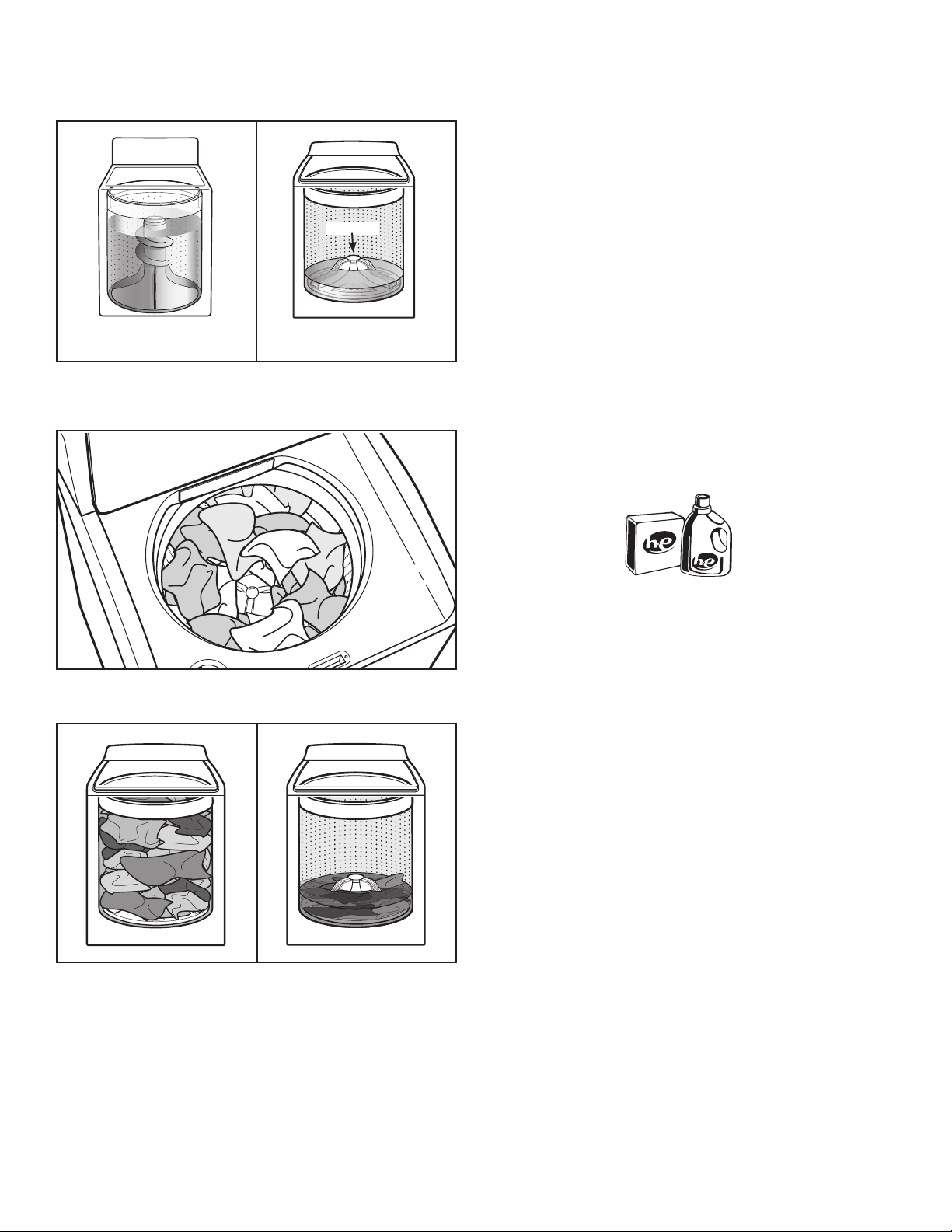
Washer Overview — Wash Performance Features
Cleaning with Less Water
Washplate
Washplate
Traditional agitator-style
washer
The most visible difference in your new washer is the low-water
washplate wash system. The washer automatically adjusts the
water level to the load size — no water level selector is needed.
Low-water washer
Automatic Load Size Sensing
Once you start the cycle, the lid will lock, and the washer will
begin the sensing process to determine the correct water level
for the load.
Initially the basket will start to spin prior to adding water; this is
part of the sensing process and is normal. This low-water wash
method uses less water and energy compared to a traditional
agitator-style washer.
Choosing the Right Detergent
Use only High Efciency detergents. The package will be
marked “HE” or “High Efciency.” Low-water washing creates
excessive sudsing with a regular non-HE detergent. Using
regular detergent will likely result in longer cycle times and
reduced rinsing performance. It may also result in component
failures and noticeable mold or mildew. HE detergents are made
to produce the right amount of suds for the best performance.
Follow the manufacturer’s instructions to determine the amount
of detergent to use and do not go over the Max line. See “Using
Laundry Product Dispensers” for more information.
For best performance, it is recommended to load items in loose
heaps evenly around the washplate.
As the washer dampens and moves the load, the level of the
items will settle in the basket. This is normal, and does not
indicate that more items should be added.
IMPORTANT: You will not see a washer basket full of water
as with your past agitator-style washer. It is normal for some
of the load to be above the water line.
Use only High Efciency (HE) detergent.
Improved Cleaning
Low-water cleaning means concentrated cleaning. Rather
than diluting detergent as done in an agitator-style washer,
this washer delivers the detergent directly to the soils. This low
water wash also allows the clothing to move in a more effective
way to remove soils.
Normal Sounds You Can Expect
At different stages of the wash cycle, you may hear sounds
and noises that are different from those of your previous
washer. For example, you may hear a clicking and hum at the
beginning of the cycle, as the lid lock goes through a self-test.
There will be different kinds of humming and whirring sounds
as the washplate moves the load and as the basket is slowing
down to stop. And sometimes, you may hear nothing at all, as
the washer determines the correct water level for your load or
allows time for clothes to soak.
5
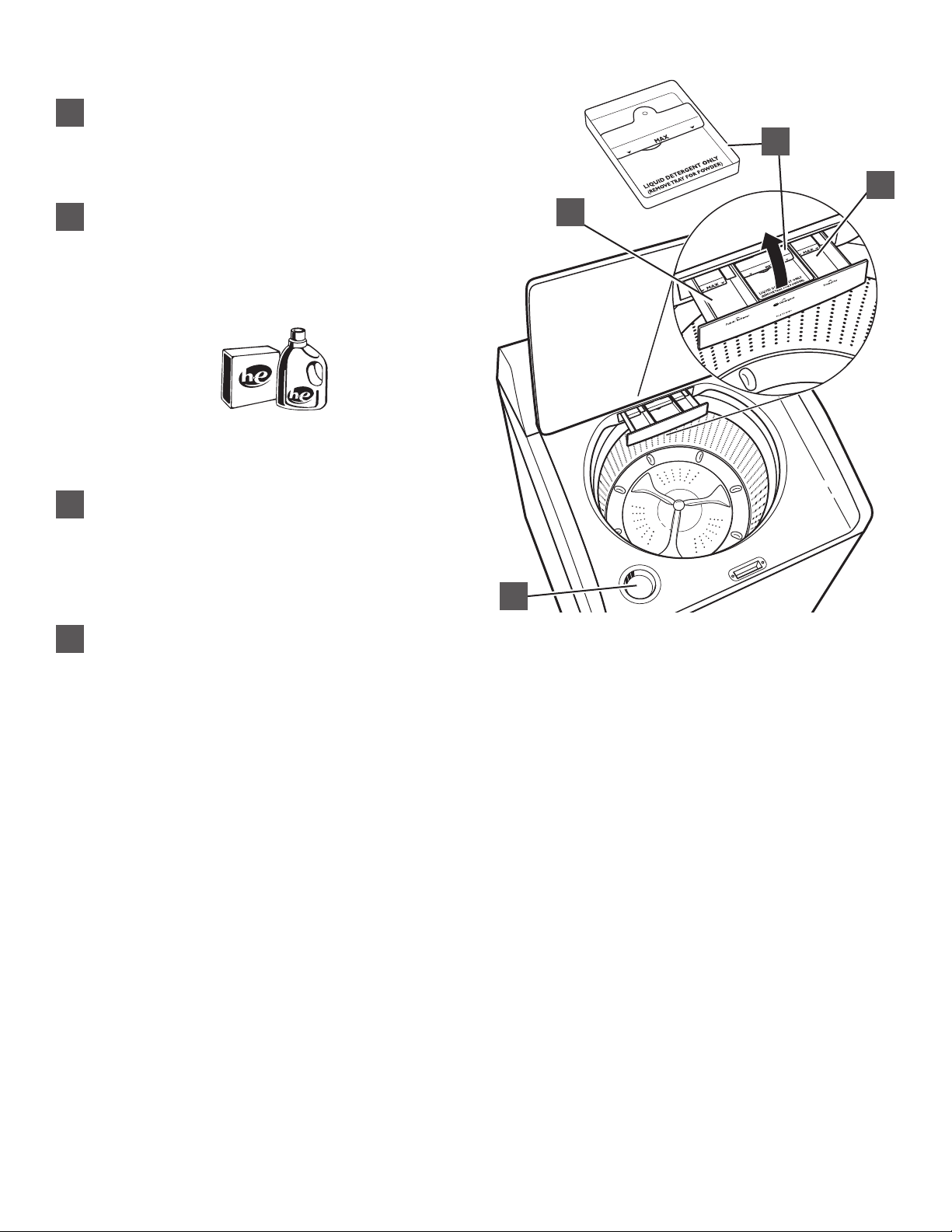
Dispensers
Liquid fabric softener dispenser
A
Pour measured liquid fabric softener into the liquid fabric
softener dispenser, if desired. It will dispense automatically
at the optimum time.
• Use only liquid fabric softener in this dispenser.
High Efciency “HE” detergent dispenser
B
Add liquid or powdered HE detergent product to this
dispenser for your main wash cycle. Remove tray if using
powder detergent.
IMPORTANT: Make sure tray is in drawer when using liquid
detergent and removed when using powder detergent and
do not go over the Max line.
Use only High Efciency (HE) detergent.
NOTE: Follow the manufacturer’s instructions to determine
the amount of detergent to use.
TimedOxi dispenser
C
This dispenser holds up to 3/4 cup (180 mL) Oxi booster
or other laundry booster, such as powdered or liquid
color-safe bleach. Laundry boosters are automatically
dispensed at the proper time during the wash cycle. Be
sure to select Oxi from the Deep Clean options to ensure
proper dispensing.
NOTE: Fill dispenser with only Oxi. Do not mix with bleach.
Liquid chlorine bleach dispenser
D
The bleach will be automatically diluted and dispensed at
the optimum time during the wash cycle. This dispenser
cannot dilute powdered bleach.
NOTE: Fill dispenser with liquid bleach only.
B
C
A
D
6
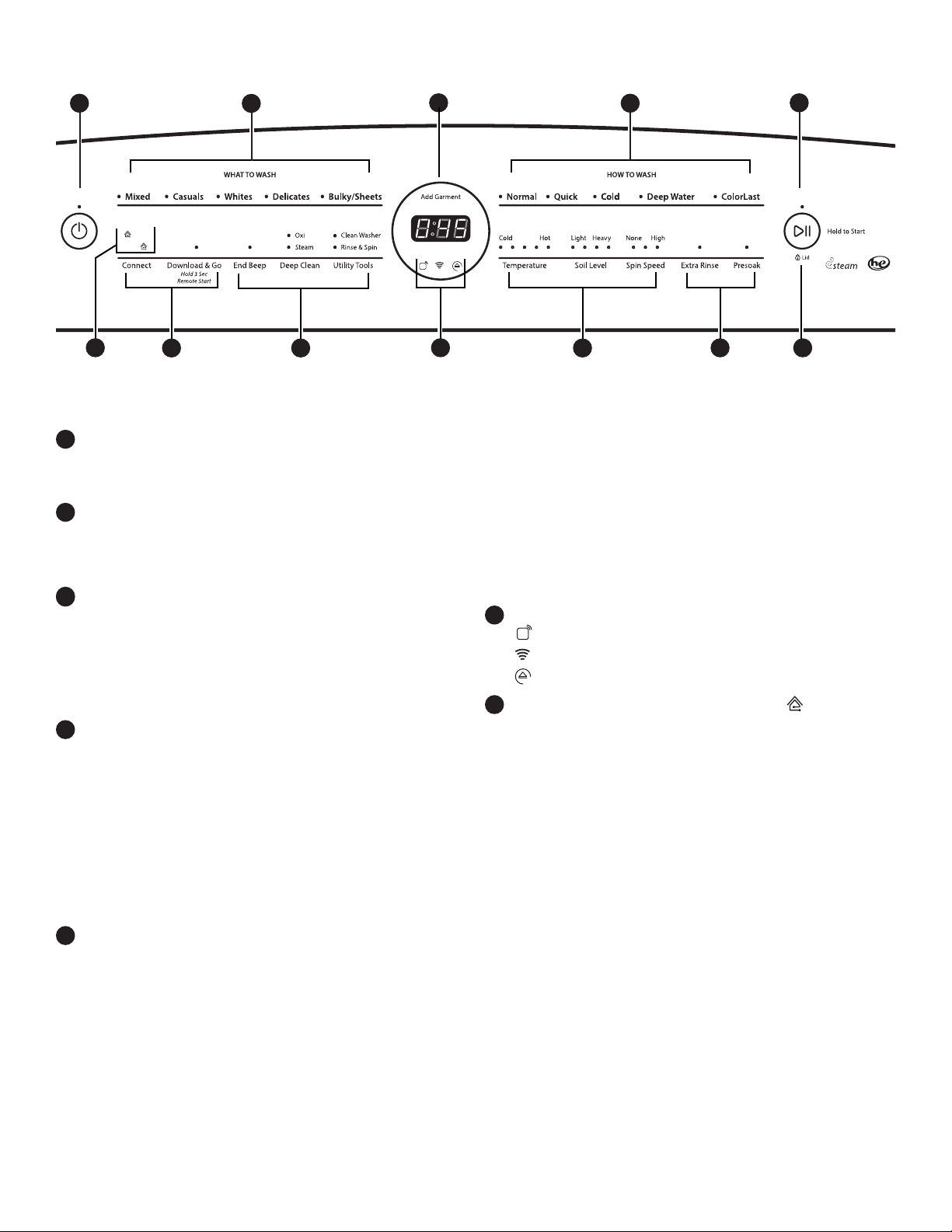
Washer Overview — Control Panel
u
q
u
q
u
1
7
5 9
2
8
4 3
q
u
6
2
8
10
NOTE: The control panel features a sensitive surface that responds to a light touch of your nger. To ensure your selections are
registered, touch the control panel with your ngertip, not your ngernail. When selecting a setting or option, simply touch its name
until the desired section is illuminated.
POWER BUTTON
1
Touch to turn the washer ON. Touching once while the
washer is on will cancel the current cycle and turn the
washer OFF.
REMOTE START
To start a washer cycle remotely from the Whirlpool™
app, touch and hold DOWNLOAD & GO for about 3
seconds. The Remote Start status indicator (6) and the
indicator above the Start/Pause button (3) will begin
WHAT TO WASH/HOW TO WASH
2
First select a setting from the “What to Wash” menu and
then select a setting from the “How to Wash” menu to get
the best combination cycle available for the type of items
you are going to wash. See “Cycle Guide” for cycle details.
3
START/PAUSE BUTTON
3
Touch and hold the START/PAUSE button to begin the
selected cycle; touch again to pause a cycle.
The light above the Start/Pause button will be solidly lit in
any running states. It turns off at the end of a cycle. It will
ash when in a paused state or when waiting for you to
touch Start/Pause after setting the washer for Remote
Start mode.
4
ADD GARMENT
When Add Garment is lit, you may touch Start/Pause to
pause the washer. Open the lid and add items, then touch
and hold START/PAUSE to start the washer again.
blinking. Touch and hold START/PAUSE to set the mode.
The indicator above Start/Pause will go out, and the
Remote Start indicator will be solidly lit.
NOTE: Any interaction with the washer once a Remote
Start has been set will cause the mode to cancel. See
“Using Your Washer — Smart Operation” for details.
CONNECTIVITY STATUS INDICATORS
6
u
Remote Start
Wi-Fi
Smart Delay
SMART GRID STATUS INDICATORS ( )
7
Blue
The BLUE indicator will be lit during times of OFF-PEAK
energy demand. Wash cycles will begin without delay
upon touch and hold of the Start/Pause button.
Amber
TIME/STATUS DISPLAY
The Time/Status display shows the time required for the
cycle to complete. Factors such as load size and water
pressure may affect the time shown in the display. Tightly
packed loads, unbalanced loads, or excessive suds may
cause the washer to adjust the cycle time as well.
When the cycle is complete, the display will show END
until the lid is opened.
CONNECT BUTTON
5
Touch CONNECT during the initial connection of the washer
to your home Wi-Fi network. The Wi-Fi status indicator (6)
The AMBER indicator will be lit during times of PEAK energy
demand. The washer will go into Smart Delay mode upon
touch and hold of the Start/Pause button, and the Smart
Delay indicator (6) will illuminate. When energy demand
returns to OFF-PEAK levels, the AMBER indicator and Smart
Delay indicator will go out, the BLUE indicator will illuminate,
and the wash cycle will begin.
If Whirlpool™ app service is momentarily unavailable, the
Smart Grid status indicators will be OFF. Touching Connect
will cause the BLUE indicator to blink for 2 seconds and
then stay OFF.
will be lit when the washer is connected to the network. See
“Connectivity Setup” section for details. If the washer is in a
Smart Delay, touch CONNECT to override the delay and begin
a wash cycle immediately.
DOWNLOAD & GO™ OPTION
Set a Specialty Cycle or My Cycle in the Whirlpool™ app
and download it to your washer. The light above Download
& Go™ will illuminate, indicating that the cycle has been
received. Touch DOWNLOAD & GO to select the cycle
for use. See “Using Your Washer — Smart Operation”
for details.
7
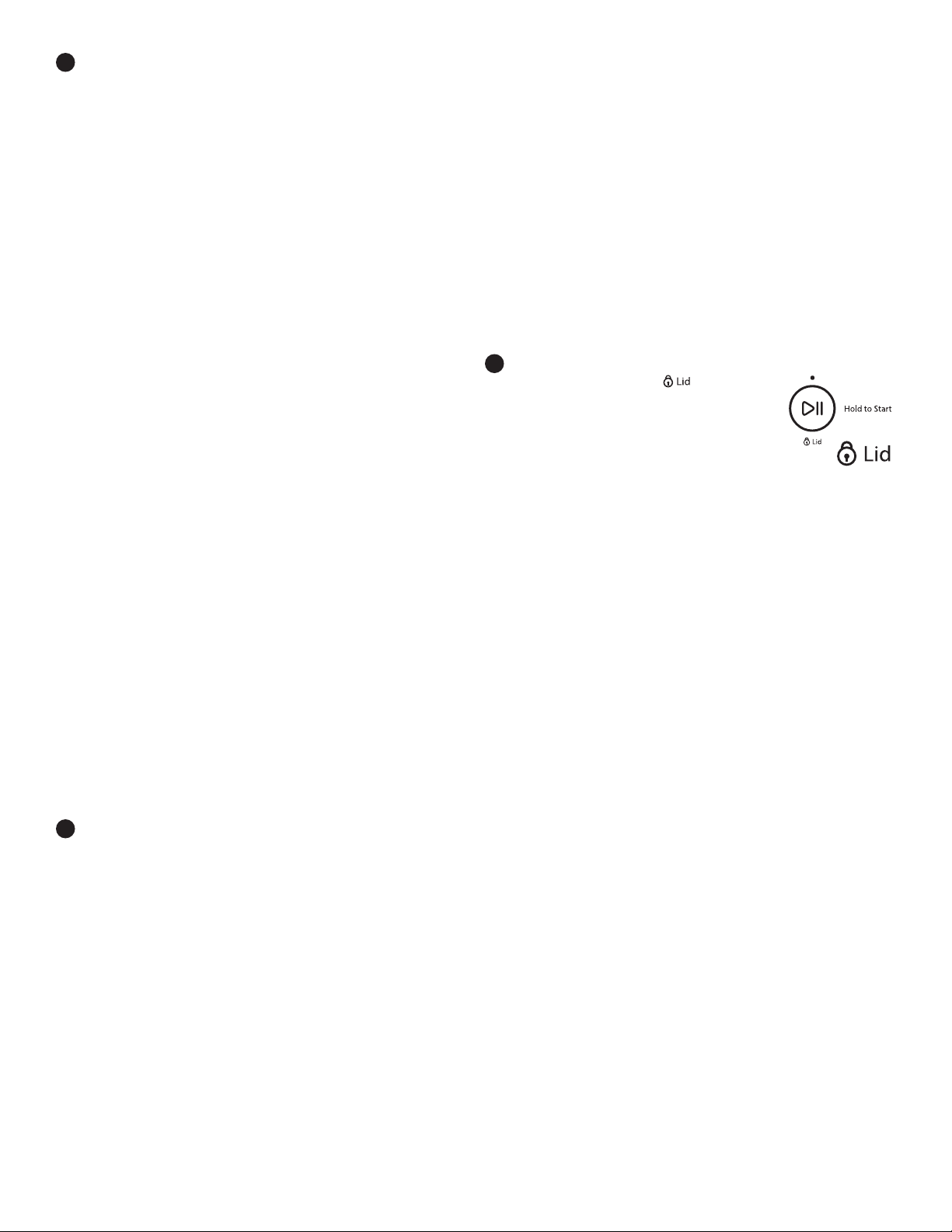
8
OPTIONS
You may add or remove options for each cycle. Not all
options can be used with all cycles, and some are preset
to work with certain cycles.
END BEEP
Touch this button to turn the signal indicating the end
of a wash cycle to low, medium, high, or off.
NOTE: You may also adjust the tones that sound when
a feature, setting, or option is touched. Touch and hold
END BEEP for about 3 seconds to turn key activation
sounds to low, medium, high, or off.
DEEP CLEAN
Oxi
Select the Oxi option so that it is added to the load
at the correct time.
Steam
The Steam Clean option adds additional soak and
wash time to many cycles to help remove tough stains,
as well as a steam boost for added cleaning power.
Steam Clean uses a heater within the washer to
maintain the selected temperature setting throughout
the wash period. Steam Clean may be selected as
an option with other cycles.
UTILITY TOOLS
Clean Washer
Use this every 30 washes to keep the inside of your
washer fresh and clean. This cycle uses a higher water
level. Use with affresh® Washer Cleaner tablet or liquid
chlorine bleach to thoroughly clean the inside of your
washer. This cycle should not be interrupted. See
“Washer Care.”
IMPORTANT: Do not place garments or other items
in the washer during the Clean Washer cycle. Use this
cycle with an empty wash tub.
Rinse & Spin
Combines a rinse and high speed spin for loads
requiring an additional rinse cycle. Also use for loads
that require rinsing only. If you want a Drain & Spin,
select RINSE & SPIN and then deselect EXTRA RINSE.
EXTRA RINSE
This option can be used to automatically add a second
rinse to most cycles.
PRESOAK
Use this option to add an extra soak period to any cycle
to help loosen tough stains. The washer will ll and then
pause to soak, and then begin the selected cycle.
SOIL LEVEL
Soil Level (wash time) is preset for each wash cycle.
As you touch the Soil Level pad, the cycle time (minutes)
will increase or decrease in the Time/Status display and
a different wash time will appear.
Select the most suitable setting for your load. For heavily
soiled items, select Heavy Soil Level for more wash
time. For lightly soiled items, select Light Soil Level for
less wash time. Lighter soil level setting will help reduce
tangling and wrinkling.
SPIN SPEED
This washer automatically selects the spin speed
based on the cycle selected. The preset speeds can be
changed. Not all spin speeds are available with all cycles.
• Faster spin speeds mean shorter dry times, but may
increase wrinkling in your load.
• Slower spin speeds mean less wrinkling, but will leave
your load more damp.
10
LID
The Lid Lock indicator ( ) lights up
when the lid is locked and cannot be
opened. If you need to open the lid,
touch START/PAUSE. The lid will
unlock once the washer movement
has stopped. This may take several
minutes if the load was spinning at
high speed. It will be ashing during any unlocking process.
Touch and hold START/PAUSE again to restart the cycle.
9
CYCLE MODIFIERS
When you select a cycle, its default settings or the previous
cycle selection will light up.
TEMPERATURE
Temperature control senses and maintains uniform
water temperatures by regulating incoming hot and
cold water.
Select a wash temperature based on the type of fabric
and soils being washed. For best results and following
the garment label instructions, use the warmest wash
water safe for your fabric.
• On some cycles, warm and hot water may be cooler
than what your previous washer provided.
• Even for cold wash settings, some warm water
may be added to the washer to maintain a minimum
temperature.
8
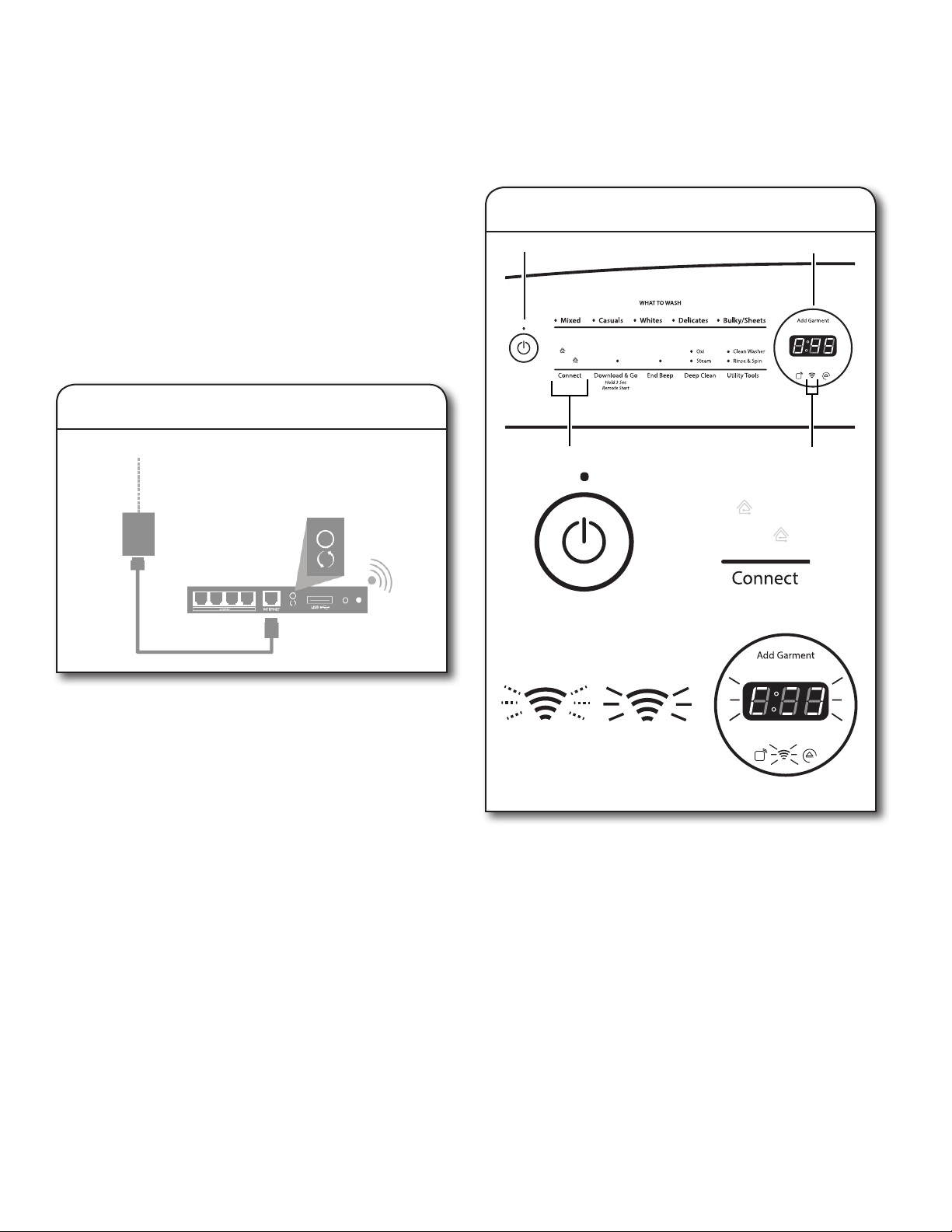
Connectivity Setup
IMPORTANT: Proper installation of your washer prior to use is your responsibility. Be sure to read and follow the Installation
Instructions that came with your washer.
Automatic Setup Instructions – Wi-Fi Protected Setup (WPS)
You will need:
• A home wireless router capable of Wi-Fi Protected Setup
(WPS). The router should be on and have a live Internet
connection.
• The Smart Appliance ID (SAID) from your washer. This is
located on a sticker under the washer lid.
NOTE: If your home wireless router is not equipped with a WPS
button, please check the user manual of your router to conrm
if it is WPS capable. If not, alternate setup instructions are at
www.whirlpool.com/connect.
2. Washer setup (time sensitive step)
A
D
u
1. Router setup
q
INTERNET
WI-FI PROTECTED
SETUP (WPS)
HOME WIRELESS
ROUTER
Press the WPS button on the router. An indicator light will
begin blinking.
HELPFUL TIP: The WPS function on your router is active
for 2 minutes. Complete the next step within that timeframe
or you will need to reinitiate WPS.
B
A
C
Touch the POWER button (A) to turn on the washer, then touch
the CONNECT button (B).
The Wi-Fi status indicator (C) on the washer control panel will
blink slowly while your washer and router attempt to connect.
The Time/Status display (D) will show a “sensing animation”.
This can take up to 2 minutes.
If the connection is successful, the Wi-Fi status indicator will
come on and remain lit.
u
C
B
q
D
If Your Washer Doesn’t Connect
If your washer and router fail to connect after 2 minutes,
the Wi-Fi status indicator (C) will blink rapidly for 2 seconds
and then turn off. Refer to the “Troubleshooting — Connectivity”
section of this Use & Care Guide, check any connection
instructions for your specic router, and refer to alternate
instructions at www.whirlpool.com/connect.
9
