
Use and Care Guide
Guide d’utilisation et d’entretien
Electronic Dryer
Sécheuse électronique
If you have any problems or questions, visit us at www.whirlpool.com.
Pour tout problème ou question, consulter www.whirlpool.ca.
Para obtener acceso
al Manual de uso y
cuidado en español, o para
obtener información adicional
acerca de su producto, visite
www.whirlpool.com.
W11184589A
W11184908A-SP

Table of Contents
DRYER SAFETY .......................................................................2
ACCESSORIES ........................................................................4
CHECK YOUR VENT SYSTEM FOR GOOD AIRFLOW ............ 5
CONTROL PANEL AND FEATURES ......................................... 6
CYCLE GUIDE .......................................................................... 7
USING YOUR DRYER ..............................................................9
ADDITIONAL FEATURES ........................................................ 12
DRYER CARE .........................................................................13
TROUBLESHOOTING – CONNECTIVITY ............................... 15
INTERNET CONNECTIVITY GUIDE ........................................ 15
TROUBLESHOOTING ............................................................16
CONNECTED APPLIANCE REGULATORY NOTICES ............20
WARRANTY ............................................................................22
ASSISTANCE OR SERVICE ..................................... Back Cover
DRYER SAFETY
Table des matières
SÉCURITÉ DE LA SÉCHEUSE ............................................... 23
ACCESSOIRES ......................................................................25
VÉRIFICATION D’UNE CIRCULATION D’AIR ADÉQUATE
POUR LE SYSTÈME D’ÉVACUATION .................................... 26
TABLEAU DE COMMANDE ET CARACTÉRISTIQUES ..........28
GUIDE DES PROGRAMMES .................................................. 29
UTILISATION DE LA SÉCHEUSE ...........................................31
CARACTÉRISTIQUES SUPPLÉMENTAIRES .......................... 34
ENTRETIEN DE LA SÉCHEUSE ............................................. 35
DÉPANNAGE – CONNECTIVITÉ ............................................37
GUIDE DE CONNEXION INTERNET.......................................37
DÉPANNAGE ..........................................................................38
AVIS D’APPLICATION DE LA RÉGLEMENTATION
DE LA CONNEXION DES ÉLECTROMÉNAGERS .................. 42
GARANTIE .............................................................................. 44
ASSISTANCE OU SERVICE ........................... Couverture arrière
2
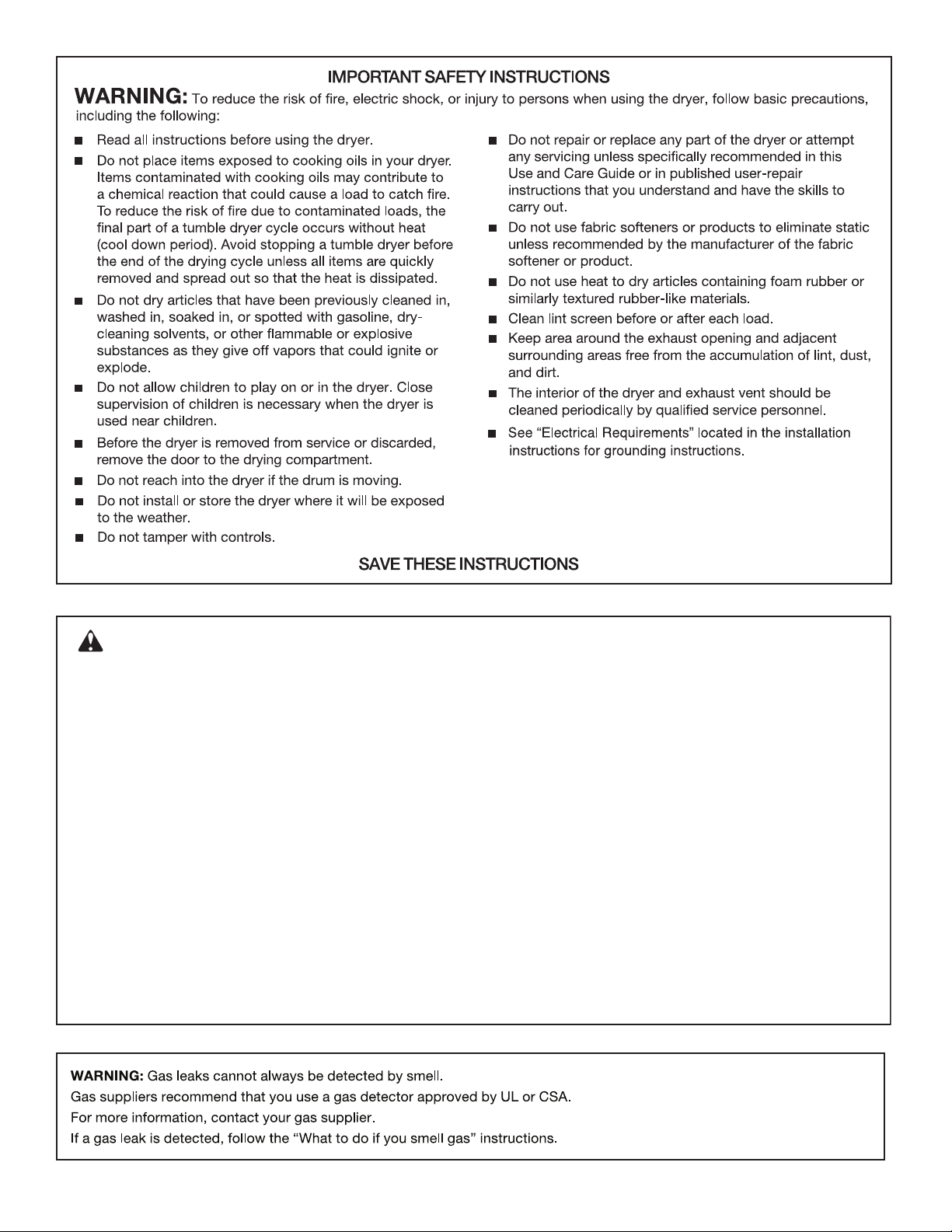
WARNING:
FIRE OR EXPLOSION HAZARD
Failure to follow safety warnings exactly could result in serious injury, death, or property
damage.
Do not store or use gasoline or other ammable vapors and liquids in the vicinity of this
or any other appliance.
–
–
WHAT TO DO IF YOU SMELL GAS:
•
Do not try to light any appliance.
•
Do not touch any electrical switch; do not use any phone in your building.
•
Immediately call your gas supplier from a neighbor’s phone. Follow the gas supplier’s
instructions.
•
If you cannot reach your gas supplier, call the re department.
–
Installation and service must be performed by a qualied installer, service agency, or
the gas supplier.
•
Clear the room, building, or area of all occupants.
3
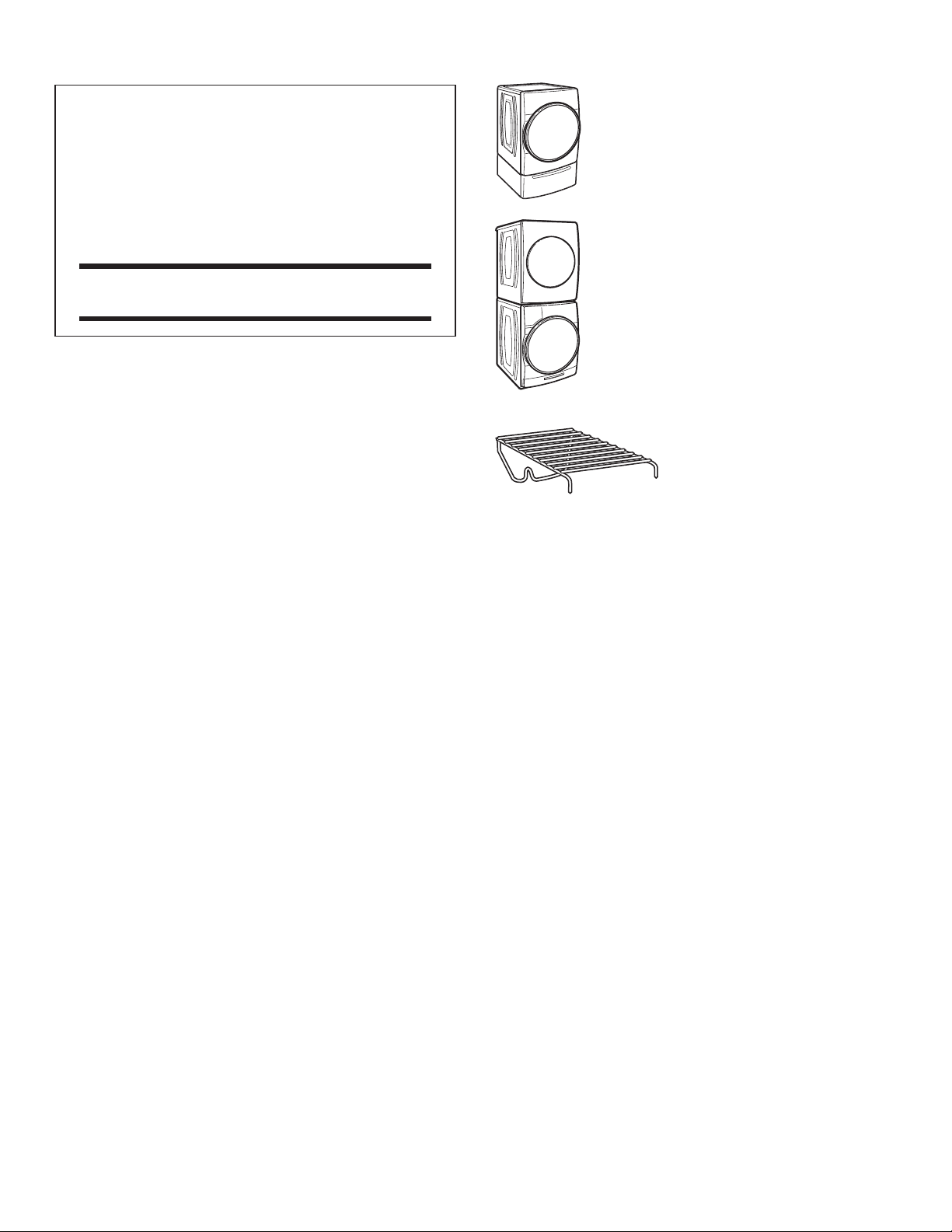
ACCESSORIES
INSTALLATION & MAINTENANCE
ACCESSORIES
FACTORY CERTIFIED PARTS – these three
words represent quality parts and accessories
designed specically for your appliance.
Time tested engineering that meets
our strict quality specications.
FACTORY CERTIFIED PARTS
Accessories designed for your appliance:
Customize your new dryer with the following genuine
Whirlpool accessories. For more information on options
and ordering, call 1-866-698-2538 or visit us at:
www.whirlpool.com/accessories. In Canada, call
1-800-688-2002 or visit us at www.whirlpoolparts.ca.
15" Pedestal
Color-matched pedestal raises the dryer to
a more comfortable working height. The large
drawer provides convenient storage.
Stack Kit
If space is at a premium, the stack kit
allows the dryer to be installed on top
of the washer.
Drying Rack
The drying rack provides a
stationary drying surface for
items such as sweaters and
tennis shoes. See the
“Additional Features” section
for more information.
4
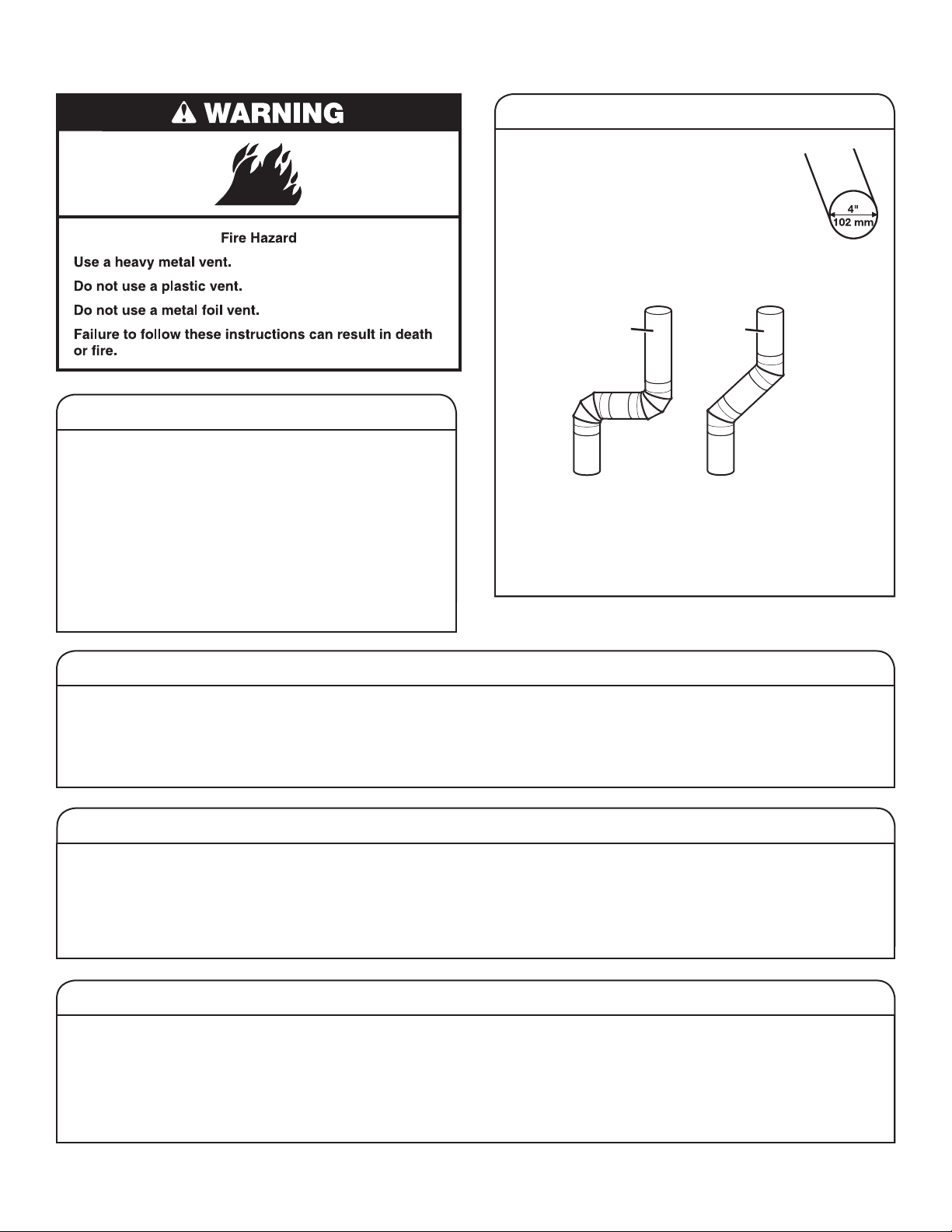
CHECK YOUR VENT SYSTEM FOR GOOD AIRFLOW
Maintain good airow by:
n
Cleaning your lint screen before each load.
n
Replacing plastic or foil vent material
with 4" (102 mm) diameter heavy, rigid
vent material.
n
Using the shortest length of vent possible.
n
Using no more than four 90° elbows in a vent system;
each bend and curve reduces airow.
Good
Better
Good airow
Along with heat, dryers require good airow to efciently
dry laundry. Proper venting will reduce your drying times
and improve your energy savings. See the Installation
Instructions.
The venting system attached to the dryer plays a big
role in good airow. Blocked or crushed vents as well
as improper venting installation will reduce airow and
dryer performance.
Service calls caused by improper venting are not covered
by the warranty and will be paid by the customer, regardless
of who installed the dryer. To clean or repair venting, contact
a venting specialist.
n
Removing lint and debris from the exhaust hood.
n
Removing lint from the entire length of the vent system
at least every 2 years. When cleaning is complete, be
sure to follow the Installation Instructions supplied with
your dryer for nal product check.
n
Clearing away items from the front of the dryer.
EcoBoost™ option
Touch to activate the EcoBoost™ option, which allows you to increase your energy savings by using a slightly lower heat level.
For automatic cycles, the EcoBoost
this time.
EcoBoost
EcoBoost
™
is only available on the Regular/Normal cycle and defaults on for that cycle. For optimal energy, turn on the
™
option. For optimal time, turn off the EcoBoost™ option. Not available on all cycles and settings.
™
option will increase drying times by approximately 40 minutes; the display will reect
Use automatic cycles for better fabric care and energy savings
Using automatic (not timed) cycles, the drying air temperature and moisture levels are sensed in the load. This sensing process
occurs throughout the entire drying cycle and turns off once the load reaches your selected dryness level. Using the Normal
dryness level provides the optimal energy savings.
When using Timed Dry/Quick Dry, the dryer runs for the amount of time you select, which can result in shrinkage, wrinkling,
and static due to overdrying. Use Timed Dry for the occasional damp load that needs a little more drying time or when using
the drying rack.
Tips for getting the best performance from your steam dryer
n
Results may vary depending on fabric. 100% cotton
garments with wrinkle-free nish may yield better results
than those without. 100% cotton items may require
additional touching up after cycles that use steam.
n
Use of a fabric softener sheet is not recommended with
cycles that use steam. It may cause temporary staining
on clothes.
n
Cycles that use steam are not recommended for items that
have been starched. Wash any starched or new garments
prior to using a cycle that uses steam.
n
The Steam Refresh cycle is best for smoothing out wrinkles
and reducing odors from loads consisting of dry items of
wrinkle-free cotton, cotton-polyester blend, common knits,
and synthetics.
5

CONTROL PANEL AND FEATURES
.....
Not all features and cycles are available on all models.
NOTE: The control panel features a sensitive surface that responds to a light touch of your nger. To ensure your selections are
registered, touch the control panel with your ngertip, not your ngernail. When selecting a setting or option, simply touch the
appropriate button.
2
3
1
POWER/CANCEL BUTTON
1
Touch to turn the dryer on or off or to a cancel a cycle.
2
HOME BUTTON
Touch this button and the LCD screen will show the
home screen, where you can select your cycle, settings,
and options.
3
FAVORITES BUTTON
Stores and accesses your favorite cycles, and also
accesses a history of recently run cycles.
LCD SCREEN
4
Use this screen to select cycle, settings, options, etc.
Swiping the screen gives access to ve frequently run
cycles.
4:28
Temperature
LOW
What to Dry
REGULAR
Set Auto-Drying L...
NORMAL
5
0:45
How to Dry
NORMAL
Wrinkle Shield
OFF
6
5
REMOTE ENABLE BUTTON
Download the Whirlpool® app and follow the instructions
to connect your dryer to your home Wi-Fi network. You
may also visit www.whirlpool.com/connect. In Canada,
visit www.whirlpool.ca/connect. After having connected
to Wi-Fi, press the REMOTE ENABLE button any time you
want to use the app. Pressing this button locks out the
LCD screen and you will be prompted with a message about
the dryer waiting for input from the app. To exit this mode,
press the REMOTE ENABLE button again.
7
6
TOOLS BUTTON
Touch this button to access the Tools screen. For more
information, see page 11.
7
7
START/PAUSE BUTTON
Touch and hold to start, or touch to pause a cycle. When
the dryer drum begins to move, release the START/PAUSE
button. Continuing to hold the Start/Pause button after the
dryer has started will cause the dryer to stop.
74
6
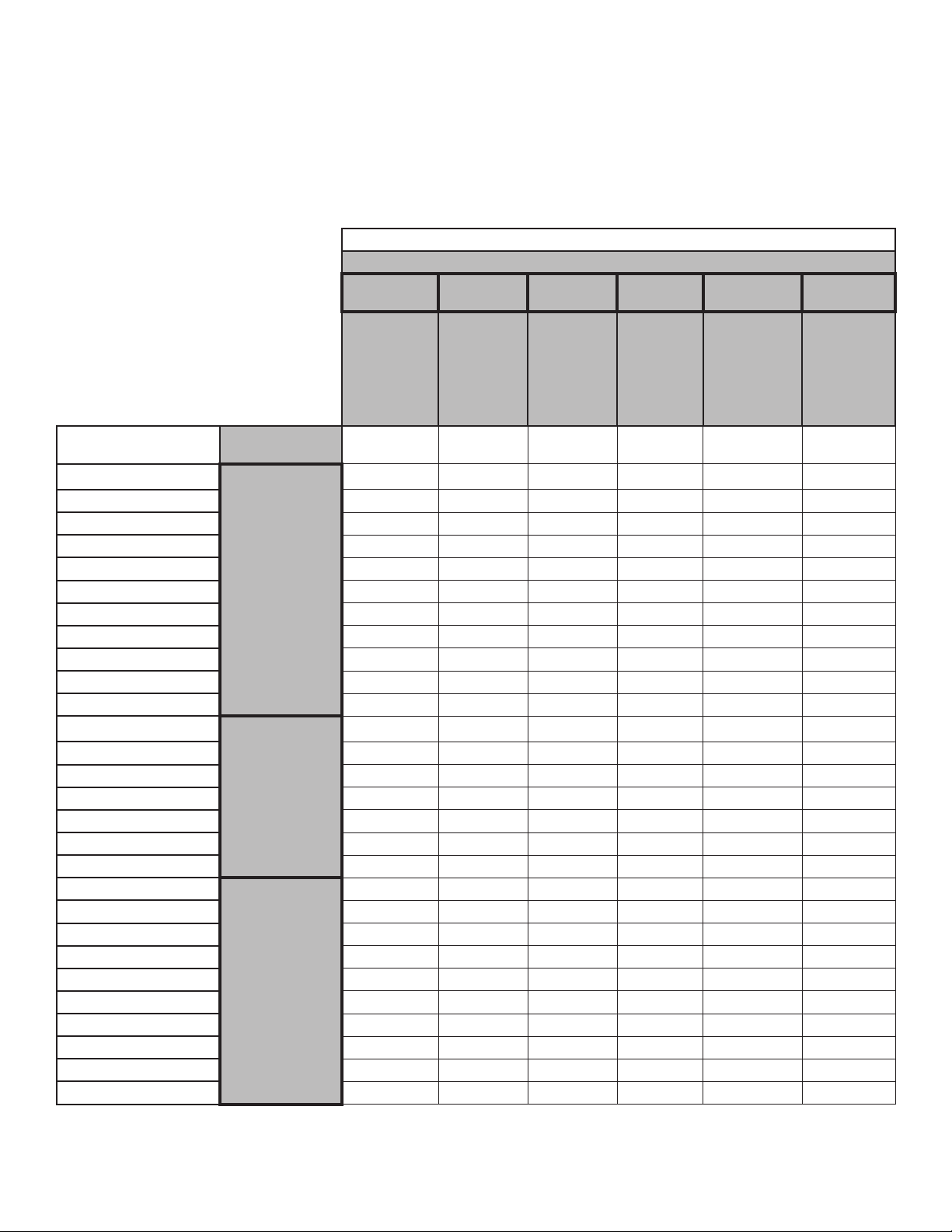
CYCLE GUIDE
Your dryer has a unique user interface to help you select the best cycle you need for your load. The “What to Dry” “How to Dry” layout
guides you to the optimal cycle in two easy steps:
1. First determine what items are in the load that you are trying to dry. Use that to guide your “What to Dry” selection.
2. Then determine how you want the dryer to dry them by selecting the appropriate “How to Dry” selection. Modiers are preset for the
items being dried, but can be changed if desired.
To get the most energy savings and enhanced fabric care from your dryer, use the automatic cycles. These cycles measure the drying
air temperature and moisture levels to turn the dryer off once the load reaches the selected dryness level. Dryer performance and
results may vary with service voltage less than 240.
How do you want to dry?
For best fabric care, choose the cycle that
best ts the load being dried.
R – Recommended Cycle
a – Alternate Cycle
Blank – Cycle is available but not optimal
Normal Wrinkle
Shield
Regular
Automatic
Sensor Cycle
stops when
dryness level
is reached.
“How to Dry” Cycle Selection
Heavy Duty
High Heat
longer cycle
Automatic
Sensor Cycle
stops when
dryness level
is reached.
Sanitize*
Hot High
Heat
Used to
kill 99.9%
of three
common
bacteria.
Timed Dry Quick Dry
Set amount
of dry time
Dryer runs for
the amount of
time selected.
Set amount
of dry time
Dryer runs for
the amount of
time selected.
What do you
want to dry?
Baby Clothes
Pajamas
Handkerchiefs
T-Shirts
Sweatshirts
Jeans
Cotton Drapes
Machine Wash Curtains
Tablecloth
Business Casual
No-Iron Fabrics
Bras
Fabric Shower Curtain
Lingerie
Sheers
Undergarments
Wool
Dress Shirts/Pants
Blankets
Fabric Rugs
Heavy Drapes
Coats and Jackets
Comforters
Pet Bedding
Pillows – Fiber Fill
Sheets
Sleeping Bags
Stuffed Animals
“What to Dry”
Cycle Selection
Regular
Delicates
Bulky Items
R
R
a R
R
a R
a R
R
R
R a
R
R
a R
R
a R
R
a R
R
a R
R a
R
a R
a R
R a
a R
a R
R a
R
R
* Extended high-heat drying cycle intended to help sanitize items such as sheets and towels. This cycle is not recommended for all
fabrics. For best results, this cycle should be run to completion to ensure sanitization. Do not interrupt cycle.
7

For best fabric care, choose the cycle that
best ts the load being dried.
R – Recommended Cycle
a – Alternate Cycle
Blank – Cycle is available but not optimal
What do you
want to dry?
Cotton Undergarments
White Napkins
Athletic
Performance Wear
Colored Napkins
Dish Cloths
Towels
Non-rubber-lined Rugs
Feather Pillows
Plastic Shower Curtains
Rubber and Rubberbacked Rugs and Mats
Vinyl Tablecloths
“What to Dry”
Cycle Selection
Whites
Colors
Towels
Air Only
How do you want to dry?
“How to Dry” Cycle Selection
Normal Wrinkle
Shield
Regular
Automatic
Sensor Cycle
stops when
dryness level
is reached.
Heavy Duty
High Heat
longer cycle
Automatic
Sensor Cycle
stops when
dryness level
is reached.
R a
R a
R a
R a
R a
a R a
a R a
R
Sanitize*
Hot High Heat
Used to kill
99.9% of
three
common
bacteria.
Timed Dry Quick Dry
Set amount of
dry time
Dryer runs for
the amount of
time selected.
Set amount of
dry time
Dryer runs for
the amount of
time selected.
R a
R a
R a
R a
* Extended high-heat drying cycle intended to help sanitize items such as sheets and towels. This cycle is not recommended for all
fabrics. For best results, this cycle should be run to completion to ensure sanitization. Do not interrupt cycle.
NOTE: Government energy certications for this model were based on the Regular + Normal Cycle, Highest Temperature Setting,
Normal Dryness Level, EcoBoost
except the default Temperature Setting of Medium was adjusted to the Highest Temperature Setting.
™
On. The as-shipped defaults were the same as the Government Energy Certication Settings
8
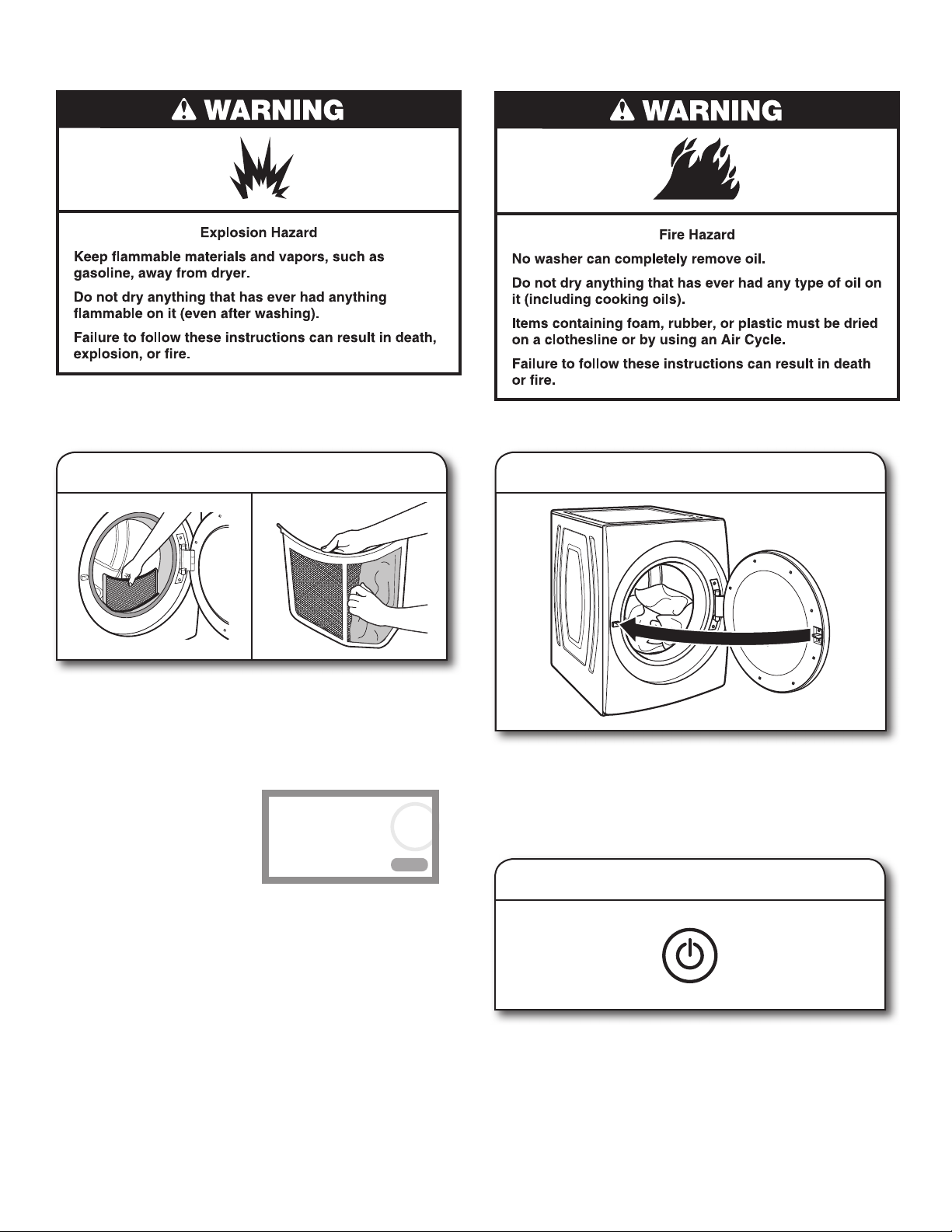
USING YOUR DRYER
WARNING: To reduce the risk of re, electric shock, or injury
to persons, read the Important Safety Instructions before
operating this appliance.
1.
Clean the lint screen
2.
Load the dryer
Clean the lint screen before each load. Pull the lint screen
straight up. Roll lint off the screen with your ngers. Do
not rinse or wash screen to remove lint. Wet lint is hard
to remove. Push the lint screen rmly back into place.
For additional cleaning information, see “Dryer Care.”
Check Vent
This pop-up screen will show
the status of air ow through
the dryer and the dryer vent
system for the dryer’s life.
This feature is available
during Automatic and Steam
Cycles only. During the sensing
phase at the beginning of the cycle, the Check Vent screen will
display if a blocked vent or low air ow issue is detected. This
pop-up screen will remain for the entire cycle. Should the Check
Vent pop-up screen display, refer to the “Troubleshooting”
section for potential solutions to the issue.
The pop-up screen will be cleared when selecting a new cycle,
touching Power/Cancel, or opening the door after the cycle has
completed. Although the pop-up screen will be cleared at the
beginning of a cycle, it will continue to display during the cycle
unless the root cause is resolved.
NOTE: The dryer will continue to operate even while the pop-up
screen is displayed, but poor air ow can impact dry times and
overall performance. For more information on maintaining good
air ow, see “Check Your Vent System for Good Air ow.” If there
are other error issues during a cycle, the Check Vent pop-up
screen will not be displayed. See the “Troubleshooting” section.
CHECK VENT
Appliance detects a reduced air
flow.
Please check the vent and clean it
for a better performance.
!
OKAY
Open the door by pulling on the handle. Place laundry in the
dryer. Add a dryer sheet to wet load, if desired. Close the door.
IMPORTANT: Do not tightly pack the dryer. Items need
to tumble freely. Tightly packing can lead to poor drying
performance and may increase wrinkling and tangling.
3.
Touch POWER/CANCEL
Touch POWER/CANCEL to turn on the dryer.
To cancel a cycle in progress, touch POWER/CANCEL or
touch the “X” on the touch screen to the right of the estimated
time remaining. To con rm cancellation of the cycle, touch
“PROCEED” on the touch screen.
9

4.
Select cycle and modi ers
4:28
0:45
5.
Select any additional options
What to Dry
REGULAR
Temperature
LOW
First select a cycle from the “What to Dry” (automatic cycles)
options; then select a “How to Dry” option to get the best
combination cycle available for the type of items you are
going to dry. Y
high-heat cycle which has been proven to reduce household
bacteria. The Sanitize cycle overrides previous selections and
cannot be modi ed. See “Cycle Guide” for cycle details. Not
all cycles are available on all models.
Automatic Cycles
You can select a different dryness level, depending on your
load. Touch SET AUTO-DRYING LEVEL, then touch the screen
to choose between More, Normal, or Less to adjust the
dryness level at which the dryer will shut off. Dryness level
can be changed in the rst 5–8 minutes of the cycle.
Automatic cycles give the best drying in the shortest time.
Drying time varies based on fabric type, load size, and
dryness setting.
NOTE: Automatic cycles will give you up to four temperatures
to adjust, depending on the “What to Dry” or “How to Dry”
selections that have been made.
ou may also select the Sanitize cycle for a long,
Set Auto-Drying L...
NORMAL
How to Dry
NORMAL
Wrinkle Shield
OFF
From the home screen, touch the Options icon (at upper right
of screen) and the Options screen will show Static Reduce,
Damp Dry Signal, and/or EcoBoost
NOTE: Not all options and settings are available with all cycles.
Damp Dry Signal
Touch to turn the Damp Dry Signal on or off. When selected,
a series of beeps will sound when the load is damp, but not
completely dry. This will allow you to take clothes out of the
load that do not need to dry completely. This option is available
on some cycles. The Damp Dry Signal is selected as a default
for the Bulky Items/Normal, Bulky Items/Wrinkle Control, and
Bulky Items/Heavy Duty cycles, as a reminder to manually
reposition bulky loads midway through the cycle.
Static Reduce (on some models)
Touch to add the Static Reduce option to selected
automatic cycles. The dryer will automatically tumble,
pause, and introduce a small amount of moisture
into the load to help reduce static. This option adds
approximately 3 minutes to the total cycle time.
™
EcoBoost
Touch to activate the EcoBoost
to increase your energy savings by using a slightly lower heat
level. This will increase drying times. The EcoBoost
is only available on the Regular/Normal cycle and defaults on.
Option
™
(depending on cycle).
™
option, which allows you
™
option
Timed Dry Cycle
When you select Timed Dry, the default time appears in
the display. To change the drying time, touch TIMED DRY
or QUICK DRY, then touch the screen to choose a new
drying time.
The default temperature may be changed by touching
TEMPERATURE, then touching the screen to adjust the
temperature.
Wrinkle Shield
The Wrinkle Shield™ option will periodically tumble the load
after the end of the cycle for up to 150 minutes. Touch
WRINKLE SHIELD option, then touch “ON” to activate this
option. Wrinkle Shield™ option may be ended at any time by
touching the
“X” on the touch screen to the right of the estimated time
remaining.
™
10

6.
Use Tools button to change
other settings, if desired
7.
Touch and hold START/PAUSE
to begin cycle
The Tools button gives access to many other settings, utility
cycles, preferences, and information. Touch the TOOLS button
to access the Tools screen, which contains the following
(you will need to scroll down with your nger to access
all of the selections).
Control Lock
Press this icon to lock the controls. Swipe up to unlock.
Mute
Press this icon to mute or unmute sounds.
Utility Cycle
Steam Refresh
Select Steam Refresh to reduce odors and light wrinkles in
dry loads consisting of wrinkle-free cotton, cotton-polyester
blends, common knits, and synthetics. If you will be unable
to remove a load immediately, touch WRINKLE SHIELD to
add up to 150 minutes of periodic tumbling. You may select
the + Steam setting to add a short steam cycle after
60 minutes to help smooth out wrinkles.
Preferences
Press to access Times and Dates, Sound Volume, Display
Settings, and Regional. Follow the screen prompts.
WiFi
Press to access Connect to Network, SAID Codes,
Mac Address, and WiFi. Follow the screen prompts.
Touch and hold START/PAUSE to begin the cycle.
8.
Remove garments promptly
after cycle is nished
Promptly remove garments after cycle has completed
to reduce wrinkling. You can also save the last run cycle
as a favorite by touching the (FAVORITES) button.
Info
Press to access Service & Support, Store Demo Mode,
Restore Factory, WiFi Terms and Conditions, and Software
Terms and Conditions. Follow the screen prompts.
11
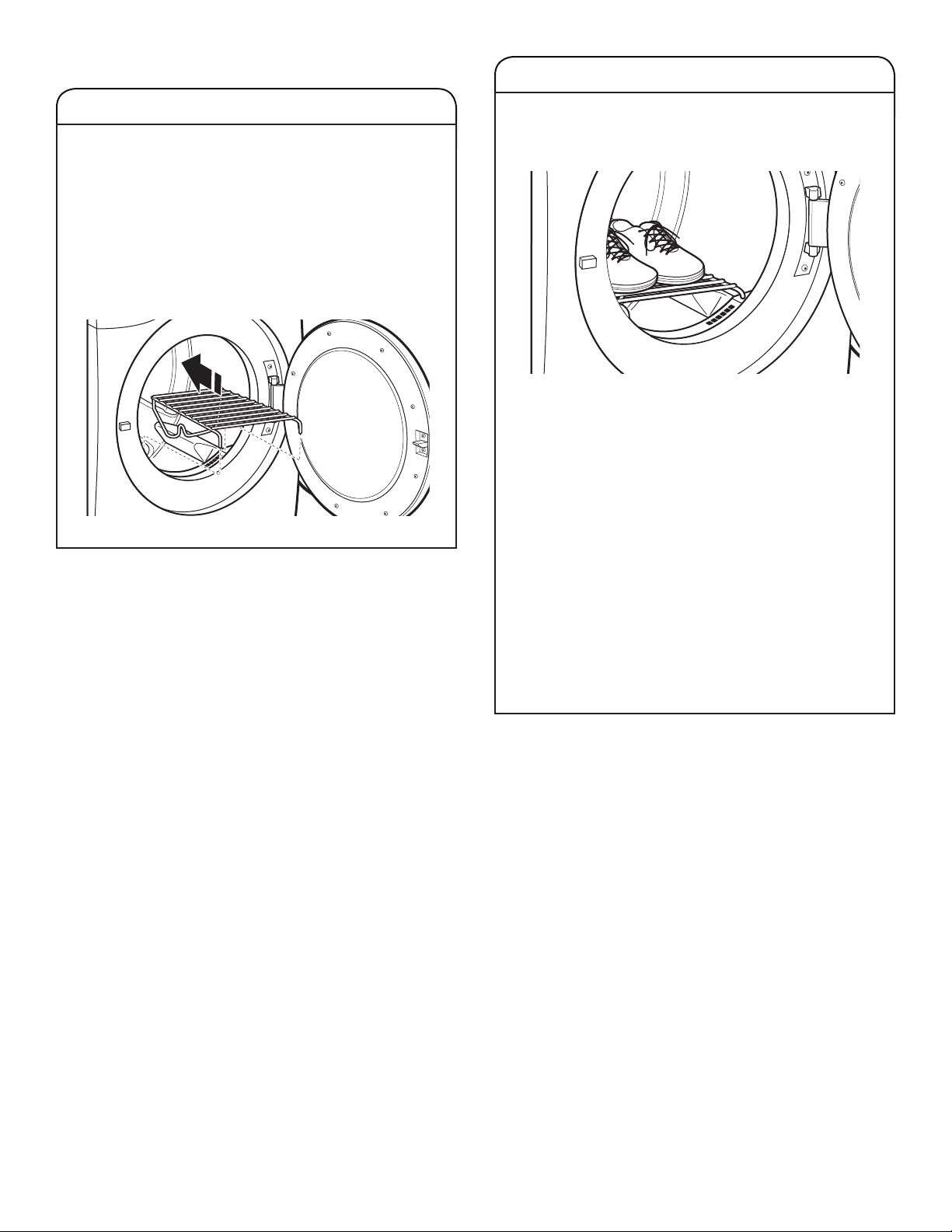
ADDITIONAL FEATURES
USING THE DRYING RACK (cont.)
USING THE DRYING RACK
Use the drying rack for items that you do not want to tumble
dry, such as sweaters and tennis shoes. When you use
the drying rack, the drum continues to turn, but the rack
remains stationary.
The drying rack is intended for use with the Timed Dry cycles
only. The drying rack cannot be used with automatic cycles.
To use the drying rack:
IMPORTANT: Do not remove the lint screen.
1. Open dryer door.
2. Align the two hooks on the front of the drying rack
with the holes in the dryer door opening and press
down fully into holes. Rest the rear support on the
dryer back ledge.
3. Place wet items on top of the drying rack. Allow space
around items for air to circulate. The drying rack does
not move, but the drum will rotate; be sure to leave
adequate clearance between items and the inside of
the dryer drum. Make sure items do not hang over the
edges or between drying rack grille.
4. Close the door.
5. Select a Timed Dry/Air Only, or Low Temperature cycle.
Items containing foam, rubber, or plastic must be dried
on a clothesline or by using the Air Only setting.
6. When the cycle is selected, the Estimated Time
Remaining display shows the default time. You can
change the actual time in the cycle by increasing or
decreasing the cycle time.
7. Start the dryer.
NOTE: Check the lint screen and remove any lint
accumulated from items dried on the drying rack
after the cycle is nished.
12
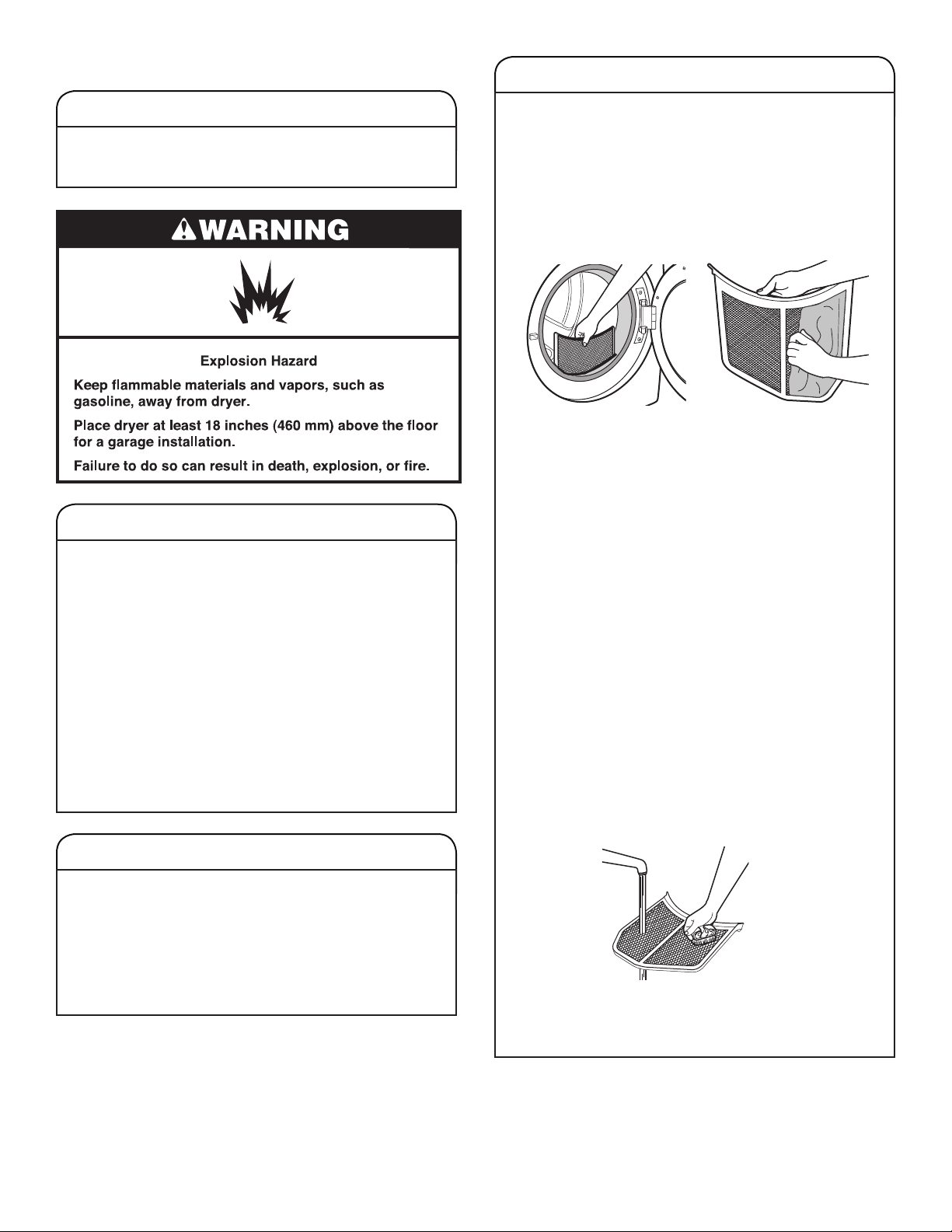
DRYER CARE
CLEANING THE LINT SCREEN
CLEANING THE DRYER LOCATION
Keep dryer area clear and free from items that would
block the air ow for proper dryer operation. This includes
clearing piles of laundry in front of the dryer.
CLEANING THE DRYER INTERIOR
To clean dryer drum:
1. Use a mild hand dish detergent mixed at a low
concentration with very warm water, and rub with
a soft cloth.
2. Rinse well with a wet sponge or towel.
3. Tumble a load of clean clothes or towels to dry drum
OR
Use a micro ber cloth and hot water in a spray bottle
to clean the drum and a second micro ber towel to dry.
NOTE: Garments that contain unstable dyes, such as
denim blue jeans or brightly colored cotton items, may
discolor the rear of the dryer interior. These stains are
not harmful to your dryer and will not stain future loads
of clothes. Dry unstable dye items inside out to avoid
transfer of dye.
REMOVING ACCUMULATED LINT
Every-load cleaning
The lint screen is located in the door opening of the dryer.
Clean the lint screen before each load. A screen blocked
by lint can increase drying time.
To clean:
1. Pull the lint screen straight up. Roll lint off the screen
with your ngers. Do not rinse or wash screen to remove
lint. Wet lint is hard to remove.
2. Push rmly back into place.
IMPORTANT:
n
Do not run the dryer with the lint screen loose,
damaged, blocked, or missing. Doing so can cause
overheating and damage to both the dryer and fabrics.
n
If lint falls off the screen into the dryer during removal,
check the exhaust hood and remove the lint. See
“Venting Requirements” in the Installation Instructions.
As-needed cleaning
Laundry detergent and fabric softener residue can build
up on the lint screen. This buildup can cause longer
drying times for your clothes, or cause the dryer to stop
before your load is completely dry. The screen is probably
clogged if lint falls off while the screen is in the dryer.
Clean the lint screen with a nylon brush every 6 months,
or more frequently, if it becomes clogged due to a residue
buildup.
To wash:
1. Roll lint off the screen with your ngers.
2. Wet both sides of lint screen with hot water.
3. Wet a nylon brush with hot water and liquid detergent.
Scrub lint screen with the brush to remove residue
buildup.
From inside the dryer cabinet
Lint should be removed every 2 years, or more often,
depending on dryer usage. Cleaning should be done by a
quali ed appliance servicer or ventilation system cleaner.
From the exhaust vent
Lint should be removed every 2 years, or more often,
depending on dryer usage.
4. Rinse screen with hot water.
5. Thoroughly dry lint screen with a clean towel.
Reinstall screen in dryer.
13

NON-USE, STORAGE, AND MOVING CARE
Steam models only: Install and store your dryer where it
will not freeze. Because some water may stay in the hose,
freezing can damage your dryer. If storing or moving your
dryer during freezing weather, winterize it.
Non-Use or Storage Care
If you will be on vacation or not using your dryer
for an extended period of time, you should:
1. Unplug dryer or disconnect power.
2. Clean lint screen. See “Cleaning the Lint Screen.”
3. Turn off the water supply to the dryer. This helps to
avoid unintended ooding (due to a water pressure
surge) while you are away.
Moving Care
For power supply cord-connected dryers:
1. Unplug the power supply cord.
2. Gas models only: Close shut-off valve in gas supply line.
3. Gas models only: Disconnect gas supply line pipe and
remove ttings attached to dryer pipe.
4. Gas models only: Cap the open fuel supply line.
5. Steam models only: Shut off water faucet.
6. Disconnect the water inlet hose from faucet, then drain
the hose. Transport hose separately.
7. Make sure leveling legs are secure in dryer base.
8. Use tape to secure dryer door.
SPECIAL INSTRUCTIONS
FOR STEAM MODELS
Water Inlet Hose
Replace inlet hose and hose screen after 5 years of use
to reduce the risk of hose failure. Periodically inspect and
replace inlet hose if bulges, kinks, cuts, wear, or leaks
are found.
When replacing your inlet hose, record the date
of replacement.
To Winterize the Dryer
1. Unplug dryer or disconnect power.
2. Shut off water faucet.
3. Disconnect water inlet hose from faucet and drain.
To Use the Dryer Again
1. Flush water pipes. Reconnect water inlet hose to faucet.
Turn on water faucet.
2. Plug in dryer or reconnect power as described in the
Installation Instructions.
For direct-wired dryers:
1. Disconnect power.
2. Disconnect wiring.
3. Steam models only: Shut off water faucet.
4. Steam models only: Disconnect the water inlet hose from
faucet, then drain the hose. Transport hose separately.
5. Make sure leveling legs are secure in dryer base.
6. Use tape to secure dryer door.
Reinstalling the Dryer
Follow the Installation Instructions to locate, level, and
connect the dryer.
14

TROUBLESHOOTING — CONNECTIVITY
First try the solutions suggested here or visit our website at www.whirlpool.com/owners (in Canada www.whirlpool.ca/owners).
If you experience Possible Causes Solution
Dryer is not connected
to home Wi-Fi router:
Dryer is connected to
home Wi-Fi router, but
Whirlpool
Smart Grid functions
do not work
®
app or
The dryer may be in standby mode. Touch the POWER/CANCEL button on the dryer.
®
The dryer has never been connected
to the home Wi-Fi router.
Lost connection to home Wi-Fi router. Check whether the router is on and working with other
Weak signal strength or signal
interference between the dryer
and router.
User account has not been properly
set up, or the dryer has not been
registered in an account.
See the Whirlpool
computers or devices in the home (able to access the internet).
Try to place the wireless router closer to the dryer. It may be
necessary to install a Wi-Fi range extender.
See the Whirlpool® app for account setup and dryer registration
instructions.
Verify that the dryer is paired with your account in the app.
Verify correct e-mail address, mobile number, and notication
preferences.
app.
Internet Connectivity Guide
Get the App and Get Connected
With your mobile device, get the app, connectivity setup instructions, terms of use, and privacy policy at:
www.whirlpool.com/connect
In Canada, visit
www.whirlpool.ca/connect
IMPORTANT: Proper installation of your appliance prior to use is your responsibility. Be sure to read and follow the Installation Instructions
that came with your appliance.
Connectivity requires Wi-Fi and account creation. App features and functionality subject to change. Data rates may apply. If you have any
problems or questions, call Whirlpool Corporation Connected Appliances at 1-866-333-4591.
You Will Need:
A home wireless router supporting Wi-Fi, 2.4Ghz with WPA2 security. If you are unsure of your router’s capabilities,
SET UP
Once installed, launch the app. You will be guided through the steps to set up a user account and to connect your appliance. If you have
any problems or questions, call Whirlpool Corporation Connected Appliances at 1-866-333-4591.
refer to the router manufacturer’s instructions.
The router to be on and have a live internet connection.
The 10-character Smart Appliance ID (SAID) code for your appliance. The SAID code is either printed on a label on the
appliance or can be found on the LCD screen. Refer to the appliance Use and Care Guide for the location.
15
