
o
W
e
W
w
d
a
O
o
p
u
i
S
L
S
lar
Po
SO
ere
L L
C
pto
mp
ter
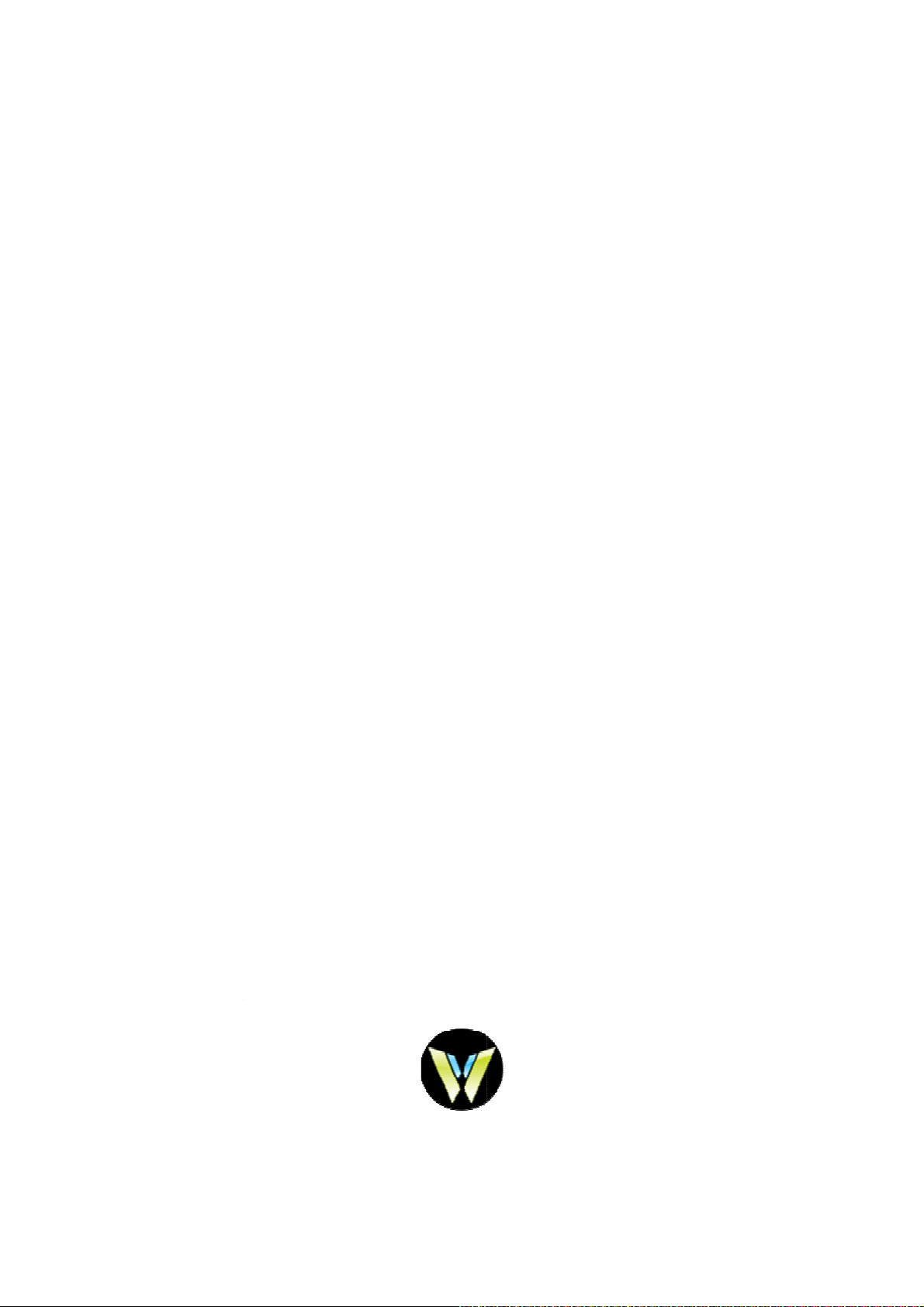
m
e
O
W
e
e
S
M
u
Wi
OL
wn
r’s
an
al
Co
puter Mod
l:DBR1-Y

© Copyright 2013WeWi
Telecommunications, Inc.
Bluetooth is a trademark owned by its
proprietor and used by WeWiunder 3
party license. SD Logo is a
trademark of its proprietor.
The information contained herein is
subjectto change without notice. The
onlywarranties for WeWi products and
services areset forth in the express
warranty statements
accompanying such products and
services.
Nothing herein should be construed
asconstituting an additional warranty.
WeWi shallnot be liable for technical
or editorial errorsor omissions
contained herein.
Product notice
This guide describes features that
arecommon to most models. Some
rd
featuresmay not be available on your
computer.
To obtain the latest information in this
guide, go to the WeWiWeb site at
http://www.wewi.ca
Software terms
By installing, copying, downloading,
orotherwise using any software
productpreinstalled on this computer,
you agree tobe bound by the terms of
the WeWi End UserLicense
Agreement (EULA). If you do
notaccept these license terms, your
soleremedy is to return the entire
unusedproduct (hardware and
software) within 14days for a refund
subject to the refundpolicy of your
place of purchase.
For any further information or for
requestinga full refund of the
computer, pleasecontact your local
point of sale (the seller).
WARNING!
To reduce the possibility of heat-related injuries or of overheating the computer, do not
place the computer directly on your lap or obstruct the computer air vents. Use the
computer only ona hard, flat surface. Do not allow another hard surface, such as an
adjoining optional printer, or a soft surface, such as pillows or rugs or clothing, to block
airflow. Also, do not allow the AC adapter to come into contact with the skin or a soft
surface, such as pillows or rugs or clothing, during operation. The computer and the AC
adapter comply with the user-accessible surface temperature limits defined by the
International Standard for Safety of Information Technology Equipment (IEC 60950).
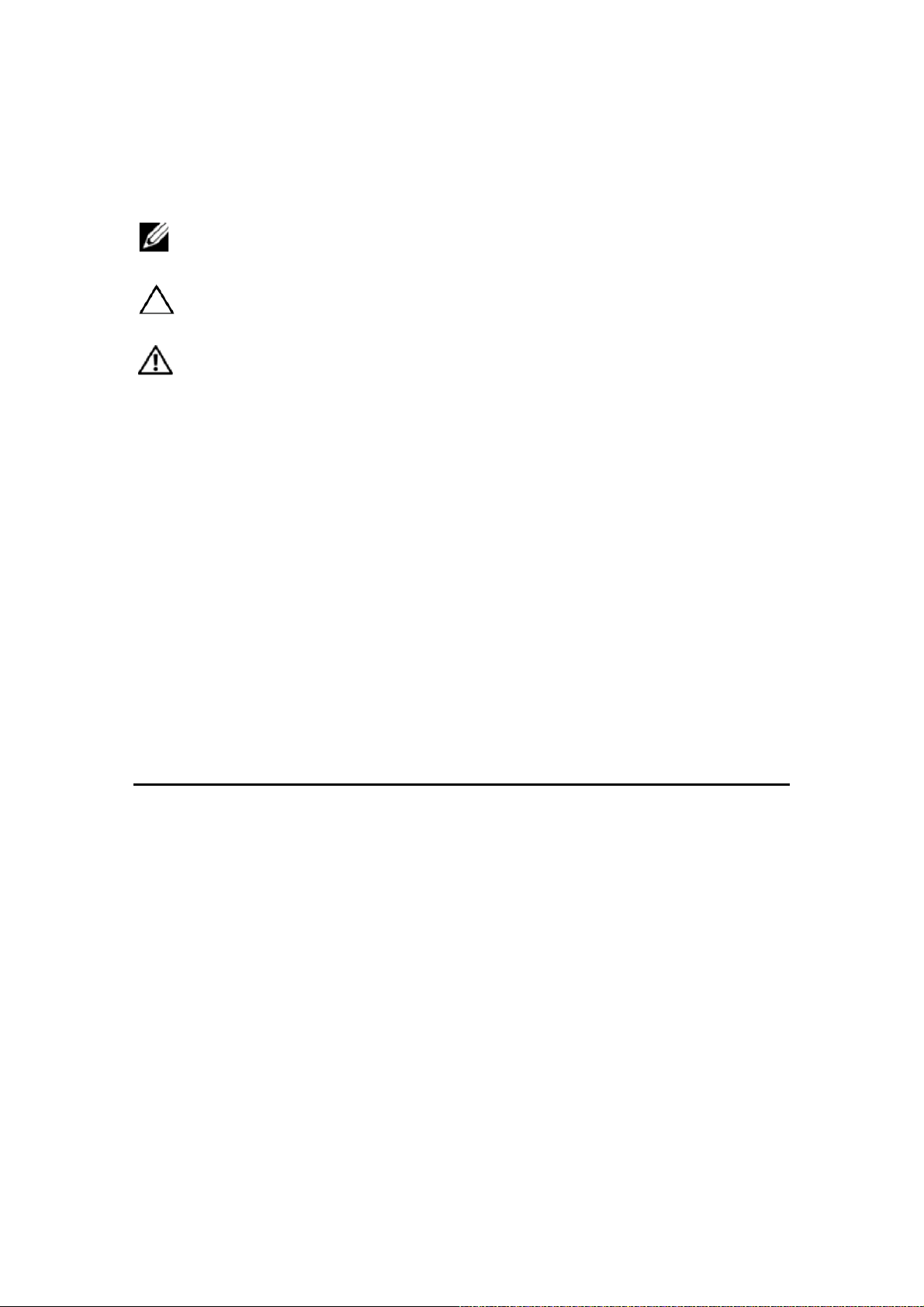
Notes, Cautions, and Warnings
NOTE: A NOTE indicates important information that helps you make
better use of your computer.
CAUTION: A CAUTION indicates potential damage to hardware or
loss of data if instructions are not followed.
WARNING: A WARNING indicates a potential for pr oper ty damage,
personal injury, or death.
Information in this document is subject to change without notice.
© 2013 WeWi Telecommunications In c. All righ ts reserved
Changes may be made periodically to the information in this publication without obligation to
notify any person of such revisions or changes. Such changes will be incorporated in new
editions of this manual or supplementary documents and publications.
This company makes no representations or warranties, either expressed or implied, with respect
to the contents hereof and specifically disclaims the implied warranties of merchantability or
fitness for a particular purpose.
No part of this publication may be reproduced, stored in a retrieval system, or transmitted, in any
form or by any means, electronically, mechanically, by photocopy, recording or otherwise, without
the prior written permission of WeWi Telecommunications Inc.
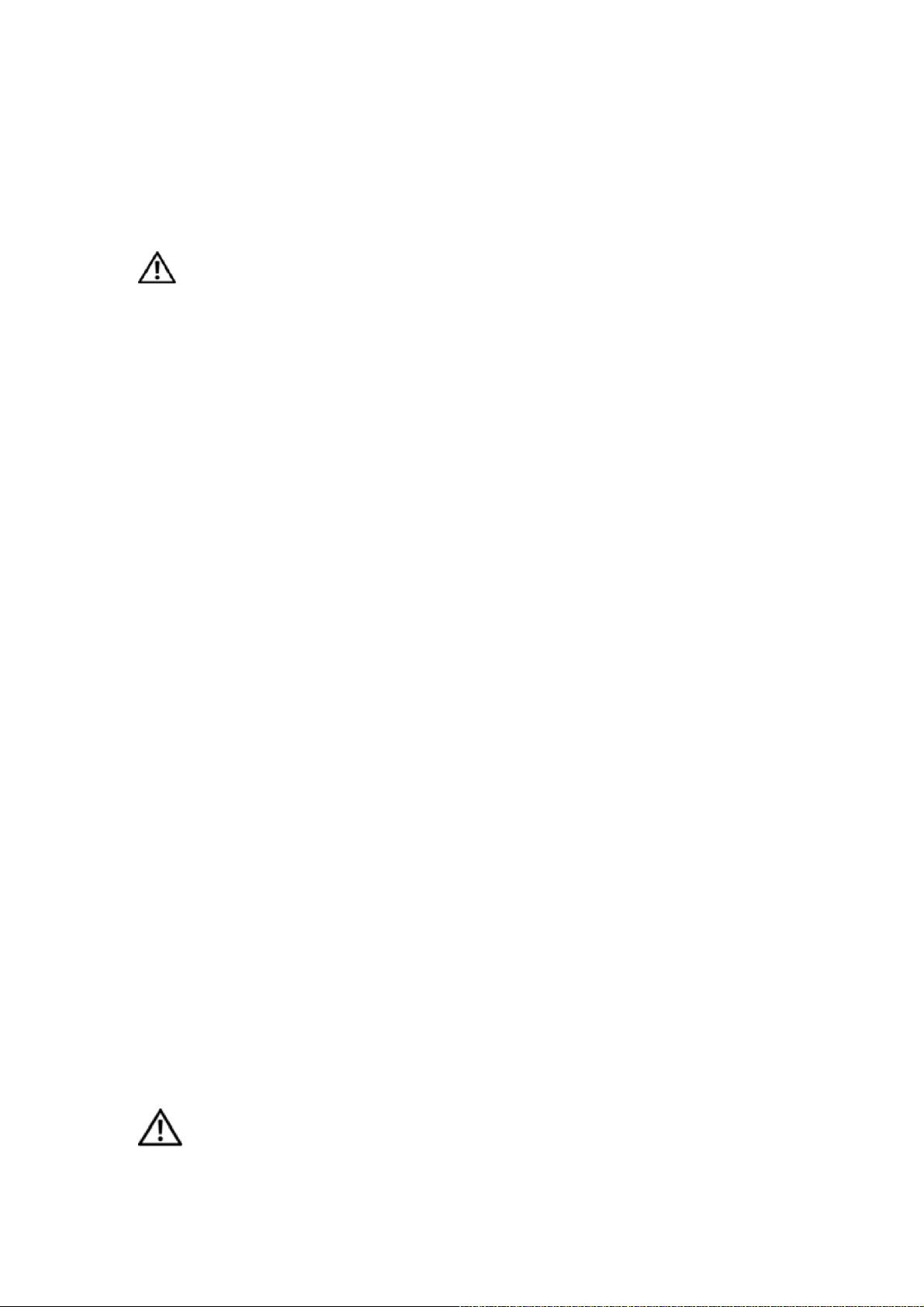
Before You Begin – Information for Your Safety
and Comfort
Safety Instructions
Read these instructions carefully. Keep this document for future reference. Follow all warnings
and instructions marked on the product.
Turning the product off before cleaning
Unplug this product from the wall outlet before cleaning. Do not use liquid cleaners or aerosol
cleaners. Use a damp cloth for cleaning.
CAUTION for plug as disconnecting device
Observe the following guidelines when connecting and disconnecting power to the power supply
unit:
Install the power supply unit before connecting the power cord to the AC power outlet.
Unplug the power cord before removing the power supply unit from the computer.
If the system has multiple sources of powe r, disc on ne ct power from the system by unplugging all
power cords from the power supplies.
CAUTION for accessibility
Be sure that the power outlet you plug the power cord into is easily accessible and located as
close to the equipment operator as possible. When you need to disconnect power to the
equipment, be sure to unplug the power cord from the electrical outlet.
CAUTION for bundled dummy cards (only for certain models)
Your computer shipped with plastic dummies installed in the card slots. Dummies protect unused
slots from dust, metal objects or other particles. Save the dummies for use when no cards are in
the slots.
CAUTION for listening
To protect your hearing, follow these instructions.
Increase the volume gradually until you can hea r cle arly and c omfortably.
Do not increase the volume level after your ears have adjusted.
Do not listen to music at high volumes for extended periods.
Do not increase the volume to block out noisefrom your environment.
Decrease the volume if you can't hear people speaking near you.
Warnings
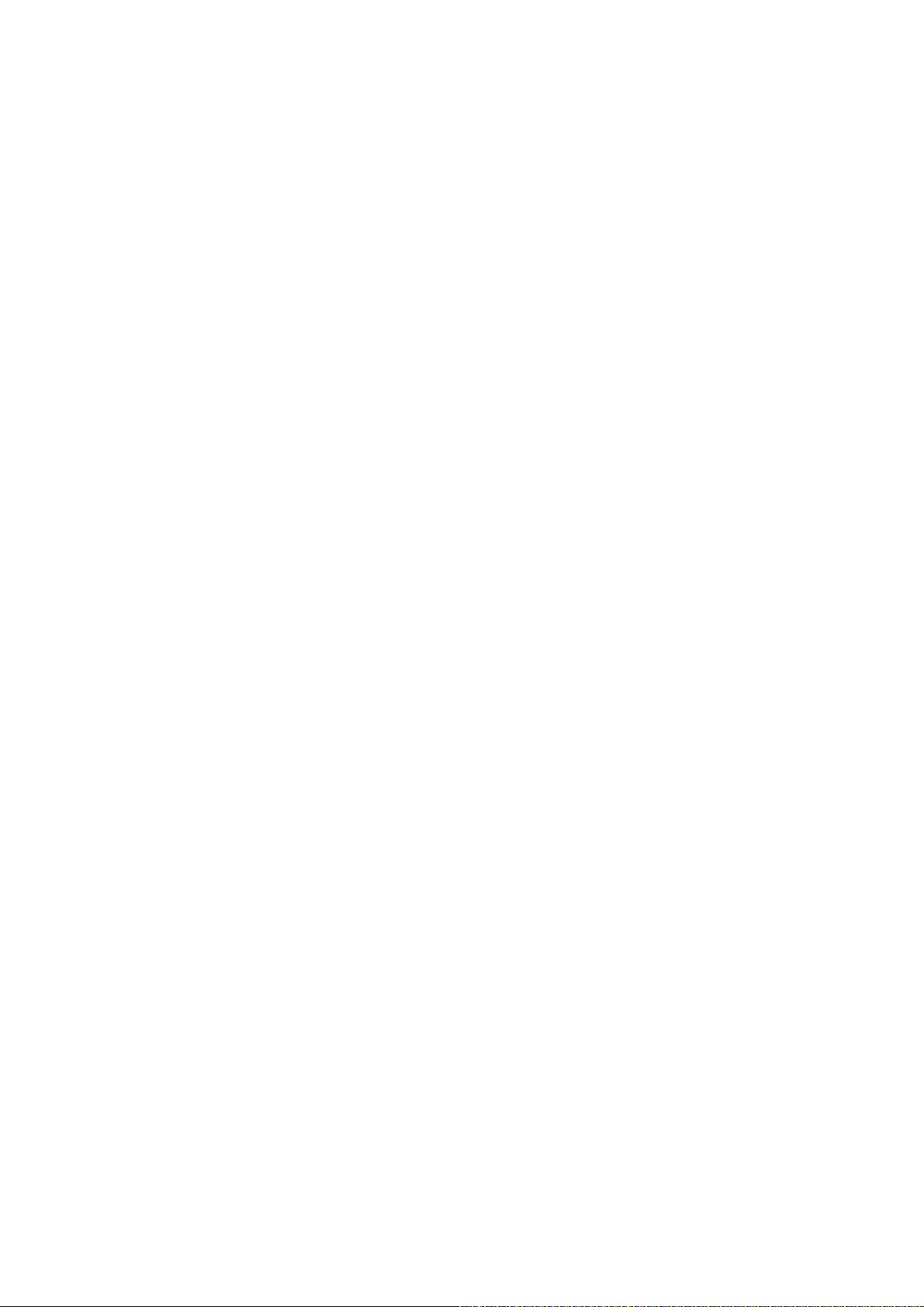
• Do not use this product near water.
• Do not place this product on an unstable cart, stand or table. If the product falls, it could be
seriously damaged.
• Slots and openings are provided for ventilation to ensure reliable operation of the product
and to protect it from overheating. These openings must not be blocked or covered. The
openings should never be blocked by placing the product on a bed, sofa, rug or other
similar surface. This product should never be placed near or over a radiator or heat
register, or in a built-in installation unless proper ventilation is provide d.
• Never push objects of any kind into this product through cabinet slots as they may touch
dangerous voltage points or short-out parts that could result in a fire or electric shock.
Never spill liquid of any kind onto or into the product.
• To avoid damage of internal components and to prevent battery leakage, do not place the
product on a vibrating surface.
• Never use it under sporting, exercising, or any vibrating environment which will probably
cause an unexpected short current or damage rotor devices, HDD, optical drive, and
even to exposure risk from the lithium battery pack.
• The bottom surface, areas around ventilation openings and AC adapter may get hot. To
avoid injury, ensure they do not come in contact with your skin or body.
• Your device and its enhancements may contain small parts. Keep them out of the reach of
small children.
Using electrical power
• This product should be operated from the type of power indicated on the marking label. If
you are not sure of the type of power available, consult your dealer or local power
company.
• Do not allow anything to rest on the power cord. Do not locate this product where people
will walk on the cord.
• If an extension cord is used with this product, make sure that the total ampere rating of the
equipment plugged into the extension cord does not exceed the extension cord ampere
rating. Also, make sure that the total rating of all products plugged into the wall outlet
does not exceed the fuse rating.
• Do not overload a power outlet, strip or receptacle by plugging in too many devices. The
overall system load must not exceed 80% of the branch circuit rating. If power strips are
used, the load should not exceed 80% of the power strip's in put rating.
• This product's AC adapter is equipped with a three-wire grounded plug. The plug only fits
in a grounded power outlet. Make sure the power outlet is properly grounded before
inserting the AC adapter plug. Do not insert the plug into a non-grounded power outlet.
Contact your electrician for details.
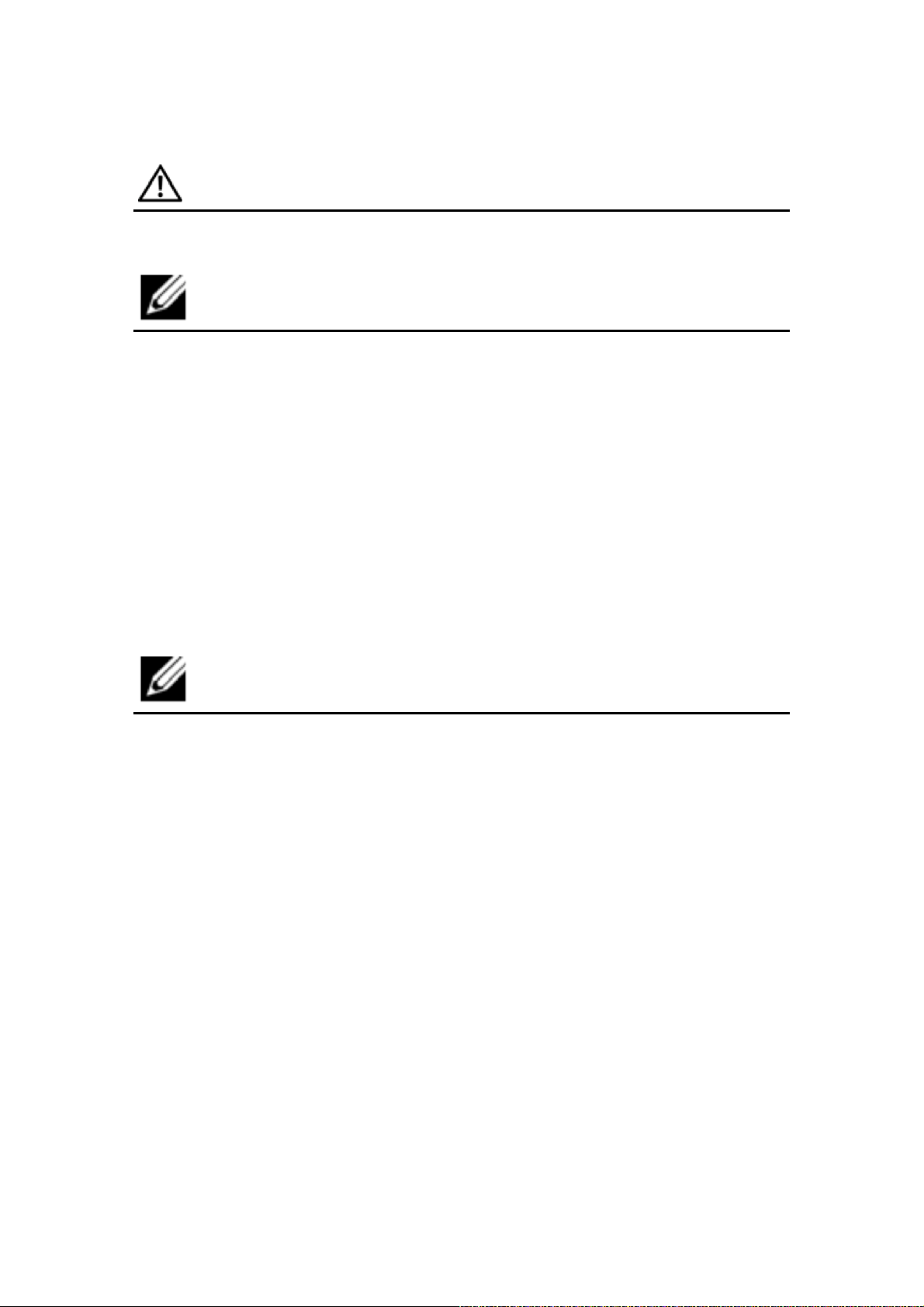
WARNING!
Warning! The grounding pin is a safety feature. Using a power outlet that is
not properly grounded may result in electric shock and/or injury.
NOTE:
Note: The grounding pin also provides good protection from unexpected noise produced by other
nearby electrical devices that may interfere with the performance of this product.
Product servicing
Do not attempt to service this product yourself, as opening or removing covers may expose you
to dangerous voltage points or other risks. Refer all servicing to qualified service personnel.
Unplug this product from the w all outlet and refer servicing to qualified service personnel when:
• the power cord or plug is damaged, cut or frayed
• liquid was spilled into the product
• the product was exposed to rain or water
• the product has been dropped or the case has been damaged
• the product exhibits a distinct change in performance, indicating a needfor service
• the product does not operate normally after following the operatinginstructions
NOTE:
Note: Adjust only those controls that are covered by the operating instructions, since improper
adjustment of other controls may result in damage and will often require extensive work by a
qualified technician to restore the product to normal condition.
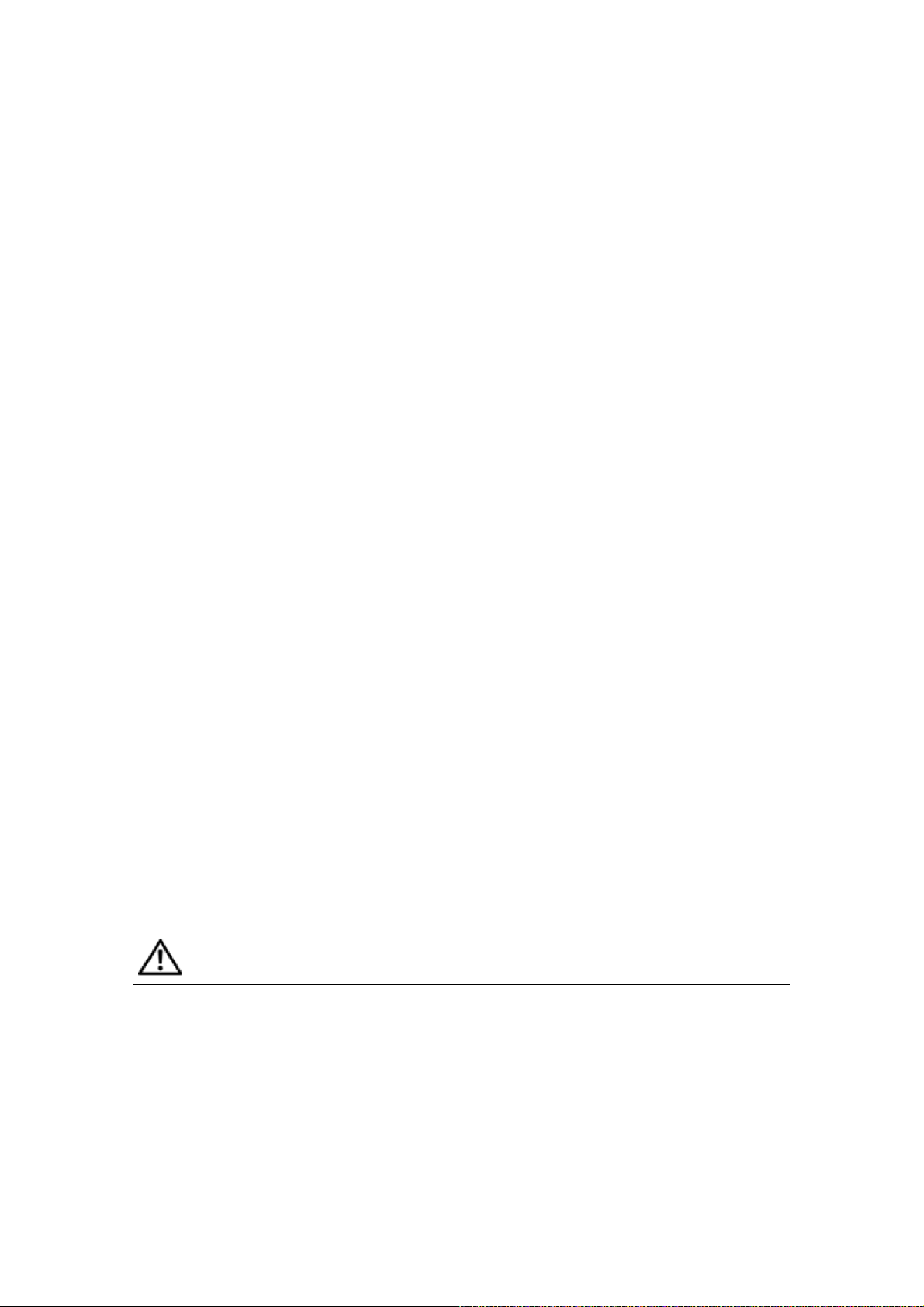
Guidelines for safe battery usage
This notebook uses a lithium-ion battery. Do not use it in a humid, wet or corrosive environment.
Do not put, store or leave your product in or near a heat source, in a high temperature location, in
strong direct sunlight, in a microwave oven or in a pressurized container, and do not expose it to
temperatures over 60°C (140°F). Failure to follow these guidelines may cause the battery to leak
acid, become hot, explode or ignite and cause injury and/or damage. Do not pierce, open or
disassemble the battery. If the battery leaks and you come into contact with the leaked fluids,
rinse thoroughly with water and seek medical attention immediately. For safety reasons, and to
prolong the lifetime of the battery, charging will not occur at temperatures below 0°C (32°F) or
above 40°C (104°F).
The full performance of a new battery is achieved only after two or three complete charge and
discharge cycles. The battery can be charged and discharged hundreds of times, but it will
eventually wear out. When the operation time becomes noticeably shorter than normal, buy a
new battery. Use only the approved batteries, and recharge your battery only with the approved
chargers designated for this device.
Use the battery only for its intended purpose. Never use any charger or battery that is damaged.
Do not short-circuit the battery. Accidental short-circuiting can occur when a metallic object such
as a coin, clip or pen causes direct connection of the positive (+) and negative (-) terminals of the
battery. (These look like metal strips on the battery.) This might happen, for example, when you
carry a spare battery in your pocket or purse. Short-circuiting the terminals may damage the
battery or the connecting object.
The capacity and lifetime of the battery will be reduced if the bat tery is left in hot or cold places,
such as in a closed car in summer or winter. Always try to keep the battery between 15°C and
25°C (59°F and 77°F). A device with a hot or cold battery may not work temporarily, even when
the battery is fully charged. Battery performance is especially limited in temperatures well below
freezing.
Do not dispose of batteries in a fire as they may explode. Batteries may also explode if damaged.
Dispose of batteries according to local regulations. Please recycle when possible. Do not dispose
as household waste.
Wireless devices may be susceptible to interference from the battery, which could affect
performance.
Replacing the battery pack
The notebook uses lithium-ion batteries. Replace the battery with the same type as that which
came bundled with your product. Use of another battery may present a risk of fire or explosion.
WARNING!
Warning! Batteries may explode if not handled properly. Do not disassemble or dispose of
them in fire. Keep them away from children. Follow local regulations when disposing of
used batteries.
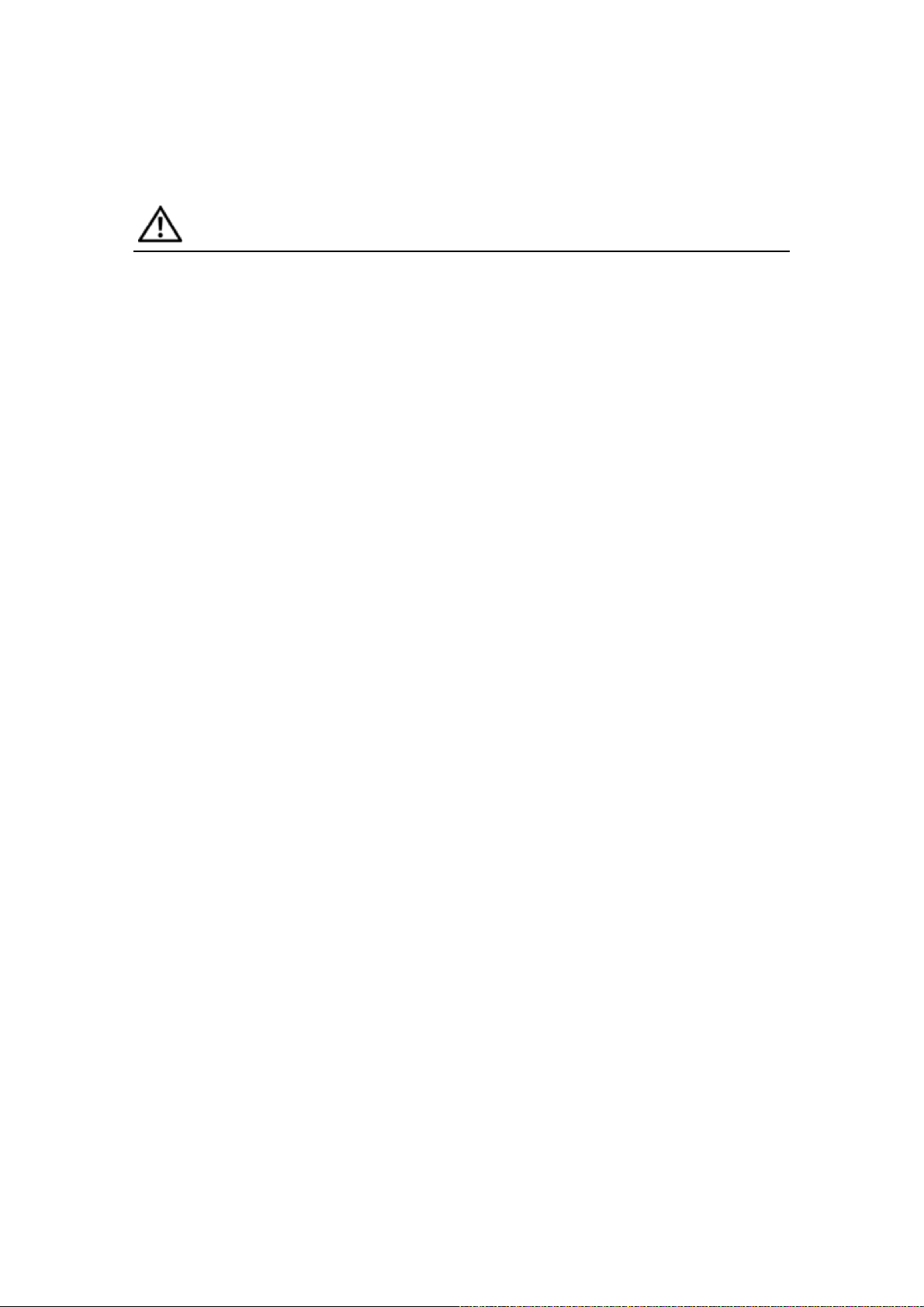
Operating environment
WARNING!
Warning! For safety reasons, turn off all wireless or radio transmitting devices when using
your laptop under the following conditions. These devices may include, but are not limited
to: wireless lan (WLAN), Bluetooth and/or 3G.
Remember to follow any special regulations in force in any area, and always switch off your
device when its use is prohibited or when it may cause interference or danger. Use the device
only in its normal operating positions. This device meets RF exposure guidelines when used
normally, and it and its antenna are positioned at least 1.5 centimeters (5/8 inches) away from
your body (refer to the figure below). It should not contain metal and you should position the
device the above-stated distance from your body. To successfully transmit data files or messages,
this device requires a good quality connection to the network. In some cases, transm ission of
data files or messages may be delayed until such a connection is available. Ensure that the
above separation distance instructions are followed until the transmission is completed. Parts of
the device are magnetic. Metallic materials may be attracted to the device, and persons with
hearing aids should not hold the device to the ear with the hearing aid. Do not place credit cards
or other magnetic storage media near the device, because information stored on them may be
erased.
Medical devices
Operation of any radio transmitting equipment, including wireless phones, may interf ere with the
functionality of inadequately protected medical devices. Consult a physician or the manufacturer
of the medical device to determine if they are adequately shielded from external RF energy or if
you have any questions. Switch off your device in health care facilities when any regulations
posted in these areas instruct you to do so. Hospitals or health care facilities may be using
equipment that could be sensitive to external RF transmissions.
Pacemakers: Pacemaker manufacturers recommend that a minimum separation of 15.3
centimeters (6 inches) be main ta ine d be tween wireless devices and a pace ma k e r to av oid
potential interference with the pacemaker. These recommendations are consistent with the
independent research by and recommendations of Wireless Technology Research. Persons with
pacemakers should do the following:
• Always keep the device more than 15.3 centimeters (6 inches) from the pacemaker.
• Do not carry the device near your pacemaker when the device is switched on. If you
suspect interference, switch off your device, and move it.
Hearing aids. Some digital wireless devices may interfere with some hearing aids. If interference
occurs, consult your service provider.
