Page 1
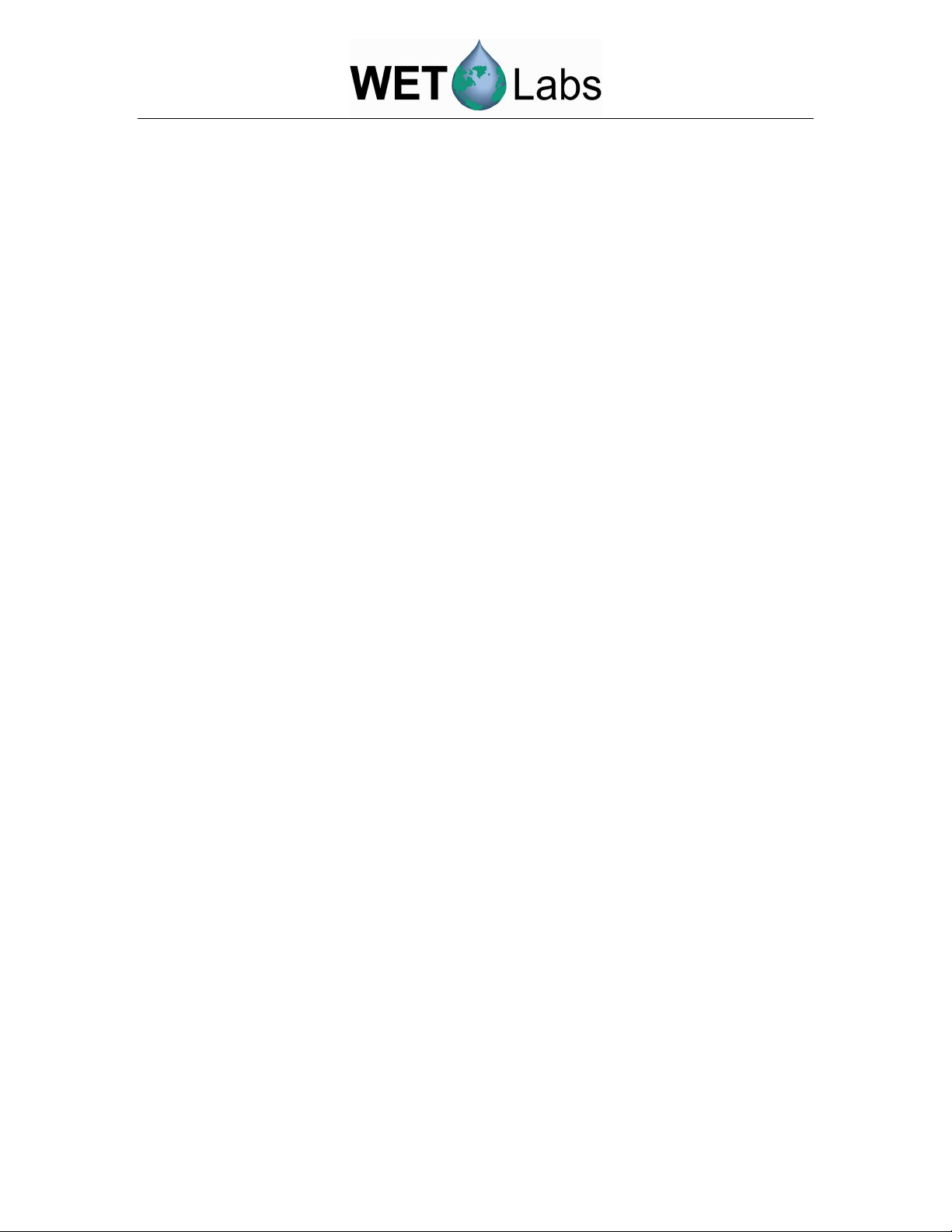
Spectral Absorption
and Attenuation Meter
ac-s
User’s Guide
WET Labs, Inc.
P.O. Box 518
Philomath, OR 97370
541 929-5650
www.wetlabs.com
ac-s User’s Guide (ac-s) Revision H 21 May 2008
Page 2
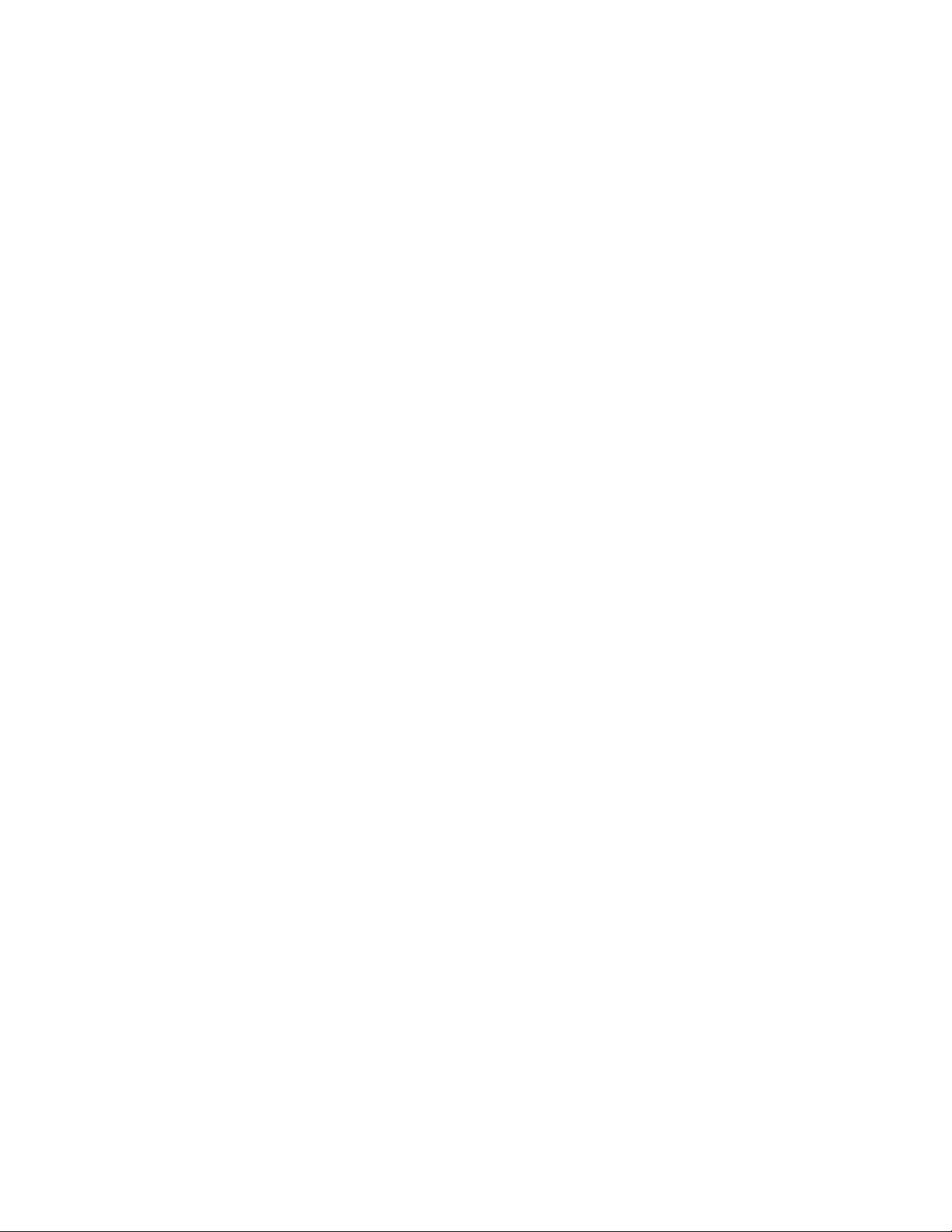
Page 3
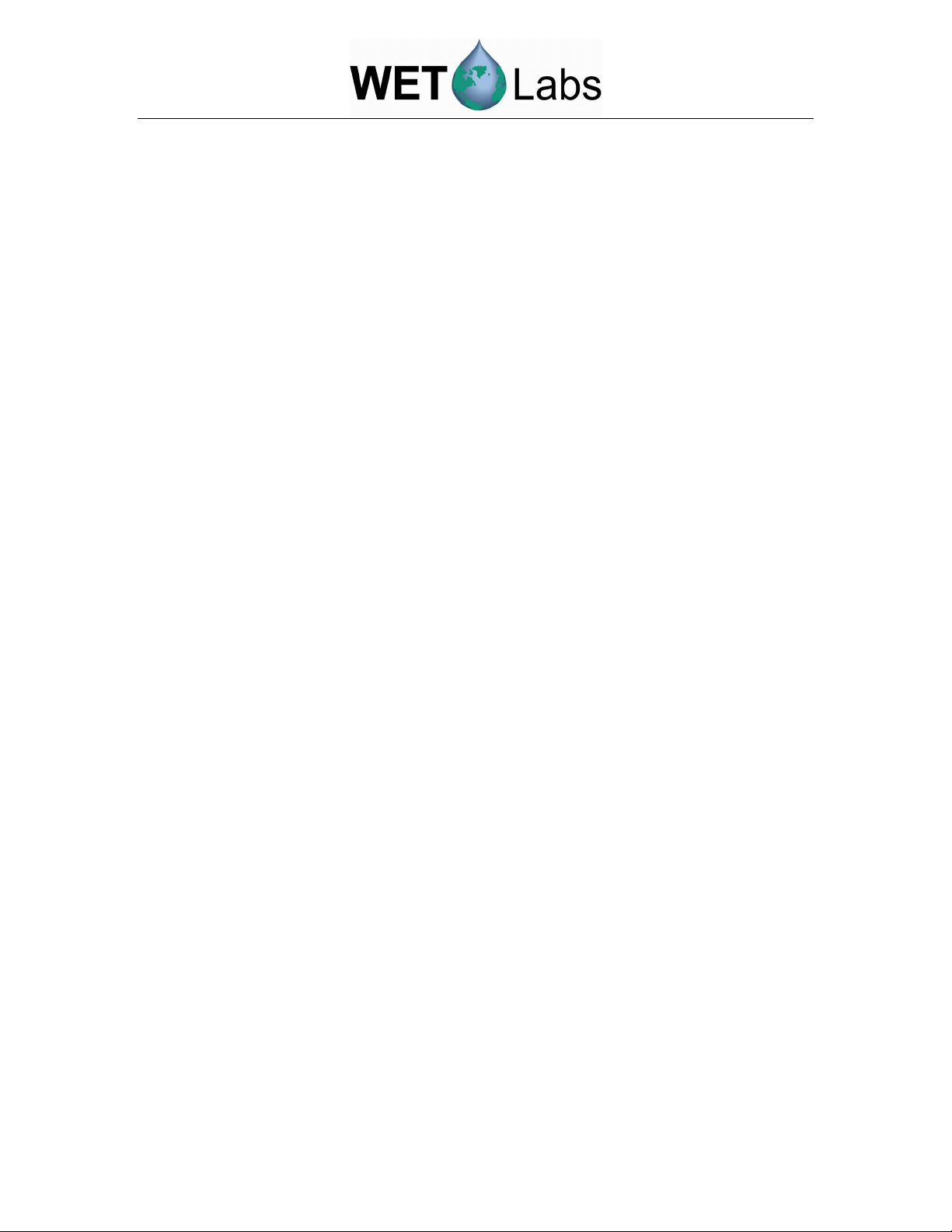
Attention!
Return Policy for Instruments with Anti-fouling Treatment
WET Labs cannot accept instruments for servicing or repair that
are treated with anti-fouling compound(s). This includes but is not
limited to tri-butyl tin (TBT), marine anti-fouling paint, ablative
coatings, etc.
Please ensure any anti-fouling treatment has been removed prior to
returning instruments to WET Labs for service or repair.
ac-s User’s Guide (ac-s) Revision H 21 May 2008
Page 4
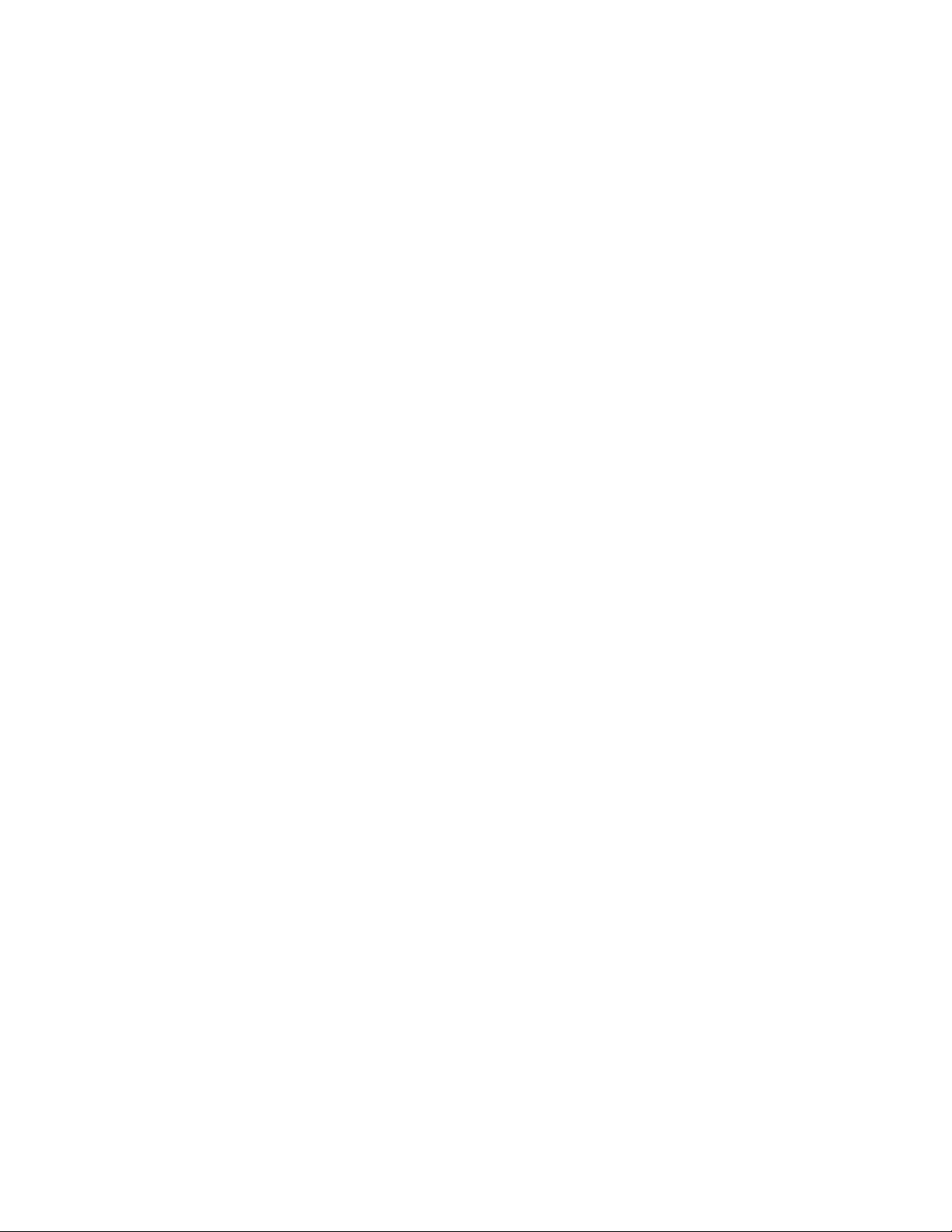
Page 5
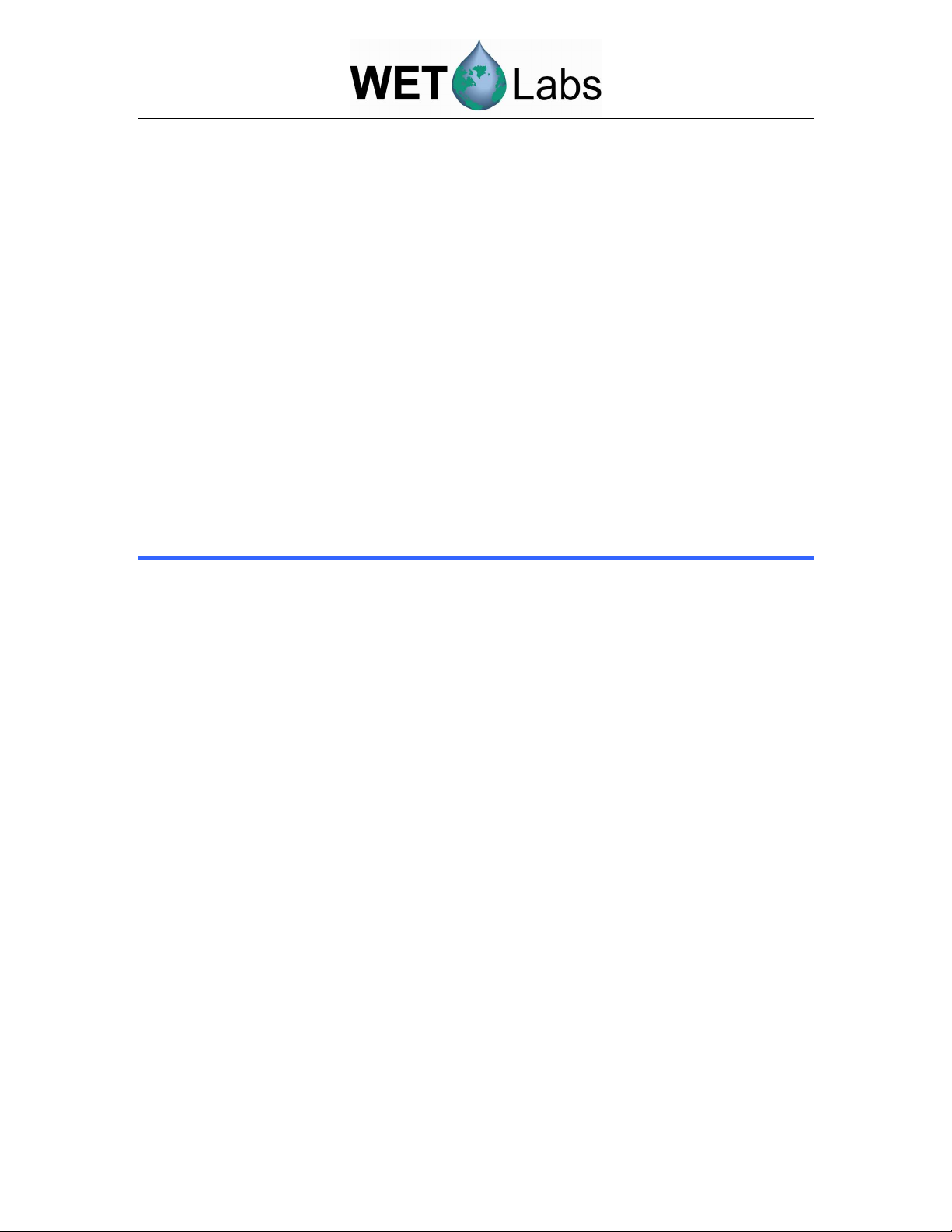
ac-s Warranty
This unit is guaranteed against defects in materials and workmanship for one year from
the original date of purchase. Warranty is void if the factory determines the unit was
subjected to abuse or neglect beyond the normal wear and tear of field deployment, or in
the event the pressure housing has been opened by the customer.
To return the instrument, contact WET Labs for a Return Merchandise Authorization
(RMA) and ship in the original container. WET Labs is not responsible for damage to
instruments during the return shipment to the factory. WET Labs will supply all
replacement parts and labor and pay for return via 3rd day air shipping in honoring this
warranty.
Shipping Requirements for Warranty and Out-of-warranty Instruments
1. Please retain the original shipping material. We design the shipping container to
meet stringent shipping and insurance requirements, and to keep your meter
functional.
2. To avoid additional repackaging charges, use the original box (or WET Labs-
approved container) with its custom-cut packing foam and anti-static bag to return
the instrument.
• If using alternative container, use at least 2 in. of foam (NOT bubble wrap or
Styrofoam “peanuts”) to fully surround the instrument.
• Minimum repacking charge for ac meters: $240.00.
3. Clearly mark the RMA number on the outside of your shipping container and on
all packing lists.
4. Return instruments using 3rd day air shipping or better: do not ship via ground.
ac-s User’s Guide (ac-s) Revision H 21 May 2008
Page 6
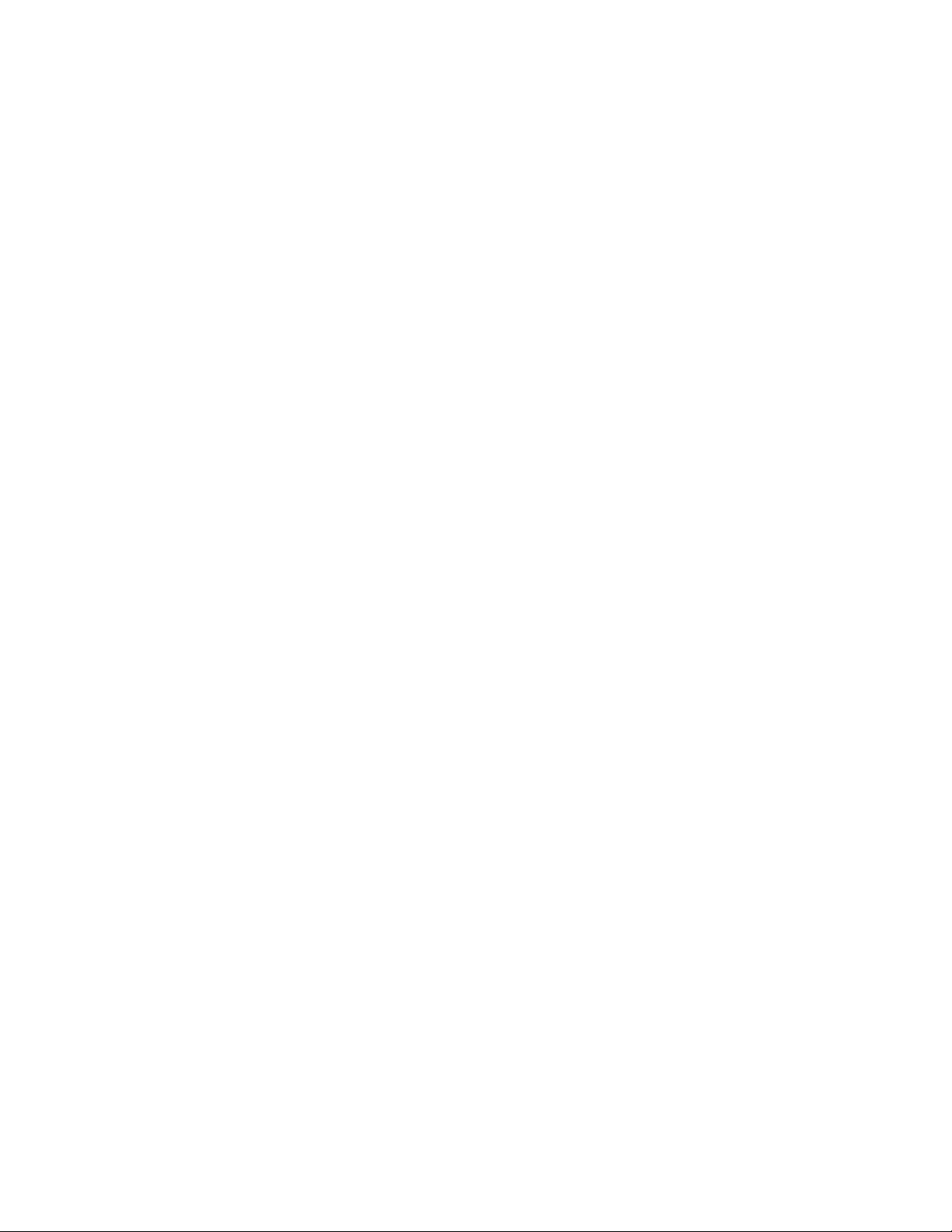
Page 7
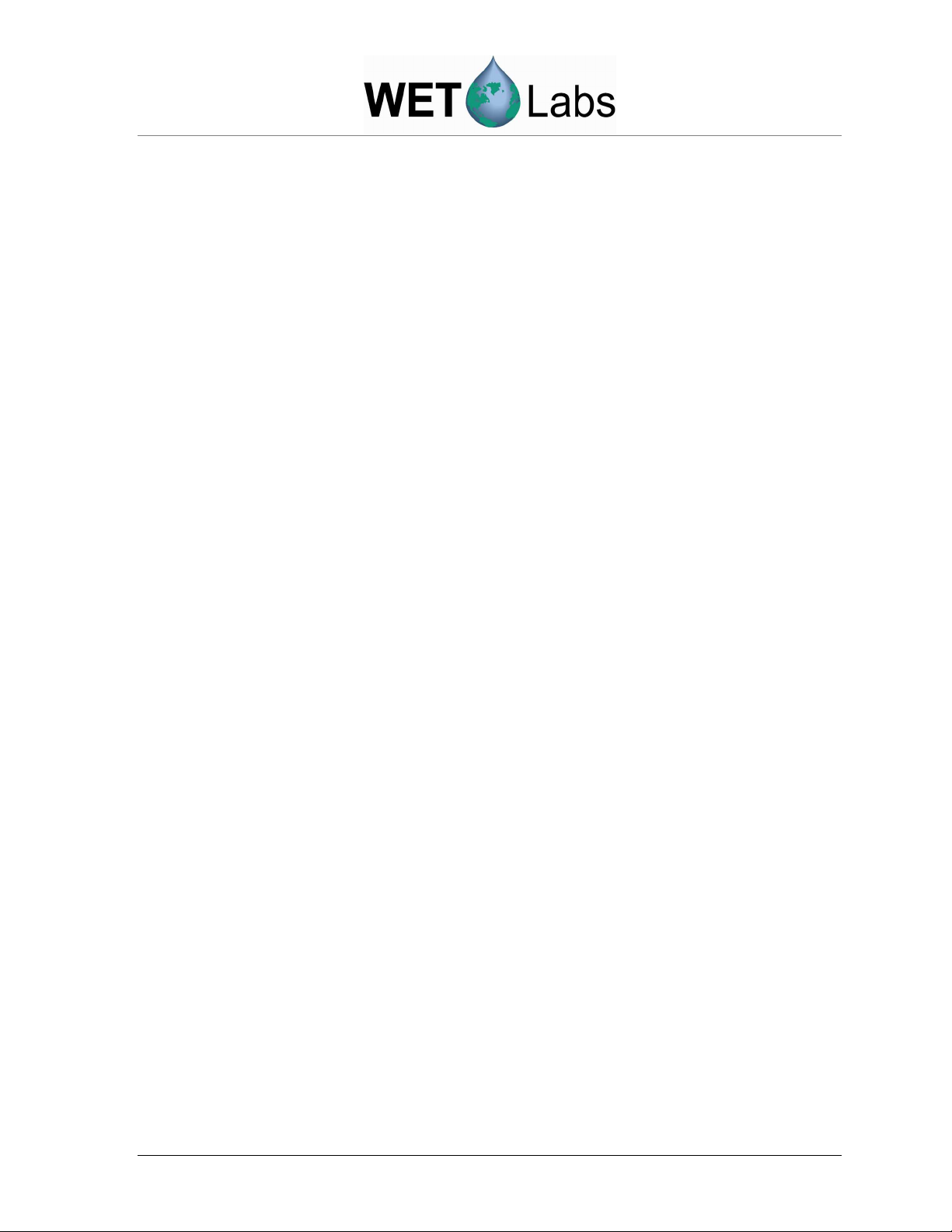
Table of Contents
1. Instrument Setup and Testing ......................................................................... 1
1.1
Installing WETView ................................................................................................ 1
1.2
Bench Testing .......................................................................................................... 2
1.3
Air Tracking ............................................................................................................. 3
1.4
Cleaning ................................................................................................................... 3
1.5
System Requirements............................................................................................... 5
2. Operation ........................................................................................................... 6
2.1
Basic Power On........................................................................................................ 6
2.2
Mounting and Deploying the Meter ......................................................................... 6
2.3
Data Collection ........................................................................................................ 9
2.4
Care and Maintenance............................................................................................ 10
3. Data Processing .............................................................................................. 11
3.1
Analog Acquisition ................................................................................................ 11
3.2
Analog-to-Digital Conversion ............................................................................... 11
3.3
Digital Processing and Data Output ....................................................................... 11
3.4
Data Format ........................................................................................................... 11
3.5
Post Processing ...................................................................................................... 11
3.6
Temperature-dependent Absorption Correction .................................................... 14
3.7
Scattering Correction ............................................................................................. 15
4. Calibration and Characterization ................................................................... 16
4.1
Temperature Correction ......................................................................................... 16
4.2
Precision ................................................................................................................. 16
4.3
Absolute Calibration .............................................................................................. 17
4.4
Linearity and Dynamic Range ............................................................................... 17
4.5
Air Calibration and Tracking ................................................................................. 17
5. Specifications ................................................................................................. 20
5.1
Connectors ............................................................................................................. 20
5.2
Power Requirements .............................................................................................. 22
6. Technical Reference ....................................................................................... 23
6.1
Mechanical ............................................................................................................. 23
6.2
Optics ..................................................................................................................... 23
6.3
Electronics.............................................................................................................. 26
6.4
Signal Processing ................................................................................................... 26
Appendix A: Data Record Format ...................................................................... 28
Primary Processing ............................................................................................................. 29
Appendix B: Pressure Sensor Use and Care.................................................... 33
Appendix C: Common Mode A/C Induced Noise ............................................. 34
ac-s User’s Guide (ac-s) Revision H 21 May 2008 i
Page 8
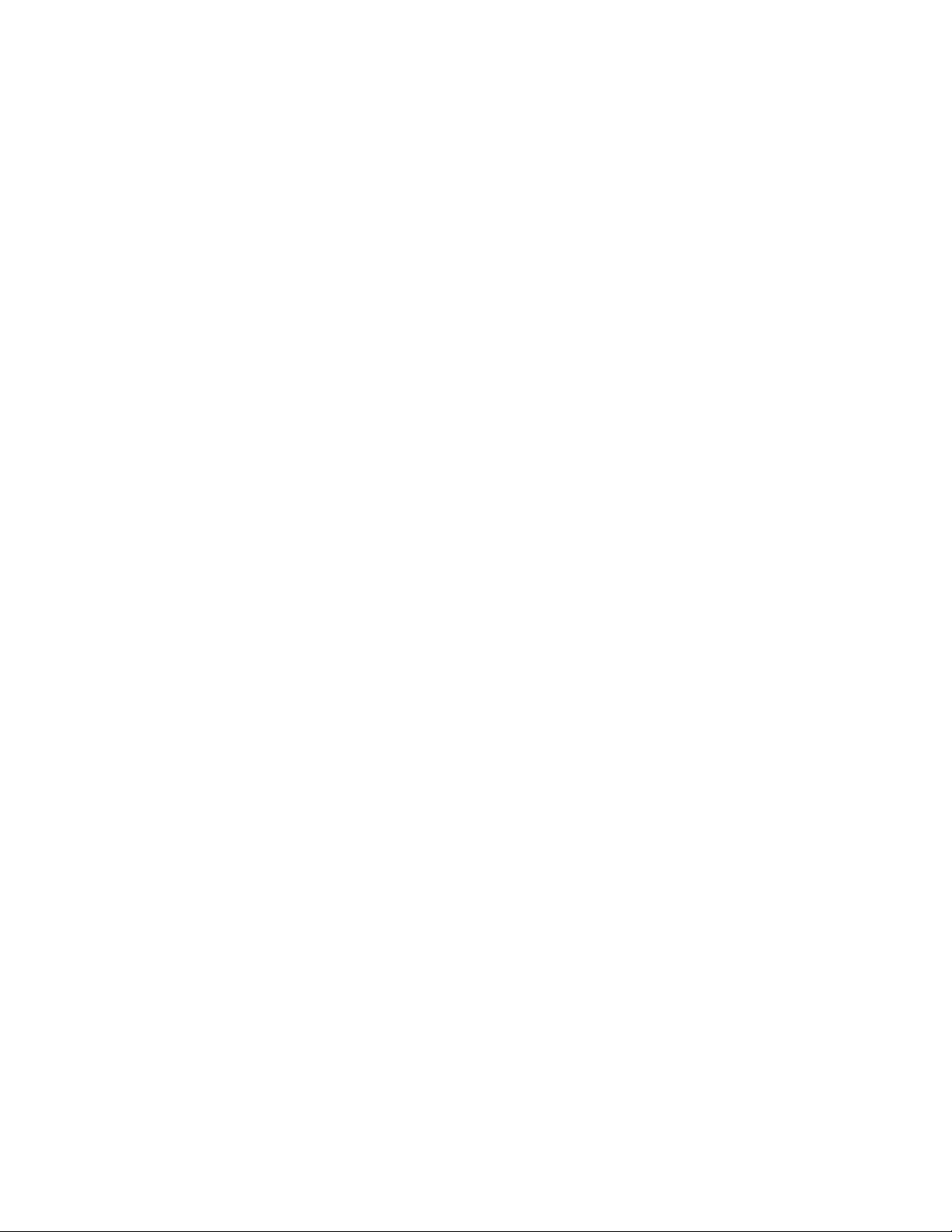
Page 9
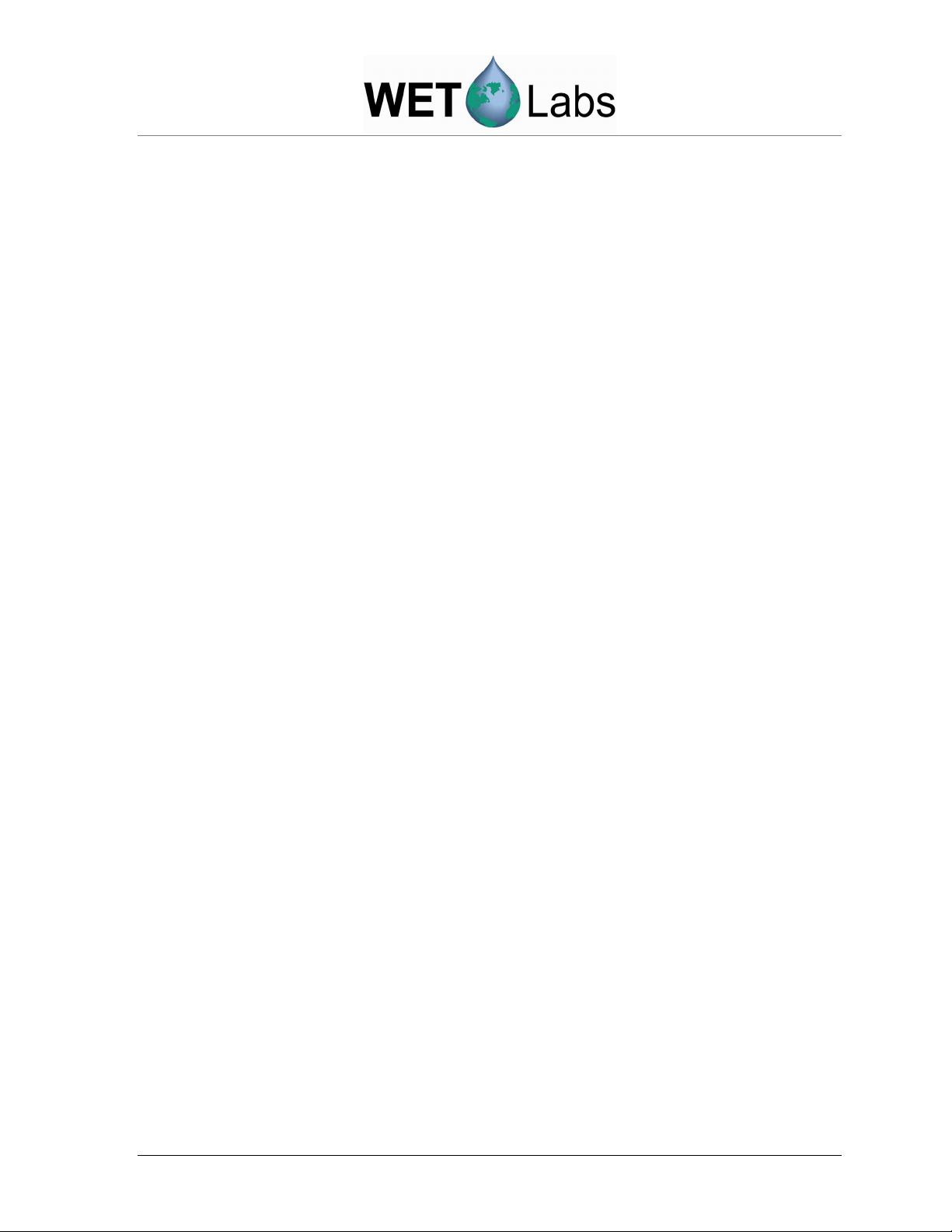
1. Instrument Setup and Testing
This section provides an introduction to the ac-s and describes how to set up and perform air
tracking and bench testing prior to deploying the ac-s.
The ac-s is delivered in a sturdy wooden shipping container with the following components:
• ac-s, with one absorption flow tube and one attenuation flow tube
• four flow sleeves
• four protective black plastic caps
• dummy plug with lock collar
• this manual
• WETView User’s Guide
• additional reference: ac-9 Protocol Document
• WETView software and instrument-specific calibration information
• Ten-foot test cable
• double “Y” de-bubbler tubing
• stainless steel intake screens
Familiarize yourself with the ac-s: remove the black plastic flow tubes by grasping the
flow tube sleeves and sliding them away from the ends of the flow tube (toward the
middle of the flow tube). You only have to slide the collars about ½ in. to unlock the flow
tube from its fixed position. The flow tube will lift out, exposing the transmitter and
detector windows on the lower and upper flanges respectively. Observe the flow tubes.
The attenuation tube is different from the absorption tube. Its flow chamber is plastic and
the two sleeves on the tube are identical. This tube installs on the “c” side of the
instrument (the side with the identical looking windows). The “c” tube has no “up or
down” orientation. The absorption tube is lined with a quartz tube and one of the two
sleeves is flat on top (the lip present on all the other sleeves is missing). This tube installs
on the “a” side of the instrument, which can be identified by the “a” detector on the upper
flange and is the only window, which is clearly different from the other three. The flat
flow tube sleeve goes on this detector.
You may want to mark the tubes and their orientation with tape or marking pen before
using the instrument at sea so there is no confusion upon reinstalling the tubes after
cleaning the optics. Reinstall the flow tubes before bench testing your instrument. If you
have removed the plastic caps from the stainless nozzles, replace them at this time.
1.1 Installing WETView
WETView displays data produced by WET Labs ac meters. It runs on PC-compatible
computers with at least 16 Mb of memory and 3 Mb free hard disk space running
Windows-95 or later operating system.
1. Insert the WETView CD in the host computer.
2. Double-click on the SETUP.EXE icon. Setup will guide you through the rest of the
installation process.
ac-s User’s Guide (ac-s) Revision H 21 May 2008 1
Page 10
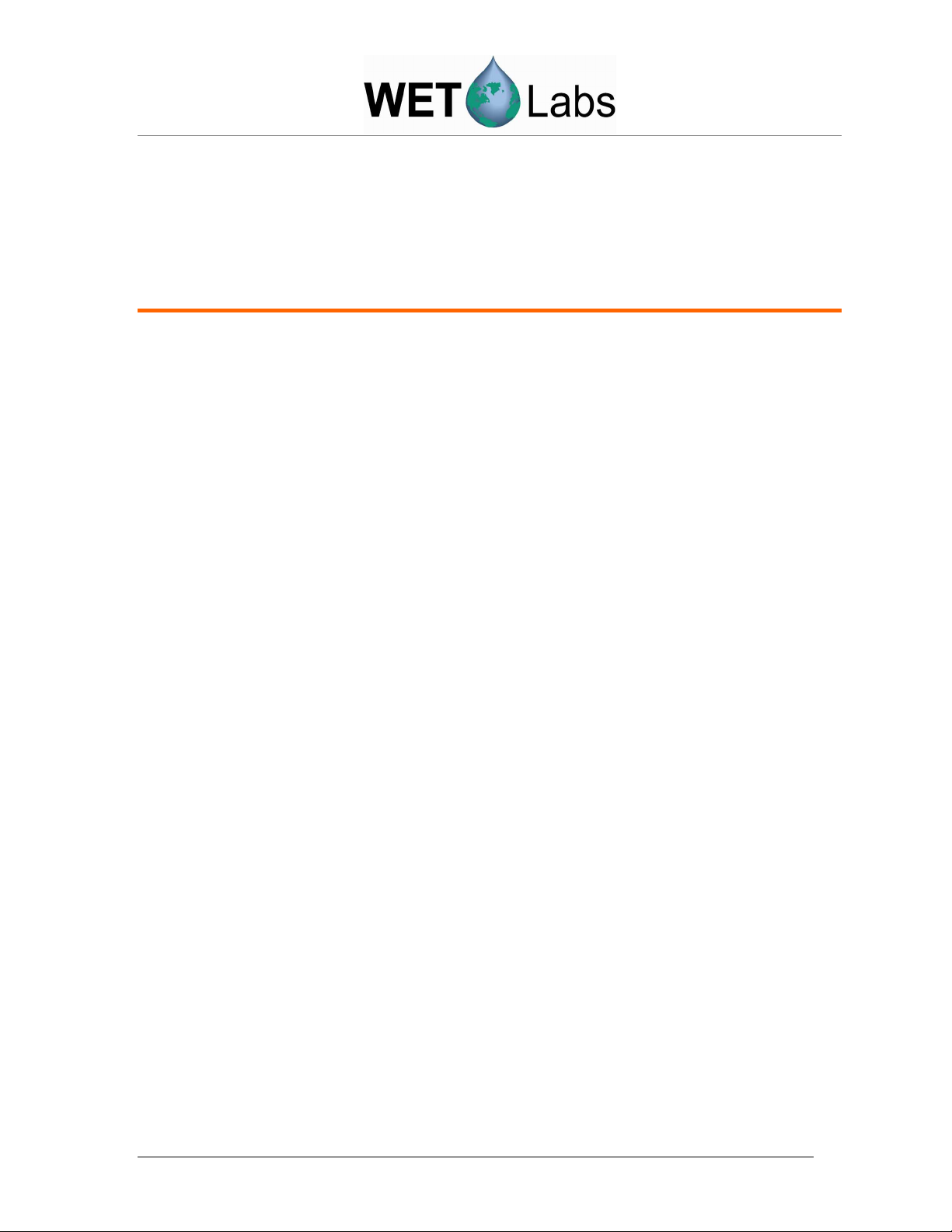
When installed, the following files should be on the hard disk: WETVIEW.EXE,
WETVIEW.UIR, ACSXXX.DEV, AIRXXYYY.CAL. The .DEV and .CAL files are the
calibration files for your particular instrument. They are not installed by setup and will
need to be copied to the hard drive manually.
Caution
If you have old device files from previous calibrations, you should rename them or
archive them in a different directory so that they will not be overwritten.
1.2 Bench Testing
The following items are needed to bench test the ac-s:
• A clean, solid lab table or work bench
• The ac-s with 10-foot test cable (or sea cable)
• A 10–35 volt power supply (the ac-s requires 10–35 VDC)
• A PC with WETView installed.
1. Connect the test cable to COMM1–COMM4 of the computer. Connect the power
leads to the power supply. The black lead is the V+ lead. Before connecting the cable
to the instrument, use a multimeter to check the input power.
2. Connect the ground probe to pin 1 on the pigtail connector (the center pin as you are
looking into the connector). Connect the hot probe to pin 4 (Figure 4). You should
measure the power supply voltage across these two pins.
3. Turn the power supply off.
4. Connect the pigtail to the instrument. Push the connector straight on to avoid
damaging the pins. Apply power to the instrument and allow it to begin warming up.
5. Run WETView. When the interface is displayed, you will need to provide a .DEV file
name. Click on the <O> button in the center top of the screen or choose “Open
Device File” from the File Menu at the top left of the screen. The program will ask
you to choose the proper COMM port. Select COMM1 through COMM4 as
appropriate. Note that WETView supports COMM1 through COMM4 only.
6. Click on the center button or <F1> to start displaying data. After 5–10 seconds,
tabular data should be displayed on the right side of the screen. A real time graph will
begin to develop, depending on the graph parameters set at the time. Refer to the
WETView User’s Guide for details of running the WETView software.
7. After a short time, again click on the center button that will stop the data collection
and ask for a file name to apply to the data if you should want to archive it. Press ESC
if you do not want to save the data. To quit the program, choose QUIT from the File
menu. At this point you have successfully completed a bench test of the instrument.
2 ac-s User’s Guide (ac-s) Revision H 21 May 2008
Page 11
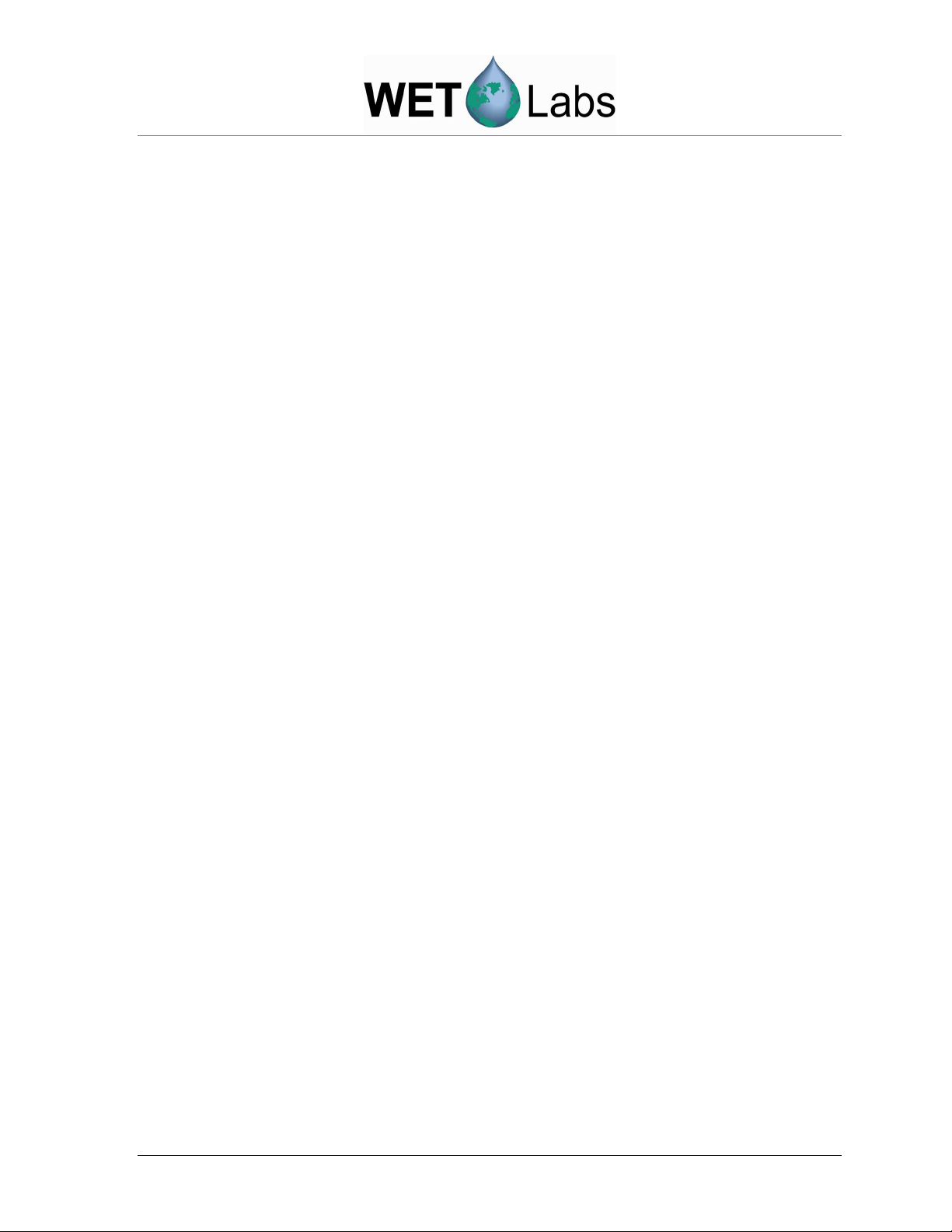
1.3 Air Tracking
WET Labs provides an air calibration (.CAL) file similar to the device (.DEV) file and
can be applied in WETView in the same manner. The DEV file provides the clean water
offsets so that when measuring clean, fresh water, the instrument’s output should be very
nearly 0.0 for all channels. The .CAL file provides the offsets that provide 0.0 values
when the instrument is clean and dry and measuring air values. This is a useful tracking
tool for catching instrument drift, filter aging and improper cleaning.
When you install WETView, the latest air .CAL file should be transferred to your
WETVIEW directory. The name of the file takes the form AIRXXYYY.CAL where XX
is the calibration number; YYY is the instrument serial number.
When a .DEV file is opened in WETView, it will display *.DEV in the dialog box, which
will list all the .DEV files on the default drive. If you change the *.DEV to *.CAL, the
available .CAL files will be displayed. Select the latest .CAL file and start collecting
data. Make sure the black plastic caps are installed on the flow tube nozzles so no
ambient light can enter the flow tubes. If the instrument is clean and dry, the values
displayed in WETView should be very close to 0.0 (within 0.005–0.01). If the values are
within this range, the instrument is clean and ready to deploy. If the values are outside
this range, the first step is to re-clean the instrument and then reapply the .CAL file
offsets.
1.4 Cleaning
1. Remove flow tubes and all O-rings. Remove the sleeves from the flow tubes. Wash
the windows with a mild detergent diluted with distilled, reverse osmosis-filtered
(RO) or de-ionized (DI) water and rinse the flow tubes. Use Kimwipes or other lintfree tissues to wash the windows. Rinse the meter off completely with water to ensure
no soap residue is left inside the flow tubes or on the windows.
2. Dry the meter. Place the instrument in a protected area where it can dry completely.
Using a small heater to blow warm air over the meter may help speed the process.
Using dry nitrogen to blow-dry the meter and remove water from the small grooves
around the windows will also help speed the process. It is suggested that the
instrument be left overnight to dry out completely. Reassemble the meter. Carefully
replace O-rings and slide collars back on to the flow tubes. Replace O-rings around
the windows.
3. Clean windows using a Kimwipe or lens paper. Place a couple of drops of methanol
or ethanol on the Kimwipe. With firm pressure, gently wipe the windows with
methanol. This should remove any visible streaks on the windows. If necessary,
follow with a dry wipe in one direction across the window face. Blow off any lint or
dust with a dry air source.
4. Clean the flow tubes by putting a few drops of methanol on a Kimwipe and, using a
wooden dowel rod, carefully slide the Kimwipe through the flow tube. Repeat this
ac-s User’s Guide (ac-s) Revision H 21 May 2008 3
Page 12
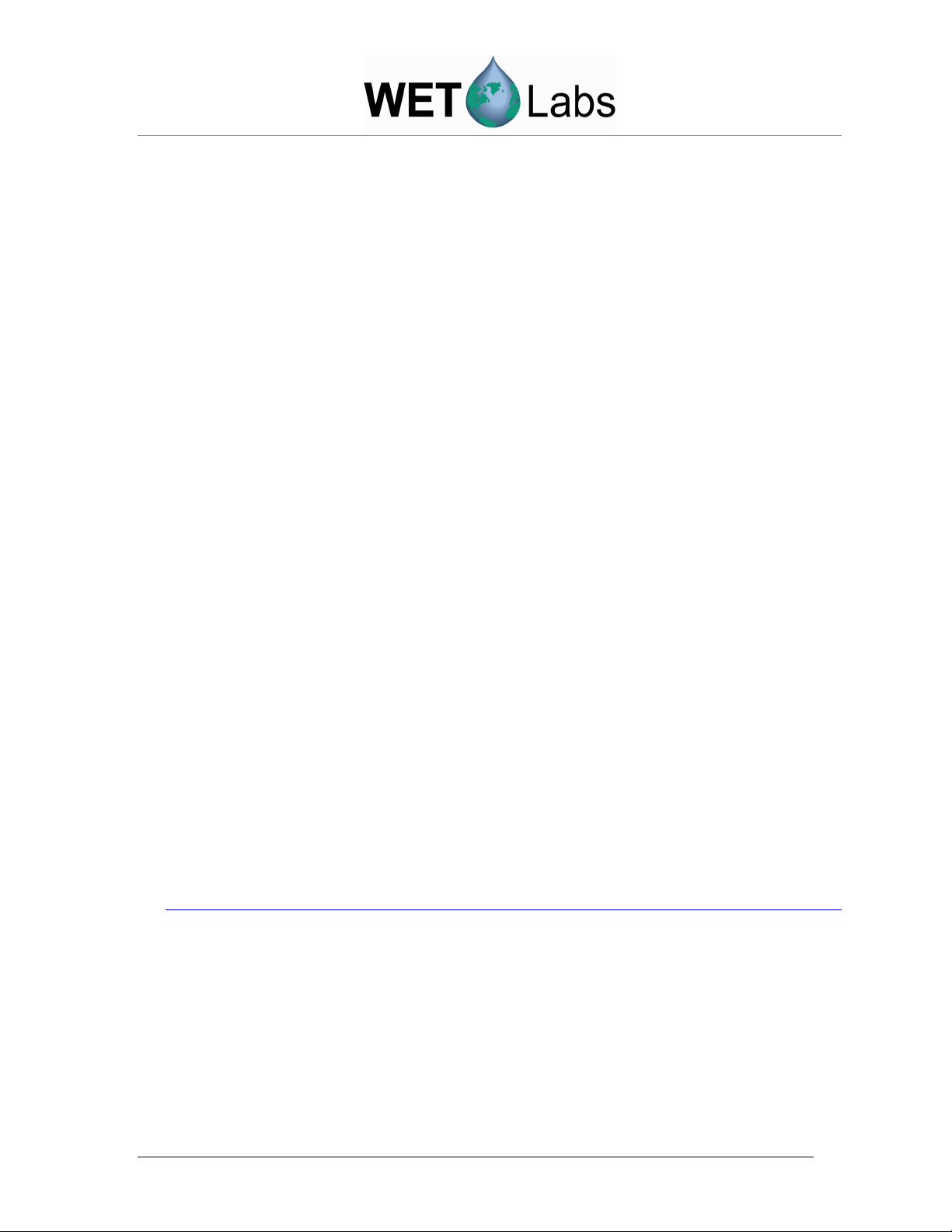
procedure with both flow tubes. Examine each flow tube when you are through to
ensure there are no streaks or small pieces of lint left on the inside of the flow tube.
5. Dry the windows. Since small amounts of moisture can affect the air readings, it is
important to ensure the meter is completely dry. Using nitrogen to blow dry the
windows immediately before replacing the flow tubes works very effectively. This
will remove any water or methanol trapped in the small grooves around the window.
6. Replace the flow tubes. Carefully slide the flow tubes into place without sliding dirt
across the windows. Slide the sleeves up around the windows and over the O-rings,
making certain they are firmly in place and aligned correctly. Use small black caps, or
black electrical tape, over each of the nozzles on the flow tube to provide a dark
environment and to keep the meter clean and free of moisture while obtaining data.
7. Turn the meter on and allow it to warm up for at least 15 minutes. When the meter is
stable you should be able to collect 10 minutes worth of data and the values should
not vary more than 0.005 m-1 over the 10-minute time period.
8. Collect data. Record a one- to two-minute file and save data. Repeat steps 4–6 until
you can collect three data files, cleaning the windows after each file, such that the
average values for each channel vary by no more than 0.005 m-1.
The meter is calibrated over a specific range of internal temperatures (refer to your
calibration sheet). If the meter’s internal temperature is higher than the maximum
calibration range, it may be operating out of spec. Setting the meter in a shallow pan of
water (immerse most of the lower can) can help keep the instrument cool. This process
should be repeated until the air values are within specification. This may take three or
more iterations but is very important to be done carefully before taking your instrument
to sea. The air calibration procedure should be done again at the end of a cruise or data
collection period to track the instrument’s performance over time.
Note
The ac-s time averages its dark offsets. If the flow tubes are removed, incoming light
corrupts the dark readings. Following flow tube replacement while the meter is still
running, either wait three minutes for the dark offsets to stabilize, or cycle the power to
the instrument, resetting the dark offsets.
4 ac-s User’s Guide (ac-s) Revision H 21 May 2008
Page 13
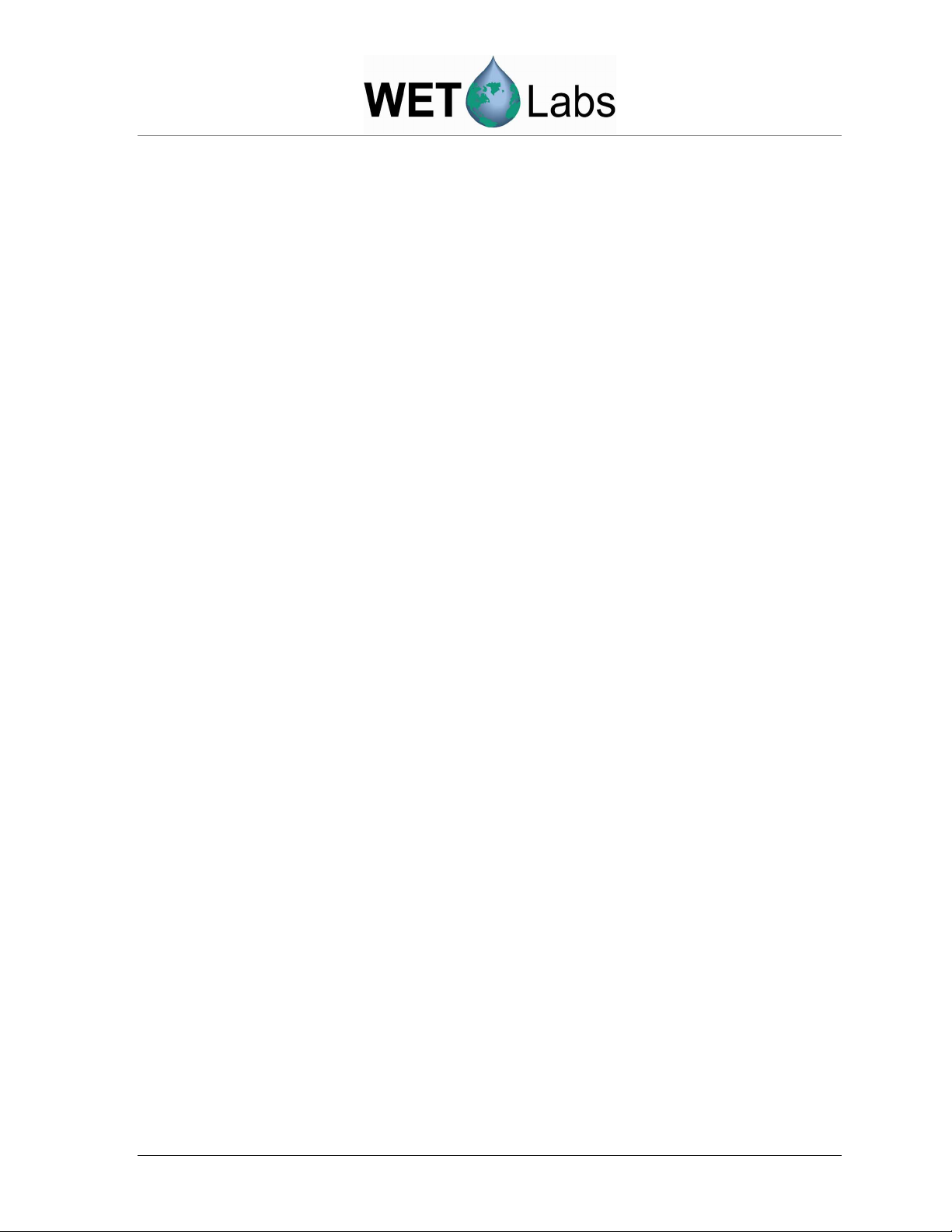
1.5 System Requirements
This section explains the basic system components necessary to operate the ac-s. Note
that components will vary depending on whether the ac-s is used for profiling, on a
mooring, or underway flow.
Instrument
The ac-s and its flow tube assembly form the basic optical sensor.
Pump
The flow-through system will typically require an ancillary pump to assure proper
operation. Pump requirements depend upon desired flow rates, required depth of
operation, power availability, and existing hardware.
Cabling
The ac-s requires a minimum of four conductors for power and RS-485 output. (Three
conductors for RS-232 output).
Power Supply
The ac-s requires a 10–35 VDC supply, capable of providing a minimum of 10 watts
continuous output. Additional wattage will be required to also drive a pump from the
same supply. If a longer cable is used, power losses must be accounted for in determining
the power supply voltage and power requirements.
Serial Communications
Data from the ac-s is transmitted via both RS-232 and RS-485 depending on which
sockets are connected to the instrument’s bulkhead connector. Regardless of the mode of
transmission you use, you must have a serial interface on your computer or data logger
capable of accepting data from the instrument at a rate of 115,200 baud. If you have an
instrument with RS-485 output and are using a computer with standard RS-232
communication ports or USB ports, optional protocol converters can be readily obtained.
Host/Data Logger
The ac-s can be interfaced to any computer or data logger capable of supporting a
115,200 baud rate serial interface. If you plan to use our WETView software acquisition
package you will need a computer running Windows 95 or newer.
Software
The WETView host software package interfaces directly to the ac-s via your computer
serial port. WETView allows real-time graphical visualization of the data in any of
several ways such as a function of time, depth, or wavelength. WETView automatically
applies calibration constants, temperature corrections and generates a tab-delimited
ASCII text file that can be imported into programs such as Excel or MatLab for postprocessing or manipulation.
ac-s User’s Guide (ac-s) Revision H 21 May 2008 5
Page 14
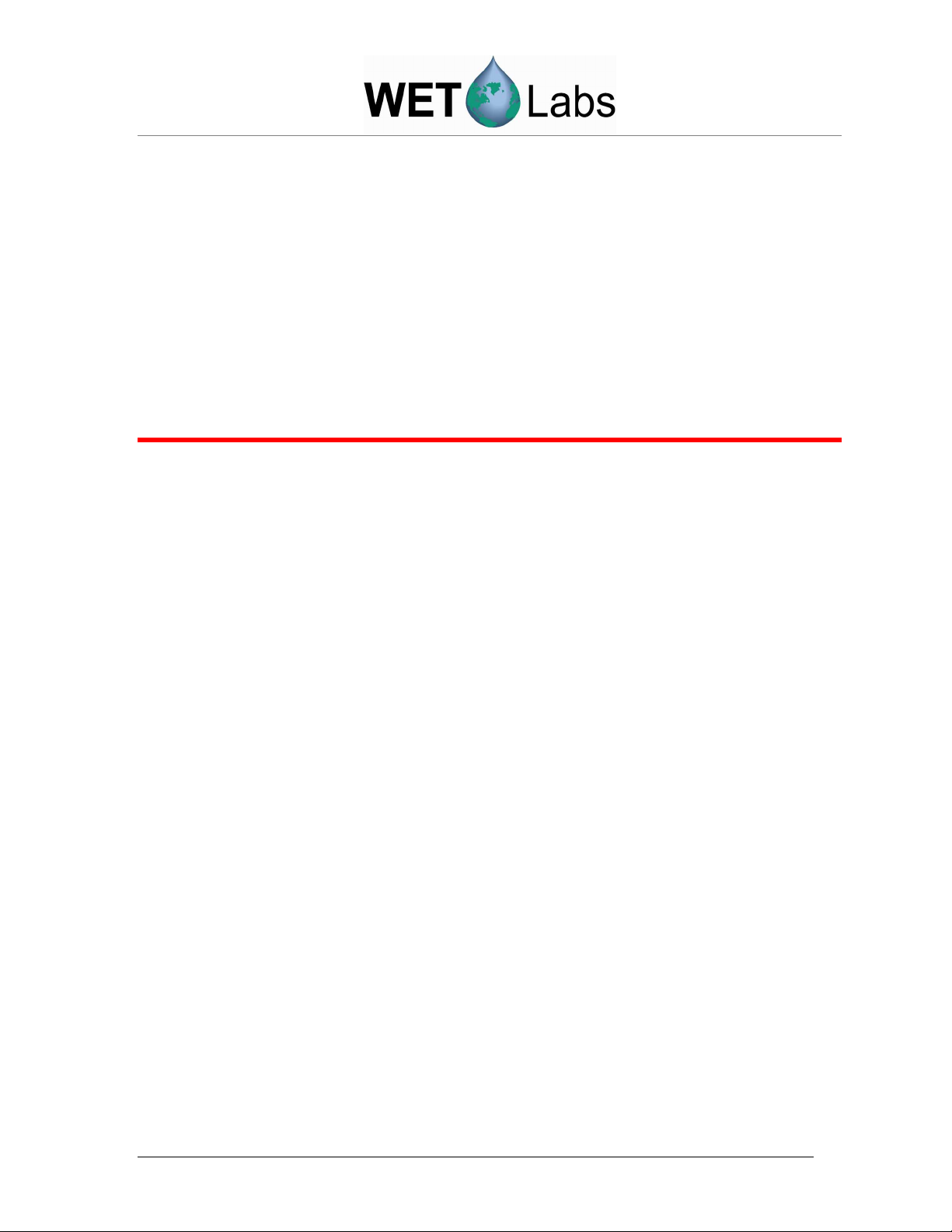
2. Operation
2.1 Basic Power On
1. Check cable wiring. Make sure the “+” lead of the test cable is connected to the “+”
terminal of your power supply. Make sure the “–” lead of the test cable is connected
to the “–” terminal of your power supply. Verify that your power supply is providing
between 10 and 35 VDC, and is rated for at least 2 amps.
WARNING!
Power input on this unit is diode-protected from reverse polarity power-up, but
this is not 100 percent insurance against damaging the meter, nor will it
protect it from over-voltage.
2. Cable connections. The surface (dry) end of the cable should have terminations for
an RS-232 connection into the computer and leads that connect to a power supply.
Attach the power leads to a stable power source that supplies 10–35 VDC to the ac-s.
Make sure the polarity is correct before switching on the power supply. Connect the
RS-232 connector to the desired serial port of the data collection computer. If your
instrument is sending data in the RS-485 format, an RS-485–to–RS-232 or RS-485–
to–USB converter is required to allow proper operation. Plug the submerged (wet)
end of the cable into the ac-s. Applying a small amount of silicone grease or
equivalent to the base of the instrument bulkhead makes the plug insertion easier and
provides greater assurance of a good seal. Use a connector lock ring if one is
available.
3. Turn on power supply. To verify basic operation when not hooked directly to a
computer, remove one of the flow tubes and, in a darkened environment, place a
white piece of paper into the beam path. You should be able to see the beam image on
the piece of paper. You should be able to hear a faint whirring of the filter wheel
motor if you place your ear directly against the lower can. If you neither hear the
motor nor see the beam, the unit is not working. In this case, check your connections
and your power supply. If the instrument still does not run, you may want to seek
technical assistance from the factory.
4. For optimum stability allow the instrument to warm up for 3–5 minutes before
collecting data. While this is not an absolute requirement, the instrument’s electrooptics are subject to an initial stabilization period.
2.2 Mounting and Deploying the Meter
ac-s operation is optimized for a vertical to forty-five degrees off-vertical orientation with
the bulkhead connector facing upward (Figure 1). If your application requires a
horizontal mounting, take care to provide proper pump priming and to avoid trapping air
bubbles in the flow tubes. This can be accomplished by taking the system to a depth of 20
6 ac-s User’s Guide (ac-s) Revision H 21 May 2008
Page 15

meters and allowing the required in-water warm up period to occur at depth. This helps
the pump to prime properly and compresses small air bubbles, allowing them to be
expelled from the ac-s.
In addition, operating the instrument in the horizontal position could potentially cause
small variations in the meter’s response due to the different orientation of the filter
wheel’s rotational plane. Therefore, we recommend that both air and water calibrations
be done in the orientation in which the meter will be deployed to obtain the best results.
Figure 1. ac-s mounting positions
Specific mounting instructions will depend upon implementation of the sensor. To assure
long term instrument integrity and optimum operation, observe the following basic
procedures:
1. Do not make direct contact between the ac-s pressure housing and a metal frame
or hose clamp. The ac-s is available in one of two pressure-housing materials.
Aluminum is used for full ocean depth rated units and an acetal copolymer plastic is
used for the standard units rated to 500 meters. The aluminum housing is hard
anodized with a special plastic impregnation to assure minimum corrosion damage
and to provide electrical isolation from the aluminum housing and its surrounding
environment. However, metal-to-metal contact with the housing can damage this
coating and result in possible corrosion of the pressure case. We recommend a
neoprene spacer between the unit and its frame or clamp. At the very least, any
contact area should be taped carefully to assure mechanical and electrical isolation.
2. Do not apply torsional stress to the instrument housing. The optical path is
encased in a rigid housing, but is still subject to distortion if the unit is subjected to
undue stress. The instrument has a delicate optical path that is subject to
misalignment if stress is applied unevenly to the upper and lower cans. Make sure the
unit is mounted on at least two points and that neither point is a stress point.
ac-s User’s Guide (ac-s) Revision H 21 May 2008 7
Page 16

3. Make sure you have provided for an unobstructed upward flow through the flow
chambers and the pump (Figure 2).
Figure 2. Proper connection of ac-s flow tube
The following suggestions will help you obtain the highest quality data from your ac-s:
• The instrument is extremely sensitive and should be handled carefully.
• A sturdy shipping/transport container should be used to transport your instrument to
the field. The instruments are sturdy, but the optics can be jarred out of alignment
when subjected to shock.
• The data will be adversely influenced by bubbles, dirt or grease in the flow path or
misalignment of the flow tubes. Make sure that the flow tubes, pump tubing and
screens are free of dirt and grease. Clean with ethanol or warm soapy water. Rinse
with clean tap or distilled water. Do not allow water to dry on the windows as this
will leave a residue that may be hard to remove.
• Secure the ac-s to a sturdy cage or lowering frame that will protect the instrument from
striking the deck, ship’s side, or sea bed. Use a dielectric isolator (rubber sheeting or
thick tape) to isolate the instrument’s aluminum case from the steel cage.
• When clamping the instrument to the cage, make certain no torsional stresses are
applied. Even slight wracking of the instrument can alter the beam alignment. This
will severely degrade the data quality, especially on the ‘c’ side, which requires an
extremely tight alignment tolerance.
• Once every couple of days, take a data file in air to track any instrument drift. The
instrument must be very clean and completely dry to achieve an accurate air
8 ac-s User’s Guide (ac-s) Revision H 21 May 2008
Page 17

calibration measurement. Using compressed dry nitrogen or oil-free dry air to blow
the instrument’s flow tubes and windows dry will speed the drying process.
• Upon deployment, the instrument should be lowered to just below the water’s surface.
Turn on the instrument and pump and check to ensure that the pump has primed and
is operating properly. Lower the package to a depth of 10–20 meters. Run the
instrument for 3–5 minutes to allow the motor controller to stabilize, the flow tubes to
clear and the instrument to begin to equilibrate with the water temperature.
• After the warm up period, raise the package to just below the surface and begin data
collection. The initial depth will be dependent on the natural surface conditions and
the amount of bubbles that the ship itself is generating. Steadily lower the cage
through the water column.
• The upcast can proceed immediately after the downcast. It is your choice whether to
open a new data file for the upcast or include the down and upcast data in a single file.
• Once the cage is back to the just below the surface, stop the data collection and turn
off the pump. Carefully bring the cage on deck and lash it down. Give the cage and
instrument a fresh water wash down after every cast. If this is not practical, wash the
instrument at the end of each data collection day. Holding a hose (at low pressure)
over the pump discharge port will flush the tubing and the flow tubes. Rinse the
flanges and connectors. If leaving the instrument on deck for more than a few
minutes, cover the cage with a tarp to avoid over-heating the instrument due to solar
insolation. At the end of each data collection day, remove the tubes and carefully
clean and dry both the flow tubes and windows. Failure to flush the instrument with
fresh water may cause corrosion damage over time.
2.3 Data Collection
WET Labs offers several output configuration options to provide flexible interfacing to
different systems. These various output protocols are discussed at length in the Data
Processing Section of the manual. Unless supplied with a custom output protocol the
instrument powers up in a free run mode. This means that when turned on the unit
automatically begins acquiring data and outputting that data in its appropriate format.
Typically the instrument comes supplied with RS-485 and RS-232 output operating at
115,200 baud.
RS-485: For longer cable lengths and maximum data integrity, RS-485 protocol is the
preferred method of data transfer. Data is transmitted from the instrument in a binary
format. To view this data, you must have a program capable of reading binary data. If
you are using our WETView software package, the binary read is done automatically. If
you do not plan to use WETView or a WET Labs data logger, consult the Data
Processing section of this manual for a detailed description of the binary data format.
ac-s User’s Guide (ac-s) Revision H 21 May 2008 9
Page 18

RS-232: Operating across an RS-232 cable, you can obtain binary data from the
instrument. If you are using WETView, read the operational instructions contained in the
software manual.
2.4 Care and Maintenance
Built for field deployment, the ac-s requires minimal maintenance. However, following
these simple recommendations will assure optimum data integrity as well as longer
instrument life.
After a field deployment of the ac-s you should clean the instrument prior to storage.
Refer to Section 1.4 for detailed cleaning procedures. The following steps will help
prolong the life of the instrument:
1. Rinse the pressure housing. If a dummy plug for the connector is available, install it
on the main bulkhead connector before flushing the instrument. Begin with a
thorough rinsing of the unit and its flow tubes with fresh water. After rinsing, toweldry the pressure housing and remove the flow tubes.
WARNING!
Do not use acetone on the windows. It will damage the window holders.
2. Wash the windows. The windows should be cleaned with dilute soapy water,
followed by ethyl alcohol, and should receive a final rinse with distilled or reverse
osmosis-filtered water. This will remove any fingerprint oil, grease or other
contaminants from the windows. Use lint free lens cleaning paper to avoid scratching
the windows or detectors.
3. Wash the flow tubes. To clean the absorption path’s reflective tube, carefully plunge
an alcohol-soaked tissue through the tube and rinse thoroughly with distilled water.
Whenever plunging a tissue through the tube, use a wooden or plastic dowel to
prevent scratching the sides of the tube. After rinsing, dry the tube either by blowing
dry nitrogen through it or by plunging a soft tissue. The attenuation path flow tube is
virtually maintenance free, except for occasional cleaning. Follow the same basic
procedures supplied for cleaning the absorption path tube. Remove the flow tube
sleeves when drying the flow tubes.
4. Store the meter. Store and transport the ac-s in a shock-protected environment.
Typically, units are shipped in a sturdy wooden crate. Using the crate will assure that
you can safely transport the instrument, providing it is handled in a reasonably careful
fashion.
10 ac-s User’s Guide (ac-s) Revision H 21 May 2008
Page 19
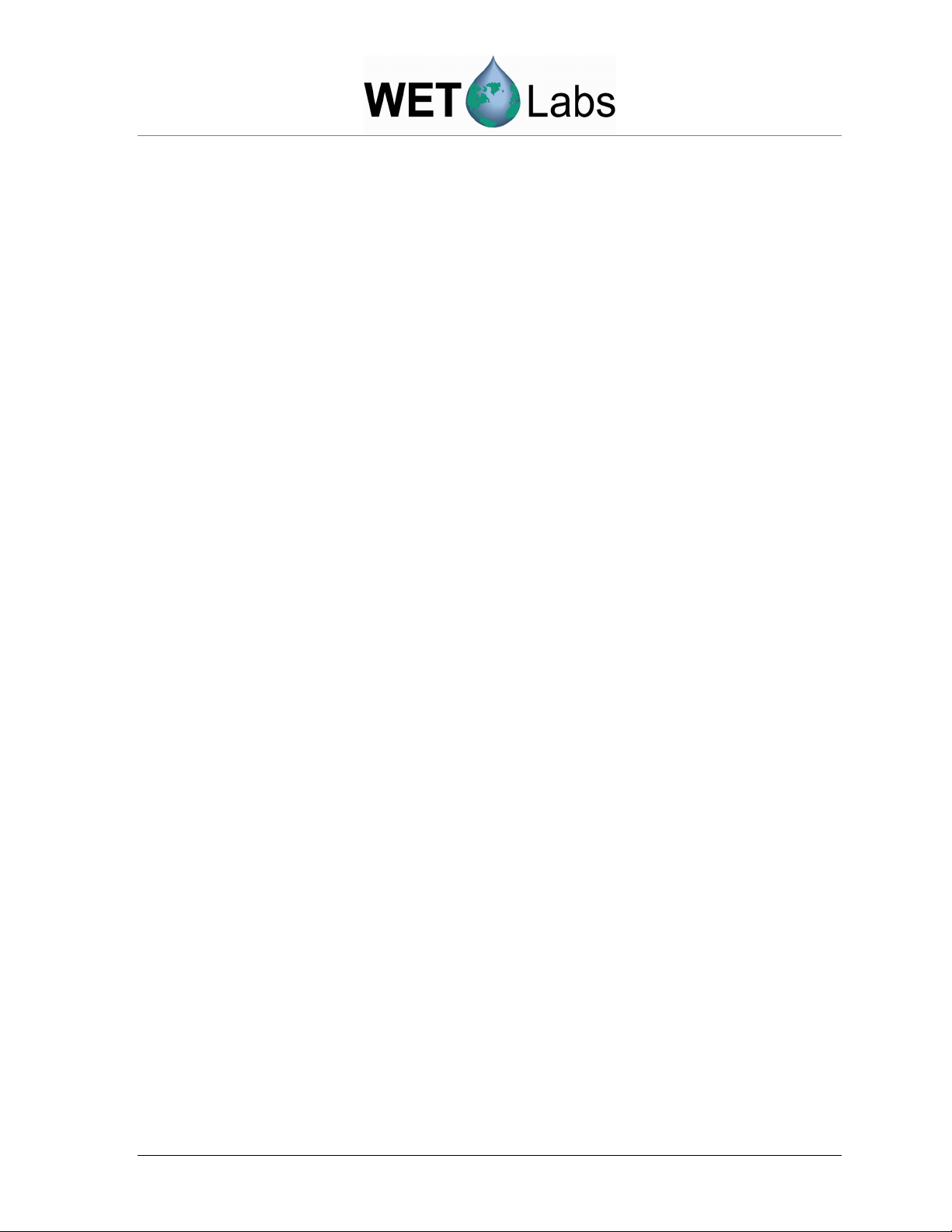
3. Data Processing
Data from the ac-s is acquired and processed through the following steps.
3.1 Analog Acquisition
Optical radiation at the reference and signal channels is continuously monitored by
operational amplifiers operating in a current to voltage configuration. The amplifiers are
configured for a gain of approximately 107 for the reference channels and approximately
2 * 106 for the signal channels.
3.2 Analog-to-Digital Conversion
The A/D used in the ac-s supports six input channels that are triggered pair wise. Four
channels are dedicated to the attenuation beam reference and signal channels and the
absorption beam reference and signal channels. Another channel is dedicated to the
output of the optional pressure sensor amplifier. The sixth channel is preceded by an 8
channel analog mux, and is used to sample ancillary analog signals including the internal
and external temperatures via thermistors within the unit. During a single filter wheel
rotation, the A/D concurrently samples all 4 signal and reference detectors for both
beams. Ancillary signals are sampled during the “dark” periods when the beams are not
passing through the filters.
3.3 Digital Processing and Data Output
The CPU takes multiple samples of both signal and reference channels, accumulates them
through the sampling period, and then averages the values at the end of the sampling
period. Once averaged, light and dark values are collected for each channel. The CPU
takes the difference of these values to derive its output value. Once signal data is
accumulated over a given filter wheel rotation its output is transmitted through the RS232/RS-485 port. For a more detailed explanation, see Section 6.4, Signal Processing.
3.4 Data Format
The ac-s outputs data in binary format. If you will not be collecting the data using
WETView, your collection system will need to be able to handle binary data. Beware that
some serial port terminal programs such as HyperTerminal are not capable of capturing
true binary data streams. HyperTerminal, for example, fails to capture ASCII NULL
characters (hex 00). WETView is capable of processing collected binary files in addition
to serial data. If you prefer to use your own software to process the ac-s output data,
please refer to Appendix A for a description of the ac-s data packet formatting.
3.5 Post Processing
Once accumulated by a host computer the data must be post processed to yield
meaningful scientific data.
The primary transfer equation for yielding the attenuation coefficient, c, or the absorption
coefficient, a, for a given wavelength is:
ac-s User’s Guide (ac-s) Revision H 21 May 2008 11
Page 20
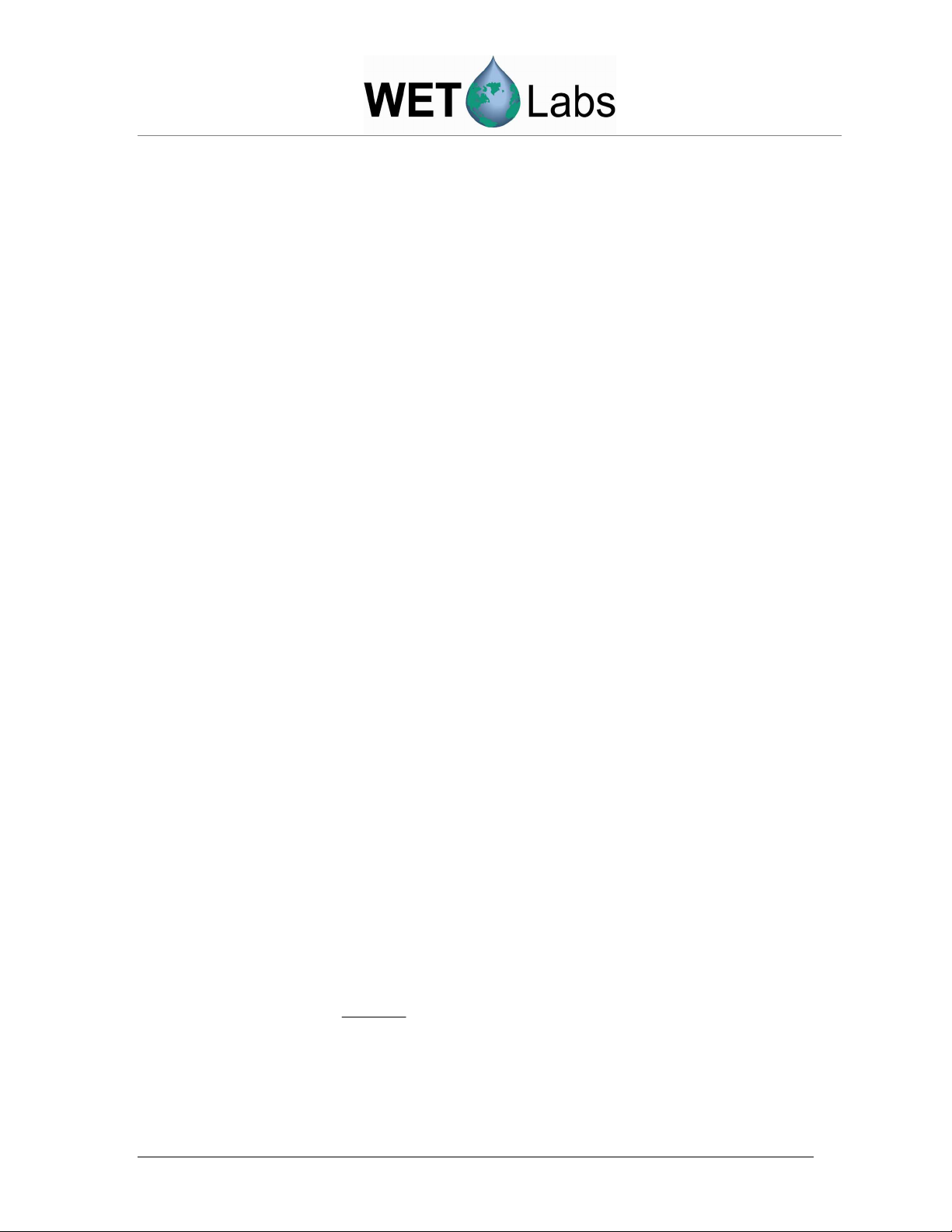
(
)
−
-cx (1)
Tr = e
where Tr is the transmittance, c is the attenuation coefficient, and x is the pathlength of
the water volume being measured. The following treatment applies to the absorption case
if c is replaced by a. The pathlength of the ac-s is fixed at 25 cm. In the case of the ac-s
the transmittance is computed by taking the ratio of the signal value to the reference
value:
Tr= (C
) / N (2)
sig/Cref
Substituting equation (2) into equation (1) we get,
(C
sig/Cref
) / N = e
-cx
, (3)
where Csig and Cref are the signal and reference count values from the instrument and N
is an instrument specific calibration constant obtained in the laboratory using clean water.
For more information about how N is derived, see Section 4, Calibration and
Characterization.
We therefore can solve for c (or a) by,
c = - 1/x [ln (C
) - ln (N)] (4)
sig/Cref
or c = - 1/x (ln(C
sig/Cref
)) - (- 1/x (ln(N)) (5)
or c = [(ln(N)/x) - (ln(C
sig/Cref
)/x)] (6)
The ac-s pathlength is a fixed constant (typically at 25 cm) and can be found in the
device file. Now we require the determination of (ln(N)/x) to accurately measure c.
This value is derived for each channel and is supplied with each instrument’s
calibration data sheet as the “Water Offset” value and is referred to as c
in equation
off
(8).
The temperature correction is applied using the temperature from the reference line
and the channels correction table from the either the Calibration Sheet or the Device
File. The approximate correction value is linearly interpolated from the table. First,
the correct temperature bin is determined by finding the two bin temperatures, T0 and
T1, that bracket the current temperature. Then, using the values,
∆
and
∆
Tn
, from the
Tn+1
table, we obtain
TT
0
+∆=∆
( )
−
( )
*
TT
01
∆−∆
(7)
TnTnTnT
+1
where,
∆T = compensation constant
12 ac-s User’s Guide (ac-s) Revision H 21 May 2008
Page 21

-
1
off
off
-
1
-
1
T= current temperature
T0 = first bin temperature
T1 = second bin temperature
∆
= first value
Tn
∆
= second value
Tn+1
This temperature correction is automatically applied by our WETView software. If you
are manually processing the raw data stream, this correction must be applied to arrive at
the temperature-corrected absorption and attenuation coefficients.
WETView reads in the raw binary data and applies an algorithm that
1. Computes uncorrected engineering units (in inverse meters) from the signal and
reference values.
2. Applies a linear temperature correction (for the meter’s internal temperature)
using constants supplied in the instrument’s device file.
3. Applies clean water offsets supplied from the instrument’s device file that provide
a value referenced against clean water.
Combining these steps into one formula:
c(λ) = (c
- 1/x [ln(C
off
sig
/ C
)]) - ∆T (8)
ref
and
a(λ) = (a
- 1/x [ln(A
off
sig
/ A
)]) - ∆T
ref
where
c(λ), a(λ)
c
, a
C
, A
sig
sig
C
, C
ref
ref
x
∆T
is the attenuation coefficient and absorption coefficient, respectively in m
is the water offset value (provided on the Calibration Sheet) in m
is the measured amount of light (power) that reaches the receiver detector from the ac-9
or ac-s data stream in raw digital counts
is the amount of light (power) measured by the reference detector from the ac-9 or ac-s
data stream in raw digital counts
is the sample volume path-length in meters
is the internal temperature compensation correction value in m
derived from Equation
(8).
ac-s User’s Guide (ac-s) Revision H 21 May 2008 13
Page 22
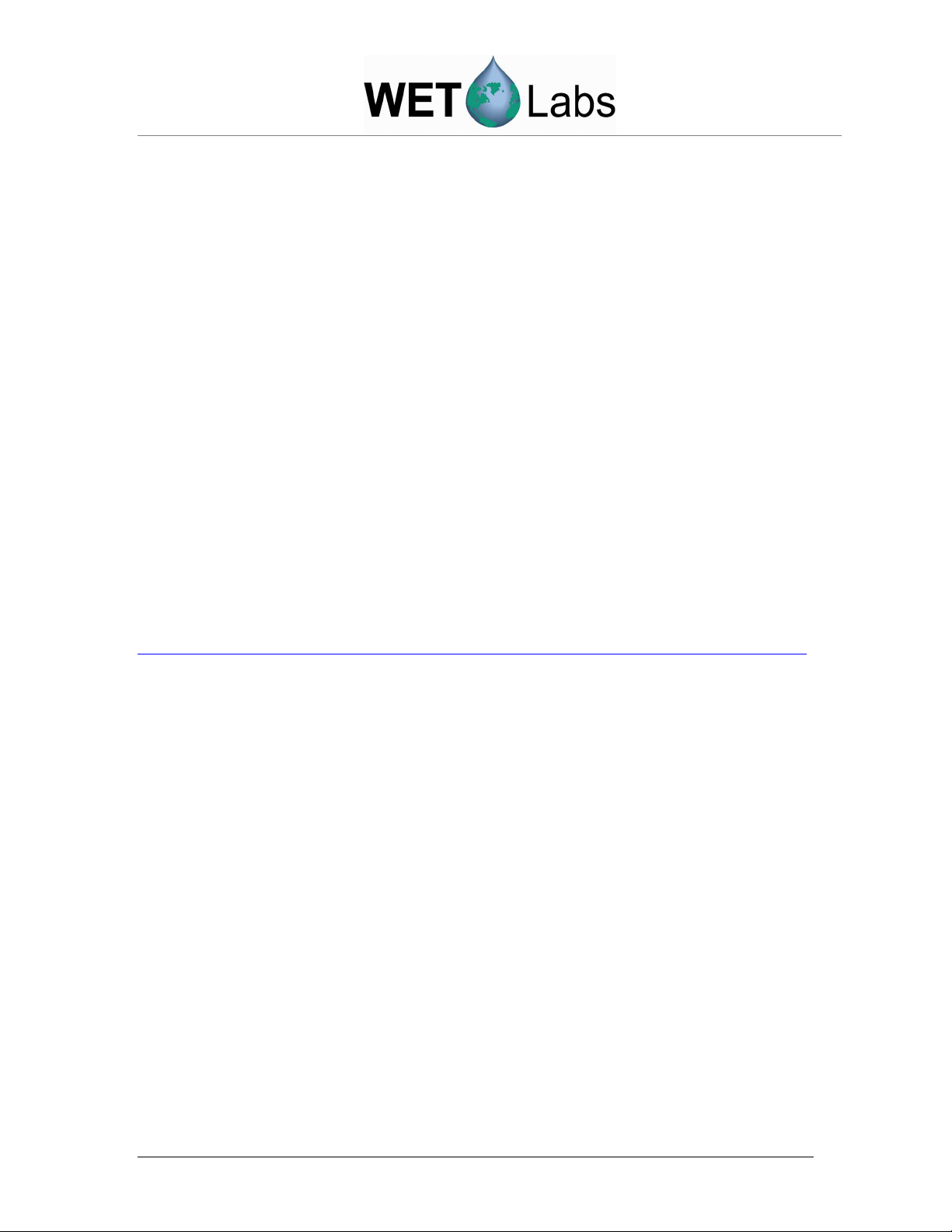
3.6 Temperature-dependent Absorption Correction
Absorption of water shows a temperature dependency that is wavelength-dependent.
While existent throughout the visible portion of the spectrum, at infrared wavelengths the
effect must be taken into account. With regard to the ac-s, the water absorption
temperature effect must be considered to correct the absorption and attenuation at
wavelengths above 700 nm.
Experimental results show that aT*, the water-specific absorption correction due to
temperature at 715 nm is approximately 0.0035 per m-deg. Various researchers (Pegau,
Moore) have derived results ranging from 0.0024 to 0.0035. The corrected 715 nm
absorption is then determined using
a
715T
= a
- [aT* * (Tm - T
715m
)] (8)
cal
where a
is the water temperature corrected absorption at 715 nm, a
715T
715m
is the
measured absorption at 715 nm, Tm is the water temperature at the time of measurement
and T
is the water temperature at time of calibration. T
cal
is recorded at the time of
cal
calibration and is provided with the instrument calibration sheet.
Work is being done to determine the corrections for other wavelengths above 700 nm.
Note
WETView does not perform this water-based absorption temperature correction.
14 ac-s User’s Guide (ac-s) Revision H 21 May 2008
Page 23
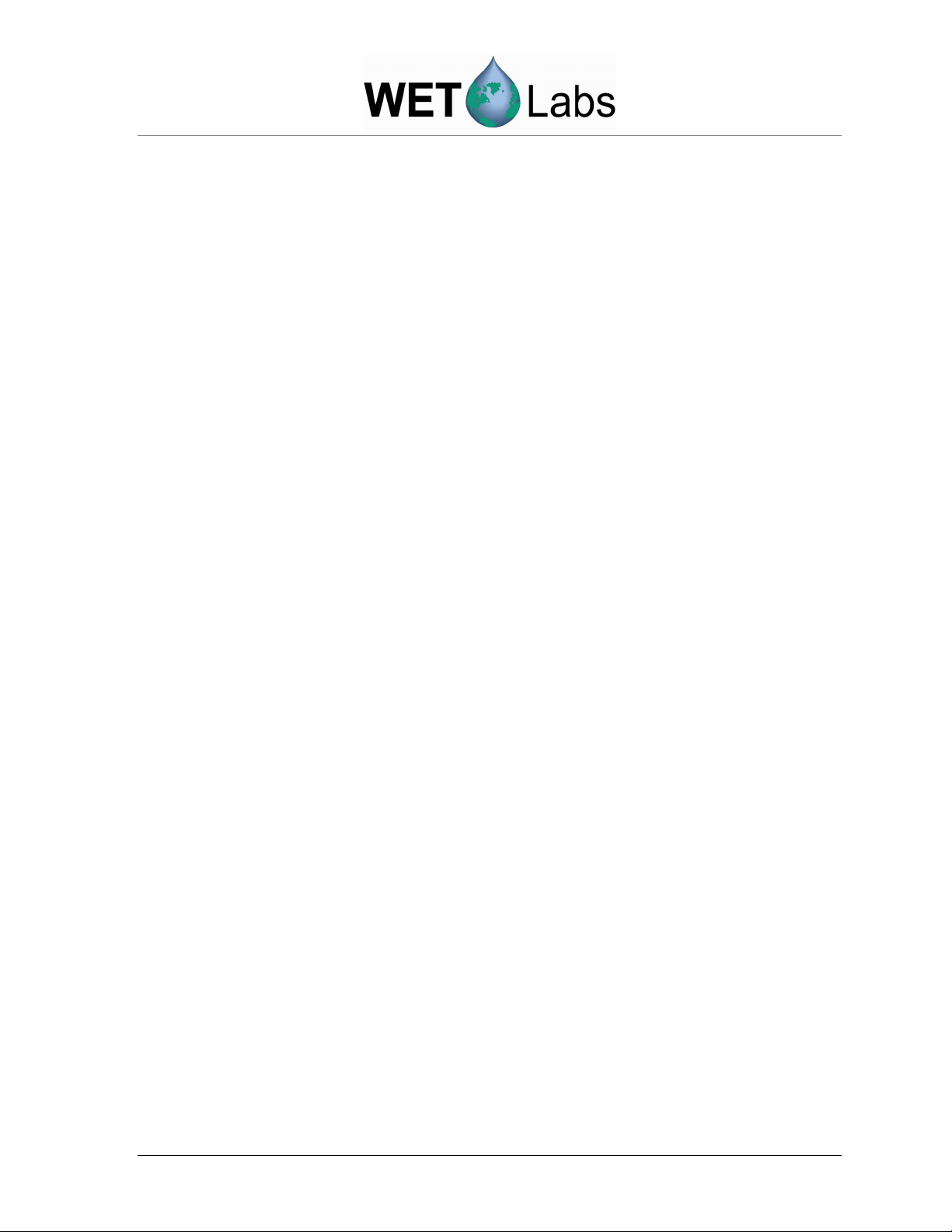
3.7 Scattering Correction
The absorption meter uses a reflective tube to collect scattered light. Because of the
reflective tube and detector design, some of the light scattered at angles wider than 41.7
degrees (with respect to the optical axis) is lost. This results in a scattering error for the
absorption meter. This error was empirically determined by measuring apparent a and c
values in the presence of increasing concentrations of a scattering agent (Maalox). The
error in all channels was between 18 and 19 percent throughout most of the a-meter’s
dynamic range. The relationship between a and c remains linear throughout most of a
given wavelength channel’s dynamic range. (>.998) For very high c values (> 12 m-1) we
noticed a slight roll-off in a.
The imperfect reflectivity of the reflecting tube and other imperfections cause scattered
light errors in the absorption meter. The magnitude of these errors must be corrected to
obtain accurate absorption values. There are several alternatives in performing the
scattered light correction. The simplest involves subtracting the temperature-corrected
a
measurment. Assuming that water is the only species present that absorbs light at 715
715
nm, and assuming that the scattering error is spectrally independent, we can use this
wavelength to provide a base for the scattering error correction. This technique is
commonly used in bench-top spectrophotometric measurements. We present one
recommended method developed by Dr. Ron Zaneveld at Oregon State University (SPIE
1992) that has thus far proven to be a robust correction mechanism.
For what follows we assume that pure water absorption and attenuation have been
subtracted.
For a given wavelength (λ) the absorption tube overestimates the absorption coefficient
as it does not measure all of the scattered light. In what follows we will designate the
proportion of the total scattering coefficient that the device does not receive by ka (λ).
If the shape of the scattering function does not change much as a function of wavelength,
we may assume that ka (λ) is not a function of λ.
ac-s User’s Guide (ac-s) Revision H 21 May 2008 15
Page 24

4. Calibration and Characterization
The ac-s is a dual path absorption and attenuation meter whose output values are related to a
specific reference medium that is clean water. The instrument is calibrated to provide a
reading of 0.0 for all channels in clean fresh water. The offset value, determined during our
calibration process, is the number which, when added to the raw instrument output in clean
water, provides zeroes for all wavelengths with the meter at a specific temperature. This
offset value is referred to as N in the preceding sections. This is an important consideration
for users who want to compare data from other transmissometers that do not read 0.0 in clean
water. Therefore, the final output of the WETView software is the absorption and attenuation
with clean water attenuation subtracted.
4.1 Temperature Correction
Beyond confirming basic instrument operation and alignment, temperature corrections
are the first tests performed on the meter. Temperature corrections are requisite to all
other tests. Corrections are performed using WETView. WETView employs a correction
algorithm that uses multiple offset values,
differences over small temperature increments. Instrument values are collected and
averaged every one half to one degree Celsius through the operational temperature range
of the instrument. From these values we generate a table of temperature compensation
offsets [
∆
]. This table is contained in each instrument’s device file. Using the table,
Tn
WETView then applies the algorithm [a’ = a
table. For temperatures that fall between table values, the program applies a linear
interpolation upon the data for further correction. By using this scheme, we can thus
effectively compensate for non-linear changes due to temperature in the instruments’
output. For a description of this algorithm please refer to section 3.5, Post Processing.
∆
values obtained by measuring output
Tn
–
∆
raw
] for given temperatures in the
Tn
4.2 Precision
Precision is determined by running the meter for an interval of time (approximately 20
minutes) and determining the standard deviation of the signal at each wavelength for at
least 100 samples. We perform this measurement in air. With one-second binning of the
signals, nominal performance is approximately 0.010 m-1 for wavelengths below 450 nm,
and approximately 0.002 m-1 for wavelengths 450 and above.
It should be noted that both air value and water value measurements can be difficult to
perform. If running the tests in air, you must insure that the flow tubes, windows and orings are completely clean and dry. Do not allow any ambient light penetration into the
cells. Use a cap or black tape to seal the flow tube nozzle openings.
When operating the instrument in water, use clean water, free of bubbles, and do not
exceed flow rates of 1–2 liters per minute.
16 ac-s User’s Guide (ac-s) Revision H 21 May 2008
Page 25
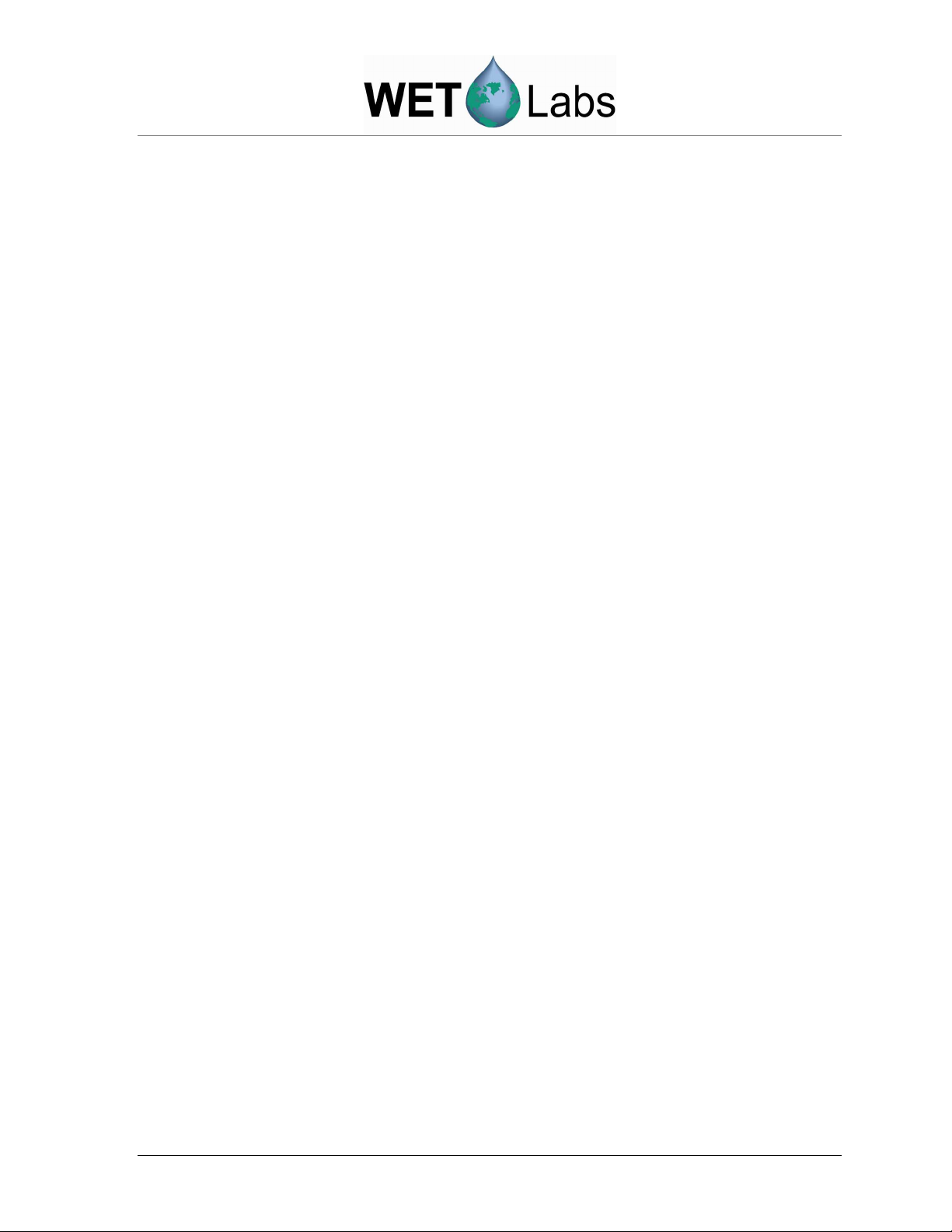
4.3 Absolute Calibration
Absolute calibration of any underwater optical absorption or attenuation sensor is
difficult as there are no absolute standards that can readily be used. The most obvious
choice for a calibration medium, pure water, is difficult to obtain, is unstable once it is
made, and its absolute optical properties are not well known. Nevertheless, pure water is
the baseline for all oceanic property measurements. At WET Labs, we produce our
calibration water with a custom de-ionization and filtration system. After de-ionization,
the water is processed by a series of filters and held in a 60-liter reservoir that recirculates through an ultraviolet chamber and additional filters. Water for calibration is
drawn through a final 0.01-micron ultrafilter before being used. This system allows the
highly reactive de-ionized water to equilibrate, and the ultra-violet chamber prevents any
biological contamination from entering the reservoir.
A qualitative but surprisingly accurate test of water purity can readily be obtained using a
beaker and a small laser in a darkened room. By shining the laser through the water and
viewing slightly off axis to the impinging beam, one can readily detect scatterers in the
water. Try this first with some tap water. It will show you what to look for. Be very
careful to not look directly into the beam, and do not try this test with a high power laser.
The pointing lasers used in lectures work very well for this task. If you see more than one
or two large scatterers in the beam path, your water is unsuitable for a clean water
calibration. WET Labs and researchers from several institutions are presently developing
methods for effective field calibration and in-situ calibration techniques. We provide tech
notes on these methods as they are developed and validated.
4.4 Linearity and Dynamic Range
To determine linearity of the absorption and attenuation detection systems we first vary
scattering agent concentrations and plotted apparent “a” and “c.” Typically linearity in
“c” throughout the dynamic range is extremely high with a regression coefficient of
0.9999. Linearity in “a” exceeds 0.998. Although this test doesn’t truly measure “a,” it
does give a good indication of response.
4.5 Air Calibration and Tracking
During the factory calibration, clean water values are obtained and used to correct the
meter’s output. We then thoroughly dry the meter and record air values. We supply these
values with the calibration page shipped with each meter. These air values represent the
effective measurement of air for a calibrated instrument. This means that if the instrument
user cleans the windows and flow tubes and makes an air measurement and that if the air
measurement matches the factory supplied air values, then resulting clean water
measurements should provide zero values. Equally important—if the air values taken in
the field differ from factory air values, then that difference may be applied as a correction
factor to the original water calibration values contained in the DEV file:
a’
clean
= a
clean
+ (a’
air
– a
) (1)
air
where:
ac-s User’s Guide (ac-s) Revision H 21 May 2008 17
Page 26

a
a’
a
a’
is the clean water offset value supplied with the ac meter
clean
is the corrected clean water offset
clean
is the factory supplied air value
air
is the field obtained air values
air
Alternatively, the offset air value difference can be applied directly to the data as a postprocessing step. Obtaining air values in the field is a much more straightforward process
than obtaining clean water values. This is a powerful technique that can track and
compensate for instrument drift and filter aging. Care must be taken when implementing
this technique since a drop of water or smudge on the windows will result in a reading
quite different from the factory air values. This difference might be interpreted as
instrument drift. By iterating this process several times (re-cleaning the instrument and
obtaining a new set of air values), you will gain experience in differentiating true
instrument drift from smudged optics.
Caution
Back up the factory DEV file before making any modifications to it.
Effective air calibration requires:
1. The instrument’s optical path is clean and dry.
2. The instrument’s optical path is completely shielded from ambient light.
To perform air tracking we recommend the following basic procedures.
1. Remove flow tubes and clean and dry completely. Remove the sleeves from the flow
tubes to assure there is no trapped moisture. Allow the flow tubes to sit in a dry
environment with good air flow.
2. Clean and completely dry the optical windows of the instrument. If the optics have
not been cleaned for some time, clean with a mild solution of detergent and distilled
water, rinse, and wipe dry. Follow with a single wipe across each window with an
ethanol-soaked lens tissue (or other low water content alcohol-type solvent) and then
a single wipe with a dry tissue. If the windows are already fairly clean, simply use the
ethanol wipe procedure. You may wish to apply a stream of pressurized air or
nitrogen around the windows to force moisture from the window mount.
WARNING
Beware of using standard air compressor air. It can blow oil all over the optics.
3. Allow the unit to sit open for an hour or two to assure that it dries.
4. Reassemble and insert flow tubes.
5. Turn on meter and allow it to warm up about 5 minutes.
18 ac-s User’s Guide (ac-s) Revision H 21 May 2008
Page 27

6. Block ambient light from the flow tube entrances and obtain values using WET View
or your own custom program. Record and save about 5 minutes worth of data.
Examine your data in a spreadsheet. At one second binning (2 samples) the data
should maintain a standard deviation of 0.002 m-1 or less above 450 nm. If you have a
substantial slope to the data over the acquisition period your meter may have some
residual moisture in the flow tubes or on the windows. If the optical path isn’t getting
dry, use a small flow of dry nitrogen through the tubes while sampling.
7. Remove flow tube and re-clean the windows. The single wipe technique with ethanol
will work fine at this point.
8. Repeat steps 4–6 until mean values stabilize over three cycles. Use these values as air
calibration values.
ac-s User’s Guide (ac-s) Revision H 21 May 2008 19
Page 28
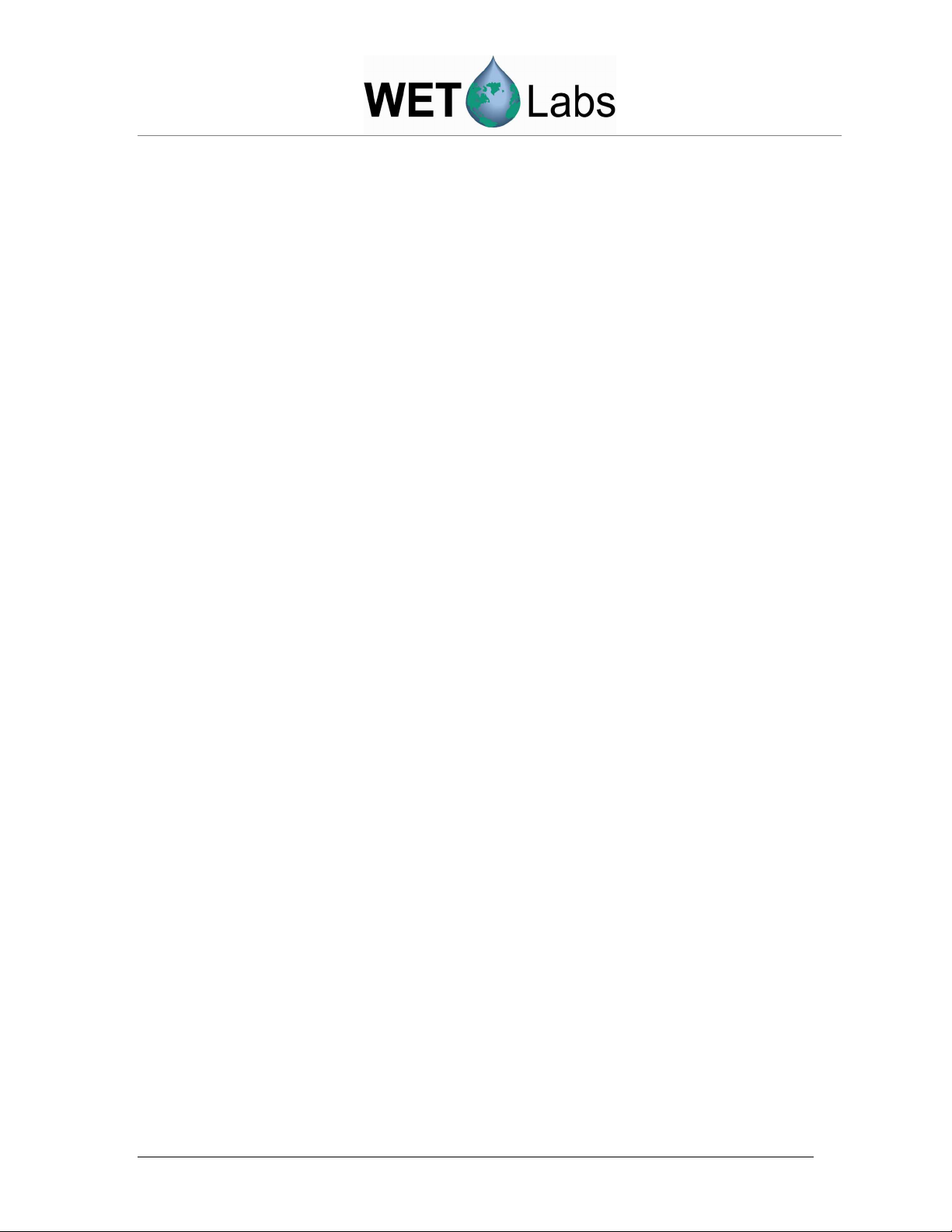
Mechanical Parameters
Electrical Parameters
Environmental Parameters
Optical Parameters
≥
-
1
-
1
-
1
-
1
-
1
-
1
5.
Specifications
Size 31 x 4.1 in diameter (79 x 10.4 cm diameter)
Weight (in air) 13 lbs (5.9 kg)
(in water) 2.5 lbs (1.1 kg)
Input 10–35 VDC
Current draw 0.83 Amps @ 12 V nominal
Serial output RS-232, -422, or -485
Connector MCBH6M
Sample rate 4 scans/sec., nominal
Temperature range 0–30 deg C
Rated depth 500 m
Pressure sensor optional
Spectral range 400–730 nm
Band pass 15 nm/channel
Pathlength 25 cm (10 cm available)
Beam cross-section 8 mm dia. (nominal)
Linearity
99% R2
Output wavelengths 80–90
Resolution 4 nm
Precision (450–750nm)
Precision (400–449 nm)
Accuracy
+/-0.001 m
+/-0.0005 m
+/-0.005 m
+/-0.003 m
+/- 0.01 m
Dynamic range 0.001–10 m
typ., 0.003 max @ 4 Hz
typ., 0.0015 max @ 1 Hz
typ., 0.0012 max @ 4 Hz
typ., 0.006 max @ 1 Hz
5.1 Connectors
The ac-s has two bulkhead connectors mounted on the top flange. The power and data
connector has six pins and connects to the sea or test cable. It provides input power to the
instrument and data output in RS-232 and RS-485 formats. A second connector with
three sockets provides power to the pump (Figure 3). Pin or socket numbers are molded
into the rubber bodies of the plugs (Figure 4 and Figure 5).
20 ac-s User’s Guide (ac-s) Revision H 21 May 2008
Page 29

Sea/Test Cable Connector Pin or Socket Function
Figure 3. Top Flange Connectors
Figure 4. Sea/Test Cable Connector Pin and Socket Arrangements
1 Common
2 RS-232 Receive
3 RS-485 +
4 Voltage in +10 to +35 VDC
5 RS-232 Send to Host
6 RS 485 -
Voltage supplied to the instrument is internally jumpered to provide power output to the
pump port connector. Power is applied to the pump connector whenever the meter is
powered.
ac-s User’s Guide (ac-s) Revision H 21 May 2008 21
Page 30

Pump Power Cable Connector Pin or Socket Function
WARNING
If the meter is deployed without a plug in the pump connector socket, the
socket contacts will suffer rapid corrosion. Eventually, the corrosion could
travel through the connector, causing the meter to flood.
Always put a pump plug or dummy plug in this socket!
Pin and socket assignments for the pump power connector are shown below.
Figure 5. Pump Cable Connector Pin and Socket Assignments
1 Common
2 Power Output (10–35 VDC)
3 N/C
5.2 Power Requirements
Voltage input: 10–35 VDC
Power requirements: (may differ by +/- 10 percent)
Lamp 1 2.5 watts
Lamp 2 2.5 watts
CPU board 0.3 watts
A/D board 0.5 watts
Motor and controller 0.6 watts
Other electronics 0.5 watts
DC/DC converters 2.1 watts
TOTAL 9.0 Watts
22 ac-s User’s Guide (ac-s) Revision H 21 May 2008
Page 31

6. Technical Reference
Figure 10 shows a diagram of the ac-s. The unit consists of two pressure housings separated
by an aluminum “unistrut” frame. The “bottom” pressure cylinder houses the light sources,
filter wheel, motor controller and transmitter optics. The “top” can houses the receiver optics
and the control and acquisition electronics for the unit. The absorption and attenuation beam
paths and flow tube assemblies are between the receiver and transmitter housings. Power and
communications in and out of the unit are provided via the 6-pin bulkhead connector at the
end of the receiver housing.
6.1 Mechanical
The ac-s is housed in two robust pressure housings made from acetal copolymer,
separated by an anodized aluminum unistrut frame.
The flow tube assemblies are integral to the optical behavior of the ac-s. They are optical
components that help produce a very precise measurement, and thus they need to be dealt
with accordingly. Before using, inspect both tubes and make sure they are free of stains
and dust. The reflective flow tube for the absorption measurement operates using the
principle of internal reflection. To maintain its reflective properties, it requires a thin air
gap between the outer wall of the quartz tube and the inner wall of the surrounding
sleeve. The reflective tube should be periodically checked for leaks. To determine if the
tube is maintaining its reflective properties, immerse it in water and point towards a fairly
light background. The inside of the tube should appear uniformly bright. If the tube has
leaked, call the factory for repair instructions or tube replacement.
6.2 Optics
The ac-s performs concurrent measurements of the water’s attenuation and absorption
characteristics by incorporating a dual path optical configuration in a single instrument.
Each path contains its own source, optics, and detectors appropriate to the given
measurement. The two paths share a common filter wheel, control and acquisition
electronics. For purposes of description, we refer to the beam performing the attenuation
measurement as the c beam (Figure 7) and the beam used to make the absorption
measurement as the a beam (Figure 8).
ac-s User’s Guide (ac-s) Revision H 21 May 2008 23
Page 32

10
1
7
2
8
3
9
4
10
5
11
6
6.2.1 Filter Wheel
The filter wheel holds two sections of a Linear Variable Filter (LVF), centered 180
degrees from each other on the filter wheel (Figure 6). The two filter sections are cut
from a single LVF such that a portion of the spectrum around 550 nm is covered by both
filters. This overlap is to allow for merging of the data from both filter sections. Each
filter covers approximately a 72 degree section of the beam path across the filter wheel.
The filter wheel rotates at a tightly controlled 8.0 rps, such that the shorter wavelength of
each filter section is traversed before the longer wavelength.
Figure 6. ac-s filter wheel
6.2.2 c Beam Optics
6
1
3
4
2
2
5
7
8
9
8
11
10
2
Lamp
1 mm aperture
Lenses
IR Filter
Filter wheel
Beam splitter
Reference detector
6 mm quartz pressure window
Flow tube
Singlet lens
Signal detector
Figure 7. Schematic Representation of c beam optics
24 ac-s User’s Guide (ac-s) Revision H 21 May 2008
Page 33

1
6
2
7
3
8
4
9
5
10
Light from a DC incandescent source passes through a 1 mm aperture. The light is
then focused through a filter section, onto a 1 mm aperture, creating a narrow band
spectral output. The light then passes through a collimating lens and then through a
beam splitter, creating a primary beam and a reflected beam. The reflected beam
intensity is measured by a reference detector. Using a ratiometric scheme with the
reference and signal detectors, we compensate for long-term lamp drift. The primary
beam then passes through a pressure window into the sample water volume.
A black flow tube encloses the c beam water path. Scattered light that hits the
blackened surface of the flow tube is absorbed and therefore does not contribute to
the measurement of transmitted intensity. Light radiated through the flow path is
therefore subject to both scattering and absorptive losses by the water.
Once through the water path, the light passes through another pressure window and
then is re-focused through a lens upon a receiver detector. A 1 mm aperture is placed
directly in front of the detector, creating a 0.75-degree acceptance angle in water.
6.2.3 a Beam Optics
6
1
3
4
2
10
2
5
7
8
9
10
Lamp
1 mm aperture
6 mm aperture
38 mm singlet lens
Interference filter
Beam splitter
Reference detector
6 mm quartz pressure window
Reflective flow tube
Diffuser/Signal detector
Figure 8. Schematic Representation of a beam optics
The a-beam and c-beam optics are similar. The a-beam light is 45 degrees out of
phase from that of the c beam. Beam splitter optics and aperturing of the beam are
identical with the c beam source optics.
The a beam sample water volume is enclosed by a reflective flow tube. Light passing
through the tube is both absorbed by the water itself and by various pigments
contained in particulate matter within the sample volume. Forward scattered light is
reflected back into the water volume by the reflective tube. The light is then collected
by a diffused large area detector at the far end of the flow tube.
ac-s User’s Guide (ac-s) Revision H 21 May 2008 25
Page 34
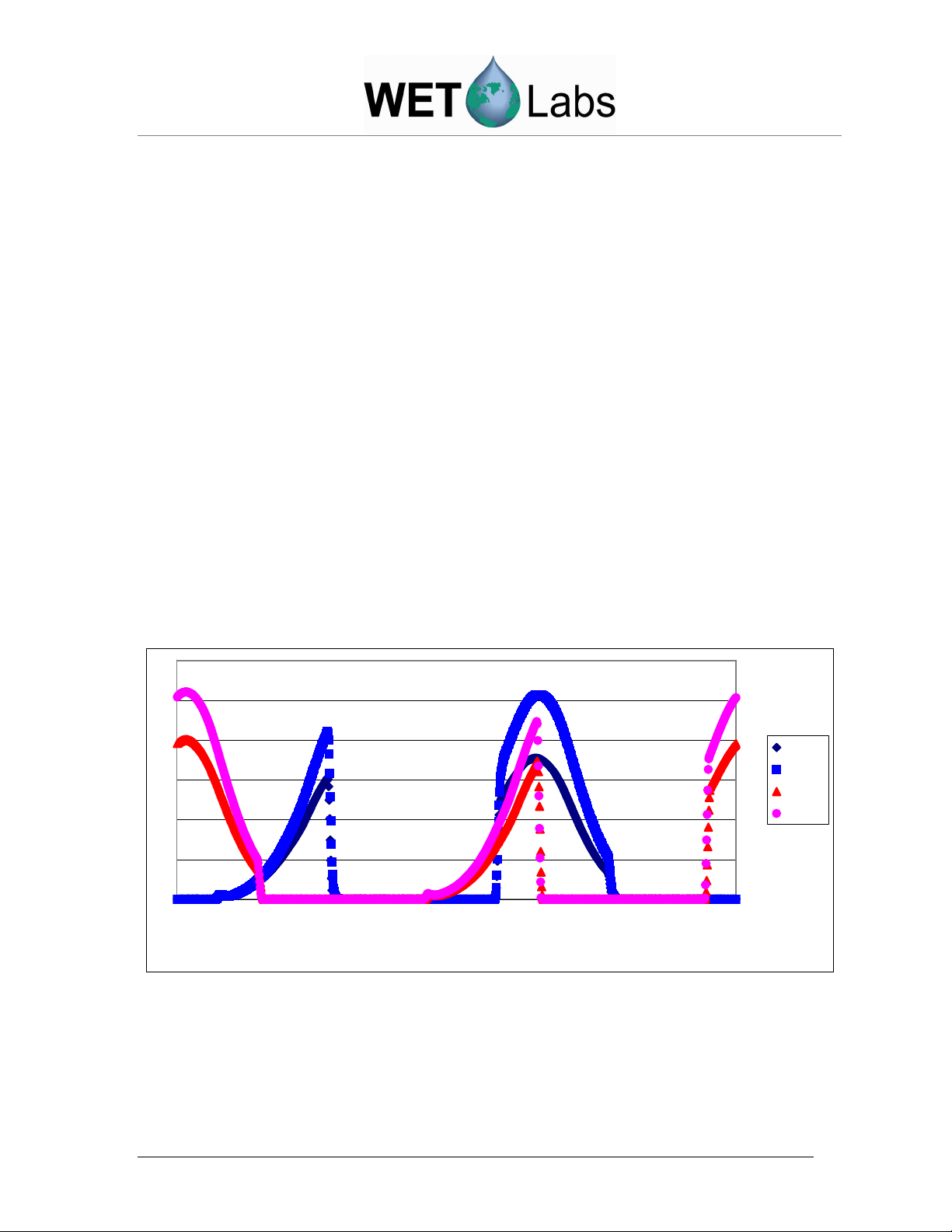
The flow tube uses the internal reflection principle in reflecting light back into the
water volume. A clear quartz tube is employed. The outer perimeter of the tube is
enclosed by a thin annular volume of air. Using the Fresnel Equation, one can see that
with an index of refraction of 1.33 in water and index of refraction of 1 in air, the
total internal reflection is achieved to 41.7 degrees with respect to the optical axis.
6.3 Electronics
The main electronic components of the ac-s consist of a power and i/o (input/output)
board, a microprocessor board, an A/D board, an amplifier board, a motor controller
board, a dc motor with an integrated position encoder, two incandescent lamps and four
photodiode detectors.
6.4 Signal Processing
The purpose of the ac-s signal processing circuitry is to take a raw optical signal and
make it into a physically meaningful measurement ready for output. Signals from the
absorption path and attenuation path detectors go through several levels of analog and
digital processing before they are registered as output from the unit. To understand the
exact nature of the ac-s signal processing, it is first necessary to better understand the
primary data sampling. Figure 9 is a timing representation of the ac-s detector signals
through a single filter wheel rotation. It shows how each of the two filter sections are
brought in line with the optical path once per revolution.
A Ref
A Sig
C Ref
C Sig
0 512 1024 1536 2048
Encoder Step
Figure 9. Signal timing for one filter wheel revolution
Each trace represents the optical signal from a detector as the filter wheel spins through
its cycle in relation to the motor encoder position (1 to 2048). During the filter wheel
rotation, the signals output from each detector are continuously monitored and amplified
through analog current-to-voltage amplifier circuitry. The current-to-voltage amplifier
serves as the primary gain stage for each signal. Typical gains for the channels are set at
26 ac-s User’s Guide (ac-s) Revision H 21 May 2008
Page 35
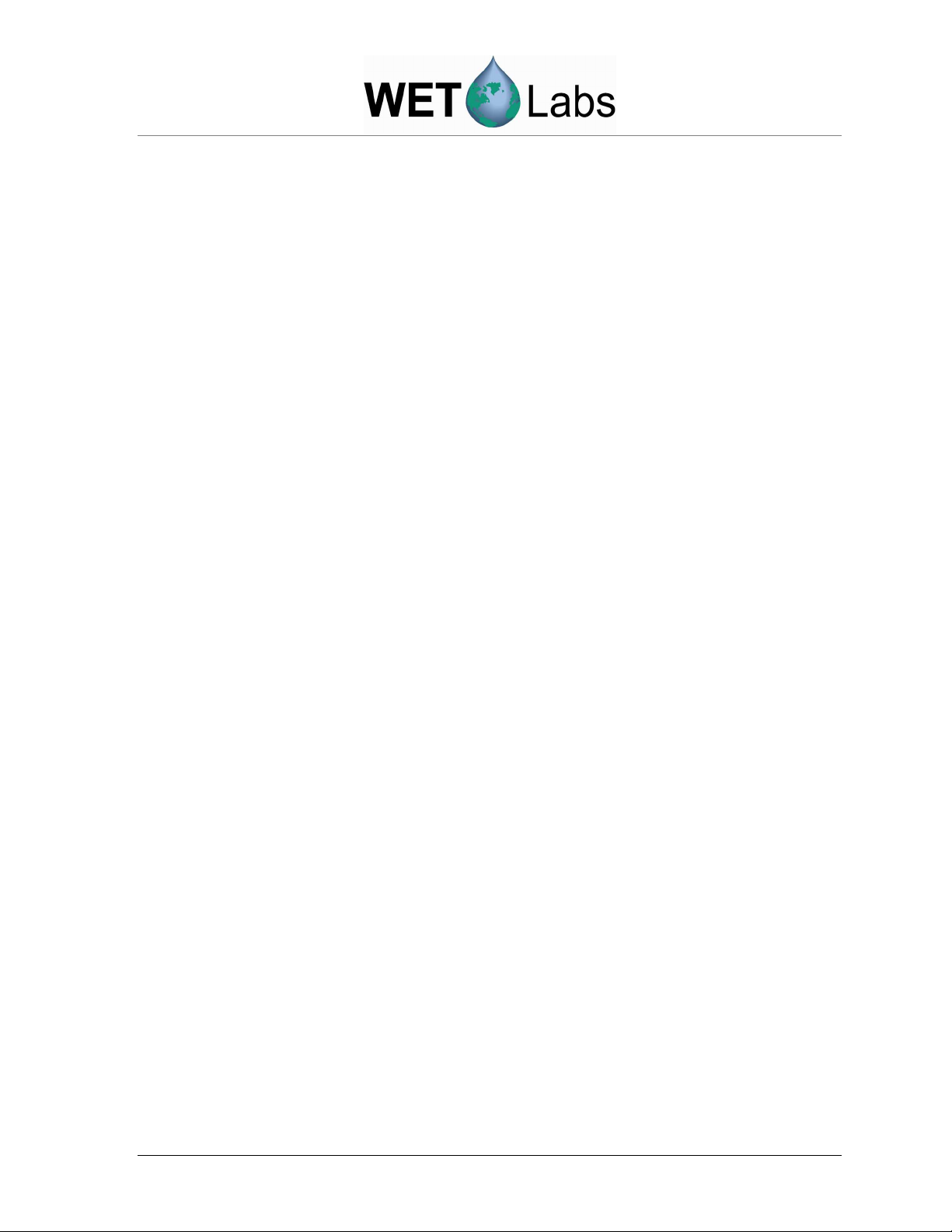
2M for the signal detectors and 10M for the reference detectors. After the primary gain
stage, the signal is passed through three more analog stages for level shifting, voltage
inversion (except the A signal), and buffering. At this point, the signal is ready for
digitization.
The CPU monitors the motor encoder output to determine when the start of the “blue”
filter section is about to pass through the attenuation beam path (encoder step 900 in
Figure 9). At that point, the CPU starts concurrent sampling of all four signal channels.
Throughout the first sample window (encoder steps 900-1640 in Figure 9), the CPU
collects 60 A/D samples at 140 ksamples/sec for each channel. The CPU then waits for
the next encoder edge before collecting the next burst of 60 samples. This resynchronization is necessary to reduce the effects of rotational jitter on the sampled data.
The sampling continues until slightly past the point where the absorption beam has
finished traversing the filter section (encoder step 1640, above). The CPU then waits for
the approach of the “red” filter section, and repeats the sampling process again. Due to
the positioning of the beams and the filters, timing-wise, the c-beam intersects one filter
section for about 1/8 revolution before the a-beam intersects the other filter. This
staggering of the filters relative to the beams is the reason for the phase differences
between the a and c signal traces seen in Figure 9.
Once the signals have been sampled through one full revolution of the filter wheel, the
CPU averages the bursts of 60 A/D samples to a single mean value for each burst. From
within the sample buffers, dark reference values are also obtained and averaged for each
signal. The dark values are then also time averaged with previous dark values to further
reduce noise in the dark measurement. Once averaged, the dark values are then subtracted
from the raw light values in order to create a given datum point:
Csig = Csig
Cref = Cref
Asig = Asig
Aref = Aref
light
light
light
light
– Csig
– Cref
– Asig
– Aref
dark
dark
dark
dark
The CPU collects and buffers one revolution of raw signal data and then outputs 86
signal and reference values for both the attenuation and absorption channels in
wavelength order starting at approx 400 nm, along with internal and external temperature,
and rotational and timing data. Please bear in mind that although the data is all output at
once, the sampling occurs sequentially, such that the first c-beam output wavelength is
sampled one half revolution (6.25 ms) before the 44th output wavelength. From one
output wavelength to the next, the time delay is approximately 488 us. Also keep in mind
that the a-beam data has the same time delay between output spectrum halves, with the
additional condition that the “red” filter is sampled prior to the “blue” filter. That means
that the 44th output point was actually sampled 6.25 ms before the first output point. Due
to the amount of time required to send the data, and requirements on the CPU during
sampling, the next data sample is not captured until a full even number of revolutions
have passed following completion of the data averaging and output. Currently this is
every 4 revolutions, or twice per second.
ac-s User’s Guide (ac-s) Revision H 21 May 2008 27
Page 36
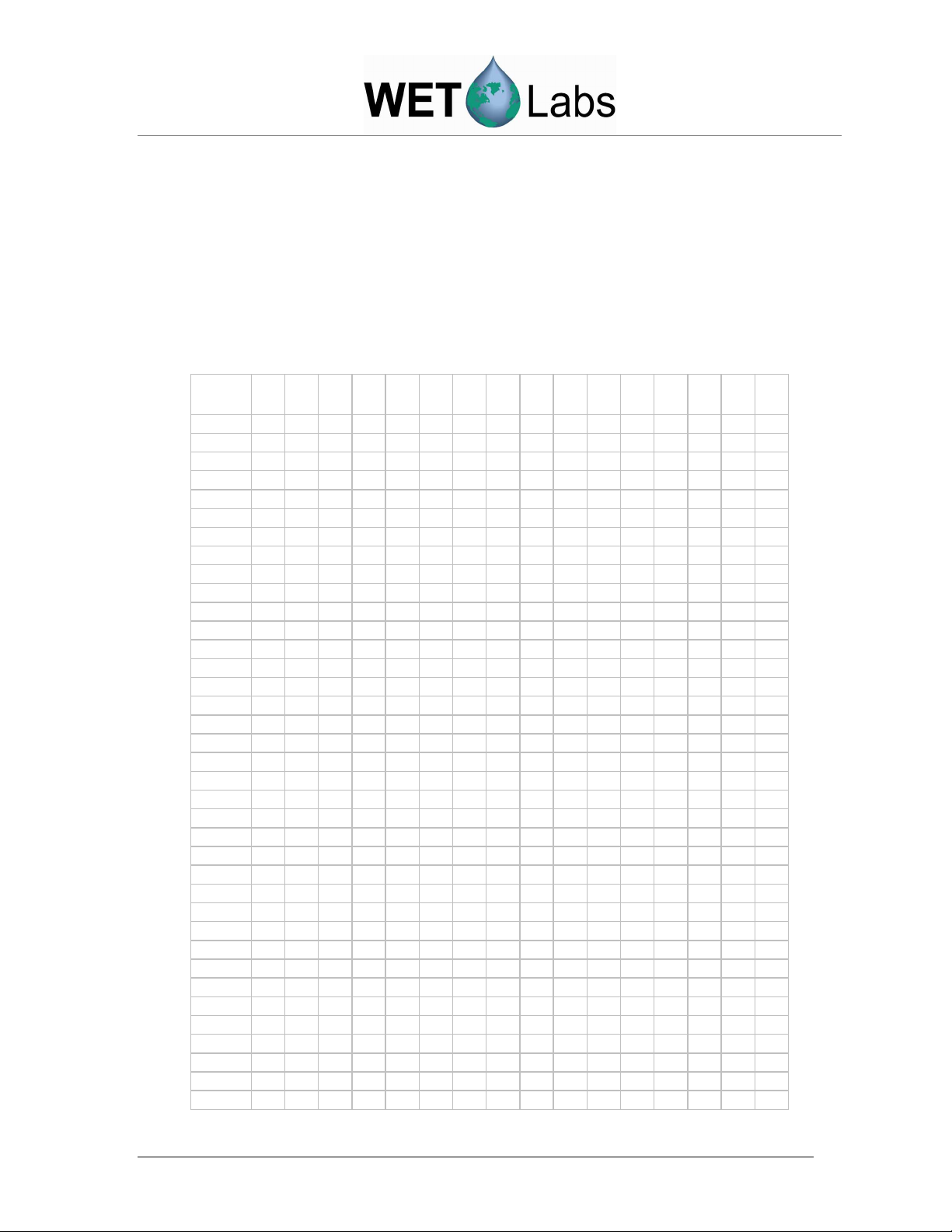
Appendix A: Data Record Format
The ac-s outputs its data as binary records. If you use a terminal emulator program to connect
to the ac-s, the incoming data will appear as seemingly random characters. Table 4 shows a
sample hexadecimal snapshot of binary data collected from an ac-s. The leftmost column and
header rows in are for reference only, and do not appear in the output data. Table 5 shows the
breakout of each field within the data record. Note: You should ensure that your data
collection program is capable of reading a binary bit stream.
Table 1. Sample ac-s Data Record
row
offset 0 1 2 3 4 5 6 7 8 9 a b c d e f
000: 53 d0 03 01 53 00 00 02 4e 1e 01 ba 21 29 35 ff
010: 00 ff 00 02 d0 05 01 53 00 00 02 4e 1a 01 ba 02
020: a1 7a e4 b9 d7 01 d5 02 b0 00 07 1b 02 01 56 04
030: 05 03 63 04 f4 03 10 04 98 03 da 05 ab 03 ac 05
040: 3b 04 69 06 7c 04 77 05 f5 04 fe 07 67 05 52 06
050: c6 05 ae 08 69 06 4a 07 9f 06 66 09 88 07 3a 08
060: 96 07 33 0a c9 08 47 09 ab 08 1b 0c 32 09 6a 0a
070: dc 09 0e 0d c7 0a a8 0c 2f 0a 2f 0f 84 0c 0f 0d
080: 9a 0b 5c 11 63 0d 9a 0f 23 0c 9d 13 69 0f 3a 10
090: c5 0d f8 15 8d 11 01 12 70 0f 5b 17 c9 12 d8 14
0a0: 32 10 ce 1a 25 14 d2 16 17 12 61 1c b5 16 e8 18
0b0: 20 14 08 1f 85 19 2b 1a 5b 15 e7 22 8e 1b ad 1c
0c0: be 17 d8 25 c7 1e 5d 1f 3d 19 ef 29 33 21 3b 21
0d0: e4 1c 17 2c d5 24 48 24 b4 1e 6f 30 ad 27 7f 27
0e0: 9f 20 de 34 b9 2a f7 2a b6 23 65 38 f3 2e 8e 2d
0f0: e7 26 0b 3d 4e 32 5d 31 29 28 c6 41 d1 36 49 34
100: 84 2b 82 46 63 3a 4f 37 d9 2e 49 4a f4 3e 6a 3b
110: 3b 31 17 4f b2 42 96 3e bc 34 09 54 a0 46 f8 42
120: 6a 37 22 59 d2 4b 90 46 4e 3a 6c 5f 5a 50 7d 4a
130: 75 3d ea 65 44 55 ba 4e f0 41 b3 6b 9a 5b 67 53
140: a2 45 b5 72 35 61 6f 58 73 49 be 78 df 67 9b 5d
150: 41 4d cb 7f 79 6d d1 61 e2 51 ab 85 d7 73 ed 66
160: 64 55 77 8c 10 79 f4 6a be 59 19 92 12 7f cd 6e
170: ef 5c a0 97 d4 85 7d 72 eb 60 01 9d 63 8b 00 76
180: c2 63 41 a2 bd 90 5e 7a 22 67 e0 a7 92 98 2f 7d
190: b7 6a c6 ac 8c 9d 1a 81 13 6d 75 b1 37 a1 cc 84
1a0: 35 70 05 b5 aa a6 4f 87 25 72 54 b9 bf aa 85 89
1b0: cd 74 63 bd 75 ae 5d 8c 20 76 2b c0 b9 b1 d0 8e
1c0: 1e 77 95 c3 6e b4 ce 8f aa 78 9c c5 93 b7 3c 90
1d0: c0 79 3e c7 05 b9 11 91 5e 79 8e c7 e6 ba 63 91
1e0: 9c 79 82 c8 2d bb 23 91 5d 79 13 c7 d9 bb 56 90
1f0: b5 78 5b c7 00 bb 07 8f ac 77 2f c5 83 ba 1e 8e
200: 28 75 c6 c3 76 b8 ab 8c 52 74 0d c0 f8 b6 c8 8a
210: 1e 72 00 bd e6 b4 5c 87 8e 6f ad ba 60 b1 6e 84
220: a9 6d 0a b6 5c ad f9 81 58 6a 07 b1 b7 a9 ee 7d
230: 9c 66 a8 ac 6e a5 37 79 72 62 eb a6 8b 9f e9 74
240: e3 5e ec a0 25 9a 16 70 00 5a c2 99 56 93 db 6a
28 ac-s User’s Guide (ac-s) Revision H 21 May 2008
Page 37

Byte
Num
row
offset 0 1 2 3 4 5 6 7 8 9 a b c d e f
250: ef 56 69 92 46 8d 4f 65 ba 52 0f 8b 15 86 9e 60
260: 82 4d b2 83 db 7f d9 5b 53 49 5e 7c b2 79 16 56
270: 25 45 14 75 86 72 54 51 06 40 e1 6e 75 6b b1 4c
280: 13 3c d0 67 9d 65 3a 47 3a 38 d5 60 f1 5e de 42
290: 89 35 02 5a 82 58 b8 3e 05 31 52 54 47 52 bf 39
2a0: 9c 2d be 4e 3c 4c fc 35 79 2a 70 48 9a 47 85 31
2b0: 8c 27 36 43 35 42 52 2d c8 24 33 3e 15 3d 5c 2a
2c0: 3b 21 5a 39 39 38 a5 26 da 1e 9d 34 98 34 30 23
2d0: b3 1c 1c 30 50 30 03 20 bb 19 bf 2c 49 2c 1c 22
2e0: 44 00 ff 00 ff 00 02 d0 03 01 53 00 00 02 4e 1e
Table 2. Breakout of Data Record Fields for Table 1
Offset
Bytes
Data
00f 4 ff00ff00
013 2 02D0
015 1 05
016 1 01
017 1 53
018 3 000002
01b 2 4e1a
01d 2 01ba
01f 2 02a1
021 2 7ae4
023 2 b9d7
025 2 01d5
027 2 02b0
029 4 00071b02
02d 1 01
02e 1 56
02f 2 0405
031 2 0363
033 2 04f4
035 2 0310
037 2 0498
…
Description
Packet registration
Record length of full packet (not including chksum) = 720
Packet Type 03 and above designates an ac-s meter
reserved
meter type—53 indicates an ac-s
serial number
A reference dark counts
pressure counts
A signal dark counts
raw external temp counts = 22.14° C
raw internal temp counts = 17.91° C
C reference dark counts
C signal dark counts
time in milliseconds since power up (465666 = 7.761 mins)
reserved
Number of output wavelengths = 86 decimal
raw cref1 counts
raw aref1 counts
raw csig1 counts
raw asig1 counts
raw cref2 counts
2d7 2 20bb
2d9 2 19bf
2db 2 2c49
2dd 2 2c1c
2df 2 2244
2e1 1 00
2e2 4 ff00ff00
raw cref86 counts
raw aref86 counts
raw csig86 counts
raw asig86 counts
checksum
pad byte
start of next packet
Primary Processing
ac-s User’s Guide (ac-s) Revision H 21 May 2008 29
Page 38
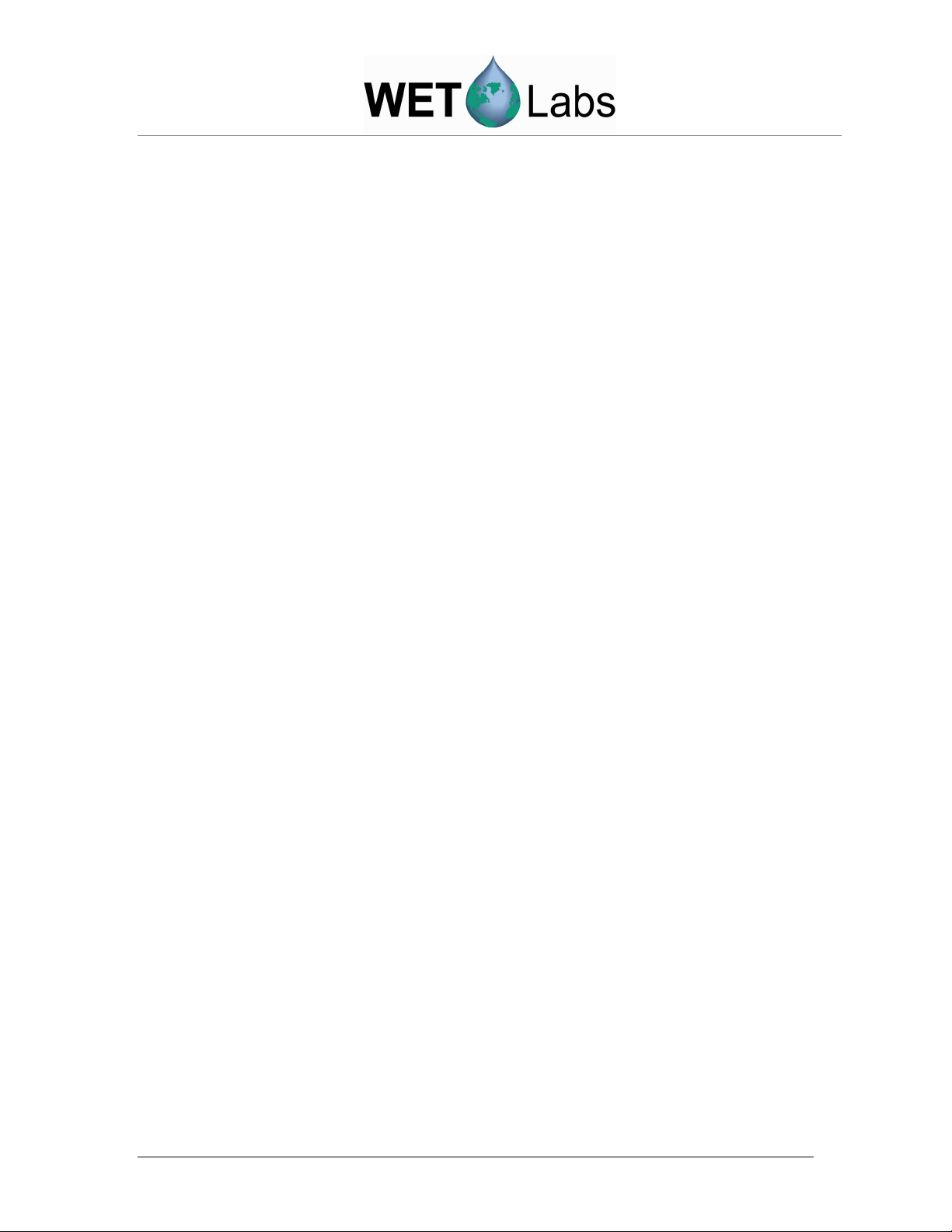
When receiving binary packets from an ac-s, the first thing to look for is the packet
registration, which is four characters. The characters, in hexidecimal notation, are FF 00
FF 00. After successfully receiving these characters, the 2 byte packet length is the next
item to be received. The packet length indicates the number of bytes sent in the packet,
including the 4 byte packet registration. The packet length excludes the two byte
checksum and the pad byte. The packet length varies from meter to meter depending on
the number of output wavelengths.
The next byte is a packet type identifier used by WETView to distinguish between ac-s
and Histar data packets. It should be 3 or higher for the ac-s.
The next byte is reserved for future use.
The serial number is a standard four-byte long integer. The first byte of the serial number
denotes the instrument type. The remaining three bytes are the binary serial number.
The two bytes following the serial number are the A reference channel dark counts. It is
present mainly for diagnostic purposes.
The next two bytes are the A/D counts from the pressure sensor circuitry. If no pressure
sensor is installed, these two bytes may be ignored. When a pressure sensor is installed,
the depth in meters can be calculated from this number by multiplying the counts by a
meter specific scale factor and then adding a meter specific offset. The depth offset and
scale factor can be found in row 5 of the factory device file provided with the meter. The
offset is the first number in row 5, and the scale factor is the second number in row 5.
The following 2 bytes are the A signal dark counts for diagnostic purposes.
The next two bytes represent the raw external temperature voltage counts from across a
thermistor. The external temp is calculated by a polynomial that converts counts to
degrees C. Calculate the temp using the polynomial:
23
×+××
d + counts c counts b + countsa =y
where a = -7.1023317 E-13, b = 7.09341920 E-8, c = -3.87065673 E-3, and d =
95.8241397
The internal temperature is given as a reading from a thermistor. The manufacturer of the
thermistor provides a function to convert resistance to temperature. The two byte value in
the data packet represents the voltage drop across the resistor. To determine the resistance
of the thermistor, first convert the counts (16 bit unsigned integer) to volts using the
equation:
volts = (5 × counts / 65535)
then convert volts to resistance:
30 ac-s User’s Guide (ac-s) Revision H 21 May 2008
Page 39

resistance = 10,000×volts/(4.516 – volts)
then finally convert resistance (res) to degrees C:
=
temp
1
3
×+×+
))(ln()ln(
rescresba
15.273
−
where a = 0.00093135, b = 0.000221631, and c = 0.000000125741
The following 4 bytes are the C reference and signal dark counts respectively for
diagnostic purposes.
Next is a four byte unsigned integer value representing the time in milliseconds since the
instrument was started up.
Following that is a one byte value that is reserved for future use.
Next is a one byte unsigned integer representing the number of output wavelengths.
Next is the data for the scan. The values are the averaged signal counts (dark count
subtracted) for each detector at each output bin. The counts are 16 bit unsigned values,
transmitted in the order c
ref1
, a
ref1
, c
sig1
, a
sig1, cref2
, …, c
refn
, a
refn
, c
sign
, a
., where n is the
sign
number of output wavelengths. The output wavelengths are in increasing wavelength
order, running from approximately 400 nm to 715 nm or higher.
Following the data, at the end of the packet, a two byte checksum is sent. This checksum
is the unsigned 16 bit sum of all characters sent in the packet, including the identifier (FF
00 FF 00) and up to the last data byte preceding the checksum field.
One pad character (00) is sent following the checksum, before the next packet identifier
is sent.
ac-s User’s Guide (ac-s) Revision H 21 May 2008 31
Page 40
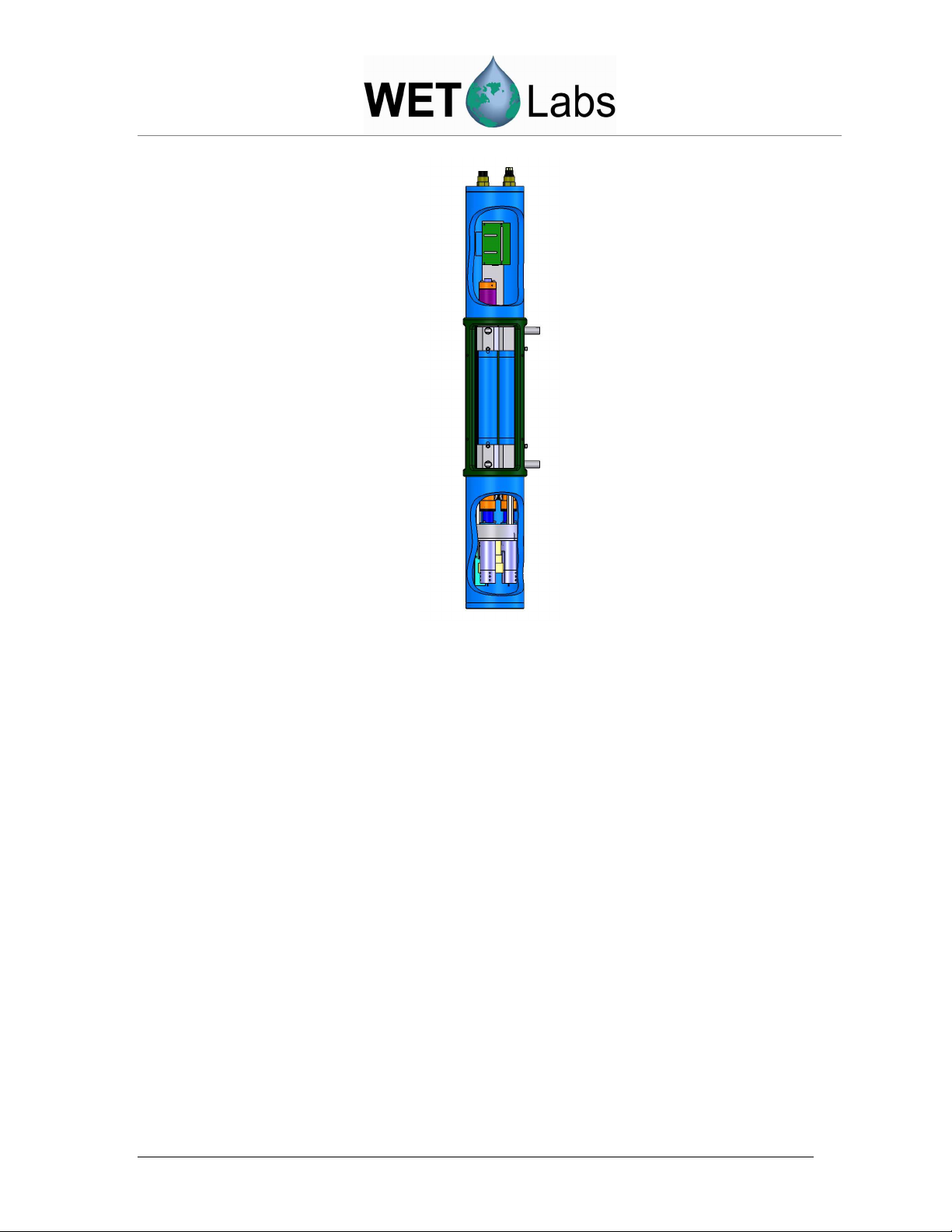
Figure 10.
ac-s system diagram
32 ac-s User’s Guide (ac-s) Revision H 21 May 2008
Page 41

Appendix B: Pressure Sensor Use and Care
A pressure sensor is available as optional equipment on the ac-s. It is mounted in the top
flange next to the electrical connectors. A plastic fitting and capillary tube, both filled with
silicone oil, provide a buffer between the pressure transducer and seawater. The transducer is
both sensitive and delicate. Following the procedures below will ensure the best results and
longest life from your pressure sensor.
Pressure is transmitted from the water to the stainless steel transducer diaphragm via a
capillary tube filled with silicone oil. The inert silicone oil protects the pressure sensor from
corrosion, which would occur after long exposure to salt water. The capillary tube will
generally prevent the oil from escaping from the reservoir into the water. However, you may
occasionally wish to ensure that oil remains in the reservoir on top of the transducer.
WARNING
Never touch or push on the transducer.
WARNING
Never attempt to fill the reservoir except by the procedure below.
Refilling procedure
1. Thoroughly clean the top of your instrument.
2. Completely remove the white nylon Swagelock fitting using a 9/16″ wrench.
3. Add silicone oil (Dow Corning DC200, supplied) to within 1/16″ of the top of the
threaded cavity.
4. Wipe clean the o-ring at the base of the Swagelock fitting.
5. Hold a tissue over the end of the capillary tube.
6. Screw the Swagelock fitting into the end flange until finger tight.
7. Tighten it an additional 1/8 turn using a wrench only if necessary.
8. Wipe up any excess oil that may have squirted out of the capillary tube.
Hints
• If you can see drops of oil in the capillary tube, refilling is unnecessary.
• Rinsing the instrument with fresh water will help keep the tube end open.
ac-s User’s Guide (ac-s) Revision H 21 May 2008 33
Page 42

Appendix C: Common Mode A/C Induced Noise
The ac-s can be susceptible to common mode noise caused by environmental alternating
current (A/C) generated electromagnetic fields. Most typically, this will be caused by 60 Hz
A/C power wiring in a laboratory or ship environment. This noise can cause large
measurement errors in situations where the meter does not have an adequate earth ground.
Specifically, if a meter is powered from a battery or another “floating” power supply and is
feeding data to a laptop that is not connected to earth ground (powered via its own battery, or
ungrounded A/C adapter) this common mode noise will be most apparent. To eliminate this
noise issue, either the laptop, the power source, or the meter itself needs to be connected to
an earth ground (i.e. the ground receptacle of a wall outlet). Earth grounding for a power
supply should be made at the negative power connection to the meter. When grounding the
meter itself, any of the 10-24 socket cap screws on the unistrut yoke that support the zinc
anodes will suffice. Earth grounding for a laptop can generally be done via the metal
shielding around its serial port, parallel port or display connections. If an adequate earth
ground is not available in a shipboard environment, a wire to sea water should suffice. When
used in-situ, distance from A/C fields and earth grounding of the meter through immersion in
sea-water effectively eliminates this source of noise.
34 ac-s User’s Guide (ac-s) Revision H 21 May 2008
Page 43

Revision
Date
Revision Description
Originator
Revision History
1 2/4/04 Draft document B. Rhoades
A 2/10/04 New document (DCR 364) D. Hankins, B. Rhoades
B 6/29/04 Update specifications (DCR 401) D. Stahlke, I. Walsh
C 12/2/04 Update Appendices to reflect optional pressure sensor
and common mode noise (DCR 439)
D 4/11/05 Add ac-9 Protocol Document to list of delivered items
(DCR 465)
E 1/13/06 Clarify warranty statement (DCR 481) A. Gellatly, S. Proctor
F 2/9/06 Correct output precision value (DCR 486) B. Rhoades, H. Van Zee
G 2/5/08 Clarify internal temperature equations (DCR 562) A. Barnard, J. Bell
H 5/21/08 Correct internal temperature correction equation
(DCR 595)
B. Rhoades
R. Watte
A. Barnard, J. Bell
ac-s User’s Guide (ac-s) Revision H 21 May 2008
