West Penn AV-IP-NC811 Quick Start Guide
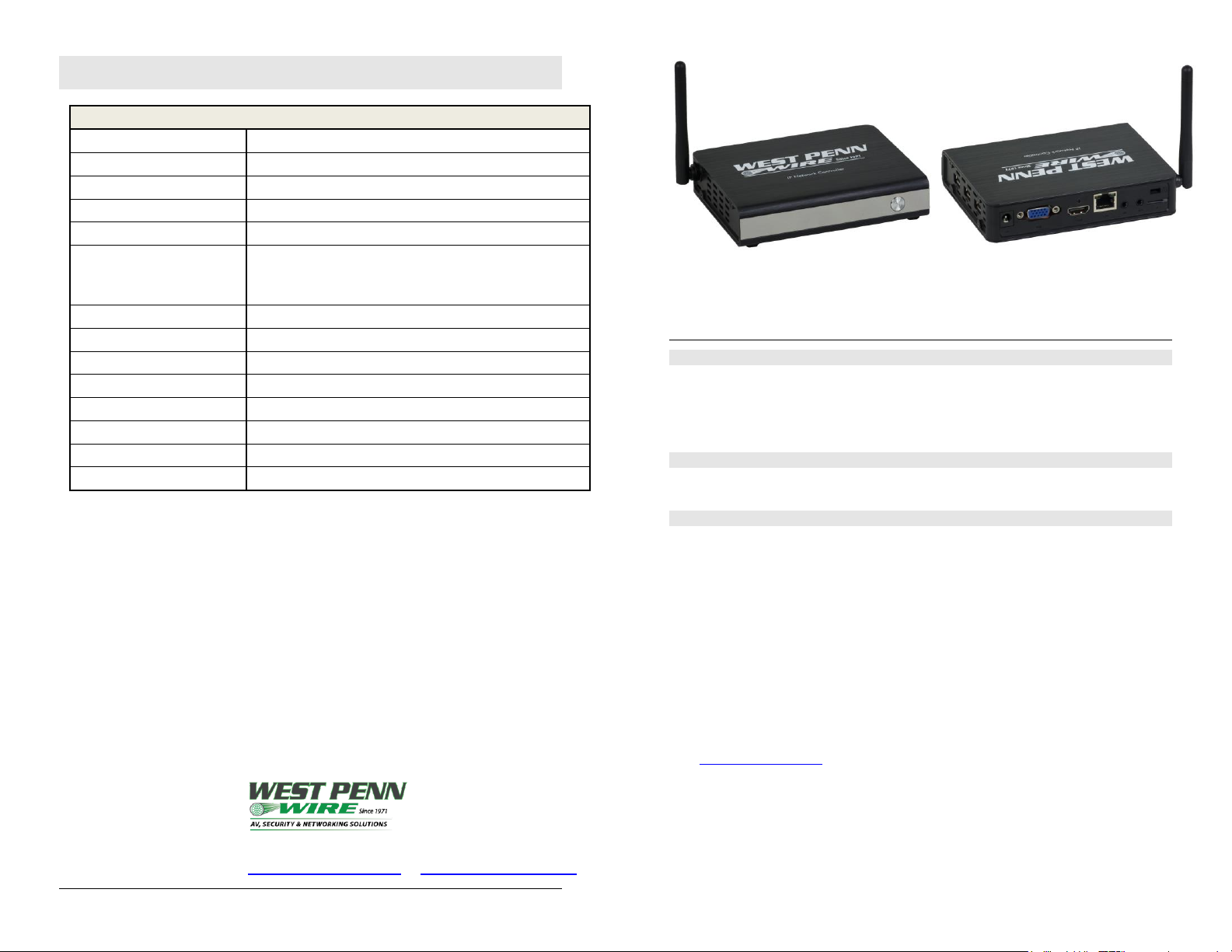
West Penn Wire | 2833 West Chestnut Street, Washington, PA, USA 15301
Tel: 800-245-4964 | E-mail: info@westpennwire.com | www.westpenn-wpw.com
Specifications
West Penn Wire IP Device Controller (AV-IP-NC811)
CPU
Intel Z3735F
Memory
2GB DDR3
BIOS
AMI BIOS
Video
Resolution up to 1920 x 1080, ( HDMI or VGA monitor)
Keyboard and Mouse
USB keyboard & mouse optional
Peripherals
• USB 2.0 ports (3x)
• Micro SD slot (1x)
• Network interface port (1x)
Operating System
Ubuntu 14.04 LTS
Matrix Switching Time
3 seconds (maximum)
Operating Temperature
5 ºC to 40 ºC
Dimensions
4.52 x 4.52 x 1.4 inch (115 x 115 x 35 mm)
Weight
1.1 lb (0.5 kg)
Accessories Included
External Power Adaptor
Regulatory
FCC, CE, RoHS, WEEE
Order Information
AV-IP-NC811 IP Device Controller
Please download the complete AV-IP-NC811 IP Device Controller
product Operation Manual from the West Penn Wire web site (at
www.westpennwire.com).
IP Device Controller
AV-IP-NC811
Quick Installation Guide
Overview
The West Penn Wire IP Device Controller (AV-IP-NC811) is a Linux-based PC that allows users to
control hub-installed West Penn Wire products via an Ethernet Web interface.
When installed on a local area network (LAN), the IP Device Controller will scan the LAN for
connected West Penn Wire AV over IP products allowing the user to auto-discover, configure and
control these products through an Ethernet Web interface.
Applications
Application is for control of the West Penn Wire AV over IP product line. The controller can be
used to implement a distributed virtual matrix over IP.
Installation
1. Connect the Ethernet port of the controller to the Ethernet switch and then apply power to the
unit (the Ethernet port should be connected before applying power). The unit will auto-start,
there is no need to press the power button.
2. During the power-up sequence the LED will initially transition from red to blue and requires
approximately an additional 60 seconds for the unit to complete this cycle.
3. With the use of a computer and a browser, connect to the controller web page.
The unit default static IP address is: 192.168.168.50
The computer will need to be on the same local IP network.
If the unit is configured in DHCP mode, then the IP address will be assigned by the
DHCP/network server. Check with an IT administrator for available IP addresses.
4. The next and final step is to setup and configure the IP Device Controller via the controller
web interface. In order to accomplish this, navigate to the West Penn Wire web site (at
www.westpennwire.com) and download the AV-IP-NC811 IP Device Controller Operation
Manual. The manual will provide the necessary instructions to complete the remaining
system setup and configuration.
© West Penn Wire 2018 94-000879-A SE-000879-A

Symptom
Probable Cause
Possible Solution
No power LED
No power to the unit
Verify that the power supply is connected to the
unit, and if the AC adaptor is connected to the
power source.
Red power LED
Unit is off
Boot failure
or unit was shutdown
Press the power button to turn on the unit.
The power LED should change from red to blue
after a short period and will then complete the
power-up sequence within approximately 60 sec.
Unable to connect to
web page
Bad network cable
or wrong IP address
The controller and host computer need to be in the
same local IP network to be able to communicate.
Unable to connect to
web page
Unknown IP address
Connect a keyboard and monitor to the controller.
Press enter on the keyboard and check the
controller IP address displayed on the monitor.
If IP address is not shown, then make sure the
Ethernet cable is good and properly connected,
and then reboot the unit by cycling the AC
power.
Troubleshooting
The following table describes some of the symptoms, probable causes and possible solutions in regard to
the installation of the IP Device Controller.
Also, please download and read the latest AV-IP-NC811 IP Device Controller Operation Manual from
the West Penn Wire web site.
If you still can’t diagnose the problem, please contact West Penn Wire Customer Technical
Support at 800-245-4964 (toll-free in North America) or at AVsupport@westpennwire.com
© West Penn Wire 2018
