Page 1
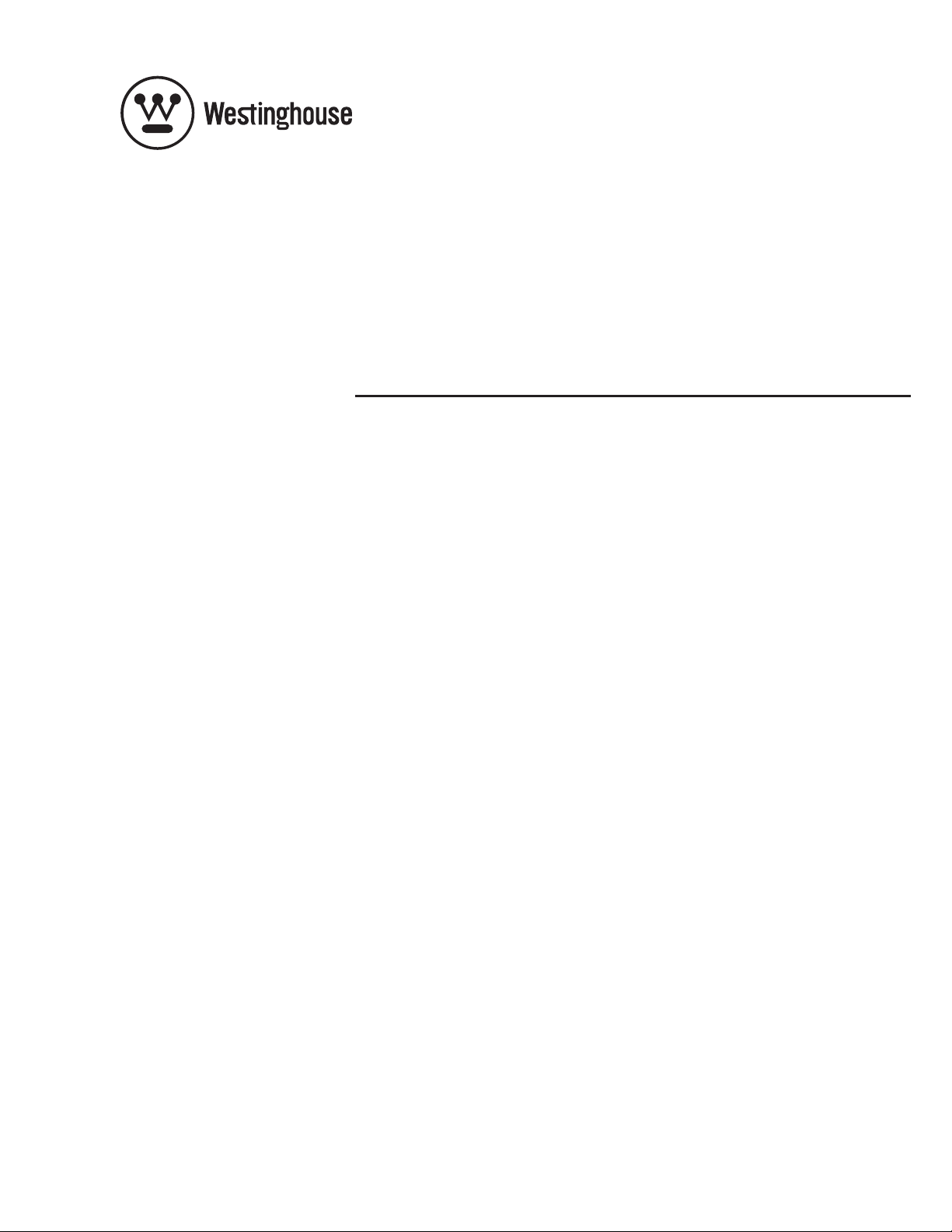
USER’S MANUAL
MANUEL DE L’UTILISATEUR
MANUAL DEL USUARIO
VM-42F140S
VM-47F140S
1080p Monitor
Moniteur 1080p
Page 2
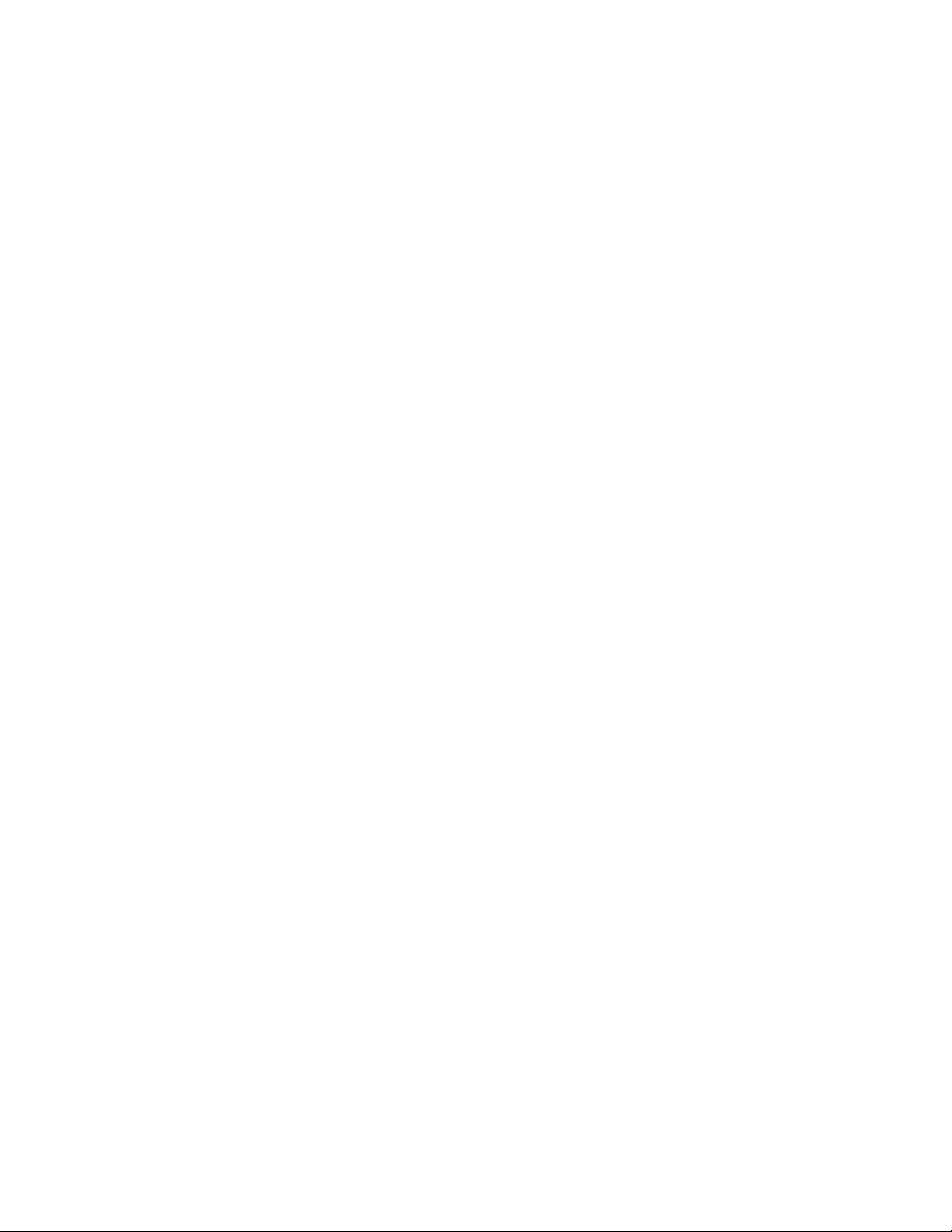
TABLE OF CONTENTS
1. IMPORTANT SAFETY AND PRECAUTIONS……………………..….. 1
1.1 Important Information………………….…………………………… 1
1.2 Important Safety Instructions………………………………………. 2
2. GENERAL INFORMATION………………. …………………………. ….. 4
2.1 Overview……………………………….…………………………….. 4
2.2 Feature………………….……………..………………………………. 7
2.3 Controls and Ports of the Monitor…………..………………………. 9
2.4 Accessories………………………………………………………….. 12
2.5 Remote Control……………………..…………………………......... 13
3. INSTALLATION & FUNCTION ADJUSTMENT………….………… 15
3.1 Installation……………………………..………………………………15
3.2 How to assemble the Base…………..……………………………17
3.3 How to remove the Base……………..…………………………….. 18
3.4 Function Adjustment…………………………………..…….……… 19
4 TROUBLESHOOTING……………………………….……….….…..…… 25
5 PRODUCT SPECIFICATION……………………………………..…....... 28
1
Page 3
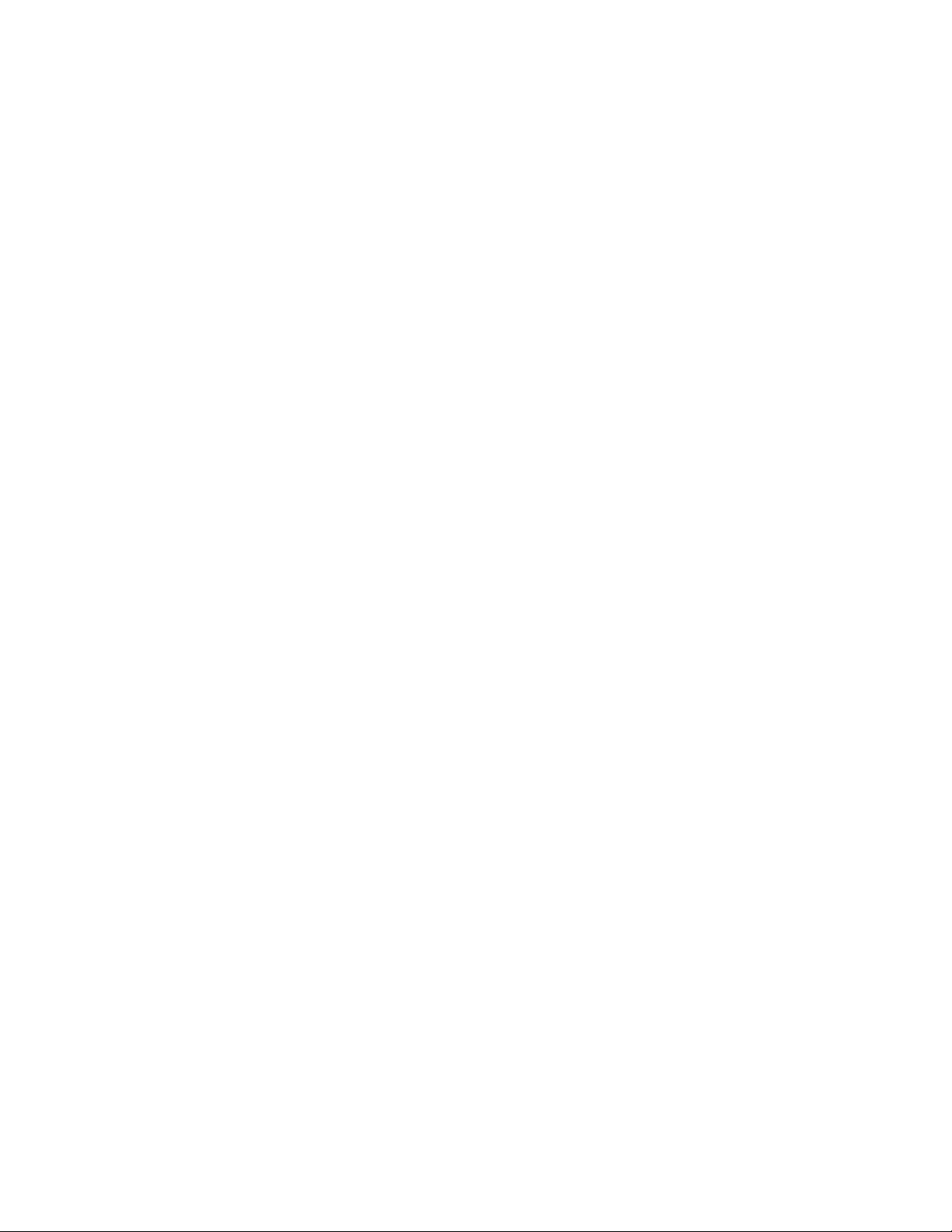
Page 4
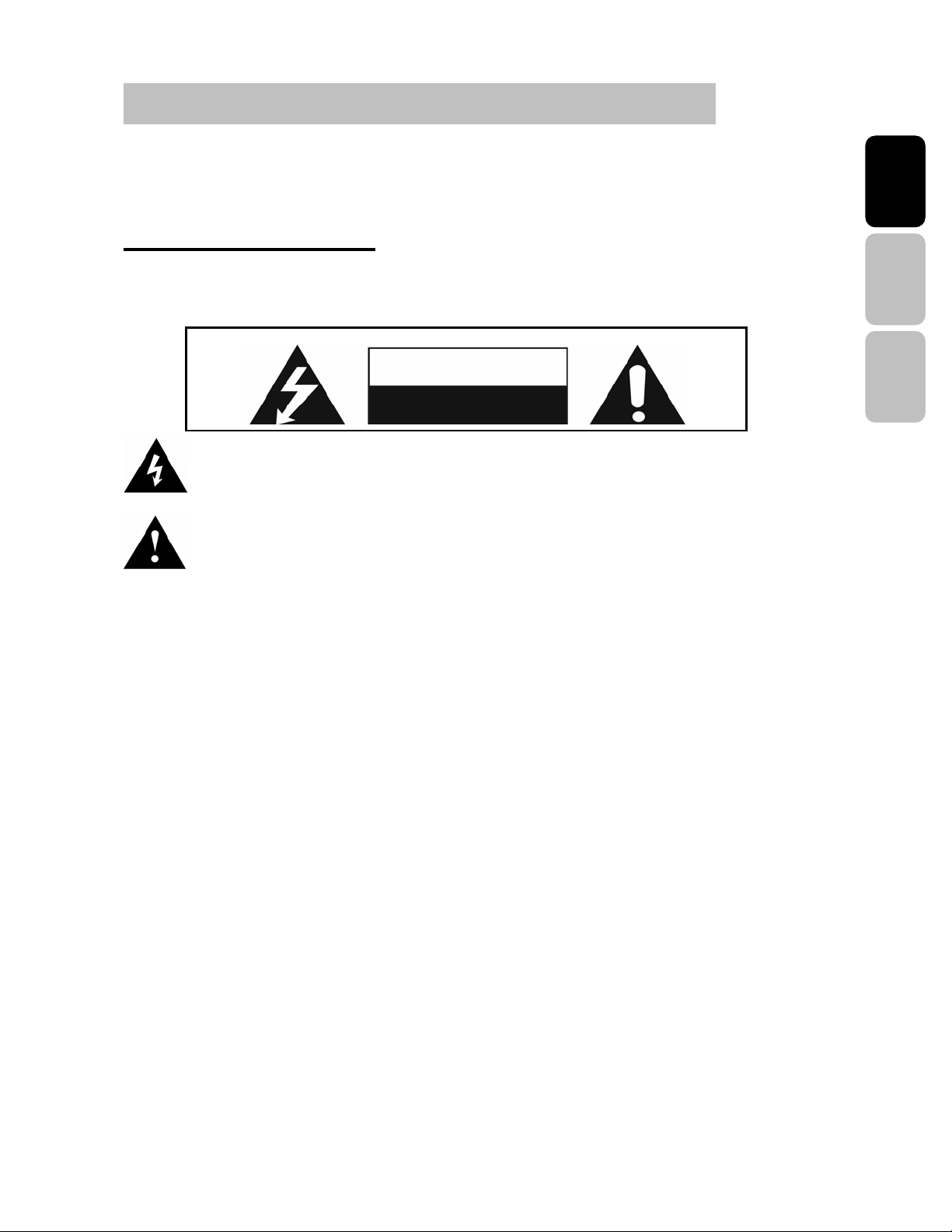
1. IMPORTANT SAFETY AND PRECAUTIONS
This wide active matrix TFT (thin film transistor) liquid crystal monitor is designed for use as
a stand alone MONITOR as well as a display device for video electronics appliances and
personal computers.
1.1. Important Information
Warning : To reduce the risk of fire or electric shock, do not expose this product to rain or
moisture.
Caution : To reduce the risk of electric shock, do not attempt to disassemble or modify this
The symbol is intended to alert the user to presence of un-insulated ”Hazardous Voltage”
within the product’s enclosure that may be of sufficient magnitude to constitute a risk of
electric shock to persons.
The symbol is intended to alert the user that improper use of the product may result in
product malfunction. The user should pay attention to avoid accidents or unnecessary
problems.
device. There are no user-serviceable parts inside. Refer any service issues to
qualified service personnel.
CAUTION
Risk of electric
shock. Do not open.
English Español
Français
Caution : FCC/ CSA regulations state that any unauthorized changes or modifications to this
equipment may void the user's authority to operate it.
Important: One Federal Court has held that unauthorized recording of copyrighted MONITOR
programs is an infringement of U.S. copyright laws. Certain Canadian programs may also be
copyrighted and any unauthorized recording in whole or in part may be in violation of these
rights.
Warning : Do not leave stationary images, patterns, PIP windows, or letterbox images on
the screen for prolonged periods of time as this may result in permanent damage to the
LCD panel. This type of damage is not covered under warranty. The following are
examples of, but not limited to, potentially hazardous display output: side bar images,
video game patterns, closed captioning, channel logos and letterbox black bars. To
prevent this type of damage, it is recommended to display constantly moving images that
fill the screen as often as possible.
According to industrial standards for LCD display technology; there are a certain number of
allowable defective pixels. Although we produce panels with more than 99.9% active cells,
there still may be some cells that do not produce light or remain constantly lit. For further
information, please contact sales or technical support.
1
Page 5

1.2 Important safety instructions
1. Read these instructions.
2. Keep these instructions.
3. Heed all warnings.
4. Follow all instructions.
5. Do not use this apparatus near water.
6. Clean only with dry cloth.
7. Do not block any ventilation openings. Install in accordance with the manufacturer’s
instructions.
8. Do not install near any heat sources such as radiators, heat registers, stoves, or other
apparatus (including amplifiers) that produce heat.
9. Do not defeat the safety purpose of the polarized or grounding-type plug. A polarized
plug has two blades with one wider than the other. A grounding type plug has two
blades and a third grounding prong. The wide blade or the third prong are provided for
your safety. If the provided plug does not fit into your outlet, consult an electrician for
replacement of the obsolete outlet.
10. Protect the power cord from being walked on or pinched particularly at plugs,
convenience receptacles, and the point where they exit from the apparatus.
11. Only use attachments/accessories specified by the manufacturer.
12. Use only with the cart, stand, tripod, bracket, or table specified by the manufacturer, or
sold with the apparatus. When a cart is used, use caution when moving the
cart/apparatus combination to avoid injury from tip-over.
2
Page 6
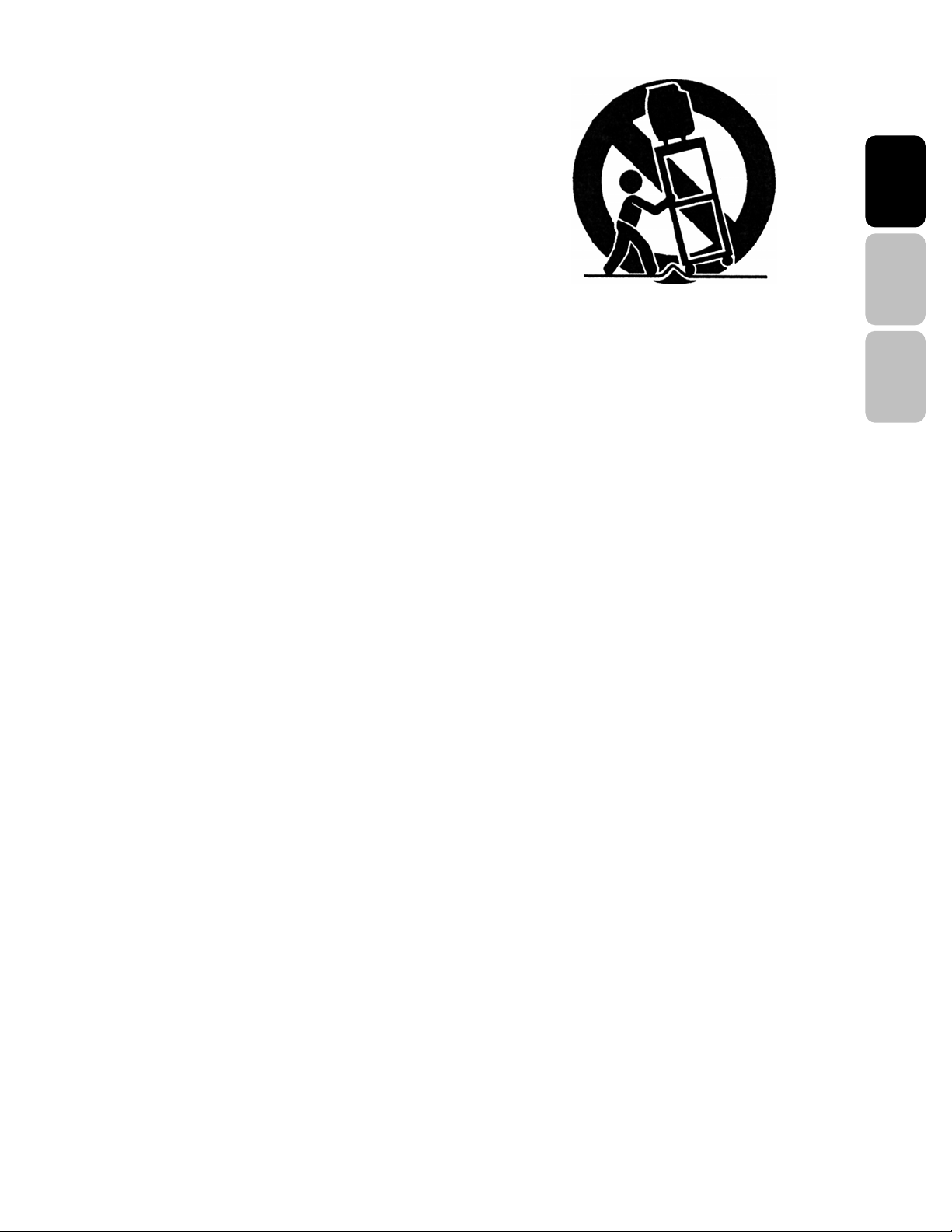
13. Unplug this apparatus during lightning storms or when unused for long periods of
time.
14. Refer all servicing to qualified service personnel. Servicing is required when the
apparatus has been damaged in any way, such as power-supply cord or plug is
damaged, liquid has been spilled or objects have fallen into the apparatus, the
apparatus has been exposed to rain or moisture, does not operate normally, or has
been dropped.
English Español
Français
3
Page 7
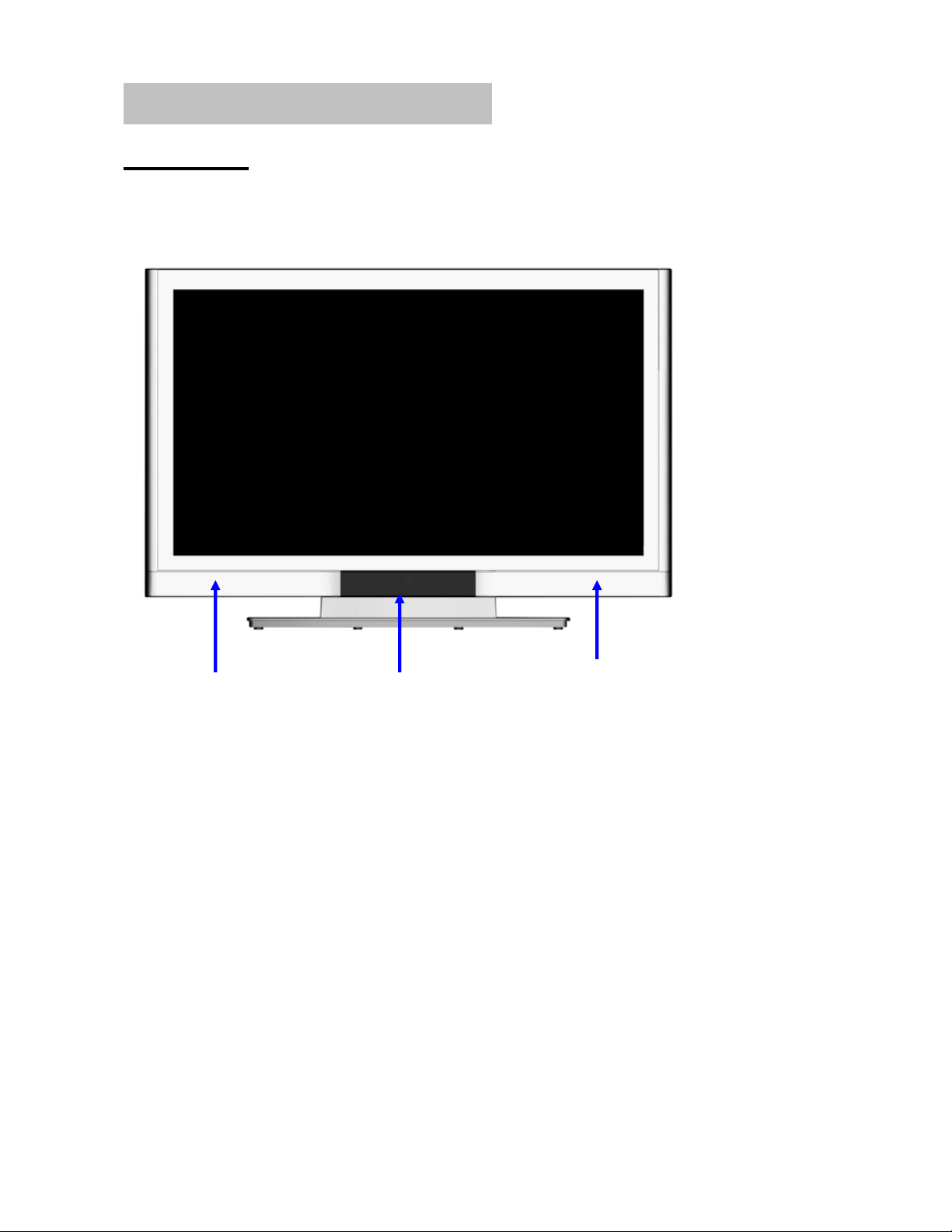
2. GENERAL INFORMATION
2.1 Overview
A. Front View of the HD Video Monitor
Left Channel
Speaker
IR receiver &
LED indicator
Right Channel
Speaker
4
Page 8
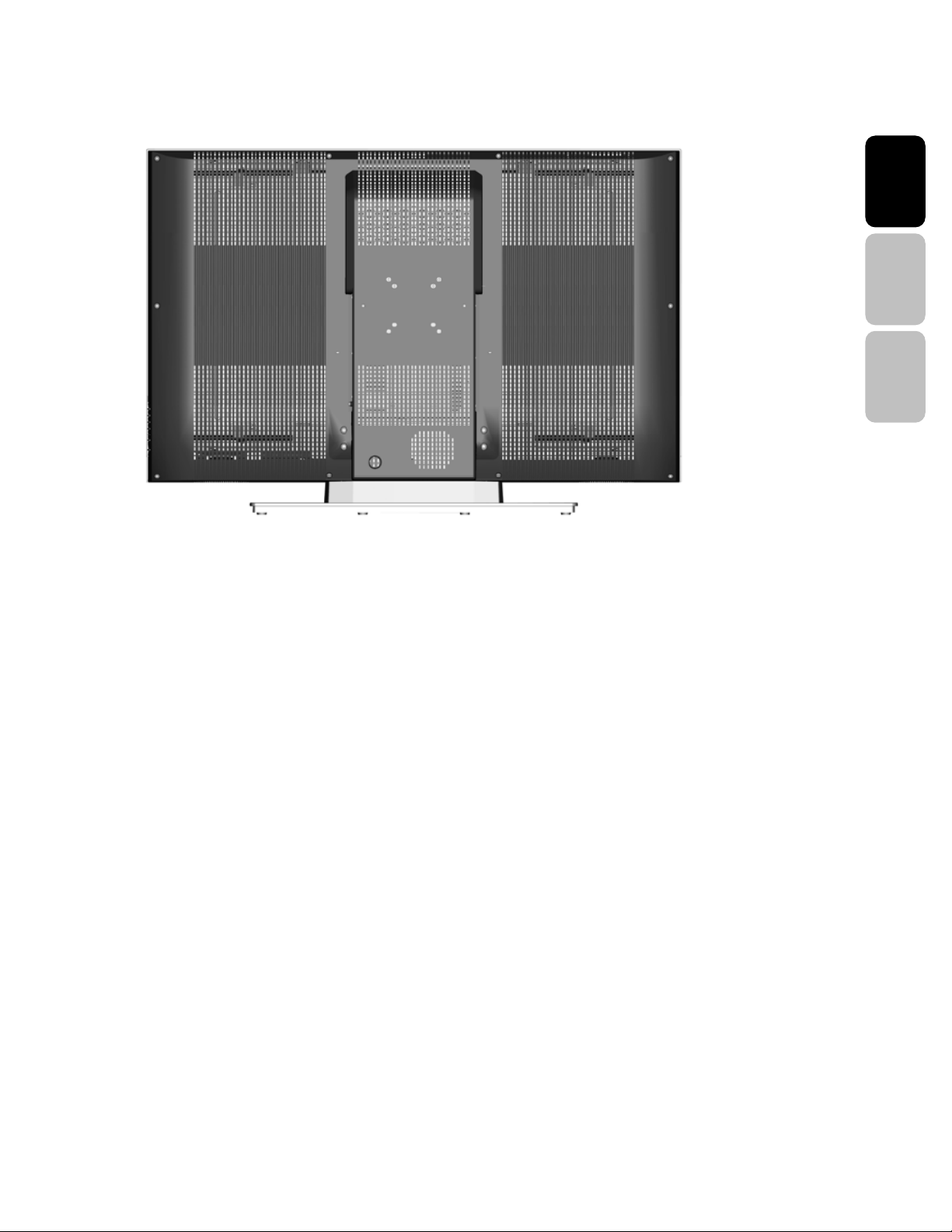
B. Rear View of the HD Video Monitor
English Español
Français
5
Page 9

C. Side View of the HD Video Monitor
Right Side
Function Buttons
Use the function buttons on the right side of the HD Monitor or on the remote control to
display the On Screen Display (OSD).
6
Page 10
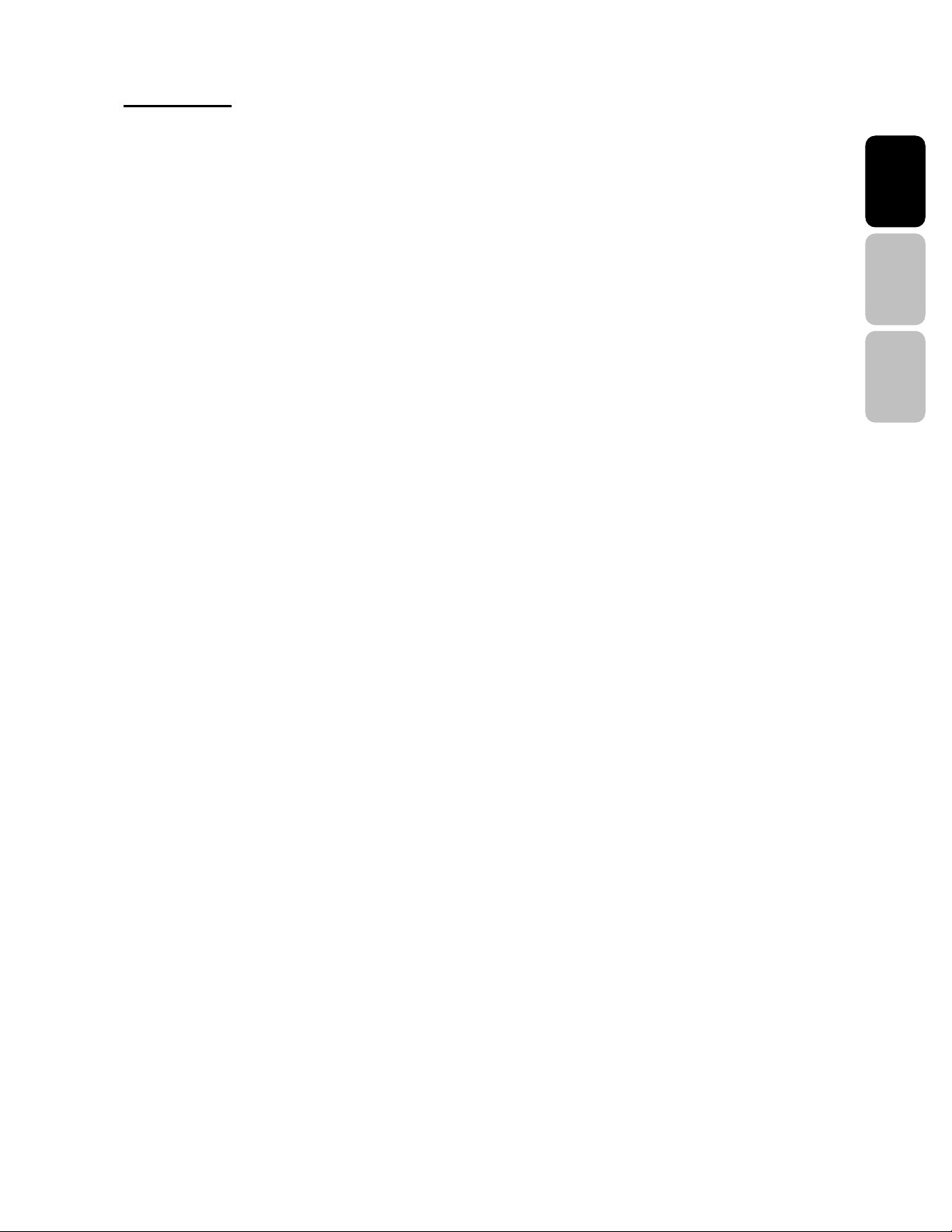
2.2 Feature
z Highest Resolution
It’s the highest resolution 42”/47" 1080p monitor on the market. The Westinghouse
VM-42/47F140S features a 1920 x 1080 resolution display with more than 2 million pixels.
z True 1080p
The Westinghouse VM-42/47F140S 1080p monitor is a true 1080p monitor. It can accept,
process and output any 1080p source input.
z Multi-Source Input
HDMI x 3, Support Format: 640 x 480 @ 60Hz, 720 x 400 @ 70Hz,
800 x 600 @ 60Hz, 800 x 600 @ 72Hz,
800 x 600 @ 75Hz, 1024 x 768 @ 60Hz,
1024 x 768 @ 70Hz, 1024 x 768 @ 75Hz
English Español
Français
1280 x720 @ 60Hz, 1280 x 800 @ 60Hz,
1280 x 1024 @ 60Hz, 1280 x 1024 @ 75Hz,
1920 x 1080 @ 60Hz,
480i/p, 720p, 1080i/p
YPbPr x 2, Support Format: 480i/p, 720p, 1080i/p
Composite x 1, Support Format: 480i
S-Video x 1, Support Format: 480i
D-SUB x 1, Support Format: 640 x 480 @ 60Hz, 640 x 480 @ 72Hz
640 x 480 @ 75Hz, 720 x 400 @ 70Hz,
800 x 600 @ 60Hz, 800 x 600 @ 72Hz
800 x 600 @ 75Hz, 1024 x 768 @ 60Hz,
1024 x 768 @ 70Hz, 1024 x 768 @ 75Hz
1280 x720 @ 60Hz, 1280 x 1024 @ 60Hz,
1280 x 1024 @ 75Hz ,1280 x 800 @ 60Hz,
1920 x 1080 @ 60Hz
7
Page 11

DVI x 1, Support Format: 640 x 480 @ 60Hz, 720 x 400 @ 70Hz,
800 x 600 @ 60Hz, 800 x 600 @ 72Hz,
800 x 600 @ 75Hz, 1024 x 768 @ 60Hz,
1024 x 768 @ 70Hz, 1024 x 768 @ 75Hz
1280 x720 @ 60Hz, 1280 x 800 @ 60Hz,
1280 x 1024 @ 60Hz, 1280 x 1024 @ 75Hz,
1920 x 1080 @ 60Hz,
480i/p, 720p, 1080i/p
z HD Cable, HD Satellite and HD Gaming
Because the VM-42/47F140S is a true 1080p monitor, you can attach all your favorite
sources using uncompressed digital interfaces. Multiple high-bandwidth digital interfaces
mean high-performance HD digital cable, HD satellite and an HD game console.
z Design Excellence
The Westinghouse VM-42/47F140S 1080p monitor is the largest screen you can fit in a
limited space. Because of its ingenious and efficient design, you can fit this 47" display in
the same space that other brands can only squeeze in a 40" or 42". Amazingly thin for its
size, it’s only 5.0 inches deep (without base), giving you the option of mounting this stylish
monitor on your wall. It’s true art, Westinghouse-style. Connector access is a breeze with
our innovative Spine Design™ technology, allowing easy side access to all connections
(not just 1 legacy input) while still on the wall or shelf.
z Great Sound Right Out of the Box
The Westinghouse VM-42/47F140S is a complete entertainment package. A pair of 15 watt
speakers that give you an amazing sound experience by themselves, or you can use them
to optimize the center field of your existing surround sound system. Convenient switched
stereo audio outputs allow the ultimate flexibility for external receivers and surround-sound
processors.
8
Page 12

2.3 Controls and Ports of the Panel
AA.. FFrroonntt PPaanneell VViieewwss
Remote sensor window & Power indicator
FUNCTION KEYS
Function Keys
English Español
Français
1. MENU: Displays the main menu. When OSD is appeared, press the button to select or
access the sub-menu.
2. VOLUME (+ / -): Increases/decreases the volume or use as the left/right arrow button for
menu.
3. CHANNEL (+ / -): Changes the Source or use as the up/down arrow button for menu.
4. SOURCE: Selects the input source (Video, S-Video, YPbPr1, YPbPr2, PC, DVI, HDMI1,
HDMI2, HDMI3)
5. POWER: Turns the LCD-MONITOR on or off.
6. REMOTE SENSOR WINDOW: Aim the remote control towards this spot on the
MONITOR.
7. POWER INDICATOR : WHITE LIGHT ─ Power On
ORANGE LIGHT ─ Power Sleep
OFF LIGHT ─ Power Off
NOTE 1: These buttons control the basic features of your MONITOR, including the on-screen menu. To use
advanced features, you must use the remote control.
NOTE 2: The picture of LCD MONITOR display is for reference only.
9
Page 13

BB.. SSiiddee PPaanneell VViieewwss
1
1. DVI Input
Using a DVI cable, connect to a computer, HD
Digital cable/satellite receiver, HD Set-Top-Box,
DVD or other device with a DVI output.
2
2. DVI AUDIO Input (Left / Right)
Connect an external DVI audio source to this jack.
3
3. HDMI1 Video Input
Connect to an external video device such as HD
Digital cable/satellite receiver, HD Set-Top-Box,
Media Center PC, or DVD player
4
4. HDMI2 Video Input
Connect to an external video device such as HD
Digital cable/satellite receiver, HD Set-Top-Box,
5
Media Center PC, or DVD player
5. HDMI3 Video Input
Connect to an external video device such as HD
6
Digital cable/satellite receiver, HD Set-Top-Box,
Media Center PC, or DVD player
6. HDMI3 AUDIO Input (Left / Right)
Connect the audio input if you using a DVI-to-HDMI
7
converter
7. RS232
Connect to PC RS232 port for function control
10
Page 14

8. VGA Input
8
Using a 15-pin VGA cable, connect to a computer.
9. VGA Audio Input (Stereo)
9
Connect to the audio out from a computer.
English Español
10. YPbPr1 / YPbPr2 Video Input
Connect an external video device such as DVD or
10
video game system with component output to these
jacks
Français
11. Audio Input (Left / Right)
Connect an external audio source for component
input
11
12. S-Video / Composite Video Input
13. Audio Input (Left / Right)
12
Connect an external audio source for S-Video /
Composite input
13
14. SPDIF Output (Optical)
Connect this output to an external stereo audio
amplifier, receiver or surround sound processor with
SPDIF optical input.
14
15. AUDIO Out
15
Connect this output to an external stereo audio
amplifier, receiver or surround sound processor.
16. AC Power In
Connect power cable to AC inlet.
16
11
Page 15

2.4 Accessories
VM-47F140S
User’s Manual Remote Control & Batteries
Quick connect
Power Cord
Warranty Card
Warranty Card
Quick Connect Guide
Screw driver & Screws x4(base)
12
Page 16

2.5 Remote Control
2
5
8
29
12
15
19
21
23
25
27
1
3
4
6
7
9
10
11
13
14
16
17
18
20
22
24
26
28
1 Power
Switch MONITOR power On/Off.
2 Mute
3 Swap
4 PIP
Not supported.
5 Backlight
6 Sleep
7 C.C.
8 Favorite
9 Channel number keys
10 Enter
11 Input
12 VOL +/-
13 CH +/-
14 Screen Fit
15 Menu
16 Return
17 Enter
18
Turn the sound On/Off.
Not supported.
Adjust the LCD backlight level.
Press to select a preset time interval for
automatic power down.
Not supported.
Not supported.
Select specific input source.
Execute a command.
Select input source.
Volume Up/Down adjustment.
Input source select.
Adjust scaling
Display the user setup menu.
Switch to root OSD menu
Execute a command.
▲/▼/◄/►
OSD menu control(▲/▼:OSD Menu Up/Down
Select;◄/►:Volume/Setting Up/Down)
13
English Español
Français
Page 17

2
5
8
29
12
15
19
21
23
25
27
19 Guide
1
20 Info
3
4
21 YPbPr1
6
7
22 MONITOR
Not supported.
23 PC
24 HDMI
9
Select HDMI 1, 2 or 3 source input.
25 YPbPr2
10
26 DVI
11
27 Video
13
28 S-Video
14
16
29 Dot button
17
Not supported.
18
Not supported.
Display the source information.
Select YPbPr1 source input.
Select VGA source input.
Select YPbPr2 source input.
Select DVI source input.
Select Video input.
Select S-Video input.
20
22
24
26
28
14
Page 18

3. INSTALLATION AND FUNCTION ADJUSTMENT
3.1 Installation
z Insert Batteries into Remote Control
1) Remove the battery cover.
2) Insert two size AAA batteries corresponding to (+) and (-) marks on the battery
compartment.
CAUTION
‧ Only use AAA batteries.
‧ Do not mix new and old batteries. This may result in cracking or leakage, which may
pose a fire risk or lead to personal injury.
‧ Insert batteries according to (+) and (-) markings. Inserting the batteries incorrectly may
result in cracking or leakage, which may pose a fire risk or lead to personal injury.
‧ Dispose of used batteries in accordance with local laws and regulations.
‧ Keep batteries away from children and pets.
‧ When the remote control will not be used for an extended period, remove the batteries
English Español
Français
15
Page 19

z Connect power cables
Connect the power cord to the LCD MONITOR then to a proper AC outlet.
IMPORTANT: The power input voltage for MONITOR is 100 ~ 240Vac, before
beginning; make sure all devices are turned off.
z Turn Power On
Press the power button on the right side of the LCD MONITOR, or press the power
(Red) button on the remote control.
z Select input source for the LCD MONITOR using the OSD menu or
remote control direct select buttons
z If connecting to a PC(VGA):
For the best picture quality, set the timing of your computer to 1920 x 1080 at 60Hz.
Refer to the graphic card’s user guide of your computer to set this timing.
16
Page 20

3.2 How to assemble the BASE
a. Carefully place the TV face down on a soft clean surface.
b. Position the BASE at bottom the TV.
c. Install the four screws underneath the BASE.
(See picture below)
English Español
Français
17
Page 21

3.3 How to remove the BASE
a. Carefully place the MONITOR face down on a soft clean surface.
b. Remove the four screws underneath the BASE.
(See picture below)
c. Pull out the BASE from the MONITOR.
18
Page 22

3.4 Function Adjustment
There are four main Setup Menus; these are Picture, PC, Audio and Setting. All the
functions can be adjusted either by the remote control or by using the control keys on the
right side of the monitor.
Viewing OSD Menu
To display the main menu, press the Menu button on the right side of front control keys of
the LCD MONITOR or the MENU key on the remote control. Press arrow keys to select
desired OSD menu and Enter key to select desired setting.
Menu/Exit
English Español
Français
19
Page 23

PICTURE
1. PICTURE MODE
< ENHANCE / MOVIE / SPORT / GAME / USER >
Press arrow key to adjust your favorite picture mode setting.
BRIGHTNESS (For Picture Mode set to USER Only)
2.
< 0 ~ 100 > Press arrow key to adjust brightness setting.
3.
CONTRAST (For Picture Mode set to USER Only)
< 0 ~ 100 > Press arrow key to adjust contrast setting.
SATURATION (For Picture Mode set to USER Only)
4.
< 0 ~ 100 > Press arrow key to adjust saturation setting.
HUE (For Picture Mode set to USER Only)
5.
< 0 ~ 100 > Press arrow key to adjust hue setting.
6. COLOR TEMP (For Picture Mode set to USER Only)
< WARM / NEUTRAL / COOL / USER >
Press arrow key to adjust color temperature setting.
7. SHARPNESS (For Picture Mode set to USER Only)
< 0 ~ 100 > Press arrow key to adjust sharpness setting.
8. BACKLIGHT (For Picture Mode set to USER Only)
< 0 ~ 100 > Press arrow key to adjust your favorite picture mode setting.
9. ADVANCE SET
1. DLC < OFF / ON >
2. FILM MODE < NORMAL / QUICK >
3. 3D NR < OFF / LOW / MIDDLE / HIGH >
4. FLESH TONE < 0 ~ 100 >
5. ASPECT RATIO <FILL / STANDARD / OVERSCAN>
Press arrow key to adjust your favorite advance setting.
10. RESET
0.
Press Enter key to recover the default picture setting.
20
Page 24

PC
AUTO (For PC Analog input only)
1.
Press Enter key to do PC auto-adjust function.
2.
CLOCK (For PC Analog input only)
< 0 ~ 100 > Press arrow key to adjust PC clock setting.
PHASE (For PC Analog input only)
3.
< 0 ~ 100 > Press arrow key to adjust PC phase setting.
H-POSITION (For PC Analog input only)
4.
< 0 ~ 100 > Press arrow key to adjust PC Horizontal Position setting.
5. V-POSITION (For PC Analog input only)
< 0 ~ 100 > Press arrow key to adjust PC Vertical Position setting.
English Español
Français
21
Page 25

AUDIO
VOLUME
1.
< 0 ~ 100 > Press arrow key to adjust volume setting.
2.
EQUALIZER
< STANDARD / MOVIE / MUSIC / USER >
Press arrow key to adjust your favorite equalizer mode setting.
3.
BASS (For EQUALIZER set to USER Only)
< 0 ~ 100 > (For equalizer is selected as “user” mode only)
Press arrow key to adjust your favorite bass setting.
4.
TREBLE (For EQUALIZER set to USER Only)
< 0 ~ 100 > (For equalizer is selected as “user” mode only)
Press arrow key to adjust your favorite treble setting.
5. BALANCE
< 0 ~ 100 > Press arrow key to adjust balance setting.
6. MUTE
< OFF / ON >
Press arrow key to adjust your audio mute function setting.
7. SPEAKER
< INTERNAL / EXTERNAL>
Press arrow key to adjust your favorite balance setting.
INTERNAL: For internal speaker
External: For Line out & S/PDIF out
8. RESET
Press Enter key to recover the default audio setting.
22
Page 26

SETTINGS
MENU POSITION
1.
z MENU H-POSITION
z MENU V-POSITION
Press arrow key to adjust menu position.
MENU TIMEOUT
2.
< OFF / 15S / 30S / 45S / 60S >
Press arrow key to adjust OSD MENU timeout function setting.
3. LANGUAGE
< ENGLISH / 繁體中文 / SPANISH / FRENCH >
Press arrow key to adjust OSD MENU timeout function setting.
4. SLEEP TIMER
< OFF / 15MIN / 30MIN / 45MIN / 60MIN >
Press arrow key to adjust your favorite equalizer mode setting.
5. TRANSPARENCY
< 0 ~ 100 > Press arrow key to adjust transparency function setting.
6. POWER SETTING
English Español
Français
1. DPMS < OFF / 5S / 10S / 20S >
2. POWER MODE <E. SAVING / NORMAL>
Press arrow key to adjust DPMS function setting.
7. ADD. FEATURES
1. LED < ON / OFF >
2. KEY LOCK < ON / OFF >
When KEY LOCK ON, press MENU key in the front panel for about 7 sec to unlock
or use Remote Control to set the KEY LOCK OFF.
3. VOLUME MAX < 0 ~ 100 >
4. VOLUME MIN < 0 ~ 100 >
5. START VOLUME SET < OFF / VOLUME MIN ~ VOLUME MAX >
6. START INPUT SET < OFF / VGA / DVI / AV / SV / YPBPR1 / YPBPR2 /
HDMI1 / HDMI2 / HDMI3 >
23
Page 27

7. REMOTE LOCK < ON / OFF >
When REMOTE LOCK ON, press “ i ” key for about 7 sec to unlock.
8. SETUP MENU LOCK < ON / OFF >
When REMOTE LOCK ON, press “ i ” key for about 7 sec to unlock.
“ i ”
9. SET ID < 0 ~ 99 >
Press arrow key to adjust additional feature function setting.
8.
AUTO SOURCE < ON / OFF >
Press arrow key to adjust auto source function setting.
9. SYSTEM INFO
Press Enter or arrow key to display the system information.
10. FACTORY RESET
Press Enter key to recover the default factory setting.
24
Page 28

T
4. TROUBLESHOOTING
There is no picture or sound.
▪ Make sure the AC adapter is connected.
▪ Verify that there is a valid source signal.
▪ Make sure the correct input mode is selected.
There is no picture from AV.
▪ Make sure the BRIGHTNESS is properly adjusted.
▪ The florescent lamp may have reached the end of its
life. Contact an authorized service center.
▪ Make sure the video source is plugged into the
composite video-in port.
here is no sound.
▪ Make sure the volume is not set to minimum.
▪ Make sure the sound is not muted
English Español
Français
There is no picture or sound, just noise.
▪ The source signal may be weak.
▪ Your provider may be experiencing difficulties.
▪ Check your input connections.
Picture is not clear.
▪ The source signal may be weak.
▪ The provider may be experiencing difficulties.
▪ Check input connections.
25
Page 29

Picture is light or improperly tinted.
▪ Check the Hue, Saturation and Color adjustments.
▪ Reset the MONITOR to the factory default settings.
The picture is too dark.
▪ Select a different Video Preset mode.
▪ Check the Brightness of Picture Settings.
▪ The fluorescent lamp may have reached the end of its life.
Contact an authorized service center.
Remote control does not work.
▪ Install new batteries.
▪ Make sure the remote sensor window isn’t blocked.
▪ Make sure the system is in the right mode (MONITOR /
VCR / CBL / AUX)
There are stripes on the screen or colors fade.
▪ There may be interference from other appliances.
▪ There may be interference between the video source
cable and the power cable.
▪ Make sure the power and video cables are not touching.
Check the Hue, Saturation and Color adjustments
26
Page 30

T
The picture is not sharp.
▪ The signal source may be weak.
▪ The provider may be experiencing difficulties.
▪ Check input connections.
▪ Check the Sharpness of Picture Settings.
English Español
The picture moves.
▪ The source signal may be weak.
▪ The provider may be experiencing difficulties.
▪ Check input connections.
The picture is doubled or tripled.
▪ The source signal may be weak.
▪ Check input connections.
he picture is spotted.
▪ There may be interference from other appliances
nearby or around the LCD Monitor.
Français
27
Page 31

5. PRODUCT SPECIFICATION
ITEMS VM-42F140S
Screen Size 42” LCD Panel
Aspect Ratio 16:9
Panel
Video Input
PC Input
Audio Input
Audio Output
Feature Function Keys Power , Input , Menu , Up/Down(Channel) , +/-(Volume)
Resolution 1920 x 1080
Display colors 16.7 Million True Colors
Viewing Angle (CR>10) 176o Hor./ 176o Ver. (typ.)
Composite Signal CVBS x 1
Y, C Signal S-Video x 1
Component Signal Y Pb Pr x 2
HDMI Connection HDMI x 3
VGA Connection D-Sub 15 pin x 1
DVI Connection DVI x 1
Audio 1 Composite / S-Video Audio L/R Input x 1
Audio 2 YPbPr Audio L/R Input x 2
Audio 3 PC Audio Input x 1
Audio 4 DVI Audio L/R Input x 1
Audio 5 HDMI Audio L/R Input x 1
Speaker ( build-in) 15W + 15W (Average)
RCA Out AUDIO Left / Right Output
Digital Audio Out SPDIF Output
Video Performance
3D Comb-filter , 3D De-interlace , Aspect Ratio Control (ARC) ,
Auto Picture Control, Noise Reduction
Other Control Sleep Timer, Timer On, Timer Off
Power
Wall Mount
Dimension W x H x D
Weight (net) Without Accessories
Power Supply AC 100V ~ 240V , 50 / 60Hz
Power Consumption < 300 W
For use only with UL Listed Wall Mount Bracket or M2010 Wall Mount Bracket.
41.5” x 28.2” x 8.9”
57.2 lb
28
Page 32

ITEMS VM-47F140S
Screen Size 47” LCD Panel
Aspect Ratio 16:9
Panel
Video Input
PC Input
Audio Input
Audio Output
Feature Function Keys Power , Input , Menu , Up/Down(Channel) , +/-(Volume)
Resolution 1920 x 1080
Display colors 16.7 Million True Colors
Viewing Angle (CR>10) 176o Hor./ 176o Ver. (typ.)
Composite Signal CVBS x 1
Y, C Signal S-Video x 1
Component Signal Y Pb Pr x 2
HDMI Connection HDMI x 3
VGA Connection D-Sub 15 pin x 1
DVI Connection DVI x 1
Audio 1 Composite / S-Video Audio L/R Input x 1
Audio 2 YPbPr Audio L/R Input x 2
Audio 3 PC Audio Input x 1
Audio 4 DVI Audio L/R Input x 1
Audio 5 HDMI Audio L/R Input x 1
Speaker ( build-in) 15W + 15W (Average)
RCA Out AUDIO Left / Right Output
Digital Audio Out SPDIF Output
English Español
Français
Video Performance
3D Comb-filter , 3D De-interlace , Aspect Ratio Control (ARC) ,
Auto Picture Control, Noise Reduction
Other Control Sleep Timer, Timer On, Timer Off
Power
Wall Mount
Dimension W x H x D
Weight (net) Without Accessories
Power Supply AC 100V ~ 240V , 50 / 60Hz
Power Consumption < 300 W
For use only with UL Listed Wall Mount Bracket or M2010 Wall Mount Bracket.
46.1” x 31.7” x 8.9” (with stand)
69.1lb
29
Page 33

Westinghouse Digital Electronics
Santa Fe Springs, CA
www.wde.com
SE-UM-4208-0701
