Page 1
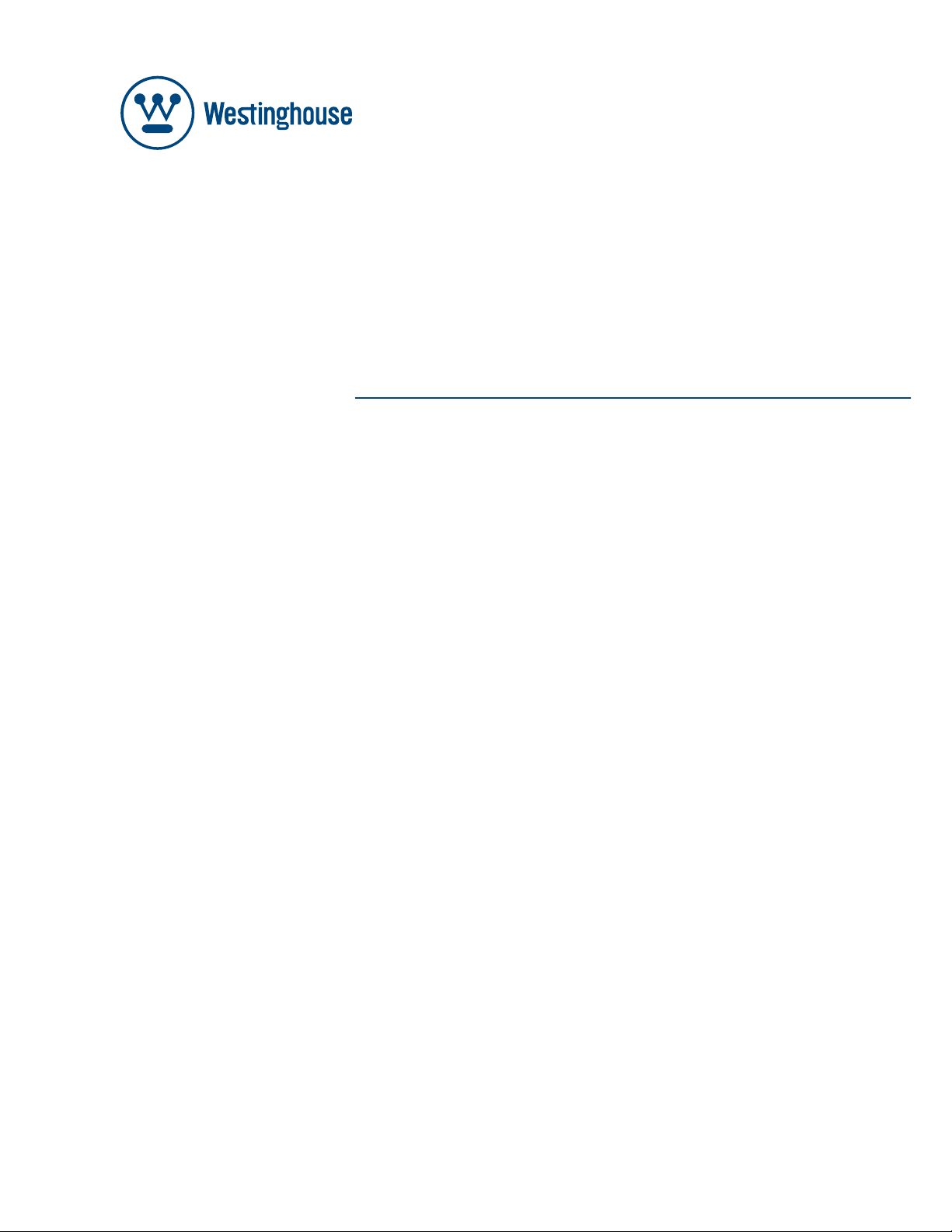
USER’S MANUAL
MANUEL DE L’UTILISATEUR
MANUAL DEL USUARIO
SK-16H120S
Widescreen HDTV
TVHD à Écran Géant
TVHD Pantalla Grande
Page 2
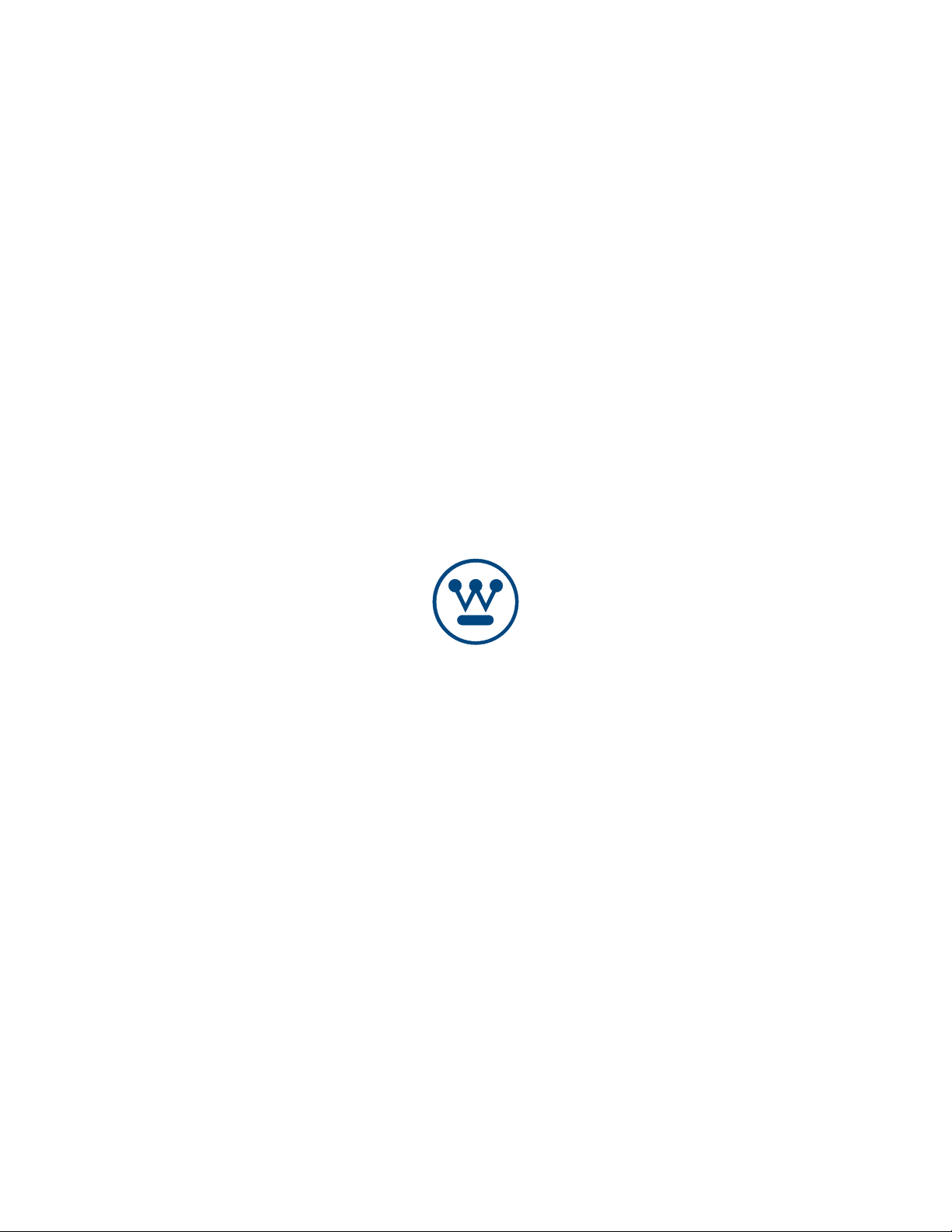
Westinghouse Digital Electronics
Santa Fe Springs, CA
www.westinghousedigital.com
SE-UM-1603-0701
Page 3
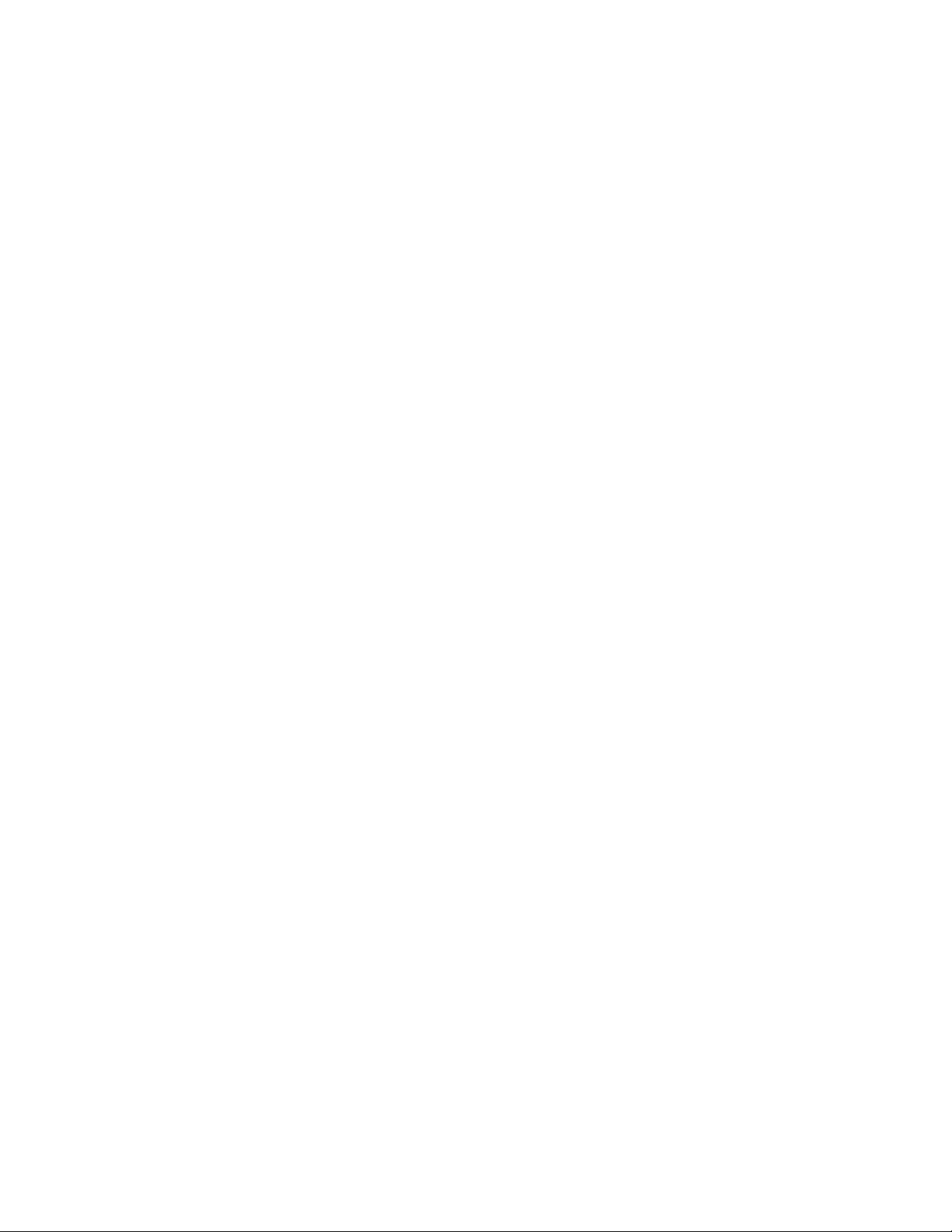
WELCOME .....................................................................................................................2
PACKAGE CONTENTS ............................................................................................................ 2
DOLBY
DIGITAL........................................................................................................................ 2
IMPORTANT PRODUCT SAFETY INSTRUCTIONS ..................................................... 4
PRODUCT SAFETY.................................................................................................................. 4
FCC COMPLIANCE STATE ME NT .................................................................................................... 5
SAFETY INSTRUCTIONS ........................................................................................................ 6
A
NTENNA INSTALLATION SAFETY .................................................................................................. 7
INTRODUCTION: THE BASICS ............................................................................................... 8
Digital Television (DTV)......................................................................................................... 8
High Definition Television (HDTV) ........................................................................................ 8
About the Digital Television Picture ...................................................................................... 9
About Digital Channels ....................................................................................................... 10
The Electronic Program Guide (EPG) .................................................................................11
INTRODUCTION: CONTROLS AND CONNECTIONS................................................ 12
PT-16H120S Controls and Connections............................................................................. 12
PT-19H140S Controls and Connections............................................................................. 14
PT-19H520S Controls and Connections............................................................................. 15
REAR MOUNTED CONNECTORS .................................................................................................. 17
QUICK REFERENCE: HDTV CONNECTION ................................................................................... 18
INSTALL BASE............................................................................................................................ 18
INSERTING REMOTE CONTROL BATTERIES .................................................................................. 19
REMOTE CONTROL FEATURES.................................................................................................... 20
HDTV REMOTE CONTROL TIPS................................................................................................. 22
HDTV/ACCESSORY SETUP........................................................................................ 23
CONNECTING YOUR HDTV ........................................................................................................ 23
CONNECTING YOUR PERSONAL COMPUTER ................................................................................ 24
CONNECTING OTHER ACCESSORIES........................................................................................... 25
HDTV OPERATION ...................................................................................................... 26
SETTINGS VIDEO MENU ............................................................................................................. 26
Color Temp.......................................................................................................................... 27
A
UDIO MENU............................................................................................................................. 28
ETUP MENU ............................................................................................................................ 29
S
C
HANNELS MENU IN DTV AND TV INPUTS ................................................................................... 30
LOCK MENU IN DTV AND TV INPUTS ........................................................................................... 31
TIME MENU IN DTV AND TV INPUTS ............................................................................................ 32
A
BOUT PARENTAL CONTROLS..................................................................................................... 33
Parental Controls (USA) ..................................................................................................... 34
US TV Ratings & Content ................................................................................................... 35
Parental Controls (CANADA).............................................................................................. 36
APPENDIX:................................................................................................................... 37
SPECIFICATIONS: .................................................................................................................37
PT-16H120S High Definition LCD TV Specifications.......................................................... 37
PT-19H140S High Definition LCD TV Specifications.......................................................... 38
PT-19H520S High Definition LCD TV Specifications.......................................................... 39
TROUBLESHOOTING................................................................................................................... 40
CLEANING THE HIGH DEFINITION LCD TV................................................................................... 42
WALL MOUNTING (OPTIONAL) .................................................................................................... 43
1
Page 4
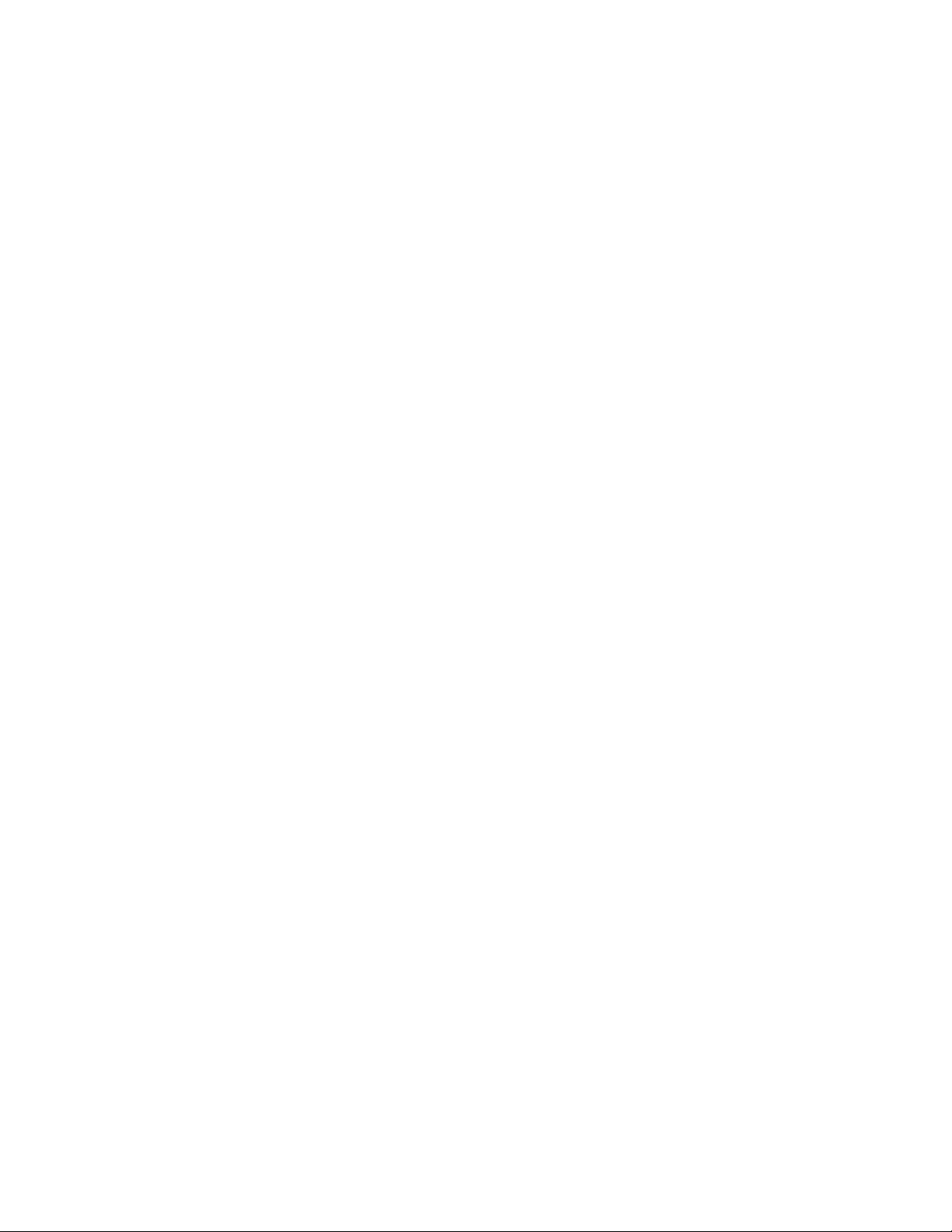
WELCOME
Congratulations on the purchase of your High Definition LCD TV—and thank
you for choosing Westinghouse. This User Manual was created to ensure
simple, safe setup and use of all the features offered by your new HDTV.
PACKAGE CONTENTS
In addition to your new Westinghouse HDTV and this User Manual, you’ll also
find the following:
• Quick Setup Guide
• Remote control
• 2 AAA batteries
• AC power cord
• Warranty card
• Stand (wall-mount accessories available separately)
Contacting Westinghouse Digital Electronics
If you still have questions or require assistance after reading the Quick Setup
Guide and the instructions in this User Manual, please contact Westinghouse
Customer Service at 1-866-287-5555, or visit our Web site at www.wde.com.
Don’t forget to complete and return your Warranty card or use our online
Product Registration feature. Your Westinghouse HDTV is warranted for
defects in materials or workmanship for a period of one year from original
date of purchase.
DOLBY DIGITAL
Manufactured under license from Dolby Laboratories. Dolby and the double-D symbol are
trademarks of Dolby Laboratories.
2
Page 5
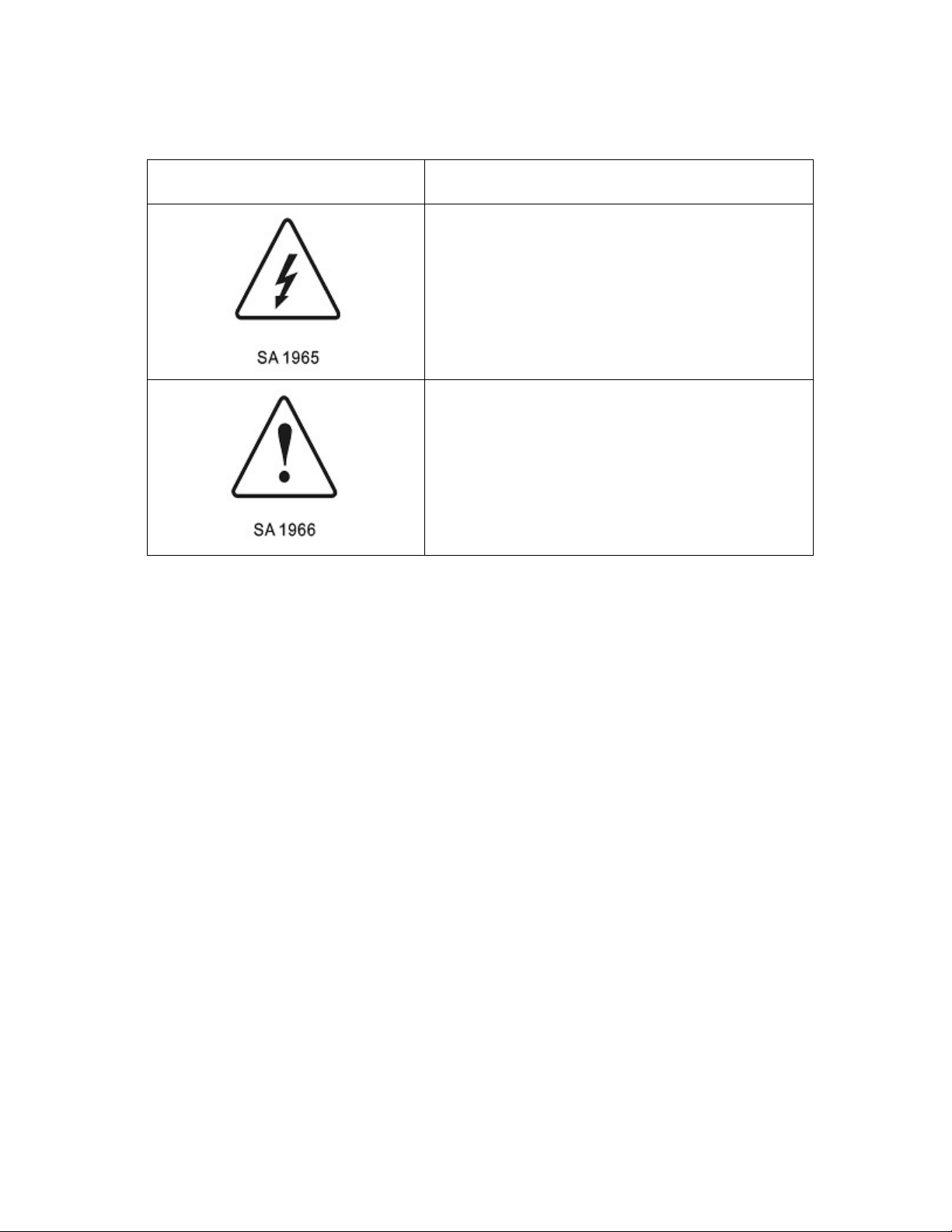
Explanations of required symbols:
SYMBOL SYMBOL DEFINITION
DANGEROUS VOLTAGE:
The lightning flash with arrowhead symbol, within on
equilateral triangle, is intended to alert the user to the
presence of uninsulated “dangerous voltage” within the
product’s enclosure that may be of sufficient magnitude
to constitute a risk of electrical shock to persons.
INSTRUCTIONS:
The exclamation point with on equilateral triangle is
intended to alert the user to the presence of important
operating and maintenance(servicing) instructions in
the literature accompanying the appliance.
3
Page 6

IMPORTANT PRODUCT SAFETY INSTRUCTIONS
PRODUCT SAFETY
WARNING: This device must be operated with the original power supply, part number DPS-210
EP 2 C.
CAUTION: The power supply outlet should be located near High Definition LCD TV and should
be easily accessible. Always use the appropriate AC cord that is certified for your specific
country. Some examples are listed below:
USA..................UL Switzerland ..... SEV
Canada.............CSA Britain ............. BASE/BS
Germany..........VDE Japan ............... Electric Appliance Control Act
IMPORTANT NOTICE CONCERNING POWER CORD SELECTION
The specific power cord for this High Definition LCD TV is enclosed and has been selected
according to the country of destination and must be used to prevent electric shock. Use the
following guidelines if it is necessary to replace the original cord set, or if the cord set is not
enclosed. The female receptacle of the cord set must meet IEC-60320 requirements and should
look like Figure A1 below:
Figure A1 Figure A2
For the United States and Canada
In the United States and Canada the male plug is a NEMA5-15 style (Figure A2), UL Listed, and
CSA Labeled. For High Definition LCD TVs that are placed on a desk or table, type SVT or SJT
cord sets may be used. For High Definition LCD TVs placed directly on the floor, only SJT type
cord sets may be used. The cord set must be selected according to the current rating for the
High Definition LCD TV. Please consult the table below for the selection criteria for power cords
used in the United States and Canada.
Cord Type Size of Conductors in Cord
SJT 18 AWG
16 AWG
14 AWG
SVT 18 AWG
17 AWG
Maximum Current Rating of
Unit
10 Amps
12 Amps
12 Amps
10 Amps
12 Amps
4
Page 7

FCC Compliance Statement
This equipment has been tested and complies with the limits for a Class B digital device,
pursuant to part 15 of the FCC Rules. These limits are designed to provide reasonable
protection against harmful interference in a residential installation. This equipment generates,
uses, and can radiate radio frequency energy, and may cause harmful interference to radio
communications if not installed and used in accordance with the instructions. However, there is
no guarantee that interference will not occur in a particular installation. If this equipment does
cause harmful interference to radio or television reception, which can be determined by turning
the equipment off and on, the user is encouraged to try to correct the interference by one or
more of the following measures:
• Reorient or relocate the receiving antenna.
• Increase the separation between the High Definition LCD TV and receiver.
• Connect the equipment into an outlet on a circuit different from that to which the
receiver is connected.
• Consult the Westinghouse Service Center or an experienced radio/TV technician for
assistance.
FCC Warning
To assure continued FCC compliance, the user must use a grounded power supply cord
and the provided shielded video interface cable with bonded ferrite cores. If a BNC cable
is used, use only a shielded BNC (5) cable. Also, any unauthorized changes or
modifications not expressly approved by Westinghouse Digital Electronics will void the
user's authority to operate this device.
For tuner, according with UL60950-1
“Make sure that your CATV system installer has connected the Co-axial cable shield to the
grounding system of the building, as close to the point of cable entry as practical.
The common or earthed side of the connected (SELV) circuits and any accessible metal parts
should be connected to the screen of coaxial cable.”
The cable distribution system should be grounded (earthed) in accordance with ANSI/NFPA 70,
the National Electrical Code (NEC), in particular Section 820.93, Grounding of Outer Conductive
Shield of a Coaxial Cable.
5
Page 8
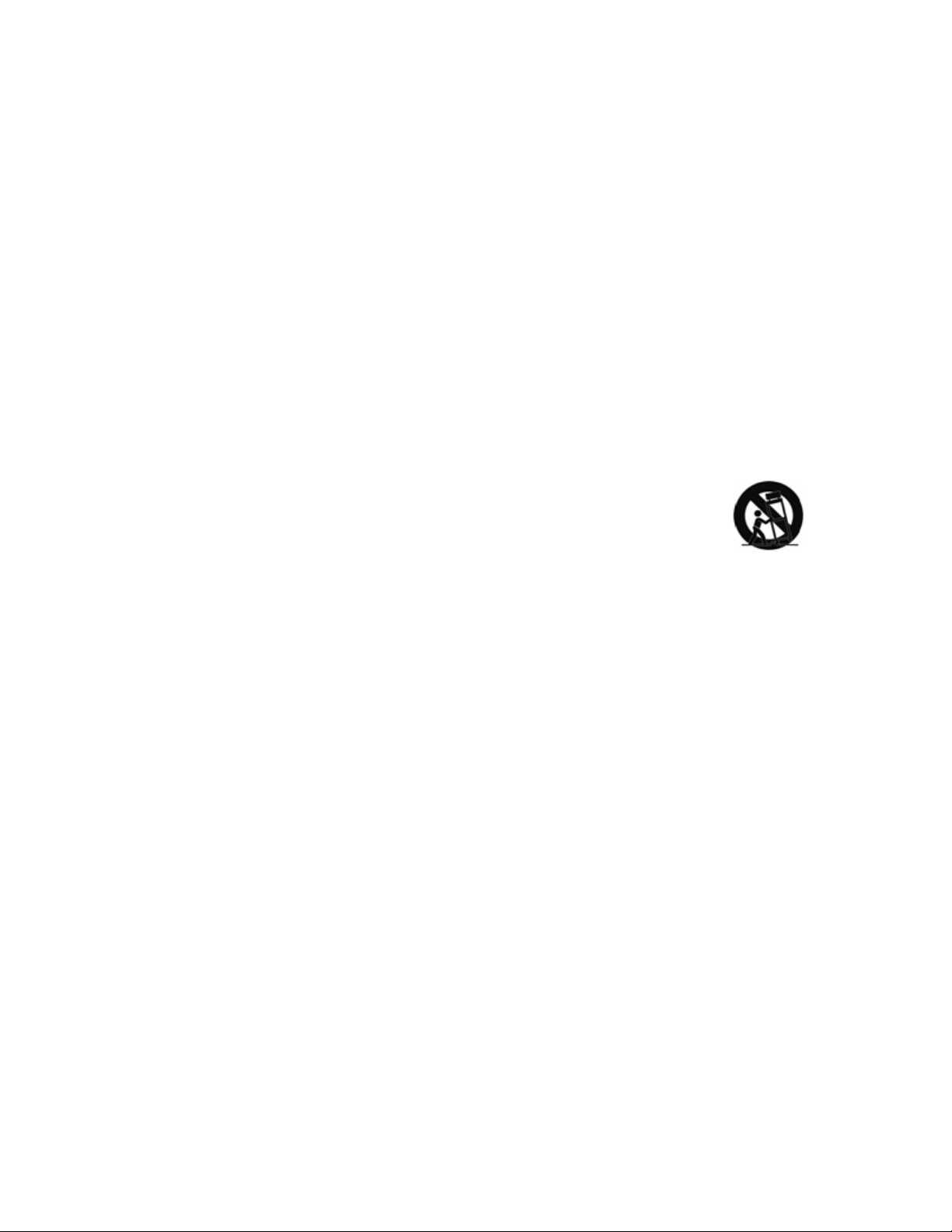
SAFETY INSTRUCTIONS
Follow and obey all warnings and instructions marked on the High Definition LCD TV. For your
safety, please read all of the following safety and operating instructions before you operate the
High Definition LCD TV—and keep this User’s Manual for future reference.
Important Safety Instructions
1. Never use your HDTV near water.
2. Clean only with dry cloth.
3. Never block any ventilation openings; install in accordance with the manufacturer’s
instructions.
4. Do not install near any heat sources such as radiators, heat registers, stoves or any
other equipment (including amplifiers) that produce heat.
5. Take care to maintain the safety purpose of the polarized or grounding type plug. A
polarized plug has two blades with one wider than the other. A grounding type plug has
two blades and a third grounding prong. The wide blade or the third prong are provided
for your safety; therefore, if the provided plug does not fit into your outlet, do not alter
the plug in any way to fir; consult an electrician for replacement of the obsolete outlet.
6. Ensure the power cord is protected from being walked on or pinched, particularly at
plugs, convenience receptacles and the point where they exit from the
apparatus.
7. Only use attachments/accessories specified by the manufacturer.
8. Use only with the cart, stand, tripod, bracket, or table specified by the
manufacturer, or sold with the apparatus. When a cart is used, use
caution when moving the cart/apparatus combination to avoid the potential for injuries
caused by tipping over.
9. Unplug this apparatus during lightning storms or when unused for long periods of time.
10. Refer all servicing to qualified service personnel. Servicing is required when the
apparatus has been damaged in any way, such as: damage to the power supply cord or
plug; liquid has been spilled into—or objects have fallen onto—the apparatus; the
apparatus has been exposed to rain or moisture and does not operate normally, or it
has been dropped.
Other Notices
• Avoid exposing the High Definition LCD TV to direct sunlight or high temperatures.
• Avoid exposing the High Definition LCD TV to moisture or high humidity.
• Do not attempt repairs yourself. Your warranty does not cover repairs or attempted
repairs by anyone not authorized by the manufacturer.
• If your High Definition LCD TV will not be used for a long period of time, unplug your
HDTV and remove the batteries from the remote control.
• Only use attachments/accessories specified by the manufacturer.
• Avoid touching the screen. Skin oils are difficult to remove.
• Never remove the rear cover. Your High Definition LCD TV contains high-voltage parts.
You may be seriously injured if you touch them.
• Always handle your LCD display with care when moving it.
• If the High Definition LCD TV emits smoke, abnormal noise, or a strange odor,
immediately turn it off and contact the Westinghouse Service Center.
6
Page 9
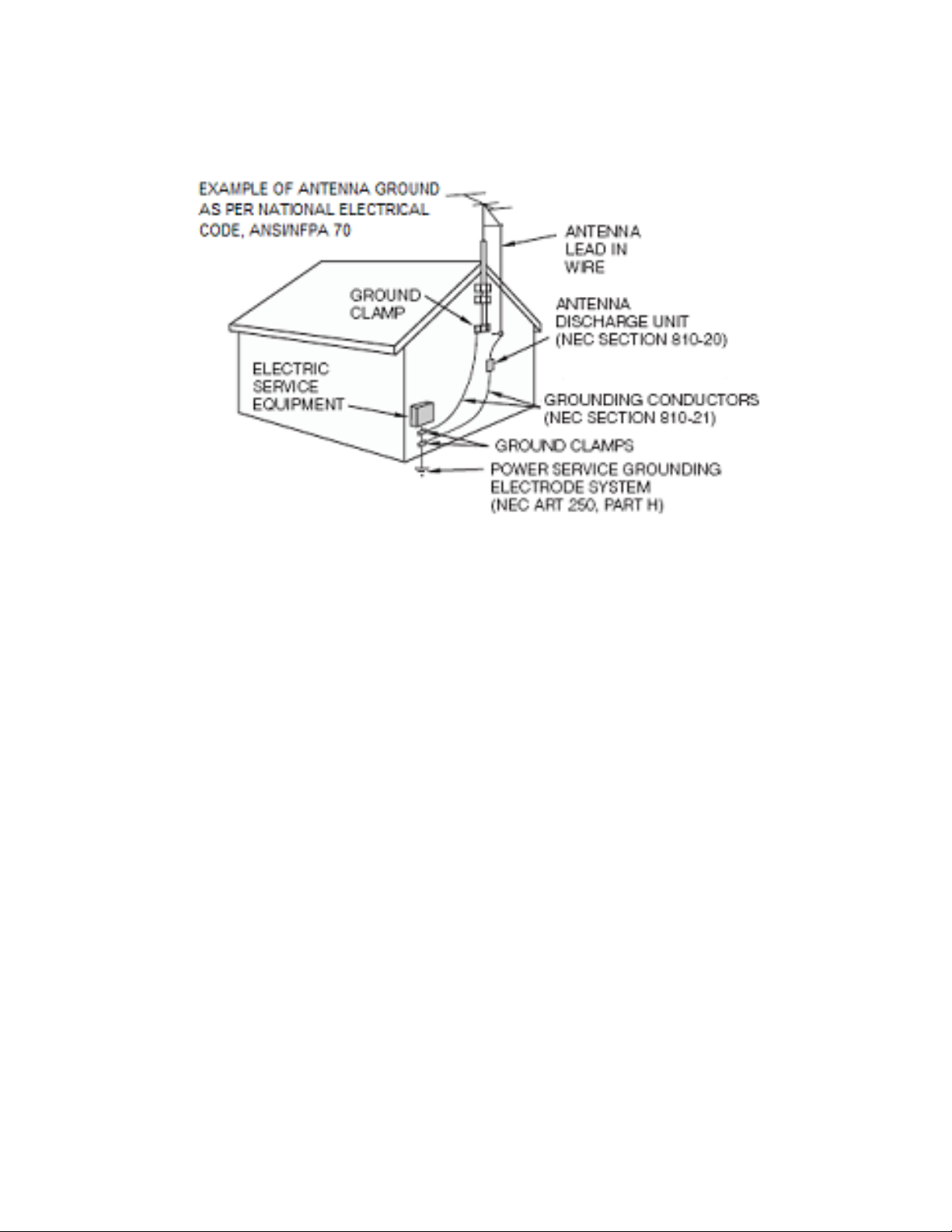
Antenna Installation Safety
Outdoor Antenna Grounding
If an outside antenna or cable system is connected to the High Definition LCD TV, be
sure the antenna or cable system is grounded to prevent voltage surges and built-up
static charges. Article 810 of the National Electrical Code, ANS/NFPA 70, provides
information on proper grounding of the mast and supporting structure, grounding of the
lead-in wire to an antenna discharge unit, connection to grounding electrodes, and
requirements for the grounding electrode.
Lightning
For added protection for the High Definition LCD TV during a lightning storm, or when it
is left unattended and unused for long periods of time, unplug it from the wall outlet and
disconnect the antenna or cable system. This will prevent damage to the High
Definition LCD TV due to lightning and power-line surges. Do not disconnect the
antenna or the power cord during a heavy storm—lightning may strike while you are
holding the cable cord, causing serious injury. Turn off your High Definition LCD TV
and wait for the weather to improve.
Power Lines
An outside antenna system should not be located in the vicinity of overhead power
lines or other electric light or power circuits. When installing an outside antenna system,
extreme care should be taken to keep from touching such power lines or circuits.
7
Page 10
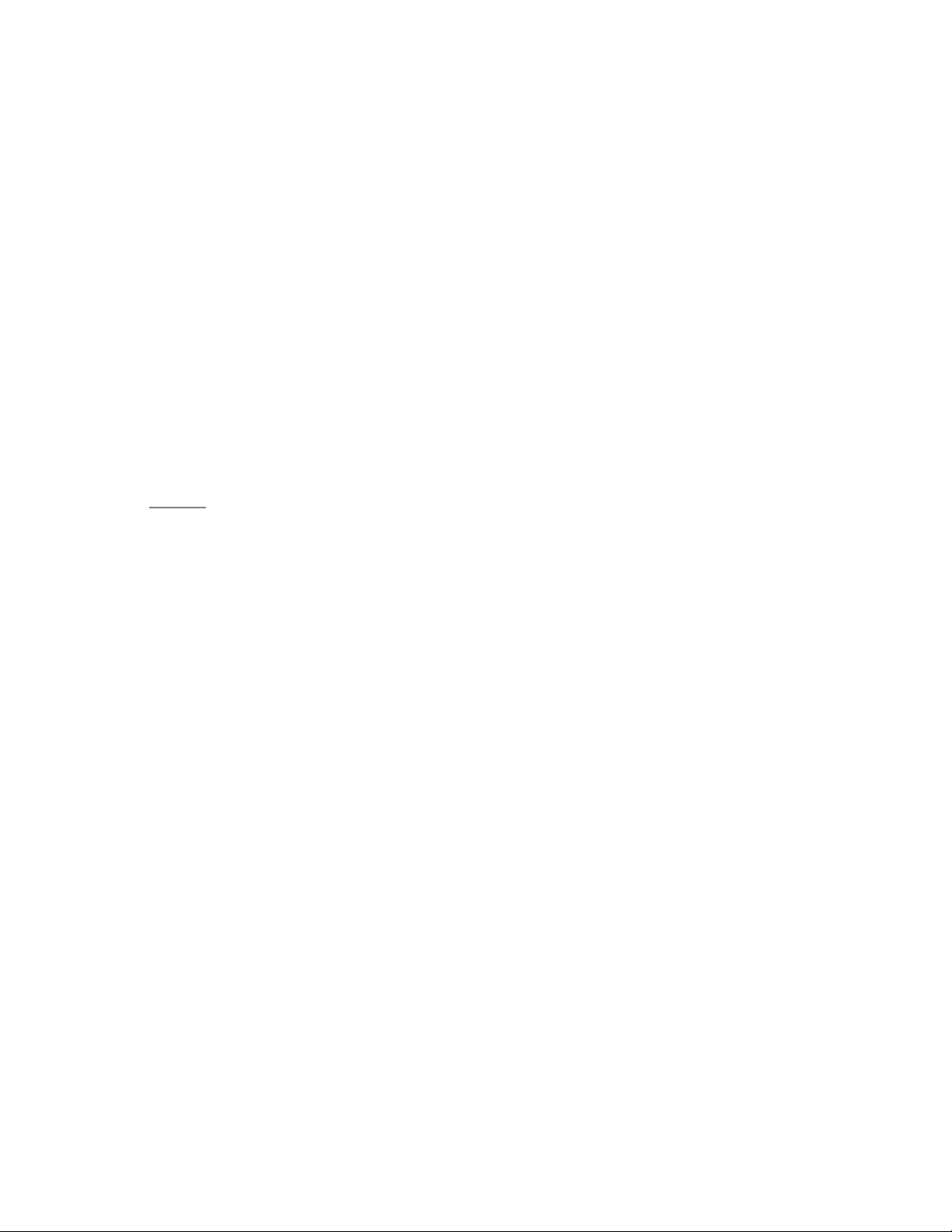
INTRODUCTION: THE BASICS
Digital Television (DTV)
Television broadcasting is changing. By February of 2009, traditional analog TV
transmissions (the standard since TV’s inception) will cease to exist, in
compliance with a federal mandate requiring all U.S. television stations to
convert from analog to the new digital television (DTV) standards.
In contrast to the magnetic waves used for analog transmission (also known as
NTSC, short for National Television Standards Committee), DTV transmits
images and sound as data, using ones and zeroes, the same digital code
computers use. As a result of this increased efficiency, DTV offers an array of
benefits including dramatic improvements to picture and sound quality. In
addition, DTV allows the same number of stations to broadcast using fewer
channels, freeing parts of the broadcast spectrum for other uses, such as public
safety and wireless services
NOTE: DTV should not be confused with digital cable or digital satellite systems.
While these systems receive digital signals, the signals are converted to analog
for display on channel 3 or 4 of an analog TV.
High Definition Television (HDTV)
The most common DTV formats are Standard Definition Television (SDTV) and
High Definition Television (HDTV). Of the two, HDTV delivers digital
broadcasting’s highest resolution and picture quality. HDTV also uses a
“widescreen format,” which refers to the aspect ratio (screen width vs. height) of
the image. To put this in perspective, analog television uses a 4x3 aspect ratio;
HDTV’s aspect ratio is 16x9, creating a more cinematic-like viewing experience.
Plus HDTV increases the number of horizontal scan lines on the screen,
enabling it to render greater picture detail. And, while HDTV uses approximately
the same bandwidth, it transmits approximately six times more information,
further enhancing video and audio clarity.
8
Page 11
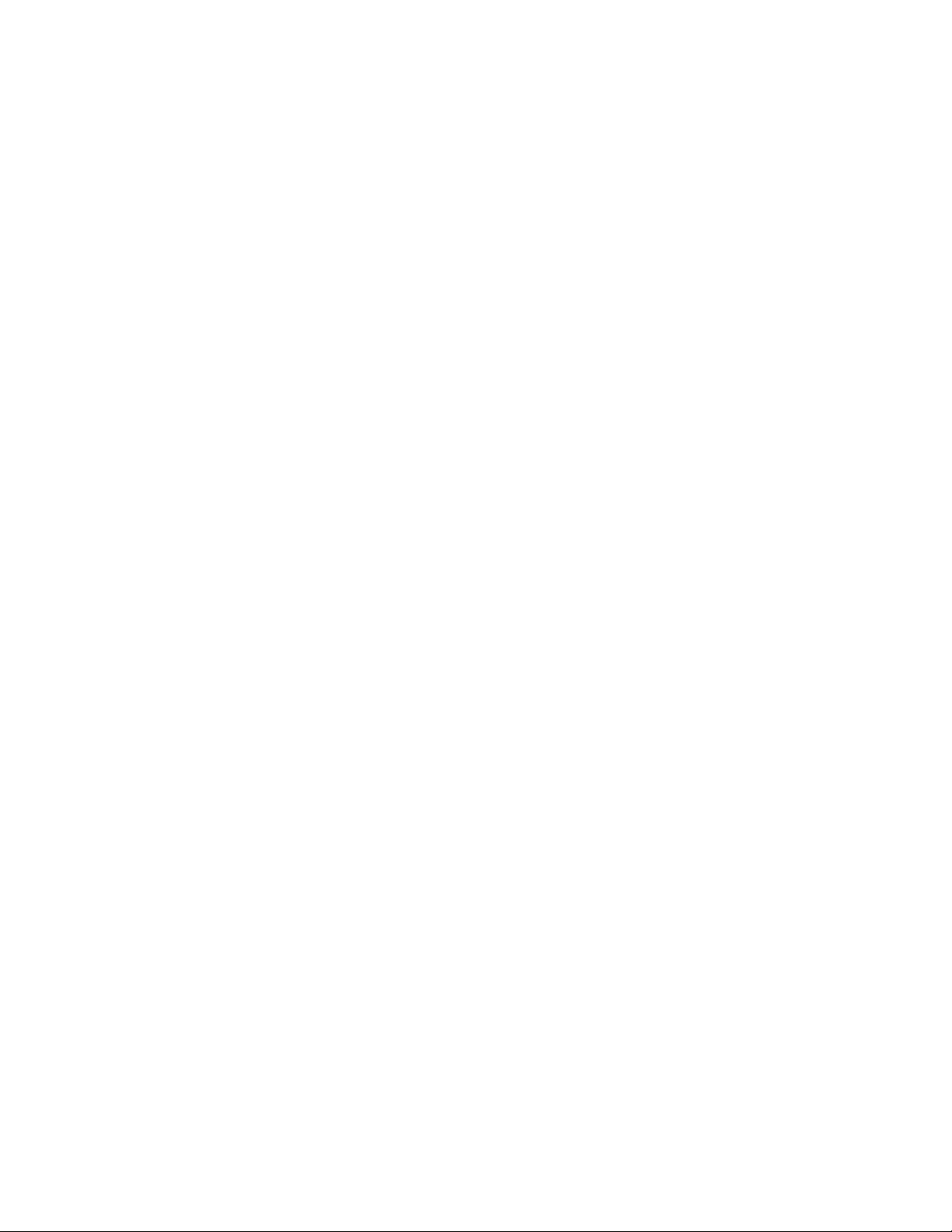
About the Digital Television Picture
Your new Westinghouse High Definition LCD TV has a built-in HDTV/NTSC
tuner, meaning it can receive both analog and digital broadcasts from your
antenna, cable or satellite service. But because not all broadcasters have
converted to the new DTV standards, it’s important to understand some
fundamentals of the digital television picture.
The elements that make up onscreen images are pixels. The more pixels, the
more detail, because the number of pixels determines picture resolution—and
HDTV offers the highest pixel count and best resolution available. HDTV
resolution is available in both 720p and 1080i formats. The "p" and "i" refer to
the scanning method used to deliver the lines of resolution on the screen.
Progressive "p" scanning means that pixels on the screen are refreshed
simultaneously, with each scan showing every line for a complete picture at
1/60th of a second. Interlaced "i" scanning refreshes pixels by alternating first, by
showing every odd line, then following with the even lines—for a complete
picture at 1/30th of a second.
True high definition image quality is possible only with a true high definition
display—and a 720p or 1080i signal coming into your HDTV. Lower resolution
images from analog broadcasts or VHS recordings, for example, may result in
disappointing picture quality as they simply don’t have enough detail to display
well in high-definition. If you have cable or satellite service, you’ll want to check
with your provider to determine which packages include stations broadcasting in
high definition, and if you need a different box or tuner to receive HDTV signals.
And, as more and more broadcasters change to a digital signal, you will be able
to view all of your programming choices in stunning high definition—and the
luxury of your personal home theater experience.
9
Page 12
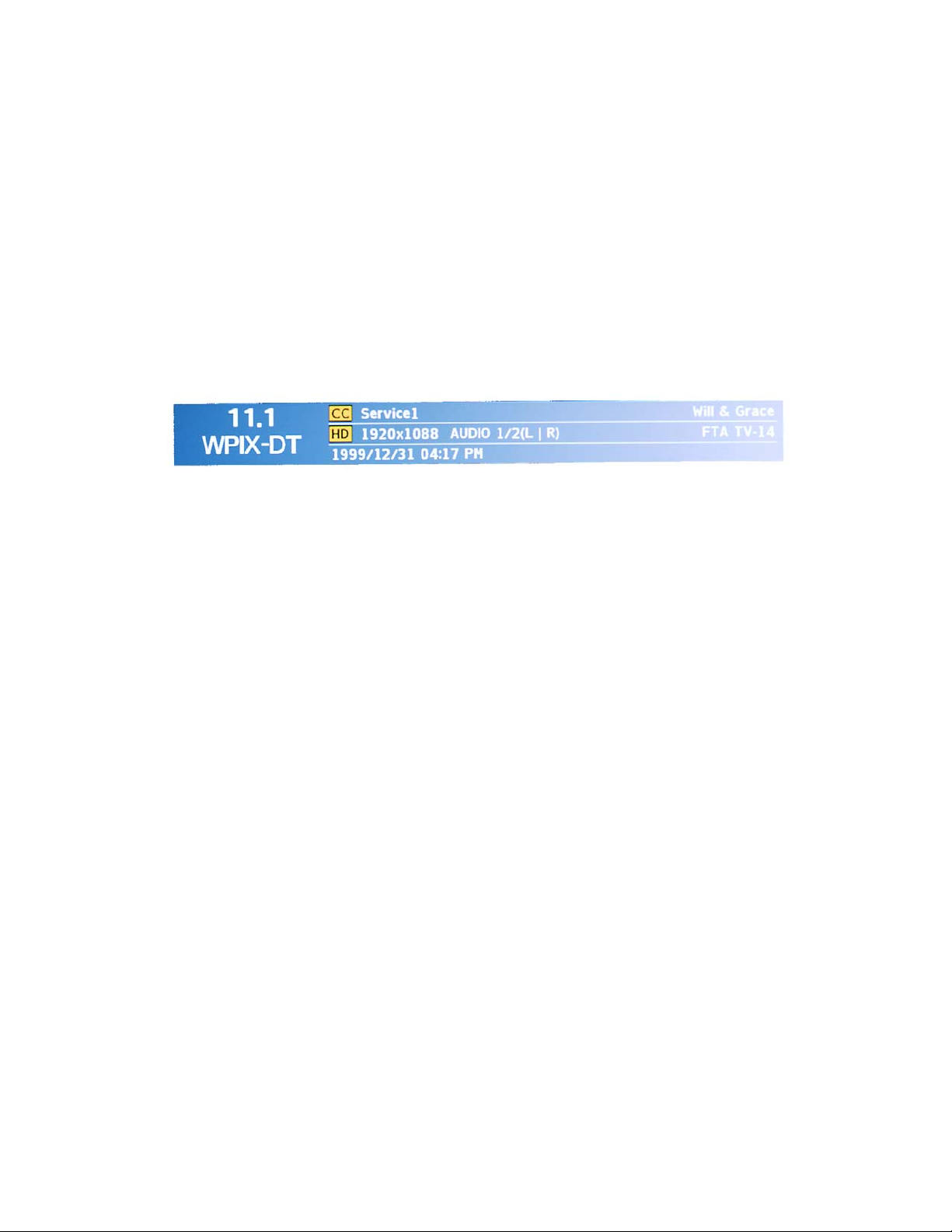
About Digital Channels
Currently, all broadcasters have an analog TV channel and a digital TV channel.
The digital bandwidth has the capability of accommodating more than one
program stream because each broadcaster’s assigned digital channel carries a
19.39-megabit-per-second (Mbps) digital data stream. This allows the
broadcaster the option of broadcasting a single program or dividing the digital
data stream into multiple programming streams. These streams include the
“major” channel specific to a broadcasting station, as well as any additional
programming streams on the bandwidth, which are referred to as “minor
channels” or “sub-channels,” each broadcasting a different program. As a result,
the numbering system for digital channels is different than that of traditional
analog TV.
Here’s how it works:
• Each physical channel is mapped to one or more digital channel numbers,
known as “virtual channels,” and represented by a number, followed by a
dot and then another number; for example, 7.1, 7.2, etc. (the old analog
channel is always referenced to minor channel “0”, as in 7.0, while 7.1
would represent the new digital television channel)
- The first number is the major channel used for all channels of a
particular broadcasting station
- The number following the dot is the minor channel number assigned to
each broadcaster’s additional programming streams; digital television
stations may have only one virtual channel, or as many as six
10
Page 13
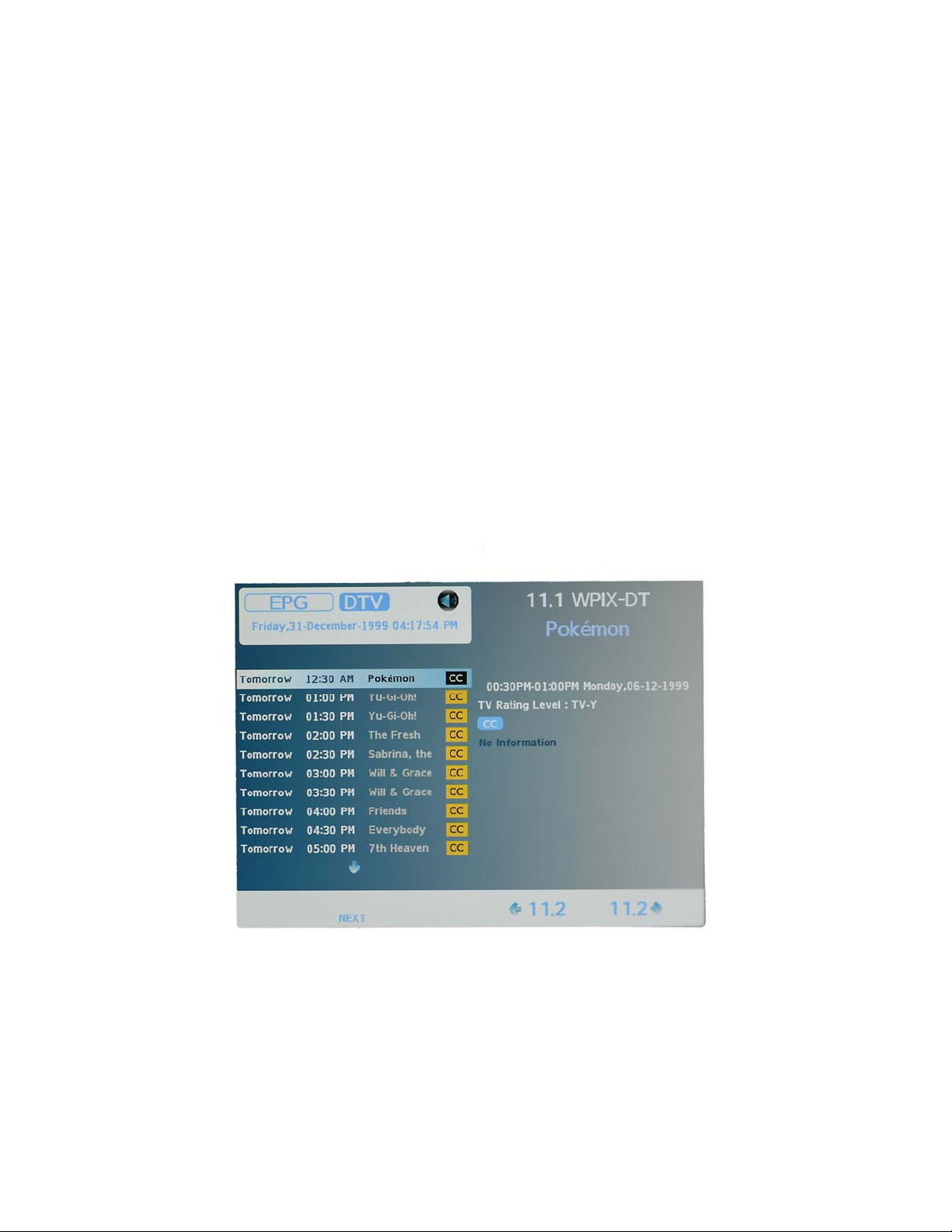
The Electronic Program Guide (EPG)
Your Westinghouse High Definition LCD TV features an on-screen interactive
Electronic Program Guide (EPG) that allows you to review program information,
as well as navigate through any available minor programming.
To access the EPG, push the “Guide” button on the lower left side of your
remote, scroll to the “EPG” feature under “Guide” section of the On Screen
Display’s (OSD) TV menu.
EPG includes:
• current channel, program name and description, along with programming
titles, start and end times for all available minor channels from the same
broadcaster
EPG also provides:
• Content resolution, Closed Caption information
• Program rating
To exit EPG, simply press the “Guide” button again.
11
Page 14
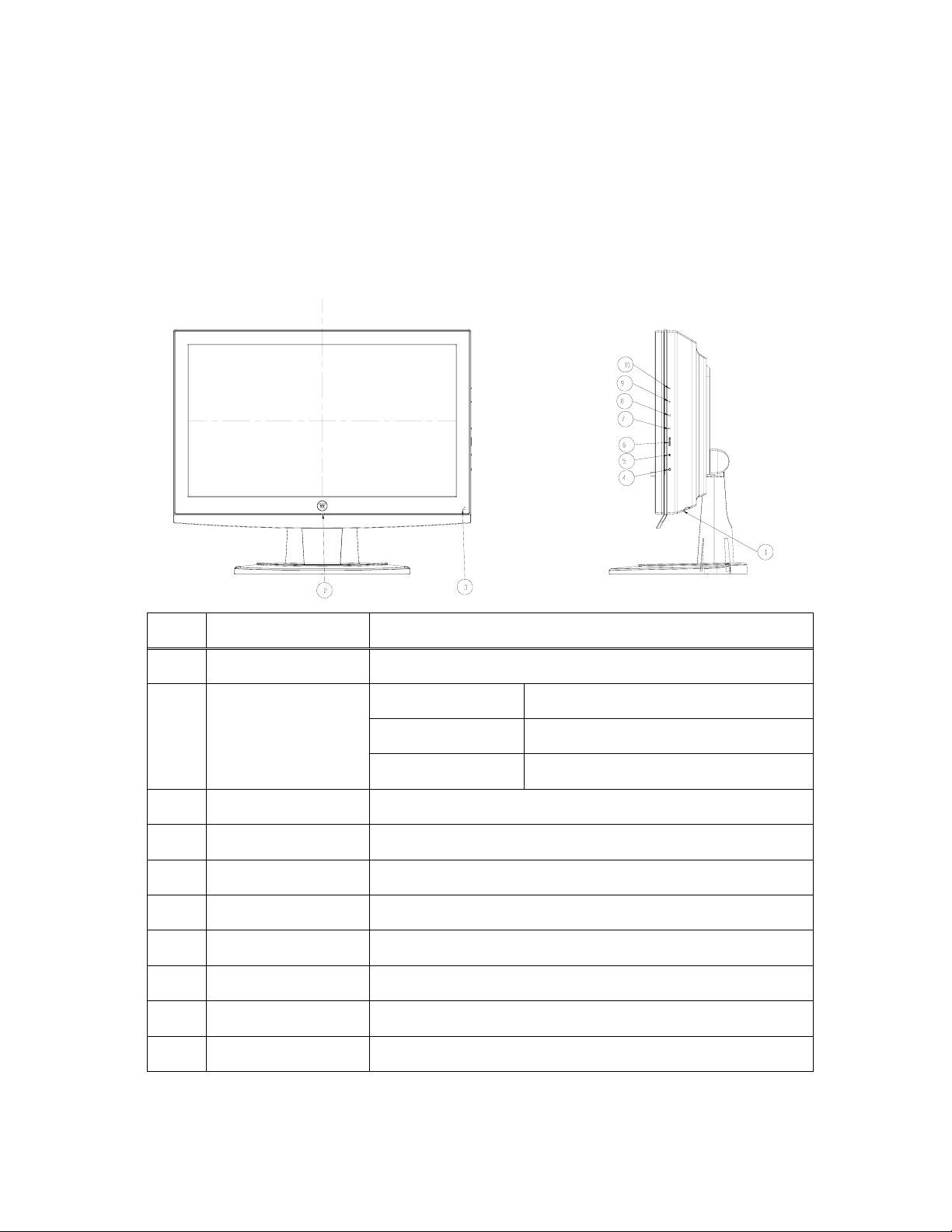
INTRODUCTION: Controls and Connections
PT-16H120S Controls and Connections
Front View
Use buttons on the right front side of your HDTV (or keys on remote control) for On Screen
Display (OSD), volume adjustment, channel selection, source, and turning power on or off.
No. Name Descriptions
1
2 LED Indicator
3
4 Power Switch
5 MENU OSD control MENU button
6 Source Source Selection
7
8
9
10
Speaker
IR Receiver
X
W
T
S
3.5w*2
White Normal operation
Blinking Power management
Off Power off
Infrared Receiver Module
Power on / Power off
Volume decr ease
Volume increase
Channel down
Channel up
12
Page 15

Rear View
No. Name Descriptions
11 AC-In AC Power Jack
12 ANT Terrestrial or CATV Connector
13 Video + Audio R/L RCA Stereo Audio and Video Connector for Composite Video
14 HDMI High-definition Multimedia Interface
15 Phone Jack Phone Jack 5P Ø3.5 90°
13
Page 16

PT-19H140S Controls and Connections
Front & Rear View
Use buttons on the right front side of your HDTV (or keys on remote control) for On Screen
Display (OSD), volume adjustment, channel selection, source, and turning power on or off.
No. Name Descriptions
1
2 LED Indicator
3
4 Power Switch
5 MENU OSD control MENU button
6 Source Source Selection
7
8
9
10
11 AC In AC Power Jack
12 HDMI High-definition Multimedia Interface
13 D-Sub D-sub mini 15pin Connector
14 Video + Audio R/L RCA Stereo Audio and Video Connector for Composite Video
15 Line Out Jack d=3.5 mm, Stereo Audio Connector
16 Line In Jack d=3.5 mm, Stereo Audio Connector
17 ANT Terrestrial or CATV Connector
Speaker
IR Receiver
X
W
T
S
3.5w*2
White Normal operation
Blinking Power management
Off Power off
Infrared Receiver Module
Power on / Power off
Volume decr ease
Volume increase
Channel down
Channel up
18 Lock hole Kensington
14
Page 17

PT-19H520S Controls and Connections
Front View
Use buttons on the right front side of your HDTV (or keys on remote control) for On Screen
Display (OSD), volume adjustment, channel selection, source, and turning power on or off.
No. Name Descriptions
1
2 LED Indicator
3
4 Power Switch
5 MENU OSD control MENU button
6 Source Source Selection
7
8
9
10
Speaker
IR Receiver
X
W
T
S
3.5w*2
Blue Normal operation
Orange Power management
Off Power off
Infrared Receiver Module
Power on / Power off
Volume decr ease
Volume increase
Channel down
Channel up
15
Page 18

Rear View
No. Name Descriptions
11 AC-In AC Power Jack
12 ANT Terrestrial or CATV Connector
13 Line In Jack d=3.5 mm, Stereo Audio Connector
14 Line Out Jack d=3.5 mm, Stereo Audio Connector
15 Audio R/L RCA Stereo Audio Connector for Composite Video
16 Video RCA Composite Video
17 D-Sub D-sub mini 15pin Connector
18 HDMI High-definition Multimedia Interface
16
Page 19

Rear Mounted Connectors
p
(Green)
(Black)
1. VGA (This feature is not available on PT-16H120S HDTV)
Connect personal computer using a 15-pin VGA cable
2. Audio In for VGA or DVI-HDMI (optional with VGA)
Connect PC using a 3.5mm mini-jack cable from PC’s Audio Out
3. HDMI
Connect external HDMI device like a DVD, cable/satellite receiver or
personal computer (using a DVI-HDMI cable, not supplied)
4. AV Video/Audio (Right/Left)
Connect an external video device like a VCR (Audio Right/Left supports SVideo or AV input)
5. Audio Out
Connect stereo headset with a 3.5mm mini-jack from TV’s Audio Out
6. ANT/Cable
Connect antenna or cable service
7. VESA 100 mm Wall Mount Holes
Use for attaching VESA 100 mm wall mount bracket
8. lease note the following when mounting on wall or ceiling
• When using mounting accessories must comply with the VESA-compatible
mounting method.
• Recommends using size M4 screws (10mm + thickness of bracket in
length). If using screws longer than 10mm, check the depth of the hole.
• Prior to mounting, inspect the installation location to insure that it is strong
enough to support the weight of the unit so that the unit will be safe from
harm.
• Refer to the instructions included with the mounting equipment for detailed
information.
9. AC-IN (Power)
Connect to
ower source via supplied power cord
See pages 23~25 for more information about connecting cable/satellite receivers, game
consoles, VCR and DVD player/recorders, audio devices and your personal computer.
BACK SIDE CONNECTORS
17
Page 20

Quick Reference: HDTV Connection
HDMI (High Definition Multimedia Interface)
Provide superior level of digital video quality; includes DVD, cable/satellite
receivers or personal computers
S-Video Input
The “S(uper)-Video” connection provides enhanced picture clarity for selected
accessory sources such as a digital broadcast satellite service, video games,
DVD and VHS. Accessory source must have S-Video output jack.
Install Base
1. Place the base on a flat surface and
2. Align the holes and tabs between the TV neck and the base
3. Slide TV neck onto the base until it snaps into place
To remove the base stand, place your 16” or 19” HDTV face down on a flat and soft
surface, press the tabs on the bottom of the stand neck and then remove the base
18
Page 21

Inserting Remote Control Batteries
1. Remove the battery compartment cover
2. Insert the batteries corresponding to the (+) and (−) marks inside the
battery compartment
3. Reattach cover
Precautions:
• Only use AAA batteries
• Don’t mix new and old batteries, which can result in cracking or leakage and may pose a
risk for fire or personal injury
• Make sure you Insert batteries according to (+) and (−) markings; incorrect battery
installation can result in cracking or leakage and may pose a risk for fire or personal
injury
• Always dispose of used batteries in accordance with local laws and regulations
• Keep all batteries away from children and pets
• Remove batteries when the remote control will not be used for an extended period of time
19
Page 22

Remote Control Features
1. POWER
Switch the power On/Off
PIP
Display sub picture On/Off
2.
Note:
This feature is not available on this HDTV.
3. MUTE
Turn the sound On/Off
4. SWAP
Switch between PIP and Main Picture
Note:
This feature is not available on this HDTV.
5. BACKLIGHT
Shortcut to adjust backlight adjustment
6. CC
7. SLEEP
8. FAVORITE CHANNEL A / B / C
9. CHANNEL NUMBER KEYS
10. DOT
11. ENT
12. INPUT
13. VOL - / +
14. CH T / S
15. SCALING
16. MENU
17. BACK/RETURN
18. T / S / W / X
19. ENTER
20. EPG
21. INFO
This feature is not available on this HDTV.
Note:
Turn Closed Caption On/Off
Set sleep timer
Jump to favorite channels (Hold button for 3 seconds to program favorite channel).
Select specific channels
To input dot when selecting digital channels
Complete channel selection
Display MP input menu
Volume Up/Down adjustment
TV Channel Up/Down adjustment
Set video display format to “STANDARD”, “FILL”
Turn OSD Menu On/Off
Go back to previous page (menu selection) or channel (watching TV)
Navigate within OSD Menu
Make a selection
Display Electronic Program Guide
Display the source and channel information
20
Page 23

22. YPbPr1
Switch to YPbPr1 source
This feature is not available on this HDTV.
Note:
23. PC
Switch to VGA source
24.
This feature is not available on 16” (PT-16H120S) HDTV.
Note:
TV
Switch and toggle between DTV and regular TV sources.
25. HDMI
Switch to HDMI source
26. YPbPr2
Switch to YPbPr2 source
This feature is not available on this HDTV.
Note:
27. AV
Switch to AV source
28. DVI
Switch to DVI source
This feature is not available on this HDTV.
Note:
29. S-VIDEO
Switch to S-Video source
Note: This feature is not available on this HDTV.
1
2
3
5
8
9
10
13
16
18
20
22
23
26
27
4
6
7
11
12
14
15
17
19
21
24
25
28
29
21
Page 24

HDTV Remote Control TIPS
Keep remote control 3~18 feet away, in front of IR receiver from HDTV, within
50∘circle range to have the best signal reception.
PT-16H120S & PT-19H140S
50∘ 50∘
3~18 feet
PT-19H520S
50∘ 50∘
3~18 feet
22
Page 25

HDTV/ACCESSORY SETUP
Now that you’re familiar with the basics of digital television and the various
controls and connections for your HDTV, you’re ready to enjoy its superb picture
quality and sound, along with the ultimate convenience of connecting your game
consoles, VCR, DVD, audio devices or personal computer.
NOTE: If you have already performed the steps in the Quick Setup
Menu, skip to the instructions specific to the accessory you want to
connect.
Connecting Your HDTV
Power
• Connect the supplied AC power cord to your HDTV’s “AC In” jack and to
a properly grounded AC outlet
- If you’re using an antenna or your cable service, connect the antenna or
cable (not supplied) to the “Antenna’” connector first
- If you’re using a satellite receiver, connect to either the “HDMI” or
“Composite” connector (see page 17 for connector descriptions and
locations)
Press the Power button on either the remote control or the side-mounted
control panel to turn your HDTV on (it will take a few seconds to power up)
Determining Available Channels
• When connected to an antenna or cable source for the first time, you’ll
need to run “Autoscan”—it shall be available first time when you power on
your TV
Or Choose Your TV Source
• Press the “Menu” button on your remote or the side panel to access the
On Screen Display (OSD)
- Use the right/left arrow buttons to scroll across to the “Setup” menu
- Use the up/down arrow keys to select “TV” and “Quick Setup”
• Use the arrow keys to select your “Time Zone”, which allows you to
receive proper HDTV programming information
• Continue with arrow keys to select your signal source “Air/Cable/IRC/HRC”
- If you use a rooftop or indoor antenna, select “Air”
- If you use a cable service, select “Cable,” “IRC” or “HRC” (depending on
the frequency used by your cable service)
- Press the left arrow key to start scanning for channels
NOTE: Once the above process is completed, please exit OSD, press
TV button to switch to regular TV input and repeat the above TV Quick
Setup again for this input source.
23
Page 26

Connecting Your Personal Computer
Before making any connections, make sure all equipment is turned off.
Connection Types
• VGA Connection
- Connect a 15-pin analog VGA cable (not supplied) from your
computer’s “VGA OUT” port to the HDTV’s “VGA” port
- Connect a stereo mini cable from your computer’s “AUDIO OUT” port to
the HDTV’s “AUDIO IN” port
• DVI-D Connection
- Connect a Digital DVI-HDMI cable (not supplied) from your computer’s
“DVI-D OUT” port to the HDTV’s “HDMI” port
- Connect a stereo mini cable from your computer’s “AUDIO OUT” port to
the HDTV’s “AUDIO IN” port
Power
• Turn on your HDTV (wait a few seconds for it to power up)
• Turn on your computer
- The HDTV will automatically adjust to the computer’s resolution
Computer Settings
• For optimal picture quality, set timing mode of your computer’s to
recommended VESA™ (Video Electronics Standards Association) mode
(see specifications of your purchased model from APPENDIX).
• Refer to your computer’s graphic card User Guide for directions to set
this timing mode.
• If using Microsoft Windows OS, please check its Display Properties.
24
Page 27

Connecting Other Accessories
Following are the recommended connections to ensure optimal enjoyment of
your accessory equipment with your HDTV.
Before making any connections, make sure all equipments are turned off.
DVD or Game System
• Connect your DVD player or gaming system using the Composite and
Audio (Right/Left) connectors on the HDTV to (cable not supplied)
• You can also connect your DVD player using the HDTV’s HDMI port
(HDMI cable not supplied)
Video Cassette Recorder (VCR)
• Use the S-Video connector on your HDTV to connect your VCR (S-Video
four-pin cable with round connector not supplied)
• You can also connect composite video to the HDTV’s AV Jack
Cable or Satellite Receiver
• Connect your cable or satellite receiver using the HDTV’s Composite and
corresponding Audio (Right/Left) connectors
• You can also connect your cable or satellite receiver using HDTV’s HDMI
port (HDMI cable not supplied)
Audio Equipment
• Use your HDTV’s “Audio Out” port to connect to an external audio device
such as a headphone (cable not supplied)
25
Page 28

HDTV OPERATION
About the On Screen Display (OSD)
Your HDTV’s On Screen Display (OSD) conveniently integrates all functions
required for setup and operation. There are two ways you can access the
OSD—either by pressing the remote control’s “Menu” button (located just below
the volume controls on the left side of the remote), or by pressing the “Menu”
button on the HDTV’s right-side control panel. You can select amongst any of
the three menus by using your remote’s T/S buttons. Similarly, each of the
menus includes sub-menus, which can be selected by using the remote’s T/S
and X buttons. Once an item is selected, use W/X to make proper adjustment.
OSD Menus and Features
Settings Video Menu
The “VIDEO” menu allows you to adjust the properties of the picture you see on
the screen by selecting one of the preset modes or adjusting brightness,
contrast and sharpness individually. You can also adjust the color temp intensity,
change output screen size (standard, fill, overscan) or advanced video functions
and, if necessary, restore the factory default video settings.
26
Page 29

Color Temp
The “Color Temp” of “VIDEO” menu provides a broad array of functions you’ll
use during any color adjustments on the screen.
Color Temp Features Feature/Sub-Menu Descriptions
Color Temp
Red
Green
Blue
Select one of preset picture mode or adjust each Red, Green
and Blue color intensity individually.
Adjust red color intensity
Adjust green color intensity
Adjust blue color intensity
27
Page 30

Audio Menu
The “AUDIO” menu let you precisely configure your audio preferences to
optimize your listening experience.
.
Audio Menu Features Adjustment Descriptions
Treble
Bass
Balance
Digital
Preference
MTS
Reset
Adjust high pitch audio tone
Adjust low bass audio tone
Adjust left and right speaker level
Choose from one of three available sound tracks under DTV:
• English
• French
• Spanish
This feature only available under DTV and regular TV inputs
and is content dependent.
Choose from three available MTS (Multi-Channel Television
Sound) system under regular TV input :
• Mono
• Stereo
• SAP
This feature only available under DTV and regular TV inputs
and is content dependent.
Reset all audio adjustments back to factory default
28
Page 31

Setup Menu
The “SETTINGS” menu allows you setup some of the advanced features of this
HDTV. These features include advanced Closed Caption, input source selection,
OSD menu appearance, power management settings, TV system info, reset.
29
Page 32

Channels Menu in DTV and TV inputs
The “CHANNELS” menu lets you easily setup your HDTV to watch the new
digital broadcasting as well as regular TV content.
Quick Setup Menu Selection Descriptions
Antenna
Auto Scan
Favorite A/B/C
Show/Hide
Select Air or Cable TV connection
Find all of the available channel programs
Stored channels in Favorite buttons
Channel is included in the channel list (show)
Channel will not be displayed when scrolling through (hide)
30
Page 33

Lock Menu in DTV and TV inputs
The “LOCK” menu allows you to set proper lock or unlock certain programs
based on its ratings.
Lock Menu Feature Descriptions
Change PIN
System Lock
Unrated Lock
USA
Canada
RRT Setting
Reset RRT
Front Panel Lock
Reset
*For additional information on Parental Control functions, please see “About
Parental Controls,” pages 33~36.
Type in the password. Default is 0000
Turn On and off rating lock
Turn On and off parental control channels
Enter USA parental control
Enter Canada parental control
Enter and edit RRT setting table
Reset RRT settings
Enable or disable TV function key
Reset all adjustments back to initial settings
31
Page 34

Time Menu in DTV and TV inputs
The “TIME” menu allows you to set time related of this portable TV.
Settings Menu Function Descriptions
Sleep Timer
Time Zone
DST
Auto Sync
Clock
Autowake
Switch in between Off/15/30/60 Min
Select located time zone
Turn on and off Daylight Saving
Turn on and off automatic time synchronize
TV time display
TV turn on or off time
32
Page 35

About Parental Controls
The Parental Controls feature allows you to block TV programs based on
various ratings systems, as well as to lock out the HDTV’s right side-mounted
controls. The first time you enter the “Parental Control” menu, you will be taken
to the password sub-menu to set up your four-digit password, which is required
for using this feature. You will be prompted to enter your selected password any
time you wish to lock or unlock selected programming ratings or channels.
33
Page 36

Parental Controls (USA)
Movie Rating menu allows you to lock or unlock programming according
the US MPAA rating system.
Descriptions & Definitions
US MPAA Rating System
• NR (Not available)
• G (General audience)
• PG (Parental guidance suggested)
• PG-13 (Parents strongly cautioned)
• R (Restricted)
• NC 17 (No one 17 or under admitted)
• X (Adult audience only)
34
Page 37

US TV Ratings & Content
This sub-menu allows you to block programming according to US TV Ratings as
well as content type.
US TV Ratings & Content Sub-Menu
Rating Definitions
TV-Y
TV-Y7
TV-G
TV-PG
TV-14
TV-MA
Content Definitions
All
FV
V
S
L
D
Suitable for all ages
Directed to older children (Unsuitable for children under 7)
General audience
Parental guidance suggested
Parents strongly cautioned
Mature audience only
All Content
Fantasy Violence
Violence
Sexual Situations
Adult Language
Sexually Suggestive Dialog
(Unsuitable for children under 14)
(Intended for mature audiences ages 17 and older)
35
Page 38

Parental Controls (CANADA)
This sub-menu allows you to block programming according to Canada TV
Ratings as well as content type.
Descriptions & Definitions
Canada Rating System
• C (Suitable for children age under 8)
• C8+ (Suitable for children ages 8 and over)
• G (General audience)
• PG+ (Parental guidance suggested)
• 14+ (Intended for children ages 14 and over)
• 18+ (Intended for viewers ages 18 and over)
• EXEMPT (No rating will appear on screen)
36
Page 39

APPENDIX:
SPECIFICATIONS:
PT-16H120S High Definition LCD TV Specifications
15.6” TFT (Thin Film Transistor), Active Matrix WXGA
LCD, 1366 x 768 vertical stripe; anti-glare coating
Panel
Type
Color 16.2 million colors
Aspect Ratio 16:9
Viewing Angles
Input Signal
Output Signal
HDTV Compatibility
PC Compatible
Speaker Output
Power
Temperature
Humidity (Relative)
90° (H) / 60° (V)
Video/Audio HDMI-HDCP * 1
TV system NTSC / HDTV * 1
Composite * 1 / S–Video * 1 / RCA (L/R) stereo * 1
3.5 mm Mini Stereo * 1
480i, 480P, 720P, 1080i & 1080P
Recommended 1360 x 768 @ 60Hz
Supported 1024 x 768 @ 75Hz 640 x 480 @ 60, 75Hz
1280 x 720 @ 60Hz 800 x 600 @ 60, 75Hz
1366 x 768 @ 60Hz
3.5W (x2 Channels)
Voltage 100~240AC, 50~60Hz, 1.6A
Operating +5 ~ +35 (Hum 20~80%)
Storage -20 ~ +55 (Hum 20~ 85%)
Operating 20~ 80% non-condensing.
Storage 20~ 85% non-condensing.
Altitude
Dimensions
Weight
Regulations
Power saving
Modes
Warning: Do not set the graphics card in your computer to exceed these refresh rates
Note: Product Specifications are subject to change without notice.
Operating 0 to 2,000 m
Storage 0 to 12,000m
Physical
UL/C-UL, FCC-B, EPA
On <60W Typical (White LED)
Active Off <1W (Blinking LED)
15.2”(W) x 12.5”(H) x 7.1”(D) (with Base)
15.2”(W) x 12.5”(H) x 3.8”(D) (w/out Base)
6.2 lbs. (with Base)
5.7 lbs. (w/out Base)
37
Page 40

PT-19H140S High Definition LCD TV Specifications
19” TFT (Thin Film Transistor), Active Matrix WXGA
LCD, 1680 x 1050 vertical stripe; anti-glare coating
Panel
Type
Color 16.2 million colors
Aspect Ratio 16:10
Viewing Angles
Input Signal
Output Signal
HDTV Compatibility
PC Compatible
Speaker Output
Power
Temperature
170° (H) / 160° (V)
Video/Audio RGB Analog * 1 (75 ohms, 0.7 Vp-p)/Mini-Stereo *1
HDMI-HDCP * 1
TV system NTSC / HDTV * 1
Composite * 1 / S–Video * 1 / RCA (L/R) stereo * 1
3.5 mm Mini Stereo * 1
480i, 480P, 720P, 1080i & 1080P
Recommended 1680 x 1050 @ 60Hz
Supported 1024 x 768 @ 75Hz 640 x 480 @ 60, 75Hz
1280 x 800 @ 60Hz 800 x 600 @ 60, 75Hz
1440 x 900 @ 60Hz
3.5W (x2 Channels)
Voltage 100~240AC, 50~60Hz, 1.6A
Operating +5 ~ +35(Hum 20~80%)
- H/V separated (TTL) for PC
- fh: 30-80 kHz, fv: 50-75 Hz NTSC
Humidity (Relative)
Altitude
Dimensions
Weight
Regulations
Power saving
Modes
Warning: Do not set the graphics card in your computer to exceed these refresh rates
Note: Product Specifications are subject to change without notice.
Storage -20 ~ +55 (Hum 20~ 85%)
Operating 20~ 80% non-condensing.
Storage 20~ 85% non-condensing.
Operating 0 to 2,000 m
Storage 0 to 12,000m
Physical
UL/C-UL, FCC-B, EPA
On <75W Typical (White LED)
Active Off <1W (Blinking LED)
17.9”(W) x 15.5”(H) x 7.1”(D) (with Base)
17.9”(W) x 15.5”(H) x 4.0”(D) (w/out Base)
8.7 lbs. (with Base)
7.8 lbs. (w/out Base)
38
Page 41

PT-19H520S High Definition LCD TV Specifications
19” TFT (Thin Film Transistor), Active Matrix WXGA
LCD, 1440 x 900 vertical stripe; anti-glare coating
Panel
Type
Color 16.2 million colors
Aspect Ratio 16:10
Viewing Angles
Input Signal
Output Signal
HDTV Compatibility
PC Compatible
Speaker Output
Power
Temperature
170° (H) / 160° (V)
Video/Audio RGB Analog * 1 (75 ohms, 0.7 Vp-p)/Mini-Stereo *1
HDMI-HDCP * 1
TV system NTSC / HDTV * 1
Composite * 1 / S–Video * 1 / RCA (L/R) stereo * 1
3.5 mm Mini Stereo * 1
480i, 480P, 720P, 1080i & 1080P
Recommended 1440 x 900 @ 60Hz
Supported 1024 x 768 @ 75 Hz 640 x 480 @ 60, 75Hz
1280 x 800 @ 60Hz 800 x 600 @ 60, 75Hz
3.5W (x2 Channels)
Voltage 100~240AC, 50~60Hz, 1.6A
Operating +5 ~ +35(Hum 20~80%)
- H/V separated (TTL) for PC
- fh: 30-80 kHz, fv: 50-75 Hz NTSC
Humidity (Relative)
Altitude
Dimensions
Weight
Regulations
Power saving
Modes
Warning: Do not set the graphics card in your computer to exceed these refresh rates
Note: Product Specifications are subject to change without notice.
Storage -20 ~ +55 (Hum 20~ 85%)
Operating 20~ 80% non-condensing.
Storage 20~ 85% non-condensing.
Operating 0 to 2,000 m
Storage 0 to 12,000m
Physical
UL/C-UL, FCC-B, EPA
On <75W Typical (Blue LED)
Active Off <1W (Orange LED)
18.6”(W) x 16.5”(H) x 6.6”(D) (with Base)
18.6”(W) x 14.7”(H) x 3.4”(D) (w/out Base)
9.7 lbs. (with Base)
9.0 lbs. (w/out Base)
39
Page 42

Troubleshooting
No Power
• Make sure power cord is securely connected to the “AC In” jack on the
back of the High Definition LCD TV.
• Make sure AC power cord is securely connected to the AC socket.
• Plug another electrical device (such as a radio) to the power outlet to
verify that the outlet is supplying the proper voltage.
Power is suddenly turned off
• Check if Sleep Timer is set. If so, turn it off.
Remote Control Does Not Work
• Press only one button at a time.
• Point remote control closer and directly to the IR sensor.
• Make sure batteries are inserted correctly.
• Replace batteries with new ones if necessary.
Remote Control Code Not Found in a “Universal” Remote
• Purchase a separate “learning” remote control.
• Go to www.wde.com for a list of remote codes.
Image Quality Issues
• For the best TV image quality, “Standard Definition” TV content should
be viewed in Standard display format.
No Picture
• Check the video connection.
• Make sure the video cable connected to the High Definition LCD TV is
tightly secured to the video output port on the back of the computer or
any attached audio/video apparatus. If the other end of the video cable is
not attached permanently to the High Definition LCD TV, secure it tightly.
• Adjust brightness and backlight.
• Make sure that the input source you are connected to correspond to the
source on the High Definition LCD TV.
• Verify that the antenna is properly connected.
No Picture when I connect VGA cable or “No Input Signal”
• Check VGA cable connection.
• Lower the video resolution on the computer and try plugging in the cable
again.
40
Page 43

Picture is cut off/with sidebar screen.
• Use “Auto Adjust” in PC mode
• Make sure the aspect ratio is set correctly.
Blocky images appear in TV mode.
• Check your antenna connection. If necessary, rotate the antenna and
wait up to 10 seconds for signal.
• Reduce signal splitters and excessively long cables.
• Replace poor antenna cables and/or connectors to improve signal quality.
Wrong or Abnormal Colors
• If any colors (red, green or blue) are missing, check the video cable to
make sure it’s securely connected. Loose or broken pins in the cable
connector could cause an improper connection.
• Connect the High Definition LCD TV to another computer.
Snow Appears on Screen
• Check your antenna connection. If necessary, rotate the antenna.
• Make sure the external device is HDCP compliant.
AUDIO Interconnection Issues
• Remember—S-Video and Composite AV1 share the same audio source.
There’s No Sound
• Check the audio connection.
• If MUTE appears on the screen, press the “MUTE” button on the remote
control to turn the function off.
• Check the audio settings to see if the HDTV audio is set to SAP or
minimum.
• Press the Volume + (Up) key on the remote control.
Parental Control Password is “LOST”
• While rare, if this should happen, select “PASSWORD EDIT” and enter
“0000” to reset the password.
Where Can I Find More Help?
• Log on to: www.wde.com
• Contact Westinghouse Customer Service at (866) 287-5555 or write us at
service@wde.com
41
Page 44

Cleaning the High Definition LCD TV
• MAKE SURE THE HIGH DEFINITION LCD TV IS TURNED OFF
• NEVER SPRAY OR POUR ANY LIQUID DIRECTLY ONTO THE SCREEN OR
CASE
To clean the screen:
1. Wipe the screen with a clean, soft lint-free cloth. This removes dust and other
particles.
2. If still not clean, apply a small amount of non-ammonia, non-alcohol based
glass cleaner onto a clean, soft lint-free cloth and wipe the screen.
To clean the case:
1. Use a soft, dry cloth.
2. If still not clean, apply a small amount of non-ammonia, non-alcohol based, mild
non- abrasive detergent onto a clean, soft lint-free cloth, then wipe the surface.
Disclaimer
Westinghouse Digital Electronics does not recommend the use of any ammonia or
alcohol-based cleaners on the High Definition LCD TV screen or case. Some chemical
cleaners have been reported to damage the screen and or High Definition LCD TV
case. Westinghouse Digital Electronics will not be liable for damage resulting from use
of any ammonia or alcohol-based cleaners.
42
Page 45

Wall Mounting (Optional)
To obtain a wall-mounting kit, contact your local dealer, Refer to the
instructions that come with the base mounting kit.
For PT-16H120S High Definition LCD TV
Screw holes (100 mm X 100 mm)
* Note: Please use UL Listed wall mount bracket with M4 mm x 12 mm (L) screw for application.
For PT-19H140S High Definition LCD TV
Screw holes (100 mm X 100 mm)
* Note: Please use UL Listed wall mount bracket with M4 mm x 10 mm (L) screw for application.
43
Page 46

For PT-19H520S High Definition LCD TV
Screw holes (100 mm X 100 mm)
* Note: Please use UL Listed wall mount bracket with M4 mm x 12 mm (L) screw for application.
44
