Page 1
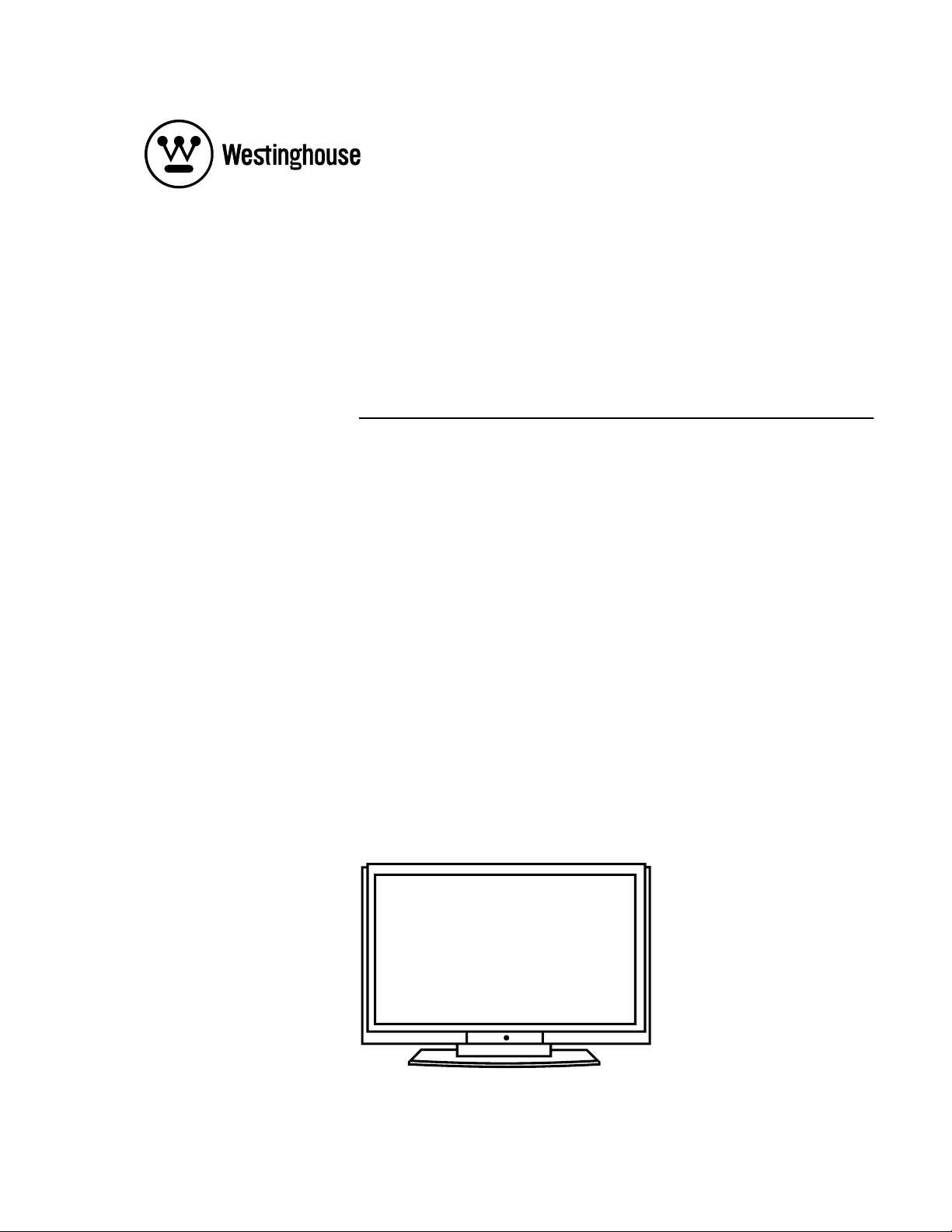
USER’S MANUAL
MANUEL DE L’UTILISATEUR
MANUAL DEL USUARIO
LVM-42w2 / LVM-47w1
1080p Monitor
Moniteur 1080p
Monitor de 1080p
Page 2
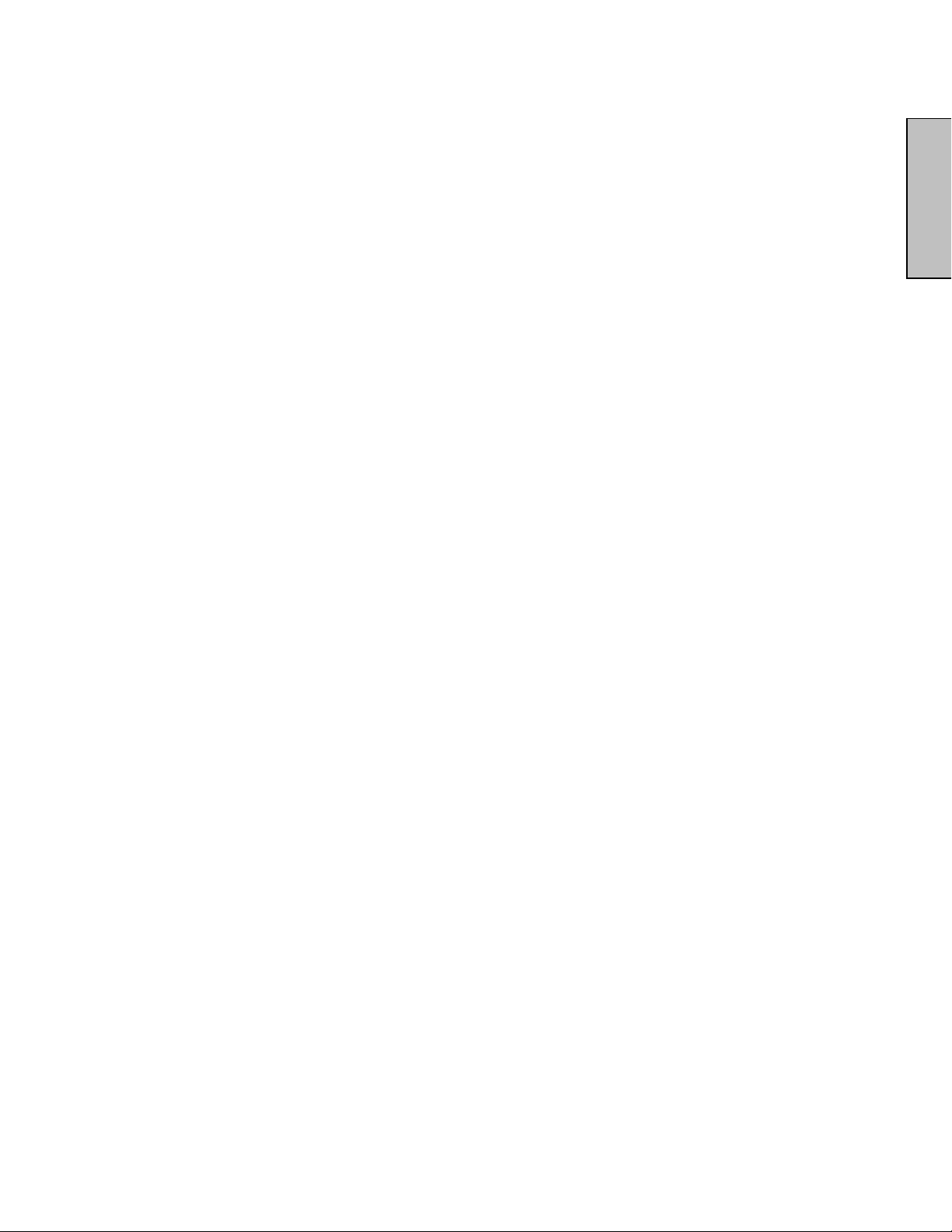
Contents
Important Product Safety Instructions………………………………….2
Safety Guidelines….………….………………………………………….4
Cleaning the HD Video Monitor………………..……………….…….... 5
INSTALLATION
Package Contents……………………………….………………………. 6
Front View of the HD Video Monitor……………..……………………. 7
Rear View of the HD Video Monitor……………….………..…………. 7
Side View of the HD Video Monitor…..……………………...………… 8
Remote Control…………………..…………………………..………… 10
Installation………….…………………………………………………….11
OSD Functions
PICTURE PARAMETERS: Brightness / Contrast / Saturation / Hue /
PC PARAMETERS:
AUDIO SETTINGS:
PICTURE-IN-PICTURE:
GENERAL SETTINGS:
Color Temp / Sharpness / Aspect Ratio /
Backlight / Reset……………………..…... .15
Auto Adjust / Clock / Phase / Position………..……. 16
Volume / Bass / Treble / Balance / Mute / Speaker /
Reset
…………………...……………....….….….. 17
Display Mode / Main Source / PIP Source /
Swap / PIP Position / PIP Size / Audio From
Menu Position / Menu Timeout / Language /
Sleep Timer / Transparency / DPMS / LED /
System Info / Factory Reset………...….….…... 19
….. 18
English
Specifications
Specifications
Troubleshooting
Troubleshooting
………………………………………………………… 20
……………....………………………………..…….21
Page 3
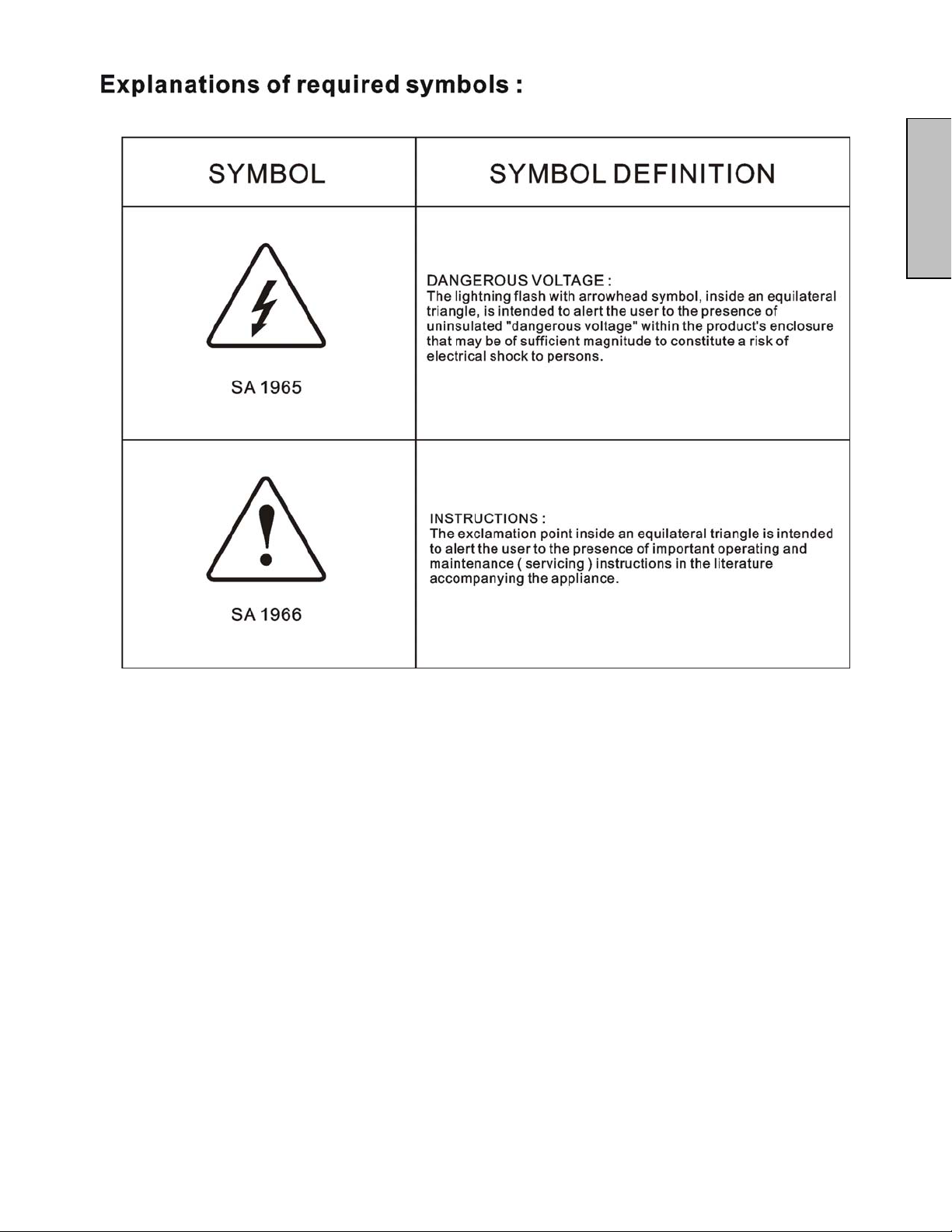
English
1
Page 4
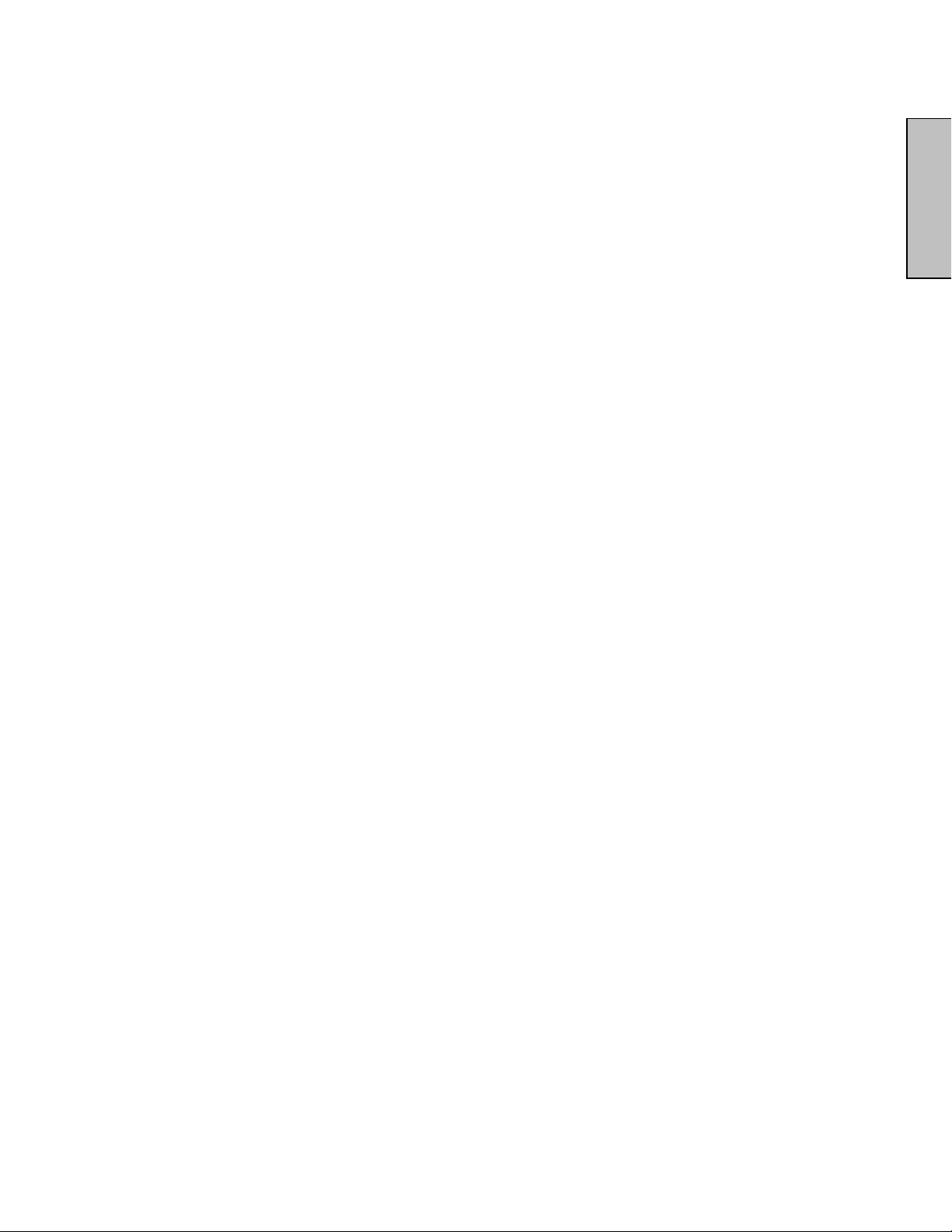
Important Product Safety Instructions
Follow and obey all warnings and instructions marked on the HD Video Monitor. For your
safety, please read all the safety and operating instructions before you operate the HD
Monitor Keep this user’s manual for future reference.
Overloading
Do not overload wall outlets, extension cords, or power strips. This can result in fire or
electronic shock.
Power Cord Protection
Power supply cords should be routed so that they are not likely to be walked on or pinched
by items placed upon or against them. Periodically inspect the cords and each end of the
cords for damage. The HD Monitor shall be installed near a wall socket outlet and the plug
on power cord shall be readily accessible.
Ventilation
Slots and openings on the cabinet are provided for ventilation purposes. To ensure reliable
operation of the HD Monitor and to protect it from overheating, these openings must not be
blocked or covered.
x Do not block the openings by placing the HD Monitor on a bed, sofa, rug or other
similar surface.
x Do not place the HD Monitor in a built-in installation such as a bookcase or rack
unless proper ventilation is provided and the manufacturer’s instruction have been
adhered to.
Other Notices
x Avoid exposing the HD Monitor to direct sunlight or high temperatures.
x Avoid exposing the HD Monitor to moisture or high humidity.
x Do not attempt repairs yourself. Your warranty does not cover repairs or attempted
repairs by anyone not authorized by Westinghouse Digital.
x If the HD Monitor will not be used for a long period of time, unplug the HD Monitor and
remove the batteries from the remote control.
English
Precautions
x Avoid touching the screen. Skin oils are difficult to remove.
x Never remove the rear cover. The HD Monitor contains high-voltage parts. You may
be seriously injured if you touch them.
x Avoid exposing the HD Monitor to direct sunlight or another heat source. Orient the
HD Monitor away from direct sunlight to reduce glare.
x Always handle the HD display with care when moving it.
x Place the HD Monitor in a well-ventilated area; don’t place the HD Monitor in airtight
compartments. Do not place anything on the HD Monitor that prevents heat
dissipation.
x Ensure that the area around the HD Monitor is clean and free of moisture.
x Do not place heavy objects on the HD Monitor, audio/video cables, or power cord.
x If the HD Monitor emits smoke, abnormal noise, or a strange odor, immediately turn it
off and contact the Westinghouse Service Center.
x WARNING – To Reduce The Risk Of Fire Or Electric Shock, Do Not Expose The
HD Monitor To Rain Or Moisture! The HD Monitor shall not be exposed to dripping
or splashing and objects filled with liquids, such as vases, shall not be placed on the
Monitor.
2
Page 5
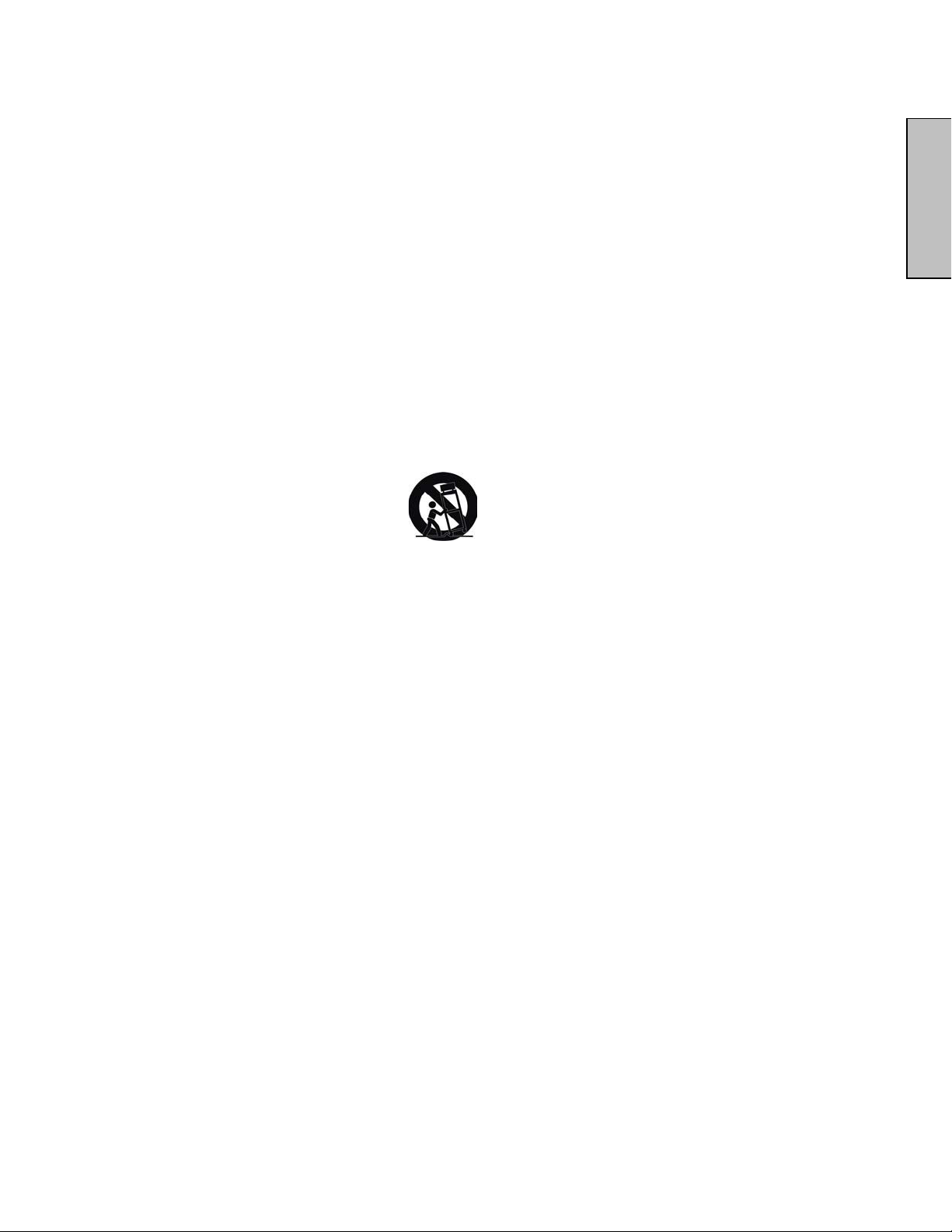
1) Read these instructions.
2) Keep these instructions.
3) Heed all warnings.
4) Follow all instructions.
5) Do not use the HD Monitor near water.
6) Clean only with a dry cloth.
7) Do not block any ventilation openings. Install in accordance with the manufacturer’s
instructions.
8) Do not install near any heat sources such as radiators, heat registers, stoves, or
other apparatus (including amplifiers) that produce heat.
9) Do not attempt to bypass the safety purpose of the polarized or grounding- type plug.
A polarized plug has two blades with one wider than the other. A grounding-type plug
has two blades and a third grounding prong. If the provided plug does not fit into
your wall outlet, consult an electrician for replacement of the obsolete outlet.
10) Protect the power cord from being walked on or pinched particularly at the ends of
the cord.
11) Only use attachments/accessories specified by the manufacturer.
12) Use only with the cart, stand, tripod, bracket, or table specified by the manufacturer,
or sold with the HD Monitor. When a cart is used, use caution when moving the cart
to avoid injury or damage.
English
13) Unplug the HD Monitor during lightning storms or when it is not being used for a long
period of time.
14) Refer all servicing to qualified service personnel. Servicing is required when the HD
Monitor has been damaged in any way, such as the power-supply cord or plug is
damaged, liquid has been spilled or objects have fallen into the HD Monitor, it has
been exposed to rain or moisture, it does not operate normally, or the TV has been
dropped.
Antenna Installation Safety
Outdoor Antenna Grounding
If an outside antenna or cable system is connected to the HD Monitor, be sure the antenna or cable
system is grounded to prevent voltage surges and built-up static charges. Article 810 of the National
Electrical Code, ANS/NFPA 70, provides information on proper grounding of the mast and
supporting structure, grounding of the lead-in wire to an antenna discharge unit, connection to
grounding electrodes, and requirements for the grounding electrode.
Lightning
For added protection for the HD Monitor during a lightning storm, or when it is left unattended and
unused for long periods of time, unplug it from the wall outlet and disconnect the antenna or cable
system. This will prevent damage to the HD Monitor due to lightning and power-line surges. Do not
disconnect the antenna or the power cord during a heavy storm – lightning may strike while you are
holding the cable cord, causing serious injury. Turn off your HD MONITOR and wait for the weather
to improve.
Power Lines
An outside antenna system should not be located in the vicinity of overhead power lines or other
electric light or power circuits. When installing an outside antenna system, extreme care should be
taken to keep from touching such power lines or circuits.
3
Page 6
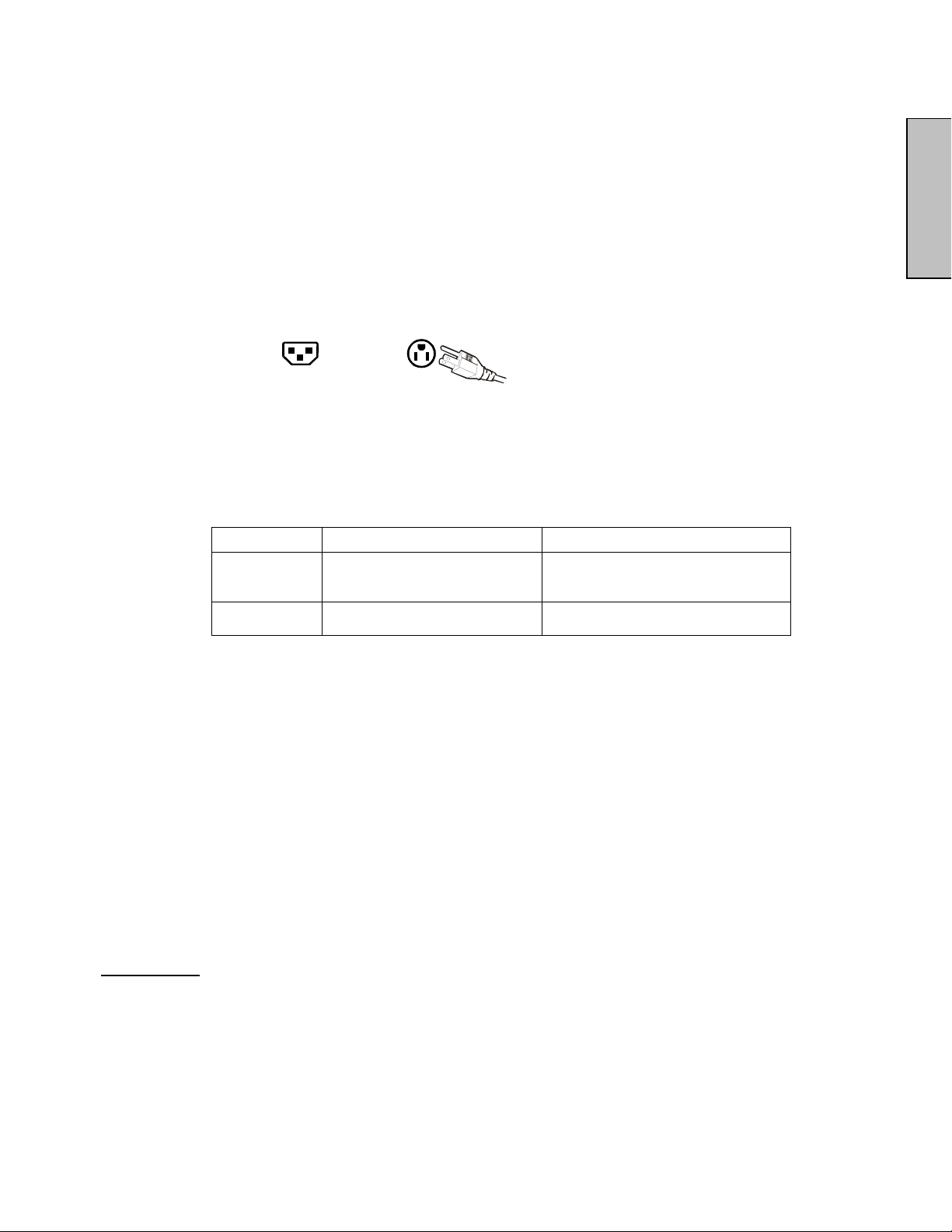
Safety Guidelines
CAUTION: The power supply outlet should be located near the HD Monitor and should be easily accessible.
Always use the appropriate AC cord that is certified for your specific country. Some examples are listed below:
USA..................UL Switzerland ..... SEV
Canada.............CSA Britain............. . BASE/BS
Germany..........VDE Japan ............... Electric Appliance Control Act
IMPORTANT NOTICE CONCERNING POWER CORD SELECTION
The specific power cord for this HD Monitor is enclosed and has been selected according to the country of
destination and must be used to prevent electric shock. Use the following guidelines if it is necessary to replace
the original cord set, or if the cord set is not enclosed. The female receptacle of the cord set must meet
IEC-60320 requirements and should look like Figure A1 below:
Figure A1 Figure A2
For the United States and Canada
In the United States and Canada the male plug is a NEMA5-15 style (Figure A2), UL Listed, and CSA Labeled.
For LCD Monitors that are placed on a desk or table, type SVT or SJT cord sets may be used. For LCD
Monitors placed directly on the floor, only SJT type cord sets may be used. The cord set must be selected
according to the current rating for the LCD Monitor. Please consult the table below for the selection criteria for
power cords used in the United States and Canada.
Cord Type Size of Conductors in Cord Maximum Current Rating of Unit
SJT
SVT
18 AWG
16 AWG
14 AWG
18 AWG
17 AWG
10 Amps
12 Amps
12 Amps
10 Amps
12 Amps
English
FCC Compliance Statement
This equipment has been tested and complies with the limits for a Class B digital device, pursuant to part 15 of
the FCC Rules. These limits are designed to provide reasonable protection against harmful interference in a
residential installation. This equipment generates, uses, and can radiate radio frequency energy, and may
cause harmful interference to radio communications if not installed and used in accordance with the
instructions. However, there is no guarantee that interference will not occur in a particular installation. If this
equipment does cause harmful interference to radio or television reception, which can be determined by
turning the equipment off and on, the user is encouraged to try to correct the interference by one or more of the
following measures:
x Reorient or relocate the receiving antenna.
x Increase the separation between the LCD Monitor and receiver.
x Connect the equipment into an outlet on a circuit different from that to which the receiver is connected.
x Consult the Westinghouse Service Center or an experienced radio/Monitor technician for assistance.
FCC Warning
To assure continued FCC compliance, the user must use a grounded power supply cord and the
provided shielded video interface cable with bonded ferrite cores. If a BNC cable is used, use only a
shielded BNC (5) cable. Also, any unauthorized changes or modifications not expressly approved by
Westinghouse Digital will void the user's authority to operate this device.
4
Page 7
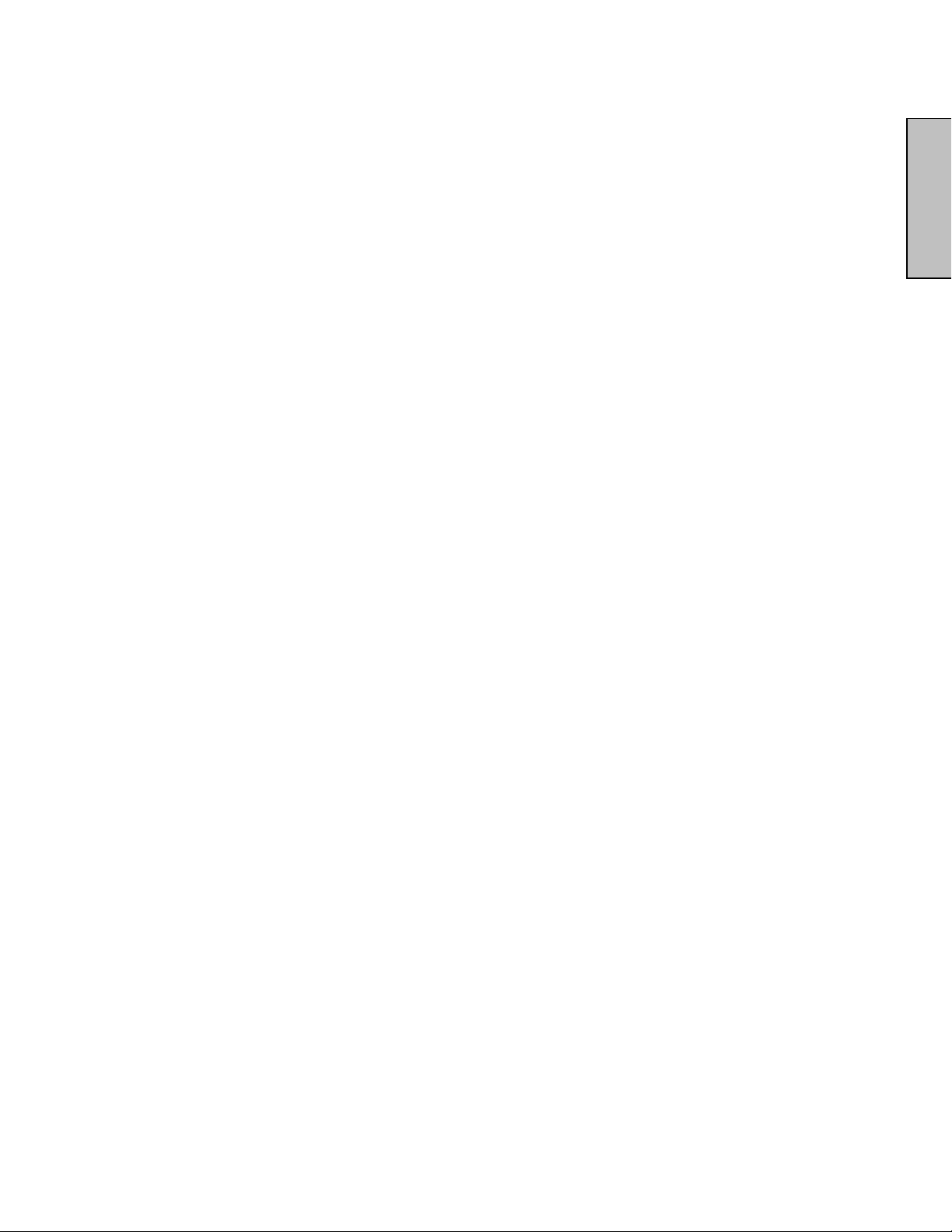
Cleaning the HD Video Monitor
x MAKE SURE THE HD Monitor IS TURNED OFF
x NEVER SPRAY OR POUR ANY LIQUID DIRECTLY ONTO THE SCREEN OR CASE
To clean the screen:
1. Wipe the screen with a clean, soft, lint-free cloth. This removes dust and other particles.
2. If it still is not clean, apply a small amount of non-ammonia, non-alcohol based glass cleaner
onto a clean, soft, lint-free cloth, and wipe the screen.
To clean the case:
1. Use a soft, dry cloth.
2. If it still is not clean, apply a small amount of non-ammonia, non-alcohol based, mild non-
abrasive detergent onto a clean, soft, lint-free cloth, then wipe the surface.
Disclaimer
Westinghouse Digital does not recommend the use of any ammonia or alcohol-based cleaners on
the HD Monitor screen or case. Some chemical cleaners have been reported to damage the screen
and/or HD Monitor case. Westinghouse Digital will not be liable for damage resulting from the use of
any ammonia or alcohol-based cleaners.
English
5
Page 8
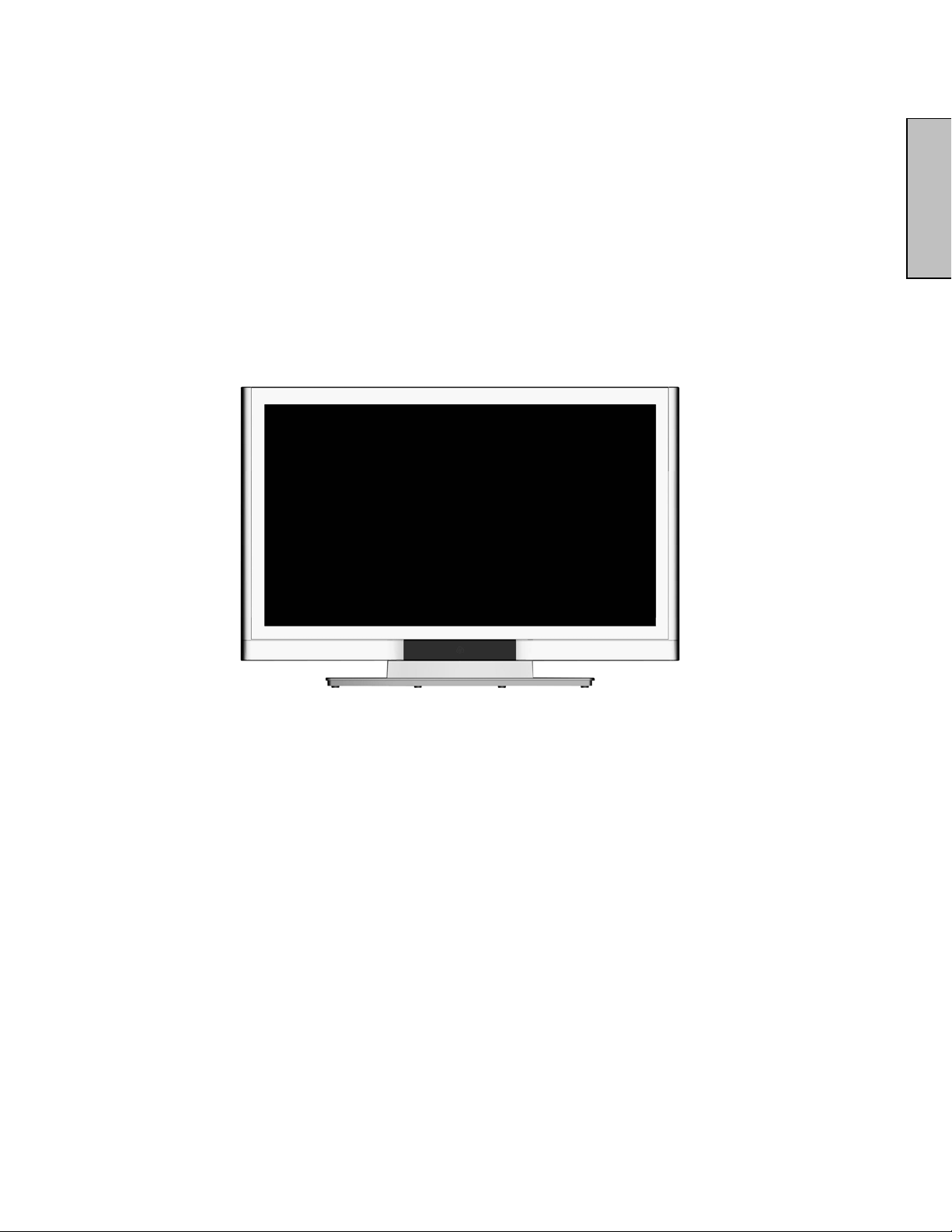
INSTALLATION
Package Contents
Your product package includes:
x LVM-42w2 (42”) / LVM47-w1 (47”) Westinghouse HD Video Monitor
x Remote Control (with batteries)
x Power Cord
x Quick Connect Guide
x User’s Manual
x Warranty Card
English
6
Page 9

Front View of the HD Video Monitor
Use the buttons on the right side of the HD Monitor or on the remote control to display the On
Screen Display (OSD). The OSD controls are defined in “OSD Functions” on page 12.
“IR” receiver and
LED indicator
Speakers
English
Rear View of the HD Video Monitor
7
Page 10

Side View of the HD Video Monitor
English
1. Menu Turn OSD Menu ON/OFF
Increase/Decrease sound volume or
2. Volume + / -
3. OSD Selection T/S Highlight a control while in the OSD Menu.
4. Input
5. Power Button Turn Power ON/OFF
adjust a highlighted control while in the
OSD Menu.
Select Active Video Input or choose a
selection while in the OSD MENU.
8
Page 11

Side View of the HD Video Monitor
1. DVI2 (Supports up to 1080p Full HD)
Using a 20-pin DVI cable, connect to a computer, HD Digital cable/satellite
1
receiver, HD Set-Top-Box, DVD or other device with a DVI output.
2. DVI2 Audio Input (Right / Left)
Connect an external DVI audio source to this jack.
2
3
3. HDMI Input
Connect to an external video device such as HD Digital cable/satellite
receiver, HD Set-Top-Box, Media Center PC, or DVD player.
4. HDMI Audio Input (Right / Left)
Connect the audio input if you using a DVI-to-HDMI converter.
5. S-Video Input
Connect to an external video device such as a VHS player.
6. AV Video Input
5
6
Connect to an external video device such as a VHS player or video game
system.
7. AV & S-Video Audio Input (Right / Left)
Connect an external audio source to this jack; (Audio (R/L). This connection
8
9
10
supports either S-Video or AV input.
8. Audio Output (Right / Left)
Connect this output to an external stereo audio amplifier, receiver or
surround sound processor.
9. VGA Audio IN
Using the cable provided, connect to the Audio out (Green) from a computer.
10. VGA
Using a 15-pin VGA cable, connect to a computer or other device with a
VGA output.
11. DVI1 Audio Input (Right / Left)
11
12
Connect an external DVI audio source to this jack.
12. DVI1 (Supports up to 1080p Full HD)
Using a 20-pin DVI cable, connect to a computer, HD Digital cable/satellite
receiver, HD Set-Top-Box, DVD or other device with a DVI output.
13. YPbPr1 (HD) Input
Connect an external video device such as DVD or video game system with
component output to these jacks.
14. YPbPr2 (HD) Input
14
13
Connect an external video device such as DVD or video game system with
component output to these jacks.
15. YPbPr1 Audio 1 Input (Left / Right)
Connect an external audio source to this jack.
15
16
16. YPbPr2 Audio 2 Input (Left / Right)
Connect an external audio source to this jack.
17. AC IN (Power)
Connect the power cord from AC IN to a power source.
English
17
9
Page 12

Remote Control
The Remote Control will transmit to the HD Monitor up to 10 feet away.
1. POWER:
Switch the power On/Off
2. INPUT
Select input source
3. OSD SUB-MENU SELECTION
Select OSD sub-menu option directly
4. PREVIOUS OSD MENU
Select previous OSD menu
5. MENU/EXIT
Turn OSD Menu On/Off.
6. SCALING
Select Video Display format “STANDARD” or
“FILL”
7. T / S / W / X
OSD MENU control
8. Enter
Execute a command
9. MUTE
Turn the Sound On/Off
10. INFO
Display the source and channel information
11. PIP
Display sub-picture On/Off
12. FREEZE
Freeze main screen
13. VOL - / +
Volume Up/Down adjustment
14. SOURCE T / S
Source selection Up/Down
15. YPbPr
Select YPbPr1 / YPbPr2 source input
16. VGA
Select VGA source input
17. DVI
Select DVI1 / DVI2 / HDMI source input
18. S-Video
Select S-Video source input
19. AV
Select AV source input
English
10
Page 13

Installation
1. Insert Remote Control Batteries
1) Remove the battery cover.
2) Insert the batteries corresponding to the (+) and (í) marks on the battery
compartment.
3) Re-attach the battery cover.
CAUTION:
English
z Only use AAA batteries.
z Do not mix new and old batteries. This may result in cracking or leakage, which
may pose a fire risk or lead to personal injury.
z Insert batteries according to (+) and (í) markings. Inserting the batteries incorrectly
may result in cracking or leakage, which may pose a fire risk or lead to personal injury.
z Dispose of used batteries in accordance with local laws and regulations.
z Keep batteries away from children and pets.
z When the remote control will not to be used for an extended period, remove the batteries.
11
Page 14

2. Connect audio and video cables from a PC
Connect one or all of the following into the back of the HD Monitor
IMPORTANT: Before beginning, make sure all devices are turned off.
VGA CONNECTION: Connect an analog VGA cable from your PC VGA OUT port to
the HD Monitor VGA IN port.
DVI1/DVI2 CONNECTION: Connect a Digital DVI cable from your PC DVI OUT port to
one of the HD Monitor DVI-HDCP port.
AUDIO CONNECTION: Connect a stereo mini cable from the PC’s AUDIO OUT port
to the AUDIO IN port on the HD Monitor.
3. Connect AV, Component, S-Video to Video Devices
Connect Audio/Video cables from compatible devices to the back panel of the HD
Monitor.
English
12
Page 15

4. Connect power cables
Connect the power cord to the HD Monitor then to a properly grounded AC outlet.
5. Turn Power On
Press the Power ON button on the right side of the HD Monitor, or press the Power ON
(Red) button on the remote control.
English
6. Select input source for the HD Monitor using the OSD menu or remote
control
7. If connecting to a PC (VGA/DVI1/DVI2):
For the best picture quality, set the HD Monitor resolution to 1920 x 1080 at 60Hz (refer
to the graphic card’s user guide to set this resolution).
13
Page 16

OSD Function
All the OSD function settings are controlled either by the remote control or using the control
keys on the right side of HD Monitor.
To display the OSD main menu, press the Menu button on the right side of front control keys
of the HD Monitor or the MENU key on the remote control. Use arrow keys to highlight
the desired OSD sub-menu.
Main Menu
To select a sub-menu, press ႣႭon the right side of the HD Monitor or the ႣႭkey on the
remote control. Also, by using the number keys on the remote control, you can select a OSD
sub-menu directly.
English
14
Page 17

PICTURE PARAMETERS:
English
Function Name Function
Brightness Brightness adjustment
Contrast Contrast adjustment
Saturation Saturation adjustment
Hue Hue adjustment
Color Temp Color temperature adjustment (Warm, Neutral, Cool)
Sharpness
Aspect Ratio Set display to “STANDARD” / “FILL”
Backlight Backlight adjustment
Reset Reset video settings
Sharpness adjustment
(Sharpness cannot be adjusted in PC mode)
15
Page 18

PC PARAMETERS:
Function Name Function
Auto Adjust Automatically adjust the horizontal phase of the image
Clock Clock adjustment
Phase Phase adjustment
Position Adjust the horizontal and vertical position of the image
English
NOTE: The GRAPHIC menu is only available when VGA source is selected.
16
Page 19

AUDIO SETTINGS:
Function Name Function
Volume Volume adjustment
English
Bass Bass adjustment
Treble Treble adjustment
Balance Balance adjustment
Mute Select Audio OFF or ON
Speaker Select internal or external speaker
Reset Reset audio settings
17
Page 20

PICTURE-IN-PICTURE:
Function Name Function
Display Mode OFF --> PIP --> PBP --> POP
Main Source Select main screen sources
VGA --> DVI1--> DVI2 --> AV --> S-Video--> YPbPr1 -->
YPbPr2 --> HDMI
PIP Source Select sub screen sources
Please see PIP/PBP/POP specification in Table 1
Swap Swap main screen and sub-screen source
English
PIP Position Sub-screen display horizontal/vertical position adjustment
PIP Size
Sub-screen display size adjustment
(Small -->Medium --> Large)
Audio From Select main screen or sub-screen audio sources
Table 1:
SUB
Main
VGA
DVI1
AV
S-Video
YPbPr1
YPbPr2
DVI2
HDMI
VGA DVI1 AV S-Video YPbPr1 YPbPr2 DVI2 HDMI
X O O O X X O O
O X O O O O O O
O O X X O O O O
O O X X O O O O
X O O O X X O O
X O O O X X O O
O O O O O O X X
O O O O O O X X
18
Page 21

GENERAL SETTINGS:
English
Function Name Function
Menu Position OSD horizontal/vertical position adjustment
Menu Timeout Set the time to turn off the OSD automatically
Language OSD language selection
Sleep Timer Set sleep timer to turn off the power automatically
Transparency Set OSD transparency level
DPMS Select DPMS On/Off
LED Turn the LED ON or OFF
Auto Source Select auto source function on/off
System Info Display Input source, type and signal
Factory Reset Restore factory default settings
19
Page 22

Specifications
Panel
Viewing Angles
Input Signal
Output Signal
HDTV Compatibility
PC Compatible
(VGA, DVI1, & DVI2)
Speaker Output
Power
Operating Conditions
Storage Conditions
Dimensions
Weight
Regulations
Power
Power
Power
LVM-42w2 (42”) (42.02” viewable diagonal area)
Type
Color Anti-reflective coating + Anti-glare coating
176° (H) / 176° (V)
Video/Audio RGB Analog x 1 (75 ohms, 0.7 Vp-p)/Mini-Stereo x1
H/V separated (TTL) for PC
fh: 30-80 kHz, fv: 50-75 Hz
RCA (L/R) Stereo x 1
480i, 480P, 720P, 1080i, 1080p
Supported 1920 x 1080 @ 60 Hz
1280 x 1024 @ 60, 75 Hz
1280 x 768 @ 60, 75Hz
1024 x 768 @ 60, 75 Hz
800 x 600 @ 60, 75 Hz
640 x 480 @ 60, 75 Hz
720 x 400 @ 70 Hz
10W (x2 Channels) / Subwoofer x 1 (10W)
Voltage 100-240 VAC, 50/60 Hz (auto switch), 3.5A (MAX)
Temperature 0° C to + 35° C (32° F to + 95° F)
Humidity 10% to 90% (no condensation)
Altitude To 3,000 m, (9,842.520 feet)
Temperature -20° C to + 60° C (-4° F to + 140° F)
Humidity 10% to 90% (no condensation)
Altitude To 12,000 m, ( 39,370.079 feet)
Physical
Net / Gross
FCC-B, UL/c-UL
On (Normal)
Off <1W
Saving <3W (White LED)
LVM-47w1 (47”) (47.00” viewable diagonal area)
TFT (Thin Film Transistor), Active Matrix WXGA LCD, 1920x1080 vertical stripe
DVI-D x 2 (HDCP support) / RCA (L/R) x 2
DVI1 & DVI2 supports up to 1080P
Component Video (YPbPr) x 2 / RCA (L/R) Stereo x 2
YPbPr 1 & 2 supports up to 720p/1080i /1080p
Composite Video x 1 / S–Video x 1 / RCA (L/R) stereo x 1
Supports up to 480i
HDMI x 1 / RCA (L/R) stereo x 1
Supports up to 720p/1080i/1080p
LVM-42w2 (42”) 1050 mm (W) x 719 mm (H) x 226 mm (D)
41.3” (W) x 28.3” (H) x 8.9” (D)
LVM-47w1 (47”) 1170 mm (W) x 805 mm (H) x 226 mm (D)
46.1” (W) x 31.7” (H) x 8.9” (D)
LVM-42w2 (42”) 57.3 lb (26.0kgs) / 73.8 lb (33.5kgs)
LVM-47w1 (47”) 78.9 lb (35.8kgs) / 94.4 lb (42.8kgs)
LVM-42w2 (42”) 240W (White LED)
LVM-47w1 (47”) 290W (White LED)
English
Preset Timing Mode (Pre-adjusted to reduce blanking: 1920x1080 at 60Hz)
Warning: Do not set the graphics card in your computer to exceed these refresh rates; if refresh rates over spec, OSD will show
the "Out of range" message and LCD will be going to power saving mode.
Note: Product Specifications are subject to change without notice.
20
Page 23

Troubleshooting
No Power
x Make sure power button is ON (White LED).
x ҏҏMake sure AC power cord is securely connected to the AC socket.
x Plug another electrical device (such as a radio) to the power outlet to verify that the
outlet is supplying the proper voltage.
AUDIO Interconnection Issues
x Remember that S-Video and Composite (AV) share the same audio source.
Power is ON but No Screen Image
x Make sure the video cable connected to the HD Monitor is tightly secured to the video
output port on the back of the computer. If the other end of the video cable is not
attached properly to the HD Monitor, secure it tightly.
x ҏҏAdjust brightness and contrast.
x If you are using a Macintosh computer older than G3, you need a Macintosh adapter.
x Check Source settings.
Wrong or Abnormal Colors
English
x If any colors (red, green, or blue) are missing, check the video cable to make sure it is
connected securely. Loose or broken pins in the cable connector could cause an
improper connection.
x Connect the HD Monitor to another computer.
Remote Control Buttons Do Not Work
x Press only one button at a time.
No Sound
x Check the audio connection.
x Press MUTE on the remote control, so that MUTE disappears from the screen.
x Check the audio settings. The HD Monitor audio may be set to minimum.
x Press the Volume + (Up) key on the remote control.
x Make sure the speaker setting is set to “internal”.
Remote Control Does Not Work
x Make sure batteries are inserted correctly.
x Replace batteries with new ones if necessary.
Remote Control Code Not Found in a “Universal” Remote
x Purchase a separate “learning” remote control or log on to:
www.westinghousedigital.com
for updated remote code info.
How Can I Find More Help?
x Log on to: www.westinghousedigital.com
x Contact Westinghouse Customer Service at (866) 287-5555 or write us at
service@westinghousedigital.com
x service@westinghousedigital.com
21
Page 24

www.westinghousedigital.com
Westinghouse Digital Electronics
Santa Fe Springs, CA
SE-UM-4203-0601
Page 25

Westinghouse Digital Electronics
Start Here
1080p MONITOR
LVM-42w2
LVM-47w1
Power Indicator
DID YOU KNOW THAT
YOUR 1080p MONITOR ALSO HAS:
• Integrated 10 W Stereo Speakers & Subwoofer
• Progressive Scan
• Full HD 1080p
CHECK OUT
www.westinghousedigital.com for our:
• Versatile Décor Wall Mounting options
• Décor Frames for LCD TVs with Acoustical Mattes
Comienzo Aquí
Démarre Entière
DVI/HDMI/Video/
Keypad
SAVIEZ-VOUS QUE
VOTRE MONITEUR 1080p EST AUSSI MUNIE:
• De haut-parleurs stéréo intégrés de 10 w
• Balayage en progressif
• Plein HD 1080p
CONSULTEZ
www.westinghousedigital.com pour nos:
• Options multiples de Montants Muraux Décoratifs
• Cadres de décorations pour les TV LCD avec Caches Acoustiques
S-Video Inputs
VGA/YPbPr/DVI Inputs
¿SABÍA USTED QUE SU TELEVISOR CON
MONITOR 1080p TAMBIÉN TIENE:
• Bocinas de estéreo de 10 watts
• Rastreo progresivo
• HD lleno 1080p
CONSULTE
www.westinghousedigital.com para ver nuestras:
• Opciones de montaje en pared con versátiles decorados
• Marcos decorativos para televisores con pantalla de cristal
líquido con paneles acústicos
Quick Connect Guide
CONGRATULATIONS on purchasing a 1080p Monitor! This Quick Connect Guide will help you get started in
3 easy steps. For complete installation, usage instructions, and safety precautions please refer to the User’s Manual.
POWER
Use the enclosed AC power cable to
1
connect the AC power to the power
input on the 1080p Monitor.
HD VIDEO SOURCE
Connect a HD digital cable, HD
2
satellite receiver or ATSC tuner to
the corresponding video input on
the connector panel.
MAXIMIZE YOUR 1080p MONITOR EXPERIENCE You can attach your 1080p Monitor to a
variety of electronic devices including a digital cable or satellite set top box, a game console, a VCR, or a computer.
The chart shows our recommendations for the best quality picture for these commonly used devices.
VIDEO INPUTS
Digital Cable/
Satellite Receiver Good Best
DVD Player Good Best
Game Console Good Better Better Best
VCR Good Best
Note: The audio input is shared between AV and S-Video
DVI-HDCP
YPbPrAV S-Video
HDMI
TYPICAL SETUP
• Progressive scan DVD players with HDMI or DVI
• Game console action using YPbPr
• Set top box using HDMI or DVI
Monitor Good Best
• Remember to adjust the resolution of your
computer or HD Media PC to 1920 x 1080 for
best performance.
Use the input button on the remote control or keypad
to navigate between the S-Video, AV, YPbPr, HDMI,
DVI-HDCP or VGA inputs.
PC INPUTS
VGA
(RGB)
DVI-HDCP
COMPUTER
Connect a computer to a VGA or
3
DVI input and the corresponding
audio inputs.
HDMI
HDMI Audio
Input
S Video
AV & S Video
Audio Input
Audio Output
GO!
Press the power button on the keypad
to turn on the 1080p Monitor.
DVI 2
(up to 1080i)
DVI 2 Audio Input
YPbPr 2
AV
Input
YPbPr 2
Audio Input
VGA Audio Input
VGA
DVI 1 Audio Input
DVI 1
(up tp 1080p)
YPbPr 1
Input
YPbPr 1
Audio Input
© 2006 Westinghouse Digital Electronics, LLC. All rights reserved. Specifications subject to change without
notice. ¼, Westinghouse and You can be sure... if it's Westinghouse are trademarks of Westinghouse Electric
Corporation and are used under license. MA-PS-0603-0603
Customer Service: 866.287.5555 • www.westinghousedigital.com
Page 26

Guide de Connexion Rapide
FELICITATIONS pour votre achat d’une Moniteur 1080p! Ce Guide de Connexion Rapide vous aidera à démarrer
en trois étapes simples. Pour une installation complète, des instructions d’utilisation, et des précautions de sûreté
veuillez vous rapporter au Guide de l’Utilisateur.
COURANT
Utilisez le câble C.A. inclus pour
1
brancher le courant C.A. à l’entrée
d’alimentation sur le Moniteur
1080p.
SOURCE VIDEO HD
Branchez le câble analogue, le déco-
2
deur de télévision par satellite HD ou
le syntoniseur ATSC à l’entrée vidéo
correspondante sur le panneau de
connexion.
ORDINATEUR
Branchez un ordinateur aux
3
entrées DVI ou VGA et aux entrées
audio correspondantes.
OPTIMISEZ VOTRE EXPERIENCE MONITEUR 1080p Vous pouvez raccorder votre Moniteur 1080p à une
multitude d’appareils électroniques, y compris un boîtier décodeur pour câblodistribution numérique ou satellite, une
console de jeu, un magnétoscope, ou un ordinateur. Le tableau montre nos recommandations pour une image de qualité
supérieure avec ces appareils d’utilisation commune.
ENTRÉES VIDÉO
Décodeur de
câblodistribution
numérique/satellite Bien Meilleur
Lecteur de DVD Bien Meilleur
Console de jeu Bien Mieux Mieux Meilleur
Magnétoscope Bien Meilleur
Note: L'entrée audio est partagée entre l'AV et l'S-Vidéo
MISE EN PLACE TYPIQUE
• Lecteurs DVD à balayage en progressif avec YPbPr
• Système de console de jeu en AV
• Placez la boîte supérieure en utilisant HDMI ou DVI
© 2006 Westinghouse Digital Electronics, L.L.C. Tous droits réservés. Spécifications assujetties à des changements
sans préavis. ¼, Westinghouse et Vous pouvez rester tranquilles…si c’est Westinghouse sont des marques de
Westinghouse Electric Corporation et sont utilisées sous licence. MA-PS-0603-0603
DVI-HDCP
YPbPrAV S-Vidéo
HDMI
Moniteur Bien Meilleur
• Rappelez vous de régler la résolution de votre ordinateur ou de votre MediaPC HD à 1920 x 1080 pour
une meilleure performance.
Utilisez le bouton d’entrée sur la télécommande ou
sur le clavier pour naviguer entre les entrées S-Vidéo,
AV, YPbPr, DVI-HDCP, HDMI ou VGA.
ENTRÉES PC
VGA
(RGB)
DVI-HDCP
Service Client: 866.287.5555 • www.westinghousedigital.com
S Vidéo
Entrée Audio
AV & S-Vidéo
Entrée Audio
COMMENCEZ!
Appuyez sur le bouton « Power »
du clavier pour allumer le Moniteur
1080p.
Entrée Audio
DVI 2
(jusqu’à 1080i)
DVI 2
Entrée Audio
AV
Entrée Audio
Entrée
YPbPr 2
YPbPr 2
VGA
VGA
Entrée Audio
DVI 1
DVI 1
(jusqu’à 1080p)
Entrée
YPbPr 1
Entrée Audio
YPbPr 1
Guía De Conexión Rápida
¡FELICITACIONES por comprar un monitor 1080p! Esta Guía de Conexión Rápida le va a ayudar a conectarlo en tres sencillos
pasos. Para ver las instrucciones completas de instalación y de uso, así como las precauciones de seguridad, por favor consulte
el Manual del Usuario.
ELECTRICIDAD
Use el cable tomacorriente para
1
electricidad A/C adjunto para conectar la toma de corriente eléctrica A/C
a la entrada de electricidad que se
encuentra en el monitor 1080p.
DISFRUTE AL MÁXIMO SU MONITOR 1080p Usted podrá conectar su monitor 1080p a una variedad de dispositivos
electrónicos, incluyendo un decodificador de cable digital o de televisión por satélite, una consola de juegos de video, una videograbadora,
o una computadora. En la tabla le presentamos nuestras recomendaciones para obtener la máxima calidad de imagen al usar estos
dispositivos de uso general.
ENTRADAS DE VIDEO
YPbPrAV Video-S
DVI-HDCP
Cable digital/
receptor de satélite Buena Excelente
Reproductor de DVD's Buena Excelente
Consola de
juegos de video Buena Mejor Mejor Excelente
VCR Buena Excelente
Nota: AV y Video-S comparten la entrada de audio.
AJUSTE TÍPICO
• Reproductores de DVD´s de rastreo progresivo con YPBPr
• Consola para juegos de video AV
• Fije la caja superior usando HDMI o DVI
VIDEO DE ALTA DEFINICIÓN
Conecte un cable digital de alta definición, un decodificador de televisión
2
por satélite de alta definición o un
sintonizador ATSC a la entrada de
video que corresponda en el tablero
de conexiones.
Monitor Bueno Mejor
• Acuérdese de ajustar la resolución de su computadora
o de su MediaPC de Alta Definición a 1920 x 1080 para
obtener el mejor rendimiento.
Use la tecla de entrada que se encuentra en el control
remoto o en el teclado para navegar entre las entradas
de video-S, AV, YPbPr, DVI-HDCP, HDMI o de VGA.
ENTRADAS DE PC
DVI-HDCP
VGA
(RGB)
COMPUTADORA
Conecte una computadora a la
3
entrada de VGA o de DVI y a las
correspondientes entradas de de
audio.
S Vidéo
Entrée Audio
AV & S-Vidéo
Entrée Audio
¡LISTO!
Oprima la tecla marcada Power en
el teclado para encender el monitor
1080p.
Entrée Audio
DVI 2
(jusqu’à 1080i)
DVI 2
Entrée Audio
AV
Entrée Audio
Entrée
YPbPr 2
YPbPr 2
VGA
VGA
Entrée Audio
DVI 1
DVI 1
(jusqu’à 1080p)
Entrée
YPbPr 1
Entrée Audio
YPbPr 1
© 2006 Westinghouse Digital Electronics, LLC. Todos los derechos reservados. Especificaciones sujetas a cambio
sin previo aviso. El símbolo de la ¼, Westinghouse, y Puede Estar Seguro... si es Westinghouse son marcas comerciales propiedad de Westinghouse Electric Corporation y se usan bajo licencia. MA-PS-0603-0603
Servicio al Cliente: 866.287.5555 • www.westinghousedigital.com
