Western Telematic MPC-8H-2, MPC-20VS16-3, MPC-20VD16-3, MPC-8H-1, MPC-20VS20-2 User Manual
...Page 1
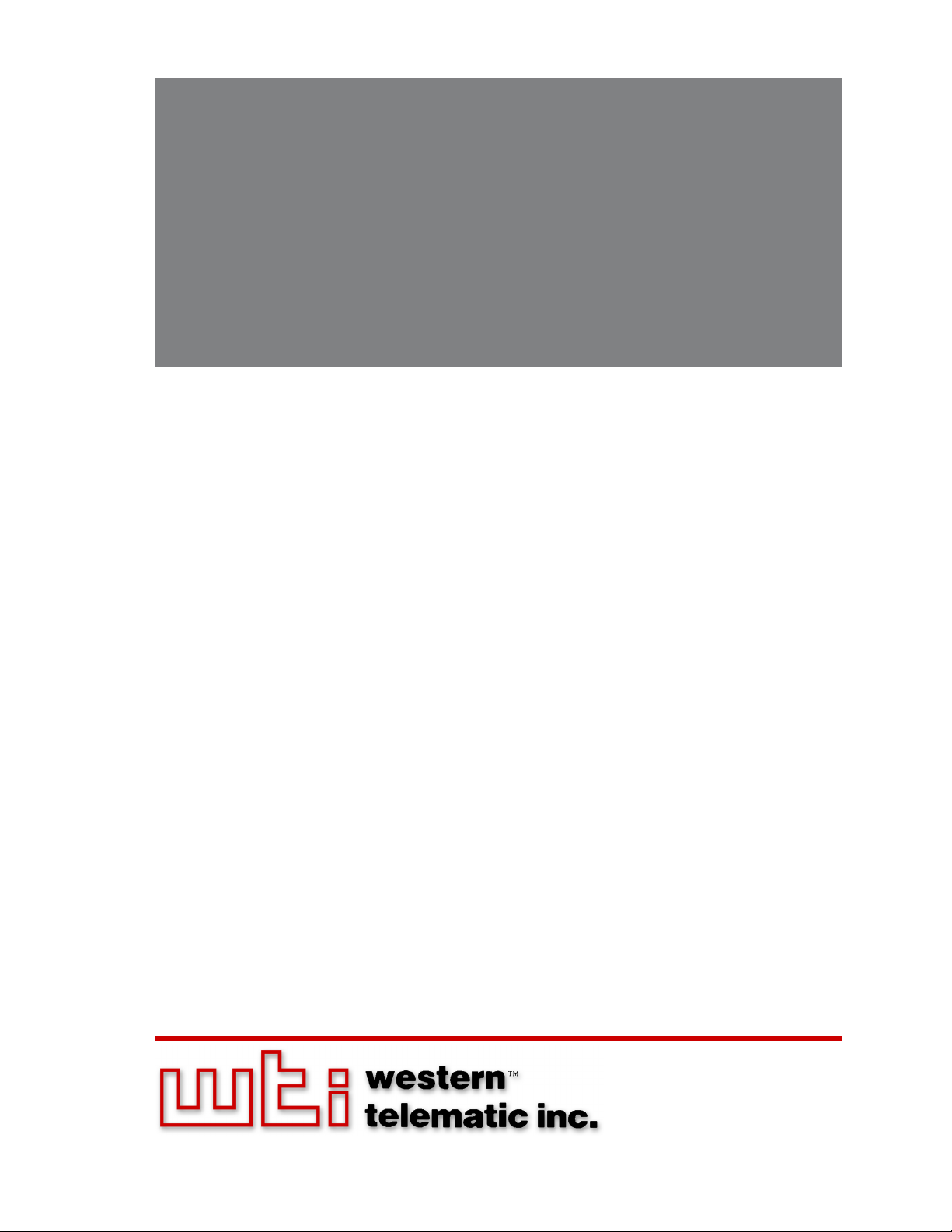
WTI Part No. 13762
MPC Series
Managed Power Controllers
Models Covered:
MPC-8H-1 MPC-20VS20-1 MPC-20VS20-2 MPC-20VS16-3 MPC-20V-1
MPC-8H-2 MPC-20VD20-1 MPC-20VD20-2 MPC-20VD16-3 MPC-20V-2
MPC-16H-1 MPC-20VS30-1 MPC-20VS30-2 MPC-20VS32-3 MPC-DISPLAY
MPC-16H-2 MPC-20VD30-1 MPC-20VD30-2 MPC-20VD32-3
MPC-18H-1
MPC-18H-2
Rev. G
Firmware Version 1.50 and Higher
User's Guide
Page 2
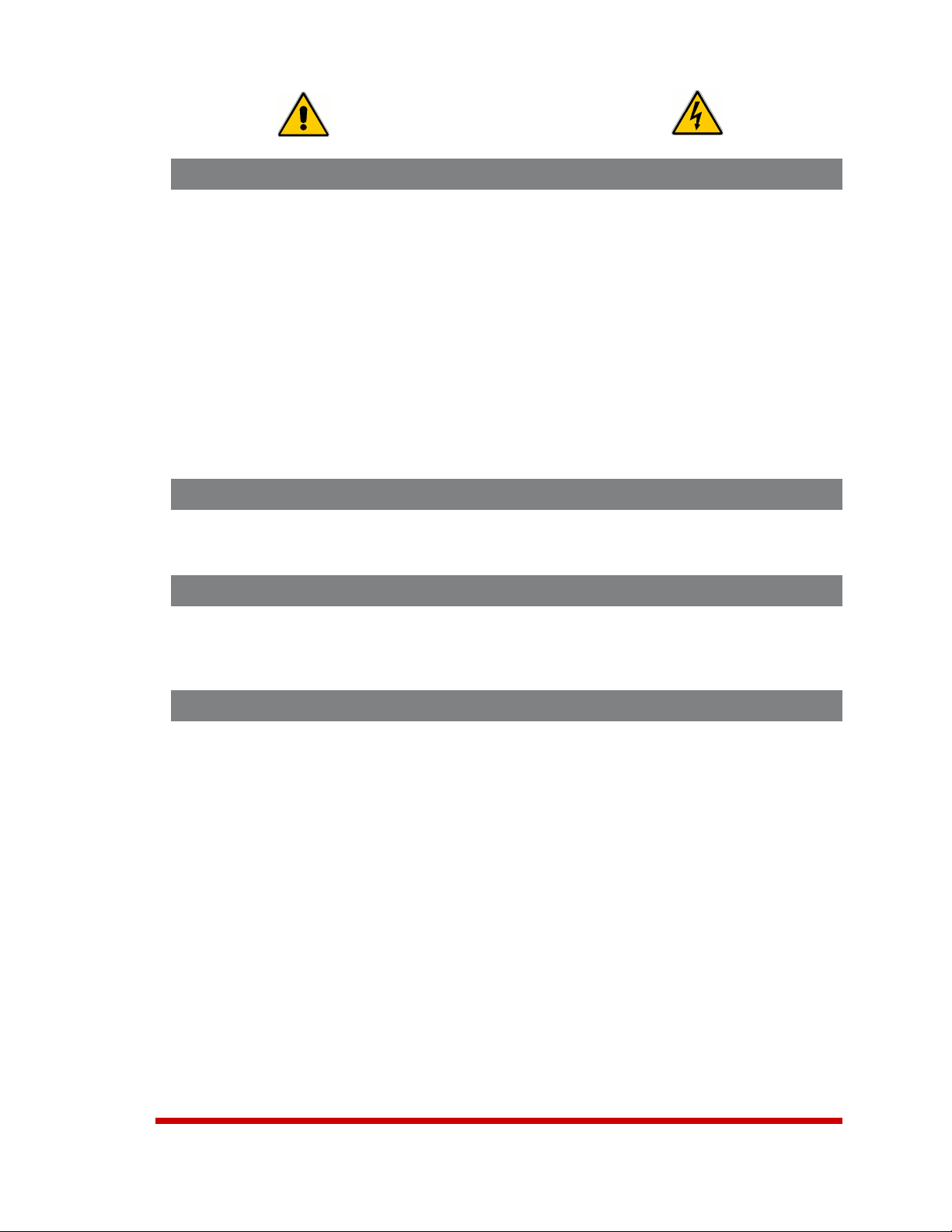
Secure Racking
If Secure Racked units are installed in a closed or multi-unit rack assembly, they may
require further evaluation by Certification Agencies. The following items must be
considered.
1. The ambient within the rack may be greater than room ambient. Installation
should be such that the amount of air flow required for safe operation is not
compromised. The maximum temperature for the equipment in this environment is
55°C. Consideration should be given to the maximum rated ambient.
2. Installation should be such that a hazardous stability condition is not achieved due
to uneven loading.
3. Side vents are used to dissipate heat generated within the unit. When mounting
the unit in an equipment rack, make certain to allow adequate clearance for
venting.
Input Supply
Check nameplate ratings to assure there is no overloading of supply circuits that could
have an effect on overcurrent protection and supply wiring.
Warnings and Cautions:
Installation Instructions
Grounding
Reliable earthing of this equipment must be maintained. Particular attention should
be given to supply connections when connecting to power strips, rather than direct
connections to the branch circuit.
No Serviceable Parts Inside; Authorized Service Personnel Only
Do not attempt to repair or service this device yourself. Internal components must be
serviced by authorized personnel only.
• Shock Hazard - Do Not Enter
• Lithium Battery
CAUTION: Danger of explosion if battery is incorrectly replaced. Replace
only with same or equivalent type recommended by the manufacturer.
Discard used batteries according to the manufacturer's instructions.
i
Page 3
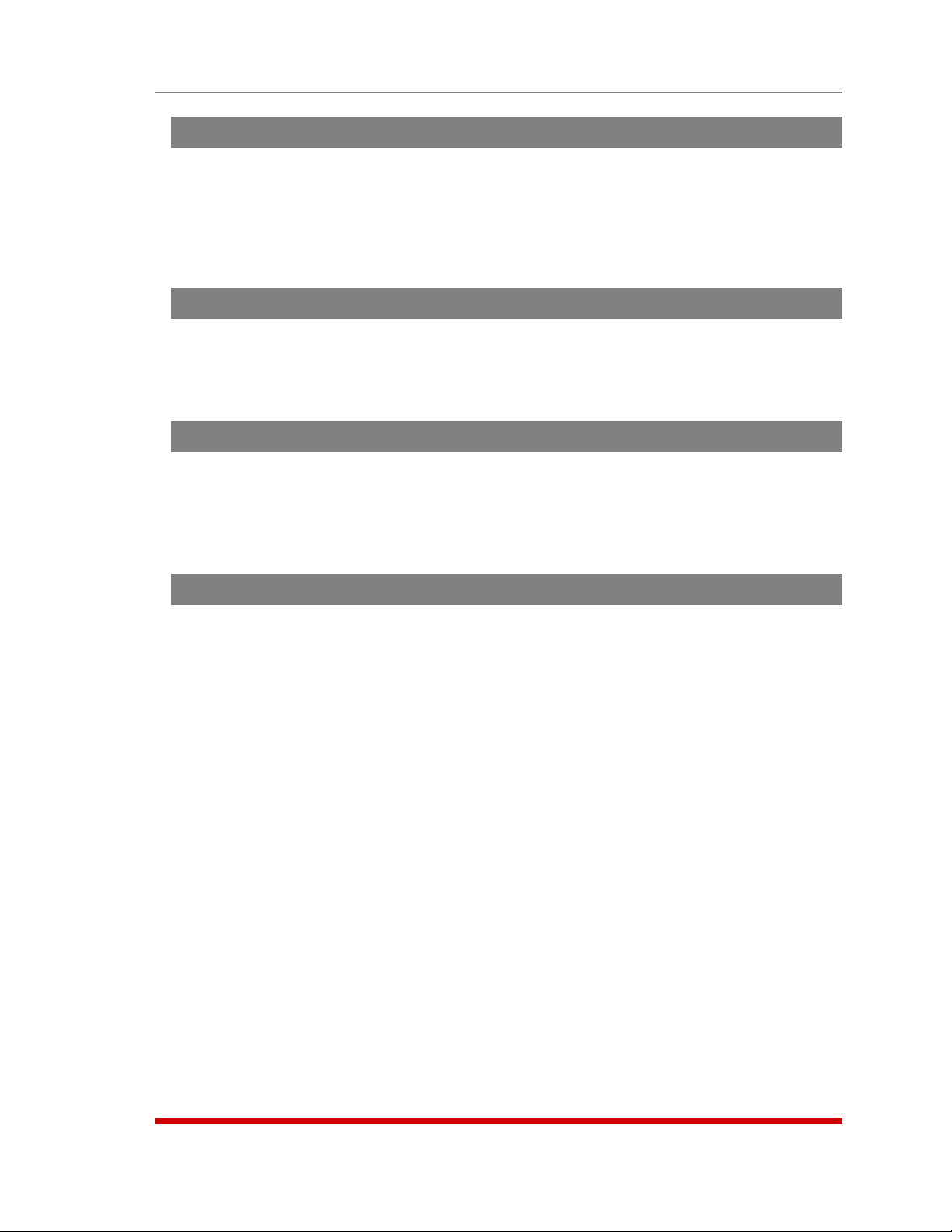
Disconnect Power
If any of the following events are noted, immediately disconnect the unit from the outlet
and contact qualified service personnel:
1. If the power cord becomes frayed or damaged.
2. If liquid has been spilled into the device or if the device has been exposed to rain
or water.
Two Power Supply Cables
Note that some MPC series units feature two separate power circuits, and a separate
power supply cable for each power circuit. If your MPC unit includes two power supply
cables, make certain to disconnect both power supply cables from their power source
before attempting to service or remove the unit.
Detached 15-Amp “Starter” Cable(s)
If the MPC unit includes a detached, 125 VAC, 15 Amp “Starter” Cable(s,) this allows
you to connect the MPC to power for bench testing and initial start up is adequate for
applications that only require 15 Amps. For 20-Amp power switching applications,
please refer to the WTI Power Cable guide supplied with the unit, or use appropriate 20Amp cables.
Warnings and Cautions
Units with Attached Power Supply Cable(s)
For MPC units that include attached power supply cable(s), the socket outlet(s) shall be
installed near the equipment and shall be accessible.
ii
Page 4
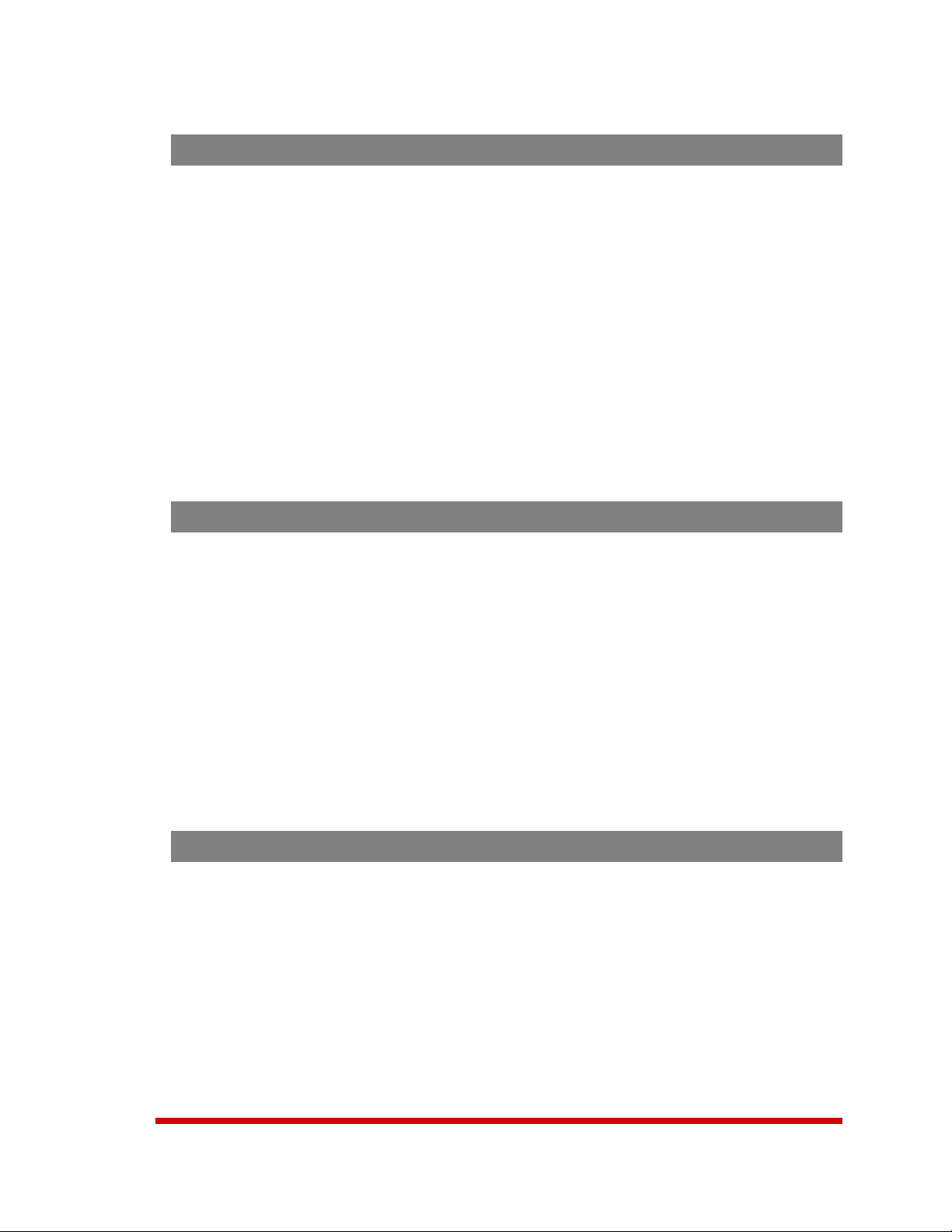
Agency Approvals
FCC Part 15 Regulation
This equipment has been tested and found to comply with the limits for a Class A digital
device, pursuant to part 15 of the FCC Rules. These limits are designed to provide
reasonable protection against harmful interference when the equipment is operated
in a commercial environment. This equipment generates, uses, and can radiate radio
frequency energy and, if not installed and used in accordance with the instruction
manual, may cause harmful interference to radio communications. Operation of this
equipment in a residential area is likely to cause harmful interference in which case the
user will be required to correct the interference at his own expense.
This device complies with part 15 of the FCC Rules. Operation is subject to the following
two conditions: (1) This device may not cause harmful interference, and (2) this device
must accept any interference received, including interference that may cause undesired
operation
WARNING: Changes or modifications to this unit not expressly approved by
the party responsible for compliance could void the user’s authority to operate
the equipment
EMC, Safety, and R&TTE Directive Compliance
The CE mark is affixed to this product to confirm compliance with the following
European Community Directives:
• Council Directive 89/336/EEC of 3 May 1989 on the approximation of the laws
of Member States relating to electromagnetic compatibility;
and
• Council Directive 73/23/EEC of 19 February 1973 on the harmonization of
the laws of Member States relating to electrical equipment designed for use
within certain voltage limits;
and
• Council Directive 1999/5/EC of 9 March on radio equipment and
telecommunications terminal equipment and the mutual recognition of their
conformity.
Industry Canada - EMI Information
This Class A digital apparatus complies with Canadian ICES-003.
Cet appareil numérique de la classe A est conforme à la norme NMB-003 du Canada.
iii
Page 5
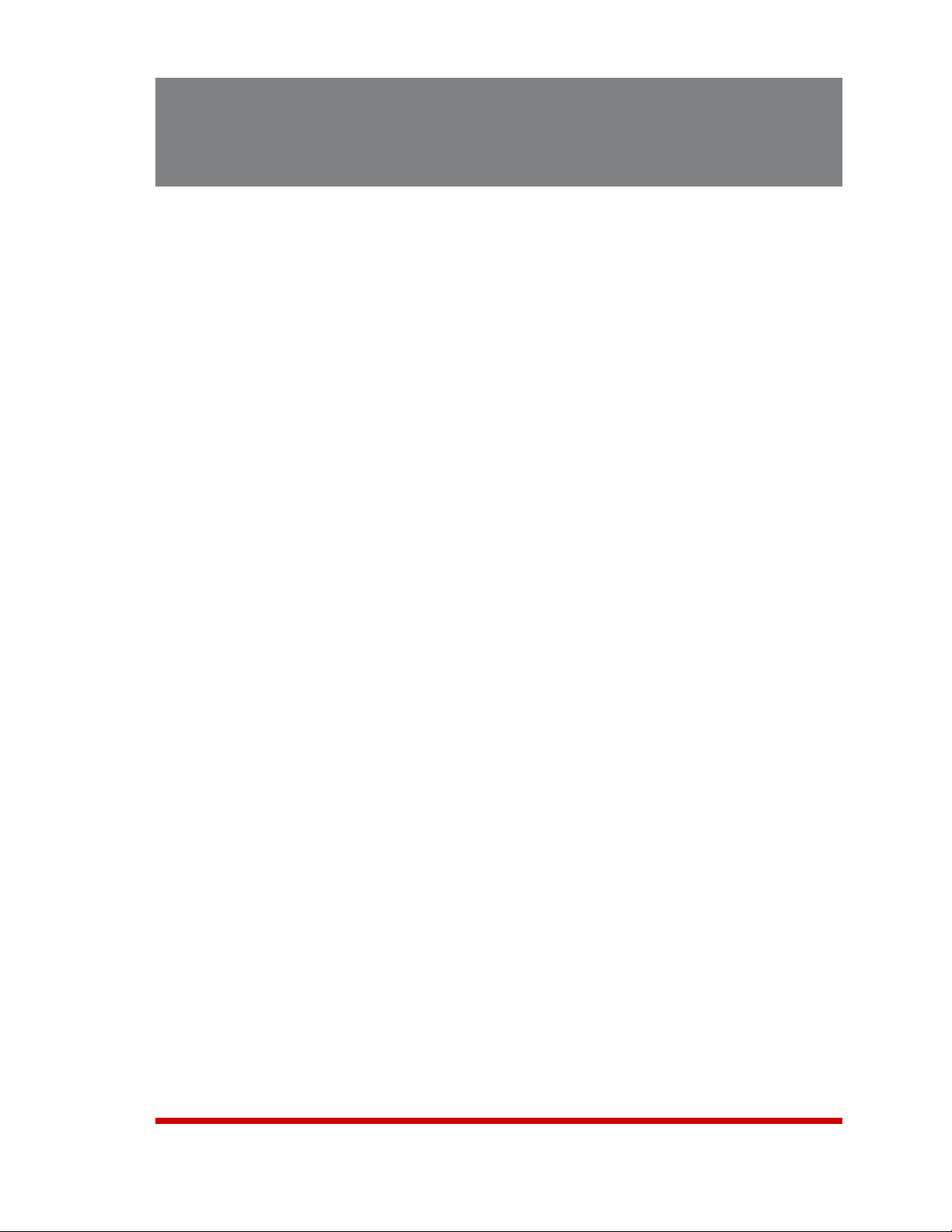
Table of Contents
1. Introduction . . . . . . . . . . . . . . . . . . . . . . . . . . . . . . . . . . . . . . . . . . . . . . . . . . . . . . . . . . . . . 1-1
2. Unit Description . . . . . . . . . . . . . . . . . . . . . . . . . . . . . . . . . . . . . . . . . . . . . . . . . . . . . . . . . .
2.1. MPC-H Series - Front Panel . . . . . . . . . . . . . . . . . . . . . . . . . . . . . . . . . . . . . . . . . . . . . . 2-1
2.2. MPC-H Series - Back Panel . . . . . . . . . . . . . . . . . . . . . . . . . . . . . . . . . . . . . . . . . . . . . . 2-3
2.3. MPC-V Series - Hardware Description . . . . . . . . . . . . . . . . . . . . . . . . . . . . . . . . . . . . . . 2-4
2.4. Additional Button Functions . . . . . . . . . . . . . . . . . . . . . . . . . . . . . . . . . . . . . . . . . . . . . . 2-7
3. Getting Started . . . . . . . . . . . . . . . . . . . . . . . . . . . . . . . . . . . . . . . . . . . . . . . . . . . . . . . . . . 3-1
3.1. Installing the MPC Hardware . . . . . . . . . . . . . . . . . . . . . . . . . . . . . . . . . . . . . . . . . . . . . 3-1
3.1.1. Apply Power to the MPC
3.1.2. Connect your PC to the MPC . . . . . . . . . . . . . . . . . . . . . . . . . . . . . . . . . . . . . . .
3.2. Communicating with the MPC . . . . . . . . . . . . . . . . . . . . . . . . . . . . . . . . . . . . . . . . . . . . 3-3
3.3. Installing and Operating the Optional MPC-DISPLAY Hardware . . . . . . . . . . . . . . . . . . 3-5
4. Hardware Installation . . . . . . . . . . . . . . . . . . . . . . . . . . . . . . . . . . . . . . . . . . . . . . . . . . . . . 4-1
4.1. Connecting the Power Supply Cables . . . . . . . . . . . . . . . . . . . . . . . . . . . . . . . . . . . . . . 4-1
4.1.1. Installing the Power Supply Cable Keepers . . . . . . . . . . . . . . . . . . . . . . . . . . . .
4.1.2. Connect the MPC to Your Power Supply . . . . . . . . . . . . . . . . . . . . . . . . . . . . . .
4.2. Connection to Switched Outlets . . . . . . . . . . . . . . . . . . . . . . . . . . . . . . . . . . . . . . . . . . 4-3
4.3. Serial Console Port Connection . . . . . . . . . . . . . . . . . . . . . . . . . . . . . . . . . . . . . . . . . . . 4-4
4.3.1. Connecting a Local PC
4.3.2. Connecting an External Modem
4.4. Connecting the Network Cable . . . . . . . . . . . . . . . . . . . . . . . . . . . . . . . . . . . . . . . . . . . 4-4
4.5. Connecting Remote MPC Units to the AUX Ports . . . . . . . . . . . . . . . . . . . . . . . . . . . . . 4-5
4.6. Connecting the Optional MPC-DISPLAY Unit . . . . . . . . . . . . . . . . . . . . . . . . . . . . . . . . 4-6
4.7. Rack Mounting . . . . . . . . . . . . . . . . . . . . . . . . . . . . . . . . . . . . . . . . . . . . . . . . . . . . . . . . 4-6
5. Basic Configuration . . . . . . . . . . . . . . . . . . . . . . . . . . . . . . . . . . . . . . . . . . . . . . . . . . . . . . 5-1
5.1. Communicating with the MPC Unit . . . . . . . . . . . . . . . . . . . . . . . . . . . . . . . . . . . . . . . . 5-1
5.1.1. The Text Interface . . . . . . . . . . . . . . . . . . . . . . . . . . . . . . . . . . . . . . . . . . . . . . . .
5.1.2. The Web Browser Interface
5.1.3. Access Via PDA
5.2. Configuration Menus . . . . . . . . . . . . . . . . . . . . . . . . . . . . . . . . . . . . . . . . . . . . . . . . . . . 5-5
5.3. Defining System Parameters . . . . . . . . . . . . . . . . . . . . . . . . . . . . . . . . . . . . . . . . . . . . . 5-7
5.3.1. The Real Time Clock and Calendar . . . . . . . . . . . . . . . . . . . . . . . . . . . . . . . . . .
5.3.2. The Invalid Access Lockout Feature
5.3.3. Automated Mode
5.3.4. Log Configuration . . . . . . . . . . . . . . . . . . . . . . . . . . . . . . . . . . . . . . . . . . . . . . .
5.3.4.1. The Audit Log and Alarm Log
5.3.4.2. The Current Metering Log and Power Metering Log . . . . . . . . . . . .
5.3.4.3. Reading and Erasing Logs
5.3.5. Callback Security . . . . . . . . . . . . . . . . . . . . . . . . . . . . . . . . . . . . . . . . . . . . . . .
5.4. User Accounts . . . . . . . . . . . . . . . . . . . . . . . . . . . . . . . . . . . . . . . . . . . . . . . . . . . . . . . 5-19
5.4.1. Command Access Levels
5.4.2. Plug Access
5.4.3. Port Access
5.5. Managing User Accounts . . . . . . . . . . . . . . . . . . . . . . . . . . . . . . . . . . . . . . . . . . . . . . . 5-22
5.5.1. Viewing User Accounts
5.5.2. Adding User Accounts . . . . . . . . . . . . . . . . . . . . . . . . . . . . . . . . . . . . . . . . . . .
5.5.2.1. Granting User Account Access to Plugs on AUX Units . . . . . . . . . .
5.5.3. Modifying User Accounts . . . . . . . . . . . . . . . . . . . . . . . . . . . . . . . . . . . . . . . . .
5.5.4. Deleting User Accounts . . . . . . . . . . . . . . . . . . . . . . . . . . . . . . . . . . . . . . . . . .
2-1
. . . . . . . . . . . . . . . . . . . . . . . . . . . . . . . . . . . . . . . . . . 3-1
3-3
4-1
4-3
. . . . . . . . . . . . . . . . . . . . . . . . . . . . . . . . . . . . . . . . . . . 4-4
. . . . . . . . . . . . . . . . . . . . . . . . . . . . . . . . . . . . 4-4
5-1
. . . . . . . . . . . . . . . . . . . . . . . . . . . . . . . . . . . . . . . . 5-3
. . . . . . . . . . . . . . . . . . . . . . . . . . . . . . . . . . . . . . . . . . . . . . . . . 5-4
5-9
. . . . . . . . . . . . . . . . . . . . . . . . . . . . . . . . 5-11
. . . . . . . . . . . . . . . . . . . . . . . . . . . . . . . . . . . . . . . . . . . . . . . 5-13
5-14
. . . . . . . . . . . . . . . . . . . . . . . . . . . . . 5-15
5-15
. . . . . . . . . . . . . . . . . . . . . . . . . . . . . . . 5-16
5-17
. . . . . . . . . . . . . . . . . . . . . . . . . . . . . . . . . . . . . . . . 5-19
. . . . . . . . . . . . . . . . . . . . . . . . . . . . . . . . . . . . . . . . . . . . . . . . . . . 5-20
. . . . . . . . . . . . . . . . . . . . . . . . . . . . . . . . . . . . . . . . . . . . . . . . . . . 5-21
. . . . . . . . . . . . . . . . . . . . . . . . . . . . . . . . . . . . . . . . . . 5-22
5-24
5-27
5-28
5-28
iv
Page 6
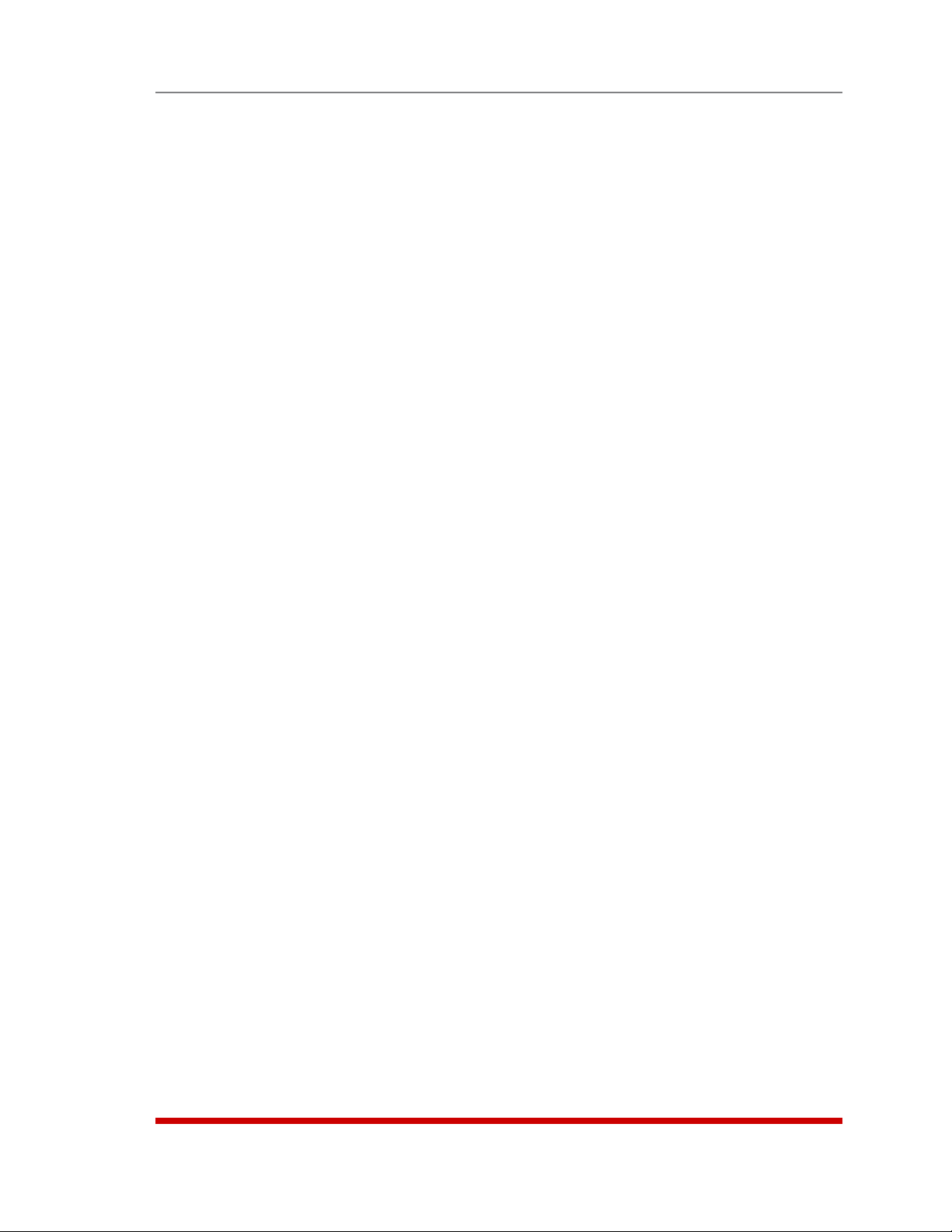
Table of Contents
5. Basic Configuration (continued)
5.6. The Plug Group Directory . . . . . . . . . . . . . . . . . . . . . . . . . . . . . . . . . . . . . . . . . . . . . . 5-29
5.6.1. Viewing Plug Groups
5.6.2. Adding Plug Groups . . . . . . . . . . . . . . . . . . . . . . . . . . . . . . . . . . . . . . . . . . . . .
5.6.2.1. Granting User Account Access to Plugs on AUX Units . . . . . . . . . .
5.6.3. Modifying Plug Groups
5.6.4. Deleting Plug Groups . . . . . . . . . . . . . . . . . . . . . . . . . . . . . . . . . . . . . . . . . . . .
5.7. Defining Plug Parameters . . . . . . . . . . . . . . . . . . . . . . . . . . . . . . . . . . . . . . . . . . . . . . . 5-36
5.7.1. The Boot Priority Parameter . . . . . . . . . . . . . . . . . . . . . . . . . . . . . . . . . . . . . . .
5.7.1.1. Example 1: Change Plug A3 to Priority 1 . . . . . . . . . . . . . . . . . . . .
5.7.1.2. Example 2: Change Plug A5 to Priority 2 . . . . . . . . . . . . . . . . . . . .
5.8. Serial Port Configuration . . . . . . . . . . . . . . . . . . . . . . . . . . . . . . . . . . . . . . . . . . . . . . . 5-41
5.8.1. Console Port Configuration
5.8.2. Remote Port and AUX Port Configuration
5.9. Network Configuration . . . . . . . . . . . . . . . . . . . . . . . . . . . . . . . . . . . . . . . . . . . . . . . . . 5-48
5.9.3. IP Security
5.9.3.1. Adding IP Addresses to the Allow and Deny Lists
5.9.3.2. Linux Operators and Wild Cards . . . . . . . . . . . . . . . . . . . . . . . . . . .
5.9.3.3. IP Security Examples . . . . . . . . . . . . . . . . . . . . . . . . . . . . . . . . . . . .
5.9.5. Domain Name Server . . . . . . . . . . . . . . . . . . . . . . . . . . . . . . . . . . . . . . . . . . . .
5.9.6. SNMP Access Parameters . . . . . . . . . . . . . . . . . . . . . . . . . . . . . . . . . . . . . . . .
5.9.7. SNMP Trap Parameters
5.9.8. LDAP Parameters . . . . . . . . . . . . . . . . . . . . . . . . . . . . . . . . . . . . . . . . . . . . . . .
5.9.8.1. Adding LDAP Groups . . . . . . . . . . . . . . . . . . . . . . . . . . . . . . . . . . . .
5.9.8.2 Viewing LDAP Groups
5.9.8.3. Modifying LDAP Groups
5.9.8.4. Deleting LDAP Groups . . . . . . . . . . . . . . . . . . . . . . . . . . . . . . . . . . .
5.9.8.5. LDAP Kerberos Set Up . . . . . . . . . . . . . . . . . . . . . . . . . . . . . . . . . . .
5.9.9. TACACS Parameters
5.9.10. RADIUS Parameters . . . . . . . . . . . . . . . . . . . . . . . . . . . . . . . . . . . . . . . . . . . . .
5.9.10.1. Dictionary Support for RADIUS
5.9.11. Email Message Parameters . . . . . . . . . . . . . . . . . . . . . . . . . . . . . . . . . . . . . . .
5.10. Save User Selected Parameters . . . . . . . . . . . . . . . . . . . . . . . . . . . . . . . . . . . . . . . . . 5-69
5.10.1. Restore Configuration
6. Reboot Options . . . . . . . . . . . . . . . . . . . . . . . . . . . . . . . . . . . . . . . . . . . . . . . . . . . . . . . . . . 6-1
6.1. Ping-No-Answer Reboot . . . . . . . . . . . . . . . . . . . . . . . . . . . . . . . . . . . . . . . . . . . . . . . . . 6-2
6.1.1. Adding Ping-No-Answer Reboots
6.1.2. Viewing Ping-No-Answer Reboot Profiles
6.2. Scheduled Reboot . . . . . . . . . . . . . . . . . . . . . . . . . . . . . . . . . . . . . . . . . . . . . . . . . . . . . 6-6
6.2.1. Adding Scheduled Reboots . . . . . . . . . . . . . . . . . . . . . . . . . . . . . . . . . . . . . . . .
6.2.2. Viewing Scheduled Reboot Actions . . . . . . . . . . . . . . . . . . . . . . . . . . . . . . . . . .
5.9.1. Network Port Parameters . . . . . . . . . . . . . . . . . . . . . . . . . . . . . . . . . . . . . . . . . 5-49
5.9.2. Network Parameters . . . . . . . . . . . . . . . . . . . . . . . . . . . . . . . . . . . . . . . . . . . . . 5-50
. . . . . . . . . . . . . . . . . . . . . . . . . . . . . . . . . . . . . . . . . . . . . . . . . . . . 5-51
5.9.4. Static Route . . . . . . . . . . . . . . . . . . . . . . . . . . . . . . . . . . . . . . . . . . . . . . . . . . . 5-54
6.1.1.1. Granting Access to Plugs on AUX Units . . . . . . . . . . . . . . . . . . . . . . 6-4
6.1.3. Modifying Ping-No-Answer Reboot Profiles . . . . . . . . . . . . . . . . . . . . . . . . . . . 6-5
6.1.4. Deleting Ping-No-Answer Reboot Profiles . . . . . . . . . . . . . . . . . . . . . . . . . . . . . 6-5
6.2.1.1. Granting Access to Plugs on AUX Units . . . . . . . . . . . . . . . . . . . . . . 6-8
6.2.3. Modifying Scheduled Reboots . . . . . . . . . . . . . . . . . . . . . . . . . . . . . . . . . . . . . . 6-9
6.2.4. Deleting Scheduled Reboots . . . . . . . . . . . . . . . . . . . . . . . . . . . . . . . . . . . . . . . 6-9
. . . . . . . . . . . . . . . . . . . . . . . . . . . . . . . . . . . . . . . . . . . . 5-30
5-32
5-33
. . . . . . . . . . . . . . . . . . . . . . . . . . . . . . . . . . . . . . . . . . 5-34
5-34
5-38
5-38
5-39
. . . . . . . . . . . . . . . . . . . . . . . . . . . . . . . . . . . . . . . 5-41
. . . . . . . . . . . . . . . . . . . . . . . . . . . . 5-45
. . . . . . . . . . . . . 5-52
5-53
5-53
5-54
5-55
. . . . . . . . . . . . . . . . . . . . . . . . . . . . . . . . . . . . . . . . . . 5-57
5-58
5-60
. . . . . . . . . . . . . . . . . . . . . . . . . . . . . . . . . . . 5-61
. . . . . . . . . . . . . . . . . . . . . . . . . . . . . . . . . 5-62
5-62
5-63
. . . . . . . . . . . . . . . . . . . . . . . . . . . . . . . . . . . . . . . . . . . . 5-64
5-65
. . . . . . . . . . . . . . . . . . . . . . . . . . . . 5-66
5-68
. . . . . . . . . . . . . . . . . . . . . . . . . . . . . . . . . . . . . . . . . . . 5-69
. . . . . . . . . . . . . . . . . . . . . . . . . . . . . . . . . . . 6-2
. . . . . . . . . . . . . . . . . . . . . . . . . . . . . 6-4
6-6
6-8
v
Page 7
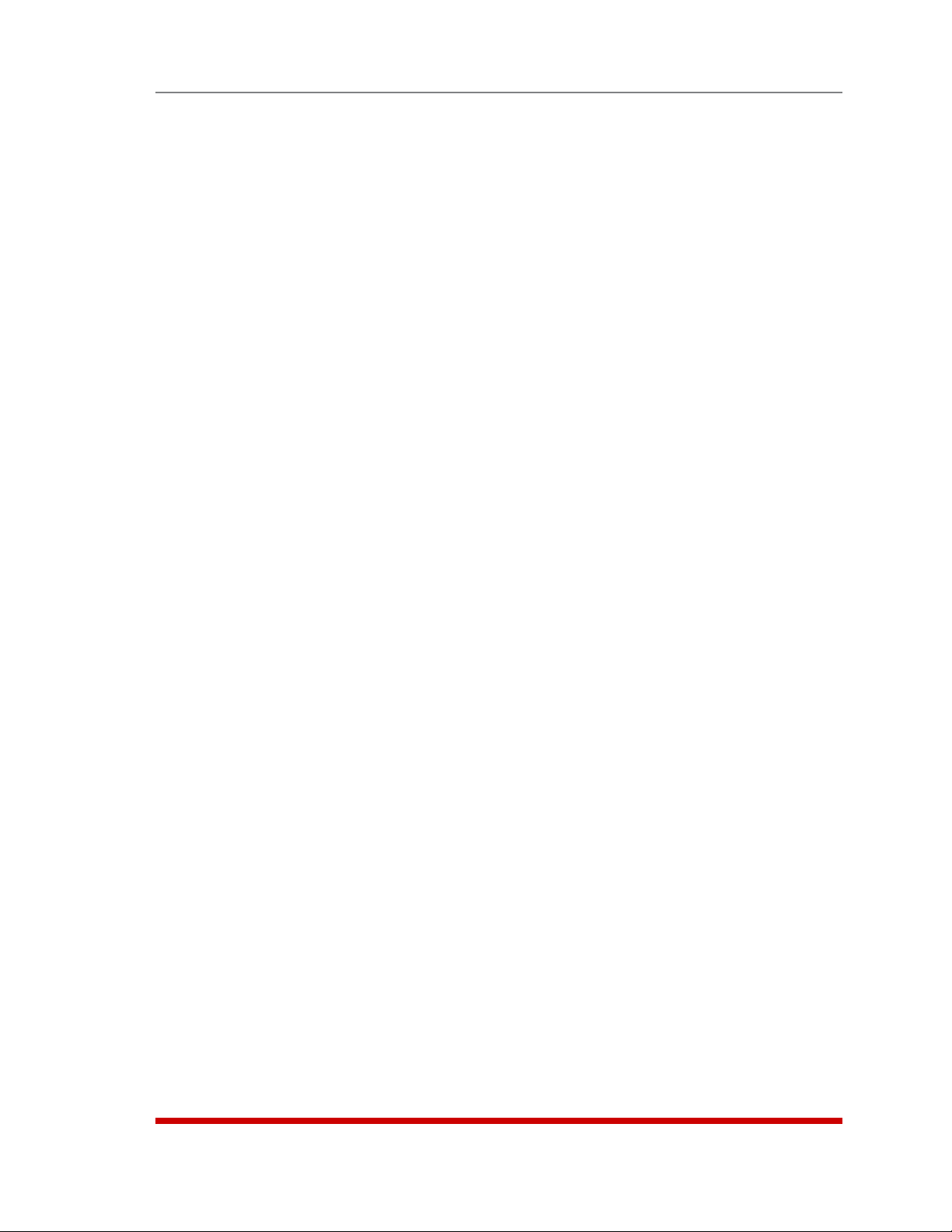
Table of Contents
7. Alarm Configuration . . . . . . . . . . . . . . . . . . . . . . . . . . . . . . . . . . . . . . . . . . . . . . . . . . . . . . 7-1
7.1. The Over Current Alarms . . . . . . . . . . . . . . . . . . . . . . . . . . . . . . . . . . . . . . . . . . . . . . . . 7-2
7.1.1. Over Current Alarms - Load Shedding and Auto Recovery
7.2. The Over Temperature Alarms . . . . . . . . . . . . . . . . . . . . . . . . . . . . . . . . . . . . . . . . . . . . 7-7
7.2.1. Over Temperature Alarms - Load Shedding and Auto Recovery
7.3. The Circuit Breaker Open Alarm . . . . . . . . . . . . . . . . . . . . . . . . . . . . . . . . . . . . . . . . . 7-12
7.4. The Lost Communication with AUX Units Alarm . . . . . . . . . . . . . . . . . . . . . . . . . . . . . 7-13
7.5. The Lost Voltage (Line In) Alarm . . . . . . . . . . . . . . . . . . . . . . . . . . . . . . . . . . . . . . . . . 7-15
7.6. The Ping-No-Answer Alarm . . . . . . . . . . . . . . . . . . . . . . . . . . . . . . . . . . . . . . . . . . . . . 7-17
7.7. The Invalid Access Lockout Alarm . . . . . . . . . . . . . . . . . . . . . . . . . . . . . . . . . . . . . . . . 7-19
8. The Status Screens . . . . . . . . . . . . . . . . . . . . . . . . . . . . . . . . . . . . . . . . . . . . . . . . . . . . . . . 8-1
8.1. The Network Status Screen . . . . . . . . . . . . . . . . . . . . . . . . . . . . . . . . . . . . . . . . . . . . . . 8-1
8.2. The Plug Status Screen . . . . . . . . . . . . . . . . . . . . . . . . . . . . . . . . . . . . . . . . . . . . . . . . . 8-2
8.3. The Plug Group Status Screen . . . . . . . . . . . . . . . . . . . . . . . . . . . . . . . . . . . . . . . . . . . 8-3
8.4. The Current Metering Log Screen . . . . . . . . . . . . . . . . . . . . . . . . . . . . . . . . . . . . . . . . . 8-4
8.5. The Current History Screen . . . . . . . . . . . . . . . . . . . . . . . . . . . . . . . . . . . . . . . . . . . . . . 8-5
8.6. The Power Metering Status Screen . . . . . . . . . . . . . . . . . . . . . . . . . . . . . . . . . . . . . . . . 8-7
8.7. The Power History Screen . . . . . . . . . . . . . . . . . . . . . . . . . . . . . . . . . . . . . . . . . . . . . . . 8-8
9. Operation . . . . . . . . . . . . . . . . . . . . . . . . . . . . . . . . . . . . . . . . . . . . . . . . . . . . . . . . . . . . . . . 9-1
9.1. Operation via the Web Browser Interface . . . . . . . . . . . . . . . . . . . . . . . . . . . . . . . . . . . 9-1
9.2. Operation via the Text Interface . . . . . . . . . . . . . . . . . . . . . . . . . . . . . . . . . . . . . . . . . . . 9-4
9.2.4. Connecting to Serial Ports - Text Interface . . . . . . . . . . . . . . . . . . . . . . . . . . . .
9.3. The Automated Mode . . . . . . . . . . . . . . . . . . . . . . . . . . . . . . . . . . . . . . . . . . . . . . . . . . 9-12
9.4. Manual Operation . . . . . . . . . . . . . . . . . . . . . . . . . . . . . . . . . . . . . . . . . . . . . . . . . . . . . . . . .
9.5. Logging Out of Command Mode . . . . . . . . . . . . . . . . . . . . . . . . . . . . . . . . . . . . . . . . . . . . .
10. SSH Encryption . . . . . . . . . . . . . . . . . . . . . . . . . . . . . . . . . . . . . . . . . . . . . . . . . . . . . . . . . 10-1
11. Syslog Messages . . . . . . . . . . . . . . . . . . . . . . . . . . . . . . . . . . . . . . . . . . . . . . . . . . . . . . . 11-1
11.1. Configuration . . . . . . . . . . . . . . . . . . . . . . . . . . . . . . . . . . . . . . . . . . . . . . . . . . . . . . . . 11-1
11.2. Testing Syslog Configuration . . . . . . . . . . . . . . . . . . . . . . . . . . . . . . . . . . . . . . . . . . . . 11-2
12. SNMP Traps . . . . . . . . . . . . . . . . . . . . . . . . . . . . . . . . . . . . . . . . . . . . . . . . . . . . . . . . . . . . 12-1
12.1. Configuration: . . . . . . . . . . . . . . . . . . . . . . . . . . . . . . . . . . . . . . . . . . . . . . . . . . . . . . . . 12-1
12.2. Testing the SNMP Trap Function . . . . . . . . . . . . . . . . . . . . . . . . . . . . . . . . . . . . . . . . . 12-2
13. Operation via SNMP . . . . . . . . . . . . . . . . . . . . . . . . . . . . . . . . . . . . . . . . . . . . . . . . . . . . . 13-1
13.1. MPC SNMP Agent . . . . . . . . . . . . . . . . . . . . . . . . . . . . . . . . . . . . . . . . . . . . . . . . . . . . 13-1
13.2. SNMPv3 Authentication and Encryption . . . . . . . . . . . . . . . . . . . . . . . . . . . . . . . . . . . 13-1
13.3. Configuration via SNMP . . . . . . . . . . . . . . . . . . . . . . . . . . . . . . . . . . . . . . . . . . . . . . . . 13-2
13.3.2. Adding Users
13.3.3. Modifying Users . . . . . . . . . . . . . . . . . . . . . . . . . . . . . . . . . . . . . . . . . . . . . . . .
13.3.4. Deleting Users
13.4. Plug Control via SNMP . . . . . . . . . . . . . . . . . . . . . . . . . . . . . . . . . . . . . . . . . . . . . . . . . 13-4
13.4.1. Controlling Plugs
13.4.2. Controlling Plug Groups
9.1.1. The Plug Control Screen - Web Browser Interface . . . . . . . . . . . . . . . . . . . . . . 9-1
9.1.2. The Plug Group Control Screen - Web Browser Interface . . . . . . . . . . . . . . . . 9-2
9.2.1. The Plug Status Screen - Text Interface . . . . . . . . . . . . . . . . . . . . . . . . . . . . . . . 9-4
9.2.2. Switching and Reboot Commands - Text Interface . . . . . . . . . . . . . . . . . . . . . . 9-5
9.2.3. Applying Commands to Several Plugs - Text Interface . . . . . . . . . . . . . . . . . . . 9-8
13.3.1. Viewing Users . . . . . . . . . . . . . . . . . . . . . . . . . . . . . . . . . . . . . . . . . . . . . . . . . . 13-3
7.1.1.1. Granting Access to Plugs on AUX Units . . . . . . . . . . . . . . . . . . . . . . 7-6
7.2.1.1. Granting Access to Plugs on AUX Units . . . . . . . . . . . . . . . . . . . . . 7-11
. . . . . . . . . . . . . . . . . . . . . . . . . . . . . . . . . . . . . . . . . . . . . . . . . . 13-3
. . . . . . . . . . . . . . . . . . . . . . . . . . . . . . . . . . . . . . . . . . . . . . . . . 13-3
. . . . . . . . . . . . . . . . . . . . . . . . . . . . . . . . . . . . . . . . . . . . . . . 13-4
. . . . . . . . . . . . . . . . . . . . . . . . . . . . . . . . . . . . . . . . . 13-4
. . . . . . . . . . . . . . . 7-4
. . . . . . . . . . . 7-9
9-11
13-3
vi
Page 8
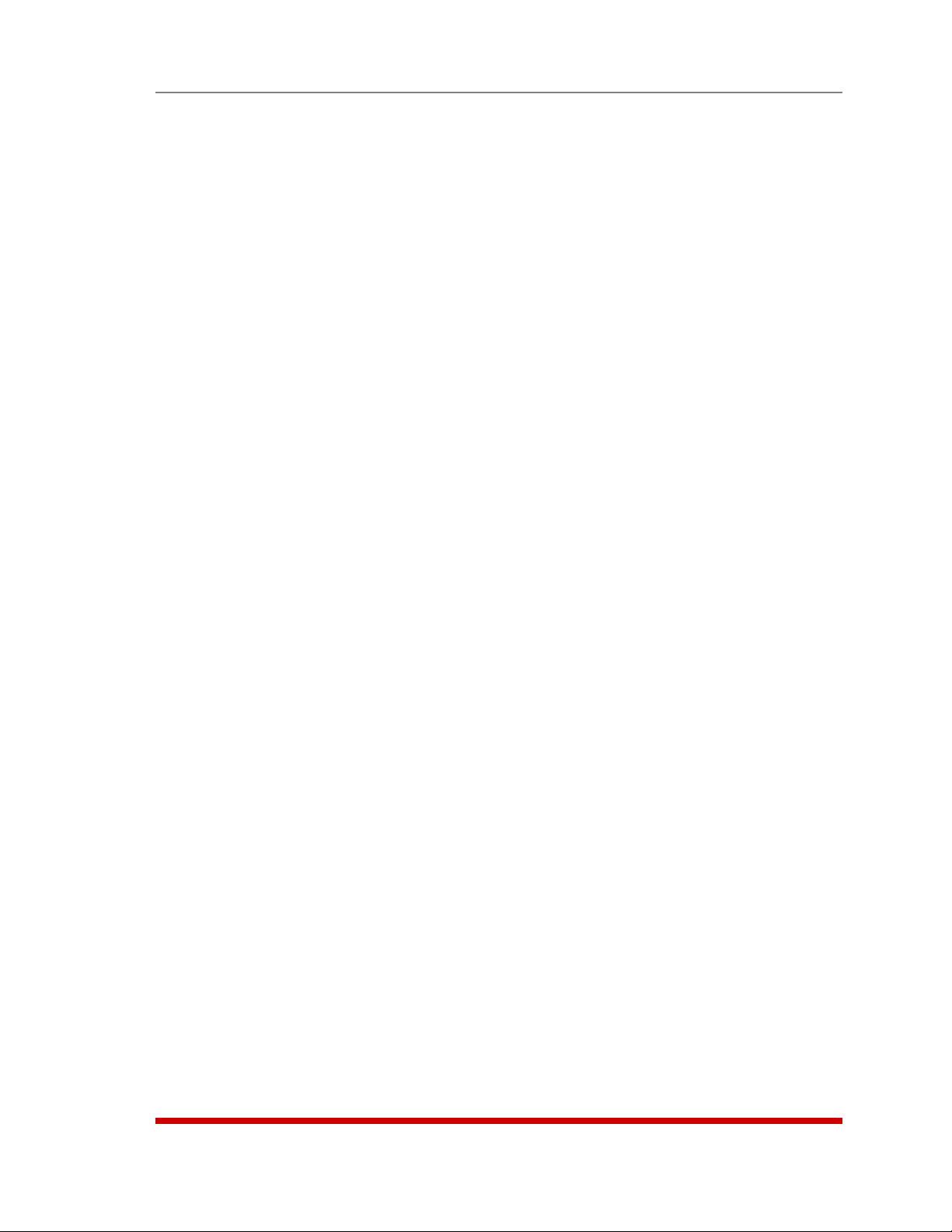
Table of Contents
13. Operation via SNMP (continued)
13.5. Viewing MPC Status via SNMP . . . . . . . . . . . . . . . . . . . . . . . . . . . . . . . . . . . . . . . . . . 13-5
13.5.1. Plug Status . . . . . . . . . . . . . . . . . . . . . . . . . . . . . . . . . . . . . . . . . . . . . . . . . . . .
13.5.2. Unit Environment Status
13.5.3. System Environment Status . . . . . . . . . . . . . . . . . . . . . . . . . . . . . . . . . . . . . . .
13.6. Sending Traps via SNMP . . . . . . . . . . . . . . . . . . . . . . . . . . . . . . . . . . . . . . . . . . . . . . . 13-6
14. Setting Up SSL Encryption . . . . . . . . . . . . . . . . . . . . . . . . . . . . . . . . . . . . . . . . . . . . . . . . 14-1
14.1. Creating a Self Signed Certificate . . . . . . . . . . . . . . . . . . . . . . . . . . . . . . . . . . . . . . . . 14-2
14.2. Creating a Signed Certificate . . . . . . . . . . . . . . . . . . . . . . . . . . . . . . . . . . . . . . . . . . . . 14-3
15. Saving and Restoring Configuration Parameters . . . . . . . . . . . . . . . . . . . . . . . . . . . . . . 15-1
15.1. Sending Parameters to a File . . . . . . . . . . . . . . . . . . . . . . . . . . . . . . . . . . . . . . . . . . . . 15-1
15.2. Restoring Saved Parameters . . . . . . . . . . . . . . . . . . . . . . . . . . . . . . . . . . . . . . . . . . . . 15-2
15.3. Restoring Previously Saved Parameters . . . . . . . . . . . . . . . . . . . . . . . . . . . . . . . . . . . 15-3
16. Upgrading MPC Firmware . . . . . . . . . . . . . . . . . . . . . . . . . . . . . . . . . . . . . . . . . . . . . . . . 16-1
17. Command Reference Guide . . . . . . . . . . . . . . . . . . . . . . . . . . . . . . . . . . . . . . . . . . . . . . .
17.1. Command Conventions . . . . . . . . . . . . . . . . . . . . . . . . . . . . . . . . . . . . . . . . . . . . . . . . 17-1
17.2. Command Summary . . . . . . . . . . . . . . . . . . . . . . . . . . . . . . . . . . . . . . . . . . . . . . . . . . 17-2
17.3. Command Set . . . . . . . . . . . . . . . . . . . . . . . . . . . . . . . . . . . . . . . . . . . . . . . . . . . . . . . 17-3
17.3.1. Display Commands
17.3.2. Control Commands
17.3.3. Configuration Commands
. . . . . . . . . . . . . . . . . . . . . . . . . . . . . . . . . . . . . . . . . 13-5
. . . . . . . . . . . . . . . . . . . . . . . . . . . . . . . . . . . . . . . . . . . . . 17-3
. . . . . . . . . . . . . . . . . . . . . . . . . . . . . . . . . . . . . . . . . . . . . 17-5
. . . . . . . . . . . . . . . . . . . . . . . . . . . . . . . . . . . . . . . . 17-9
13-5
13-6
17-1
Appendices:
A. Specifications
B. Interface Descriptions . . . . . . . . . . . . . . . . . . . . . . . . . . . . . . . . . . . . . . . . . . . . . . . . . . . Apx-
B.1. Serial Console Port (RS232) . . . . . . . . . . . . . . . . . . . . . . . . . . . . . . . . . . . . . . . . . . . Apx-2
B.2. RJ-45 AUX Port Interface . . . . . . . . . . . . . . . . . . . . . . . . . . . . . . . . . . . . . . . . . . . . . . Apx-3
C. Connecting Devices to AUX & Remote Ports . . . . . . . . . . . . . . . . . . . . . . . . . . . . . . . . .Apx-4
C.1. Connecting an Auxiliary MPC Unit to the MPC AUX Port . . . . . . . . . . . . . . . . . . . . . Apx-4
C.2. Connecting an MPC-DISPLAY Unit to an MPC Master Unit . . . . . . . . . . . . . . . . . . . Apx-5
C.3. Connecting Other RJ-45 DCE Devices to the AUX & Remote Ports . . . . . . . . . . . . . Apx-6
D. Customer Service . . . . . . . . . . . . . . . . . . . . . . . . . . . . . . . . . . . . . . . . . . . . . . . . . . . . . . Apx-7
E. Rack Mounting
E.1. "L" Bracket Mounting . . . . . . . . . . . . . . . . . . . . . . . . . . . . . . . . . . . . . . . . . . . . . . . . . Apx-8
E.2. Mounting Buttons . . . . . . . . . . . . . . . . . . . . . . . . . . . . . . . . . . . . . . . . . . . . . . . . . . . Apx-10
E.3. Hook Bracket Mounting (MPC-20V Series Only) . . . . . . . . . . . . . . . . . . . . . . . . . . . Apx-11
E.4. Zero-U Pocket Bracket Mounting (MPC-20V Series Only) . . . . . . . . . . . . . . . . . . . Apx-12
F. Output Cable Keeper . . . . . . . . . . . . . . . . . . . . . . . . . . . . . . . . . . . . . . . . . . . . . . . . . . Apx-13
Index . . . . . . . . . . . . . . . . . . . . . . . . . . . . . . . . . . . . . . . . . . . . . . . . . . . . . . . . . . . . . . . . . . Index-1
. . . . . . . . . . . . . . . . . . . . . . . . . . . . . . . . . . . . . . . . . . . . . . . . . . . . . . . . . Apx-1
. . . . . . . . . . . . . . . . . . . . . . . . . . . . . . . . . . . . . . . . . . . . . . . . . . . . . . . . Apx-8
2
vii
Page 9
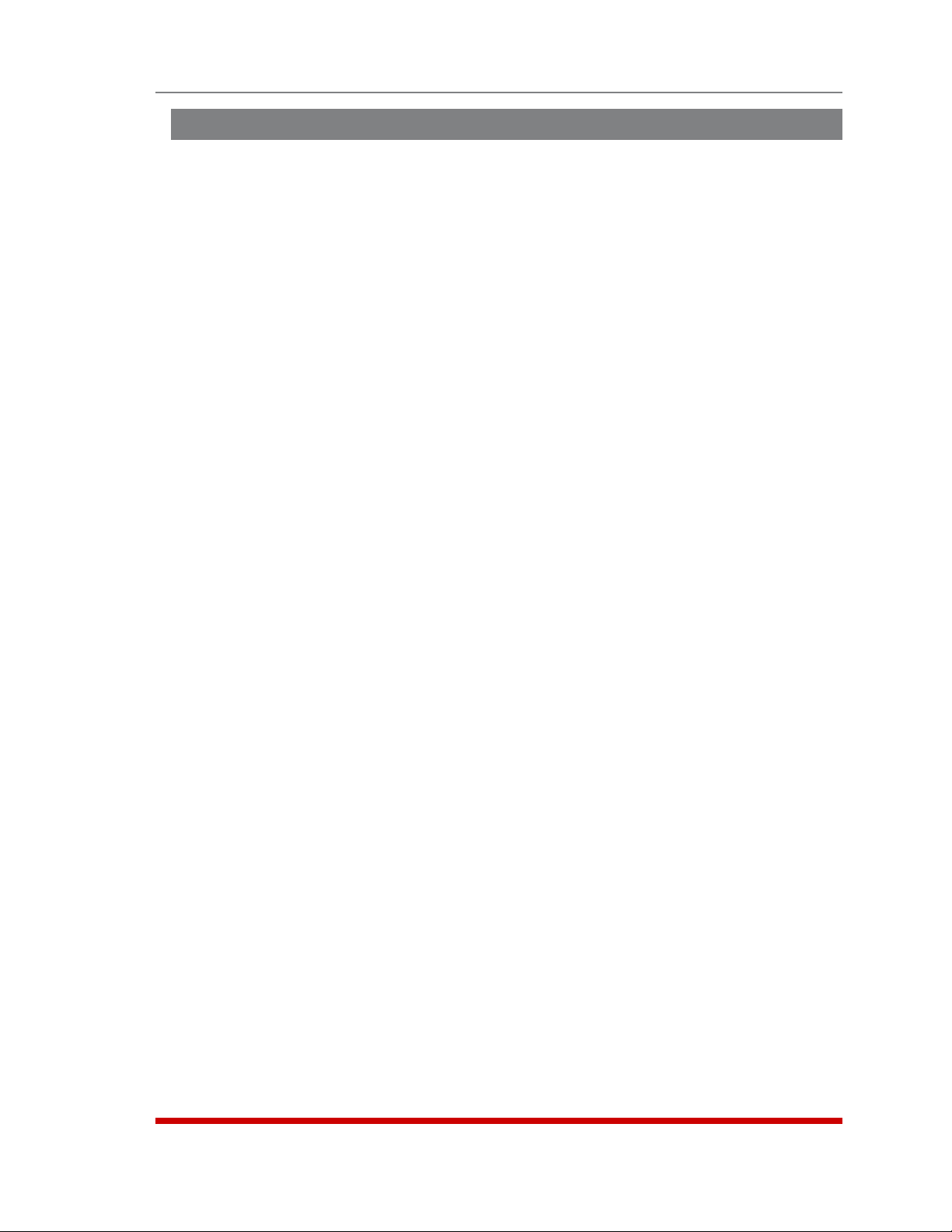
List of Figures
2.1. MPC-H Series - Front Panel (Model MPC-16H Shown) . . . . . . . . . . . . . . . . . . . . . . . . . . . 2-1
2.2. MPC-H Series - Back Panel (Model MPC-16H-1 Shown) . . . . . . . . . . . . . . . . . . . . . . . . . .
2.3. MPC-20V Series - Hardware Description (Model MPC-20VD20-1 Shown) . . . . . . . . . . . . 2-5
5.1. The Plug Status Screen (Text Interface; MPC-20V Shown)
5.2. The Home Screen (Web Browser Interface) . . . . . . . . . . . . . . . . . . . . . . . . . . . . . . . . . . . .
5.3. The System Parameters Menu (Text Interface) . . . . . . . . . . . . . . . . . . . . . . . . . . . . . . . . . .
5.4. The System Parameters Menu (Web Browser Interface) . . . . . . . . . . . . . . . . . . . . . . . . . .
5.5. The Add User Menu (Text Interface) . . . . . . . . . . . . . . . . . . . . . . . . . . . . . . . . . . . . . . . . .
5.6. The Add User Menu (Web Browser Interface)
5.7. The Add Plug to Group Menu (Text Interface)
5.8. The Add Plug Groups Menu (Web Browser Interface) . . . . . . . . . . . . . . . . . . . . . . . . . . .
5.9. The Plug Parameters Menu (Text Interface)
5.10. The Plug Parameters Menu (Web Browser Interface)
5.11. Boot Priority Example 1 . . . . . . . . . . . . . . . . . . . . . . . . . . . . . . . . . . . . . . . . . . . . . . . . . . . 5-38
5.12. Boot Priority Example 2 . . . . . . . . . . . . . . . . . . . . . . . . . . . . . . . . . . . . . . . . . . . . . . . . . . . 5-39
5.13. Serial Port Configuration Menu (Text Interface)
5.14. Port Configuration Menu (Web Browser Interface) . . . . . . . . . . . . . . . . . . . . . . . . . . . . . .
5.15. Remote/AUX Port Configuration Menu (Text Interface)
5.16. Remote/AUX Port Configuration Menu (Web Browser Interface) . . . . . . . . . . . . . . . . . . .
5.17. Network Parameters Menu (Text Interface) . . . . . . . . . . . . . . . . . . . . . . . . . . . . . . . . . . . .
5.18. Network Configuration Menu (Web Browser Interface)
9.1. The Help Menu (Administrator Mode; Text Interface) . . . . . . . . . . . . . . . . . . . . . . . . . . . . . 9-4
11.1. The Test Menu (Text Interface, Administrator Mode Only) . . . . . . . . . . . . . . . . . . . . . . . .
14.1. Web Access Parameters (Text Interface Only) . . . . . . . . . . . . . . . . . . . . . . . . . . . . . . . . . 14-1
B.1. RS232 Console Port Interface
B.2. MPC Series AUX Port Interface . . . . . . . . . . . . . . . . . . . . . . . . . . . . . . . . . . . . . . . . . . . . Apx-3
C.1. DX9F-WTI-RJ Snap Adapter Interface . . . . . . . . . . . . . . . . . . . . . . . . . . . . . . . . . . . . . . . Apx-
C.2. Connecting
C.3. Connecting
C.4. Connecting RJ-45 DCE Devices to the AUX & Remote Ports
E.1. Mounting Holes; MPC-20V Back Panel
E.2.
Attaching the "L" Brackets to the Equipment Rack (MPC-20V Shown) . . . . . . . . . . . . . Apx-9
E.3.
Attaching Mounting Buttons to MPC-20V (Vertical) Units . . . . . . . . . . . . . . . . . . . . . . Apx-10
E.4.
Mounting Button Holes . . . . . . . . . . . . . . . . . . . . . . . . . . . . . . . . . . . . . . . . . . . . . . . . . Apx-10
E.5.
Attaching the Hook Brackets to the Equipment Rack . . . . . . . . . . . . . . . . . . . . . . . . . Apx-11
E.6. Zero-U Pocket Brackets (Cross Section; Nested in Pocket)
E.7.
Zero-U Pocket Brackets (Cross Section; Outside Pocket to Allow Cable Cavity) . . . . Apx-12
F.1.
Installing the Output Cable Keeper (MPC-20V Series Units Only) . . . . . . . . . . . . . . . . Apx-13
Table of Contents
2-3
. . . . . . . . . . . . . . . . . . . . . . . . 5-2
5-3
5-6
5-6
5-23
. . . . . . . . . . . . . . . . . . . . . . . . . . . . . . . . . 5-23
. . . . . . . . . . . . . . . . . . . . . . . . . . . . . . . . . 5-31
5-31
. . . . . . . . . . . . . . . . . . . . . . . . . . . . . . . . . . . 5-35
. . . . . . . . . . . . . . . . . . . . . . . . . . . 5-35
. . . . . . . . . . . . . . . . . . . . . . . . . . . . . . . . 5-40
5-40
. . . . . . . . . . . . . . . . . . . . . . . . . . 5-44
5-44
5-47
. . . . . . . . . . . . . . . . . . . . . . . . . . 5-47
11-2
. . . . . . . . . . . . . . . . . . . . . . . . . . . . . . . . . . . . . . . . . . . . Apx-2
4
an Optional MPC Auxilliary unit to the MPC Master Unit . . . . . . . . . . . . . . Apx-4
an Optional MPC-DISPLAY Unit to an MPC Series Master Unit . . . . . . . . . Apx-5
. . . . . . . . . . . . . . . . . . . . Apx-6
. . . . . . . . . . . . . . . . . . . . . . . . . . . . . . . . . . . . . Apx-9
. . . . . . . . . . . . . . . . . . . . Apx-12
viii
Page 10
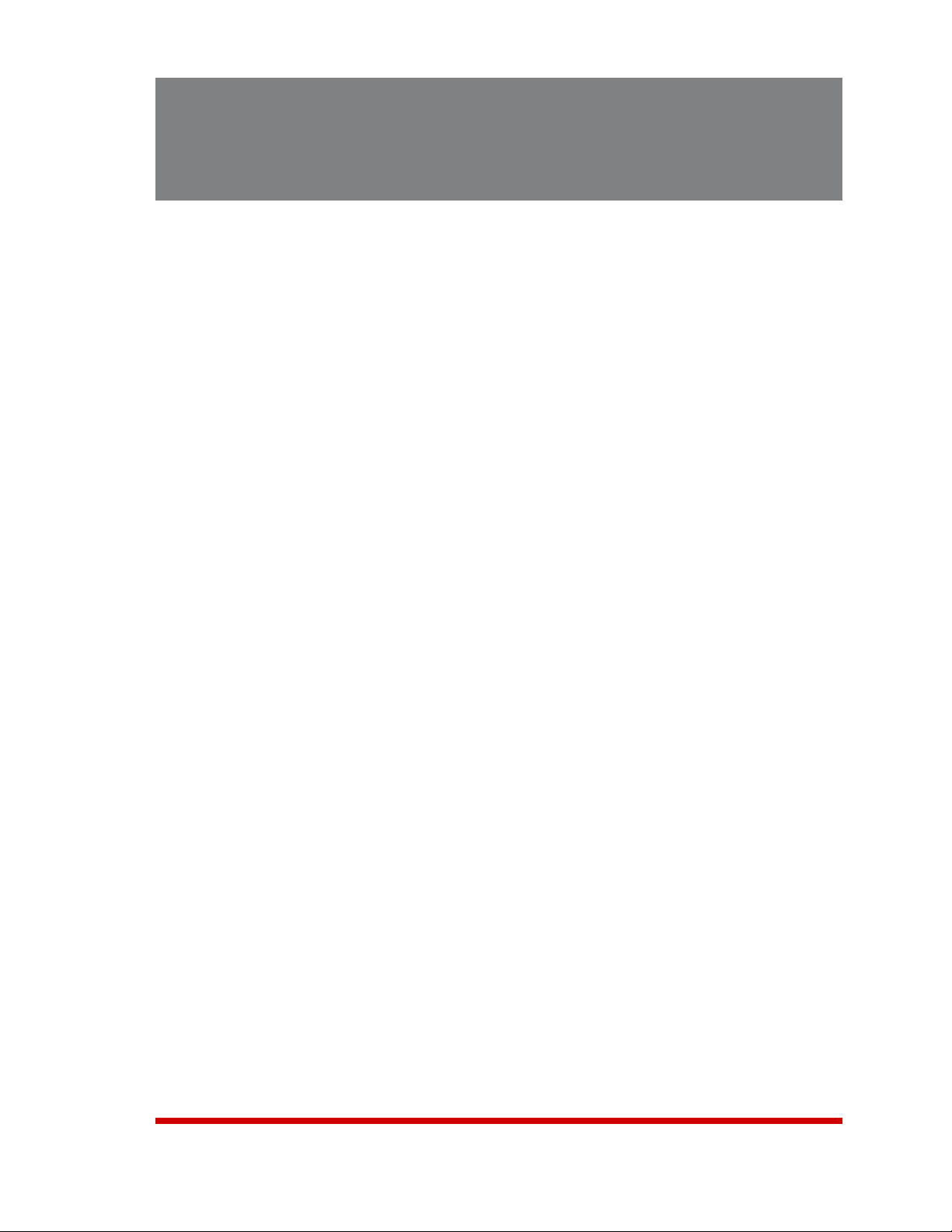
1. Introduction
WTI’s MPC series Managed Power Controllers allow secure, remote metering and
management of AC powered rack mount equipment via SSL, SSH, SNMP, web
browser, telnet, external modem or local terminal. The MPC can monitor power to your
equipment, and automatically notify you when changes in current levels, temperature,
circuit breaker status or other factors exceed user-defined threshold values.
The MPC features two separate power circuits with up to 20 Amps input feed handling
capacity per branch circuit, and is available in a horizontal, rack mount version with
eight or sixteen switched outlets, or as a “zero unit” vertical mount model with 20
switched outlets.
Power Metering and Management:
The MPC can constantly measure current consumption, temperature levels, ping
response and other factors. If the MPC detects that user defined thresholds for these
values have been exceeded, the unit can promptly notify you via email, SNMP, Syslog,
LED or audible alarm. When temperature and current readings exceed user defined
critical values, the MPC can also intelligently shed the current load by temporarily
shutting down nonessential devices; when readings return to acceptable levels, the
MPC can restore power to those devices to return to normal operating conditions.
In addition, the MPC can also notify you when the Invalid Access Lockout has
been triggered, when one of the MPC circuit breakers is open, or when a loss of
communication with the optional auxiliary units is detected. The MPC also records
current consumption data to a convenient log file, which can be retrieved in ASCII, XML,
or CSV format or displayed in graph format.
Security and Co-Location Features:
Secure Shell (SSHv2) encryption and address-specific IP security masks help to prevent
unauthorized access to command and configuration functions.
The MPC also provides four different levels of security for user accounts: Administrator,
SuperUser, User and ViewOnly. The Administrator level provides complete access to
all plug functions, operating features and configuration menus. The SuperUser level
allows switching and rebooting of all plugs but does not allow access to configuration
functions. The User level allows access to only a select group of Administrator-defined
plugs. The ViewOnly level allows you to check plug status and unit status, but does not
allow switching or rebooting of outlets or access to configuration menus.
The MPC includes full Radius support, LDAP capability, TACACS capability, DHCP
and an invalid access lockout feature. An Audit Log records all user access, login and
logout times and command actions.
1-1
Page 11
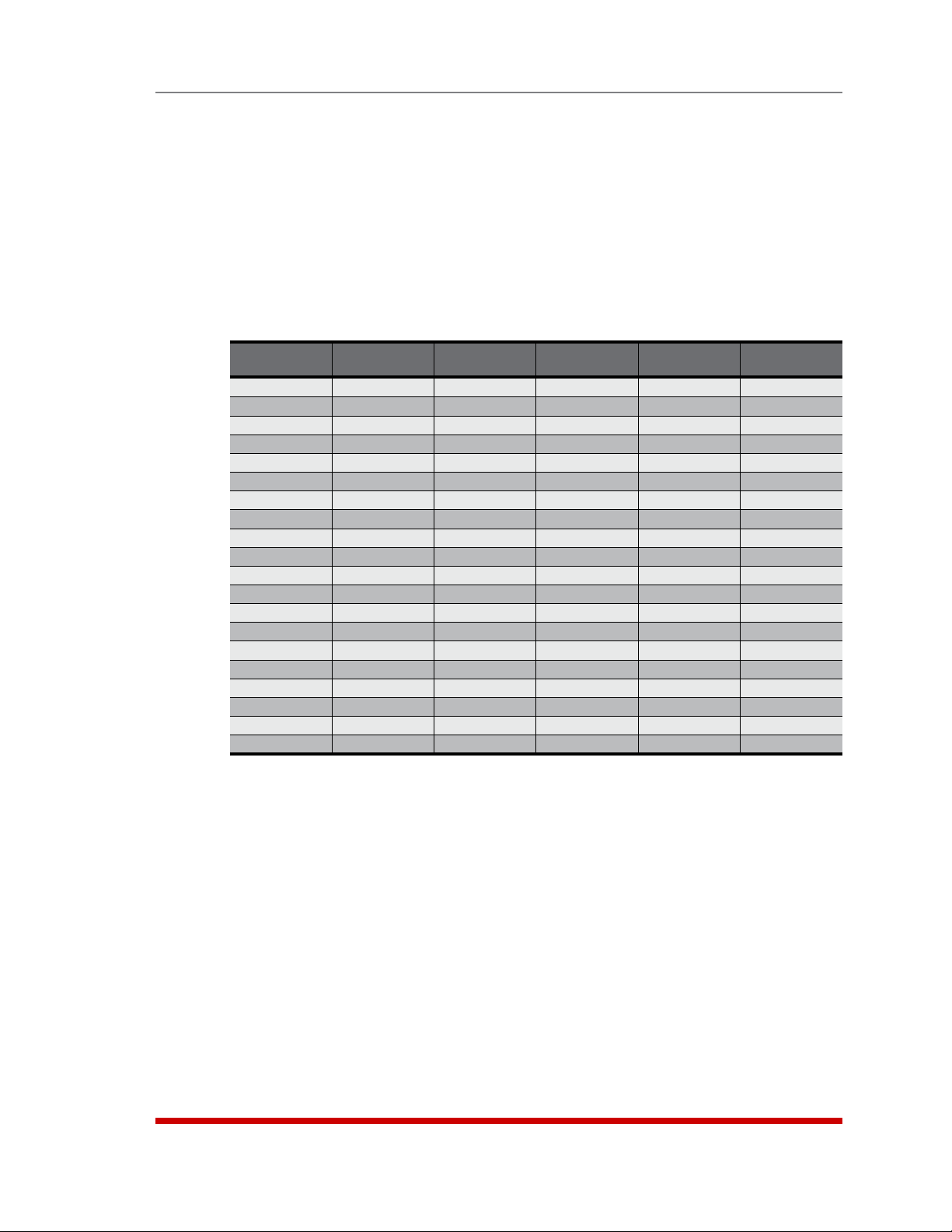
Convenient, Durable Design:
The MPC is available with an optional remote display panel, which can be used to show
the status of MPC units installed in hard-to-reach spots, deep inside equipment racks.
When additional outlets are needed, each MPC unit can also be connected to up to
three Auxiliary/Remote MPC units, allowing control of up to 80 outlets via a single IP
Address .
Model Numbers
The MPC series includes a variety of horizontal and vertical models to accommodate the
power distribution needs of almost any rack mount application.
Introduction
Model No.
MPC-8H-1 2 ea, 20 Amp 100 to 120 VAC 16 Amps 16 Amps * 32 Amps *
MPC-8H-2
MPC-16H-1
MPC-16H-2
MPC-18H-1
MPC-18H-2
MPC-20V-1
MPC-20V-2
MPC-20VS20-1
MPC-20VS20-2
MPC-20VD20-1
MPC-20VD20-2
MPC-20VS30-1
MPC-20VS30-2
MPC-20VD30-1
MPC-20VD30-2
MPC-20VS16-3
MPC-20VD16-3
MPC-20VS32-3
MPC-20VD32-3
Input
Feeds
2 ea, 16 Amp 100 to 240 VAC 10 Amps 16 Amps * 32 Amps *
2 ea, 20 Amp 100 to 120 VAC 16 Amps 16 Amps * 32 Amps *
2 ea, 16 Amp 100 to 240 VAC 10 Amps 16 Amps * 32 Amps *
1 ea, 20 Amp 100 to 120 VAC 16 Amps 16 Amps * 16 Amps *
1 ea, 16 Amp 100 to 240 VAC 10 Amps 16 Amps * 16 Amps *
2 ea, 20 Amp 100 to 120 VAC 16 Amps 16 Amps * 32 Amps *
2 ea, 16 Amp 100 to 240 VAC 15 Amps 16 Amps * 32 Amps *
1 ea, 20 Amp 100 to 120 VAC 16 Amps 16 Amps * 16 Amps *
1 ea, 16 Amp 100 to 240 VAC 15 Amps 16 Amps * 16 Amps *
2 ea, 20 Amp 100 to 120 VAC 16 Amps 16 Amps * 32 Amps *
2 ea, 20 Amp 100 to 240 VAC 15 Amps 16 Amps * 32 Amps *
1 ea, 30 Amp 100 to 120 VAC 20 Amps 24 Amps * 24 Amps *
1 ea, 30 Amp 100 to 240 VAC 15 Amps 24 Amps * 24 Amps *
2 ea, 30 Amp 100 to 120 VAC 20 Amps 24 Amps * 48 Amps *
2 ea, 30 Amp 100 to 240 VAC 15 Amps 24 Amps * 48 Amps *
1 ea, 16 Amp 100 to 240 VAC 10 Amps 16 Amps 16 Amps
2 ea, 16 Amp 100 to 240 VAC 10 Amps 16 Amps 32 Amps
1 ea, 32 Amp 100 to 240 VAC 10 Amps 32 Amps 32 Amps
2 ea, 32 Amp 100 to 240 VAC 10 Amps 32 Amps 64 Amps
Input
Voltage
Max. Load
per Outlet
Max. Load
per Input
Max. Load
per Unit
* In accordance with UL requirements for branch circuits, this value has been
de-rated to 80%.
1-2
Page 12
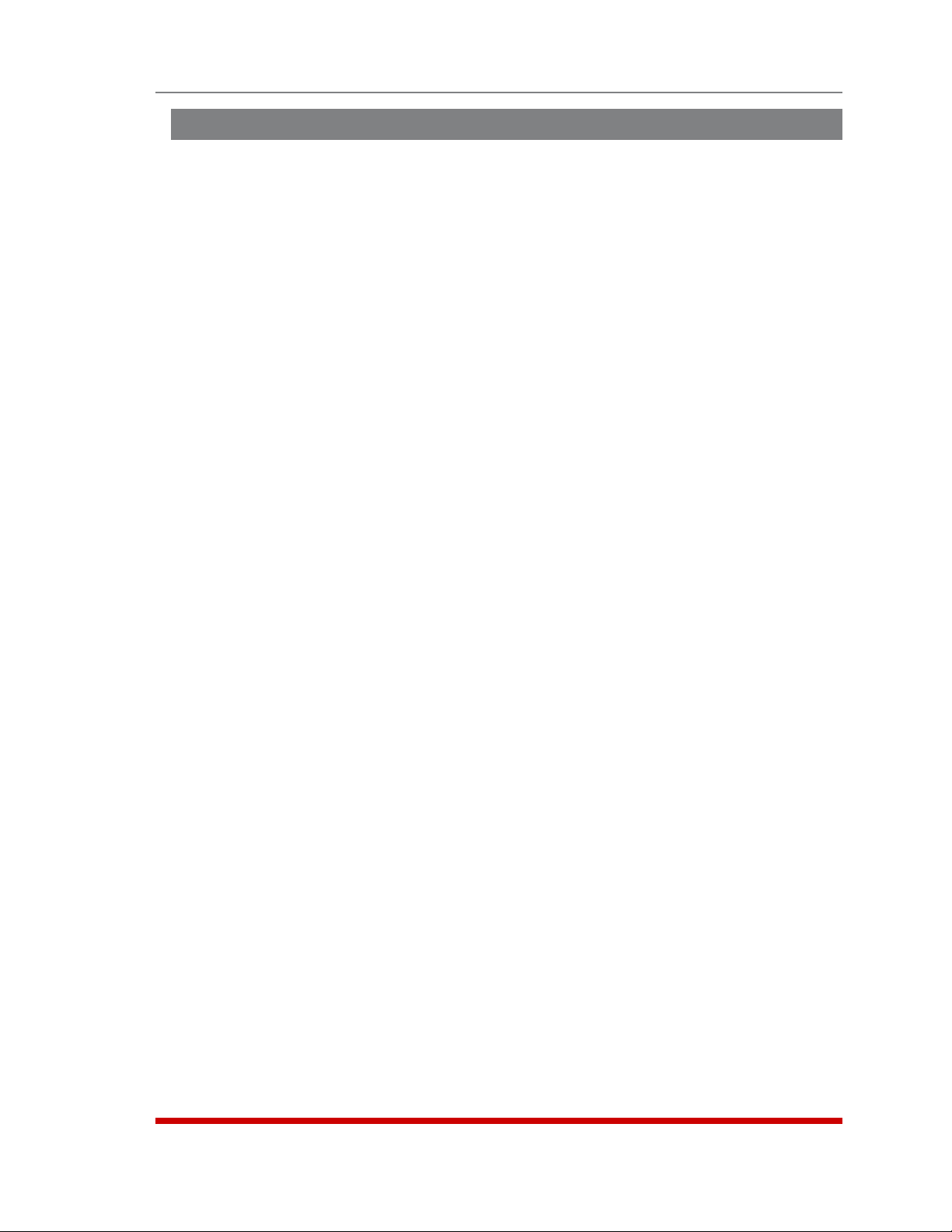
Typographic Conventions
^ (e.g. ^X) Indicates a control character. For example, the text "^X" (Control X)
indicates the [Ctrl] key and the [X] key must be pressed
simultaneously.
COURIER FONT Indicates characters typed on the keyboard.
For example, /AC or /ON A2.
[Bold Font] Text set in bold face and enclosed in square brackets indicates a
specific key. For example, [Enter] or [Esc].
< > Indicates required keyboard entries. For Example: /P <n>.
[ ] Indicates optional keyboard entries. For Example: /P [n].
Introduction
1-3
Page 13
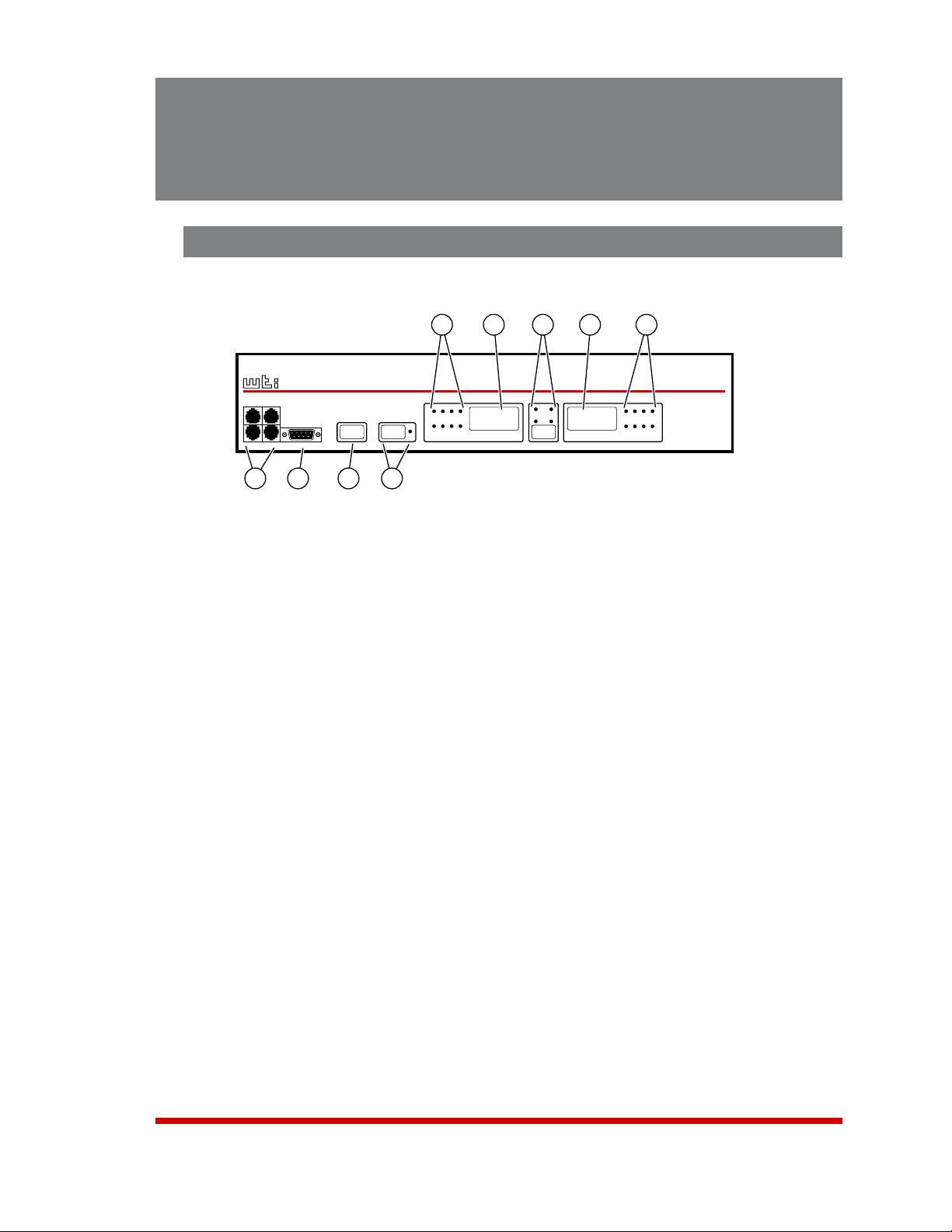
2. Unit Description
8.8.8
8.8.8
REMOTE
www.wti.com
MPC-16H
Managed Power
Controller
AUX 1
AUX 2 AUX 3 CONSOLE PORT
AUDIBLE
ALARM
DEFAULT
ON
INPUT A
PLUGS
PLUGS
INPUT B
A1 A2 A3 A4
A5 A6 A7 A8
B1 B2 B3 B4
B5 B6 B7 B8
DISPLAY
SELECTION
AMPS KWATTS
VOLTS
TEMP
1
2
3
4
5
6
7
8 9
2.1. MPC-H Series - Front Panel
Figure 2.1: MPC-H Series - Front Panel (Model MPC-16H Shown)
As shown in Figure 2.1, the MPC-H Series Front Panel includes the following
components:
1. Power Circuit A - Indicator Lights: LED indicators, which light when power is
applied to the corresponding outlet on Power Circuit A.
Note: MPC-18H series units feature a single power circuit (branch.)
Accordingly, MPC-18H units also include only one set of Indicator lights and
only one Digital Display.
2. Power Circuit A - Digital Display: An LED digital readout, which can be used
to show Amps, Kilowatts, Volts or Temperature for Power Circuit A. Note that the
Display Selection Button is used to determine which of these values will appear on
the digital display..
3. Display Selection Button and Indicators: Determines which measurement will
appear on the Digital Displays for Circuits A and B. Each time the Display Selection
Button is pressed, the Digital Displays will toggle between Amps, Kilowatts, Volts,
Temperature, Total Kilowatts and Total Amps. When either "Total Kilowatts" or "Total
Amps" are selected, the MPC will display the total for Circuits A and B combined.
An LED indicator will light to show which measurement is currently selected. Note
that the "Total Kilowatts" and "Total Amps" displays are not available on
MPC-H series units, or on some MPC-V series units. Please refer to Section 2.4
for additional button functions.
4. Power Circuit B - Digital Display: Same as Item 2 above, except displays values
for Power Circuit B. (Not present on MPC-18H series units.)
2-1
Page 14
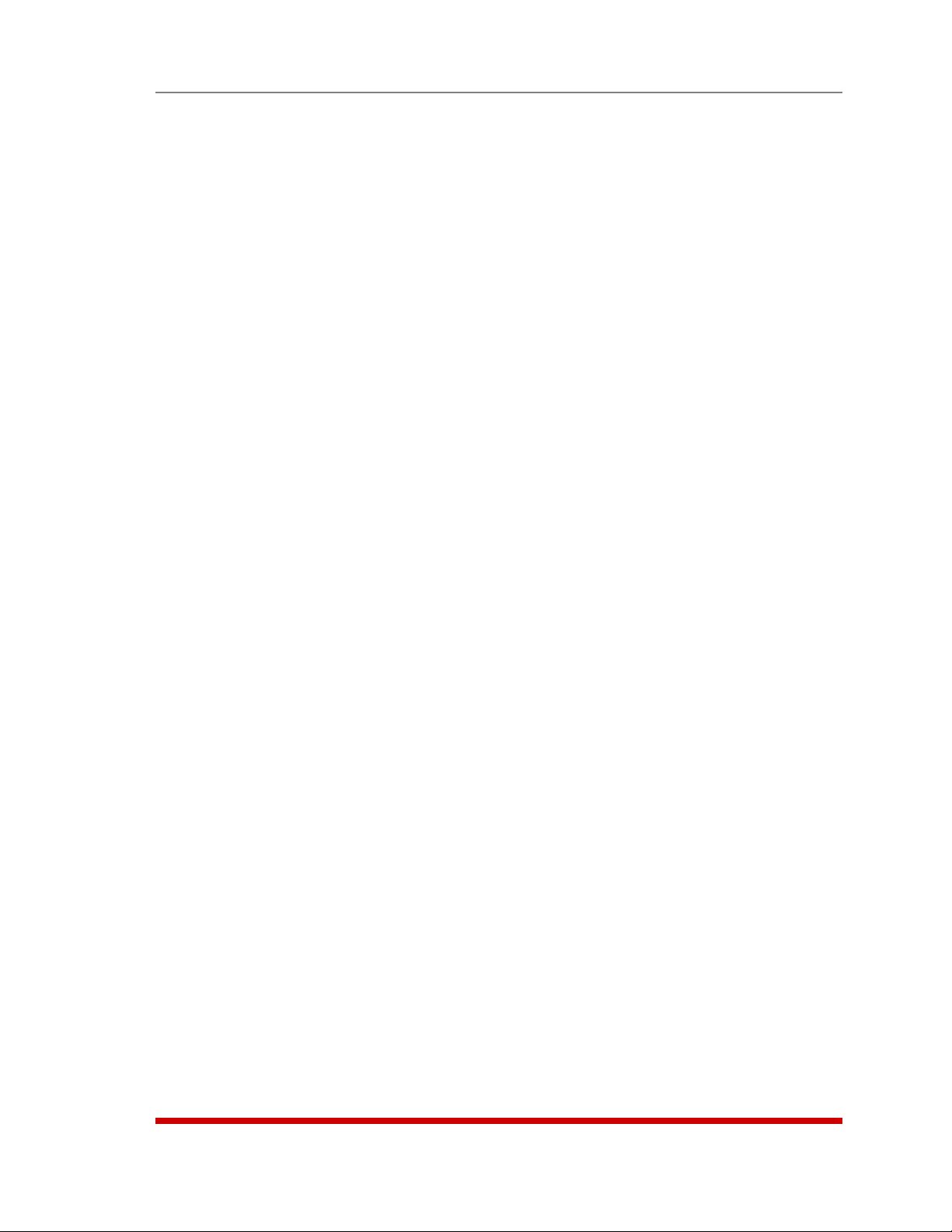
Unit Description
5. Power Circuit B - Indicator Lights: Same as Item 1 above, except the LEDs light
to indicate On/Off status of Power Circuit B outlets. (Not present on MPC-18H
series units.).
6. Link Ports: Four RJ45 connectors, which can be used to link the MPC unit to up
to three other MPC units, plus the optional MPC-DISPLAY, status display panel.
When your MPC unit is linked to other MPC units, this allows control of up to four
MPC units (one local unit, plus three remote units) via one IP address. If necessary,
the Link Ports can also be reconfigured as RS232 serial ports (as described in
Section 5.8.2) to allow communication with attached devices. The MPC includes
three AUX Ports and one Remote Port; the remote port is intended for connection to
the MPC-DISPLAY unit, and the AUX Ports are intended for connection to additional
MPC units.
7. Console Port: A DB9, RS232 serial port (DTE), which can be used for connection
to a local terminal or external modem, as described in Section 4. For a description
of the Console Port interface, please refer to Appendix B.1.
8. Default Button: This button can be used to either reset the unit to default
parameters or to perform several other functions, described in Section 2.4.
9. Audible Alarm Button and LED: When any of the Alarms discussed in Section 7
are triggered, this LED will light, and the MPC will emit an audible alarm signal. To
turn off the audible alarm single, press the Audible Alarm Button once. Please refer
to Section 2.4 for additional button functions.
2-2
Page 15
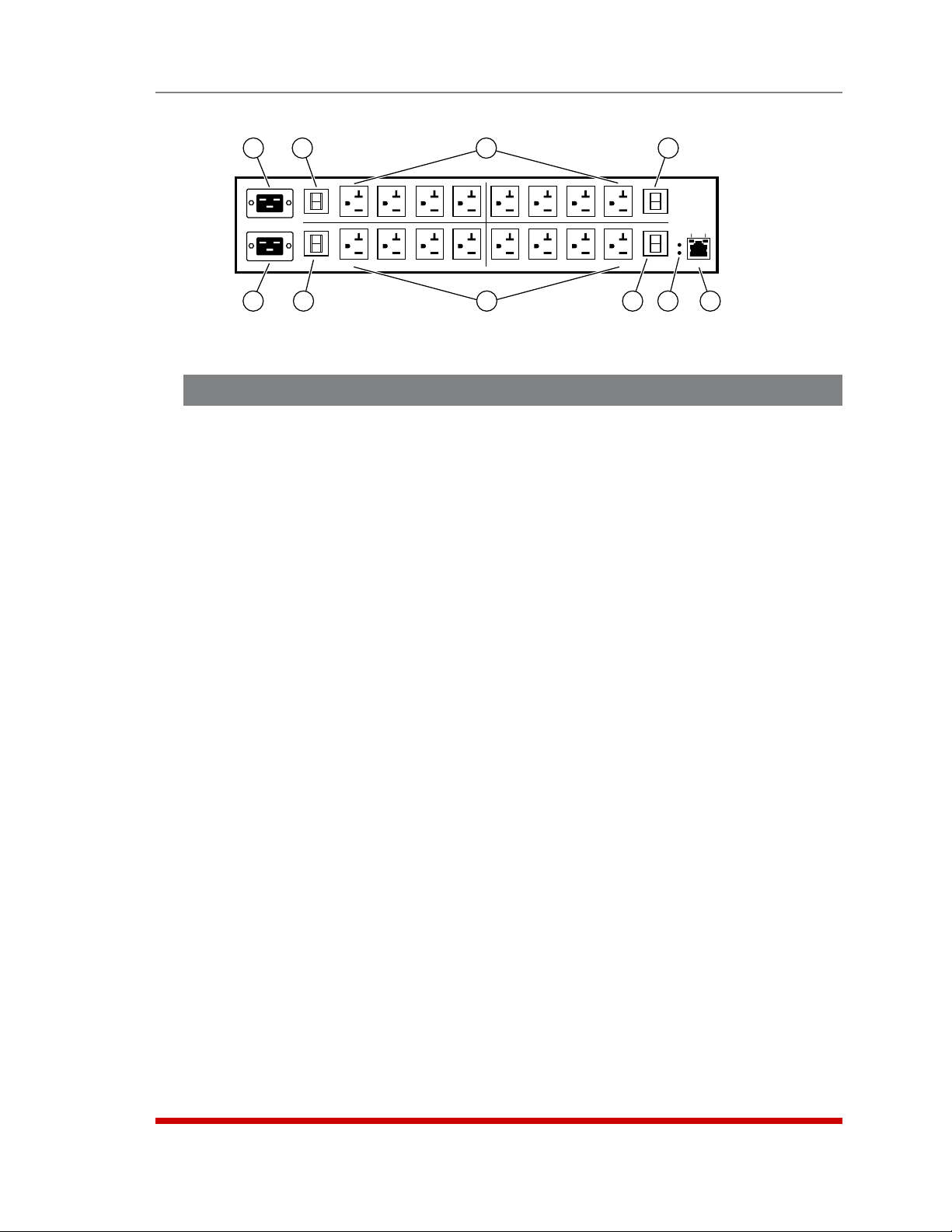
Unit Description
BUS
A
BUS
B
BUS
A
BUS
B
A-1 A-2
A-3 A-4 A-5
A-6
A-7 A-8
B-1
B-2
B-3
B-4
B-5
B-6 B-7
B-8
10/100 BaseT
ACT
A
B
ALARM
LINK
1
3
4
3
2
6
5
7
8
6
Figure 2.2: MPC-H Series - Back Panel (Model MPC-16H-1 Shown)
2.2. MPC-H Series - Back Panel
As shown in Figure 2.2, the MPC-H Series Back Panel includes the following
components:
1. Power Circuit A - Power Inlet: An IEC320-C20 AC inlet which supplies power to
MPC control functions and the Circuit “A” outlets. Also includes cable keeper
(not shown.)
Note: MPC-18H series units feature a single Power Inlet.
2. Power Circuit B - Power Inlet: An IEC320-C20 AC inlet which supplies power to
MPC control functions and the Circuit “B” outlets. Also includes cable keeper
(not shown.) (Not present on MPC-18H series units.)
3. Power Circuit A - Circuit Breaker(s): Note that on MPC-16H and MPC-18H
models, there are two circuit breakers for each power circuit. The circuit breakers
are rated as follows:
• MPC-8H-1, MPC-16H-1 and MPC-18H-1: 20 Amp Circuit Breaker(s).
• MPC-8H-2, MPC-16H-2 and MPC-18H-2: 16 Amp Circuit Breaker(s).
4. Power Circuit A - Switched Outlets: AC Outlets that can be switched On, Off or
rebooted in response to user commands:
• MPC-8H-1: Four (4) each, NEMA 5-20R Outlets.
• MPC-8H-2: Four (4) each, IEC320-C13 Outlets.
• MPC-16H-1: Eight (8) each, NEMA 5-20R Outlets.
• MPC-16H-2: Eight (8) each, IEC320-C13 Outlets.
• MPC-18H-1: Eight (8) each, NEMA 5-20R Outlets.
• MPC-18H-2: Eight (8) each, IEC320-C13 Outlets.
2-3
Page 16
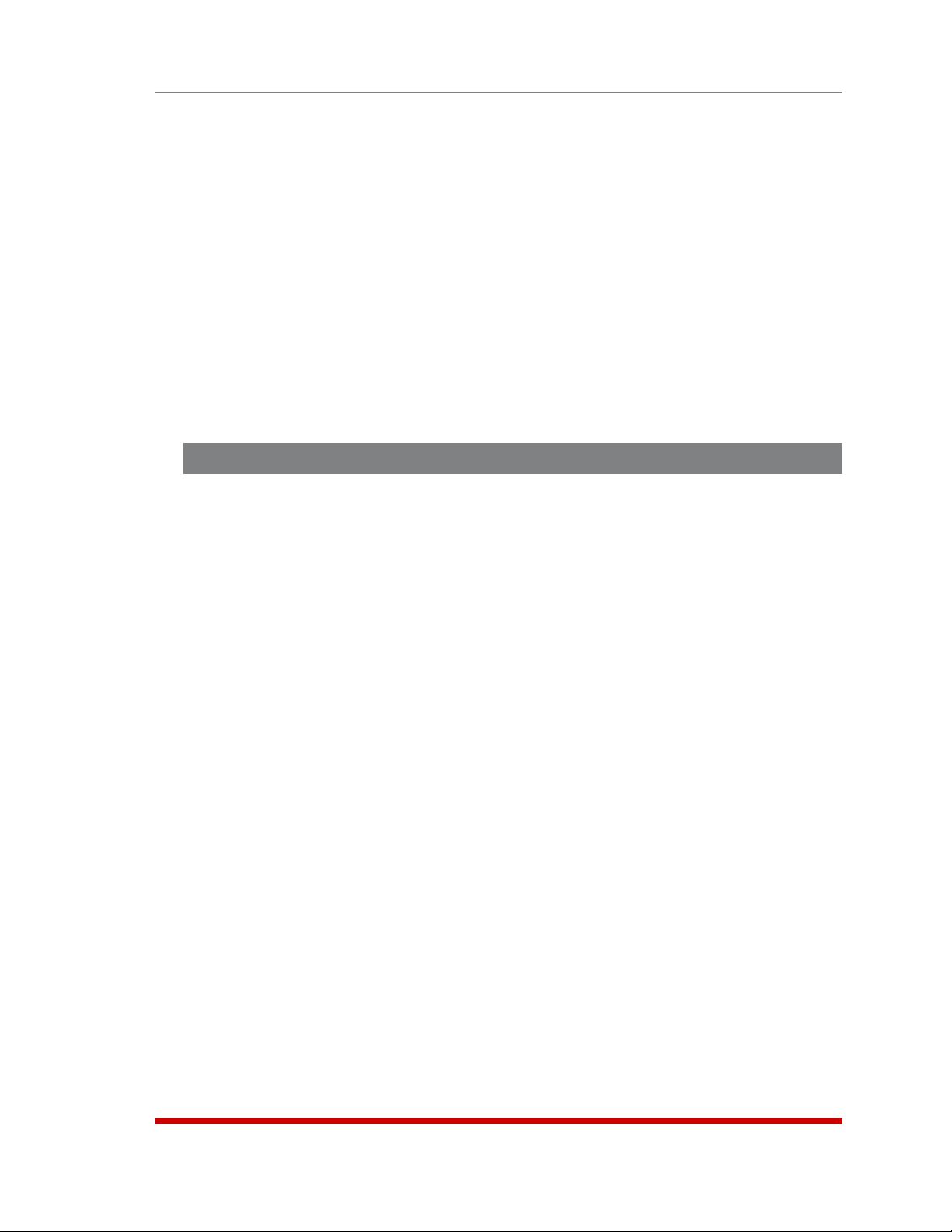
Unit Description
5. Power Circuit B - Switched Outlets: Same as Item 4 above. (Not present on
MPC-18H series units.)
6. Power Circuit B - Circuit Breaker(s): Same as Item 3 above. (Not present on
MPC-18H series units.)
7. Alarm Indicator Lights: Two LEDs which light when an alarm condition is detected
at the corresponding power circuit. For information on Alarm Configuration, please
refer to Section 7. Note that MPC-18H series units include only one Alarm Indicator
Light.
8. Network Port: An RJ45 Ethernet port for connection to your 100Base-T, TCP/IP
network. Note that the MPC features a default IP address (192.168.168.168). This
allows you to connect to the unit without first assigning an IP address. Note that the
Network Port also includes two, small LED indicators for Link and Data Activity. For
more information on Network Port configuration, please refer to Section 5.9.
2.3. MPC-V Series - Hardware Description
As shown in Figure 2.3, MPC-V Series units include the following components:
1. Default Button: This button can be used to either reset the unit to default
parameters or to perform several other functions, as described in Section 2.4.
2. Audible Alarm Button and LED: Two LEDs which light when an alarm condition
is detected at the corresponding power circuit. For information on Alarm
Configuration, please refer to Section 7. Please refer to Section 2.4 for additional
button functions Note that MPC-V series units that include only one power inlet will
also include only one Alarm LED.
3. Display Selection Button and Indicators: Determines which measurement will
appear on the Digital Displays for Circuits A and B. Each time the Display Selection
Button is pressed, the Digital Displays will toggle between Amps, Kilowatts, Volts,
Temperature, Total Kilowatts and Total Amps. When either "Total Kilowatts" or "Total
Amps" are selected, the MPC will display the total for Circuits A and B combined.
An LED indicator will light to show which measurement is currently selected.
Please refer to Section 2.4 for additional button functions. Note that the "Total
Kilowatts and "Total Amps" displays are not available on all MPC-V series units, and
that MPC-V series units that include only one power inlet, will also include only one
Digital Display.
4. Link Ports: Four RJ45 connectors, which can be used to link the MPC unit to up
to three other MPC units, plus the optional MPC-DISPLAY, status display panel.
When your MPC unit is linked to other MPC units, this allows control of up to four
MPC units (one local unit, plus three remote units) via one IP address. If necessary,
the Link Ports can also be reconfigured as RS232 serial ports (as described in
Section 5.8.2) to allow communication with attached devices. The MPC includes
three AUX Ports and one Remote Port; the remote port is intended for connection to
the MPC-DISPLAY unit, and the AUX Ports are intended for connection to additional
MPC units.
2-4
Page 17
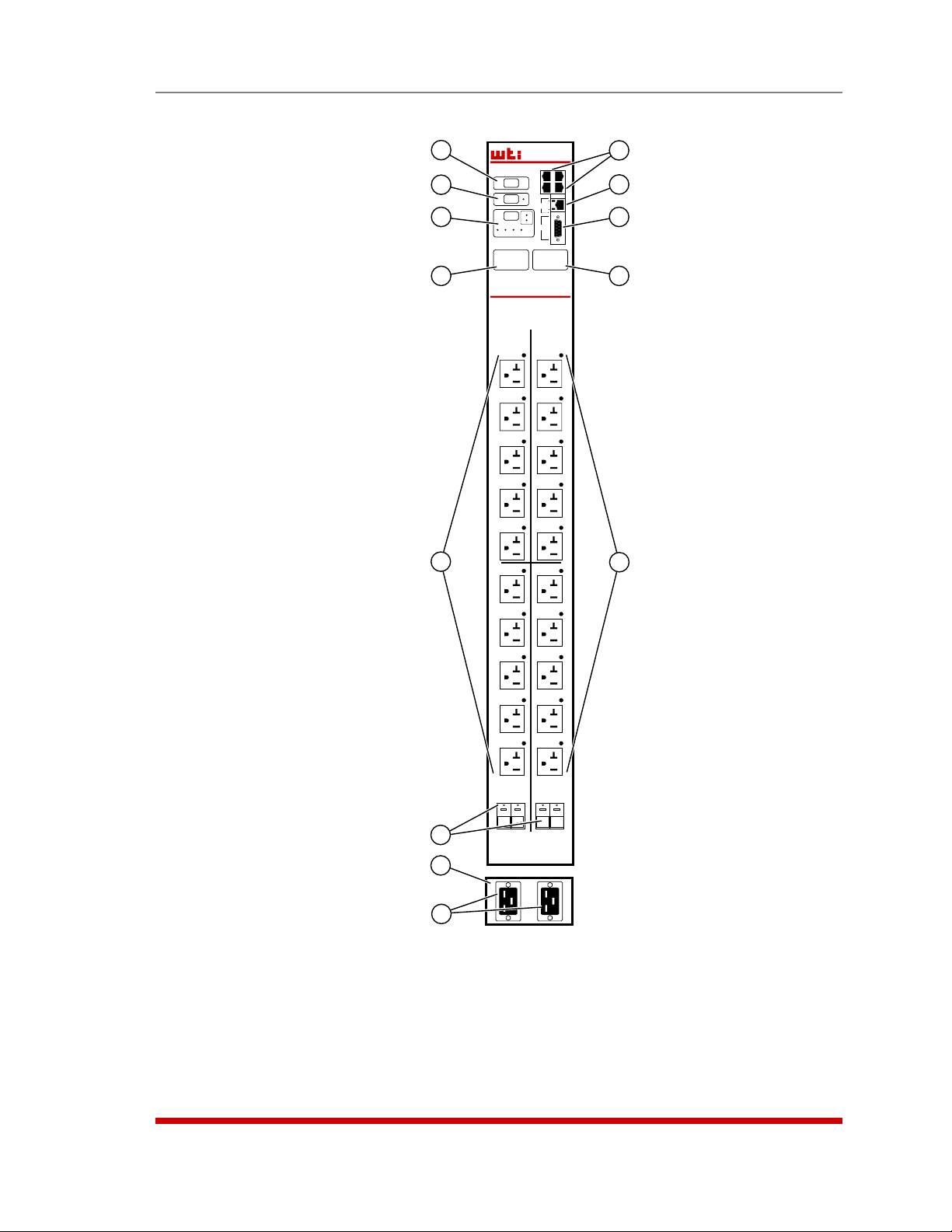
Managed Power Controller
MPC-20V
8.8.8
8.8.8
OFF
ON
20
I
O
OFF
ON
20
I
O
OFF
ON
20
I
O
OFF
ON
20
I
O
DEFAULT
AUDIBLE
ALARM
ON
DISPLAY
SELECTION
AMPS
VOLTS
KWATTS
TOTAL A+B
KWATTS
AMPS
TEMP
ACT
LINK
AUX
1
AUX
3
REMOTE
DISPLAY
AUX
2
Ethernet
10/100
CONSOLE
A B
BRANCH
A1
BRANCH
A2
BRANCH
B1
BRANCH
B2
PLUG A1
PLUG A2
PLUG A3
PLUG A4
PLUG A5
PLUG A6
PLUG A7
PLUG A8
PLUG A9
PLUG A10
PLUG B1
PLUG B2
PLUG B3
PLUG B4
PLUG B5
PLUG B6
PLUG B7
PLUG B8
PLUG B9
PLUG B10
A1
A2 B 1 B2
1 4
2 5
3 6
7
9 10
13
11
12
8
Unit Description
Figure 2.3: MPC-20V Series - Hardware Description (Model MPC-20VD20-1 Shown)
2-5
Page 18
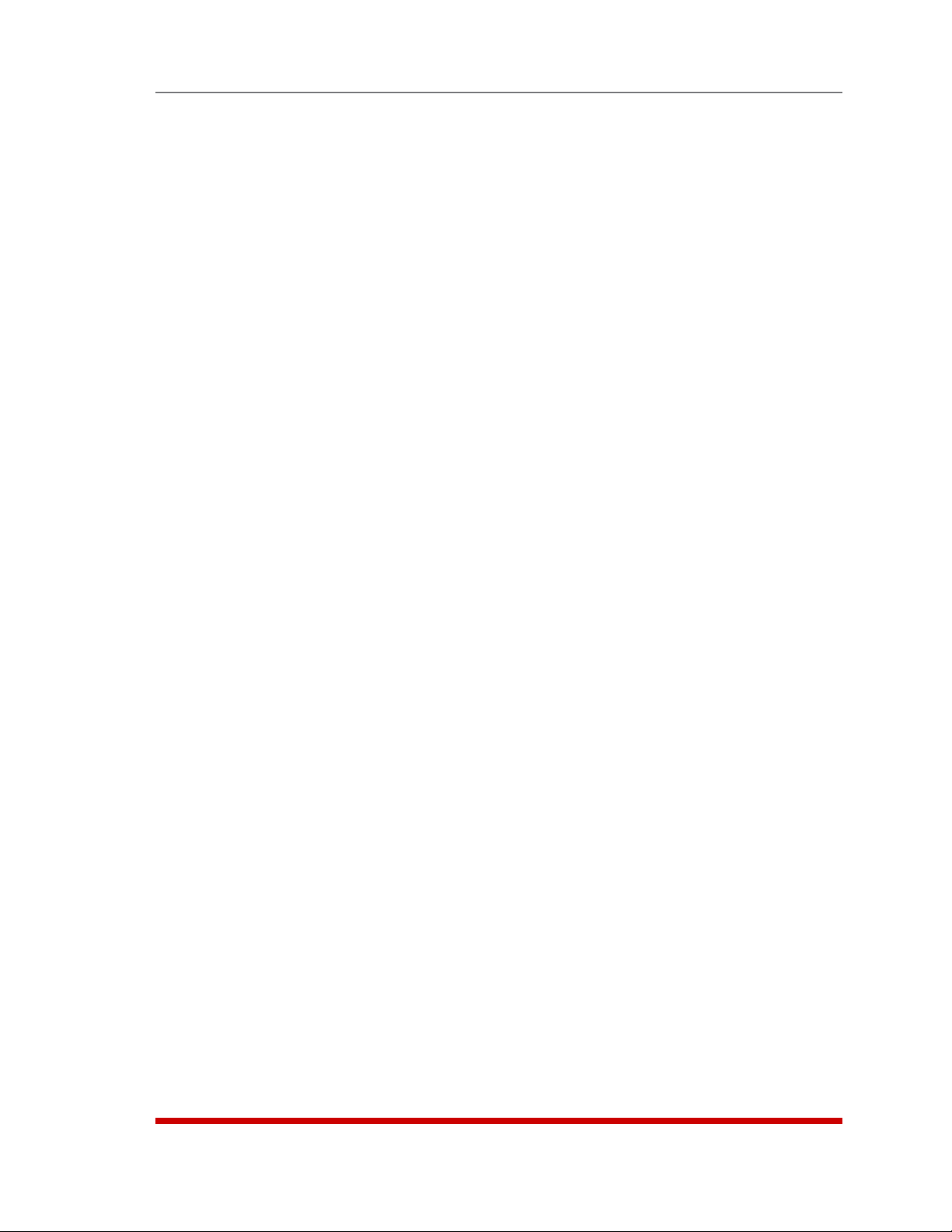
Unit Description
5. Network Port: An RJ45 Ethernet port for connection to your 100Base-T, TCP/IP
network. Note that the MPC features a default IP address (192.168.168.168). This
allows you to connect to the unit without first assigning an IP address. Note that the
Network Port also includes two, small LED indicators for Link and Data Activity. For
more information on Network Port configuration, please refer to Section 5.9.
6. Console Port: A DB9, RS232 serial port (DTE), which can be used for connection
to a local terminal or external modem, as described in Section 4. For a description
of the Console Port interface, please refer to Appendix B.1.
7. Power Circuit A - Digital Display: An LED digital readout, which can be used
to show Amps, Kilowatts, Volts or Temperature for Power Circuit A. Note that the
Display Selection Button (Item 3) is used to determine which of these values will
appear on the digital display.
Note: Some MPC models include only one power circuit. Accordingly, MPC
models that include only one power circuit, the unit will also have only one
digital display.
8. Power Circuit B - Digital Display: Same as Item 7 above, except displays values
for Power Circuit B. MPC Models that include only one power circuit will also have
only one digital display. (Not included on MPC-V series models that feature a single
power inlet.)
9. Power Circuit A - Switched Outlets and Indicator Lights: AC Outlets that can be
switched On, Off or rebooted in response to user commands. Note that each outlet
includes an LED Indicator, which lights when power is applied to the outlet.
Notes:
• Some MPC models include only one power circuit.
• Please refer to the table in Section 1 or Section 3 for power ratings for your
specific MPC model.
10. Power Circuit B - Switched Outlets and Indicator Lights: Same as Item 9 above,
except outlets and LED indicators are for Power Circuit B. Note that some MPC
models include only one power circuit. (Not included on MPC-V series models that
feature a single power inlet.)
11. Circuit Breaker(s): Some MPC models include two power circuits, with two
breakers for each circuit, and other MPC models include only one power circuit with
two circuit breakers. For a description of the power rating for your specific MPC
model, please refer to the table in Section 1 or Section 3.
12. Unit Bottom Plate: In all models except MPC-20V-1 and MPC-20V-2, the power
inlets are located on the bottom plate of the unit. In MPC-20V-1 and MPC-20V-2
models, the power inlets are located at the bottom of the front panel.
2-6
Page 19
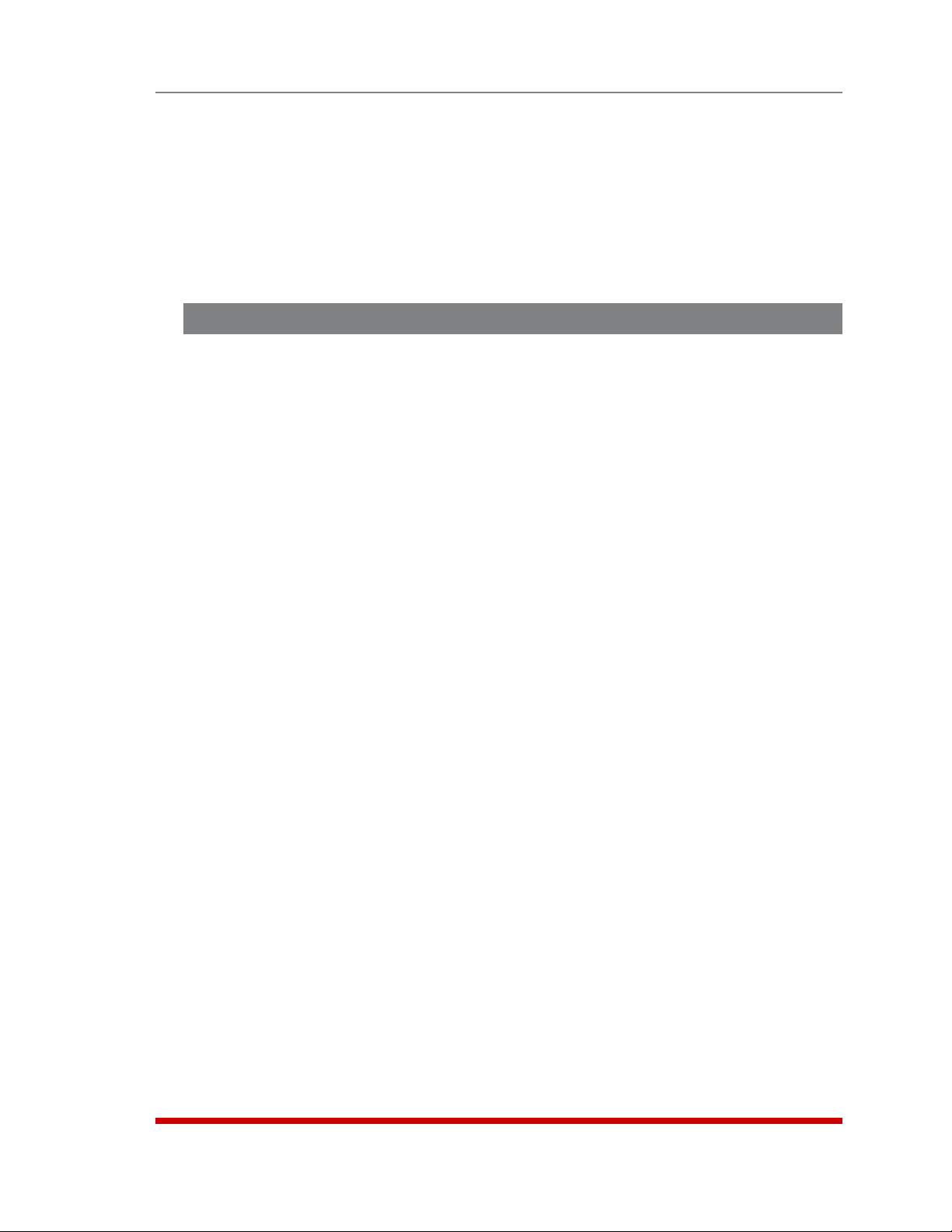
Unit Description
13. Power Inlet(s): The power inlets are configured differently on MPC models, in
accordance with the power rating, maximum load and the number of power circuits.
Depending on your specific model, the MPC may include either one or two power
inlets or either one or two power supply cables. Other MPC models may include
either one or two permanently attached power supply cables. For a description of
the power input configuration for your specific MPC unit, please fefer to the table in
Section 1 or Section 3. Note that MPC models with detachable power cable(s) will
also include a power inlet cable keeper.
2.4. Additional Button Functions
In addition to the button functions discussed in Sections 2.1, 2.2 and 2.3, the Default,
Audible Alarm and Display Selection buttons can also be used to perform several
additional functions described below:
Notes:
• All Front Panel Button functions can also be disabled via the System
Parameters menu, as described in Section 5.3.
• When the MPC is reset to factory defaults, all user-defined configuration
parameters will be cleared, and the default “super” user account will also be
restored.
1. Reboot Operating System:
a) Press and hold the Default button for five seconds, and then release it.
b) The MPC will reboot it's operating system; all plugs will be left in their current
On/Off state.
c) If the optional MPC-DISPLAY unit is installed, and this operation is performed at
the MPC-DISPLAY unit, all connected MPC units will also be rebooted.
2. Set Parameters to Factory Defaults:
a) Simultaneously press both the Default button and the Display Selection button,
hold them for five seconds, and then release them.
b) All MPC parameters will be reset to their original factory default settings, and
the unit will then reboot. All plugs will be left in their current On/Off state.
c) This function will not be applied to other connected MPC units.
3. Toggle/Default All Plugs:
a) Simultaneously press both the Default button and Audible Alarm button, hold
them for five seconds, and then release them.
b) The MPC will switch all plugs to the Off state. If all plugs are already in the Off
state, then the unit will reset all plugs to their user defined default states.
c) This function will not be applied to other connected MPC units.
2-7
Page 20
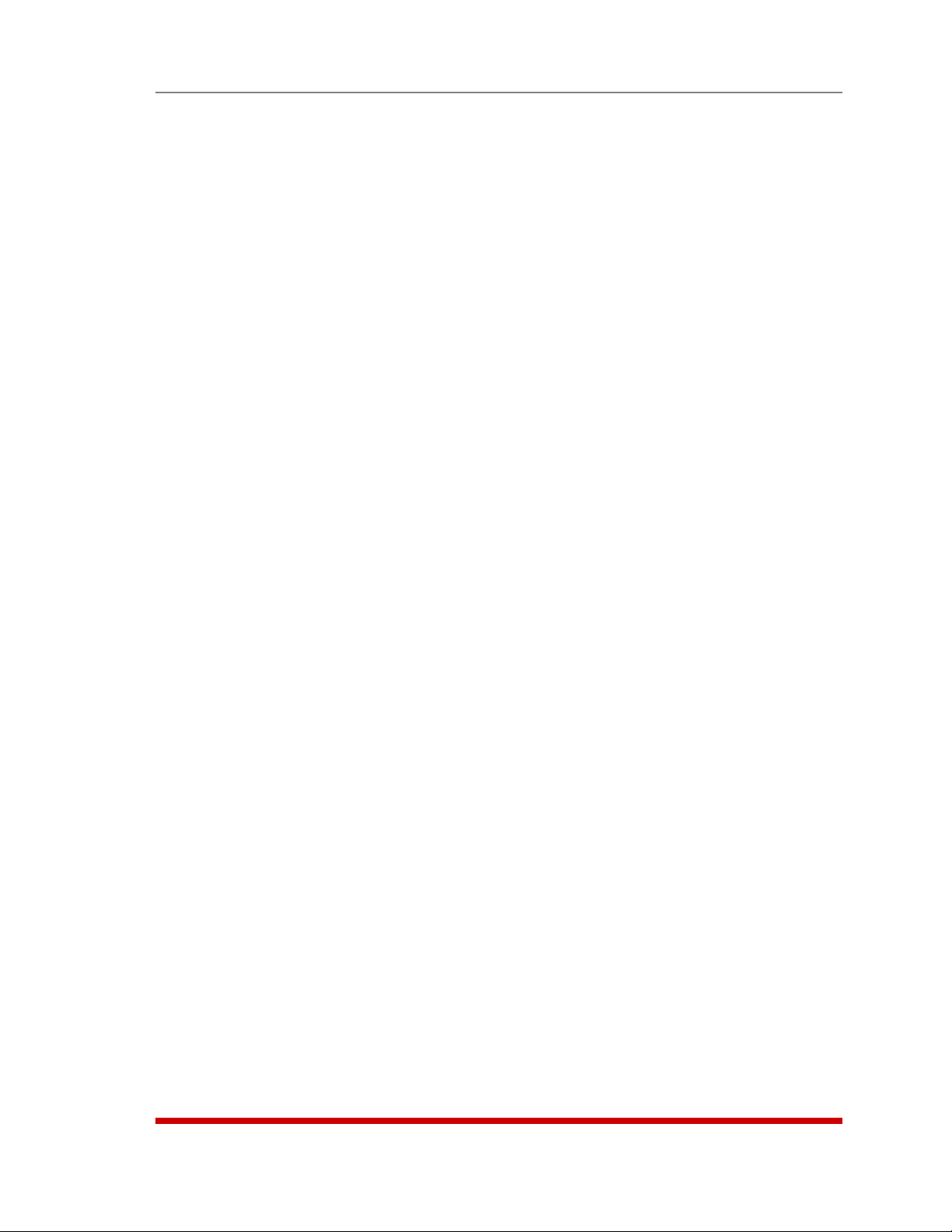
Unit Description
4. Enable/Disable Audible Alarm:
a) In the default state, the Audible Alarm is Enabled.
b) To disable the Audible Alarm, press and hold the Audible Alarm button for three
seconds and then release it. To enable the Audible Alarm, press and hold the
Audible Alarm button for three seconds again.
c) If the optional MPC-DISPLAY unit is installed, and this operation is performed at
the MPC-DISPLAY unit, the audible alarm feature on all connected MPC units
will also be disabled. If this operation is performed at one of the connected
MPC units, then the operation will only be applied to that unit.
2-8
Page 21
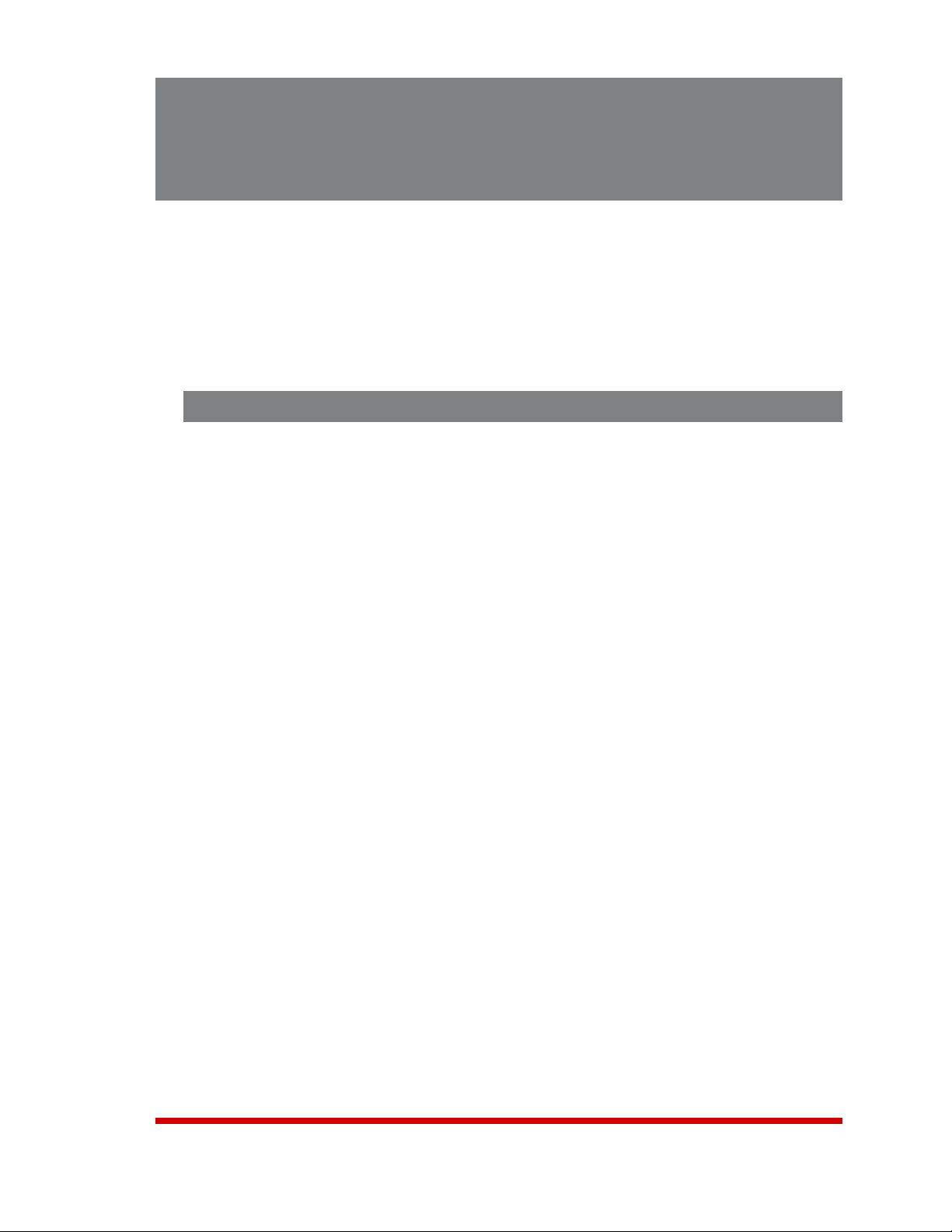
3. Getting Started
This Quick Start Guide describes a simplified installation procedure for the MPC series
hardware, which will allow you to communicate with the unit in order to demonstrate
basic features and check for proper operation.
Note that this Quick Start Guide does not provide a detailed description of unit
configuration, or discuss advanced operating features in detail. In order to take full
advantage of the features provided by this unit, it is recommended that you should refer
to the remainder of this User’s Guide.
3.1. Installing the MPC Hardware
Note: This section describes the installation procedure for individual MPC
units.
• For Quick Start installation instructions for the optional MPC-DISPLAY unit,
please refer to Section 3.3.
• For instructions on connecting your local MPC unit to additional, remote MPC
units via the AUX ports, please refer to Sections 4.5 and 5.8.2.
3.1.1. Apply Power to the MPC
Refer to power rating nameplate on the MPC unit, and then connect the unit to an
appropriate power source. Note that the MPC features two separate AC inputs and
two separate power busses; connect power cables to the unit’s Circuit “A” and Circuit
“B” Power Inlets, install the cable keepers (as described in Section 4.1.1), then connect
the cables to an appropriate power supply. Refer to the table on the next page for
information concerning power requirements and maximum load.
3-1
Page 22

Getting Started
Model No.
MPC-8H-1 2 ea, 20 Amp 100 to 120 VAC 16 Amps 16 Amps * 32 Amps *
MPC-8H-2
MPC-16H-1
MPC-16H-2
MPC-18H-1
MPC-18H-2
MPC-20V-1
MPC-20V-2
MPC-20VS20-1
MPC-20VS20-2
MPC-20VD20-1
MPC-20VD20-2
MPC-20VS30-1
MPC-20VS30-2
MPC-20VD30-1
MPC-20VD30-2
MPC-20VS16-3
MPC-20VD16-3
MPC-20VS32-3
MPC-20VD32-3
Input
Feeds
2 ea, 16 Amp 100 to 240 VAC 10 Amps 16 Amps * 32 Amps *
2 ea, 20 Amp 100 to 120 VAC 16 Amps 16 Amps * 32 Amps *
2 ea, 16 Amp 100 to 240 VAC 10 Amps 16 Amps * 32 Amps *
1 ea, 20 Amp 100 to 120 VAC 16 Amps 16 Amps * 16 Amps *
1 ea, 16 Amp 100 to 240 VAC 10 Amps 16 Amps * 16 Amps *
2 ea, 20 Amp 100 to 120 VAC 16 Amps 16 Amps * 32 Amps *
2 ea, 16 Amp 100 to 240 VAC 15 Amps 16 Amps * 32 Amps *
1 ea, 20 Amp 100 to 120 VAC 16 Amps 16 Amps * 16 Amps *
1 ea, 16 Amp 100 to 240 VAC 15 Amps 16 Amps * 16 Amps *
2 ea, 20 Amp 100 to 120 VAC 16 Amps 16 Amps * 32 Amps *
2 ea, 20 Amp 100 to 240 VAC 15 Amps 16 Amps * 32 Amps *
1 ea, 30 Amp 100 to 120 VAC 20 Amps 24 Amps * 24 Amps *
1 ea, 30 Amp 100 to 240 VAC 15 Amps 24 Amps * 24 Amps *
2 ea, 30 Amp 100 to 120 VAC 20 Amps 24 Amps * 48 Amps *
2 ea, 30 Amp 100 to 240 VAC 15 Amps 24 Amps * 48 Amps *
1 ea, 16 Amp 100 to 240 VAC 10 Amps 16 Amps 16 Amps
2 ea, 16 Amp 100 to 240 VAC 10 Amps 16 Amps 32 Amps
1 ea, 32 Amp 100 to 240 VAC 10 Amps 32 Amps 32 Amps
2 ea, 32 Amp 100 to 240 VAC 10 Amps 32 Amps 64 Amps
Input
Voltage
Max. Load
per Outlet
Max. Load
per Input
Max. Load
per Unit
* In accordance with UL requirements for branch circuits, this value has been
de-rated to 80%.
Notes:
• MPC-H Series model numbers that end with the “-1” suffix include 20 Amp
Circuit Breaker(s).
• MPC-H Series model numbers that end with the “-2” suffix include 16 Amp
Circuit Breaker(s).
• MPC-V Series model numbers that end with “-3” include 16 Amp Circuit
Breaker(s).
• MPC-V Series model numbers that end with “-1” or “-2” include 20 Amp
Circuit Breaker(s). The only exception is the MPC-20V-2, which includes 16
Amp Circuit Breakers.
• To determine the exact model number for your MPC unit, either refer to the
nameplate on the back of the unit, or access command mode as described
in Section 3.2 and invoke the Product Status command; in the Text Interface,
type /J * and press [Enter]; in the Web Browswer Interface, click on the
"Product Status" Link on the left hand side of the screen.
3-2
Page 23
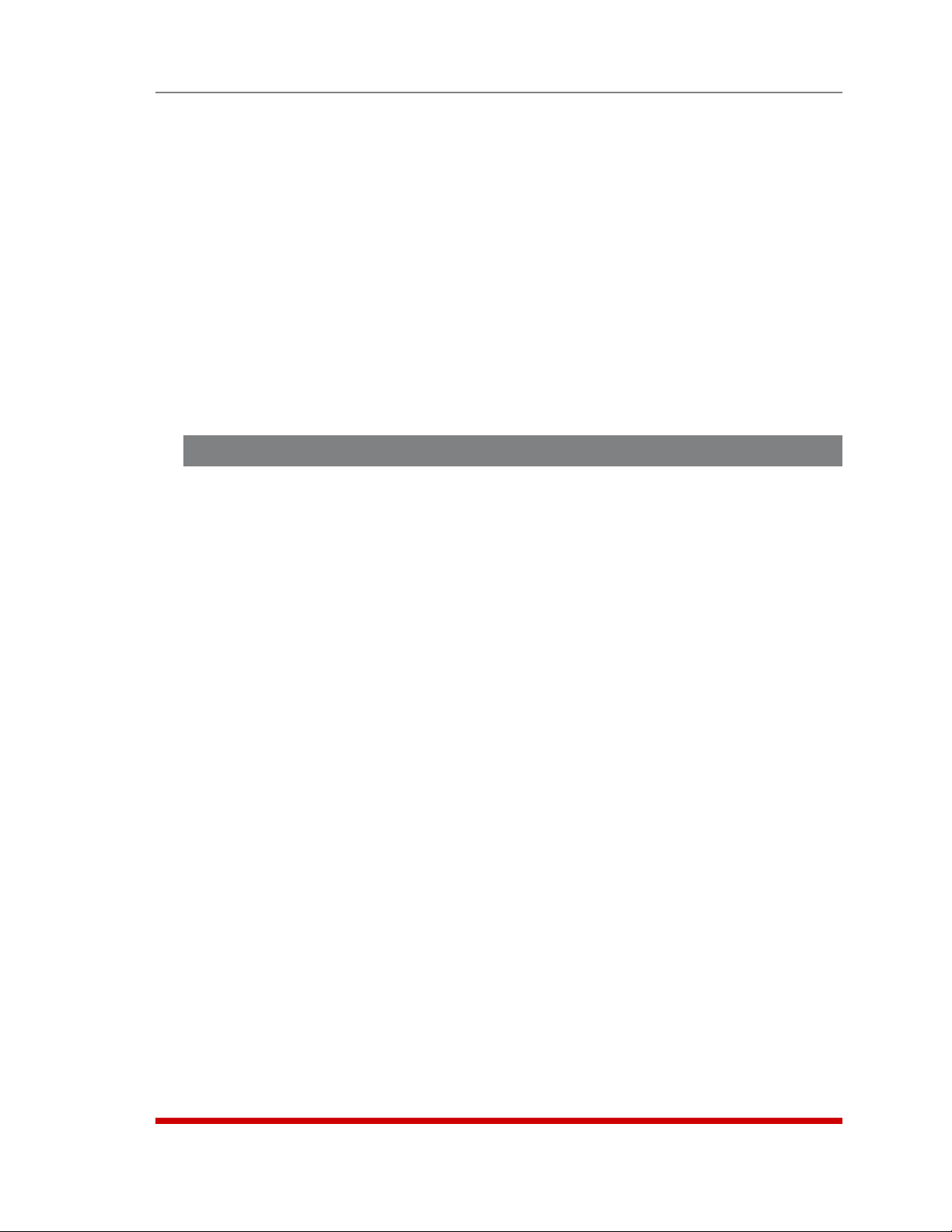
Getting Started
3.1.2. Connect your PC to the MPC
The MPC can either be controlled by a local PC, that communicates with the unit via
serial port, controlled via external modem, or controlled via TCP/IP network. In order
to switch plugs or select parameters, commands are issued to the MPC via either the
Network Port or Console Port. Note that it is not necessary to connect to both the
Network and Console Ports, and that the Console Port can be connected to either a
local PC or External Modem.
• Network Port: Connect your 10Base-T or 100Base-T network interface to the MPC
Network port.
• Console Port: Use a null modem cable to connect your PC COM port to the MPC
COM (RS232) Port.
• External Modem: Use a standard AT to Modem cable to connect your external
modem to the MPC Console (RS232) Port.
3.2. Communicating with the MPC
When properly installed and configured, the MPC will allow command mode access via
Telnet, Web Browser, SNMP, SSH client, modem, or local PC.
Notes:
• In order to ensure security, Browser access is disabled in the default state.
To enable Web Browser access, please refer to Section 5.9.
• Default MPC serial port parameters are set as follows: 9600 bps,
RTS/CTS Handshaking, 8 Data Bits, One Stop Bit, No Parity. Although these
parameters can be easily redefined, for this Quick Start procedure, it is
recommended to configure your communications program to accept the
default parameters.
• The MPC features a default IP Address (192.168.168.168) and a default
Subnet Mask (255.255.255.0.) This allows network access to command
mode, providing that you are contacting the MPC from a node on the same
subnet. When attempting to access the MPC from a node that is not on the
same subnet, please refer to Section 5.9 for further configuration instructions.
3-3
Page 24
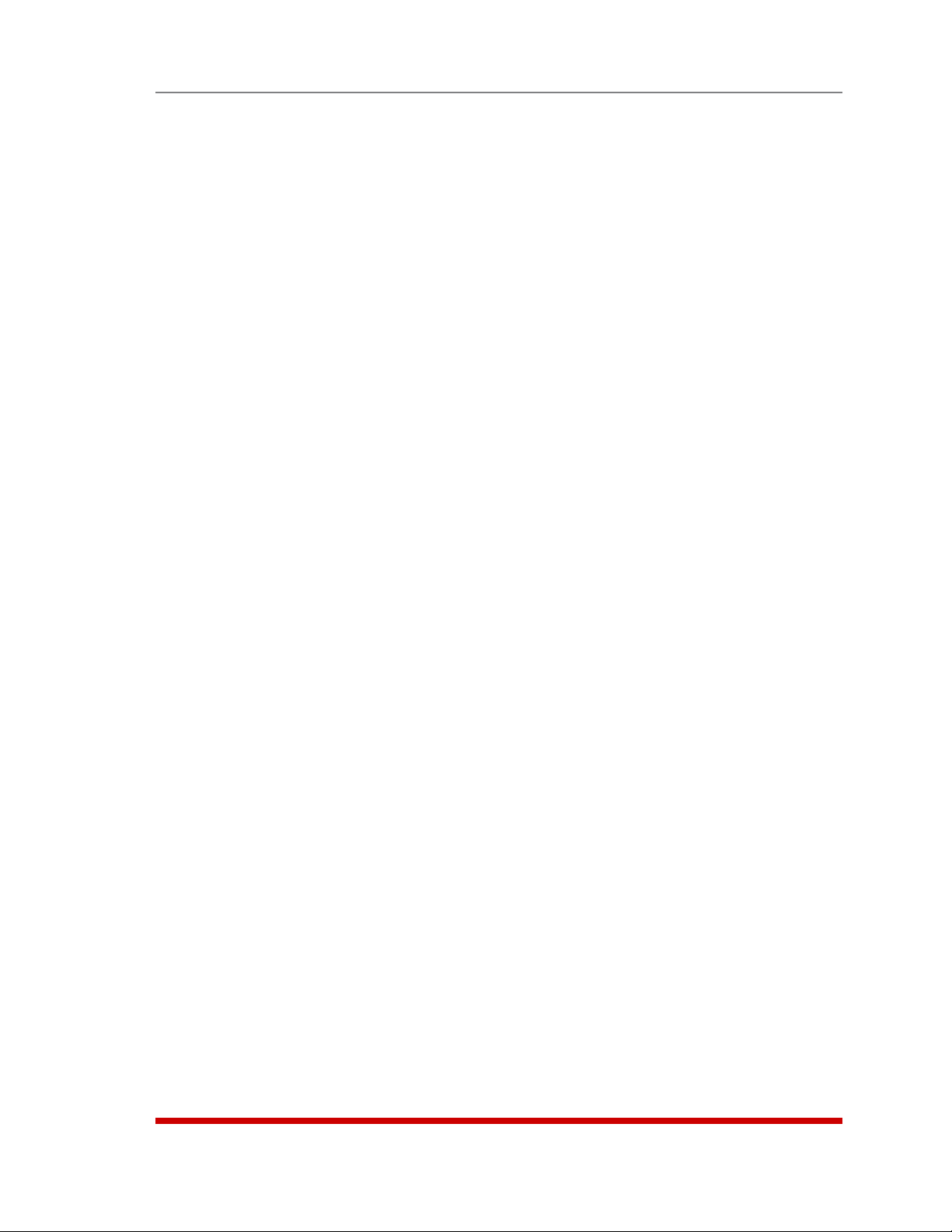
Getting Started
1. Access Command Mode: The MPC includes two user interfaces; the Text Interface
and the Web Browser Interface. The Text Interface is available via Local PC, SNMP,
SSH Client, Telnet, or Modem, and the Web Browser interface is only available via
TCP/IP network. In addition, when contacted via PDA, the MPC will also present
a third interface, which is similar to the Web Browser Interface, but offers limited
command functions.
a) Via Local PC: Start your communications program and then press [Enter].
b) Via SSH Client: Start your SSH client, enter the default IP address
(192.168.168.168) for the MPC and invoke the connect command.
c) Via Web Browser: Make certain that Web Browser access is enabled as
described in the Section 5.9 in this User's Guide. Start your JavaScript enabled
Web Browser, enter the default MPC IP address (192.168.168.168) in the Web
Browser address bar, and then press [Enter].
d) Via Telnet: Make certain that Telnet access is enabled as described in
Section 5.9. Start your Telnet client, and enter the MPC’s default IP address
(192.168.168.168).
e) Via Modem: Make certain that the MPC's serial Console Port has been
configured for Modem Mode as described in Section 5.8, then use your
communications program to dial the number for your external Modem
connected to the Console Port.
2. Username / Password Prompt: A message will be displayed, which prompts you
to enter your username (Login) and password. The default username is “super”
(all lower case, no quotes), and the default password is also “super”. If a valid
username and password are entered, the MPC will display either the Main Menu
(Web Browser Interface) or the Port Status Screen (SSH, Telnet, or Modem.)
3. Test Switching Functions: You may wish to perform the following tests in order
to make certain that the MPC is responding to commands. When switching and
reboot commands are executed, the MPC's Status LEDs will also turn On or Off to
indicate the status of each outlet.
a) Reboot Outlet:
i. Web Browser Interface: Click on the "Plug Control" link on the left hand
side of the screen to display the Plug Control Menu. From the Plug
Control Menu, click the down arrow in the row for Plug A1 to display the
dropdown menu, then select "Reboot" from the drop down menu and click
on the "Execute Plug Actions" button.
ii. Text Interface: Type /BOOT A1 and press [Enter].
b) Switch Outlet Off:
i. Web Browser Interface: From the Plug Control Menu, click the down
arrow in the "Action" column for Plug A1 to display the drop down menu,
then select "Off" from the drop down menu and click on the "Execute Plug
Actions" button.
ii. Text Interface: Type /OFF A1 and press [Enter].
3-4
Page 25
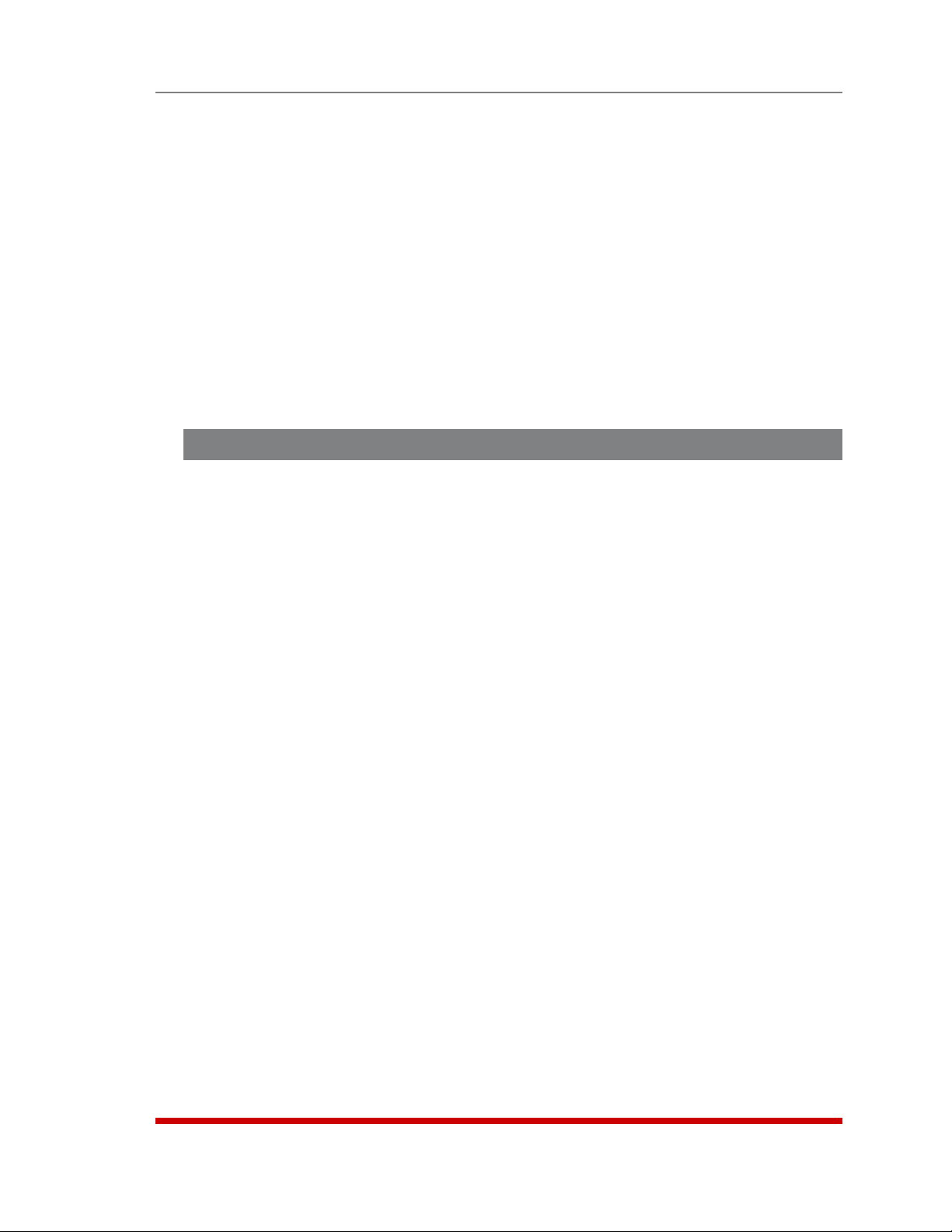
Getting Started
c) Switch Outlet On:
i. Web Browser Interface: From the Plug Control Menu, click the down
arrow in the "Action" column for Plug A1 to display the drop down menu,
then select "On" from the drop down menu and click on the "Execute Plug
Actions" button.
ii. Text Interface: Type /ON A1 and press [Enter].
3. Logging Out: When you log off using the proper MPC command, this ensures
that the unit has completely exited from command mode, and is not waiting for the
inactivity timeout to elapse before allowing additional connections.
a) Web Browser Interface: Click on the "LOGOUT" link on the left hand side of
the screen.
b) Text Interface: Type /X and press [Enter].
3.3. Installing and Operating the Optional MPC-DISPLAY Hardware
Use the supplied RJ-45 cable to connect the optional MPC-DISPLAY unit to the MPC
unit. Connect one end of the RJ-45 cable to the “Remote” connector on the MPC front
panel; connect the other end of the cable to the RJ-45 receptacle on the back side of
the MPC-DISPLAY unit.
Note: The AUX Ports, located adjacent to the Remote port on the MPC front
panel, are used for connection to additional, remote MPC units. For more
information on connecting an MPC-DISPLAY unit or additional MPC units to the
AUX or Remote ports, please refer to Sections 4.5 and 5.8.2 and Appendix C.2.
The MPC-DISPLAY unit will receive five volts of power (for operation) via the RJ-45 cable
connected to the MPC unit.
To display amperage, kilowatts, volts and temperature for the MPC units that are
attached to the MPC-DISPLAY, press the “Display” button to toggle to the LED for
the desired MPC unit, and then press the “Display Selection” button several times to
select the desired reading; each time the “Display Selection” button is pressed, the
LED indicator adjacent to the button will toggle from Amps to kiloWatts to Volts to
Temperature.
This completes the Quick Start Guide for the MPC. Prior to placing the unit into
operation, it is recommended to refer to the remainder of this User’s Guide for important
information regarding advanced configuration capabilities and more detailed operation
instructions. If you have further questions regarding the MPC unit, please contact WTI
Customer Support as described in Appendix D.
3-5
Page 26

4. Hardware Installation
4.1. Connecting the Power Supply Cables
4.1.1. Installing the Power Supply Cable Keepers
The MPC includes cable keepers, which are designed to prevent the power supply
cables from being accidentally disconnected from the unit.
Note: In addition to the Power Supply Cable Keepers described in this
section, a Power Outlet Cable Keeper is also available for MPC-20V series
units. Please refer to Appendix F for more information.
• MPC-8H-1 and MPC-8H-2: The cable keepers for these units must be installed by
the user.
1. First make certain that both of the MPC-8H’s two power cables are
disconnected from the power source.
2. Install the two standoff screws (included with the cable keeper) in the two
vacant screw holes, located between the two power inlets. When the standoff
screws are in place, thread the two screws supplied with the cable keeper into
the top end of both of the standoff screws.
3. Connect the power cables to the power inlets. Check to make sure that both
cables are firmly seated in the power inlet connectors.
4. Install the cable keeper plate, by slipping the plate over the two screws which
protrude from the top of the standoffs. Slip the cable keeper plate into place,
so that the notches in the bottom of the plate slip over the power cables, and
the holes in the middle of the plate align with the screws in the tops of the
standoffs.
5. Tighten the two screws into the standoffs to secure the plate and the power
supply cables to the unit. Check to make certain that the cables are held firmly
in place by the cable keepers.
• MPC-16H-1 and MPC-16H-2: Sixteen-plug, horizontal units include pre-installed
cable keepers. When attaching the power supply cables to the unit, first swing the
cable keepers out of the way, then plug the power cables securely into the power
inputs. When the cables are in place, snap the cable keepers over each plug to
secure the cables to the unit.
4-1
Page 27
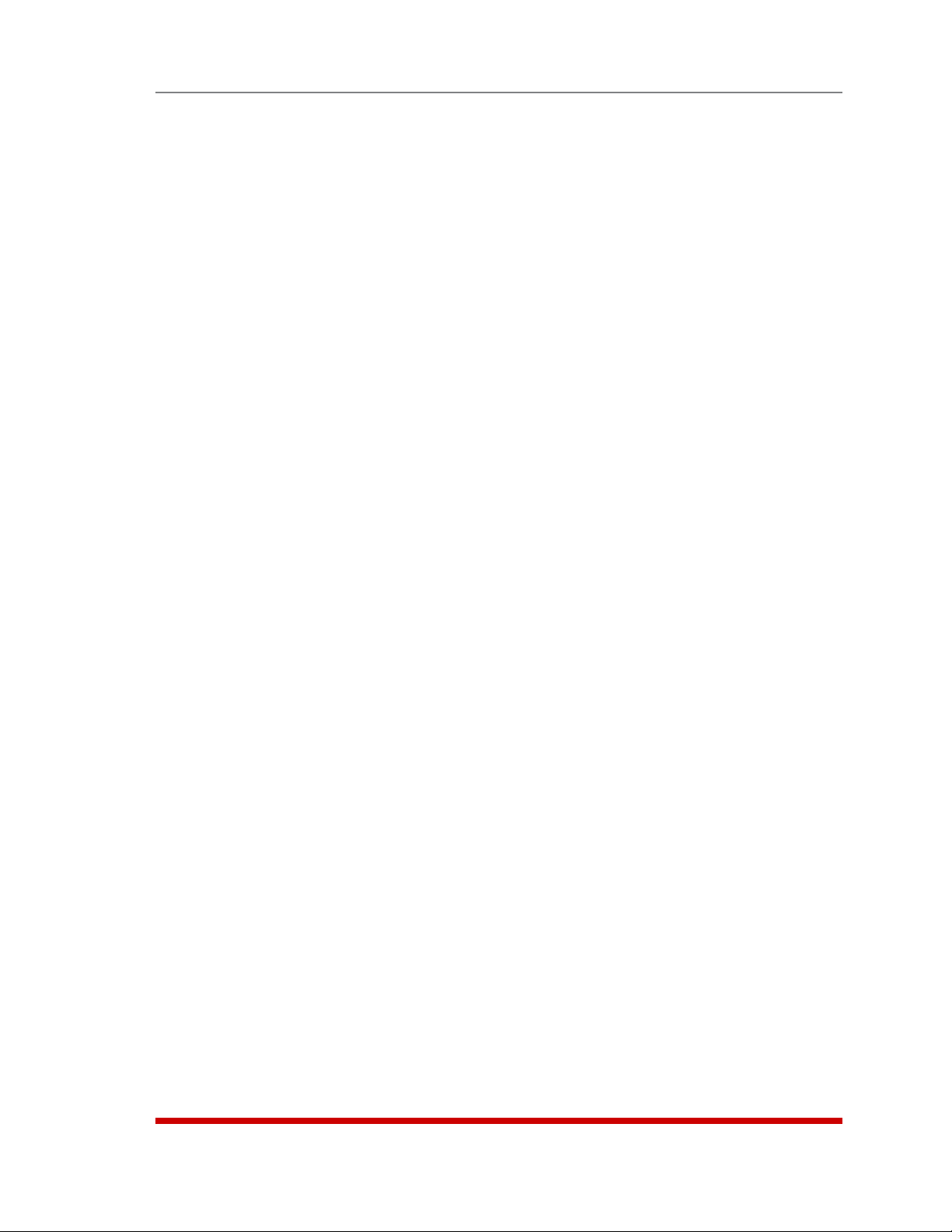
Hardware Installation
• MPC-18H-1 and MPC-18H-2: The cable keeper for these units must be installed
by the user.
1. First make certain that the MPC-18H’s power supply cable is disconnected
from the power source.
2. Install the two standoff screws (included with the cable keeper) in the two
vacant screw holes, located next to the power inlet. When the standoff screws
are in place, thread the two screws supplied with the cable keeper into the top
end of both of the standoff screws.
3. Connect the power cable to the power inlet. Check to make sure that the cable
is firmly seated in the power inlet connector.
4. Install the cable keeper plate, by slipping the plate over the two screws which
protrude from the top of the standoffs. Slip the cable keeper plate into place,
so that one of the notches in the bottom of the plate slips over the power cable,
and the holes in the middle of the plate align with the screws in the tops of the
standoffs.
5. Tighten the two screws into the standoffs to secure the plate and the power
supply cable to the unit. Check to make certain that the cable is held firmly in
place by the cable keeper.
• MPC-20V Series: The cable keepers for 20-outlet, vertical models must be
installed by the user. Note that MPC-20V series units that feature non-detachable
power supply cables do not include cable keepers.
1. First make certain that the MPC’s power supply cable(s) are disconnected
from the power source. Note that some MPC-20V Series units have two power
supply cables and others have only one.
2. Install the screws (included with the cable keeper) in the two vacant screw
holes, located directly below the power inlet(s). Do not overtighten the two
screws; leave enough room for the Cable Keeper assembly to be slid into place
in Step 4 below.
3. Connect the power cable(s) to the power inlet(s). Check to make sure that the
cable(s) are firmly seated in the power inlet connector(s).
4. Install the cable keeper plate, by slipping the plate over the two screws that
were installed under the power inlets in Step 2 above. Slip the cable keeper
into place, so that the notches in the front of the plate slip under the power
cables, securing the cables in place.
5. Tighten the two screws to secure the plate and the power supply cables to
the unit. Check to make certain that the cables are held firmly in place by the
cable keepers.
4-2
Page 28
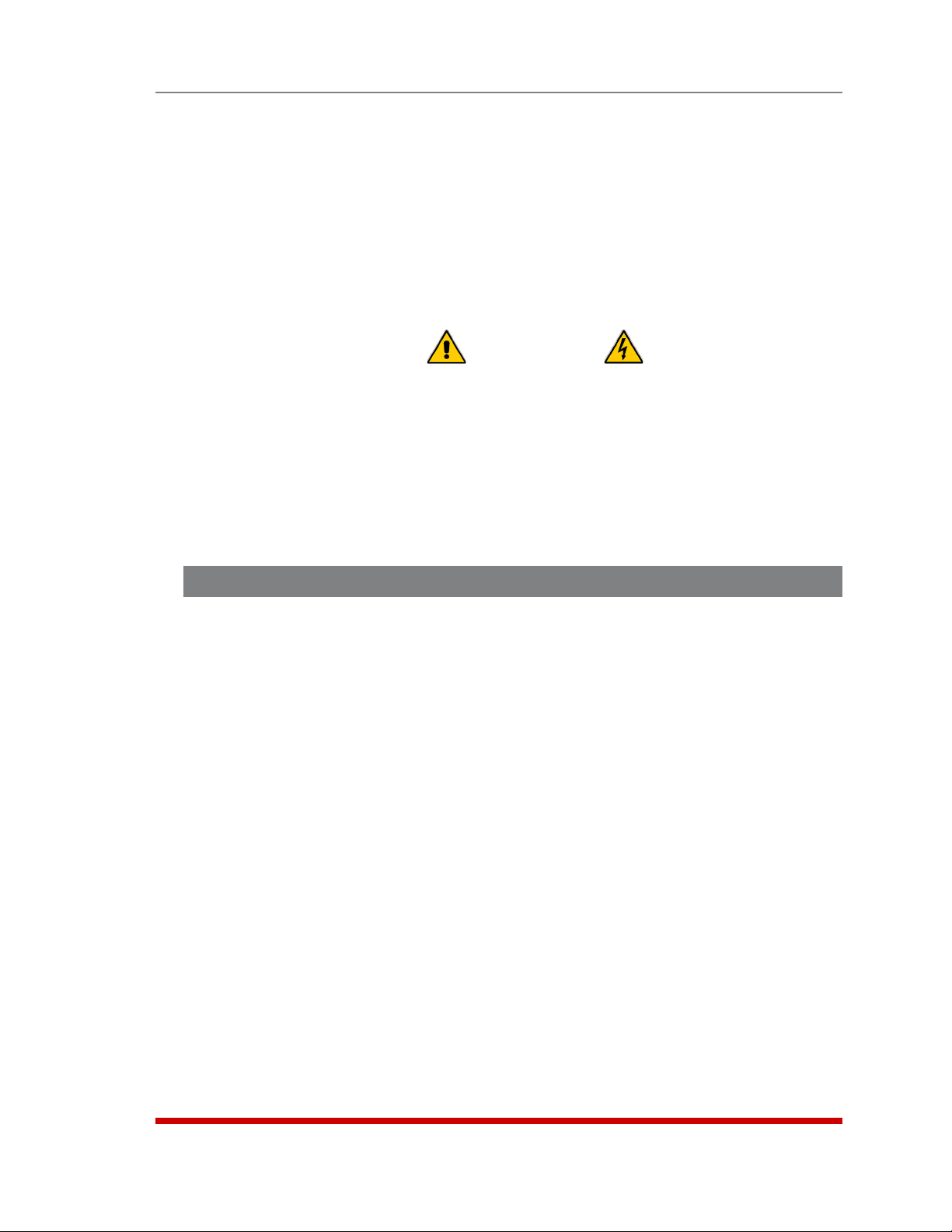
Hardware Installation
4.1.2. Connect the MPC to Your Power Supply
Refer to the cautions listed below and at the beginning of this User's Guide, and then
connect the MPC unit to an appropriate power supply.
Note: Some MPC units are shipped with one or two detachable 125 VAC,
15 Amp "Starter" Cables. These cable(s) will allow you to connect a 120 VAC
MPC unit to power for bench testing and initial start up and are adequate
for applications that only require 15 Amps. For higher amp power switching
applications, please refer to the WTI Power Cable Guide (which can be found
on the CDROM included with the unit) or use appropriate cables.
CAUTIONS:
• Before attempting to install this unit, please review the warnings and
cautions listed at the front of the user’s guide.
• This device should only be operated with the type of power source
indicated on the instrument nameplate. If you are not sure of the type of
power service available, please contact your local power company.
• Reliable earthing (grounding) of this unit must be maintained. Particular
attention should be given to supply connections when connecting to
power strips, rather than directly to the branch circuit.
4.2. Connection to Switched Outlets
Connect the power cord from your switched device to one of the AC Outlets on the MPC
unit. Note that when power is applied to the MPC, the AC Outlets will be switched “ON”
by default.
Note that some MPC models feature two separate power busses, while others may
feature only one power buss. Please refer to the table shown in Section 1 or Section 3.1
for more information regarding maximum power and load ratings for your specific MPC
model.
4-3
Page 29

Hardware Installation
4.3. Serial Console Port Connection
The MPC's Console Port is a male, RS-232C DB9 connector, wired in a DCE
configuration. In the default state, the Console port is configured for 9600 bps, no
parity, 8 data bits, 1 stop bit. The Console Port can be connected to either an external
modem or a local PC, but not both items at the same time. Appendix B.1 describes the
Console Port interface.
4.3.1. Connecting a Local PC
Use the supplied null modem cable to connect your PC COM port to the MPC's RS232
Console Port. Make certain that the Serial Port Mode is set to “Normal” as described in
Section 5.8.1.
4.3.2. Connecting an External Modem
When connecting directly to an external modem, use a standard AT to Modem cable.
Make certain that the modem is initialized at the same default parameters as the MPC
Console Port. Make certain that the MPC Serial Port Mode is set to “Modem” as
described in Section 5.8.1.
4.4. Connecting the Network Cable
The Network Port is an RJ45 Ethernet jack, for connection to a TCP/IP network.
Connect your 100Base-T cable to the Network Port. Note that the MPC includes a
default IP address (192.168.168.168) and a default subnet mask (255.255.255.0.) When
installing the MPC in a working network environment, it is recommended to define
network parameters as described in Section 5.9.
4-4
Page 30
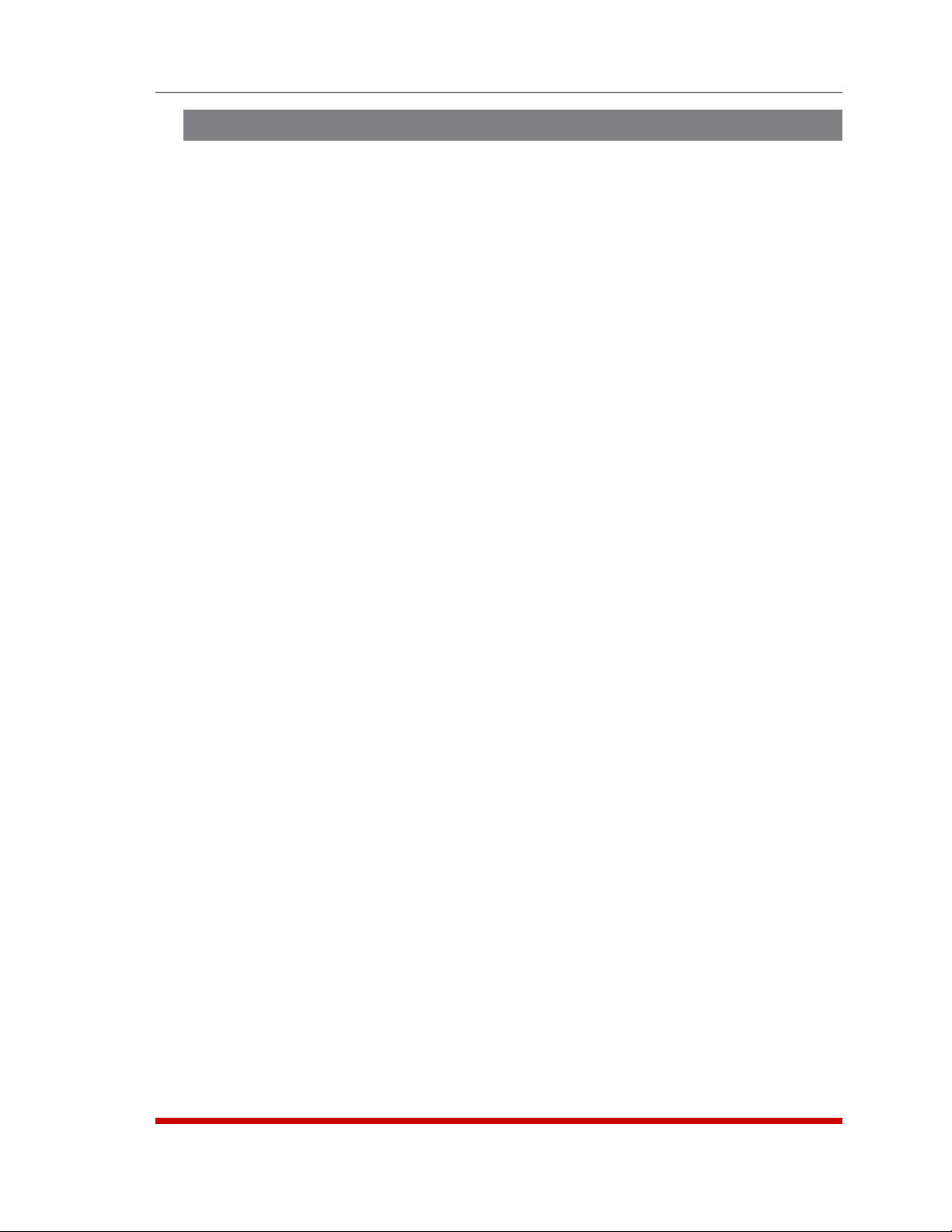
Hardware Installation
4.5. Connecting Remote MPC Units to the AUX Ports
If your application requires control of more outlets than are provided on your MPC unit,
you can also connect up to three additional MPC units to the AUX ports on the MPC
front panel. This allows you to control up to 80 outlets via a single IP address.
To connect optional, Auxiliary MPC units to your local MPC unit, proceed as follows:
1. Install Snap Adapter: Insert a DX9F-WTI-RJ snap adapter (not included) into the
serial console port on the Auxiliary MPC unit. The DX9F-WTI-RJ snap adapter can
be ordered from the WTI sales department. For a description of the Snap Adapter
interface, please refer to Appendix C.1.
2. Install RJ-45 Cable: Connect a straight RJ-45 cable from the AUX port on your
local MPC unit to the DX9F-WTI-RJ snap adapter, which has been installed in the
serial Console port on the Auxiliary MPC unit.
3. Configuration and Operation: Please refer to Section 5.8.2 for additional
configuration instructions for Auxiliary units, and Section 9 for additional operating
instructions.
Notes:
• Once the local MPC unit and Auxiliary units have been installed and
configured, you must take care when temporarily disconnecting Auxiliary
unit(s) from the local unit. Prior to disconnecting Auxiliary units, note the
specific AUX port that each Auxiliary unit is initially connected to, and make
certain to reconnect each Auxiliary unit to the same AUX port where it was
previously connected.
• If Auxiliary units are connected to a different AUX port from where they were
located when previously configured, then the local MPC unit and Auxiliary
units must be reconfigured in order to adapt to this change.
• When an Auxiliary unit is connected to the AUX port on your local MPC unit,
the AUX ports on the Auxiliary unit will be automatically disabled.
• The AUX ports can also be used for connection to console ports on devices
such as servers and other rack mount equipment. For more information,
please refer to Appendix C.3 and Section 5.8.2.
4-5
Page 31

Hardware Installation
4.6. Connecting the Optional MPC-DISPLAY Unit
Use an RJ-45 cable to connect the optional MPC-DISPLAY unit to the MPC unit.
Connect one end of the RJ-45 cable to the “Remote” connector on the MPC front panel;
connect the other end of the cable to the RJ-45 receptacle on the back side of the
MPC-DISPLAY unit as described in Appendix C.2.
The MPC-DISPLAY unit will receive five volts of power (for operation) via the RJ-45 cable
connected to the MPC unit.
To display amperage, kilowatts, volts and temperature for the MPC units that are
attached to the MPC-DISPLAY, press the “Display” button to toggle to the LED for
the desired MPC unit, and then press the “Display Selection” button several times to
select the desired reading; each time the “Display Selection” button is pressed, the
LED indicator adjacent to the button will toggle from Amps to Kilowatts to Volts to
Temperature.
4.7. Rack Mounting
MPC-H Series Units: To install an MPC-H Series (horizontal format) unit in your
equipment rack, simply attach the L-Brackets included with the unit and then mount the
unit in a vacant space in your equipment rack as described in Appendix E.1.
MCP-V Series Units: There are a number of possible rack mounting configurations for
MPC-V Series (vertical format) units; vertical format MPC units can be mounted in the
front or rear of the rack, mounted on the outside of the rack, or mounted in a variety of
different makes and models of equipment racks. For a description of the most common
rack mounting options available for MPC-V units, please refer to Appendix E.
This completes the MPC installation instructions. Please proceed to the next Section for
instructions regarding unit configuration.
4-6
Page 32

5. Basic Configuration
This section describes the basic configuration procedure for all MPC units. For more
information on Reboot Options and Alarm Configuration, please refer to Section 6 and
Section 7.
5.1. Communicating with the MPC Unit
In order to configure the MPC, you must first connect to the unit, and access command
mode. Note that, the MPC offers two separate configuration interfaces; the Web
Browser Interface and the Text Interface.
In addition, the MPC also offers three different methods for accessing command mode;
via network, via modem, or via local console. The Web Browser interface is only
available via network, and the Text Interface is available via network (SSH or Telnet),
modem or local PC.
5.1.1. The Text Interface
The Text Interface consists of a series of simple ASCII text menus, which allow you to set
options and define parameters by entering the number for the desired option using your
keyboard, and then typing in the value for that option.
Since the Web Browser Interface and Telnet accessibility are both disabled in the
default state, you will need to use the Text Interface to contact the unit via Local PC or
SSH connection when setting up the unit for the first time. After you have accessed
command mode using the Text Interface, you can then enable Web Access and Telnet
Access, if desired, in order to allow future communication with the unit via Web Browser
or Telnet. You will not be able to contact the unit via Web Browser or Telnet until you
have specifically enabled those options.
Once Telnet Access is enabled, you will then be able to use the Text Interface to
communicate with the MPC via local PC, Telnet or SSH connection. You can also use
the Text Interface to access command mode via an external modem installed at the
MPC's serial Console Port.
In order to use the Text Interface, your installation must include:
• Access via Network: The MPC must be connected to your TCP/IP Network, and
your PC must include a communications program (such as HyperTerminal.)
• Access via Modem: An external modem must be installed at the MPC's RS-232
Console Port, a phone line must be connected to the external modem, and the
Console Port must be configured for Modem Mode. In addition, your PC must
include a communications program.
• Access via Local PC: Your PC must be physically connected to the MPC’s RS232
Console Port as described in Section 4, the MPC's Console Port must be configured
for Normal Mode, and your PC must include a communications program.
5-1
Page 33

Basic Configuration
To access command mode via the Text Interface, proceed as follows:
Note: When communicating with the unit for the first time, you will not be
able to contact the unit via Telnet, until you have accessed command mode,
via Local PC or SSH Client, and used the Network Parameters Menu to enable
Telnet as described in Section 5.9.
1. Contact the MPC Unit:
a) Via Local PC: Start your communications program and press [Enter]. Wait
for the connect message, then proceed to Step 2.
b) Via Network: The MPC includes a default IP address (192.168.168.168) and a
default subnet mask (255.255.255.0.) This allows you to contact the unit from
any network node on the same subnet, without first assigning an IP Address to
the unit. For more information, please refer to Section 5.9.
i. Via SSH Client: Start your SSH client, and enter the MPC’s IP Address.
Invoke the connect command, wait for the connect message, then
proceed to Step 2.
ii. Via Telnet: Start your Telnet Client, and then Telnet to the MPC’s IP
Address. Wait for the connect message, then proceed to Step 2.
c) Via Modem: Use your communications program to dial the number for the
external modem which you have connected to the MPC’s Console Port.
2. Login / Password Prompt: A message will be displayed, which prompts you to
enter a username (login name) and password. The default username is "super" (all
lower case, no quotes), and the default password is also "super".
3. If a valid username and password are entered, the MPC will display the Plug Status
Screen, shown in Figure 5.1.
LOCAL - Managed Power Controller Site ID: (undefined)
PLUG | NAME | STATUS | BOOT DELAY | DEFAULT | PRIORITY
-----+--------------------------+--------+------------+---------+--------- A1 | Local_InfeedA_Outlet1 | ON | 0.5 Secs | ON | 1 |
A2 | Local_InfeedA_Outlet2 | ON | 0.5 Secs | ON | 2 |
A3 | Local_InfeedA_Outlet3 | ON | 0.5 Secs | ON | 3 |
A4 | Local_InfeedA_Outlet4 | ON | 0.5 Secs | ON | 4 |
A5 | Local_InfeedA_Outlet5 | ON | 0.5 Secs | ON | 5 |
A6 | Local_InfeedA_Outlet6 | ON | 0.5 Secs | ON | 6 |
A7 | Local_InfeedA_Outlet7 | ON | 0.5 Secs | ON | 7 |
A8 | Local_InfeedA_Outlet8 | ON | 0.5 Secs | ON | 8 |
A9 | Local_InfeedA_Outlet9 | ON | 0.5 Secs | ON | 9 |
A10 | Local_InfeedA_Outlet10 | ON | 0.5 Secs | ON | 10 |
B1 | Local_InfeedB_Outlet1 | ON | 0.5 Secs | ON | 11 |
B2 | Local_InfeedB_Outlet2 | ON | 0.5 Secs | ON | 12 |
B3 | Local_InfeedB_Outlet3 | ON | 0.5 Secs | ON | 13 |
B4 | Local_InfeedB_Outlet4 | ON | 0.5 Secs | ON | 14 |
B5 | Local_InfeedB_Outlet5 | ON | 0.5 Secs | ON | 15 |
B6 | Local_InfeedB_Outlet6 | ON | 0.5 Secs | ON | 16 |
* = Plug in BUSY state
Enter: <CR> for more plugs, <ESC> to quit ...
Figure 5.1: The Plug Status Screen (Text Interface; MPC-20V Shown)
5-2
Page 34

Basic Configuration
5.1.2. The Web Browser Interface
The Web Browser Interface consists of a series of web forms, which can be used to
select configuration parameters and perform reboot operations, by clicking on radio
buttons and/or entering text into designated fields.
Note: In order to use the Web Browser Interface, Web Access must first be
enabled via the Text Interface Network Parameters Menu (/N), the MPC must
be connected to a TCP/IP network, and your PC must be equipped with a
JavaScript enabled web browser.
1. Start your JavaScript enabled Web Browser, key the MPC’s IP address (default =
192.168.168.168) into the web browser’s address bar, and press [Enter].
2. Username / Password Prompt: A message box will prompt you to enter your
username and password. The default username is "super" (all lower case, no
quotes), and the default password is also "super".
3. If a valid username and password are entered, the MPC Home Screen will appear
as shown in Figure 5.2.
Figure 5.2: The Home Screen (Web Browser Interface)
5-3
Page 35

Basic Configuration
5.1.3. Access Via PDA
In addition to the Web Browser Interface and Text Interface, the MPC command mode
can also be accessed by PDA devices. Note however, that due to nature of most PDAs,
only a limited selection of MPC operating and status display functions are available to
users who communicate with the unit via PDA.
When the MPC is operated via a PDA device, only the following functions are available:
• Plug Status Screen (Section 8.2)
• Plug Group Status Screen (Section 8.3)
• Plug Control Screen (Section 9.1.1)
• Plug Group Control Screen (Section 9.1.2)
• Current & Power Metering (Section 8.4)
• Current History Graph (Section 8.5)
• Unit Info (Shows Site I.D. message and firmware version.)
For more information on these functions, please refer to the appropriate section listed
next to each function in the list above.
These screens will allow PDA users to review Plug Status and Plug Group Status, invoke
switching and reboot commands, display Current Metering Readings, show Current
History and display the Site I.D. and firmware version. Note however, that PDA users are
not allowed to change or review MPC configuration parameters.
To configure the MPC for access via PDA, first consult your IT department for
appropriate settings. Access the MPC command mode via the Text Interface or Web
Browser interface as described in this section, then configure the MPC's Network Port
accordingly, as described in Section 5.9.
In most cases, this configuration will be adequate to allow communication with most
PDAs. Note however, that if you wish to use a BlackBerry® to contact the MPC,
you must first make certain to configure the BlackBerry to support HTML tables, as
described below:
1. Power on the BlackBerry, and then click on the BlackBerry Internet Browser Icon.
2. Press the Menu button, and then choose "Options."
3. From the Options menu, choose "Browser Configuration," then verify to make
certain that "Support HTML Tables" is checked (enabled.)
4. Press the Menu button, and select "Save Options."
When you have finished communicating with the MPC via PDA, it is important to always
close the session using the PDA's menu functions, rather than by simply closing the
browser window, in order to ensure that the MPC has completely exited from command
mode, and is not waiting for the inactivity timeout period to elapse. For example, to
close a session on a BlackBerry, press the Menu button and then choose "Close."
5-4
Page 36

Basic Configuration
5.2. Configuration Menus
Although the Web Browser Interface and Text Interface provide two separate means for
selecting parameters, both interfaces allow access to the same set of basic parameters,
and parameters selected via one interface will also be applied to the other. To access
the configuration menus, proceed as follows:
• Text Interface: Refer to the Help Screen (/H) and then enter the appropriate
command to access the desired menu. When the configuration menu appears, key
in the number for the parameter you wish to define, and follow the instructions in
the resulting submenu.
• Web Browser Interface: Click the appropriate link on the left hand side of the
screen (see Figure 5.2) to access the desired configuration menu. To change
parameters, click in the desired field and key in the new value or select a value from
the pull-down menu. To apply newly selected parameters, click on the "Change
Parameters" button at the bottom of the menu or the "Set" button next to the field.
The following sections describe options and parameters that can be accessed via each
of the configuration menus. Please note that essentially the same set of parameters and
options are available to both the Web Browser Interface and Text Interface.
Notes:
• Configuration menus are only available when you have logged into command
mode using a password that permits Administrator Level commands.
SuperUser accounts are able to view configuration menus, but are not
allowed to change parameters.
• Configuration menus are not available when you are communicating with the
MPC via PDA
• When defining parameters via the Text Interface, make certain to press the
[Esc] key to completely exit from the configuration menu and save newly
defined parameters. When parameters are defined via the Text Interface,
newly defined parameters will not be saved until the "Saving Configuration"
message has been displayed and the cursor returns to the command prompt.
5-5
Page 37

SYSTEM PARAMETERS:
1. User Directory
2. Site-ID: (undefined)
3. Real Time Clock: 11/06/2005 06:10:29
4. Invalid Access Lockout: Off
5. Command Confirmation: On
6. Automated Mode: Off
7. Command Prompt: MPC
8. Temperature Format: Fahrenheit
9. Temperature Calibration (undefined)
10. Voltage Calibration (undefined)
11. Log Configuration
21. Audit Log On - Without Syslog
22. Alarm Log On - Without Syslog
23. Current Metering Log On
12. Callback Security: On - Callback (Without Password Prompt)
13. Front Panel Buttons On
Enter: #<CR> to change,
<ESC> to exit and save configuration ...
Figure 5.3: The System Parameters Menu (Text Interface)
Basic Configuration
Figure 5.4: The System Parameters Menu (Web Browser Interface)
5-6
Page 38

Basic Configuration
5.3. Defining System Parameters
The System Parameters menus are used to define the Site ID Message, set the system
clock and calendar, and configure the Invalid Access Lockout feature and Callback
feature.
In the Text Interface, the System Parameters menu is also used to create and manage
user accounts and passwords. Note however, that when you are communicating with
the unit via the Web Browser Interface, accounts and passwords are managed and
created via a separate menu that is accessed by clicking on the "Users" link on the left
hand side of the menu.
• Text Interface: Type /F and press [Enter]. The System Parameters Menu will
appear as shown in Figure 5.3.
• Web Browser Interface: Click the "System Parameters" link on the left hand side of
the screen. The System Parameters menu will be displayed as shown in Figure 5.4.
The System Parameters Menus are used to define the following:
• User Directory: This function is used to view, add, modify and delete user
accounts and passwords. As discussed in Section 5.4 and Section 5.5, the User
Directory allows you to set the security level for each account as well as determine
which plugs each account will be allowed to control.
Note: The "User Directory" option does not appear in the Web Browser
Interface’s System Parameters menu, and is instead, accessed via the "Users"
link on the left hand side of the menu.
• Site ID: A text field, generally used to note the installation site or name for the MPC
unit. (Up to 32 chars.; Default = undefined.)
Notes:
• The Site ID cannot include double quotes.
• The Site ID will be cleared if the MPC is reset to default settings.
• Real Time Clock: This prompt provides access to the Real Time Clock menu,
which is used to set the clock and calendar, and to enable and configure the NTP
(Network Time Protocol) feature as described in Section 5.3.1.
Note: The "Real Time Clock" option does not appear in the Web Browser
Interface’s System Parameters menu, and is instead, accessed via the "Real
Time Clock" link on the left hand side of the screen.
• Invalid Access Lockout: If desired, this feature can be used to automatically
disable the MPC Console Port or Network Port after a user specified number of
unsuccessful login attempts are made. For more information, please refer to
Section 5.3.2. (Default = On.)
Note: The "Invalid Access Lockout" item does not appear in the Web Browser
Interface’s System Parameters menu, and is instead, accessed via the link on
the left hand side of the screen.
5-7
Page 39

Basic Configuration
• Command Confirmation: Enables/Disables the Command Confirmation feature.
When enabled, a "Sure" prompt will be displayed before power switching and
reboot commands are executed. When disabled, commands will be executed
without further prompting. (Default = On.)
• Automated Mode: When enabled, the MPC will execute switching and reboot
commands without displaying a confirmation prompt, status screen or confirmation
messages. For more information, please refer to Section 5.3.3 or Section 9.3.
(Default = Off.)
Note: When this option is enabled, security functions are suppressed, and
users are able to access configuration menus and control plugs without
entering a password. If security is a concern and the Automated Mode is
required, it is recommended to use the IP Security feature (Section 5.9.3) to
restrict access.
• Command Prompt: Allows the Text Interface command prompt to be set to either
"MPC", "IPS", "NPS", or "NBB." (Default = MPC.)
• Temperature Format: Determines whether the temperature is displayed as
Fahrenheit or Celsius. (Default = Fahrenheit.)
• Temperature Calibration: Used to calibrate the unit's internal temperature sensing
abilities. To calibrate the temperature, place a thermometer inside your equipment
rack, in a location that usually experiences the highest temperature. After a few
minutes, take a reading from the thermometer, and then key the reading into the
configuration menu. In the Web Browser Interface, the temperature is entered
at the System Parameters menu, in the Temperature Calibration field; in the Text
Interface, the temperature is entered in a submenu of the System Parameters menu,
accessed via the Temperature Calibration item. (Default = undefined.)
• Voltage Calibration: This option is used to calibrate the voltage readout on the
MPC front panel. To calibrate the voltage, first determine the approximate voltage
and then select the Voltage Calibration option and key in the correct voltage. In
the Web Browser Interface, the voltage is entered at the System Parameters menu
in the Voltage Calibration field. In the Text Interface, the voltage is entered in a
submenu of the System Parameters menu, which is accessed via the Voltage
Calibration item. (Default = undefined.)
• Audit Log: Enables/disables the Audit Log, and determines whether or not the
Audit Log will send SYSLOG messages to notify you of each logged event. When
enabled, the Audit Log will create a record of all power switching and reboot activity
at the MPC unit, including reboots and switching caused by Load Shedding, Load
Shedding Recovery, Ping No Answer Reboots and Scheduled Reboots. For more
information on the MPC's event logging functions, please refer to Section 5.3.4.
(Default = On without Syslog.)
5-8
Page 40

Basic Configuration
• Alarm Log: Enables/disables the Alarm Log, and determines whether or not
the Alarm Log will send SYSLOG messages to notify you of each logged event.
When enabled, the Alarm Log will create a record of all alarm activity at the MPC
unit. For more information on the MPC's event logging functions, please refer to
Section 5.3.4. (Default = On without Syslog.)
• Current/Power Log: Enables/disables Current Metering Log and Power Metering
Log. When enabled, the Current Metering Log will create a record of current
consumption by each MPC branch/circuit and the Power Metering Log will create a
record of power consumption (in Kilowatt Hours) versus time. For more information
on the MPC's event logging functions, please refer to Section 5.3.4. (Default = On).
• Callback Security: Enables / configures the Callback Security Function as
described in Section 5.3.5. In order for this feature to function, a Callback number
must also be defined for each desired user account as described in Section 5.5.
(Default = On, Callback, Without Password Prompt.)
Notes:
• In the Text Interface, Callback Security Parameters are defined via a submenu
of the Systems Parameters Menu, which is accessed via the Callback
Security item.
• In the Web Browser Interface, Callback Security Parameters are defined via a
separate menu, which is accessed by clicking the "Callback Security" link on
the left hand side of the screen.
• Front Panel Buttons: This item can be used to disable all front panel button
functions, including the Display Selection Button and the reinitialization/default
functions that are normally available via the Clear and Set buttons on the MPC front
panel, as described in Section 2.4. (Default = On.)
5.3.1. The Real Time Clock and Calendar
The Real Time Clock menu is used to set the MPC's internal clock and calendar. To
access the Real Time Clock Menu, proceed as follows:
• Text Interface: Type /F and press [Enter]. The System Parameters menu will
appear as shown in Figure 5.3. At the System Parameters menu, type 3 and press
[Enter] to display the Real Time Clock menu.
• Web Browser Interface: Click on the "Real Time Clock" link on the left hand side of
the screen to access the Real Time Clock menu.
The configuration menu for the Real Time Clock offers the following options:
• Date: Sets the Month, Date, Year and day of the week for the MPC’s real-time
clock/calendar.
• Time: Sets the Hour, Minute and Second for the MPC’s real time clock/calendar.
Key in the time using the 24-hour (military) format.
5-9
Page 41

Basic Configuration
• Time Zone: Sets the time zone, relative to Greenwich Mean Time. Note that the
Time Zone setting will function differently, depending upon whether or not the NTP
feature is enabled and properly configured. (Default = GMT (No DST).)
◆
NTP Enabled: The Time Zone setting is used to adjust the Greenwich Mean
Time value (received from the NTP server) in order to determine the precise local
time for the selected time zone.
◆
NTP Disabled: If NTP is disabled, or if the MPC is not able to access the NTP
server, then status screens and activity logs will list the selected Time Zone and
current Real Time Clock value, but will not apply the correction factor to the
displayed Real Time Clock value.
• NTP Enable: When enabled, the MPC will contact an NTP server (defined via the
NTP Address prompts) once a day, and update its clock based on the NTP server
time and selected Time Zone. (Default = Off.)
Notes:
• The MPC will also contact the NTP server and update the time whenever you
change NTP parameters.
• To cause MPC to immediately contact the NTP server at any time, make
certain that the NTP feature is enabled and configured, then type /F and
press [Enter]. When the System Parameters menu appears, press [Esc].
The MPC will save parameters and then attempt to contact the server, as
specified by currently defined NTP parameters.
• Primary NTP Address: Defines the IP address or domain name (up to 64
characters long) for the primary NTP server. (Default = undefined.)
Note: In order to use domain names for web addresses, DNS Server
parameters must first be defined as described in Section 5.9.5.
• Secondary NTP Address: Defines the IP address or domain name (up to 64
characters long) for the secondary, fallback NTP Server. (Default = undefined.)
Note: In order to use domain names for web addresses, DNS Server
parameters must be defined as described in Section 5.9.5.
• NTP Timeout: The amount of time in seconds, that will elapse between each
attempt to contact the NTP server. When the initial attempt is unsuccessful, the
MPC will retry the connection four times. If neither the primary nor secondary NTP
server responds, the MPC will wait 24 hours before attempting to contact the NTP
server again. (Default = 3 Seconds.)
5-10
Page 42

Basic Configuration
5.3.2. The Invalid Access Lockout Feature
When properly configured and enabled, the Invalid Access Lockout feature will watch all
login attempts made at the Network Port and serial Console Port. If the port exceeds the
selected number of invalid attempts, then the port where the Invalid Attempts occurred
will be automatically disabled for a user-defined length of time (Lockout Duration.) The
Invalid Access Lockout feature uses two separate counters to track invalid access
attempts:
• Serial Port Counter: Counts invalid access attempts at the RS232 Console Port.
If the number of invalid attempts at the port exceeds the user-defined Lockout
Attempts value, then the port will be locked.
• Telnet, SSH and Web Browser Counter: Counts all invalid attempts to access
command mode via Telnet, SSH or Web Browser interface. If the number of
cumulative invalid attempts exceeds the user-defined Lockout Attempts value, then
the Network Port will be locked.
Note: In the Web Browser Interface, the Invalid Access Lockout item does not
appear in the System Parameters Menu, and is instead accessed via the "Invalid
Access Lockout" link on the left hand side of the screen.
Note that when an Invalid Access Lockout occurs, you can either wait for the Lockout
Duration period to elapse (after which, the MPC will automatically reactivate the port), or
you can issue the /UL command (type /UL and press [Enter]) via the Text Interface to
instantly unlock all of the MPC's logical network ports.
Notes:
• When the Invalid Access Lockout Alarm has been enabled as described
in Section 7.7, the MPC can also provide notification via email, Syslog
Message, and/or SNMP trap whenever an Invalid Access Lockout occurs.
• Invalid Access Lockout parameters, defined via the System Parameters
menu, will apply to both the Serial Console Port and the Network Port.
• When the Console Port is locked, an external modem connected to that port
will not answer.
• When either the Console Port or Network Port are locked, the other port will
remain unlocked, unless the Invalid Access Lockout feature has also been
triggered at that port.
• If any one of the MPC’s logical network ports is locked, all other network
connections to the unit will also be locked.
• All invalid access attempts at the MPC Network Port are cumulative (the
count for invalid access attempts is determined by the total number of
all invalid attempts at all 16 logical network ports.) If a valid login name/
password is entered at any of the logical network ports, then the count for all
MPC logical network ports will be restarted.
• If the Network Port has been locked by the Invalid Access Lockout feature, it
will still respond to the ping command (providing that the ping command has
not been disabled at the Network Port.)
5-11
Page 43

Basic Configuration
The Invalid Access menus allow you to select the following:
• Lockout Enable: Enables/Disables the Invalid Access Lockout feature.
(Default = On.)
• Lockout Attempts: The number of invalid attempts required in order to activate the
Invalid Access Lockout feature. (Default = 9.)
• Lockout Duration: The length of time that logical network ports will remain locked
when an Invalid Access Lockout occurs. If the duration is set at "Infinite", then ports
will remained locked until the /UL command is issued. (Default = 30 Minutes.)
5-12
Page 44

Basic Configuration
5.3.3. Automated Mode
The Automated Mode allows the MPC to execute switching and reboot commands,
without displaying menus or generating response messages. Automated Mode is
designed to allow the MPC to be controlled by a device which can generate commands
to control power switching functions without human intervention.
When Automated Mode is enabled, power switching and reboot commands are
executed without a “Sure?” confirmation prompt and without command response
messages; the only reply to these commands is the “MPC>” prompt, which is
re-displayed when each command is completed.
Note that although Automated Mode can be enabled using either the Web Browser
Interface or Text Interface, Automated Mode is designed primarily for users who wish to
send ASCII commands to the MPC without operator intervention, and therefore does not
specifically apply to the Web Browser Interface. When Automated Mode is enabled, the
Web Browser Interface can still be used to invoke switching and reboot commands.
Notes:
• When the Automated Mode is enabled, password prompts will not be
displayed at login, and you will be able to access Administrator Level
command functions (including the configuration menus) and control plugs
without entering a password.
• If you need to enable the Automated Mode, but want to restrict network
access to configuration menus, it is strongly recommended to enable and
configure the IP Security Function as described in Section 5.9.3.
To enable/disable the Automated Mode, go to the System Parameters menu (see
Section 5.3,) and then set the “Automated Mode” option to “On”. When Automated
Mode is enabled, MPC functions will change as follows:
1. All Password Security Suppressed: When a user attempts to access command
mode, the password prompt will not be displayed at either the Console Port
or Network Port. Unless specifically restricted by the IP Security Function, all
users will be allowed to access both switching and configuration functions, and
all commands will be immediately accepted without the requirement to enter a
password.
2. Status Screen Suppressed: The plug status screen will not be automatically
displayed after commands are successfully executed. Note however, that the /S
command can still be invoked to display the status screen as needed.
3. “Sure?” Prompt Suppressed: All commands are executed without prompting for
user confirmation.
4. Error Messages Suppressed: Most error messages will be suppressed. Note
however, that an error message will still be generated if commands are invoked
using invalid formats or arguments.
All other status display and configuration commands will still function as normal.
5-13
Page 45

Basic Configuration
5.3.4. Log Configuration
This feature allows you to create records of command activity, alarm actions and current
and power consumption for the MPC unit. The Log features are enabled and configured
via the System Parameters Menus. The ability to view the Current and Power Metering
logs is individually enabled for each account via the User Directory as described in
Section 5.5. The MPC features four event logs: the Audit Log, the Alarm Log, the
Current Metering Log and the Power Metering Log:
• Audit Log: The Audit log creates a record of all power switching and reboot activity
at the MPC unit, including reboots and switching caused by Load Shedding, Load
Shedding Recovery, Ping No Answer Reboots and Scheduled Reboots. Each Log
record includes a description of the activity that caused the power switching or
reboot, the username for the account that initiated the power switching or reboot
and the time and date that the power switching or reboot occurred.
• Alarm Log: The Alarm log creates a record of all Alarm Activity at the MPC unit.
Each time an alarm is triggered, the MPC will generate a record that lists the time
and date of the alarm, the name of the Alarm that was triggered, and a description
of the Alarm.
• Current Metering Log: The Current Metering Log provides a record of current
consumption for the MPC unit. Each Log record will include the time and date,
current and voltage readings for each available branch circuit and the temperature
reading. The Current Metering Log can be downloaded in ASCII, CSV or XML
format, and when viewed via the Web Browser Interface, can also be displayed as a
graph.
• Power Metering Log: The Power Metering Log provides a record of power
consumption (in Kilowatt Hours) for the MPC unit. The Power Metering Log can be
downloaded in ASCII, CSV or XML format, and when viewed via the Web Browser
Interface, can also be displayed as a graph.
Note: If optional Auxiliary MPC units have been connected to the AUX ports on
your local MPC unit, the Log Function will also record events that occur at the
Auxiliary units too.
5-14
Page 46

Basic Configuration
5.3.4.1. The Audit Log and Alarm Log
The System Parameters menu allows you to select three different configuration
parameters for the Audit Log and Alarm Log. Note that the Audit Log and Alarm Log
function independently, and parameters selected for one log will not be applied to the
other.
• Off: The Log is disabled, and command activity and/or alarm events will not be
logged.
• On - With Syslog: The Log is enabled, and power switching, reboot activity and/or
alarm events will be logged. The MPC will generate a Syslog Message every time a
Log record is created.
• On - Without Syslog: The Log is enabled, and power switching, reboot activity
and/or alarm events will be logged, but the MPC will not generate a Syslog
Message every time a Log record is created. (Default Setting.)
Notes:
• In order for the Audit Log or Alarm Log to generate Syslog Messages,
Syslog Parameters must first be defined as described in Section 5.9 and
Section 11.1.
• The Audit Log will truncate usernames that are longer than 22 characters,
and display two dots (..) in place of the remaining characters.
5.3.4.2. The Current Metering Log and Power Metering Log
The System Parameters menu allows you to enable or disable Current Metering and
Power Metering. When disabled, the MPC will not log current, power, voltage or
temperature readings.
5-15
Page 47

Basic Configuration
5.3.4.3. Reading and Erasing Logs
To read the Audit Log, Alarm Log or Current log, access the command mode, then
proceed as follows:
• Text Interface: Type /L and press [Enter] to display the Display Log menu. Select
the desired Log from the menu, key in the appropriate number and press [Enter],
and then follow the instructions in the resulting submenu.
• Web Browser Interface: To view the Audit Log, click on the "Audit Log" link on the
left hand side of the screen. To view the Alarm Log, click on the "Alarm Log" link
on the left hand side of the screen. To view the Current Metering Log, click on the
"Current History" link on the left hand side of the screen to access the Current Log
Menu and then pick the desired display option from the menu. To view the Power
Metering Log, click on the Power History link on the left hand side of the screen
to access the Power Log Menu and then pick the desired display option from the
menu. The Current Metering Log and Power Metering Log menus allow you to
display the Current Log in either graph format, ASCII format, CSS format or
XML format.
Notes:
• You can also display current readings via the Current Metering function. In
the Text Interface, type /M and then press [Enter]. In the Web Browser
Interface, click on the "Current Metering" link on the left hand side of the
screen.
• You can also display power readings via the Power Metering function. From
the Web Browser Interface, click on the "Power Metering" link on the left hand
side of the screen, and then select the desired metering period from the
resulting submenu.
To erase log data, access command mode via the Text Interface, using an account that
permits Administrator level commands, then type /L and press [Enter] to access the
Display Logs menu and then proceed as follows:
• Audit Log: At the Display Logs menu, type 1 and then press [Enter]. When the
Audit Log appears, type E and press [Enter] to erases the Audit Log.
• Alarm Log: At the Display Logs menu, type 2 and then press [Enter]. When the
Alarm Log appears, type E and press [Enter] to erase the Alarm Log.
• Current Metering Log: At the Display Logs menu, type 3 and press [Enter]. When
the Current Metering Log menu appears, type 4 and press [Enter] to erase the
Current Metering Log.
Notes:
• The MPC dedicates a fixed amount of internal memory for Audit Log records,
and if log records are allowed to accumulate until this memory is filled,
memory will eventually "wrap around," and older records will be overwritten
by newer records.
• To save the Audit Log or Alarm Log as an ASCII file via the Web Browser
Interface, click on the "Logs" link on the left hand side of the screen. When
the Logs menu appears, right click the link for the Audit Log or Alarm Log,
select "Save Target As", select text format, and save the document with a ".txt"
filename extension.
• Note that once records have been erased, they cannot be recovered.
5-16
Page 48

Basic Configuration
5.3.5. Callback Security
The Callback function provides an additional layer of security when callers attempt to
access command mode via modem. When this function is properly configured, modem
users will not be granted immediate access to command mode upon entering a valid
password; instead, the unit will disconnect, and dial a user-defined number before
allowing access via that number. If desired, users may also be required to re-enter the
password after the MPC dials back.
In order for Callback Security to function properly, you must first enable and configure
the feature via the System Parameters menu as described in this section, and then
define a callback number for each desired user account as described in Section 5.5. To
configure and enable the Callback function, proceed as follows:
• Text Interface: Type /F and press [Enter] to access the System Parameters menu,
then type 6 and press [Enter] to display the Callback Security Menu.
• Web Browser Interface: Click the "System Properties" link on the left hand side
of the screen to access the System Configuration menu, then click the "Configure
Callback Security" link to display the Callback Security Menu.
In both the Text Interface and Web Browser Interface, the Callback Security Menu offers
the following options:
• Callback Enable: This prompt offers five different configuration options for the
Callback Security feature: (Default = On - Callback (Without Password Prompt.)
◆
Off: All Callback Security is disabled.
◆
On - Callback (Without Password Prompt): Callbacks will be performed for
user accounts that include a Callback Number, and the login prompt will not be
displayed when the user’s modem answers. If the account does not include a
Callback Number, that user will be granted immediate access and a Callback will
not be performed.
◆
On - Callback (With Password Prompt): Callbacks will be performed for user
accounts that include a Callback Number, and the login prompt will be displayed
when the user’s modem answers (accounts that include a Callback Number will
be required to re-enter their username/password when their modem answers.) If
the account does not include a Callback Number, then that user will be granted
immediate access and a Callback will not be performed.
◆
On - Callback ONLY (Without Password Prompt): Callbacks will be performed
for user accounts that include a Callback Number, and the username/password
prompt will not be displayed when the user’s modem answers. Accounts that
do not include a Callback Number will not be able to access command mode via
modem.
◆
On - Callback ONLY (With Password Prompt): Callbacks will be performed
for user accounts that include a Callback Number, and the username/password
prompt will be displayed when the user’s modem answers (users will be required
to re-enter their username/password when their modem answers.) Accounts that
do not include a Callback Number will not be able to access command mode
via modem.
5-17
Page 49

Basic Configuration
• Callback Attempts: The number of times that the MPC will attempt to contact the
Callback number. (Default = 3 attempts.)
• Callback Delay: The amount of time that the MPC will wait between Callback
attempts. (Default = 30 seconds.)
Notes:
• After configuring and enabling Callback Security, you must then define a
callback phone number for each desired user account (as described in
Section 5.5) in order for this feature to function properly.
• When using the "On - Callback (With Password Prompt)" option, it is
important to remember that accounts that do not include a callback number
will be allowed to access command mode without callback verification.
5-18
Page 50

Basic Configuration
5.4. User Accounts
Each time you attempt to access command mode, you will be prompted to enter
a username (login) and password. The username and password entered at login
determine which plug(s) you will be allowed to control and what type of commands you
will be allowed to invoke. Each username / password combination is defined within a
"user account."
The MPC allows up to 128 user accounts; each account includes a username,
password, security level, plug access rights, service access rights and an optional
callback number.
5.4.1. Command Access Levels
In order to restrict access to important command functions, the MPC allows you to set
the command access level for each user account. The MPC offers four different access
levels: Administrator, SuperUser, User and View Only. The command privileges for
each user account are set using the "Access Level" parameter in the Add User or Modify
User menus.
Each access level grants permission to use a different selection of commands; lower
access levels are restricted from invoking configuration commands, while Administrators
are granted access to all commands. The four different access levels can be
summarized as follows:
• Administrator: Administrators are allowed to invoke all configuration and operation
commands, can view all status screens, and can always direct switching and reboot
commands to all of the MPC's switched outlets .
• SuperUser: SuperUsers are allowed to invoke all power switching and reboot
commands and view all status screens. SuperUsers can view configuration menus,
but are not allowed to change configuration parameters. SuperUsers are granted
access to all MPC outlets.
• User: Users are allowed to invoke power switching and reboot commands and
view all status screens, but can only apply commands to the outlets that they
are specifically granted access to. In addition, Users are not allowed to view
configuration menus or change configuration parameters.
• ViewOnly: Accounts with ViewOnly access, are allowed to view Status Menus,
but are not allowed to invoke reboot and switching commands, and cannot view
configurations menus or change configuration parameters. ViewOnly accounts
can display the Plug Status screen, but can only view the status of plugs that are
specifically allowed by the account.
Section 17.2 summarizes command access for all four access levels.
5-19
Page 51

Basic Configuration
In the default state, the MPC includes one predefined account that provides access to
Administrator commands and allows control of all of the MPC's switched power outlets.
The default username for this account is "super" (lowercase, no quotation marks), and
the password for the account is also "super".
Notes:
• In order to ensure security, it is recommended that when initially setting up
the unit, a new user account with Administrator access should be created,
and the "super" account should then be deleted.
• If the MPC is reset to default parameters, all user accounts will be cleared,
and the default "super" account will be restored.
5.4.2. Plug Access
Each account can be granted access to a different selection of switched power outlets
(plugs) and plug groups. When accounts are created, the Plug Access parameter and
the Plug Group Access parameter in the Add User menu or Modify User menu can be
used to grant or deny access to each plug or plug group by that account.
In addition, each command access level also restricts the plugs and plug groups that
the account will be allowed to access:
• Administrator: Accounts with Administrator access are always allowed to control
all plugs and plug groups. Plug access cannot be disabled for Administrator level
accounts.
• SuperUser: SuperUser accounts allow access to all plugs and plug groups. Port
access cannot be disabled for SuperUser accounts.
• User: Accounts with User level access are only allowed to issue switching and
reboot commands to the plugs and plug groups that have been specifically
permitted via the "Plug Access" parameter in the Add User and Modify User menus.
• ViewOnly: Accounts with ViewOnly access are not allowed to issue switching and
reboot commands to outlets or plug groups. ViewOnly accounts can display the
On/Off state of plugs and plug groups, but are limited to the plugs and plug groups
specified by the account.
5-20
Page 52

Basic Configuration
5.4.3. Port Access
The Port Access parameter can be used to grant connection access to the MPC's DB-9
Console port, RJ-45 Remote port and RJ-45 AUX ports. Normally, the Console port
is used for connection to a local control device such as a laptop, the Remote port is
used for connection to the optional MPC-DISPLAY unit, and the AUX ports are used
for connection to additional remote MPC units. However, if your application requires
communication with other devices in the equipment rack the Console port, Remote port
and AUX ports can also be used for connection to these devices.
Administrator and SuperUser level accounts are always allowed access to the Console
Port, and User level accounts can always be granted access to the Console port. Note
however, that in order to allow an account to access the AUX ports and Remote port,
these ports must first be reconfigured as serial ports as described in Section 5.8.2.
When the AUX ports and Remote port are left in their default configuration, accounts will
not be allowed to create connections to these ports.
In addition, the command access level will also determine which ports the account will
be allowed to access, as summarized below:
• Administrator and SuperUser: Accounts with Administrator or SuperUser level
command access are always allowed to connect to the Console Port. If the AUX
and Remote ports are configured as serial ports, then Administrator and SuperUser
level accounts will also be allowed to connect to these ports. Port access cannot
be disabled for Administrator and SuperUser level accounts.
• User: User level accounts are only allowed to connect to the Console Port when
port access has been specifically enabled for the account. If the AUX and Remote
ports are configured as serial ports, then User level accounts can also be granted
access to these ports.
• ViewOnly: Accounts with ViewOnly access are not allowed to create connections
to the serial ports.
5-21
Page 53

Basic Configuration
5.5. Managing User Accounts
The User Directory function is employed to create new accounts, display parameters
for existing accounts, modify accounts and delete accounts. Up to 128 different user
accounts can be created. The "User Directory" function is only available when you have
logged into command mode using an account that permits Administrator commands.
• Text Interface: Type /F and press [Enter] to access the System Parameters Menu.
From the System Parameters Menu, type 1 and press [Enter] to access the User
Directory.
• Web Interface: Click the "Users" link on the left hand side of the screen to access
the User Directory management menus.
In both the Text Interface and the Web Browser Interface, the user configuration menu
offers the following functions:
• View User Directory: Displays currently defined parameters for any MPC user
account as described in Section 5.5.1.
• Add Username: Creates new user accounts, and allows you to assign a username,
password, command level, plug access plug group access, service access and
callback number, as described in Section 5.5.2.
• Modify User Directory: This option is used to edit or change account information,
as described in Section 5.5.3.
• Delete User: Clears user accounts, as described in Section 5.5.4.
Note: After you have finished selecting or editing user account parameters,
make certain to save the new account information before proceeding. In the
Web Browser Interface, click on the "Add User" button to save parameters; in
the Text Interface, press the [Esc] key several times until the MPC displays the
"Saving Configuration" message and the cursor returns to the command prompt.
5.5.1. Viewing User Accounts
The "View User Directory" option allows you to view details about each account,
including the plugs and plug groups that the account is allowed to control and whether
or not the account is allowed to invoke Administrator commands. The View User option
will not display actual passwords, and instead, the password field will read "defined".
Note that the View User Accounts function is only available to users who have accessed
command mode using a password that permits Administrator Level commands. To view
account details, proceed as follows:
• Text Interface: From the User Directory menu, type 1 and press [Enter]. The MPC
will display a screen which lists all defined user accounts. Key in the name of the
desired account and then press [Enter].
• Web Browser Interface: From the User menu, click the "View/Modify User"
link. The MPC will display a menu that allows you to select the desired user and
directory function. Select the "View User" button, and then click on the down arrow,
scroll to the desired username, select the username, and then click "Choose User."
5-22
Page 54

ADD USERNAME TO DIRECTORY:
1. Username: (undefined)
2. Password: (undefined)
3. Access Level: User
4. Port Access: (undefined)
5. Plug Access: (undefined)
6. Plug Group Access (undefined)
7. Service Access Serial Port, Telnet/SSH, Web
8. Current/Power Metering On
9. Callback Phone #: (undefined)
Enter: #<CR> to select,
<ESC> to return to previous menu ...
Figure 5.5: The Add User Menu (Text Interface)
Basic Configuration
Figure 5.6: The Add User Menu (Web Browser Interface)
5-23
Page 55

Basic Configuration
5.5.2. Adding User Accounts
The "Add Username" option allows you to create new accounts and assign usernames,
passwords and plug and plug group access rights to each account. Note that the
Add User function is only available when you have accessed command mode using a
password that permits Administrator Level commands.
To create new user accounts, activate the command mode using an account that
permits access to Administrator level commands and then proceed as follows:
• Text Interface: Type /F and press [Enter] to access the System Parameters menu.
From the System Parameters Menu, type 1 and press [Enter] to display the User
Directory Menu. From the User Directory menu, type 2 and press [Enter]. The Add
User menu (Figure 5.5) will be displayed.
• Web Browser Interface: Click the "Users" link to display the User Configuration
menu. At the User Configuration menu, click the "Add User" link. The MPC will
display the Add User menu (Figure 5.6.)
The Add User Menu can define the following parameters for each new account:
• Username: Up to 32 characters long, and cannot include non-printable characters.
Duplicate usernames are not allowed. (Default = undefined.)
• Password: Five to sixteen characters long, and cannot include non-printable
characters. Note that passwords are case sensitive. (Default = undefined.)
• Access Level: Determines which commands this account will be allowed to
access. This option can set the access level for this account to "Administrator",
"SuperUser", "User" or "ViewOnly." For more information on Command Access
Levels, please refer to Section 5.4.1 and Section 17.2. (Default = User.)
• Port Access: If the AUX and/or Remote ports have been reconfigured for use
as Serial Ports as described in Section 5.8.2, then this parameter can be used to
enable or disable an account's access to these ports. Normally, when the AUX
ports and Remote port are configured for their default purpose (connection to
additional, remote MPC units or the MPC-DISPLAY unit) the Port Access parameter
will have no effect. (Defaults; Administrator and SuperUser = All Serial Ports
Enabled, User = All Serial Ports Disabled..)
Notes:
• This parameter will only function when the AUX ports or Remote port have
been configured as serial ports as described in Section 5.8.2.
• When the AUX ports are used for connection to additional remote MPC units,
all accounts will still be able to display status and control switching functions
at the remote MPC units, providing that access to plugs on the remote units
is allowed by the account's Access Level and Plug Access parameters.
• Accounts with ViewOnly level command access cannot be granted access to
the serial ports.
5-24
Page 56

Basic Configuration
• Plug Access: Determines which outlet(s) this account will be allowed to control.
(Defaults; Administrator and SuperUser = All Plugs On, User = All Plugs Off,
ViewOnly = All Plugs Off.)
Notes:
• If your installation includes optional AUX units, please refer to Section 5.5.2.1
for additional instructions regarding granting user account access to plugs
on AUX units.
• In the Text Interface, Plug Access is configured by selecting item 4 and then
selecting the desired plugs from the resulting submenu.
• In the Web Browser Interface, Plug Access is configured by clicking on the
"plus" symbol to display the drop down menu, and then selecting the desired
plugs from the drop down menu.
• Administrator and SuperUser level accounts will always have access to all
plugs.
• User level accounts will only have access to the plugs that are defined via the
"Plug Access" parameter.
• ViewOnly accounts are allowed to display the On/Off status of plugs
via the Plug Status Screen, but are limited to the plugs specified by the
account. ViewOnly accounts are not allowed to invoke switching and reboot
commands.
• Plug Group Access: Determines which plug groups this account will be allowed
to control. Plug Groups allow you to define a selection of outlets, and then quickly
assign those outlets to new accounts by allowing the account to access the Plug
Group. For more information on Plug Groups, please refer to Section 5.6.
(Defaults; Administrator and SuperUser = All Plug Groups On, User = All Plug
Groups Off, ViewOnly = All Plug Groups Off.)
Notes:
• In order to use this feature, Plug Groups must first be defined as described in
Section 5.6.
• In the Text Interface, Plug Group Access is configured by selecting item 4
and then selecting the desired Plug Group(s) from the resulting submenu.
• In the Web Browser Interface, Plug Group Access is configured by clicking
on the "plus" symbol to display the drop down menu, and then selecting the
desired Plug Group(s) from the drop down menu.
• Administrator and SuperUser level accounts will always have access to all
plug groups.
• User Level accounts will only have access to the plug groups that are
defined via the Plug Group Access parameter.
• ViewOnly accounts are allowed to display the On/Off status of plug groups
via the Plug Status Screen, but are limited to the plug groups specified by the
account. ViewOnly accounts are not allowed to invoke switching and reboot
commands.
5-25
Page 57

Basic Configuration
• Service Access: Determines whether this account will be able to access command
mode via Serial Port, Telnet/SSH or Web. For example, if Telnet/SSH Access is
disabled for this account, then this account will not be able to access command
mode via Telnet or SSH. (Default = Serial Port = On, Telnet/SSH = On,
Web = On.)
• Current/Power Metering: Enables/Disables current and power metering for this
account. When disabled, this account will not be able to see current or power
readings or display current or power history. Note that in order for accounts to be
able to display these logs, Current and Power Metering must be enabled via the
Systems Parameters menu as described in Section 5.3. (Default = On.)
• Callback Number: Assigns a number that will be called when this account
attempts to access command mode via modem, and the Callback Security
Function has been enabled as described in Section 5.3.5. (Default = undefined.)
Notes:
• If the Callback Number is not defined, then Callbacks will not be performed
for this user.
• If the Callback Number is not defined for a given user, and the Callback
Security feature is configured to use either of the "On - Callback" options,
then this user will be granted immediate access to command mode via
modem.
• If the Callback Number is not defined for a given user, and the Callback
Security feature is configured to use the "On - Callback ONLY" option, then
this user will not be able to access command mode via Modem.
• When using the "On - Callback (With Password Prompt)" option, it is
important to remember that accounts that do not include a callback number
will be allowed to access command mode without callback verification.
Note: After you have finished selecting or editing account parameters, make
certain to save the new account information before proceeding. In the Web
Browser Interface, click on the "Add User" button to save parameters; in the Text
Interface, press the [Esc] key several times until the MPC displays the "Saving
Configuration" message and the cursor returns to the command prompt.
5-26
Page 58

Basic Configuration
5.5.2.1. Granting User Account Access to Plugs on AUX Units
Web Browser Interface
To grant a user account access to plugs on AUX units, simply select the desired plugs
from the "Configure Plug Access" drop down menu as you normally would and then
click on the "Add User" button.
Text Interface
When Plug Access for each user account is defined via the Text Interface, the following
procedure is used to grant access to plugs on optional AUX/Remote units:
1. From the Add User menu, type 4 and press [Enter] to display the Plug Access
menu. At the Plug Access menu, select plugs for your local MPC unit as you
normally would, and when finished, press [Enter] to return to the Add User menu.
2. To grant access to plugs on AUX units, type 4 and press [Enter] again to return to
the Plug Access menu, and then type > (greater than symbol) and press [Enter] to
scroll to the desired AUX MPC unit. When the desired AUX unit is displayed, select
plugs for the AUX unit as you normally would, and then press [Enter] to return to
the Add User Menu.
Note: The first line of the Plug Access menu will indicate the name of the AUX
or Local MPC unit that is currently selected.
3. Repeat Step 2 above to grant access to plugs on additional AUX units.
4. When you have finished granting Plug Access rights to this user, define any other
desired parameters for this account, and then make certain to press [Esc] several
times until the "Saving Configuration" message is displayed and the unit returns to
the MPC command prompt.
5-27
Page 59

Basic Configuration
5.5.3. Modifying User Accounts
The "Edit User Directory" function allows you to edit existing user accounts in order to
change parameters, plug access rights or Administrator Command capability. Note
that the Edit/Modify User function is only available when you have accessed command
mode using a password that permits Administrator Level commands. To modify a user
account, proceed as follows:
• Text Interface: From the User Directory menu, type 3 and press [Enter]. The MPC
will display a screen which lists all user accounts. Key in the name of the account
you wish to modify, and press [Enter].
• Web Browser Interface: From the User Configuration menu, click the "View/Modify
User" link. The MPC will display a menu that allows you to select the user. Select
the "Modify User" button, then click the down arrow, scroll to the name of the
desired account, select the username, and then click "Choose User" to display the
"Modify User" menu.
Once you have accessed the Modify Users menu, use the menu options to redefine
parameters in the same manner that is used for the Add User menu, as discussed in
Section 5.5.2.
Note: After you have finished changing parameters, make certain to save the
changes before proceeding. In the Web Browser Interface, click on the "Modify
User" button to save parameters; in the Text Interface, press the [Esc] key
several times until the MPC displays the "Saving Configuration" message.
5.5.4. Deleting User Accounts
This function is used to delete individual user accounts. Note that the Delete User
function is only available when you have accessed command mode using a password
that permits Administrator Level commands. To delete an existing user account,
proceed as follows:
• Text Interface: From the Users Directory menu, type 4 and press [Enter]. The
MPC will display a screen which lists all currently defined accounts. Key in the
name of the account you wish to delete and press [Enter]. The MPC will delete the
specified account without further prompting.
• Web Browser Interface: From the User Configuration menu, click the "View/Modify
Users" link. The MPC will display a menu that lists all currently defined accounts.
Select the "Delete User" box, then click the down arrow, scroll to the account you
wish to delete, select the account, and then click "Choose User." The MPC will
display a screen that lists details for the specified account; click "Delete User" to
confirm deletion.
Notes:
• Deleted accounts cannot be automatically restored.
• The MPC allows you to delete the default "super" account, which is included
to permit initial access to command mode. Before deleting the "super"
account, make certain to create another account that permits Administrator
Access. If you do not retain at least one account with Administrator Access,
you will not be able to invoke Administrator level commands.
5-28
Page 60

Basic Configuration
5.6. The Plug Group Directory
The Plug Group Directory allows you to designate "groups" of plugs that are dedicated
to a similar function, and will most likely be switched or rebooted all at the same time or
controlled by the same type of user account.
For example, an individual equipment rack might include an assortment of devices
that belong to different departments or clients. In order to simplify the process of
granting plug access rights to the accounts that will control power to these devices,
you could assign all of the plugs for the devices belonging to Department A to a Plug
Group named "Dept_A", and all of the plugs for the devices belonging to Department B
to a Plug Group named "Dept_B". When user accounts are defined later, this would
allow you to quickly grant access rights for all of the plugs for the devices belonging to
Department A to the appropriate user accounts for Department A, by merely granting
access to the Dept_A Plug Group, rather than by selecting the specific, individual plugs
for each Department A user account.
Likewise, Plug Groups allow you to direct On/Off/Boot commands to a series of plugs,
without addressing each plug individually. Given the example above, you could quickly
reboot all plugs for Department A, by either including the "Dept_A" Plug Group name in
a /BOOT command line via the Text Interface, or by using the Plug Group Control menu
via the Web Browser Interface.
The Plug Group Directory function is only available when you have logged into
command mode using an account that permits Administrator commands. To access the
Plug Group Directory, proceed as follows:
• Text Interface: Type /G and press [Enter] to display the Plug Group Directory
menu.
• Web Interface: Click the "Plug Group Directory" link on the left hand side of the
screen to display the Plug Group Directory menu.
In both the Text Interface and the Web Browser Interface, the Plug Group Directory
menu offers the following functions:
• View Plug Group Directory: Displays currently defined plug access rights for any
MPC Plug Group as described in Section 5.6.1.
• Add Plug Group to Directory: Creates new Plug Groups, and allows you to assign
plug access rights to each group as described in Section 5.6.2.
• Modify Plug Group Directory: This option is used to edit or change plug access
rights for each Plug Group, as described in Section 5.6.3.
• Delete Plug Group from Directory: Clears Plug Groups that are no longer
needed, as described in Section 5.6.4.
5-29
Page 61

Basic Configuration
5.6.1. Viewing Plug Groups
The "View Plug Group Directory" option allows you to view the configuration of each
Plug Group. Note that the View Plug Group Directory function is only available when
you have accessed command mode using a password that permits Administrator Level
commands. To view Plug Group details, proceed as follows:
• Text Interface: Type /G and press [Enter] to display the Plug Group Directory
menu. From the Plug Group Directory menu, type 1 and press [Enter]. The MPC
will display a screen which lists all defined Plug Groups. Key in the name of the
Plug Group that you need to review and then press [Enter].
• Web Browser Interface: Click the "Plug Group Directory" link on the left hand
side of the screen to display the Plug Group Directory menu. From the Plug Group
Directory menu, click the "View/Modify Plug Group" link. The MPC will display
a menu that allows you to select the desired Plug Group and directory function.
Select the "View Plug Group" button, and then click on the down arrow, scroll to the
desired Plug Group, select the Plug Group, and then click "Choose Plug Group" to
view the selected Plug Group.
5-30
Page 62

ADD PLUG TO GROUP:
1. Plug Group Name: (undefined)
2. Plug Access: (undefined)
Enter: #<CR> to select,
<ESC> to return to previous menu ...
Figure 5.7: The Add Plug to Group Menu (Text Interface)
Basic Configuration
Figure 5.8: The Add Plug Groups Menu (Web Browser Interface)
5-31
Page 63

Basic Configuration
5.6.2. Adding Plug Groups
The "Add Plug Group to Directory" option allows you to create new Plug Groups and
assign plug access rights to each group. Note that the Add Plug Group function is only
available when you have accessed command mode using a password that permits
Administrator Level commands. To create new Plug Groups, proceed as follows:
• Text Interface: Type /G and press [Enter] to display the Plug Group Directory
menu. From the Plug Group Directory menu, type 2 and press [Enter]. The MPC
will display the Add Plug to Group menu as shown in Figure 5.7.
• Web Browser Interface: Click the "Plug Group Directory" link on the left hand
side of the screen to display the Plug Group Directory menu. From the Plug Group
Directory menu, click the "Add Plug Groups" link to display the Add Plug to Group
menu as shown in Figure 5.8.
The Add Plug Group Menu can be used to define the following parameters for each new
account:
• Plug Group Name: Assigns a name to the Plug Group. (Default = undefined.)
• Plug Access: Determines which plugs this Plug Group will be allowed to control.
(Default = undefined.)
Notes:
• If your installation includes optional AUX units, please refer to Section 5.6.2.1
for additional instructions regarding granting plug group access to plugs on
AUX units.
• In the Text Interface, Plug Access is configured by selecting item 2 and then
selecting the desired plugs from the resulting submenu.
• In the Web Browser Interface, Plug Access is configured by selecting the
desired plugs from a list of all plugs in the Add Plug Group menu.
• After you have finished defining or editing Plug Group parameters, make
certain to save the changes before proceeding. In the Web Browser
Interface, click on the "Add Plug Group" button to save parameters; in the
Text Interface, press the [Esc] key several times until the MPC displays the
"Saving Configuration" message and the cursor returns to the command
prompt.
5-32
Page 64

Basic Configuration
5.6.2.1. Granting User Account Access to Plugs on AUX Units
Web Browser Interface
To grant a plug group access to plugs on AUX units, simply select the desired plugs
from the "Add Plug Groups" menu as you normally would and then click on the "Add
Plug Groups" button.
Text Interface
When Plug Access for each plug group is defined via the Text Interface, the following
procedure is used to grant access to plugs on optional AUX/Remote units:
1. From the Add Plug Group menu, type 2 and press [Enter] to display the Plug
Access menu. At the Plug Access menu, select plugs for your local MPC unit as
you normally would, and when finished, press [Enter] to return to the Add Plug
Group menu.
2. To grant access to plugs on AUX units, type 2 and press [Enter] again to return to
the Plug Access menu, and then type > (greater than symbol) and press [Enter] to
scroll to the desired AUX MPC unit. When the desired AUX unit is displayed, select
plugs for the AUX unit as you normally would, and then press [Enter] to return to
the Add Plug Group Menu.
Note: The first line of the Plug Access menu will indicate the name of the AUX
or Local MPC unit that is currently selected.
3. Repeat Step 2 above to grant access to plugs on additional AUX units.
4. When you have finished granting Plug Access rights to this plug group, make
certain to press [Esc] several times until the "Saving Configuration" message is
displayed and the unit returns to the MPC command prompt.
5-33
Page 65

Basic Configuration
5.6.3. Modifying Plug Groups
The "Modify Plug Group" function allows you to edit existing Plug Groups in order
to change plug access rights. Note that this function is only available when you
have accessed command mode using a password that permits Administrator Level
commands. To modify an existing Plug Group , proceed as follows:
• Text Interface: Type /G and press [Enter] to display the Plug Group Directory
menu. From the Plug Group Directory menu, type 3 and press [Enter]. The MPC
will display the Modify Plug Group menu.
• Web Browser Interface: Click the "Plug Group Directory" link on the left hand
side of the screen to display the Plug Group Directory menu. From the Plug Group
Directory menu, click the "View/Modify Plug Group" link. The MPC will display a
menu that lists all currently defined Plug Groups. Select the "Modify Plug Group"
button, then click the down arrow, scroll to the Plug Group that you wish to modify,
select the Plug Group, and then click "Choose Plug Group." The MPC will display
the Modify Plug Group menu.
Once you have accessed the Modify Plug Group menu, use the menu options to
redefine parameters in the same manner that is used for the Add Plug Group menu, as
discussed in Section 5.6.2.
Note: After you have finished changing or editing parameters, make certain to
save the changes before proceeding. In the Web Browser Interface, click on
the "Modify Plug Groups" button to save parameters; in the Text Interface, press
the [Esc] key several times until the MPC displays the "Saving Configuration"
message and the cursor returns to the command prompt.
5.6.4. Deleting Plug Groups
This function is used to delete individual Plug Groups. Note that this function is only
available when you have accessed command mode using a password that permits
Administrator Level commands. To delete an existing user account, proceed as follows:
• Text Interface: Type /G and press [Enter] to display the Plug Group Directory
menu. From the Plug Group Directory menu, type 4 and press [Enter]. The MPC
will display a screen which lists all currently defined Plug Groups. Key in the name
of the Plug Group that you wish to delete and press [Enter]. The MPC will delete
the specified account without further prompting.
• Web Browser Interface: Click the "Plug Group Directory" link on the left hand
side of the screen to display the Plug Group Directory menu. From the Plug Group
Directory menu, click the "View/Modify Plug Group" link. The MPC will display a
menu that lists all currently defined Plug Groups. Select the "Delete Plug Group"
button, then click the down arrow, scroll to the Plug Group you wish to delete,
select the Plug Group, and then click "Delete Plug Group." The MPC will display a
screen that lists details for the specified Plug Group; click "Delete Plug Group" to
confirm deletion.
Note: Deleted accounts cannot be automatically restored.
5-34
Page 66

PLUG_PARAMETERS - LOCAL
1. A1 Plug Name: Local_InfeedA_Outlet1
2. A1 Boot/Seq. Delay: 0.5 Secs
3. A1 Power Up Default: On
4. A1 Boot Priority : 1
5. A2 Plug Name: Local_InfeedA_Outlet2
6. A2 Boot/Seq. Delay: 0.5 Secs
7. A2 Power Up Default: On
8. A2 Boot Priority : 2
9. A3 Plug Name: Local_InfeedA_Outlet3
10. A3 Boot/Seq. Delay: 0.5 Secs
11. A3 Power Up Default: On
12. A3 Boot Priority : 3
13. A4 Plug Name: Local_InfeedA_Outlet4
14. A4 Boot/Seq. Delay: 0.5 Secs
15. A4 Power Up Default: On
16. A4 Boot Priority : 4
Enter: #<CR> to select, “<” for previous plugs, “>” for next plugs.
<ESC> to exit and save configuration ...
Figure 5.9: The Plug Parameters Menu (Text Interface)
Basic Configuration
Figure 5.10: The Plug Parameters Menu (Web Browser Interface)
5-35
Page 67

Basic Configuration
5.7. Defining Plug Parameters
The Plug Parameters Menu is used to define Plug Names, boot/sequence delay times
and Power Up Default values for each of the MPC's Switched AC Outlets. Note that this
function is only available when you have accessed command mode using a password
that permits Administrator Level commands. To define Plug Parameters, proceed as
follows:
• Text Interface: Type /PL and then press [Enter]. The Plug Parameters Menu will
be displayed as shown in Figure 5.9. To define Plug Parameters, key in the number
for the desired parameter, press [Enter] and then follow the instructions in the
resulting submenu.
• Web Browser Interface: Click the "Plug Parameters" link on the left hand side of
the screen to display the Plug Group Directory menu (Figure 5.10.) To define Plug
Parameters, either place the cursor in the Plug Name field and key in a new name,
or locate the drop down menu for the desired parameter, click on the down arrow,
and scroll to the desired parameter and select it. When you are finished selecting
Plug Parameters, click the "Change Plugs" button to apply he new parameters.
The Plug Parameters Menu allows you to define the following parameters:
• Plug Name: (Up to 16 Characters, Default = undefined.)
Note: Plug Names must begin with either a lower case alphabetic letter
or upper case alphabetic letter. Plug Names cannot begin with a number
character or symbol character.
• Boot/Seq. Delay: When more than one plug is switched On or a reboot cycle is
initiated, the Boot/Sequence delay determines how much time will elapse before
the next plug is switched On. When the Boot/Sequence Delay is applied, the MPC
will wait for the user-defined delay period before switching On the next plug. This
allows time for the device connected to the first plug to adequately "wake up" before
switching on power to the device connected to the next plug. When Reboot cycles
and switching actions are initiated, the Boot/Sequence Delay will be applied as
follows: (Default = 0.5 Second.)
■
Reboot Cycle Delay: During a reboot cycle, the MPC will first switch all selected
plugs "Off" (with a 0.5 second pause between each "Off" operation), and then
begin to switch selected plugs back On again, pausing for the user-defined
Boot/Sequence Delay before switching On the next plug. For example, if the
Boot/Sequence Delay for Plug 3 is ten seconds, then the MPC will pause for ten
seconds before proceeding to the next plug.
■
"On" Sequence Delay: When two or more plugs are switched On, the MPC will
pause for the user-defined Boot/Sequence Delay before switching On the next
plug.
5-36
Page 68

Basic Configuration
• Power Up Default: Determines how this plug will react when the Default
command (/D) is invoked, or after power to the unit has been interrupted and then
restored. After the default command is invoked, or power is restored, the MPC will
automatically switch each plug On or Off as specified by the Power-Up Default.
(Default = On).
Note:
• If you have accessed command mode using an account that permits
Administrator or SuperUser level commands, then the Default command will
be applied to all switched plugs.
• If you have accessed command mode using an User Level account, then the
Default command will only be applied to plugs allowed by your account.
• Boot Priority: When commands are applied to two or more plugs, the Boot
Priority parameter determines the order in which the plugs will be switched On.
The Plug that has been assigned a Boot Priority of "1" will always be switched on
first, followed by the plug that has been assigned the Boot Priority of "2", and so
forth. When you assign a boot priority to any given plug, then all subsequent plugs
will have their priority lowered by one. For more information on the Boot Priority
parameter, please refer to Section 5.7.1. (Default = All plugs prioritized according
to Plug Number.)
5-37
Page 69

Basic Configuration
(Plug No.) Priority
(A1) 1
(A2) 2
(A3) 3
(A4) 4
(A5) 5
(A6) 6
BEFORE
1
(Plug No.) Priority
(A1) 2
(A2) 3
(A3) 1
(A4) 4
(A5) 5
(A6) 6
AFTER
(Assign Plug A3
to Priority 1)
5.7.1. The Boot Priority Parameter
Normally, when an "On" or "Reboot" command is invoked, the MPC will switch on it's
plugs in their default, numeric order. Although in many cases, the default, numeric order
will work fine, there are other cases where an individual device (such as a router) must
be switched on first, in order to support a second device that will be switched on later.
The Boot Priority Parameter simplifies the process of setting the order in which plugs
are switched On, by assigning a priority number to each plug, rather than by requiring
the user to make certain that devices are always connected to the MPC in a set order.
Likewise, when new devices are added to your equipment rack, the Boot Priority
Parameter eliminates the need to unplug all existing devices and then rearrange the
plugs connected to the MPC (and re-define plug parameters) to ensure that they are
switched on in the desired order.
Notes:
• No two plugs can be assigned the same Boot Priority number.
• When a higher Boot Priority is assigned to any given plug, all subsequent
plugs will have their boot priorities lowered by a factor of 1.
• The Boot Priority is also displayed on the Plug Status Screen.
5.7.1.1. Example 1: Change Plug A3 to Priority 1
In the Example shown in Figure 5.11, we start out with all Plugs set to their default Boot
Priorities, with Plug A1 first, Plug A2 second and so forth.
Next, the Boot Priority for Plug A3 is changed to Priority 1. This means that Plug A3
will now be switched On first after a reboot, and that Plug A1 will now be switched On
second, Plug A2 will be third, etc..
Note that when the Boot Priority for Plug A3 is set to 1, the Boot Priorities for all plugs
that were previously Booted before plug A1 are now lowered by a factor of one
Figure 5.11: Boot Priority Example 1
5-38
Page 70

Basic Configuration
(Plug No.) Priority
(A1) 2
(A2) 3
(A3) 1
(A4) 4
(A5) 5
(A6) 6
BEFORE
2
(Plug No.) Priority
(A1) 3
(A2) 4
(A3) 1
(A4) 5
(A5) 2
(A6) 6
AFTER
(Assign Plug A5
to Priority 2)
5.7.1.2. Example 2: Change Plug A5 to Priority 2
In the second Example shown in Figure 5.12, we start out with Boot Priorities for the
plugs set as they were at the end of Example 1; Plug A3 is first, Plug A1 is second, Plug
A2 is third, Plug A4 is fourth, and Plug A6 is sixth.
Next, the Boot Priority for Plug A5 is changed to Priority 2. This means that Plug A3
will continue to be switched on first after a reboot, but now Plug A5 will be switched on
second, Plug A3 will be third, Plug A2 will be fourth, Plug A4 will be fifth and Plug A6 will
still be sixth.
Once again, note that when the Boot Priority for Plug A5 is set to 2, the Boot Priorities for
all plugs that were previously Booted before plug A5 are now lowered by a factor of one
Figure 5.12: Boot Priority Example 2
5-39
Page 71

PORT PARAMETERS #01:
COMMUNICATION SETTING PORT MODE PARAMETERS
1. Baud Rate: 9600 21. Port Name: (undefined)
2. Bits/Parity: 8-None 22. Port Mode: Normal
3. Stop Bits: 1 23. DTR Output: Pulse
4. Handshake: RTS/CTS 24. Modem Params: ---
GENERAL PARAMETERS
11. Administrator Mode: Permit
12. Logoff Char: ^X
13. Sequence Disc: One Char
14. Inact Timeout: 5 Min
15. Command Echo: On
16. Accept Break: On
Enter #<CR> to change,
<ESC> to exit and save configuration...
Figure 5.13: Serial Port Configuration Menu (Text Interface)
Basic Configuration
Figure 5.14: Port Configuration Menu (Web Browser Interface)
5-40
Page 72

Basic Configuration
5.8. Serial Port Configuration
The Serial Port Configuration menus allow you to select parameters for the MPC's serial
Console Port, as well as the Remote Port and AUX Ports.
• Console Port: The serial Console Port (Port 1) can be configured for connection
to a local PC or Modem or used for connection to serial console ports on other
rack equipment. In addition, the Serial Port Configuration menu can also be used
to set communications parameters, disable Administrator level commands at the
Console Port and also select a number of other Console Port Parameters described
in Section 5.8.1.
• Remote Port: The RJ45 Remote Port is normally used for connection to the
optional MPC-DISPLAY remote display panel. Note however, that if necessary, the
Serial Port Configuration menu can also be used to configure the Remote Port for
communication with other serial devices as described in Section 5.8.2.
• AUX Ports: The RJ45 AUX Ports are normally used for connection to optional
remote MPC units. This allows you to connect up to three additional MPC units
when you need to control additional power outlets via a single IP address. If
necessary, the Serial Port Configuration menus can also be used to configure
the AUX ports for communications with other serial devices as described in
Section 5.8.2.
5.8.1. Console Port Configuration
To configure the MPC's serial Console Port, proceed as follows:
• Text Interface: Type /P 1 and then press [Enter]. The Port Parameters menu will
be displayed as shown in Figure 5.13.
• Web Browser Interface: Click the "Serial Port" link on the left hand side of
the screen to display the Serial Port Configuration Menu. From the Serial Port
Configuration menu, use the dropdown menu to select Port 1 (the Console Port)
and then click on the Select Port button to display the Serial Port 1 Configuration
Menu, as shown in Figure 5.14.
The Console Port Configuration menu allows the following parameters to be defined.
Note that all of these parameters are available via both the Text Interface and Web
Browser Interface, and that parameters selected via one interface are also applied to the
other.
Communication Settings:
• Baud Rate: Any standard rate from 300 bps to 115.2K bps. (Default = 9600 bps)
• Bits/Parity: (Default = 8-None).
• Stop Bits: (Default = 1).
• Handshake Mode: XON/XOFF, RTS/CTS (hardware), Both, or None.
(Default = RTS/CTS).
5-41
Page 73

Basic Configuration
General Parameters:
• Administrator Mode: Permits/denies port access to Administrator and
SuperUser level accounts. When enabled (Permit), the port will be allowed to
invoke Administrator and SuperUser level commands, providing they are issued
by an account that permits them. If disabled (Deny), then accounts that permit
Administrator and SuperUser level commands will not be allowed to access
command mode via this port. (Default = Permit).
• Logoff Character: The Logoff Character determines the command(s) or
character(s) that must be issued at this port in order to disconnect. Note that the
Logoff Character does not apply to Direct Connections. (Default = ^X.)
• Sequence Disconnect: Enables/Disables and configures the disconnect
command. This item offers the option to disable the Sequence Disconnect, select a
one character format or a three character format. (Default = One Character.)
• Inactivity Timeout: Enables and selects the Timeout Period for this port. If
enabled, the Console Port will disconnect when no additional data activity is
detected for the duration of the timeout period. (Default = 5 Minutes.)
• Command Echo: Enables or Disables command echo at the Console Port. When
disabled, commands that are sent to the Console Port will still be invoked, but the
actual keystrokes will not be displayed on your monitor. (Default = On.)
• Accept Break: Determines whether the port will accept breaks received from the
attached device. When enabled, breaks received at the port will be passed to any
port that this port is connected to. When disabled, breaks will be refused at this
port. (Default = On.)
5-42
Page 74

Basic Configuration
Port Mode Parameters:
• Port Name: Allows you to assign a name to the Console Port.
(Default = undefined.)
• Port Mode: The operation mode for this port. (Default = Normal Mode)
Depending on the Port Mode selected, the MPC will also display the additional
prompts listed below. In the Text Interface, these parameters are accessible via a
submenu, which will only be active when the appropriate port mode is selected. In
the Web Browser Interface, fields will be "grayed out" unless the corresponding port
mode is selected.
◆
Normal Mode: Allows communication with a local PC and permits access to
command mode. When the Normal Mode is selected, the following modespecific parameter can also be defined:
➤ DTR Output: Determines how DTR will react when the port disconnects. DTR
can be held low, held high, or pulsed for 0.5 seconds and then held high.
(Default = Pulse.)
◆
Modem Mode: Permits access to command mode and simplifies connection
to an external modem. Modem Mode ports can perform all functions normally
available in Normal Mode, but Modem Mode also allows definition of the
following, additional parameters:
➤ Reset String: Redefines the modem reset string. The Reset String can be
sent prior to the Initialization string. (Default = ATZ.)
➤ Initialization String: Defines a command string that can be sent to
initialize a modem to settings required by your application. (Default =
AT&C1&D2S0=1&B1&H1&R2)
➤ Hang-Up String: Although the MPC will pulse the DTR line to hang-up an
attached modem, the Hang-Up string is often useful for controlling modems
that do not use the DTR line. (Default = undefined.)
➤ Periodic Reset Value: Determines how often the Reset String will be sent to
the modem at this port.
Note: When communicating with the MPC via modem, these parameters will
not be changed until after you exit command mode and disconnect.
5-43
Page 75

AUX PORT PARAMETERS:
REMOTE SETTINGS AUX2 SETTINGS
1. Port Function: Remote 13. Port Function: Aux2
2. Baud Rate: ---- 14. Baud Rate: ----
3. Bits/Parity: ---- 15. Bits/Parity: ----
4. Stop Bits: ---- 16. Stop Bits: ----
5. Handskake: ---- 17. Handskake: ----
6. Inact Timeout: ---- 18. Inact Timeout: ----
AUX1 SETTINGS AUX3 SETTINGS
7. Port Function: Aux1 19. Port Function: Aux3
8. Baud Rate: ---- 20. Baud Rate: ----
9. Bits/Parity: ---- 21. Bits/Parity: ----
10. Stop Bits: ---- 22. Stop Bits: ----
11. Handskake: ---- 23. Handskake: ----
12. Inact Timeout: ---- 24. Inact Timeout: ----
Enter: #<CR> to change,
<ESC> to exit and save configuration ...
Figure 5.15: Remote/AUX Port Configuration Menu (Text Interface)
Basic Configuration
Figure 5.16: Remote/AUX Port Configuration Menu (Web Browser Interface)
5-44
Page 76

Basic Configuration
5.8.2. Remote Port and AUX Port Configuration
In most applications, it is not necessary to change the configuration of the Remote Port
or AUX Port. If you do not intend to use the Remote or AUX ports, or if you intend to use
the Remote Port and AUX Ports for connection to the optional MPC-DISPLAY unit and
additional MPC units, then the factory default settings for these ports will work fine and
you will not need to change the configuration of these ports.
Note however, that in addition to their default functions (connection to the MPC-DISPLAY
unit or additional MPC units), the Remote and AUX Ports can also be configured to allow
serial communication with Console Ports on attached devices. In this case, you must
reconfigure the MPC's Remote and/or AUX Ports as follows:
• Text Interface: Type /P AUX and then press [Enter]. The Remote/AUX Port
Parameters menu will be displayed as shown in Figure 5.15.
• Web Browser Interface: Click the "Serial Port" link on the left hand side of the
screen. From the Serial Port Configuration menu, use the dropdown menu to select
"Aux" and then click on the Select Port button to display the Remote/AUX Port
Configuration Menu, as shown in Figure 5.16.
The Remote/AUX Port Configuration menus allow the following parameters to be
defined. Note that all of these parameters are available via both the Text Interface and
Web Browser Interface, and that parameters selected via one interface are also applied
to the other.
• Port Function: Determines whether each port will be used for connection to
optional MPC devices, or used for serial communication.
(Default: Remote Port = "Remote"; AUX Port = "AUX".)
Notes:
• In the default state all other Remote/AUX Port parameters are inaccessible.
When the Remote/AUX Mode is selected for a port, additional menu items for
that port will then be activated.
• When the Remote and/or AUX Ports are used for serial communication,
Alarms will be temporarily suppressed whenever the ports are connected.
• If the AUX port is already connected to an AUX MPC unit, then you will need
to re-initialize the AUX unit before configuring the AUX port as a serial port.
Access your local MPC unit via the Text Interface and then issue the /I
(initialize) command at your local MPC unit. When the submenu appears,
select the AUX port that you intend to reconfigure as a serial port. After the
command is completed, disconnect the AUX MPC unit from the AUX port and
then reconfigure the AUX port as described in this section.
• When an AUX or Remote port is set for Serial Port mode, then accounts
that permit access to that port will be allowed to invoke the /C command to
connect to the port as described in Section 9.2.4.
5-45
Page 77

Basic Configuration
• Baud Rate: Any standard rate from 300 bps to 115.2K bps. (Default = 9600 bps)
• Bits/Parity: (Default = 8-None)
• Stop Bits: (Default = 1)
• Handshake Mode: XON/XOFF, RTS/CTS (hardware), Both, or None.
(Default = RTS/CTS)
• Inactivity Timeout: Enables and selects the Timeout Period for this port. If
enabled, the port will disconnect when no additional data activity is detected for the
duration of the timeout period. (Default = 5 Minutes.)
5-46
Page 78

NETWORK PARAMETERS:
COMMUNICATION SETTING SERVERS AND CLIENTS
1. IP Address: 207.212.30.80 21. Telnet Access: On
2. Subnet Mask: 255.255.255.0 22. SSH Access: On
3. Gateway Addr: 207.212.30.1 23. Web Access: On
4. DHCP: Off 24. SYSLOG Addr: Off
5. IP Security: Off 25. SNMP Access: Off
6. Static Route: Off 26. SNMP Trap: Off
7. DNS Servers: (undefined) 27. LDAP: Off
28. TACACS: Off
GENERAL PARAMETERS 29. RADIUS: Off
11. Administrator Mode:Permit 30. PING Access: On
12. Logoff Char: ^X 31. Multiple Logins: On
13. Sequence Disc: One Char 32. Email Messaging: Off
14. Inact Timeout: Off
15. Command Echo: On
16. Accept Break: On
Enter: #<CR> to change,
<ESC> to exit and save configuration ...
Figure 5.17: Network Parameters Menu (Text Interface)
Basic Configuration
Figure 5.18: Network Configuration Menu (Web Browser Interface)
5-47
Page 79

Basic Configuration
5.9. Network Configuration
The Network Parameters Menus are used to select parameters and options for the
Network Port and also allow you to implement IP Security features, which can restrict
access based on the user’s IP Address.
Although the Web Browser Interface and Text Interface allow definition of essentially the
same parameters, parameters are arranged differently in the two interfaces. In the Text
Interface, most network parameters are defined via one menu. But in the Web Browser
Interface, network parameters are divided into separate menus as described in this
section.
To access the Network Parameters Menus, proceed as follows:
• Text Interface: Type /N and press [Enter]. The Network Parameters Menu shown
in Figure 5.17 will be displayed.
• Web Browser Interface: Click on the "Network Configuration" link on the left hand
side of the screen. The MPC will display the Network Configuration menu shown
in Figure 5.18, which allows you to access the various submenus used to configure
the network port.
Notes:
• Settings for network parameters depend on the configuration of your network.
Please contact your network administrator for appropriate settings.
• The Network Parameters Menu selects parameters for all 16 logical Network
Ports.
• When a new IP Address is selected, or the status of the DHCP feature is
changed, the unit will disconnect and reconfigure itself with the new values
when you exit the Network Parameters Menu. When configuring the unit via
Web or Telnet, make certain your DHCP server is set up to assign a known,
fixed IP address in order to simplify reconnection to the unit after the new
address has been assigned.
• The Network Parameters menu is only available when you have logged into
command mode using an account and port that permit Administrator level
commands (Supervisor Mode enabled.)
The Network Parameters menu allows you to define the parameters discussed in the
following sections. Note that although the descriptions of network parameters are
arranged according to the Web Browser Interface, in the Text Interface, most parameters
are included in a single menu.
5-48
Page 80

Basic Configuration
5.9.1. Network Port Parameters
In the Text Interface, these parameters are found in the main Network Configuration
menu (Figure 5.17.) In the Web Browser Interface, these parameters are found by
clicking the "Network Port Parameters" link on the left hand side of the screen to display
the Network Port Configuration Menu.
• Administrator Mode: Permits/denies port access to accounts that allow
Administrator or SuperUser level commands. When enabled (Permit), the port will
be allowed to invoke Administrator and SuperUser level commands, providing they
are issued by an account that permits them. If disabled (Deny), then accounts that
permit Administrator and SuperUser level commands will not be allowed to access
command mode via this port. (Default = Permit)
• Logoff Character: Defines the Logoff Character for this port. This determines
which command(s) must be issued at this port in order to disconnect from a second
port. (Default = ^X ([Ctrl] plus [X]).)
Note: The Sequence Disconnect parameter can be used to pick a one
character or a three character logoff sequence.
• Sequence Disconnect: Enables/Disables and configures the Resident Disconnect
command. Offers the option to either disable the Sequence Disconnect, or select a
one character, or three character command format. (Default = One Character).
Notes:
• The One Character Disconnect is intended for situations where the
destination port should not receive the disconnect command. When the
Three Character format is selected, the disconnect sequence will pass
through to the destination port prior to breaking the connection.
• When Three Character format is selected, the Resident Disconnect uses the
format "[Enter]LLL[Enter]", where L is the selected Logoff Character.
• Inactivity Timeout: Enables and selects the Inactivity Timeout period for the
Network Port. If enabled, and the port does not receive or transmit data for the
specified time period, the port will disconnect. (Default = 5 Minutes).
• Command Echo: Enables or Disables the command echo for the Network Port.
(Default = On).
• Accept Break: Determines whether the port will accept breaks received from the
attached device, and pass them along to a connected port. When enabled, breaks
received at this port will be passed to any port this port is connected to, and sent
to the device connected to the other port. When disabled, breaks will be refused at
this port. (Default = On.)
• Multiple Logins: If the MPC is installed in an environment that does not include
communication via an open network (local communication only), then the Multiple
Logins parameter can be used to determine whether or not multiple users will be
able to communicate with the unit at the same time. If this parameter is set to "Off"
then only one user will be allowed to communicate with the unit at a time.
(Default = On.)
Note: The "Multiple Logins" prompt is not included in the Web Browser
Interface.
5-49
Page 81

Basic Configuration
5.9.2. Network Parameters
In the Text Interface, these parameters are accessed via the Network Configuration
menu (Figure 5.17.) In the Web Browser Interface, these parameters can be found by
clicking the "Network Parameters" link on the left hand side of the screen to display the
Network Parameters menu.
• IP Address: (Default = 192.168.168.168.)
• Subnet Mask: (Default = 255.255.255.0.)
• Gateway Address: (Default = undefined.)
• DHCP: Enables/Disables Dynamic Host Configuration Protocol. When this option
is "On", the MPC will perform a DHCP request. Note that in the Text Interface, the
MAC address for the MPC is listed on the Network Status Screen. (Default = Off.)
Note: Before configuring this feature via Telnet or Web, make certain your
DHCP server is set up to assign a known, fixed IP address. You will need this
new IP address in order to reestablish a network connection with the MPC unit.
• Telnet Access: Enables/disables Telnet access. When Telnet Access is "Off," users
will not be allowed to establish a Telnet connection to the unit. (Default = On.)
• Telnet Port: Selects the TCP/IP port number that will be used for Telnet
connections. Note that in the Text Interface, this item is defined via a submenu,
which is displayed when the Telnet Access parameter is selected (item number 21.)
(Default = 23.)
• SSH Access: Enables/disables SSH communication. (Default = On.)
• SSH Port: Selects the TCP/IP port number that will be used for SSH connections.
Note that in the Text Interface, this option is defined via a submenu that is displayed
when the SSH Access parameter is selected (item number 22). (Default = 22.)
• HTTP Access (Web Access): Enables/disables the Web Browser Interface.
When disabled, users will not be allowed to contact the unit via the Web Browser
Interface. (Default = Off.)
• HTTP Port: Selects the TCP/IP port number that will be used for SSH connections.
(Default = 80.)
• HTTPS Access: Enables/disables HTTPS communication. For instructions on
setting up SSL encryption, please refer to Section 14. (Default = On.)
• HTTPS Port: Selects the TCP/IP port number that will be used for HTTPS
connections. (Default = 443.)
Notes:
• In the Text Interface, HTTP and HTTPS parameters reside in a separate
submenu. To enable and configure HTTP and HTTPS Access via the
Text Interface, access the Network Configuration Menu as described in
Section 5.9, then type 23, press [Enter] and use the resulting submenu
(Figure 14.1) to select parameters.
• When the Web Access parameter is accessed via the Text Interface, the
resulting submenu will also allow you to select SSL (encryption) parameters
as described in Section 14.
5-50
Page 82

Basic Configuration
• SYSLOG Address: The IP Address or domain name (up to 64 characters) for the
Syslog Daemon that will receive log records generated by the MPC. For more
information, please refer to Section 11. (Default = undefined.)
• Ping Access: Enables/Disables response to the ping command. When Disabled,
the MPC will not respond to Ping commands. Note that disabling Ping Access at
the Network Port will not effect the operation of the Ping-No-Access Alarm.
(Default = On.)
5.9.3. IP Security
The IP Security feature allows the MPC to restrict unauthorized IP addresses from
establishing inbound Telnet connections to the unit. This allows you to grant Telnet
access to only a specific group of IP addresses, or block a particular IP address
completely. In the default state, the MPC accepts incoming IP connections from all
hosts.
In the Text Interface, IP Security parameters are defined via item 5 in the Network
Configuration menu (Figure 5.17.) In the Web Browser Interface, these parameters are
found by clicking the "IP Security" link on the left hand side of the screen. In the default
state, IP Security is disabled.
The IP Security Function employs a TCP Wrapper program which allows the use of
standard, Linux operators, wild cards and net/mask pairs to create a host based access
control list.
The IP Security configuration menus include "hosts.allow" and "hosts.deny" client lists.
Basically, when setting up IP Security, you must enter IP addresses for hosts that you
wish to allow in the Allow list, and addresses for hosts that you wish to deny in the Deny
list. Since Linux operators, wild cards and net/mask pairs are allowed, these lists can
indicate specific addresses, or a range of addresses to be allowed or denied.
When the IP Security feature is properly enabled, and a client attempts to connect, the
MPC will perform the following checks:
1. If the client’s IP address is found in the "hosts.allow" list, the client will be granted
immediate access. Once an IP address is found in the Allow list, the MPC will not
check the Deny list, and will assume you wish to allow that address to connect.
2. If the client’s IP address is not found in the Allow list, the MPC will then proceed to
check the Deny list.
3. If the client’s IP Address is found in the Deny list, the client will not be allowed to
connect.
5-51
Page 83

Basic Configuration
4. If the client’s IP Address is not found in the Deny list, the client will be allowed to
connect, even if the address was not found in the Allow list.
Notes:
• If the MPC finds an IP Address in the Allow list, it will not check the Deny list,
and will allow the client to connect.
• If both the Allow and Deny lists are left blank, then the IP Security feature will
be disabled, and all IP Addresses will be allowed to connect (providing that
the proper password and/or SSH key is supplied.)
• When the Allow and Deny lists are defined, the user is only allowed to specify
the Client List; the Daemon List and Shell Command cannot be defined.
5.9.3.1. Adding IP Addresses to the Allow and Deny Lists
To add an IP Address to the Allow or Deny list, and begin configuring the IP Security
feature, proceed as follows.
Notes:
• Both the Allow and Deny list can include Linux operators, wild cards, and
net/mask pairs.
• In some cases, it is not necessary to enter all four "digits" of the IP Address.
For example, if you wish to allow access to all IP addresses that begin with
"192," then you would only need to enter "192."
• The IP Security Configuration menu is only available when the Administrator
Mode is active.
1. Access the IP Security Configuration Menu.
a) Text Interface: Type /N [Enter] to display the Network Configuration Menu.
From the Network Configuration Menu, type 5 [Enter] to display the IP
Security Menu.
b) Web Browser Interface: Click on the "IP Security" Link on the left hand side of
the screen to display the IP Security Menu shown.
2. Allow List: Enter the IP Address(es) for the clients that you wish to allow. Note that
if an IP Address is found in the Allow list, the client will be allowed to connect, and
the MPC will not check the Deny list.
a) Text Interface: Note the number for the first empty field in the Allow list, then
type that number at the command prompt, press [Enter], and then follow the
instructions in the resulting submenu.
b) Web Browser Interface: Place the cursor in the first empty field in the
parameters menu, then key in the desired IP Address, operators, wild cards,
and/or net/mask pairs.
3. Deny List: Enter the IP Address(es) for the clients that you wish to deny. Note that
if the client’s IP Address is not found in the Deny List, that client will be allowed to
connect. Use the same procedure for entering IP Addresses described in Step 2
above.
5-52
Page 84

Basic Configuration
5.9.3.2. Linux Operators and Wild Cards
In addition to merely entering a specific IP address or partial IP address in the Allow or
Deny list, you may also use any standard Linux operator or wild card. In most cases,
the only operator used is "EXCEPT" and the only wild card used is "ALL," but more
experienced Linux users may note that other operators and wild cards may also be
used.
EXCEPT:
This operator creates an exception in either the "allow" list or "deny" list.
For example, if the Allow list includes a line which reads "192. EXCEPT 192.255.255.6,"
then all IP address that begin with "192." will be allowed; except 192.255.255.6
(providing that this address appears in the Deny list.)
ALL:
The ALL wild card indicates that all IP Addresses should be allowed or denied. When
ALL is included in the Allow list, all IP addresses will be allowed to connect; conversely,
if ALL is included in the Deny list, all IP Addresses will be denied (except for IP
addresses listed in the Allow list.)
For example, if the Deny list includes a line which reads "ALL EXCEPT 168.255.192.192,"
then all IP addresses except 168.255.192.192 will be denied (except for IP addresses
that are listed in the Allow list.)
Net/Mask Pairs:
An expression of the form "n.n.n.n/m.m.m.m" is interpreted as a "net/mask" pair. A host
address is matched if "net" is equal to the bitwise AND of the address and the "mask."
For example, the net/mask pattern "131.155.72.0/255.255.254.0" matches every address
in the range "131.155.72.0" through "131.155.73.255."
5.9.3.3. IP Security Examples
1. Mostly Closed: Access is denied by default and the only clients allowed,
are those explicitly listed in the Allow list. To deny access to all clients except
192.255.255.192 and 168.112.112.05, the Allow and Deny lists would be defined as
follows:
• Allow List:
1. 192.255.255.192
2. 168.112.112.05
• Deny List:
1. ALL
5-53
Page 85

Basic Configuration
2. Mostly Open: Access is granted by default, and the only clients denied access,
are those explicitly listed in the Deny list, and as exceptions in the Allow list. To
allow access to all clients except 192.255.255.192 and 168.112.112.05, the Allow
and Deny lists would be defined as follows:
• Allow List:
1. ALL EXCEPT 192.255.255.192, 168.112.112.05
• Deny List:
1. 192.255.255.192, 168.112.112.05
Notes:
• When defining a line in the Allow or Deny list that includes several IP
addresses, each individual address is separated by either a space, a comma,
or a comma and a space as shown in Example 2 above.
• Take care when using the "ALL" wild card. When ALL is included in the Allow
list, it should always include an EXCEPT operator in order to allow the unit to
proceed to the Deny list and determine any addresses you wish to deny.
5.9.4. Static Route
The Static Route menu allows you to type in Linux routing commands that will be
automatically executed each time that the unit powers up or reboots. In the Text
Interface, the Static Route menu is accessed via item 6 in the Network Configuration
menu. In the Web Browser Interface, the Static Route menu is accessed by clicking the
Static Route link, located on the left-hand side of the screen.
To access the Static Route Menus, proceed as follows:
• Text Interface: Type /N and press [Enter] to display the Network Parameters
Menu (Figure 5.17.) At the Network Parameters Menu, type 6 and press [Enter] to
display the Static Route Menu.
• Web Browser Interface: Click on the "Static Route" link on the left hand side of the
screen to display the Static Route Menu.
5.9.5. Domain Name Server
The DNS menu is used to select IP addresses for Domain Name Servers. When web
and network addresses are entered, the Domain Name Server interprets domain names
(e.g., www.yourcompanyname123.com), and translates them into IP addresses. Note
that if you don't define at least one DNS server, then IP addresses must be used, rather
than domain names.
To access the Domain Name Server Menu, proceed as follows:
• Text Interface: Type /N and press [Enter] to display the Network Parameters
Menu (Figure 5.17.) At the Network Parameters Menu, type 7 and press [Enter] to
display the Domain Name Server menu.
• Web Browser Interface: Click on the "DNS Server" link to display the Domain
Name Server menu.
5-54
Page 86

Basic Configuration
5.9.6. SNMP Access Parameters
These menus are used to select access parameters for the SNMP feature. To define or
change SNMP MIB parameters, proceed as follows:
• Text Interface: Type /N and press [Enter] to display the Network Parameters
Menu (Figure 5.17.) At the Network Parameters Menu, type 25 and press [Enter] to
display the SNMP Access Parameters Menu.
• Web Browser Interface: Click on the "SNMP Parameters" link on the left hand side
of the MPC Home screen to display the SNMP Access Parameters Menu.
Note: After you have configured SNMP Access Parameters, you will then be
able to manage the MPC's User Directory, control power and reboot switching
and display unit status via SNMP, as described in Section 13.
Both the Text Interface and Web Browser Interface allow the following parameters to be
defined:
• Enable: Enables/disables SNMP Polling. (Default = Off.)
Note: This item only applies to external SNMP polling of the MPC; it does not
effect the ability of the MPC to send SNMP traps.
• Version: This parameter determines which SNMP Version the MPC will respond to.
For example, if this item is set to V3, then clients who attempt to contact the MPC
using SNMPv2 will not be allowed to connect. (Default = V1/V2 Only.)
• Read Only: Enables/Disables the "Read Only Mode", which controls the ability to
access configuration functions and invoke switching commands. When Enabled
("Yes"), you will not be able to change configuration parameters or invoke other
commands when you contact the MPC via SNMP. (Default = No.)
Note: In order to define user names for the MPC via your SNMP client, the
Read Only feature must be disabled. When the Read Only feature is enabled,
you will not be able to issue configuration commands to the MPC unit via SNMP.
• Authentication / Privacy: Configures the Authentication and Privacy features
for SNMPv3 communication. The Authentication / Privacy parameter offers two
options, which function as follows:
1. Auth/noPriv: An SNMPv3 username and password will be required at log in,
but encryption will not be used. (Default Setting.)
2. Auth/Priv: An SNMPv3 username and password will be required at log in, and
all messages will be sent using encryption.
Notes:
• The Authentication / Privacy item is not available when the Version parameter
is set to V1/V2.
• If the Version Parameter is set to V1/V2/V3 (all) and Authentication / Privacy
parameter is set to "Auth/Priv", then only V3 data will be encrypted.
• The MPC supports DES encryption, but does not currently support the AES
protocol.
• The MPC does not support "noAuth/noPriv" for SNMPv3 communication.
5-55
Page 87

Basic Configuration
• SNMPv3 User Name: Sets the User Name for SNMPv3. Note that this option is
not available when the Version parameter is set to V1/V2. (Default = undefined.)
• SNMPv3 Password: Sets the password for SNMPv3. Note that this option is not
available when the Version parameter is set to V1/V2. (Default = undefined.)
• SNMPv3 Password Confirm: This prompt is used to confirm the SNMPv3
password that was entered at the prompt above. Note that this option is not
available when the Version parameter is set to V1/V2. (Default = undefined.)
• Authentication Protocol: This parameter determines which authentication protocol
will be used. The MPC supports both MD5 and SHA1 authentication.
(Default = MD5.)
Notes:
• The Authentication Protocol that is selected for the MPC must match the
protocol that your SNMP client will use when querying the MPC unit.
• The Authentication Protocol option is not available when the Version
parameter is set to V1/V2
• SNMP Contact: (Default = undefined.)
• SNMP Location: (Default = undefined.)
• SNMP Community: Note that this parameter is not available when the SNMP
Version is set to V3. (Default = Public.)
5-56
Page 88

Basic Configuration
5.9.7. SNMP Trap Parameters
These menus are used to select parameters that will be used when SNMP traps are
sent. For more information on SNMP Traps, please refer to Section 12. To define or
change SNMP Trap parameters, proceed as follows:
• Text Interface: Type /N and press [Enter] to display the Network Parameters
Menu (Figure 5.17.) At the Network Parameters Menu, type 26 and press [Enter] to
display the SNMP Trap Parameters Menu.
• Web Browser Interface: Click on the "SNMP Traps" link on the left hand side of the
MPC Home screen to display the SNMP Trap Parameters Menu.
Both the Text Interface and Web Browser Interface allow the following parameters to be
defined:
• SNMP Manager 1: The IP Address for the first SNMP Manager. For more
information, please refer to Section 12. (Default = Undefined.)
Note: In order to enable the SNMP Trap feature, you must define at least one
SNMP Manager.
• SNMP Manager 2: (Default = Undefined.)
• Trap Community: (Default = Public.)
5-57
Page 89

Basic Configuration
5.9.8. LDAP Parameters
The MPC supports LDAP (Lightweight Directory Access Protocol,) which allows
authentication via the "Active Directory" network Directory Service. When LDAP is
enabled and properly configured, command access rights can be granted to new users
without the need to define individual new accounts at each MPC unit, and existing users
can also be removed without the need to delete the account from each MPC unit.
This type of authentication also allows administrators to assign users to LDAP groups,
and then specify which plugs the members of each group will be allowed to control at
each MPC unit.
In order to apply the LDAP feature, you must first define User Names and associated
Passwords and group membership via your LDAP server, and then access the MPC
command mode to enable and configure the LDAP settings and define port access
rights and command access rights for each group that you have specified at the LDAP
server.
To access the LDAP Parameters menu, login to MPC command mode using a password
that permits Administrator Level commands and then proceed as follows:
• Text Interface: Type /N and press [Enter] to display the Network Parameters
Menu (Figure 5.17.) At the Network Parameters Menu, type 27 and press [Enter] to
display the LDAP Parameters Menu.
• Web Browser Interface: Click on the "LDAP Parameters" link on the left hand side
of the screen to display the LDAP Parameters Menu.
Notes:
• Plug access rights are not defined at the LDAP server. They are defined via
the LDAP Group configuration menu on each MPC unit and are specific to
that MPC unit alone.
• When LDAP is enabled and properly configured, LDAP authentication will
supersede any passwords and access rights that have been defined via the
MPC user directory.
• If no LDAP groups are defined on a given MPC unit, then access rights will
be determined as specified by the "default" LDAP group.
• The "default" LDAP group cannot be deleted.
The LDAP Parameters Menu allows you to define the following parameters:
• Enable: Enables/disables LDAP authentication. (Default = Off.)
• Primary Host: Defines the IP address or domain name (up to 64 characters) for
the primary LDAP server. (Default = undefined.)
• Secondary Host: Defines the IP address or domain name (up to 64 characters) for
the secondary (fallback) LDAP server. (Default = undefined.)
• LDAP Port: Defines the port that will be used to communicate with the LDAP
server. (Default = 389.)
5-58
Page 90

Basic Configuration
• TLS/SSL: Enables/Disables TLS/SSL encryption. Note that when TLS/SSL
encryption is enabled, the LDAP Port should be set to 636. (Default = Off.)
• Bind Type: Sets the LDAP bind request password type. Note that in the Text
Interface, when the Bind Type is set to "Kerberos" LDAP menu will include an
additional prompt (item 14) that is used to select Kerberos parameters as described
in Section 5.9.8.5. In the Web Interface, the button which is used to access the
Kerberos Parameters menu is located at the bottom of the LDAP Parameters Menu.
(Default = Simple.)
• Search Bind DN: Selects the user name who is allowed to search the LDAP
directory. (Default = undefined.)
• Search Bind Password: Sets the Password for the user who is allowed to search
the LDAP directory. (Default = undefined.)
• User Search Base DN: Sets the directory location for user searches.
(Default = undefined.)
• User Search Filter: Selects the attribute that lists the user name. Note that this
attribute should always end with "=%S" (no quotes.) (Default = undefined.)
• Group Membership Attribute: Selects the attribute that list group membership(s).
(Default = undefined.)
• Group Membership Value Type: (Default = DN.)
• Fallback: Enables/Disables the LDAP fallback feature. When enabled, the MPC
will revert to it's own internal user directory (see Section 5.5) if no defined users are
found via the LDAP server. In this case, port access rights will then be granted as
specified in the default LDAP group. (Default = Off.)
• LDAP Group Setup: Provides access to a submenu, which is used to define LDAP
Groups as described in the Sections 5.9.8.1 through 5.9.8.4.
• Kerberos Setup: Provides access to the Kerberos Setup menu as described in
Section 5.9.8.5. When the Bind Type parameter is set to "Kerberos", the Kerberos
Setup menu is used to select Kerberos parameters. Note that in the Text Interface,
the link to the Kerberos Setup menu will not be displayed unless the Bind Type has
been set to Kerberos.
5-59
Page 91

Basic Configuration
5.9.8.1. Adding LDAP Groups
Once you have defined several users and passwords via your LDAP server, and
assigned those users to LDAP Groups, you must then grant command and port access
rights to each LDAP Group at each individual MPC unit.
To add LDAP groups to your MPC unit, log in to the command mode using a password
that permits access to Administrator Level commands, and then proceed as follows:
• Text Interface: Type /N and press [Enter] to display the Network Parameters
Menu (Figure 5.17.) At the Network Parameters Menu, type 27 and press [Enter] to
display the LDAP parameters menu, then type 13 and press [Enter] to display the
LDAP Group Menu. At the LDAP Group Menu, type 2 and press [Enter] to display
the Add LDAP Group Menu.
• Web Browser Interface: Click on the LDAP Parameters link to display the LDAP
Parameters Menu. At the LDAP Parameters Menu, click on the LDAP Group Setup
button to display the LDAP Group Setup Menu, then click the Add LDAP Group link
to display the Add LDAP Group Menu.
The Add LDAP Group menu allows the following parameters to be defined:
• Group Name: Note that this name must match the LDAP Group names that you
have assigned to users at your LDAP server. (Default = undefined.)
• Access Level: Sets the command access level to either Administrator, SuperUser,
User or ViewOnly. For more information on Access Levels, please refer to
Section 5.4.1. (Default = User.)
• Plug Access: This item is used to determine which plugs members of this group
will be allowed to control. (Default = All Plugs Off.)
Notes:
• Web Browser Interface: When granting access to plugs on optional AUX
units, via the Web Browser interface, select the desired plugs from the
"Configure Plug Access" drop down menu.
• Text Interface: When granting access to plugs on AUX units via the Text
Interface, proceed as follows:
1. From the Add LDAP Group menu, type 3 and press [Enter] to display
the Plug Access menu. At the Plug Access menu, select plugs for your
local MPC unit as you normally would, and when finished, press [Enter]
to return to the Add LDAP Group menu.
2. To grant access to plugs on AUX units, type
3 and press [Enter] again to
return to the Plug Access menu, and then type > (greater than symbol)
and press [Enter] to scroll to the desired AUX MPC unit. When the
desired AUX unit is displayed, select plugs for the AUX unit, and then
press [Enter] to return to the Add LDAP Group Menu.
3. Repeat Step 2 above to grant access to plugs on additional AUX units.
4. When you have finished granting Plug Access rights to this LDAP group,
make certain to press [Esc] several times until the "Saving Configuration"
message is displayed and the unit returns to the MPC command prompt.
5-60
Page 92

Basic Configuration
• Plug Group Access: This item is used to determine which plug groups the
members of this LDAP Group will be allowed to control. (Default = undefined.)
• Service Access: This item determines how members of this LDAP Group will be
allowed to access command mode. The Service Access parameter is used to allow
members of this LDAP group to access command mode via Serial Port or Telnet/
SSH or any combination thereof. (Default = Serial Port = On, Telnet/SSH = On.)
• Current Metering: Determines whether or not members of this LDAP Group will be
allowed to view current, voltage and temperature readings from the MPC unit.
Note: After you have finished defining LDAP Group parameters, make certain
to save the changes before proceeding. In the Web Browser Interface, click on
the "Add LDAP Group" button to save parameters; in the Text Interface, press
the [Esc] key several times until the MPC displays the "Saving Configuration"
message.
5.9.8.2 Viewing LDAP Groups
If you want to examine an existing LDAP group definition, the "View LDAP Groups"
function can be used to review the group's parameters and Plug Access Settings. To
view an existing LDAP group on your MPC unit, proceed as follows:
• Text Interface: Type /N and press [Enter] to display the Network Parameters
Menu (Figure 5.17.) At the Network Parameters Menu, type 27 and press [Enter]
to display the LDAP Parameters Menu, then type 13 and press [Enter] to display
the LDAP Group Menu, then type 1 and press [Enter]. The MPC will prompt you to
select the desired group; key in the name of the group and press [Enter], the MPC
will display the View LDAP Group screen.
• Web Browser Interface: At the MPC Home Screen, click on the LDAP Parameters
link on the left hand side of the screen to display the LDAP Parameters Menu. At
the LDAP Parameters Menu, click on the LDAP Group Setup button to display the
LDAP Group Setup Menu, then click the View/Modify LDAP Group link to display
the Choose LDAP Group Menu; use the drop down menu to select the desired
group, select View LDAP Group and then click the Choose LDAP Group button.
5-61
Page 93

Basic Configuration
5.9.8.3. Modifying LDAP Groups
If you want to modify an existing LDAP Group in order to change parameters or plug
access rights, the "Modify LDAP Group" function can be used to reconfigure group
parameters. To Modify an existing LDAP Group, access the MPC command mode using
a password that permits access to Administrator Level commands, and then proceed as
follows:
• Text Interface: Type /N and press [Enter] to display the Network Parameters
Menu (Figure 5.17.) At the Network Parameters Menu, type 27 and press [Enter]
to display the LDAP Parameters Menu, then type 13 and press [Enter] to display
the LDAP Group Menu, then type 3 and press [Enter]. The MPC will prompt you to
select the desired group; key in the name of the group and press [Enter], the MPC
will display the Modify LDAP Group screen.
• Web Browser Interface: Click on the LDAP Parameters link on the left hand side of
the screen to display the LDAP Parameters Menu. At the LDAP Parameters Menu,
click on the LDAP Group Setup button to display the LDAP Group Setup menu,
then click the View/Modify LDAP Group link to display the Choose LDAP Group
menu; use the drop down menu to select the desired group, select Modify LDAP
Group and then click the Choose LDAP Group button.
Once you have accessed the Modify LDAP Group menu, use the menu options to
redefine parameters in the same manner that is used for the Add LDAP Group menu, as
discussed in Section 5.9.8.1.
Note: After you have finished modifying LDAP Group parameters, make certain
to save the changes before proceeding. In the Web Browser Interface, click on
the "Modify LDAP Group" button to save parameters; in the Text Interface, press
the [Esc] key several times until the MPC displays the "Saving Configuration"
message and the cursor returns to the command prompt.
5.9.8.4. Deleting LDAP Groups
The Delete LDAP Group function is used to delete LDAP Groups that are no longer in
use. To delete an existing LDAP Group, proceed as follows:
• Text Interface: Type /N and press [Enter] to display the Network Parameters
Menu (Figure 5.17.) At the Network Parameters Menu, type 27 and press [Enter]
to display the LDAP Parameters Menu, then type 13 and press [Enter] to display
the LDAP Group Menu, then type 4 and press [Enter]. The MPC will prompt you to
select the desired group; key in the name of the group and press [Enter], the MPC
will delete the specified LDAP Group immediately, without further prompting.
• Web Browser Interface: Click on the LDAP Parameters link on the left hand side of
the screen to display the LDAP Parameters Menu. At the LDAP Parameters Menu,
click on the LDAP Group Setup button to display the LDAP Group Setup Menu,
then click the View/Modify LDAP Group link to display the Choose LDAP Group
Menu; use the drop down menu to select the desired group, select Delete LDAP
Group and then click the Choose LDAP Group button to display the Delete LDAP
Group Menu. If the Delete LDAP Group Menu shows the desired group, then click
the Delete LDAP Group button to immediately delete the group.
5-62
Page 94

Basic Configuration
5.9.8.5. LDAP Kerberos Set Up
Kerberos is a network authentication protocol, which provides a secure means of
identity verification for users who are communicating via a non-secure network.
To access the LDAP Kerberos Set Up menu, access the command mode using a
password that permits access to Administrator Level commands and then proceed as
follows:
• Text Interface: Type /N and press [Enter] to display the Network Parameters
Menu (Figure 5.17.) At the Network Parameters Menu, type 27 and press [Enter]
to display the LDAP Parameters Menu. At the LDAP Parameters Menu, type 5 and
press [Enter] and then use the resulting submenu to set the Bind Type to Kerberos.
Next, return to the LDAP Parameters Menu. Note that the LDAP Parameters Menu
now includes a prompt which is used to select Kerberos parameters. Type 14 and
press [Enter] to display the Kerberos Set Up Menu.
• Web Browser Interface: Click on the LDAP Parameters link on the left hand side of
the screen to display the LDAP Parameters Menu. At the LDAP Parameters Menu,
click on the LDAP Kerberos Setup button to display the LDAP Kerberos Setup
menu.
The LDAP Kerberos Setup menu allows you to define the following parameters:
• Port: (Default = 88.)
• Realm: (Default = Undefined.)
• Key Distribution Centers (KDC1 through KDC5): (Default = Undefined.)
• Domain Realms 1 through 5: (Default = Undefined.)
5-63
Page 95

Basic Configuration
5.9.9. TACACS Parameters
To access the TACACS Configuration Menus, proceed as follows:
• Text Interface: Type /N and press [Enter] to access the Network Configuration
Menu. From the Network Configuration Menu, type 28 and press [Enter] to display
the TACACS Configuration Menu.
• Web Browser Interface: Click on the "TACACS Parameters" link, located on the
left hand side of the screen, to display the TACACS Configuration Menu.
The TACACS Configuration Menus offer the following options:
• Enable: Enables/disables the TACACS feature at the Network Port. (Default = Off.)
• Primary Address: Defines the IP address or domain name (up to 64 characters)
for your primary TACACS server. (Default = undefined.)
• Secondary Address: Defines the IP address or domain name (up to 64 characters)
for your secondary, fallback TACACS server (if present.) (Default = undefined.)
• Secret Word: Defines the shared TACACS Secret Word for both TACACS servers.
(Default = undefined.)
• Fallback Timer: Determines how long the MPC will continue to attempt to contact
the primary TACACS Server before falling back to the secondary TACACS Server.
(Default = 15 Seconds.)
• Fallback Local: Determines whether or not the MPC will fallback to its own
password/username directory when an authentication attempt fails. When enabled,
the MPC will first attempt to authenticate the password by checking the TACACS
Server; if this fails, the MPC will then attempt to authenticate the password by
checking its own internal username directory. (Default = Off.)
• Authentication Port: The port number for the TACACS function. (Default = 49.)
5-64
Page 96

Basic Configuration
5.9.10. RADIUS Parameters
To access the RADIUS Configuration Menus, proceed as follows:
• Text Interface: Type /N and press [Enter] to access the Network Configuration
Menu. From the Network Configuration Menu, type 29 and press [Enter] to display
the RADIUS Configuration Menu.
• Web Browser Interface: Click on the "RADIUS Parameters" link on the left hand
side of the screen to display the RADIUS Configuration Menu.
The RADIUS Configuration Menus offer the following options:
• Enable: Enables/disables the RADIUS feature at the Network Port. (Default = Off.)
• Primary Address Defines the IP address or domain name (up to 64 characters
long) for your primary RADIUS server. (Default = undefined.)
• Primary Secret Word: Defines the RADIUS Secret Word for the primary RADIUS
server. (Default = undefined.)
• Secondary Address: Defines the IP address or domain name (up to 64 characters
long) for your secondary, fallback RADIUS server (if present.)
(Default = undefined.)
• Secondary Secret Word: Defines the RADIUS Secret Word for the secondary
RADIUS server. (Default = undefined.)
• Fallback Timer: Determines how long the MPC will continue to attempt to contact
the primary RADIUS Server before falling back to the secondary RADIUS Server.
(Default = 3 Seconds.)
• Fallback Local: Determines whether or not the MPC will fallback to its own
password/username directory when an authentication attempt fails. When enabled,
the MPC will first attempt to authenticate the password by checking the RADIUS
Server; if this fails, the MPC will then attempt to authenticate the password by
checking its own internal username directory. This parameter offers three options:
◆
Off: Fallback Local is disabled (Default.)
◆
On (All Failures): Fallback Local is enabled, and the unit will fallback to it's
own internal user directory when it cannot contact the Radius Server, or when a
password or username does not match the Radius Server.
◆
On (Transport Failure): Fallback Local is enabled, but the unit will only fallback
to it's own internal user directory when it cannot contact the Radius Server.
• Authentication Port: The Authentication Port number for the RADIUS function.
(Default = 1812.)
• Accounting Port: The Accounting Port number for the RADIUS function.
(Default = 1813.)
• Debug: (Text Interface Only) When enabled, the MPC will put RADIUS debug
information into Syslog. (Default = Off.)
5-65
Page 97

Basic Configuration
5.9.10.1. Dictionary Support for RADIUS
The RADIUS dictionary file can allow you to define a user and assign command access
rights and plug access rights from a central location. The RADIUS dictionary file,
"dictionary.wti" is included on the CDROM along with this user's guide. To install the
dictionary file on your RADIUS server, please refer to the documentation provided with
your server; some servers will require the dictionary file to reside in a specific directory
location, others will require the dictionary file to be appended to an existing RADIUS
dictionary file.
The WTI RADIUS dictionary file provides the following commands:
• WTI-Super - Sets the command access level for the user. This command provides
the following arguments:
0 = ViewOnly
1 = User
2 = SuperUser
3 = Administrator
For example, in order to set command access level to "SuperUser", the command
line would be:
WTI-Super="2"
• WTI-Plug-Access - Determines which plug(s) the user will be allowed to access.
This command provides an argument that consists of a four character string, with
one character for each the MPC's switched outlets. The following options are
available for each switched plug:
0 = Off (Deny Access)
1 = On (Allow Access)
For example, to allow access to Plugs 2 and 4, the command line would be:
WTI-Plug-Access="0101"
• WTI-Group-Access - Determines which plug group(s) the user will be allowed
to access. The argument for this command includes a character for each, defined
plug group, with the first character in the string being used to represent the first
plug group defined, and the last character in the string representing the last plug
group defined. The following options are available for each plug group:
0 = Off (Deny Access)
1 = On (Allow Access)
For example, to allow access to the first three defined plug groups out of a total of
six defined plug groups, the command line would be:
WTI-Group-Access="111000"
5-66
Page 98

Basic Configuration
Example:
The following command could be used to set the command access level to "User", allow
access to Serial Ports 1, 3, 5 and 7 and Plugs 1 and 2, and also allow access to the first
two of five defined plug groups:
tom Auth-Type:=Local, User-Password=="tom1"
Login-Service=Telnet,
Login-TCP-Port=Telnet,
User-Name="HARRY-tom",
WTI-Super="1",
WTI-Plug-Access="1100",
WTI-Group-Access="11000",
5-67
Page 99

Basic Configuration
5.9.11. Email Message Parameters
The Email Parameters menu is used to define parameters for email messages that
the MPC can send to notify you when an alarm is triggered. To define email message
parameters, access the MPC Command Mode using a password that permits access to
Administrator Level commands and then proceed as follows:
• Text Interface: Type /N and press [Enter] to access the Network Configuration
Menu. From the Network Configuration Menu, type 32 and press [Enter] to display
the Email Configuration Menu.
• Web Browser Interface: Click on the "Email Messages" link on the left hand side
of the screen to display the Email Configuration Menu.
The Email Configuration menu offers the following options:
• Enable: Enables/Disables the Email Messaging feature. When disabled, the MPC
will not be able to send email messages when an alarm is generated.
(Default = On.)
• SMTP Server: This prompt is used to define the address of your SMTP Email
server. (Default = undefined.)
• Port Number: Selects the TCP/IP port number that will be used for email
connections. (Default = 25.)
• Domain: The domain name for your email server. (Default = undefined.)
Note: In order to use domain names, you must first define Domain Name
Server parameters as described in Section 5.9.5.
• User Name: The User Name that will be entered when logging into your email
server. (Default = undefined.)
• Password: The password that will be used when logging into your email server.
(Default = undefined.)
• Auth Type: The Authentication type; the MPC allows you to select None, Plain,
Login, or CRAM-MD5 Authentication. (Default = Plain.)
• From Name: The name that will appear in the "From" field in email sent by the
MPC. (Default = undefined.)
• From Address: The email address that will appear in the "From" field in email sent
by the MPC. (Default = undefined.)
• To Address: The address(es) that will receive email messages generated by the
MPC. Note that up to three "To" addresses may be defined, and that when Alarm
Configuration parameters are selected as described in Section 7, you may then
designate one, two or all three of these addresses as recipients for email messages
that are generated by the alarms. (Default = undefined.)
• Send Test Email: Sends a test email, using the parameters that are currently
defined for the Email configuration menu.
Note: The "Send Test Email" function is only available via the Text Interface.
5-68
Page 100

Basic Configuration
5.10. Save User Selected Parameters
It is strongly recommended to save all user-defined parameters to an ASCII file as
described in Section 15. This will allow quick recovery in the event of accidental
deletion or reconfiguration of port parameters.
When changing configuration parameters via the Text Interface, make certain that the
MPC has saved the newly defined parameters before exiting from command mode.
To save parameters, press the [Esc] key several times until you have exited from all
configuration menus and the MPC displays the "Saving Configuration" menu and the
cursor returns to the command prompt. If newly defined configuration parameters
are not saved prior to exiting from command mode, then the MPC will revert to the
previously saved configuration after you exit from command mode.
5.10.1. Restore Configuration
If you make a mistake while configuring the MPC unit, and wish to return to the
previously saved parameters, the Text Interface's "Reboot System" command (/I) offers
the option to reinitialize the unit using previously backed up parameters. This allows
you to reset the unit to previously saved parameters, even after you have changed
parameters and saved them.
Notes:
• The MPC will automatically backup saved parameters once a day, shortly
after Midnight. This configuration backup file will contain only the most
recently saved MPC parameters, and will be overwritten by the next night's
daily backup.
• When the /I command is invoked, a submenu will be displayed which
offers several Reboot options. Options 4 and 5 are used to restore the
configuration backup file. The dates shown next to options 4 and 5 indicate
the date that you last changed and saved unit parameters.
• If the daily automatic configuration backup has been triggered since the
configuration error was made, and the previously saved configuration has
been overwritten by newer, incorrect parameters, then this function will not
be able to restore the previously saved (correct) parameters.
To restore the previously saved configuration, proceed as follows:
1. Access command move via the Text Interface, using a username/password that
permits access to Administrator level commands (see Section 5.1.1.)
2. At the MPC command prompt, type /I and press [Enter]. The MPC will display a
submenu that offers several different reboot options.
3. At the submenu, you may choose either Item 4 (Reboot & Restore Last Known
Working Configuration) or Item 5 (Restore Last Known Working Configuration.) Key
in the number for the desired option, and then press [Enter].
Note: When invoking the /I command to restore configuration parameters,
Item 4 is recommended.
4. The MPC will reboot and previously saved parameters will be restored.
5-69
