Page 1
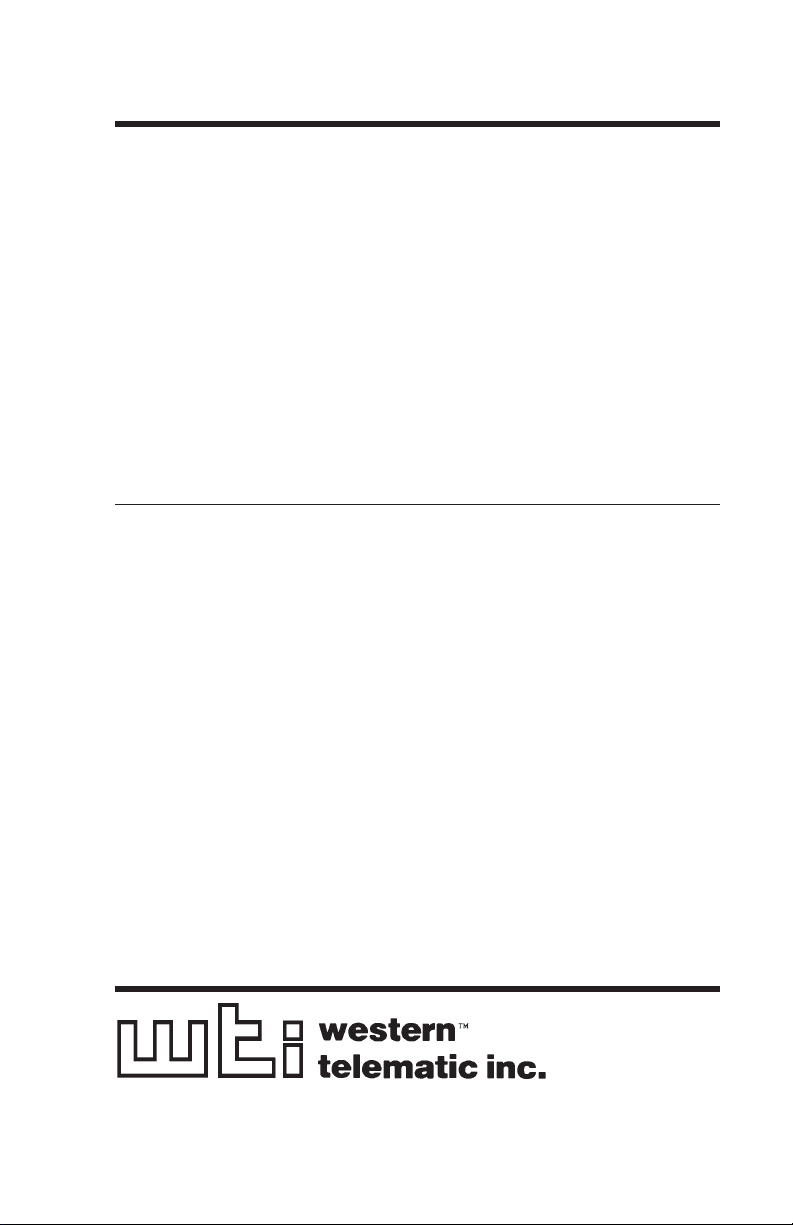
WTI Part No. 12114
Rev. D
CAS-161A
Code Activated Switch
User’s Guide
Page 2
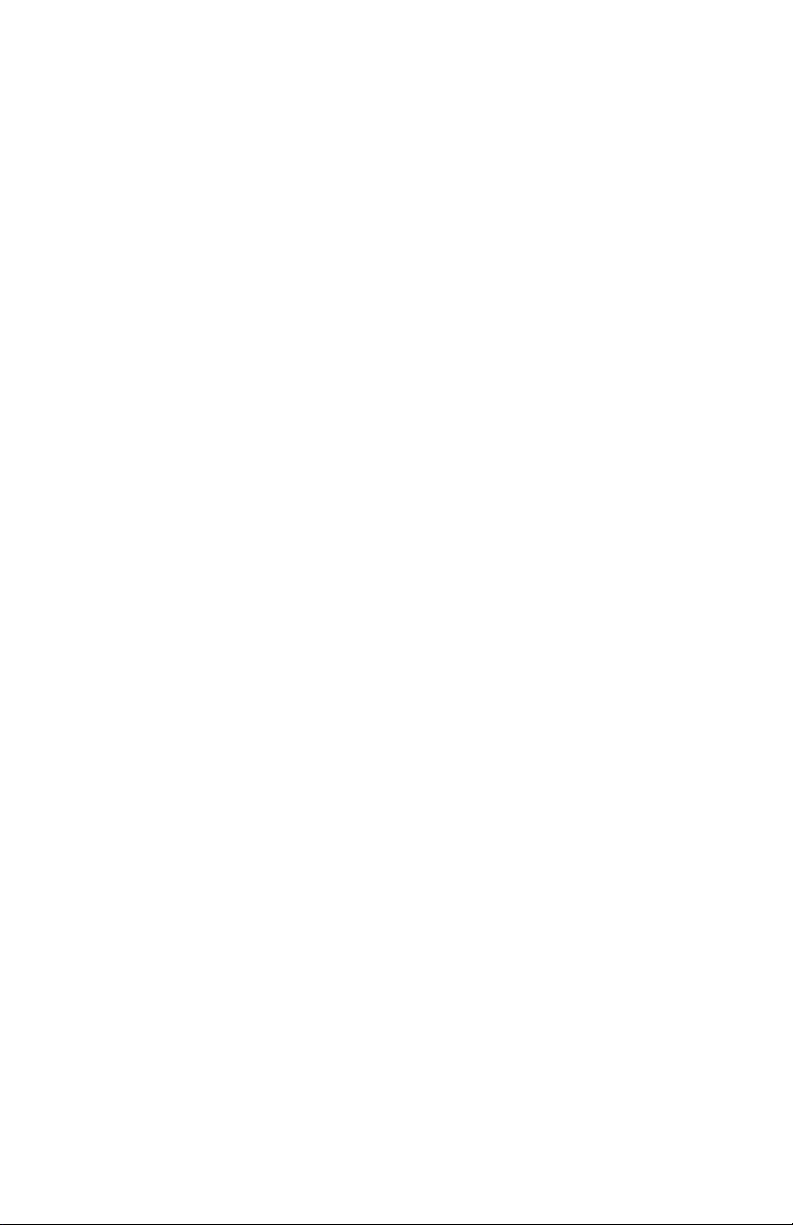
Page 3
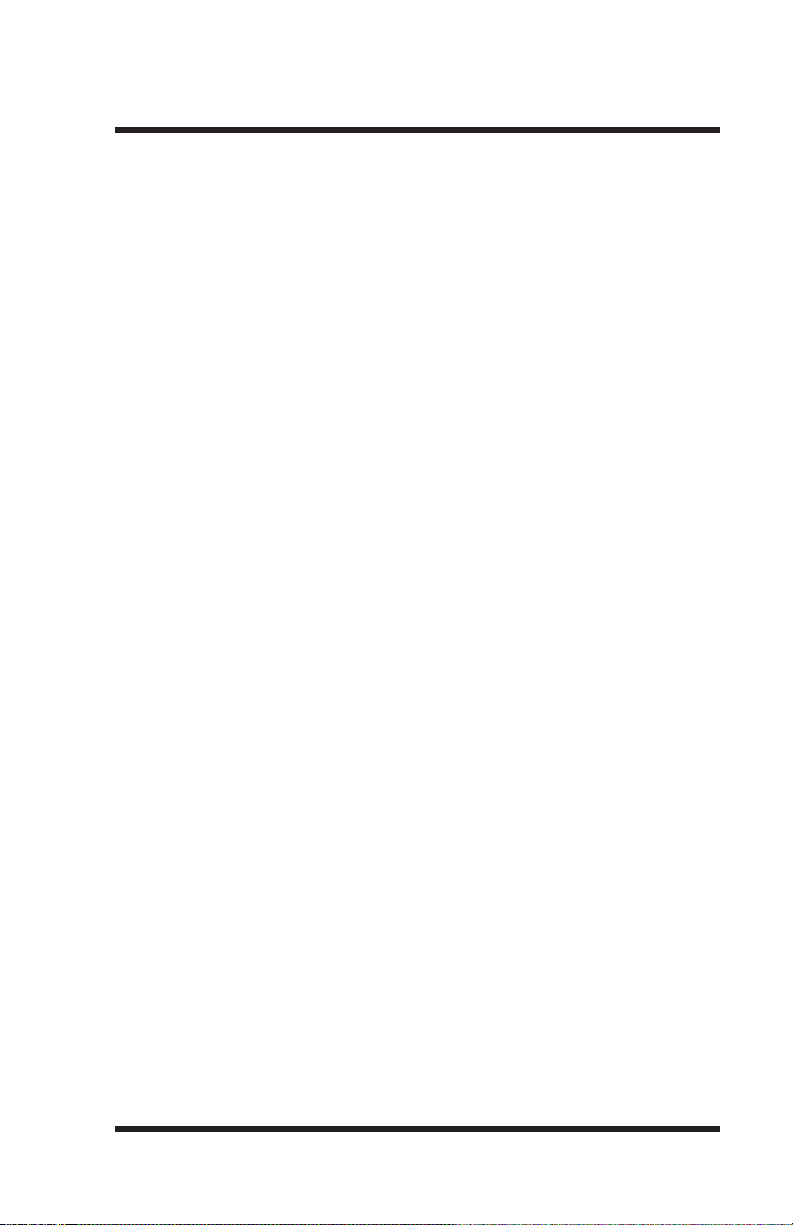
Table of Contents
1. Introduction
2. Unit Description
2.1. Front Panel Indicators
2.2. Back Panel Components
3. Installation
3.1. Configure SetUp Switches
3.1.1. SetUp Switch Bank 1
3.1.2. SetUp Switch Bank 2
3.2. Connect Power Cable ..................................3-4
3.3. Connect Data Cables ...................................3-4
...........................................
........................................
..................................
................................
............................................
..............................
...........................
3.1.1.1. Prefix Code Repetition
Value (Sw1 - Sw4)
3.1.1.2. Broadcast Mode (Sw5)
3.1.1.3. Baud Rate Select (Sw6 - Sw8)
...........................
3.1.2.1. Prefix Code (Sw1 - Sw7) ..............3-2
3.1.2.2. Parity (Sw8) .........................3-4
....................
................
..........
1-1
2-1
2-1
2-2
3-1
3-1
3-1
3-1
3-2
3-2
3-2
4. Port Selection ..........................................4-1
4.1. Selecting a Port .......................................4-1
4.2. Closing/Opening All Ports ..............................4-2
Appendices
A. Interface Description
A.1. RS232 Ports (Standard)
A.2. RS422 Ports (Optional)
.................................
..............................
..............................
Apx-1
Apx-1
Apx-1
B. Printable Prefix Codes
................................
C. Installing Add-On Modules
D. Specifications
E. Customer Service
F. FCC Statement
........................................
....................................
.......................................
...........................
Apx-2
Apx-3
Apx-5
Apx-6
Apx-7
i
Page 4
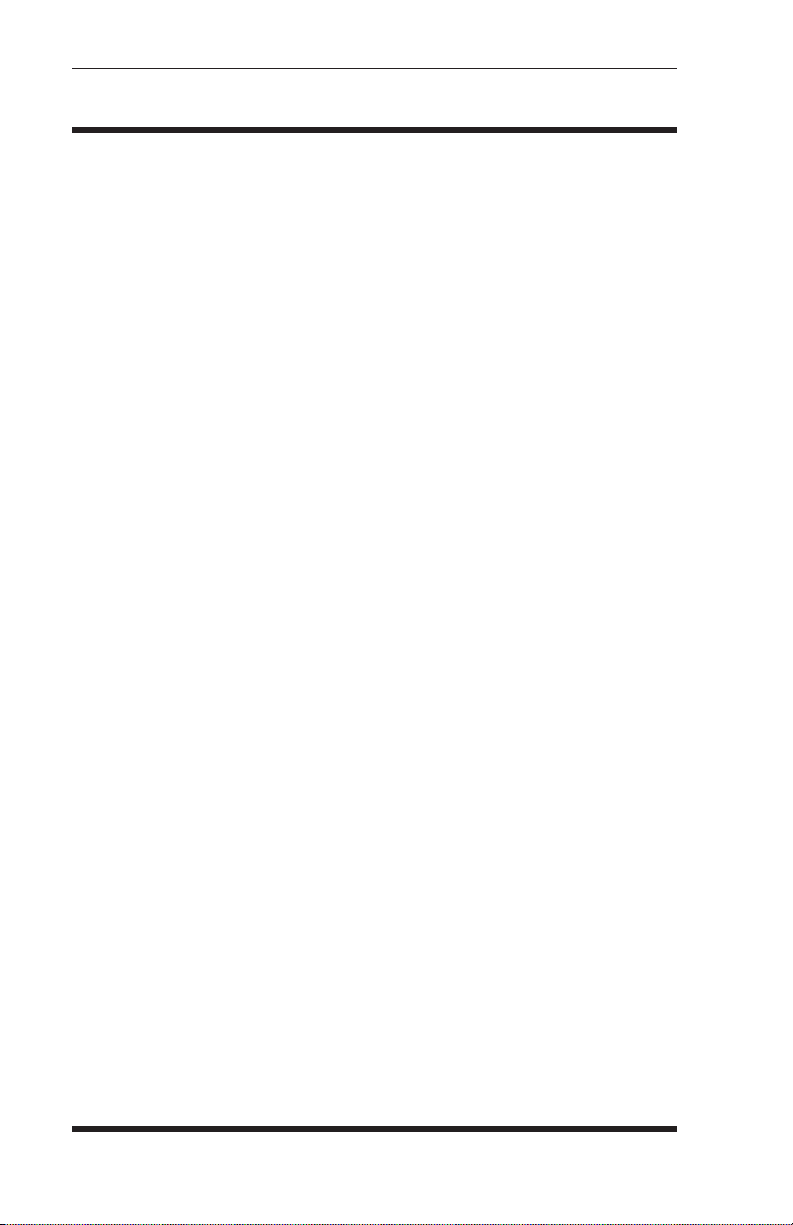
Table of Contents
List of Figures
2.1. Instrument Front Panel
2.2. Instrument Back Panel
A.1. RS232 Interface
A.2. RS422 Interface
C.1. Add-On Module Installation
......................................
......................................
.........................................
.........................................
..............................
2-1
2-2
Apx-1
Apx-1
Apx-3
ii
Page 5
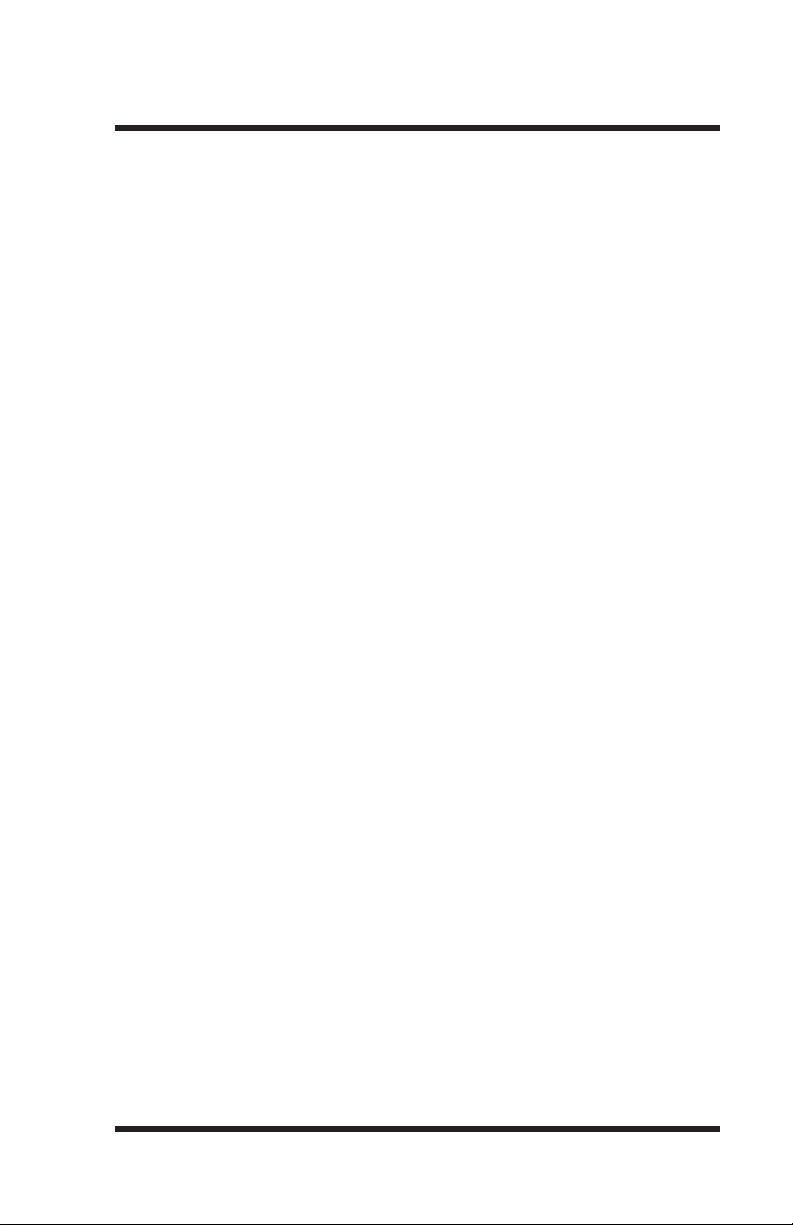
1. Introduction
The CAS-161A Code Activated Switch enables a single RS232
Control port to switch between 16 to 64 ports via an ASCII code
sequence.
The code sequence is a user-selectable Prefix code and a Port
Select code. The Prefix code is set via the Setup switch on the
bottom of the unit. For added security, the Setup switch can be
set to require one, two, four or eight of the same Prefix codes.
The Port Select code selects the desired port and allows data to
pass between it and the Control port until the next Prefix/Port
Select code is detected.
The CAS-161A also features a Broadcast mode which enables the
Control port to transmit to all ports.
Optional RS422 line drivers can be factory installed to increase
data transmission up to one mile.
The CAS-161A is field-expandable to 32, 48 or 64 ports by
attaching up to three additional Add-On Modules to the master
unit. CAS-161A applications include:
·
Industrial Robotic and Numeric Control
·
Remote Diagnostics
·
Quality Control for Test Environment
·
Laboratory Equipment Polling
·
Electronic Rotary Switch Selection for Data Gathering
·
Data Acquisition
1-1
Page 6
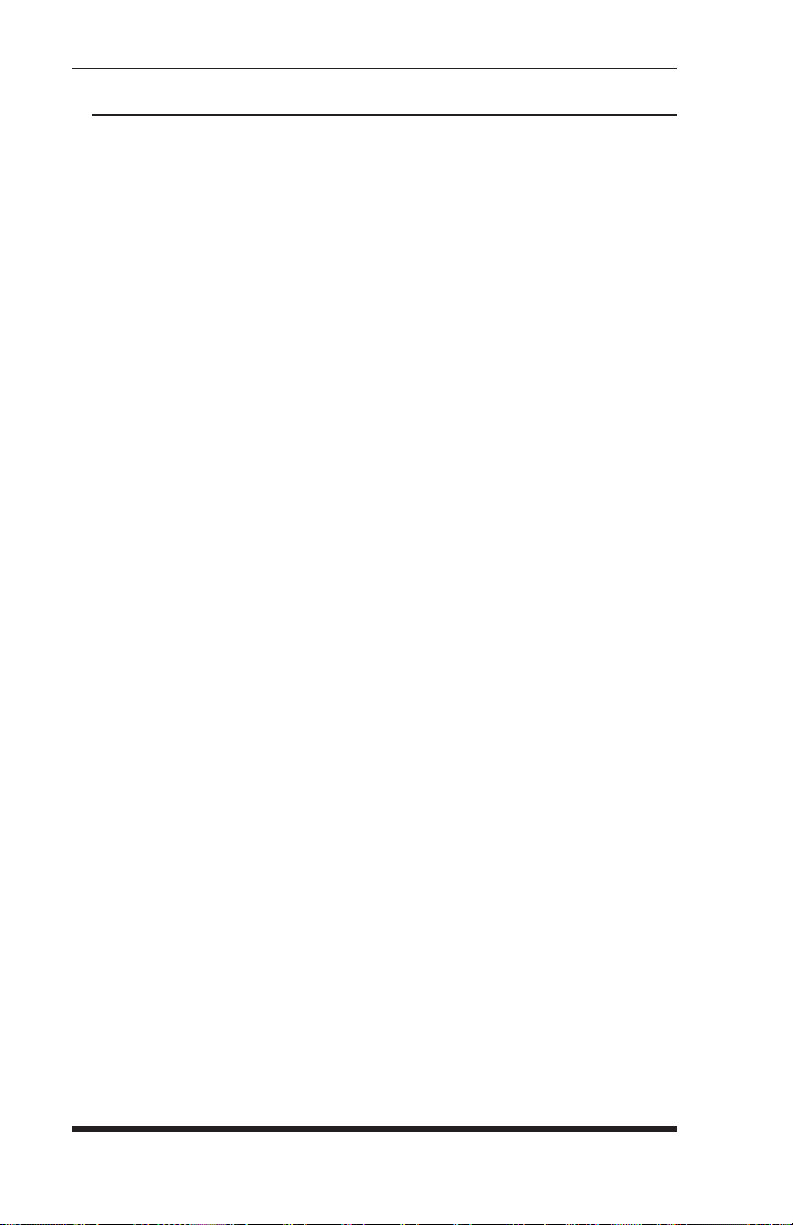
CAS-161A User’s Guide
Typographic Conventions
Throughout this User's Guide, typefaces and characters have
been used to denote the following:
[Key] Text set in bold face and enclosed in
square brackets indicates a specific key.
For example [Enter] or [Esc].
^ (e.g. ^V) Indicates a key combination used to invoke
a command. For example, the text “^V”
(Control V) indicates the [Ctrl] key and
the [V] key must be pressed
simultaneously.
COURIER FONT Indicates characters typed on the keyboard.
For example ^Yk or ^V
1-2
Page 7
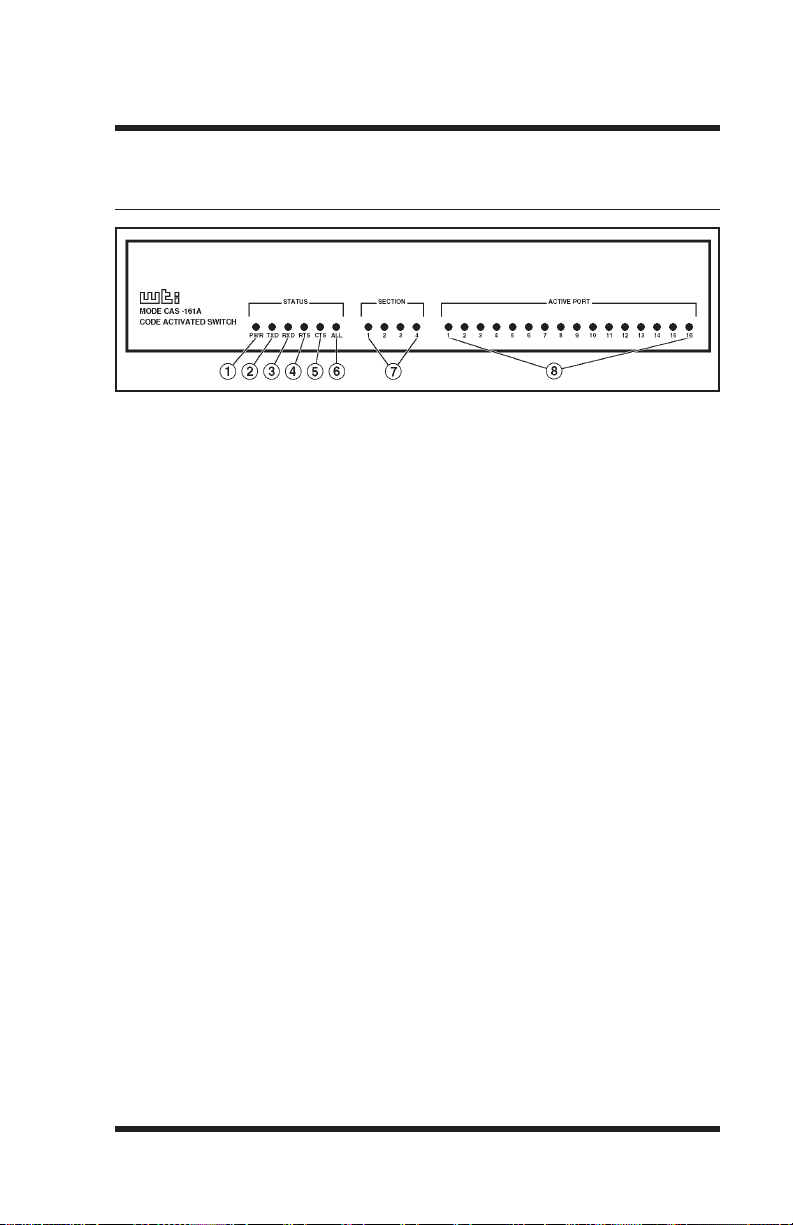
2. Unit Description
2.1. Front Panel Indicators
Figure 2.1: Instrument Front Panel
À PWR: (Power) Indicates power to the unit is ON.
Á TXD: (Transmit Data) Indicates data is being transmitted
out pin 2 of the Control port (MODEM Port). Indicates
data is being received at pin 2 of the selected port.
 RXD: (Receive Data) Indicates data is being received at
pin 3 of the Control port.
à RTS: (Request to Send) Indicates high RS232 signal at
pin 4 (output) of the Control port. Indicates high signal at
pin 4 (input) of the selected port.
Ä CTS: (Clear to Send) Indicates a high RS232 signal
received at pin 5 (input) of the Control port.
Å ALL: Indicates Broadcast Mode is active, all ports open.
Æ SECTION Indicators: When optional Add-On Module(s)
are present, indicators show port connections on master or
Add-On Modules as follows:
·
Section 1: Ports1-16selected on master unit.
·
Section 2: If second Module is present, indicates Ports
17 - 32 selected.
·
Section 3: If third Module is present, indicates Ports
33 - 48 selected.
·
Section 4: If fourth Module is present, indicates Ports
49 - 64 selected.
Example: If Section 4 LED and Active Port 2 LED are lit,
this indicates port 50 is selected (2 + 48 = 50).
2-1
Page 8
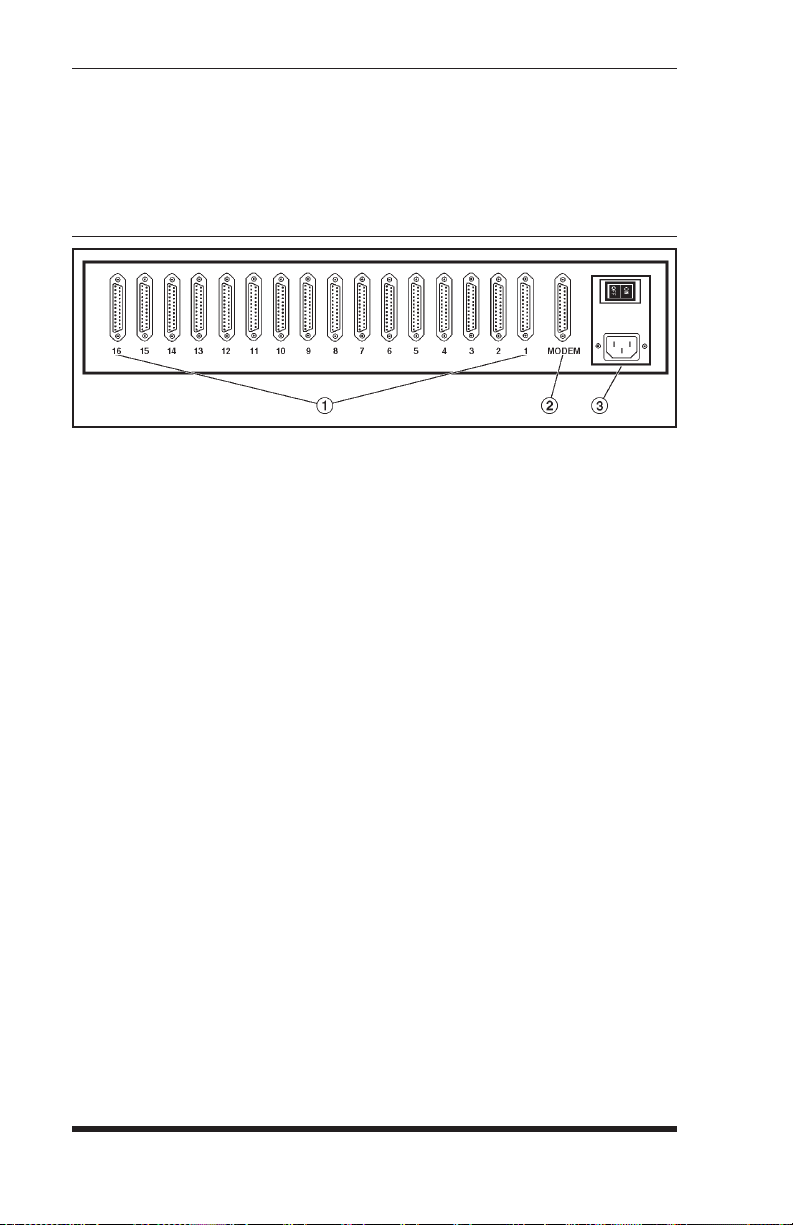
CAS-161A User’s Guide
Å ACTIVE PORT Indicators: These indicators are used
with the previously mentioned SECTION LEDs to indicate
the port currently connected to the Control port.
2.2. Back Panel Components
Figure 2.2: Instrument Back Panel
À Input Ports1-16: Ports labeled1-16are25-pin,
female, RS232 connectors. Optional RS422 connectors can
be factory installed to increase data transmission distance.
For a description of the port interface, please refer to
Appendix A.
Á MODEM Port (Control Port): A 25-pin, female, RS232
connector. For a description of the port interface, please
refer to Appendix A.
 AC Power: Power connector and ON/OFF switch. The
unit can be jumper-selected for either 115 or 230 VAC.
à SetUp Switches: (Not Shown) Two banks of DIP switches
located on the underside of the unit. The SetUp Switches
are used to configure the prefix code, select baud rates and
parity, and set other features as described in Section 3.
2-2
Page 9

3. Installation
3.1. Configure SetUp Switches
There are two banks of DIP switches located on the bottom of the
CAS-161A unit. These switches are used to configure the Prefix
Code (command character), enable the Broadcast Mode, and
select the baud rate. Switch functions are summarized on the
bottom of the unit and in the sections that follow:
Note: Switch positions “1” and “0” are indicated on
the bottom of the unit.
3.1.1. SetUp Switch Bank 1
The bank of switches located closest to the rear panel are used to
select the Prefix Code Repetition Value, Broadcast Mode, and
baud rate.
3.1.1.1. Prefix Code Repetition Value (Sw1 - Sw4)
The Prefix Code informs the unit that the next character will be a
command. In order to allow the unit to adapt to a variety of
applications, it is often useful to require that the Prefix Code be
repeated several times in order to be recognized. For example if
the Prefix Code is ^V and the Repetition Value is 4, then the
sequence “^V^V^V^V” would be sent prior to a port selection
command.
Note: When transmitting binary data, it is
recommended that the Repetition Value be set at four
or eight. This will decrease the possibility of random
characters in data being misinterpreted as commands.
Switch (Bank 1)
Prefix Code Repetition
1 x Prefix Code * 1000
2 x Prefix Code 0100
4 x Prefix Code 0010
8 x Prefix Code 0001
1234
* = Factory Setting
3-1
Page 10

CAS-161A User’s Guide
3.1.1.2. Broadcast Mode (Sw5)
On (1) forces all ports open. Data from the Control (MODEM)
port is sent to all Input ports. Useful for broadcasting to or
controlling all Input devices. When enabled, concurrent data
sent by Input ports to the Control port will be jumbled together.
Broadcast Mode Sw5
Disable* 0
Enable 1
* = Factory Setting
3.1.1.3. Baud Rate Select (Sw6 - Sw8)
Selects the operating baud rate; from 150 to 19.2K baud.
Switch (Bank 1)
Baud Rate
19200 0 0 0
9600* 1 0 0
4800 0 1 0
2400 1 1 0
1200 0 0 1
600 1 0 1
300 0 1 1
150 1 1 1
678
* = Factory Setting
3.1.2. SetUp Switch Bank 2
The bank of DIP switches located closest to the front panel are
used to select the Prefix Code character and set the parity.
3.1.2.1. Prefix Code (Sw1 - Sw7)
As mentioned previously, the Prefix Code informs the unit that
the next character will be a command. The Prefix code can be
any ASCII character. However, since it is passed on to the
connected device, it is recommended to use a non-printable
character. The factory default is ^V (Control V). Please refer to
the following table when selecting a Prefix Code.
3-2
Page 11

Installation
Prefix Code
(Name
^@
^A
^B
^C
^D
^E
^F
^G
^H
^I
^J
^K
^L
^M
^N
^O
^P
^Q
^R
^S
^T
^U
^V
^W
^X
^Y
^Z
^[
^\
^]
^^
^_
(NUL) ON ON ON ON ON ON ON
(SOH) OFF ON ON ON ON ON ON
(STX) ON OFF ON ON ON ON ON
(ETX) OFF OFF ON ON ON ON ON
(EOT) ON ON OFF ON ON ON ON
(ENQ) OFF ON OFF ON ON ON ON
(ACK) ON OFF OFF ON ON ON ON
(BEL) OFF OFF OFF ON ON ON ON
(BS) ON ON ON OFF ON ON ON
(UL) OFF ON ON OFF ON ON ON
(LF) ON OFF ON OFF ON ON ON
(VT) OFF OFF ON OFF ON ON ON
(FF) ON ON OFF OFF ON ON ON
(CR) OFF ON OFF OFF ON ON ON
(SO) ON OFF OFF OFF ON ON ON
(SI) OFF OFF OFF OFF ON ON ON
(DLE) ON ON ON ON OFF ON ON
(DC1) OFF ON ON ON OFF ON ON
(DC2) ON OFF ON ON OFF ON ON
(DC3) OFF OFF ON ON OFF ON ON
(DC4) ON ON OFF ON OFF ON ON
(NAK) OFF ON OFF ON OFF ON ON
(SYN) ON OFF OFF ON OFF ON ON
(ETB) OFF OFF OFF ON OFF ON ON
(CAN) ON ON ON OFF OFF ON ON
(EM) OFF ON ON OFF OFF ON ON
(SUB) ON OFF ON OFF OFF ON ON
(ESC) OFF OFF ON OFF OFF ON ON
(FS) ON ON OFF OFF OFF ON ON
(GS) OFF ON OFF OFF OFF ON ON
(RS) ON OFF OFF OFF OFF ON ON
(US)
Switch (Bank 2)
1234567
OFF OFF OFF OFF OFF ON ON
Factory Setting = ^V
3-3
Page 12

CAS-161A User’s Guide
3.1.2.2. Parity (Sw8)
Parity can be set to Even, Mark, Odd, None, or Space.
Switch 8 (Bank 2)
Parity
Even, Mark X
Odd, None, Space X
1 (On) 0 (Off)
3.2. Connect Power Cable
1. Make certain the power switch is in the OFF position.
2. Attach one end of the power cable to the AC power
connector on the CAS-161A. Attach the other end to a
grounded wall outlet.
3.3. Connect Data Cables
Note: Check to make certain all data cables are
compatible. Refer to the Appendix for a description
of the interface.
1. Make certain the power switch is OFF.
2. Connect the data cables from the devices to be controlled
to the ports labeled1-16onthemaster unit.
If your installation includes optional CAS-161A Add-On
Modules, install the additional Modules as described in
Appendix C, and then connect ports 17 - 64.
3. Connect the cable from your control device (PC, modem,
etc.) to the MODEM connector on the CAS-161A.
3-4
Page 13

4. Port Selection
4.1. Selecting a Port
1. After completing the installation procedure, flip the power
switch on the back of the unit to ON.
Note: Upon each power-up the unit will reset and all
ports will be closed.
2. Refer to the Port Select Code Chart below and find the
letter representing the port you wish to connect to.
Module 1 Module 2 Module 3 Module 4
Port Code Port Code Port Code Port Code
10
11
12
13
14
15
16
1
2
3
4
5
6
7
8
9
@
A
B
C
D
E
F
G
H
I
J
K
L
M
N
O
17
18
19
20
21
22
23
24
25
26
27
28
29
30
31
32
P
Q
R
S
T
U
V
W
X
Y
Z
[
\
]
^
_
33
34
35
36
37
38
39
40
41
42
43
44
45
46
47
48
‘
a
b
c
d
e
f
g
h
i
j
k
l
m
n
o
49
50
51
52
53
54
55
56
57
58
59
60
61
62
63
64
p
q
r
s
t
u
v
w
x
y
z
{
:
}
~
DEL
4-1
Page 14

CAS-161A User’s Guide
3. Go to the PC or terminal connected to the Control (Modem)
Port. Start your communications program. Enter the
Prefix Code followed by the appropriate Port Select Code.
The Control port connects to the selected port and remains
connected until another code sequence is issued.
Notes:
The Prefix code is sent out the selected port. The
·
Port Select code is not sent out the selected port
because all ports close briefly upon receipt of the
Prefix code.
The selected port opens during the Port Select
·
code's stop bit time. All data following the Port
Select code is sent out the selected port including
the next Prefix code.
Examples:
Assume the Prefix Code is ^V and the Prefix Code Repetition
Value is 4. To connect to Port 14, use the following command:
^V^V^V^VM
Assume the Prefix Code is ^Y and the Prefix Code Repetition
Value is 1. To connect to Port 44, use the following command:
^Yk
4.2. Closing/Opening All Ports
1. To close all ports at once, enter the Prefix code, followed
by a space.
2. To open all ports at once, enter the Prefix code, followed
by ^X (Control X) (CAN)
Example: Assume the Prefix Code is ^V and the Prefix Code
Repetition Value is 2. To open all ports at once, use the
following command:
^V^V^X
4-2
Page 15

A. Interface Description
A.1. RS232 Ports (Standard)
Figure A.1: RS232 Interface
A.2.
Figure A.2: RS422 Interface
RS422 Ports (Optional)
Note: Handshake signals are not passed. Pins1-13
are open.
Apx-1
Page 16

Appendices
B. Printable Prefix Codes
Since the Prefix code is transmitted through the opened port, it is
best to select a non-printable Prefix Code. The procedure for
selecting the Prefix Code is described in Section 3. If your
application requires a printable code, refer to the ASCII code
chart below. Remember:
Switch positions1-7correspond to ASC bits B1 - B7 on
·
the chart.
Switch positions should be ON for a 0 and OFF for a 1.
·
Example: To select the “@” character for a printable Prefix
code: B1 - B7 on the chart shows0000001for“@”.
Therefore, Sw1 - Sw6 should be ON and Sw7 OFF.
B7 ¾¾¾¾¾¾¾¾¾¾¾¾¾¾® 00001111
B6 ¾¾¾¾¾¾¾¾¾¾¾¾¾¾® 00110011
B5 ¾¾¾¾¾¾¾¾¾¾¾¾¾¾® 01010101
Bits®b4¯b3¯b2¯b1¯Col®
Row¯
0000 0
0001 1
0010 2
0011 3
0100 4
0101 5
0110 6
0111 7
1000 8
1001 9
1010 10
1011 11
1100 12
1101 13
1110 14
1111 15
01234567
NULDLESP0@P`p
SOHDC1!1AQaq
STXDC2“2BRbr
ETXDC3#3CScs
EOTDC4$4DTdt
ENQNAK%5EUeu
ACKSYN&6FVfv
BEL ETB ¢ 7GWgw
BSCAN(8HXhx
HTEM)9IYiy
LFSUB*:JZjz
VTEXC+;K[k{
FFFS,<L\l|
CRGS-=M]m}
SORS.>N^n~
SIUS/?O_oDEL
Apx-2
Page 17

Appendices
C. Installing Add-On Modules
The CAS-161A is field expandable to 32, 48, or 64 ports by
attaching up to three additional Add-On Modules to the master
unit. Each Add-On Module Kit includes the following:
1 ea. Add-On Module w/ six-wire power cable
2 ea. Connecting Plates
1 ea. Left Rack-Mount Bracket (Style-2)
1 ea. Right Rack-Mount Bracket (Style-2)
18 ea. 6-32 x 3/8” Screws
To install Add-On Modules, refer to Figure C.1 below and
proceed as follows:
Note: If your unit has a stand-alone top cover, a
Style-1 Rack-Mount Kit is also required for the top
Module.
Figure C.1: Add-On Module Installation
Apx-3
Page 18

Appendices
1. Remove the instrument top cover. If your unit has a standalone top cover, remove the cover; the stand-alone cover is
no longer required. If your unit has a Rack-Mount Kit,
remove the Rack-Mount Cover, Left and Right Rack-Mount
Brackets (Style 1), and screws. Save these parts, they will
be used later.
2. Locate and unroll the ribbon cable (A) from inside the
Master Unit. Hold the Add-On Module (B) over the Master
Unit (C). Feed the ribbon cable up through the bottom of
the Add-On Module. Plug the ribbon cable’s first
connector into the Add-On Module’s P2 connector.
3. Plug the Add-On Module’s six-wire power cable at P1A
(D) into the Master Unit’s P1B (Power Out) receptacle. Set
the Add-On Module in place. Locate the Sw3 DIP switch
inside the Add-On Module. Refer to the table below, and
change switches to match the Add-On Module.
Sw3
Add-On Module Ports
Section 2 17 - 32 On On Off Off
Section 3 33 - 48 On Off On Off
Section 4 49 - 64 On Off Off On
1234
4. Repeat Step 3 to install any additional Add-On Modules (E
and F). Refer to the table above and make the appropriate
DIP switch changes to match each Module/Section.
5. Install the Rack-Mount Top Cover (G) and Left and Right
Style-1 Brackets (H) (removed in Step 1) on the top AddOn Module. Attach only the two upper screws at this time.
6. Attach the Left and Right Style-2 Rack-Mount Brackets (I)
to the remaining Modules and/or Master Unit. Make sure
the two threaded holes on each bracket face up. Secure
each bracket at the lower holes using the screws provided.
7. Place the Connecting Plates (J) over the Rack-Mount
Brackets as shown in Figure 3.1. The Connecting Plates
must be installed with the plate flanges facing out, and
with two screw holes on the top edge and four screw holes
on the bottom. Secure each Connecting Plate with four
screws. Repeat this step to secure any remaining Modules.
Apx-4
Page 19

D. Specifications
Coding: ASCII, Asynchronous
Baud Rate: 300 to 19.2K baud, Switch Selectable
Interface: RS232, 25-pin connectors
Lines Switched: 2,3,4 and 5. Pins 6 and 8 of all Input ports
follow Pin 6 of the Control port.
Power: 90 VAC to 130 VAC (jumper-selectable),
180 VAC to 260 VAC, 47 to 450 Hz.
Ambient Temp: 25°
Operating Temp: 0° Cto38°
Ventilation: 2" all sides
Size: 17.25" x 3.50" x 9.00" (W xHxD)
Weight: Master Unit: 7 lbs, Each Add-On Module: 4 lbs
Appendices
Apx-5
Page 20

Appendices
E. Customer Service
Customer Service hours are from 8:00 AM to 5:00 PM, PST,
Monday through Friday. When calling, please be prepared to
give the name and make of the unit, its serial number and a
description of its symptoms. If the unit should need to be
returned for factory repair it must be accompanied by a Return
Authorization number from Customer Service.
WTI Customer Service
5 Sterling
Irvine, California 92618
949-586-9950
toll free: 1-800-854-7226
Fax: 949-583-9514
Apx-6
Page 21

Appendices
F. FCC Statement
WARNING: This equipment generates, uses and can radiate radio
frequency energy and if not installed and used in accordance
with the instruction manual, may cause interference to radio and
television reception. It has been tested and found to comply with
the limits for a Class A computing device in accordance with
specifications in Subpart J of Part 15 of FCC Rules, which are
designed to provide reasonable protection against such
interference when operated in a commercial environment.
Operation of this equipment in a residential area may cause
interference, in which case the user at his/her own expense will
be required to take whatever measures may be required to correct
the interference.
If this equipment does cause interference to radio or television
reception, which can be determined by turning the equipment off
and on, the user is encouraged to try to correct the interference
by one or more of the following measures:
Reorient the receiving antenna.
·
·
Relocate the equipment with respect to the receiver.
·
Move the equipment away from the receiver.
·
Plug the equipment into a different outlet so that the
equipment and receiver are on different branch outlets.
·
Ensure that the mounting screws, attachment connector
screws and ground wires are tightly secured.
·
Ensure that good quality, shielded and grounded cables are
used for data transmission.
You may find the following booklet prepared by the Federal
Communications Commission helpful:
How to Identify and Resolve Radio-TV Interference Problems
This booklet is available from the US Government Printing
Office, Washington, DC 20402, Stock No. 044-000-00345-4.
Apx-7
Page 22

Appendices
Trademark and Copyright Information
WTI, WTI logo and Western Telematic are trademarks of Western
Telematic Inc. All other product names mentioned in this
publication are trademarks or registered trademarks of their
respective companies.
Information and descriptions contained herein are the property of
Western Telematic Inc. Such information and descriptions may
not be copied, disseminated, or distributed without the express
written consent of Western Telematic Inc.
Copyright © Western Telematic Inc. 1990, 1992, 1997 All rights
reserved.
Printed in the United States of America.
September 1997
Part Number: 12114 Revision: D
Apx-8
Page 23

Page 24

5 Sterling · Irvine · California 92618
(949) 586-9950
Fax: (949) 583-9514
· Toll Free: 1-800-854-7226
· http://www.wti.com
