Page 1
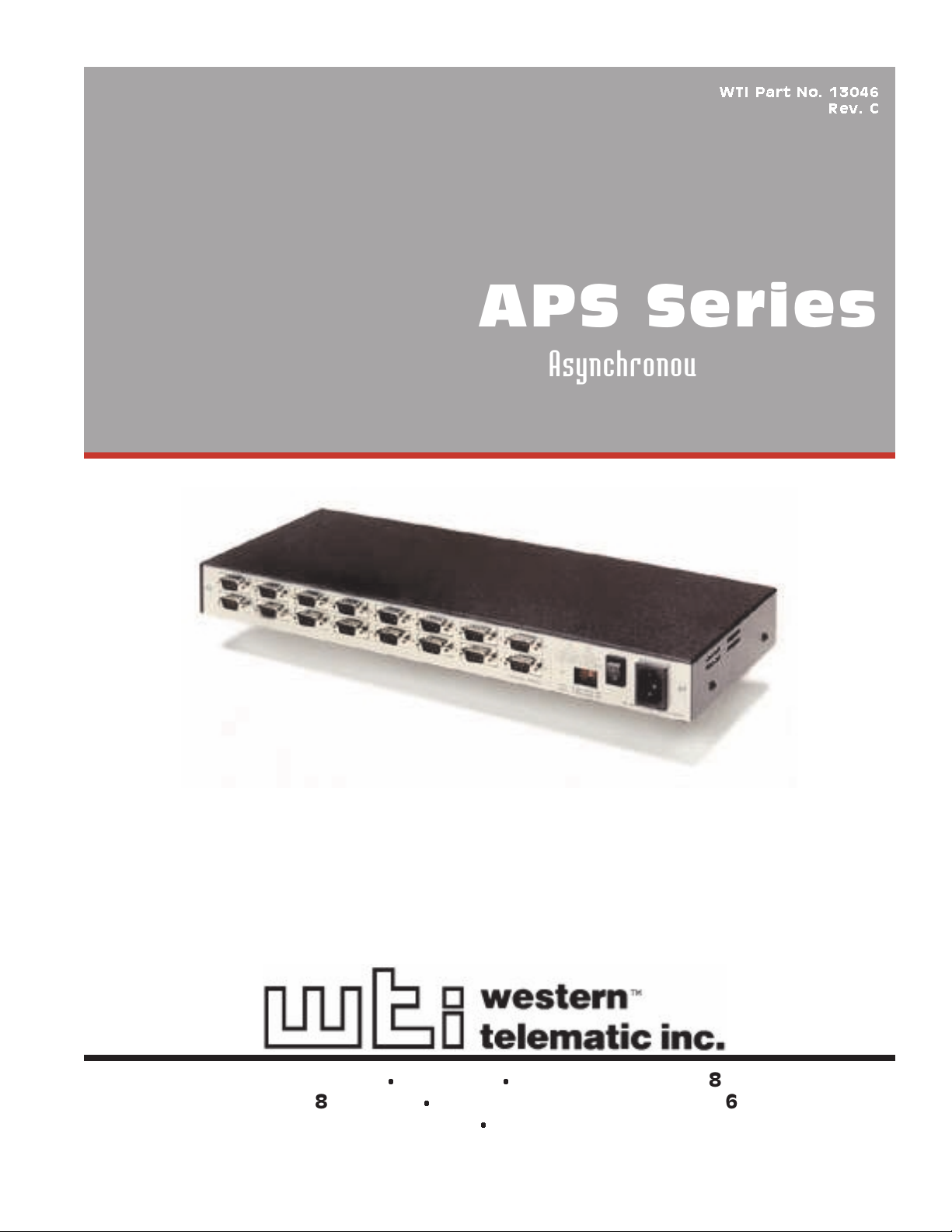
WTI Part No. 13046
Rev. C
APS Series
Asynchronous Port Switches
Firmware Version 2.05 and Higher
Models APS-16, APS-8 and APS-4
User's Guide
5 Sterling
(949) 586-9950
Fax: (949) 583-9514
·
Irvine
·
Toll Free: 1-800-854-7226
·
California 92618
·
http://www.wti.com
Page 2
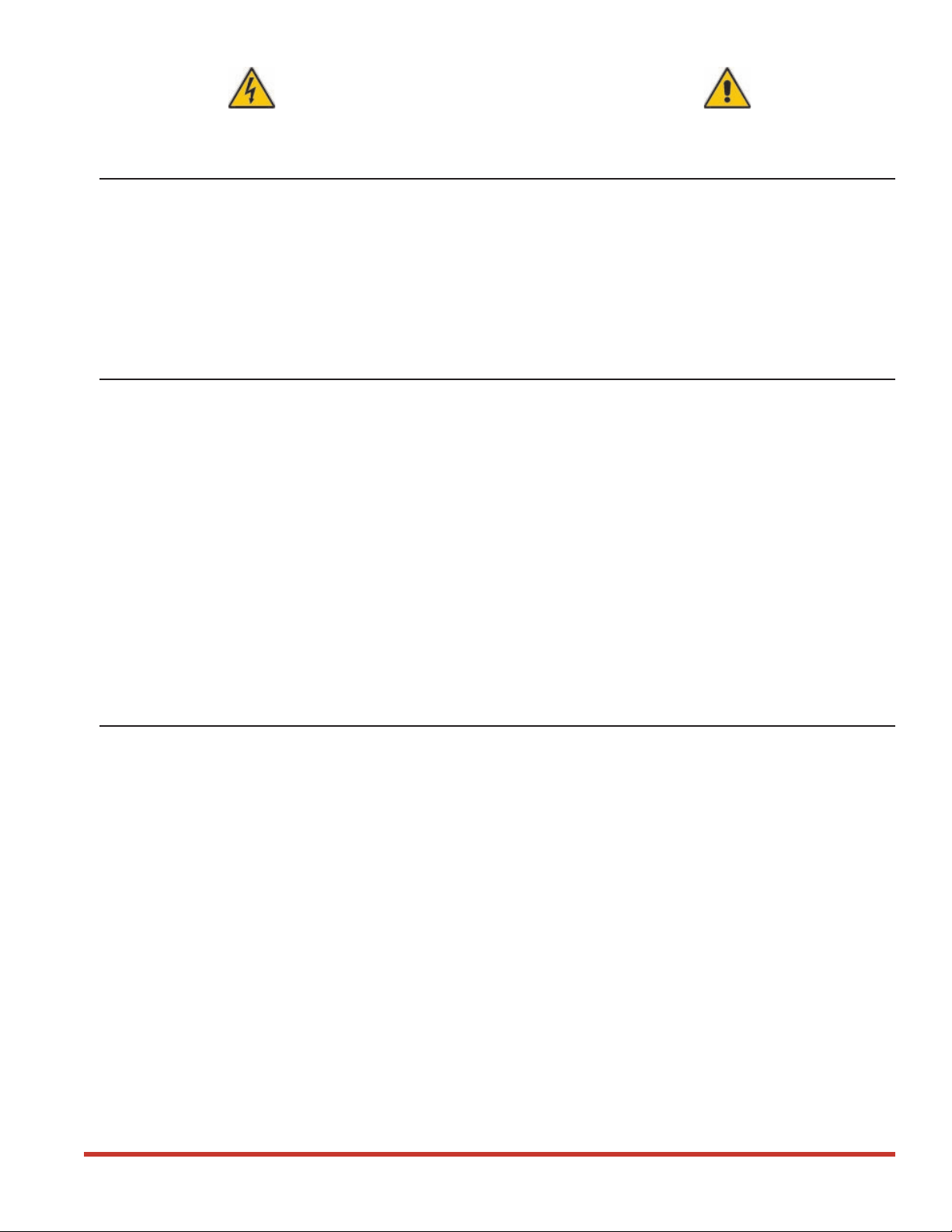
Warnings and Cautions:
No Serviceable Parts Inside;
Authorized Service Personnel Only
Do not attempt to repair or service this device yourself. Internal components must be serviced
by authorized personnel only.
Shock Hazard - Do Not Enter
Choc Hasard - N'entrent
Schocke Hazard - Test Nicht Betrete
Otro Hazard - Do Non Entrano
Nameplate Power Warning
This device should only be operated with the type of power source indicated on the instrument
nameplate. If you are not sure of the type of power service available, consult your local power
company.
Connect unit only to a properly measured supply. Use only three wire cord which is
provided with the unit.
Abouchent unité qu'aux convenable mesura approvisionnement. Usage qu'à trois fil
corde laquel est approvisionna avec la unité.
Anschliesse einheit nur bis ein angebracht gemessen nachschub. Gebrauch nur drei
draht schnur welche ist verschaffen mit das einheit.
Connect unità solo a un proper misurata fornirle. Adoperano solo tre wire spago quale
è fornii con gli unità.
Battery Replacement
This device may include a lithium battery powered circuit. If the battery is incorrectly
replaced or mistreated, there is a danger of explosion and a risk of personal injury. Do not
attempt to recharge the battery, disassemble it, immerse it in water, or dispose of it in a fire.
Battery replacement may only be performed by authorized service personnel.
i
Page 3
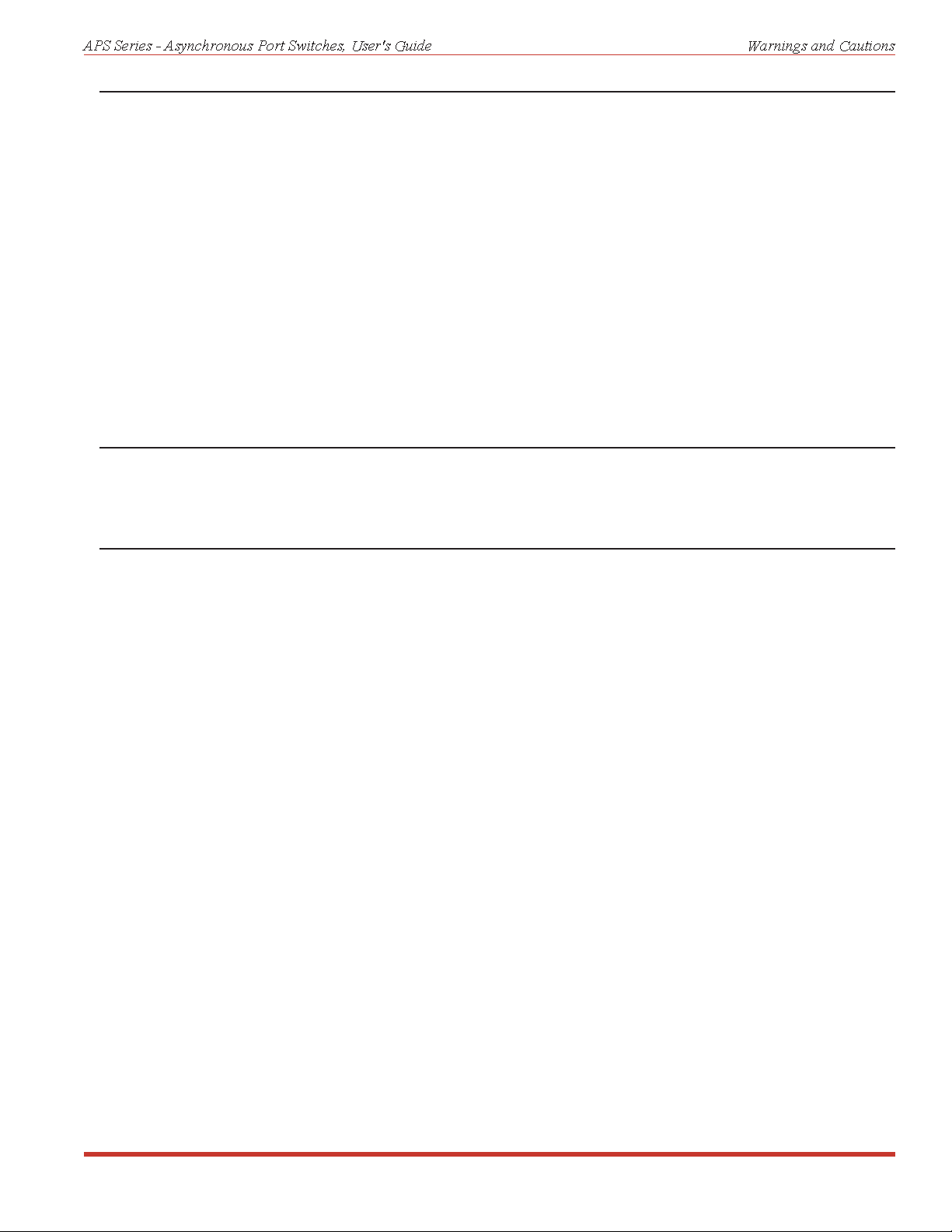
APS Series - Asynchronous Port Switches, User's Guide Warnings and Cautions
Rack Mount Installation
When installing this device in an instrument rack, the following factors must be accounted for:
1. Enclosed Racks: Enclosed racks must provide adequate ventilation. Make certain that
the rack is not overly crowded and note that each unit in the rack generates its own heat.
An enclosed rack should have louvered sides and a fan to circulate cooling air. The
maximum temperature for the equipment in this environment is 45° C.
When mounting the unit in an enclosed rack with a ventilation fan at the top of the rack,
note that excessive heat generated by devices at the bottom of the rack can be drawn
upward and into the ventilation slots of units located at the top. Make certain to provide
adequate ventilation for equipment installed at the bottom of the rack.
2. Open Racks: Make certain that the rack frame does not block the ventilation slots on the
instrument cover. If the device is installed on sliders, check the unit when seated all the
way into the rack to make certain that ventilation slots are not blocked.
Ventilation
Slots in the instrument cover are provided to allow ventilation for heat dissipation. To ensure
safe, reliable operation, these openings must not be covered or blocked.
Disconnect Power
If any of the following events are noted, immediately disconnect the unit from the outlet and
contact qualified service personnel:
1. If the power cord becomes frayed or damaged.
2. If liquid has been spilled into the device or if the device has been exposed to rain or
water.
ii
Page 4

Table of Contents
1. Introduction
2. Unit Description
2.1. Front Panel
2.2. Back Panel
3. Getting Started
3.1. Communication Parameters
3.2. Apply Power to the APS
3.3. System SetUp Ports
3.4. Connecting your PC to the APS
3.5. Communicating with the APS Unit
4. Hardware Installation
4.1. Connecting Power to the APS Unit
4.1.1. AC Powered Units
4.1.2. DC Powered Units
4.2. Configure SetUp Switches .................................4-2
4.2.1. Default Baud Rate (Sw1, Sw2, Sw3) .......................4-2
4.2.2. Default Handshake (Sw4, Sw5) ..........................4-3
4.2.3. Default Response Message Format (Sw6) ....................4-3
4.2.4. Default Command Echo (Sw7) ..........................4-3
4.3. Initialize Unit to Default Settings .............................4-4
4.4. Connecting Devices to the APS ..............................4-4
4.5. Application Example.....................................4-5
.............................................
..........................................
..........................................
..........................................
...........................................
.................................
...................................
.....................................
..............................
............................
.......................................
............................
.................................
.................................
1-1
2-1
2-1
2-2
3-1
3-1
3-1
3-2
3-2
3-2
4-1
4-1
4-1
4-1
5. Configuration ............................................5-1
5.1. Access to the APS Command Mode ............................5-1
5.2. System SetUp Ports .....................................5-1
5.3. Password Functions
5.3.1. The Supervisor Password
5.3.2. The Port Passwords
5.4. Defining the Site ID and Supervisor Password
5.5. Port Configuration
5.5.1. Configuration Conventions
5.5.2. Port Modes
5.5.3. RS232 Port Configuration Menus
5.6. Copying Parameters to All Ports
5.7. Save User Selected Parameters
6. The Status Screens
6.1. The Port Status Screen (/S)
6.2. The Port Diagnostics Screen (/SD)
6.3. The Port Parameters Screens (/W)
.........................................
.....................................
.............................
.................................
......................
......................................
............................
......................................
.........................
..............................
..............................
.................................
.............................
.............................
5-1
5-2
5-2
5-3
5-4
5-4
5-4
5-5
5-9
5-10
6-1
6-1
6-2
6-4
iii
Page 5
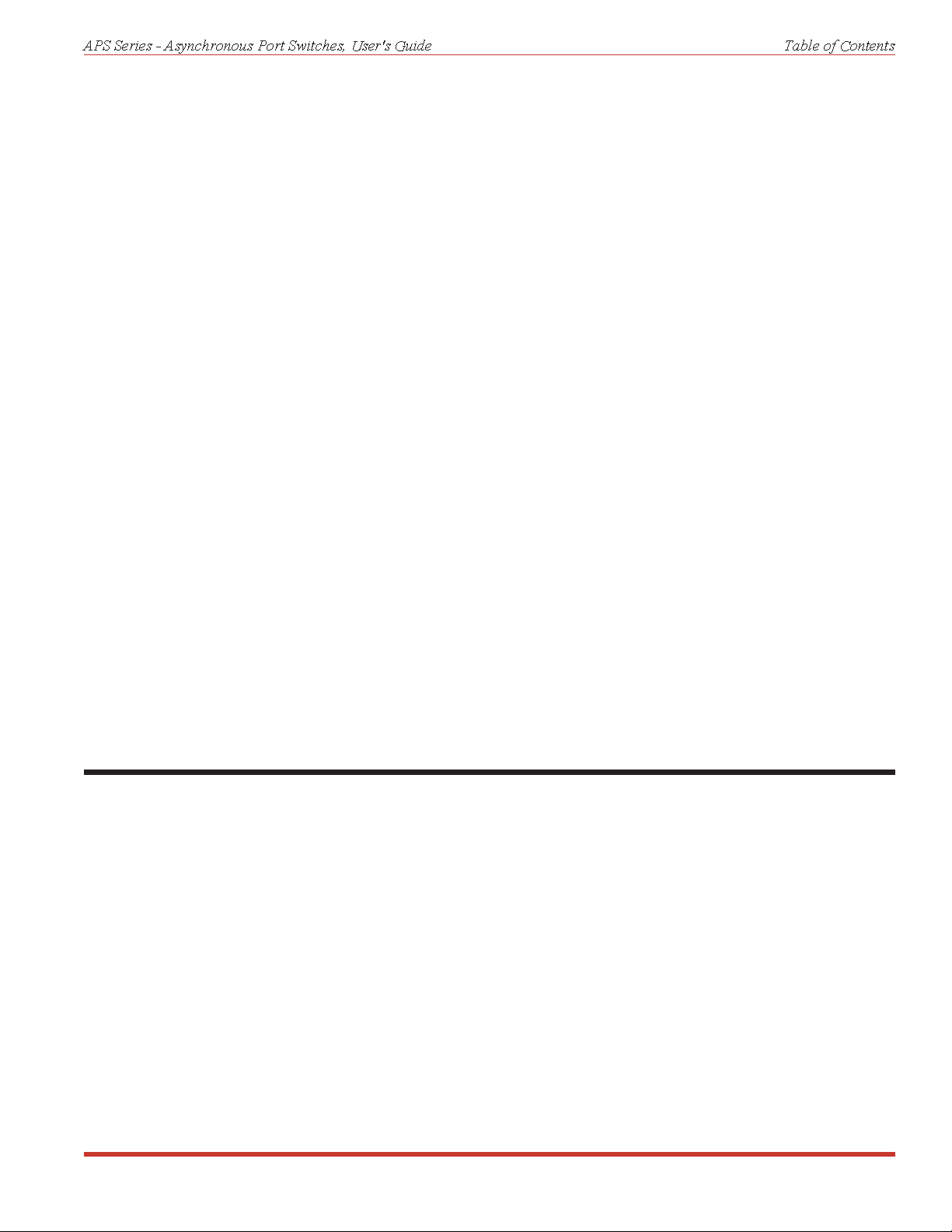
APS Series - Asynchronous Port Switches, User's Guide Table of Contents
7. Operation
7.1. Any-to-Any Mode
7.1.1. Port Connection and Disconnection
7.1.2. Defining Hunt Groups
7.2. Passive Mode
7.3. Buffer Mode
7.3.1. Reading Data from Buffer Mode Ports
7.3.2. Port Buffers
7.4. Modem Mode
8. Saving and Restoring Configuration Parameters
8.1. Sending Parameters to a File
8.2. Restoring Saved Parameters
9. Command Reference Guide
9.1. Command Conventions
9.2. Command Response
9.3. Command Summary
9.4. Command Set
..............................................
......................................
7.1.1.1. Connecting Ports
7.1.1.2. Disconnecting Ports
.........................................
..........................................
.....................................
.........................................
.................................
...................................
...................................
.....................................
.....................................
.........................................
.............................
...........................
...............................
................................
.......................
......................
......................
7-1
7-1
7-1
7-1
7-2
7-3
7-4
7-4
7-5
7-5
7-6
8-1
8-1
8-2
9-1
9-1
9-2
9-3
9-4
Appendices:
A. RS232 Port Interface......................................Apx-1
B. Specifications ..........................................Apx-2
C. Customer Service ........................................Apx-3
Index .................................................Index-1
List of Figures
2.1. Instrument Front Panel (Model APS-16 Shown)
2.2. Instrument Back Panel (Model APS-16)
2.3. Instrument Back Panel (Model APS-8)
2.4. Instrument Back Panel (Model APS-4)
3.1. The Supervisor Level Help Screen
3.2. The Port Status Screen (Model APS-16; Defaults Shown)
4.1. Terminal Block Assembly (DC Units Only)
4.2. APS Application Example (Model APS-16 Shown)
5.1. Port Configuration Menu (Port 2 Shown)
5.2. Port Parameters Menu (Modem Mode)
5.3. The Copy Port Parameters Menu
6.1. The Port Status Screen (Supervisor Mode, APS-16 Shown)
6.2. The Port Diagnostics Screen (APS-16 Shown)
6.3. The Port Parameters Screen
A.1. RS232 Port Interface
.....................................
................................
...................................
............................
.............................
.............................
...............................
...........................
.............................
.......................
..................
..........................
.....................
.................
........................
Apx-1
2-1
2-2
2-2
2-2
3-3
3-4
4-1
4-5
5-5
5-7
5-9
6-1
6-2
6-4
iv
Page 6
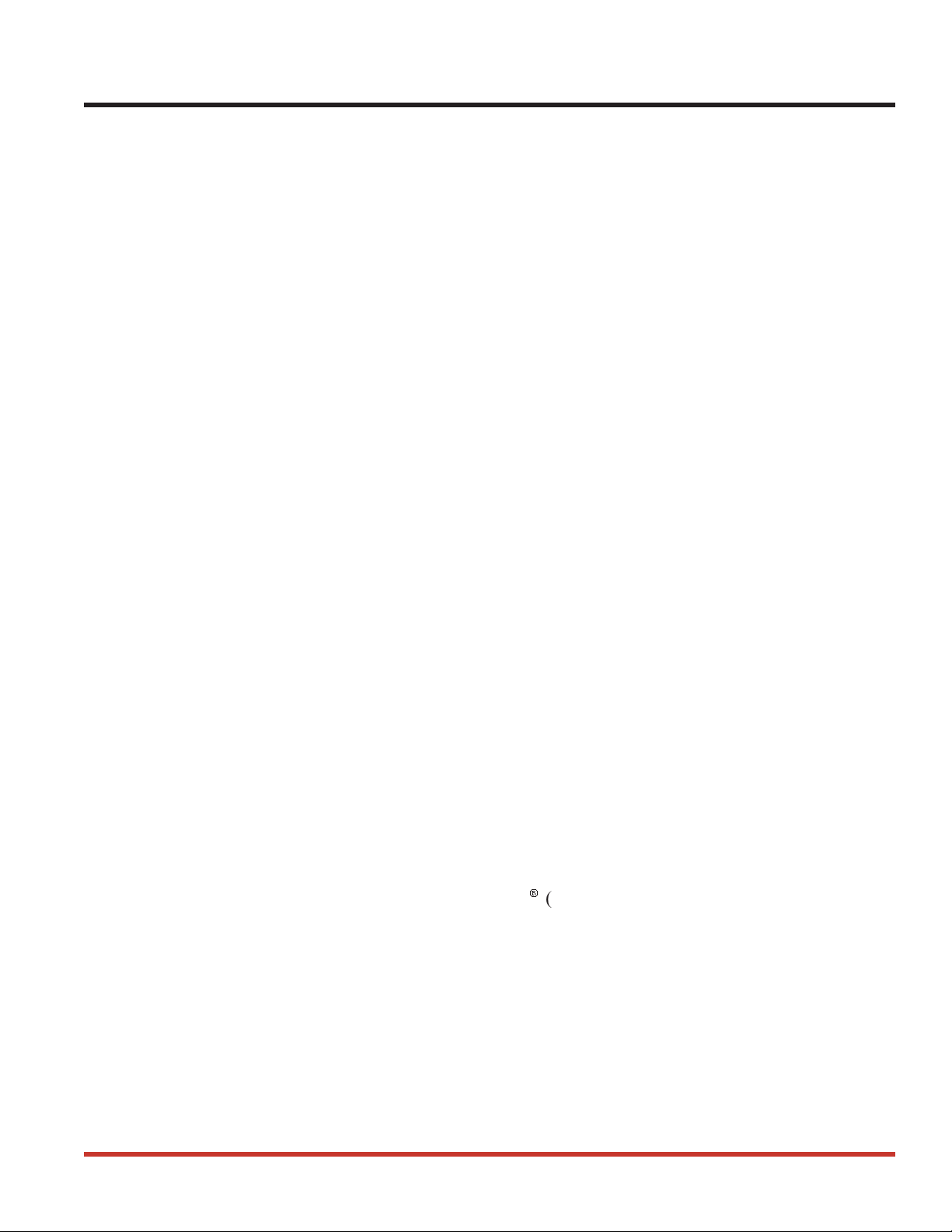
1. Introduction
WTI’s APS-16, APS-8, and APS-4 Asynchronous Port Switches allow reliable, high-speed
connections between PCs, modems, and other devices using dissimilar baud rates, parity, and
flow control. The APS supports communication at speeds up to 115.2 Kbps, and features full
RTS/CTS hardware handshaking. Lightening-swift data throughput and full flow control make
the APS the perfect data switch for today’s high speed communications applications.
Versatile Connectivity
Up to 16 different devices can be connected to the APS without the need to select a common
baud rate or parity. Each port can be individually configured for specific baud rates, parity,
handshaking, and various other parameters and options.
Easy Set-Up and Operation
Configuration of the APS is simple. A menuing system is used to select communications
parameters, and enable or disable options. The APS can easily adapt to the requirements of
almost any data communications application.
Limited Command Access
The APS is ideal for situations that require limited access to important commands. Two
security levels allow each port to function as a Supervisor Port or User Port, depending on the
password entered at login. Supervisor Ports are allowed to change configuration, display
status, and connect to any other port; User Ports are only allowed to connect to the ports
provided by their password. Each individual port can be assigned its own unique, user-defined
password, up to sixteen characters long.
Password Protected Connection and Command Access
The convenient password feature provides restricted access to command functions, and also
restricts unauthorized connection to specific ports. Each individual port can be assigned its
own unique, user-defined password, up to sixteen characters long.
Non-Volatile Memory
If power to the unit is lost or interrupted, the APS’s non-volatile memory will retain userdefined parameters and port connections.
Modem Communication
The APS can be controlled by a local PC that communicates with the unit via cable, or
controlled remotely via external modem. ProComm
used to send commands to connect ports or display status.
Configuration Backup
Once you have configured the APS to fit your application, parameters and options can be saved
to an ASCII text file on your PC. This allows you to quickly restore user-selected parameters
if the unit configuration is accidentally altered or deleted. Saved parameters can also be
uploaded to other APS units. This allows rapid set-up when several units will be configured
with identical or similar parameters.
®
(or another communications program) is
1-1
Page 7
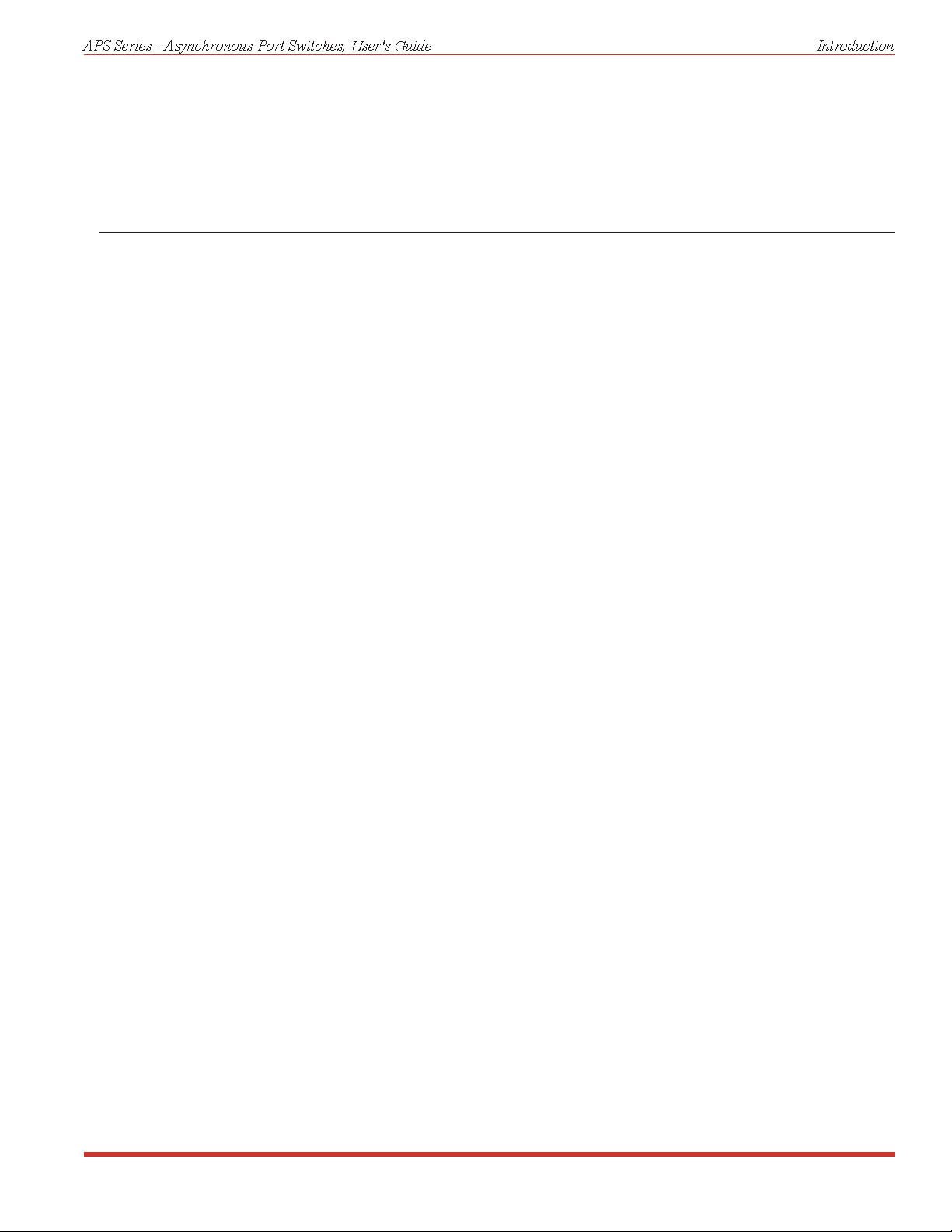
APS Series - Asynchronous Port Switches, User's Guide Introduction
APS-16, APS-8, and APS-4 Units
This User’s Guide discusses the APS-16, APS-8 and APS-4 Asynchronous Port Switches.
Throughout this User’s Guide, all three units are referred to as "the APS". The APS-16
includes sixteen RS232 ports, the APS-8 includes eight RS232 ports, and the APS-4 includes
four RS232 ports. All other features function identically.
Typographic Conventions
^ (e.g. ^X) Indicates a control character. For example, the text "^X" (Control X)
indicates the [Ctrl] key and the [X] key must be pressed simultaneously.
COURIER FONT Indicates characters typed on the keyboard. For example, /E or /P 02.
[Bold Font] Text set in bold face and enclosed in square brackets, indicates a specific
key. For example, [Enter] or [Esc].
<> Indicates required keyboard entries. For Example: /P <n>.
[] Indicates optional keyboard entries. For Example: /W [n].
1-2
Page 8
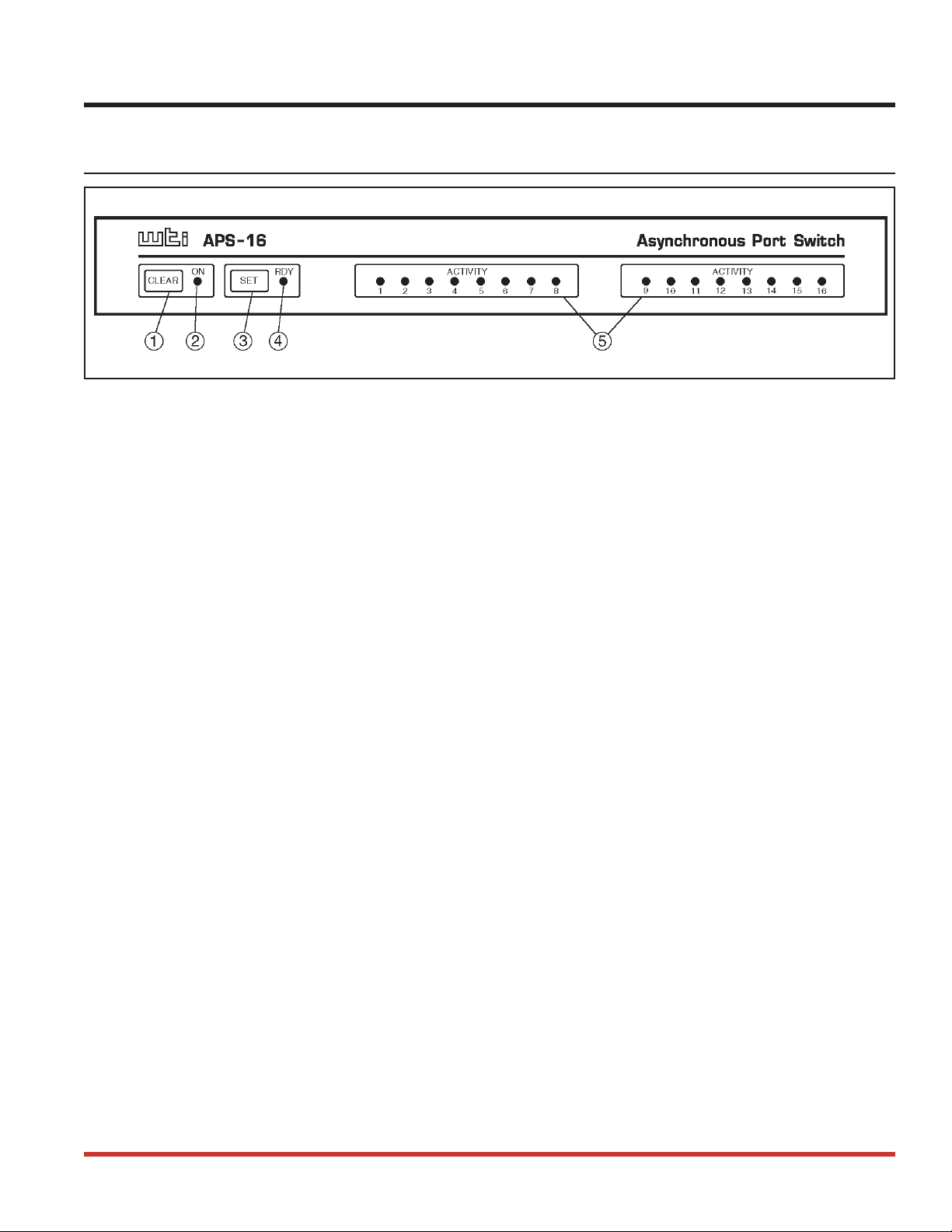
2. Unit Description
2.1. Front Panel
Figure 2.1: Instrument Front Panel (Model APS-16 Shown)
CLEAR: Restarts the APS operating program without changing user-selected parameter
¬
settings or breaking port connections.
ON: Lights when AC Power is applied.
® SET: Used to Initialize the APS to defaults specified by the SetUp Switches. To
initialize, press and hold both the SET and CLEAR buttons, release only the CLEAR
button, and then release the SET button.
Notes:
• During initialization, all port LEDs will flash ON for approximately one half
second.
• During initialization, all command-selected parameters will be cleared, and the
APS will revert to the default parameters specified by the SetUp Switches.
¯ RDY: Flashes to indicate unit is operational.
° ACTIVITY LEDs: Light when corresponding port is receiving data. The APS-16
includes sixteen Activity LEDs, the APS-8 includes eight Activity LEDs, and the APS-4
includes four Activity LEDs.
2-1
Page 9
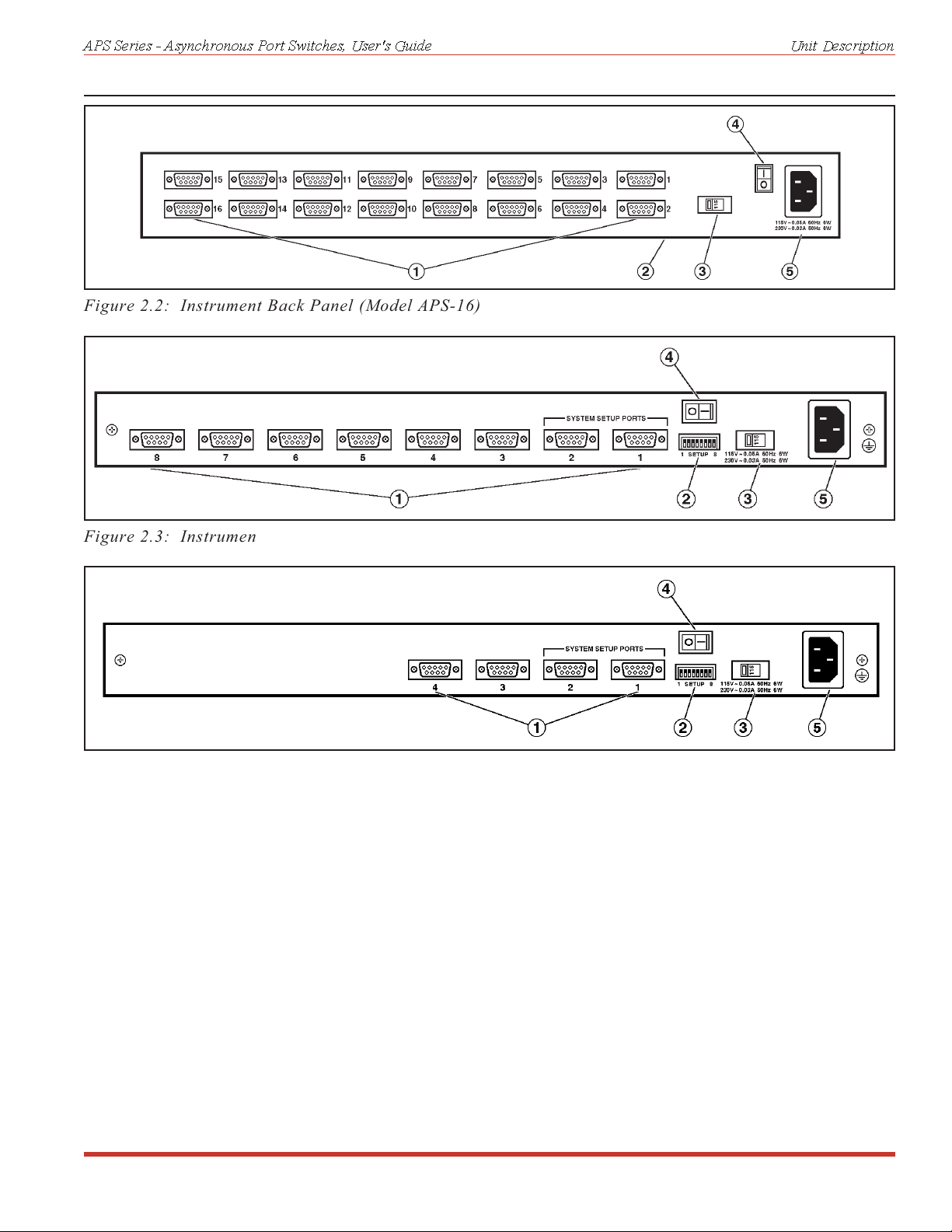
APS Series - Asynchronous Port Switches, User's Guide Unit Description
2.2. Back Panel
Figure 2.2: Instrument Back Panel (Model APS-16)
Figure 2.3: Instrument Back Panel (Model APS-8)
Figure 2.4: Instrument Back Panel (Model APS-4)
¬
RS232 PORTS: For connection to RS232 console ports on user devices. For more
information, please refer to Section 4.4 (connection instructions), Appendix A (interface
description), and Section 5.2 (Setup Ports).
SetUp Switches: A bank of eight DIP switches, which set default communication
parameters and other features. Note that on APS-16 units, SetUp Switches are located on
the underside of the unit; on APS-8 and APS-4 units, the SetUp Switches are located on
the instrument back panel.
® 115/230 Voltage Selector: AC powered units only.
¯ Power Switch
° Power Cable Receptacle AC powered units only. DC units include a terminal block
assembly as described in Section 4.1.
2-2
Page 10
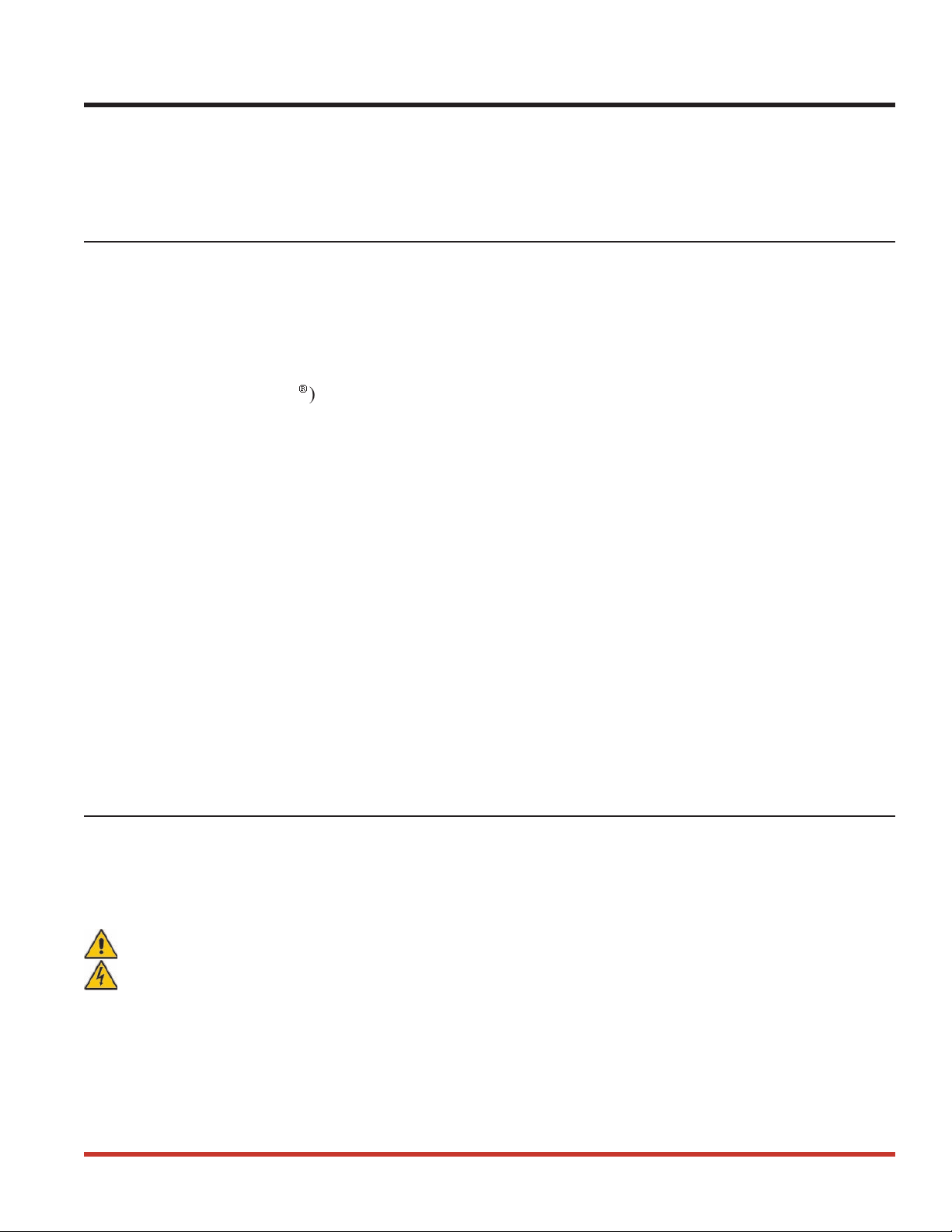
3. Getting Started
This section provides a brief overview of basic APS capabilities, and describes simple tests
that can be used to determine if the unit is operating properly.
3.1. Communication Parameters
The SetUp Switches select default operating settings. Switch functions are summarized in
Section 4.2, and on a label on the APS unit.
When the unit is shipped from the factory, the SetUp Switches are set for 9600 baud, 8 Bits-No
Parity, RTS/CTS handshaking, verbose response, and command echo On (all switches ON).
For this overview only, use the default switch configuration. Set your communications
program (e.g. ProComm
installing the unit, please refer to Section 5 for instructions on selecting faster communication
speeds and other parameters.
9600 Baud
·
RTS/CTS Handshaking
·
Full Duplex (Command Echo ON)
·
8 Bits, No Parity, 1 Stop Bit
·
Using Other Parameters for this Overview (Optional):
If desired, the APS can match the parameters used by your communications program. Refer to
Section 4.2 and configure SetUp Switches accordingly. After changing the switches, reset the
APS: press and hold both the SET and CLEAR buttons, release only CLEAR, wait for the Port
LEDs to flash, and then release the SET button.
Note: If SetUp Switches are changed, new settings will not take effect until the
unit is initialized.
®
) to the parameters listed below. After completing this overview and
3.2. Apply Power to the APS
For AC units, the Voltage Selector Switch on the instrument back panel is used to set the unit
for 115V or 230V AC power. When connecting power to a DC unit, please refer to the
additional instructions in Section 4.1. Connect the APS to an appropriate power source. Press
the Power Switch ON. The ON LED should light, and the RDY LED should begin to flash.
CAUTION: This device should only be operated with the type of power source
indicated on the instrument nameplate. If you are not sure of the type of power
service available, please consult your local power company.
3-1
Page 11
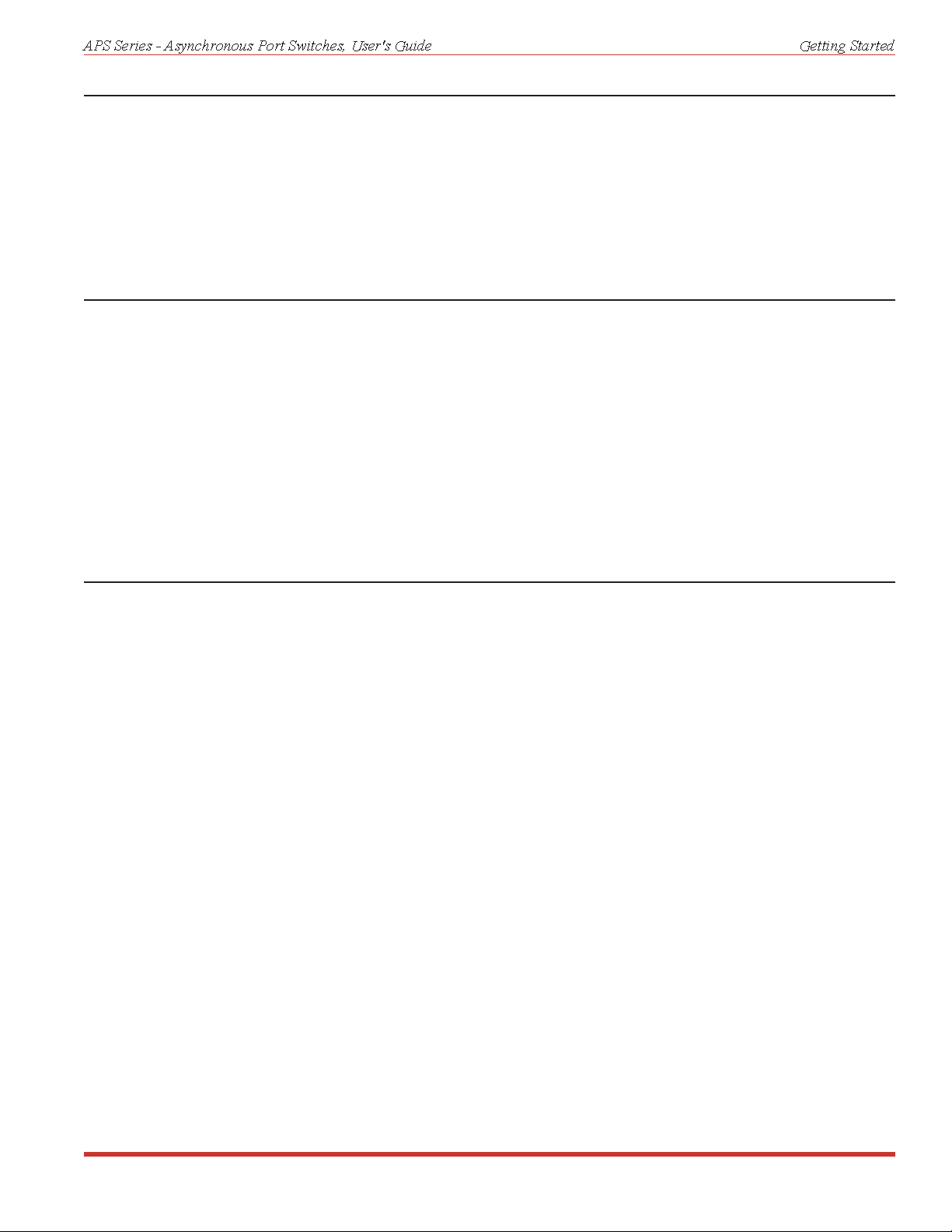
APS Series - Asynchronous Port Switches, User's Guide Getting Started
3.3. System SetUp Ports
In order to ensure access to command functions, Ports 1 and 2 are designated as System SetUp
Ports; the Supervisor Mode cannot be disabled at these ports. Ports 1 and 2 will always allow
password protected access to all APS command functions, even when the unit has been reset to
the default state.
Therefore, Ports 1 and 2 are generally used for communication during initial set-up and
configuration, or after the unit has been reinitialized (reset) to default parameters.
3.4. Connecting your PC to the APS
The APS can be controlled by a local PC directly connected to the APS, or controlled remotely
via external modem. For this overview, a local PC running ProComm (or a similar
communications program), will be cabled to Port 1.
Note: Communication via Modem (Optional): This overview can also be
performed via modem. Section 4.4 describes the procedure for connecting a modem
to the APS.
Attach a standard null modem cable to your PC COM port. Make certain to connect to the
COM port used by your communications program. Connect the other end of the cable to APS
Port 1. For a description of the port interface, please refer to Appendix A.
3.5. Communicating with the APS Unit
Perform the following procedure to access the APS Command Mode, explore basic features,
and check for proper operation.
1. Start your communications program (e.g. ProComm) and set it to 9600 bps, 8 bits, no
parity, 1 stop bit.
2. Press [Enter] to access the APS Command Mode.
a) In order for [Enter] to be recognized as a wake-up command, it must be pressed
without any characters preceding it.
b) If you have already hit other keys, press [Enter] twice.
c) (Optional) If you are performing this overview via modem, refer to Section 5.1 for
additional instructions.
3. The Port Status Screen will be displayed, followed by the "APS>" prompt, indicating that
you have successfully accessed Command Mode. If the prompt is not displayed, check
the following:
a) Cable Connection: Check the connection between the APS and the PC. Make
certain the cable connectors are firmly seated.
b) Communication Parameters: Make certain the APS and ProComm are using the
same baud rate.
3-2
Page 12
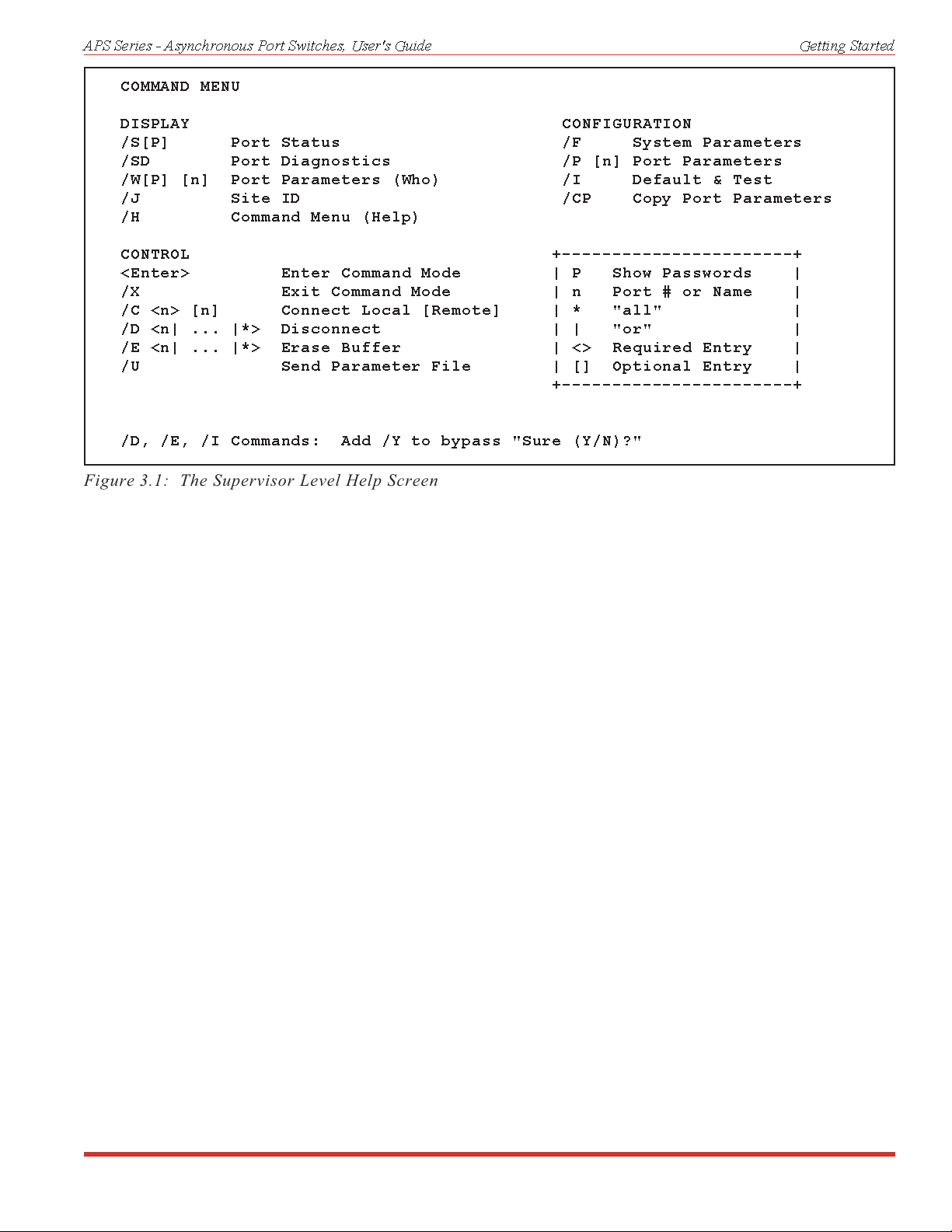
APS Series - Asynchronous Port Switches, User's Guide Getting Started
COMMAND MENU
DISPLAY CONFIGURATION
/S[P] Port Status /F System Parameters
/SD Port Diagnostics /P [n] Port Parameters
/W[P] [n] Port Parameters (Who) /I Default & Test
/J Site ID /CP Copy Port Parameters
/H Command Menu (Help)
CONTROL +-----------------------+
<Enter> Enter Command Mode | P Show Passwords |
/X Exit Command Mode | n Port # or Name |
/C <n> [n] Connect Local [Remote] | * "all" |
/D <n| ... |*> Disconnect | | "or" |
/E <n| ... |*> Erase Buffer | <> Required Entry |
/U Send Parameter File | [] Optional Entry |
+-----------------------+
/D, /E, /I Commands: Add /Y to bypass "Sure (Y/N)?"
Figure 3.1: The Supervisor Level Help Screen
4. Help Screen: Type /H [Enter] to display the Supervisor Level Help Screen (Figure 3.1).
5. Port Status Screen: Type /S [Enter] to display the Port Status Screen (Figure 3.2),
which summarizes conditions at all Ports. Note that the APS-8 Port Status Screen will
list only eight ports, and the APS-4 Port Status Screen will list only four ports. The
various fields of the Port Status Screen are further explained in Section 6.1.
6. Port Connection: The APS can perform two different types of port connections;
Resident Connections and Third Party Connections.
a) Resident Connection: Your resident port (e.g. Port 1) issues a /C command to
connect to a second port.
i. To connect Port 1 to Port 2, type /C 2 [Enter]. While Port 1 is connected, the
APS will not recognize commands issued at Port 1. However, the unit will
recognize a Resident Disconnect Sequence issued at Port 1 or Port 2.
ii. Issue the Resident Disconnect Sequence (Logoff Sequence); type ^X (press
[Ctrl] and [X] at the same time).
3-3
Page 13
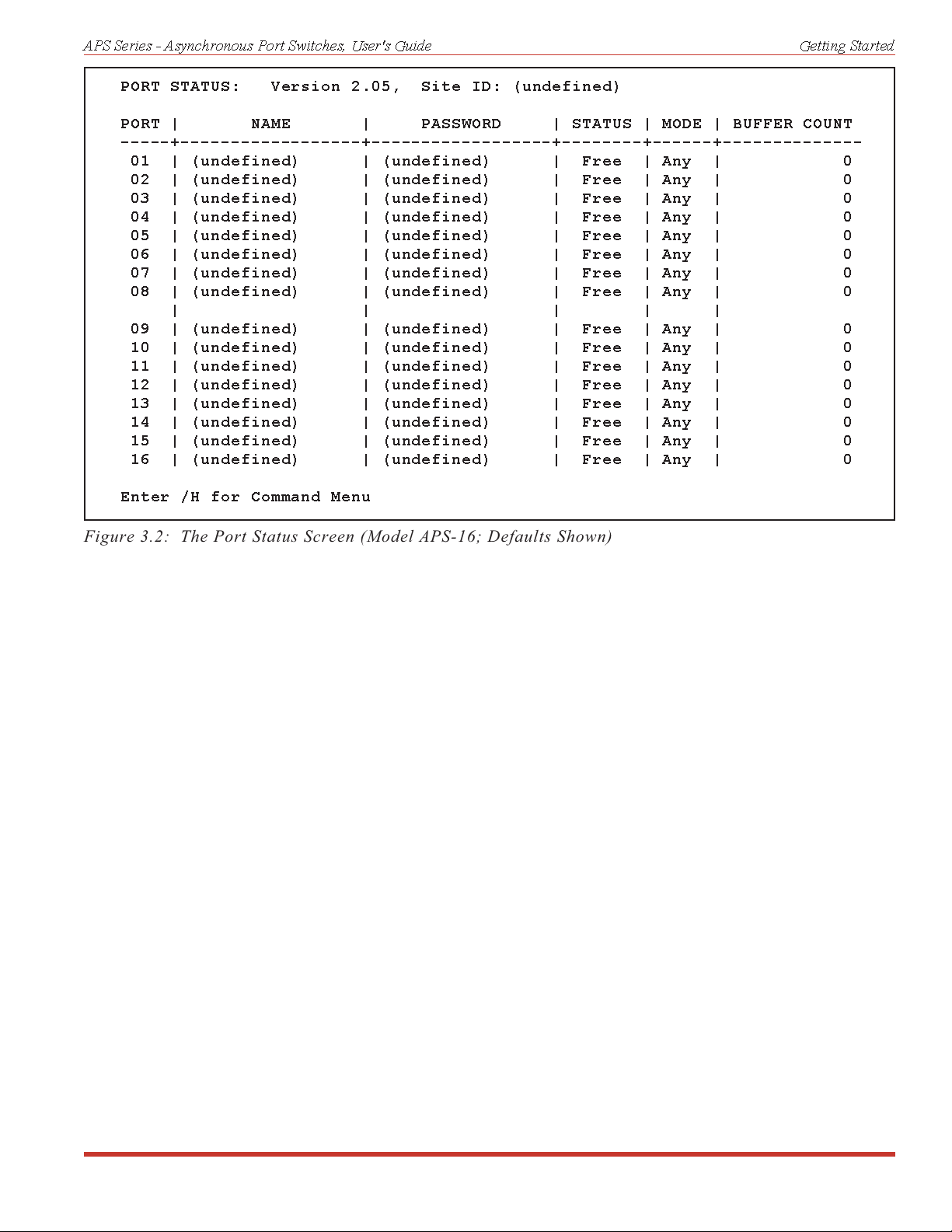
APS Series - Asynchronous Port Switches, User's Guide Getting Started
PORT STATUS: Version 2.05, Site ID: (undefined)
PORT | NAME | PASSWORD | STATUS | MODE | BUFFER COUNT
-----+------------------+------------------+--------+------+--------------
01 | (undefined) | (undefined) | Free | Any | 0
02 | (undefined) | (undefined) | Free | Any | 0
03 | (undefined) | (undefined) | Free | Any | 0
04 | (undefined) | (undefined) | Free | Any | 0
05 | (undefined) | (undefined) | Free | Any | 0
06 | (undefined) | (undefined) | Free | Any | 0
07 | (undefined) | (undefined) | Free | Any | 0
08 | (undefined) | (undefined) | Free | Any | 0
|||||
09 | (undefined) | (undefined) | Free | Any | 0
10 | (undefined) | (undefined) | Free | Any | 0
11 | (undefined) | (undefined) | Free | Any | 0
12 | (undefined) | (undefined) | Free | Any | 0
13 | (undefined) | (undefined) | Free | Any | 0
14 | (undefined) | (undefined) | Free | Any | 0
15 | (undefined) | (undefined) | Free | Any | 0
16 | (undefined) | (undefined) | Free | Any | 0
Enter /H for Command Menu
Figure 3.2: The Port Status Screen (Model APS-16; Defaults Shown)
b) Third Party Connection: Your resident port (e.g. Port 1) issues a /C command to
create a connection between two other ports.
i. To connect Port 2 to Port 3, type /C23[Enter].
ii. While Ports 2 and 3 are connected, Port 1 will still recognize APS commands.
Type /S [Enter] to display the Port Status Screen. The "STATUS" column
should now list Ports 2 and 3 as connected, and Port 1 as "Free".
iii. Issue a Third Party Disconnect command to disconnect Ports 2 and 3; type /D 2
[Enter]. The unit will display the "Are you Sure (y/n)?" prompt. Type y and
press [Enter] to disconnect.
iv. Type /S [Enter] to display the Port Status Screen. The "STATUS" column
should now list Ports 2 and 3 as "Free".
7. Site I.D. Message: If desired, the Site I.D. Message can be used to indicate the name or
location of the unit. Note that the Site I.D. cannot include double quotes (”).
a) Type /F and press [Enter]. When the System Parameters menu appears, type 1 and
press [Enter]. A prompt will appear. Key in the desired text (up to 32 characters)
and press [Enter].
b) To display the Site I.D., type /J [Enter].
c) Note that the Site I.D. will be cleared when the
unit is initialized.
This completes the introductory overview of the APS. Please proceed to Sections 4 and 5 for
complete installation and configuration procedures.
3-4
Page 14
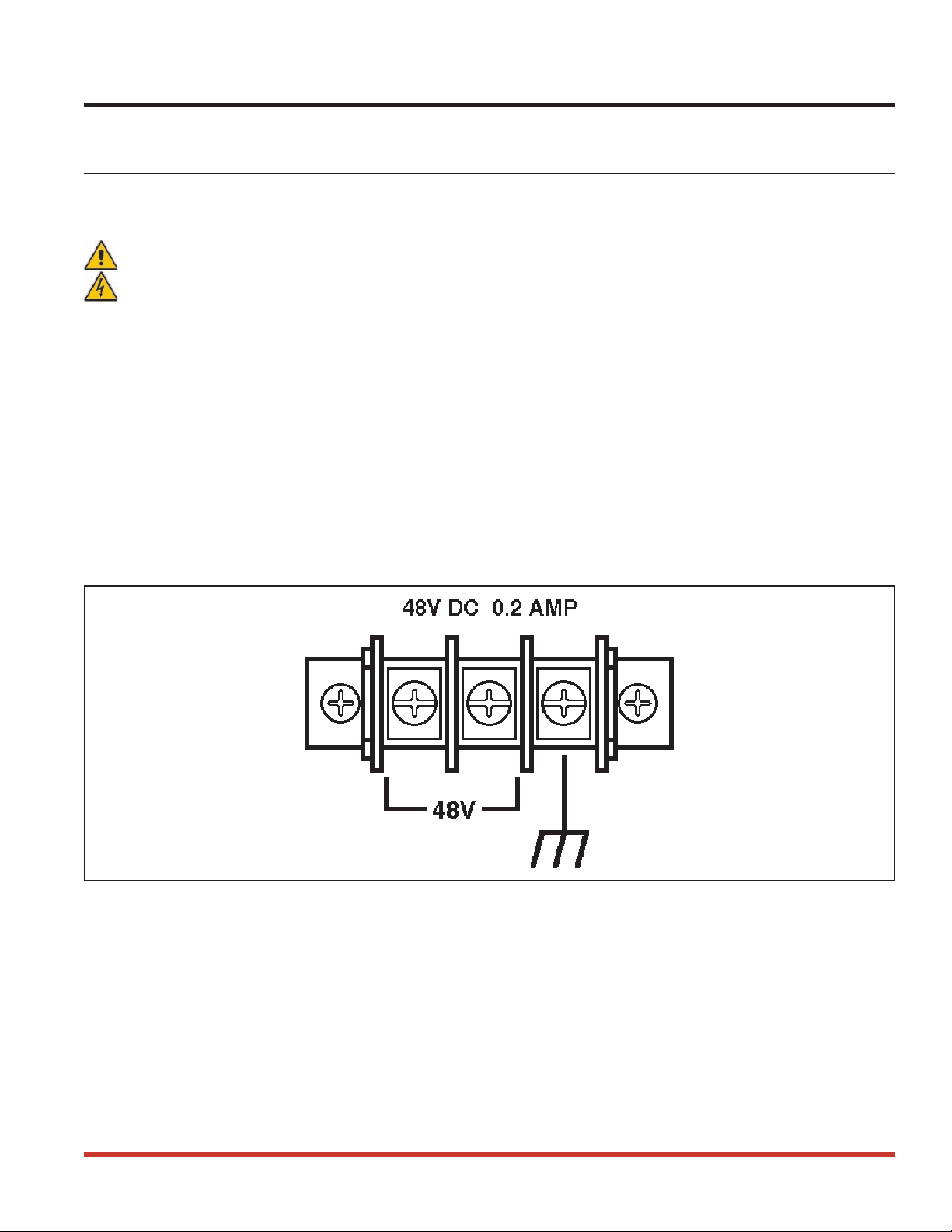
4. Hardware Installation
4.1. Connecting Power to the APS Unit
The APS is available in both AC and DC powered versions. When connecting AC or DC power
to the APS, proceed as follows:
CAUTION: This device should only be operated with the type of power source
indicated on the instrument nameplate. If you are not sure of the type of power
service available, please contact your local power company.
4.1.1. AC Powered Units
The Voltage Selector Switch on the instrument back panel is used to set the unit for 115V or
230V AC power. Plug the supplied power cable into the receptacle on the APS back panel and
then connect the power cable to a grounded AC outlet.
4.1.2. DC Powered Units
When connecting the APS to your DC power source, first remove the protective cover from the
DC terminal block, attach the wires from the -48 VDC power source to the screw terminals,
connect your ground line to the labeled ground screw, and then replace the protective cover.
Figure 4.1: Terminal Block Assembly (DC Units Only)
4-1
Page 15
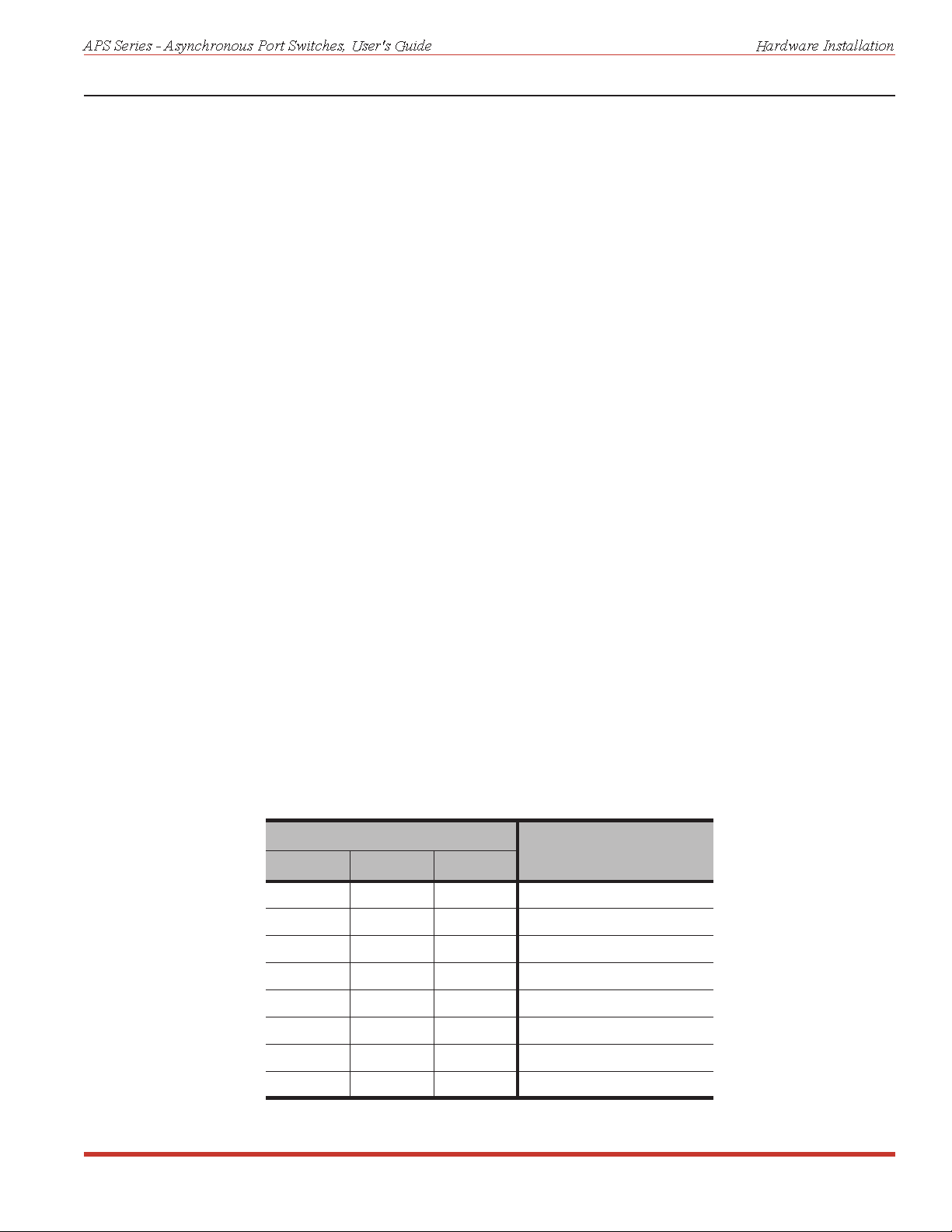
APS Series - Asynchronous Port Switches, User's Guide Hardware Installation
4.2. Configure SetUp Switches
The SetUp Switches are used to select default settings for the APS RS232 ports. On model
APS-16 , the SetUp Switches are located on the underside of the unit. On APS-8 and APS-4
models, the SetUp Switches are located on the instrument
back panel.
When the APS is shipped from the factory, the SetUp Switches are configured for 9600 baud, 8
Bits-No Parity, RTS/CTS handshaking, verbose command response, and command echo on (all
switches ON). These settings are compatible with most applications. If the default settings are
not compatible with your application, change the switch settings as follows.
Notes:
The SetUp Switches should be configured to match the parameters your control
•
device will use when communicating with the APS. This will ensure access to
command functions, even if the unit is initialized to default parameters.
If the SetUp Switch configuration is changed, new parameters will not take effect
•
until the unit is initialized as described in Section 4.3.
Operating parameters (baud rate, parity, etc.) can be selected for each port using
•
the /P command as described in Section 5.5. The /P command can select different
parameters for each APS port.
• When the APS is initialized, parameters will return to settings specified by the
SetUp Switches.
On/Off Positions: On the APS-8 and the APS-4 (Switches on Back Panel), the switches are
ON when placed in the DOWN position. On the APS-16 (Switches on underside of unit)
On/Off positions are indicated on a label adjacent to the SetUp Switches.
4.2.1. Default Baud Rate (Sw1, Sw2, Sw3)
SetUp Switches one through three select the default baud rate for all APS RS232 Ports. The
default baud rate must match the rate your control device will use when communicating with
the APS. If the control device will communicate via modem, select a default baud rate that is
compatible with the modem. Note that the /P command can also be used to select a different
operating baud rate for each port.
SW
123
ON ON ON 9600*
OFF ON ON 300
ON OFF ON 1200
Default Baud Rate
OFF OFF ON 2400
ON ON OFF 19.2K
OFF ON OFF 38.4K
ON OFF OFF 57.6K
OFF OFF OFF 115.2K
* = Factory Setting
4-2
Page 16
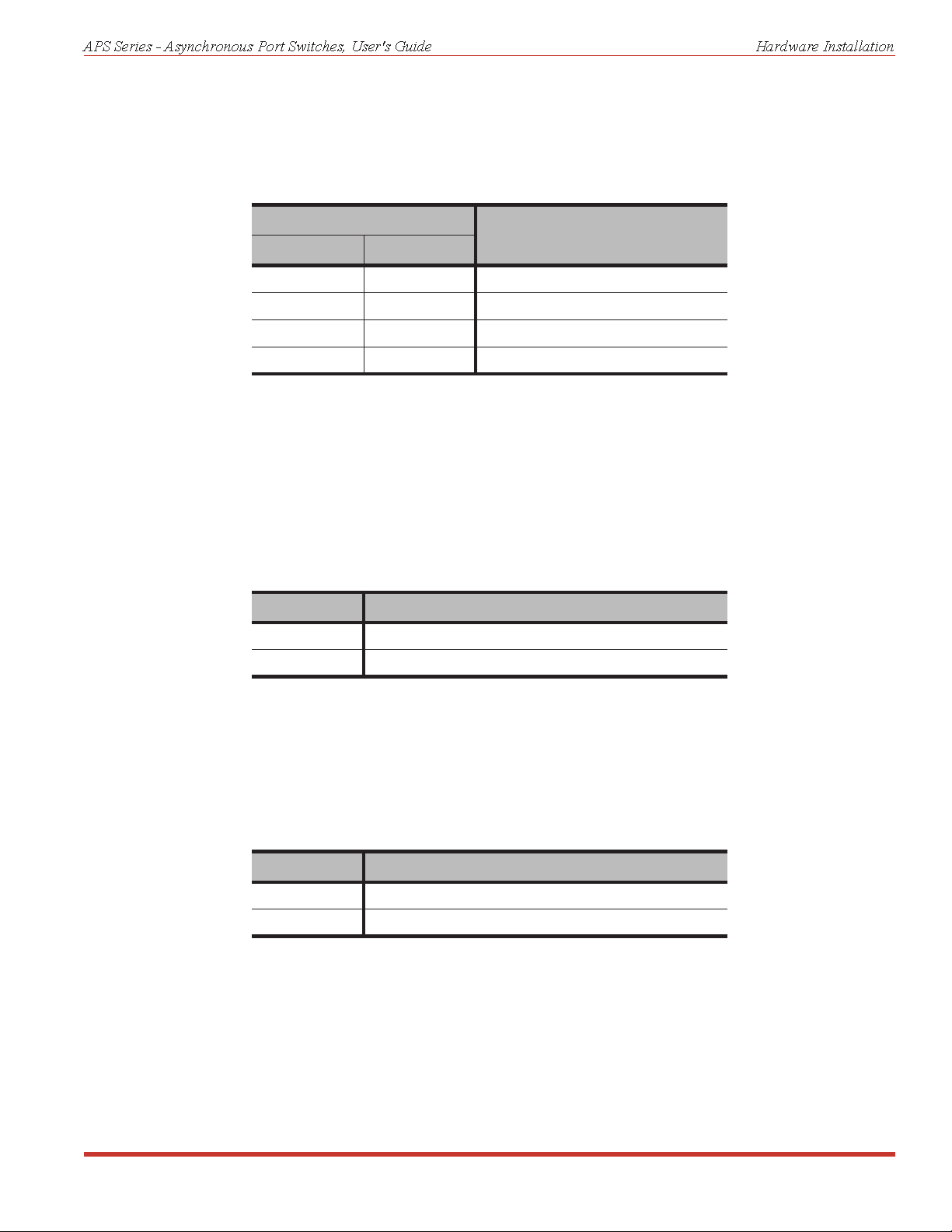
APS Series - Asynchronous Port Switches, User's Guide Hardware Installation
4.2.2. Default Handshake (Sw4, Sw5)
The default handshake format must match the format your control device will use when
communicating with the APS. SetUp Switches 4 and 5 can select RTS/CTS (hardware),
XON/XOFF, Both or None. Note that the /P command can also be used to select a different
handshake format for each port.
Switch
45
ON ON RTS/CTS *
OFF ON XON/XOFF
ON OFF Both
OFF OFF None
Default Handshake
* = Factory Setting
4.2.3. Default Response Message Format (Sw6)
When commands are invoked, the APS can respond with either verbose or terse (abbreviated)
messages. Response messages are summarized in Section 9.2. After installation, the /P
command can also set the response format to "none" (Quiet Mode). When Quiet Mode is
selected, the unit will not send response messages. Note that the /P command can also be used
to select a different Response Message format for each port.
Switch 6 Default Response Message Type
ON Verbose (English Text) *
OFF Terse (abbreviated / numeric)
* = Factory Setting
4.2.4. Default Command Echo (Sw7)
Switch Seven enables or disables the Command Echo. When enabled, characters sent to the
APS will be echoed back to the control device. Note that the /P command can also be used to
selectively enable or disable the Command Echo at each individual port.
Switch 7 Default Command Echo
ON Enable*
OFF Disable
* = Factory Setting
Note: SetUp Switch 8 is not currently used.
4-3
Page 17
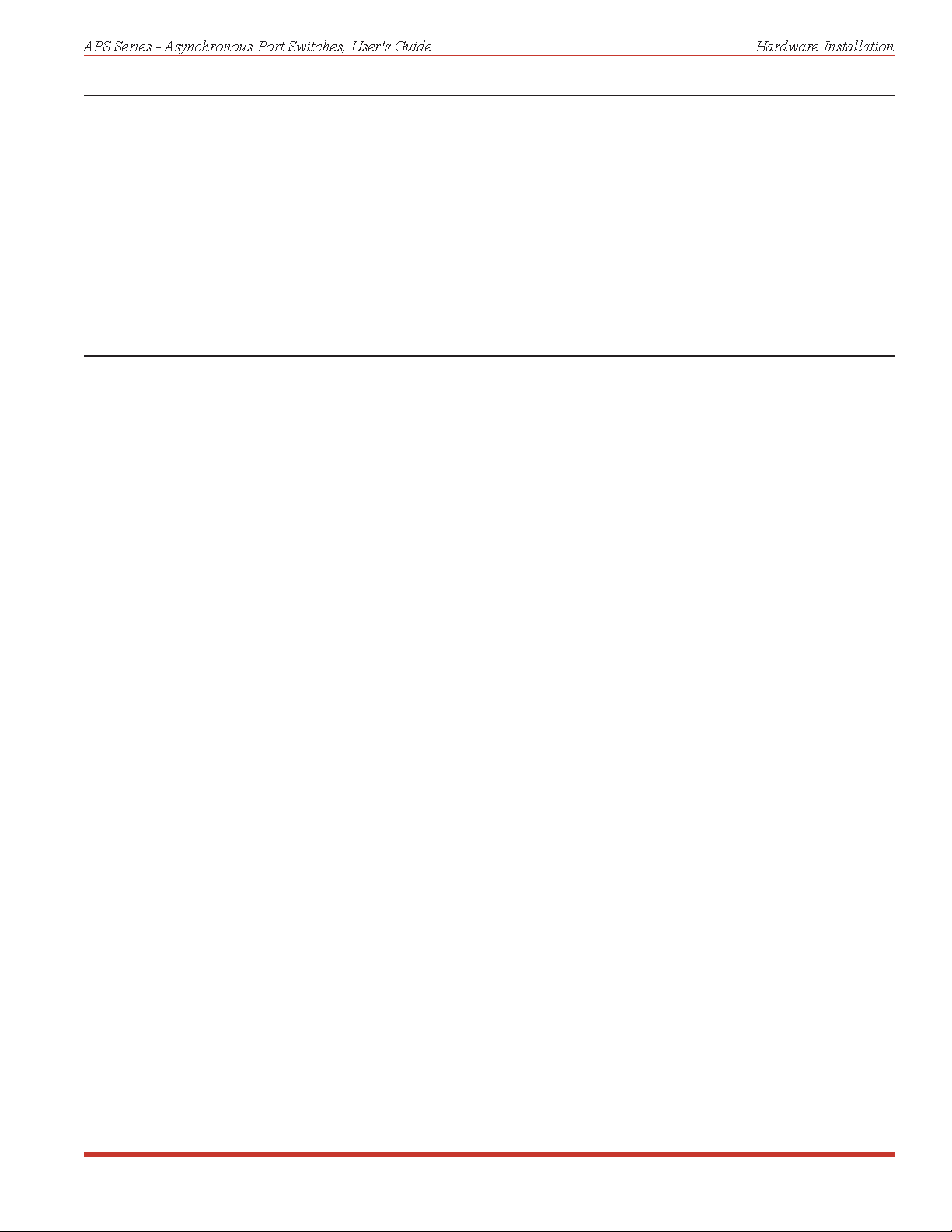
APS Series - Asynchronous Port Switches, User's Guide Hardware Installation
4.3. Initialize Unit to Default Settings
If SetUp Switch settings are changed, new parameters will not take effect until the APS is
initialized.
CAUTION: After initialization, the APS will revert to the parameters specified
by the SetUp Switches. Any command-selected parameters will be lost.
1. Simultaneously press the SET and CLEAR buttons, located on the face of the APS.
2. Release the CLEAR button, wait for the Port LEDs to flash, and then release the SET
button.
4.4. Connecting Devices to the APS
The APS RS232 Ports are standard DB9 connectors, configured as DTE Ports, and are similar
to a standard serial port on a PC.
1. Access the APS Command Mode.
2. Determine which APS port will be used for connection to the new device (e.g. Port 3).
3. Check Buffer: Type /S [Enter] to display the Port Status Screen. Check the "Buffer
Count" column, which lists the amount of data stored in the buffer for each port.
a) If the Port Status Screen shows data stored in the buffer for the desired port, type /E
xx [Enter] to clear the buffer (where xx is the desired port number).
b) Note that cleared data cannot be recovered.
4. Use an appropriate DB9 cable to connect the RS232 serial port on the device to the
selected DB9 port on the APS.
a) External Modems and other DCE Devices: Use a standard serial modem cable.
b) PCs and other DTE Devices: Use a standard null modem cable.
5. Select communication parameters for the port as described in Section 5.
4-4
Page 18

APS Series - Asynchronous Port Switches, User's Guide Hardware Installation
Figure 4.2: APS Application Example (Model APS-16 Shown)
4.5. Application Example
The example in Figure 4.2 shows one of many possible installation configurations for the APS.
In this example, APS-16 ports have been configured as follows:
Port 1 (System SetUp Port): This port has been left open in order to permit on-site
·
service personnel to access the Command Mode without disrupting other ports. Since
Port 1 is a System SetUp Port, the service tech is allowed password protected access to
Supervisor Level commands, and is able to connect to any port, change configuration, or
display unit status.
·
Port 2 (Modem Port): An external modem has been installed at Port 2. This port has also
been configured for Modem Mode, which allows definition of a modem reset string,
initialization string, and hang-up string. When a caller contacts the APS unit via modem, a
password prompt will be displayed. If the Supervisor Password is entered, the APS will
permit access to Supervisor Level Commands; if a Port password is entered, the APS will
only recognize User Level Commands. Supervisors are allowed to adjust port
configuration, connect to any port, or review unit status. Users are only allowed to review
status and connect to the ports allowed by their Port Password.
·
Ports 5, 7, and 9 (User Ports): The Port Password “COLOCATION1” has been assigned
to these three ports. If the APS is contacted via the Modem Port, and this password is
entered at log in, User’s will only be able to review status of permitted ports and connect
to the devices attached to Ports 5, 7, and 9.
·
Ports 12, 14, and 16 (User Ports): The Port Password “COLOCATION2” has been
assigned to these three ports. If the APS is contacted via the Modem Port, and this
password is entered at log in, User’s will only be able to review status of permitted ports
and connect to the devices attached to Ports 12, 14, and 16.
Note that in this example, Ports 3 through 16 could also be a mixture of ports connected to
external modems, and ports connected to devices such as file servers or archives. This would
allow remote users to dial in and access a specific file server or archive after entering a valid
Port Password at log in.
4-5
Page 19

5. Configuration
5.1. Access to the APS Command Mode
When the APS Command Mode is active, commands can be invoked to select parameters, and
connect or disconnect ports.
Note: Command Mode cannot be accessed from a Buffer Mode Port, Passive Mode
Port, or any port that is currently connected to another APS port.
®
1. Start your communications program (e.g. ProComm
ProComm are set for the same parameters (e.g. baud rate, parity, etc.).
2. Access the Command Mode.
a) Local Access: To access the command mode from a local PC that is connected to the
APS via cable, press [Enter].
i. There must be no other characters preceding [Enter]. If you have already hit
other keys, press [Enter] twice.
ii. If the Supervisor Password has been defined, the password prompt will be
displayed. Key in your Supervisor or Port password and press [Enter]. The
"APS>" prompt will appear.
). Make certain the APS and
b) Modem Access: To access the command mode via modem, proceed as follows:
i. Dial the number for the external modem connected to the APS.
ii. If you have defined the Supervisor Password, a prompt will be displayed. Key in
your Supervisor or Port password and press [Enter]. If the Supervisor Password
has not been defined, just press [Enter]. The "APS>" prompt will appear.
5.2. System SetUp Ports
As discussed previously in Section 3 of this User’s Guide, Ports 1 and 2 are designated as
System SetUp Ports. Ports 1 and 2 will always permit password protected access to Supervisor
Level command functions, even when the unit is initialized to default parameters.
In order to ensure that access to command functions is always available, Ports 1 and 2 cannot
be configured as Buffer Mode or Passive Mode Ports (Buffer and Passive Mode Ports are not
able to access the Command Mode.) In addition, Ports 1 and 2 always permit password
protected access to Supervisor Level commands; the Supervisor Mode cannot be disabled at
these two ports.
5.3. Password Functions
The APS features two different types of passwords; the Supervisor Password and the Port
(User) Passwords. The Supervisor Password allows system administrators to invoke unit
configuration commands, and the Port Passwords allow users to access specific ports in order
to create connections between permitted ports or view port configuration parameters.
5-1
Page 20
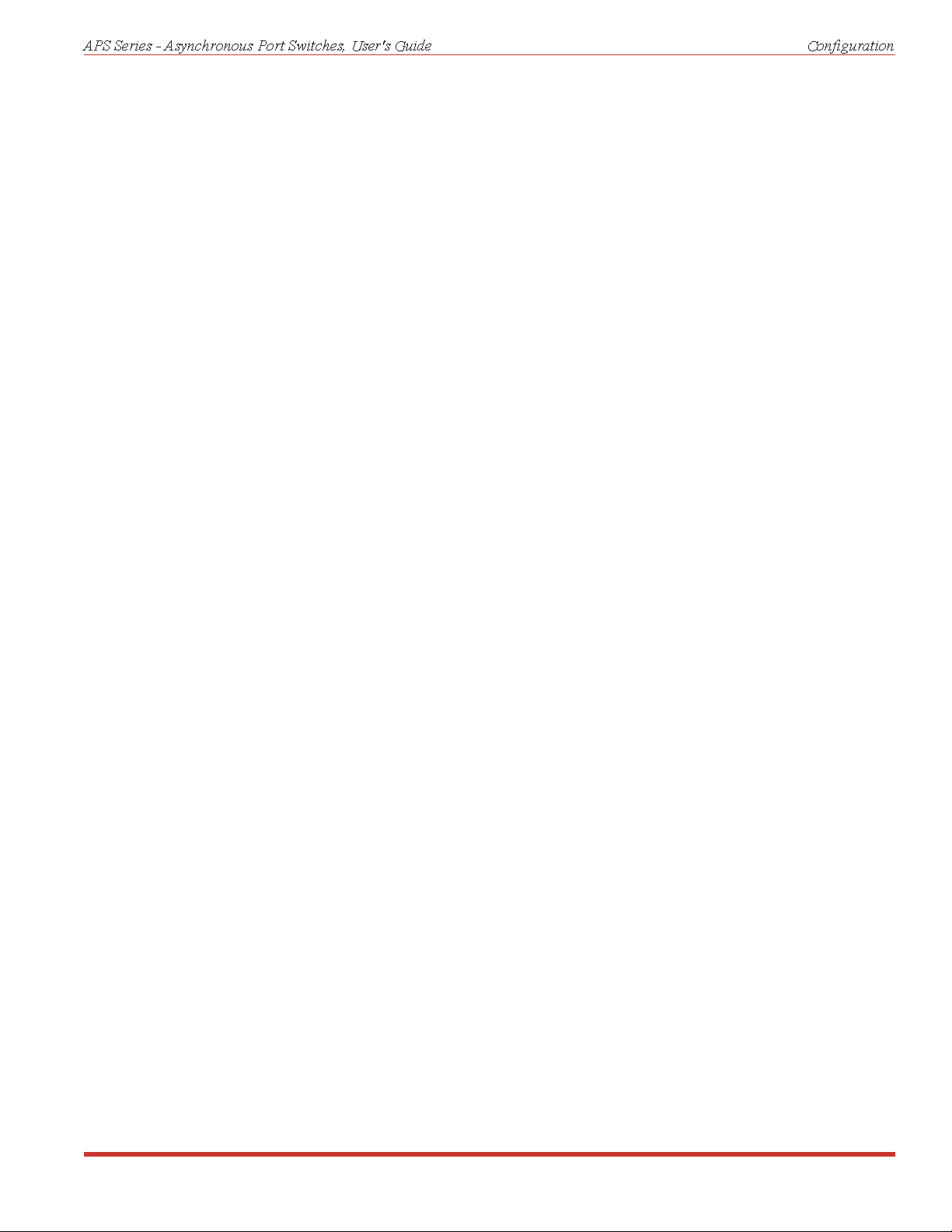
APS Series - Asynchronous Port Switches, User's Guide Configuration
5.3.1. The Supervisor Password
The Supervisor Password allows access to higher level APS configuration commands, which
administrators can employ to select communication parameters, assign port access rights, and
perform other system management tasks.
After the Supervisor Password has been defined (via the System Parameters menu), the APS
will display a password prompt whenever you attempt to access the command mode. If the
correct Supervisor Password is entered, the APS command mode then starts up in Supervisor
Mode. Supervisor Level commands are summarized in Section 9.3 of this User’s Guide.
Notes:
If the Supervisor Password is not defined, then Supervisor Level commands will
•
be available to all ports, and port access and configuration functions will not be
password protected.
If you wish to restrict user ports from changing APS configuration parameters or
•
connecting to restricted ports, the Supervisor Password must be defined.
When the Supervisor Password is defined, the APS will display a password
•
prompt when you attempt to access the command mode. Any RS232 port that has
not been assigned a Port Password, can then only be accessed using the Supervisor
Password.
• When defining a Supervisor Password, it is strongly recommended that you record
the password for future use. If you forget or lose your Supervisor Password, you
will not be able to access Supervisor Level Commands. In this case, the only way
to access the Supervisor Mode, is to reinitialize the APS to default values as
described in Section 4.2.
Normally, the Supervisor Password can be entered at any port in order to gain access to
Supervisor Level commands. Note that if you wish to completely deny a port’s access to
Supervisor Mode (even with the Supervisor Password), the Port Parameters menus (/P) can be
used to disable the Supervisor Mode at ports 3 through 16. The Supervisor Mode cannot be
disabled at System SetUp Ports 1 and 2.
Note that if the unit is reset to default parameters, all ports will revert to the default state,
where Supervisor Level commands are available to all ports, without password protection.
5.3.2. The Port Passwords
The Port Passwords (or User Passwords) allow system administrators to restrict access to a
specific group of ports. When the APS command mode is accessed with a Port Password, users
may only connect to the RS232 Ports to which they have been granted access, and review
configuration parameters for those ports. Port Passwords do not grant access to APS
configuration commands.
The configuration menus (/P) for each RS232 port allow a Port Password to be assigned to each
individual port. In order to allow a Port Password to grant access to a group of APS ports, the
same Port Password is assigned to each port in the group.
5-2
Page 21

APS Series - Asynchronous Port Switches, User's Guide Configuration
For example, if the Port Password “test” is assigned to ports 3, 4, and 5, then when “test” is
entered at the Password Prompt, the user will only be able to connect to ports 3, 4, and 5, and
will only be able to view parameters for ports 3, 4, and 5.
If desired, all APS ports can function as both a Supervisor Port and a User Port, depending on
which password is entered at the login prompt. However, if you wish to prevent a port from
being able to access the Supervisor Mode at all (even with the Supervisor Password), the
Supervisor Mode can be disabled at the RS232 Ports using the Port Configuration menus as
described in Section 5.5. Note however, that the Supervisor Mode cannot be disabled at Ports
1 and 2; these ports are designated as SetUp Ports, and are always allowed password protected
access to Supervisor Level commands.
Note: When Port Passwords are defined, the APS will not allow you to select a
Port Password that has already been used as the Supervisor Password.
5.4. Defining the Site ID and Supervisor Password
Before configuring individual ports, the Site ID and Supervisor Password should be defined.
The Site ID indicates the location or name of the APS; the Supervisor Password restricts access
to sensitive command functions. The Site ID and Supervisor Password are defined via the
System Parameters menu (/F).
Notes:
• The Site ID cannot include double quotes.
• The Supervisor Password cannot include an asterisk, forward slash, spaces, or
double quotes.
• Both the Site ID and Supervisor Password will be cleared if the APS is initialized
to default settings.
• The APS will not allow you to select a Supervisor Password that is the same as an
existing Port Password.
• The System Parameters Menu is only available in Supervisor Mode.
1. Access the Command Mode. Type /F [Enter] to display the System Parameters Menu.
2. Site ID Message: (Up to 32 chars.; Default = undefined) Type 1 and press [Enter],a
prompt will appear. Key in the desired text and press [Enter] . The Site ID will be listed
on the Port Status and Port Diagnostic Screens.
3. Supervisor Password: (Up to 16 characters; Default = undefined) Type 2 and press
[Enter], a prompt will appear. Key in the desired password, then press [Enter]. The
APS will prompt you to re-key the password to confirm spelling and capitalization. Key
in the password a second time, and then press [Enter].
Notes:
•
The Supervisor Password is case sensitive. Make certain to note the exact
password entered, including the case of each letter.
•
Make certain to write down your Supervisor Password. If the password is lost or
forgotten, you will not be able to access Supervisor Level commands unless you
initialize the unit and clear all parameters as described in Section 4.3.
5-3
Page 22

APS Series - Asynchronous Port Switches, User's Guide Configuration
5.5. Port Configuration
5.5.1. Configuration Conventions
When responding to prompts, invoking commands, and selecting items from the port
configuration menus, note the following:
To select an item from a Port Configuration menu, key in the number for the item and press
·
[Enter].
To clear an item in a Port Configuration menu, enter the number for the desired item and
·
press [Enter]. When the prompt appears, press [Space] and then press [Enter].
When defining the Port Name, do not use the forward slash character (/), double quotes
·
("), the asterisk character (*), or blank spaces.
Port Names cannot begin with a number.
·
Refer to the instructions in each screen for additional functions available under that screen.
·
To exit a menu or prompt without changing its current value, press [Esc].
·
Passwords and port names are case sensitive. When defining passwords and port names,
·
note the exact text, including the case of each character.
If you are configuring the APS unit via modem, communication parameters will not be
·
changed until after you exit from command mode and disconnect from the APS unit.
5.5.2. Port Modes
The APS offers four different port operation modes; Any-to-Any Mode, Passive Mode, Buffer
Mode, and Modem Mode. The Port Modes function as follows:
·
Any-to-Any Mode: Allows communication between connected ports. Any-to-Any Mode
Ports can be connected to other Any-to-Any Mode, Passive Mode, Buffer Mode, or Modem
Mode Ports by accessing Command Mode and invoking the /C command (see
Section 7.1.1). The Any-to-Any Mode is available to all ports.
·
Passive Mode: Allows communication between connected ports, but does not allow access
to Command Mode. Passive Mode Ports can be connected by accessing Command Mode
from a free Any-to-Any or Modem Mode port and invoking the /C command (see
Section 7.1.1). The Passive Mode is not available to Ports 1 or 2.
·
Buffer Mode: Allows collection and storage of data received from connected devices.
Collected data can be retrieved by accessing Command Mode from a free Any-to-Any or
Modem Mode Port, and issuing the Connect (/C) Command. Note that the Buffer Mode
also allows pass-through communication with the connected device. The Buffer Mode is
not available to Ports 1 or 2.
·
Modem Mode: Allows communication between connected ports and simplifies connection
to an external modem. A port configured for the Modem Mode can perform all functions
normally available in Any-to-Any Mode. The Modem Mode also allows definition of a
Hang-Up String, Reset String, and Initialization String. Any APS RS232 port can be
configured for the Modem Mode.
For more information on Port Modes, please refer to Section 7.
5-4
Page 23

APS Series - Asynchronous Port Switches, User's Guide Configuration
PORT PARAMETERS #02
1. Port Name: (undefined)
2. Password: (undefined)
3. Baud Rate: 9600
4. Bits/Parity: 8-None
5. Stop Bits: 1
6. Handshake Mode: CTS/RTS
7. Port Mode: Any-to-Any
74. DTR Output: Pulse
8. Supervisor Mode: Permit
9. Logoff Character: ^X
10. Sequence Disconnect: One Character
11. Timeout Disconnect: Off
12. Response Type: Verbose
13. Command Echo: On
14. Accept Break: Yes
Enter: "<" Previous Port,
">" Next Port,
<ESC> Exit ...
Figure 5.1: Port Configuration Menu (Port 2 Shown)
5.5.3. RS232 Port Configuration Menus
The Port Configuration Menus are used to select options for each of the APS RS232 ports.
Parameters selected via these menus will stay in effect until the unit is initialized or the /P
command is used to reconfigure the port. After initialization, parameters will revert to the
defaults specified by the SetUp Switches.
To select port parameters, proceed as follows:
1. Access the Command Mode. If the password prompt is displayed, key in your Supervisor
Level Password.
2. Type /P, followed by the number of the port to be configured, and press [Enter]. For
example, to configure Port 2, type /P 2 [Enter]. The Port Configuration menu will
appear (Figure 5.1).
a) If the /P Command is entered without the port number (e.g. /P [Enter]), the
configuration menu for your resident port will be displayed.
b) The /P command is only available in the
Supervisor Mode
5-5
Page 24

APS Series - Asynchronous Port Switches, User's Guide Configuration
The Port Configuration menu offers the following options:
1. Port Name: (Up to 16 characters) Assigns a name to the port. (Default = undefined).
2. Password: (Up to 16 chars.) Defines the Port Password for this port. Note that identical
Port Passwords are generally assigned to several ports. When this password is entered at
the login prompt, the user will then have access to all ports that share this password.
(Default = undefined).
Notes:
The Port Password is not displayed by the Port Parameters menu. When the Port
•
Password has been defined, the field for this item will read “defined”. To display
Port Passwords, invoke the /SP or /WP commands as described in Section 6.
The APS will not allow you to define a Port Password which is the same as the
•
existing Supervisor Password.
3. Baud Rate: Selects the baud rate for the port. Can be set to any standard rate from 300
bps to 115.2K bps. (Default = Selected By SetUp Switches 1, 2, and 3)
4. Bits/Parity: (Default = 8-None).
5. Stop Bits: (Default = 1).
6. Handshake Mode: Selects the handshake format for this port; XON/XOFF, RTS/CTS
(hardware), Both, or None. (Default = RTS/CTS).
7. Port Mode: Defines the operation mode for this port. Note that Ports 1 and 2 cannot be
configured for Passive Mode or Buffer Mode. (Default = Any-to-Any Mode).
When Any-to-Any, Passive, or Buffer Mode is selected, the unit will display the DTR
Output prompt as shown in Figure 5.1. The DTR Output prompt is not displayed when
Modem Mode is selected.
74. DTR Output: Determines how DTR will react when this port disconnects. DTR
can be held low, held high, or pulsed for 0.5 seconds and then held high. In the
default state, DTR will pulse for 0.5 seconds and then remain high. For more
information on hardware lines, please refer to Appendix A. (Default = Pulse).
5-6
Page 25

APS Series - Asynchronous Port Switches, User's Guide Configuration
PORT PARAMETERS #02
1. Port Name: (undefined)
2. Password: (undefined)
3. Baud Rate: 9600
4. Bits/Parity: 8-None
5. Stop Bits: 1
6. Handshake Mode: CTS/RTS
7. Port Mode: Modem
71. Reset String: ATZ
72. Init String: AT&C1&D2S0=1
73. Hang-Up String: (undefined)
8. Supervisor Mode: Permit
9. Logoff Character: ^X
10. Sequence Disconnect: One Character
11. Timeout Disconnect: Off
12. Response Type: Verbose
13. Command Echo: On
14. Accept Break: Yes
Enter: "<" Previous Port,
">" Next Port,
<ESC> Exit ...
Figure 5.2: Port Parameters Menu (Modem Mode)
When Port Mode (menu Item 7) is set to Modem Mode, the menu will include additional
prompts (see Figure 5.2), which are used to define the following:
71. Reset String: If necessary, this prompt can re-define the modem reset string, which
is sent prior to the Initialization string. (Up to 48 Characters,
Default = ATZ).
72. Initialization String: Defines a command string that is sent to initialize a modem
to settings required by your application. (Up to 48 Characters,
Default = AT&C1$D2S0=1).
73. Hang-Up String: Although the APS will pulse the DTR line to hang-up an
attached modem, the Hang-Up string is often useful for controlling modems that do
not use the DTR line. (Up to 48 Characters,
Default = undefined).
Note: When communicating with the APS via modem, communication parameters
will not be changed until you exit from command mode and discontinue the modem
connection to the unit.
8. Supervisor Mode: Permits or denies access to Supervisor Mode. When enabled
(Permit), and the valid Supervisor Password is entered, the port will allow access to
Supervisor Level commands. When disabled (Deny), the port may not enter Supervisor
Mode, even when the Supervisor Password is entered. (Default = Permit).
5-7
Page 26

APS Series - Asynchronous Port Switches, User's Guide Configuration
9. Logoff Character: Defines the Logoff Character for this port. The Logoff Character
determines the command(s) or character(s) that must be issued at this port in order to
disconnect from a second port (Resident Disconnect). (Default = ^X ([Ctrl] plus [X])).
Note: When redefining the Logoff Character, make certain to select a character
that does not normally occur in your data. This will prevent the unit from
accidentally disconnecting ports in the middle of a data transfer. For example, if
the Logoff Character is defined as "s", then the ports will disconnect whenever the
letter "s" is detected.
10. Sequence Disconnect: Enables/Disables and configures the Resident Disconnect
command. This prompt offers the option to either disable the Sequence Disconnect, or
select a one character format or a three character format. (Default = One Characters).
Note the following:
When a Resident Connection is initiated, the APS will send a message which lists the
•
connected ports, and displays the one character or three character command that will be
required in order to disconnect.
The One Character Disconnect sequence is intended for situations where the destination
•
port will not receive the disconnect command. When the Three Character format is
selected, the disconnect sequence will pass through to the destination port prior to
breaking the connection.
• When the One Character format is selected, resident connections are terminated by
entering the selected Logoff Character only. There is no need to press [Enter] before
and after the Logoff Character when the One Character format is selected.
• When the Three Character format is selected, the Resident Disconnect Sequence will
use the format "[Enter]LLL[Enter]", where L is the selected Logoff Character.
11. Timeout Disconnect: Enables and selects the Timeout Period for this port. If enabled,
and the port does not receive or transmit data for the specified Timeout Period, the port
will disconnect. In Any-to-Any Mode, Passive Mode, or Buffer Mode, the default setting
for this item is “OFF”. When the port is set for Modem Mode, the default setting for this
item is 15 minutes.
Notes:
•
The Timeout Disconnect is also applied to non-connected ports that are left in
Command Mode. If no additional data activity is detected, an unconnected port
will exit from command mode when the Timeout Disconnect value expires.
•
When connected ports time out and are disconnected, both ports will also exit
from Command Mode.
12. Response Type: Selects the type of messages that this port will send in response to
commands. The user can select Verbose (English Text), Terse (Numeric / Abbreviation),
or Quiet Mode (No Response). (Default = Verbose).
5-8
Page 27

APS Series - Asynchronous Port Switches, User's Guide Configuration
13. Command Echo: Enables or Disables the command echo for this port. (Default = On).
14. Accept Break: Determines whether the port will accept breaks received from the
attached device, and pass them along to a connected port. When enabled, breaks received
at this port will be passed to any port that this port is connected to, and sent along to the
device connected to the other port. When disabled, breaks will be refused at this port,
and hence, not sent to the other port. (Default = Yes)
COPY PORT PARAMETERS:
1. Port Name:
2. Password: (undefined)
3. Baud Rate:
4. Bits/Parity:
5. Stop Bits:
6. Handshake Mode:
7. Port Mode:
74. DTR Output:
8. Supervisor Mode:
9. Logoff Character:
10. Sequence Disconnect:
11. Timeout Disconnect:
12. Response Type:
13. Command Echo:
14. Accept Break:
(Note: Ports1&2will NOT have restricted values changed.)
Enter: Parameter # <CR> to define parameter value to copy to all ports,
-<CR> to remove all values set,
X<CR> to exit WITHOUT copy,
<ESC> to copy to all ports and exit ...
Figure 5.3: The Copy Port Parameters Menu
5.6. Copying Parameters to All Ports
The /CP command (Copy Port Parameters) provides a convenient means for selecting similar
parameters for all APS RS-232 ports.
When the /CP command is invoked, the unit will display a menu which allows you to select
port communication parameters, then copy them to all APS RS-232 ports. The Copy Port
Parameters menu can be used to set all parameters for all RS-232 Ports, or define only a select
group of parameters and then copy them to all ports.
Notes:
•
The /CP command is only available in Supervisor Mode.
•
The Copy Port Parameters Menu will not display the Port Password. This field
will read either “undefined” or “defined”, depending upon whether or not the Port
Password has been specified.
•
The /CP command cannot be used to set Ports 1 and 2 to Passive Mode or Buffer
Mode (Port Mode, Item 7).
•
The /CP command cannot be used to disable the Supervisor Mode at Ports 1 and 2
(Supervisor Mode, Item 8).
5-9
Page 28

APS Series - Asynchronous Port Switches, User's Guide Configuration
To select common parameters for all APS RS-232 ports, proceed as follows:
1. Access the APS command mode. If the password prompt is displayed, key in your
Supervisor Level Password.
2. At the command prompt, type /CP and press [Enter], the menu shown in Figure 5.3 will
be displayed.
3. Selecting Parameters: To select parameters to be copied, key in the number for the
desired parameter, press [Enter], and then follow the instructions in the submenu. Note
that it is not necessary to define all port parameters, for example, the /CP command could
be used to select only the Baud Rate for all ports.
Note: The /CP command will only copy the parameters that are currently displayed
by the Copy Port Parameters menu. Note that although the Port Password is not
displayed, the selected password will be copied if the field for this item reads
“defined”.
4. Clear Menu: After defining several parameters, if you wish to clear the /CP menu and
start again, type - (dash) and press [Enter], the menu will be reset.
5. Exit Without Copy: To exit from the Copy Parameters menu without copying selected
parameters to all RS232 ports, type X and then press [Enter]. The APS will exit from the
Copy Parameters menu and return to the command prompt.
6. Copy Parameters: When you have finished selecting parameters, press [Esc] to copy the
selected parameters to all APS RS-232 Ports and exit from the Copy Port Parameters
menu. Note that the APS will display a “Sure” prompt before copying parameters to
other ports.
5.7. Save User Selected Parameters
Although this step is optional, it is strongly recommended to save all user-defined parameters
to an ASCII file. This will allow quick recovery in the event of accidental deletion or
reconfiguration of port parameters. Section 8 describes the procedure for saving configuration
parameters to an ASCII file.
5-10
Page 29

6. The Status Screens
The APS Status Screens display the connection status and communication parameters for the
APS RS-232 ports. There are three different types of status screens; The Port Status Screen
(/S), the Port Diagnostics Screen (/SD), and the Port Parameters Screens (/W).
6.1. The Port Status Screen (/S)
The Port Status Screen lists the general status of the APS’s
RS-232 ports. To display the Port Status Screen, access the command mode and type /S
[Enter], the screen will appear as shown in Figure 6.1.
Although both Supervisors and Users can display the Port Status Screen, the screen will appear
slightly different, depending upon whether the command mode was accessed with the
Supervisor Password or a Port Password. When a Port Password (User Mode) is entered at
login, the Port Status Screen will only display the status of those ports that share the same Port
Password that was entered at login.
When the Supervisor Mode is active, the Port Status Screen offers the option to either display
or suppress Port Passwords. Normally, when the /S command is invoked, the Password column
will read either “defined” or “undefined”, depending upon whether or not the password for
each port has been specified. To display the Port Status Screen with Port Passwords included,
type /SP and then press [Enter]. Note that the /SP command option is not available in User
Mode.
PORT STATUS: Version 2.05, Site ID: (undefined)
PORT | NAME | PASSWORD | STATUS | MODE | BUFFER COUNT
-----+------------------+------------------+--------+------+--------------
01 | (undefined) | (undefined) | Free | Any | 0
02 | (undefined) | (undefined) | Free | Any | 0
03 | (undefined) | (undefined) | Free | Any | 0
04 | (undefined) | (undefined) | Free | Any | 0
05 | (undefined) | (undefined) | Free | Any | 0
06 | (undefined) | (undefined) | Free | Any | 0
07 | (undefined) | (undefined) | Free | Any | 0
08 | (undefined) | (undefined) | Free | Any | 0
|||||
09 | (undefined) | (undefined) | Free | Any | 0
10 | (undefined) | (undefined) | Free | Any | 0
11 | (undefined) | (undefined) | Free | Any | 0
12 | (undefined) | (undefined) | Free | Any | 0
13 | (undefined) | (undefined) | Free | Any | 0
14 | (undefined) | (undefined) | Free | Any | 0
15 | (undefined) | (undefined) | Free | Any | 0
16 | (undefined) | (undefined) | Free | Any | 0
Enter /H for Command Menu
Figure 6.1: The Port Status Screen (Supervisor Mode, APS-16 Shown)
6-1
Page 30

APS Series - Asynchronous Port Switches, User's Guide The Status Screens
As shown in Figure 6.1, The Port Status Screen lists the following items. Note that the APS-8
Port Status Screen will show only eight ports, and the APS-4 Port Status Screen will show only
four ports
Name: The user-defined name for each port.
·
Password: The user-defined password for each port. Note that actual passwords are not
·
displayed; this column will read either “undefined” or “defined”. To display Port
Passwords, type /SP [Enter] (Supervisor Mode Only).
Status: The connect status of each port. When the port is connected, this column will list
·
the number of the other APS port connected to this port.
Mode: The user-selected Port Mode. This column will read Any (Any-to-Any), Modem,
·
Passive, or Buffer, depending on the configuration selected for the port.
Buffer Count: Lists the amount of data (in bytes) stored in the buffer for this port.
·
6.2. The Port Diagnostics Screen (/SD)
The Port Diagnostics Screen provides more detailed information about each port, including the
port name and communication parameters. To display the Port Diagnostics Screen, access the
command mode and type /SD [Enter], the screen will appear as shown in Figure 6.2. Note
that the APS-8 Port Diagnostics Screen will show only eight ports, and the APS-4 Port
Diagnostics Screen will show only four ports.
Like the Port Status Screen, the Port Diagnostics Screen is also available to both Supervisors
and Users, and will look slightly different, depending upon whether the command mode was
accessed with the Supervisor Password or a Port Password (User Mode).
PORT DIAGNOSTICS: Version 2.05 Site ID: (undefined)
PORT | NAME | STATUS | BAUD | COM | HS | MODE | BUF | CTS
-----+------------------+--------+------+-----+-----+------+-----+-----
01+ | (undefined) | *Free | 9600 | 8N1 | RTS | Any | 0 | H
02+ | (undefined) | *Free | 9600 | 8N1 | RTS | Any | 0 | L
03+ | (undefined) | *Free | 9600 | 8N1 | RTS | Any | 0 | L
04+ | (undefined) | *Free | 9600 | 8N1 | RTS | Any | 0 | L
05+ | (undefined) | *Free | 9600 | 8N1 | RTS | Any | 0 | L
06+ | (undefined) | *Free | 9600 | 8N1 | RTS | Any | 0 | L
07+ | (undefined) | *Free | 9600 | 8N1 | RTS | Any | 0 | L
08+ | (undefined) | *Free | 9600 | 8N1 | RTS | Any | 0 | L
| | | ||| ||
09+ | (undefined) | *Free | 9600 | 8N1 | RTS | Any | 0 | L
10+ | (undefined) | *Free | 9600 | 8N1 | RTS | Any | 0 | L
11+ | (undefined) | *Free | 9600 | 8N1 | RTS | Any | 0 | L
12+ | (undefined) | *Free | 9600 | 8N1 | RTS | Any | 0 | L
13+ | (undefined) | *Free | 9600 | 8N1 | RTS | Any | 0 | L
14+ | (undefined) | *Free | 9600 | 8N1 | RTS | Any | 0 | L
15+ | (undefined) | *Free | 9600 | 8N1 | RTS | Any | 0 | L
16+ | (undefined) | *Free | 9600 | 8N1 | RTS | Any | 0 | L
Enter /H for Command Menu
Figure 6.2: The Port Diagnostics Screen (APS-16 Shown)
6-2
Page 31

APS Series - Asynchronous Port Switches, User's Guide The Status Screens
In User Mode, the Port Diagnostics Screen will display only the status of those ports that share
the same Port Password that was entered at login. Ports that are protected by other passwords
will not be displayed.
As shown in Figure 6.2, the Port Diagnostics Screen lists the following items:
Port: The Port Number. Note that if this column contains a plus sign (+), this indicates
·
that the port will be allowed to access the Supervisor Mode if the appropriate Supervisor
Password is entered at login.
Name: The user-defined name for each port.
·
Status: The connect status for each port. When the port is connected, this column will list
·
the number of the other port that is connected to this port. Note that if this column
contains an asterisk, this indicates that the port has accessed the Command Mode.
Baud: The baud rate selected for each port.
·
COM: The Data Bits, Parity, and Stop Bits selected for each port. For example, “8N1”
·
indicates Eight data bits, No parity, and One stop bit.
HS: The handshaking (flow control) mode for each port.
·
Mode: The user-selected Port Mode. This column will read Any (Any-to-Any), Modem,
·
Passive, or Buffer, depending on the configuration selected for each port.
BUF: Lists the amount of data (in bytes) currently stored in the buffer for this port.
·
CTS: The High/Low status of the CTS line at the RS232 interface.
·
6-3
Page 32

APS Series - Asynchronous Port Switches, User's Guide The Status Screens
PORT PARAMETERS #03:
1. Port Name: (undefined)
2. Password: (undefined)
3. Baud Rate: 9600
4. Bits/Parity: 8-None
5. Stop Bits: 1
6. Handshake Mode: RTS/CTS
7. Port Mode: Any-to-Any
74. DTR Output: Pulse
8. Supervisor Mode: Permit
9. Logoff Character: ^X
10. Sequence Disconnect: One Character
11. Timeout Disconnect: Off
12. Response Type: Verbose
13. Command Echo: On
14. Accept Break: Yes
Enter: "<" previous port,
">" next port,
<ESC> exit ...
Figure 6.3: The Port Parameters Screen
6.3. The Port Parameters Screens (/W)
The /W command displays more detailed information about an individual APS port. Rather
than listing connection information for all ports like the Port Status Screens, the Port
Parameters screen lists all defined parameters for a specific port.
The /W command is available in both Supervisor Mode and User Mode. Note however, that
when you log in with a Port (User) password, the APS will only display information regarding
your resident port.
If the Supervisor Mode is active, the Port Parameters Screens offer the option to either display
or suppress Port Passwords. Normally, when /W is invoked, the Password field will read either
“defined” or “undefined”, depending upon whether or not the port’s password has been
specified. To display the Port Parameters Screen with the Port Password, type /WP, followed
by the desired port number, and then press [Enter]. Note that the /WP command option is not
available in User Mode.
The /W command uses the following format:
/W[P] xx [Enter]
Where:
P Is the command option to display port passwords. Note that when this option is
included (e.g. /WP 5), the Port Parameters Screen will display the Port Password, if
defined. (Supervisor Mode Only).
xx is the desired port number.
6-4
Page 33

7. Operation
7.1. Any-to-Any Mode
Any-to-Any Mode Ports can be connected to other Any-to-Any, Passive, Buffer, or Modem
Mode Ports by accessing Command Mode and issuing the /C Command. All ports can be
configured for the Any-to-Any Mode.
7.1.1. Port Connection and Disconnection
The APS provides communication between devices without the requirement that both devices
use the same communication parameters. This allows you to connect devices that use
dissimilar baud rates, parity, handshake, and etc. The APS converts data rates and other
parameters, eliminating the need to select common parameters for all connected devices.
7.1.1.1. Connecting Ports
Two different types of connections can be made between APS ports; Resident Connections and
Third Party Connections.
Resident Connections: Your resident port issues a /C command to connect to a second
·
port. For example, Port 4 issues the /C command to connect to Port 5.
Third Party Connections: (Supervisor Mode Only) Your resident port issues a /C
·
command to create a connection between two other ports. For example, Port 1 is your
resident port, and Port 1 issues a command to connect Port 2 to Port 3.
Notes:
• Third Party Connections can only be initiated from a port with Supervisor Level
command capability.
•
If a port has accessed Command Mode using the Port Password (User Mode), then
that port will only be able to connect to other ports that share the same port
password.
To Connect ports, proceed as follows:
1. Access the Command Mode. If the Password Prompt is displayed, enter your Supervisor
Password or Port Password.
2. Invoke the /C command to connect the desired ports.
a) Resident Connect: To connect your resident port to another port, type /C xx
[Enter]. Where xx is the number or name of the port you want to connect. The APS
will display the numbers of the connected ports, along with the command sequence
that will be required in order to disconnect the two ports.
Example: To connect your resident port to Port 8, type /C 8 [Enter].
7-1
Page 34
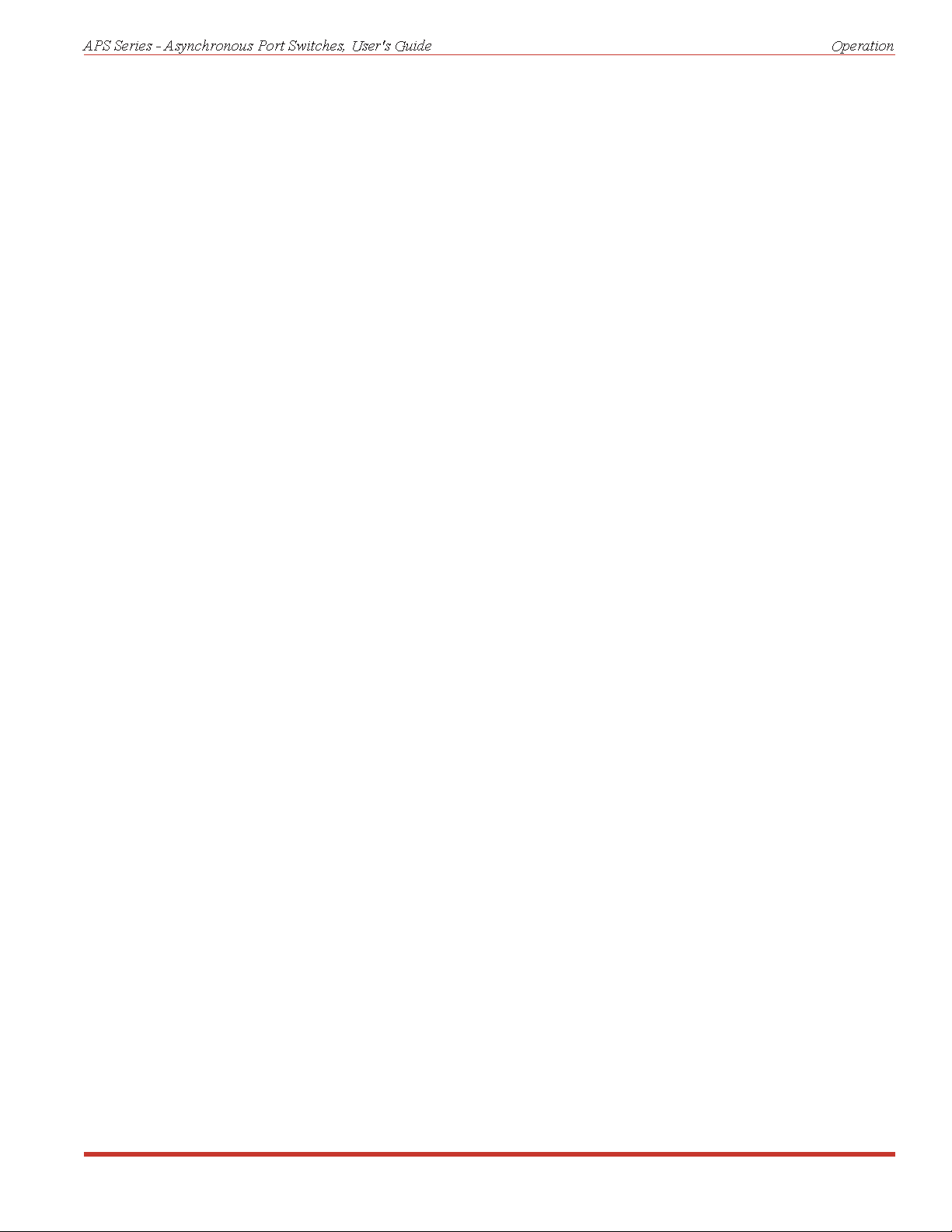
APS Series - Asynchronous Port Switches, User's Guide Operation
b) Third Party Connect: (Supervisor Mode Only) To connect any two ports (other than
your resident port), type /C xx XX [Enter]. Where xx and XX are two port names
or numbers. The APS will display the numbers of the two connected ports.
Example: To connect Port 5 to Port 6, invoke the following command at a port with
Supervisor Level command capability: /C56[Enter].
When the /C command specifies the port name, it is only necessary to enter enough letters to
differentiate the desired port from other ports. Type an asterisk (*) to represent the remaining
characters in the port name. For example, to connect your resident port to a port named
"SALES", the connect command can be invoked as /C S*, providing no other port names
begin with the letter "S".
7.1.1.2. Disconnecting Ports
There are three different methods for disconnecting ports, the Resident Disconnect, the Third
Party Disconnect, and the No Activity Timeout. Providing the Timeout feature is enabled, a
No Activity Timeout will disconnect resident ports or
third party ports.
Note: Option 74 in the Port Parameters Menu determines how the DTR signal will
react when the port disconnects. The DTR signal can either be held low, held high,
or pulsed and then held high.
1. Resident Disconnect: Disconnects your resident port from another port. For example, if
you are communicating via Port 3, and Port 3 is connected to Port 4, a Resident
Disconnect would be used to disassociate the two ports. The APS offers two different
Resident Disconnect command formats; the One Character Format and the Three
Character Format (for more information, please refer to Section 5.5.3.):
a) One Character (Default): When the One Character Disconnect Sequence is selected,
simply enter the selected Logoff Character once (Default = ^X ([Ctrl] plus [X])).
Note that it is not necessary to enter a carriage return before or after the Logoff
Character.
b) Three Characters: Uses the format “[Enter]LLL[Enter]”, where L is the selected
Logoff Character. For example, if the Logoff Character is defined as "+", then the
three character disconnect sequence would be [Enter]+++[Enter].
c) If the default Resident Disconnect Sequence is not compatible with your application,
both the command format and Logoff Character can be redefined via the Port
Configuration menus, as described in Section 5.5.
2. Third Party Disconnect: (Supervisor Mode Only) The /D command is issued from your
resident port to disconnect two third party ports. For example, if your Resident Port is
Port 1, a Third Party Disconnect would be used to disconnect Port 3 from Port 4.
a) The /D command uses the format: /D xx XX [Enter], where xx and XX are the
numbers of the ports that you wish to disconnect.
b) The /D (Disconnect) command can only be invoked by a port with access to
Supervisor Level commands.
7-2
Page 35

APS Series - Asynchronous Port Switches, User's Guide Operation
c) The /D command can specify both connected ports, or either of the two ports. For
example, if Port 1 is your resident port, any of the following commands can be used
to disconnect Port 3 from Port 4:
/D34[Enter]
or
/D 3 [Enter]
or
/D 4 [Enter]
3. No Activity Timeout: Providing the Timeout feature is enabled at either connected port,
the No Activity Timeout can disconnect Resident Ports, or Third Party Ports.
a) RS232 Ports: To configure the Timeout Feature for the RS232 Ports, invoke the /P
command to display the Port Configuration Menu for the desired port as described in
Section 5.5.3. Option 11 enables and defines the Timeout Feature.
b) When the Timeout Feature is enabled, the port will automatically disconnect if no
data is received for the defined Timeout Period.
Notes:
When connected ports time out, both ports will exit command mode after
•
disconnecting.
• When an unconnected port is left in Command Mode and no additional data
activity is detected, the port will automatically exit Command Mode when its
defined timeout value elapses.
7.1.2. Defining Hunt Groups
A Hunt Group creates a situation where the APS will scan a group of ports and connect to the
first available port in the group. Hunt Groups are created by assigning identical or similar
names to two or more ports. Hunt Groups can be defined using Any-to-Any, Passive, Buffer, or
Modem Mode Ports.
1. Access the Command Mode. If the password prompt is displayed, enter the Supervisor
Password.
2. Invoke the /P command to access the Port Configuration Menu for the desired Port(s) as
described in Section 5.5.3. For example, to configure Port 4, type /P 4 [Enter].
3. From the Port Configuration Menu, select item 1 to define the Port Name.
4. Repeat steps 2 and 3 above to assign identical names to the other ports in the Hunt Group.
For example, a series of ports in a group could all be named "SERVER".
5. To connect to the next available port in the hunt group, invoke the /C command using the
port name to specify the desired group. For example, /C SERVER [Enter].
6. Your port will be connected to the first available port in the group. If all ports are
presently connected, the APS will respond with the "BUSY" message.
7-3
Page 36

APS Series - Asynchronous Port Switches, User's Guide Operation
7. It is only necessary to enter enough letters of the port name to differentiate the Hunt
Group ports from other ports. Type an asterisk (*) to represent the remaining characters
in the port name. For example, to connect your resident port to the first available port in
a group of ports named "SALES1", "SALES2", and "SALES3", the connect command can
be invoked as /C S* [Enter], providing no other port names begin with the letter "S".
Hunt Group port names must be unique. Otherwise, ports with similar names will also be
included in the Hunt Group.
Hunt Group Example 1:
1. Ports 1 and 2 are Modem Mode ports, and modems are installed at both ports. Port 1 is
named "MODEM1" and Port 2 is named "MODEM2".
2. Your resident port is Port 4. To connect to the first available Modem, access the
Command Mode and type /C MODEM* [Enter].
Hunt Group Example 2:
1. Ports 3, 4, and 5 are Any-to-Any Mode ports. All three ports are named "SERVER".
2. Your resident port is Port 1, and you want to connect Port 2 to the first available server,
access the Command Mode and type /C 2 SERVER [Enter].
7.2. Passive Mode
Passive Mode Ports function the same as Any-to-Any Mode Ports, but do not allow access to
Command Mode. A Passive Mode Port can communicate with other ports, but cannot enter
Command Mode, and therefore cannot invoke commands to redefine port parameters, display
status, and etc.
Passive Mode Ports can be connected by accessing the Command Mode from a free Any-toAny Mode or Modem Mode Port, and invoking the Third Party Connect or Resident Connect
Command as described in Section 7.1.1.2. Passive Mode ports will not buffer data, except
during baud rate conversion.
Notes:
•
A Passive Mode Port is not allowed to access the Command Mode.
•
In order to ensure supervisor access to important command functions, the Passive
Mode is not available to Ports 1 and 2 (SetUp Ports).
7.3. Buffer Mode
Ports configured as Buffer Mode ports will collect data from the connected device and store it
in the APS's statically allocated memory. Each APS port features a fixed length, fixed position
data buffer.
The Buffer Mode allows collection of data from various devices without the requirement that
all devices use the same communication parameters (e.g. baud rate, parity, etc.).
Notes:
•
Buffer Mode Ports cannot access the Command Mode.
•
In order to ensure supervisor access to important command functions, the Buffer
Mode is not available to Ports 1 and 2 (SetUp Ports).
7-4
Page 37

APS Series - Asynchronous Port Switches, User's Guide Operation
7.3.1. Reading Data from Buffer Mode Ports
To retrieve data from Buffer Mode Ports, you must first determine which port buffers contain
data. To check port buffers for stored data, access the Command Mode and type /S [Enter] to
display the Port Status Screen.
To retrieve data from buffer memory, go to a free Any-to-Any or Modem Mode Port, access the
Command Mode (Supervisor Level), and issue the /C command using the following format:
/C xx [Enter]
Where xx is the number or name of the port buffer to be read.
If the port's buffer is empty, the APS will send a message which reads "Connected xx, Buffer
Empty"; where "xx" is the port number. If the buffer contains data, the APS will display a
prompt that offers four options:
Next Screen: To scroll through data one screen at a time, press the [Space] bar. Each
·
time the space bar is pressed, the next full screen of data will be sent.
Scroll All: To send all data without pausing, press [1].
·
Skip/Connect: To connect to the buffer port without sending stored data, press [2].
·
Erase/Connect: To connect to the buffer port and erase stored data, press [3]. Note that
·
buffered data will be erased immediately and will not be sent.
Note: All four of these options also allow pass-through communication with the
device connected to the Buffer Mode port.
To clear data from the buffer, use the Erase/Connect option, or go to a free Any-to-Any or
Modem Mode Port with Supervisor Level command capability, and issue the /E (Erase Buffer)
command using the following format:
/E xx [Enter]
Where xx is the number or name of the port buffer to be cleared.
7.3.2. Port Buffers
The Status Screen lists the amount of Buffer Memory currently used by each port. The APS
uses buffer memory in two different ways, depending on the user-selected port mode.
·
Any-to-Any, Passive, and Modem Mode Ports: When two ports are communicating at
dissimilar baud rates, the buffer memory prevents data overflow at the slower port.
·
Buffer Mode Ports: Stores data received from connected devices. The user issues a
connect command (/C) from an Any-to-Any Mode or Modem Mode port to retrieve data.
If the Status Screen indicates an accumulation of data, the /E (Erase Buffer) command can be
invoked to clear the buffer.
7-5
Page 38

APS Series - Asynchronous Port Switches, User's Guide Operation
7.4. Modem Mode
In addition to allowing data transfer, the Modem Mode also provides additional functions
specifically related to modem communication. A Modem Mode Port can perform all functions
normally available in Any-to-Any Mode. The Modem Mode is available to all APS RS232
ports.
When the Modem Mode is selected, the port configuration menu (command /P) will display
three additional prompts, which allow the user to re-define the modem reset string,
initialization string, and hang-up string.
When the Modem Mode is selected for a port with Supervisor Level command access, the
Supervisor Password should be defined. This will discourage unauthorized access to higher
command functions.
When a call is received, the unit will prompt the caller to enter a password. The APS allows
three attempts to enter a valid password. If the correct password is not entered in three
attempts, or if the user does not respond to the password prompt within 30 seconds, the modem
will disconnect.
The password can be defined and enabled by invoking the /P command as described in
Section 5.5.
Notes:
• When a Modem Mode Port exits Command Mode, or the DCD line is lost while
the Command Mode is active, the APS will pulse the DTR line to the modem.
The unit will then send the user-defined modem command strings to make certain
the modem is properly disconnected and reinitialized.
• When an external modem is installed at a APS port, other ports can use the
modem for calling out. To call out, invoke the /C command to connect to the port,
and then access the modem as you normally would.
7-6
Page 39

8. Saving and Restoring Configuration
Parameters
After the APS has been properly configured, parameters can be downloaded and saved as an
ASCII text file. Later, if the configuration is accidentally altered, the file with the saved
parameters can be uploaded to automatically reconfigure the unit without the need to manually
assign each parameter.
Saved parameters can also be uploaded to other APS units. This allows rapid set-up when
several units will be configured with the same parameters.
The “Save Parameters” procedure can be performed from any terminal emulation program (e.g.
ProComm, Crosstalk, Hyperterminal, etc.), that allows downloading of ASCII files.
8.1. Sending Parameters to a File
1. Start ProComm and access the APS Command Mode. If the password prompt is
displayed, enter the Supervisor Password.
2. When the APS command prompt appears, type /U and press [Enter]. The APS will
prompt you to configure your terminal emulation program to receive an ASCII download.
a) Set your terminal emulation program to receive an ASCII format download, and the
specify a name for a file that will receive the saved parameters (e.g. APS.PAR).
b) Disable the Line Wrap function for your terminal emulation program. This will
prevent command lines from being broken in two during transmission.
3. When the terminal emulation program is ready to receive the file, return to the APS Save
Parameter File menu, and press [Enter] to proceed with the download. APS parameters
will be saved on your hard drive in the file specified in Step 2 above.
4. The APS will send a series of ASCII command lines which specify the currently selected
APS parameters. The last line of the file should end with a “/G-00” command. When
the download is complete, press [Enter] to return to the "APS>" command prompt.
8-1
Page 40

APS Series - Asynchronous Port Switches, User's Guide Saving and Restoring Configuration Parameters
8.2. Restoring Saved Parameters
This section describes the procedure for using ProComm to send stored parameters to the APS.
1. Start your terminal emulation program and access the APS Command Mode; if the
password prompt is displayed, enter the Supervisor Password.
2. Configure your terminal emulation program to upload an ASCII text file.
3. Upload the ASCII text file with the saved APS parameters. If necessary, key in the file
name and directory path.
4. Your terminal emulation program will send the ASCII text file to the APS. When the
terminal program is finished with the upload, make certain to terminate the Upload mode.
Note: If the APS detects an error in the parameters file, it will respond with the
“Invalid Parameter” message. If an error message is received, carefully check the
contents of the parameters file, correct the problem, and then repeat the upload
procedure.
5. If the parameter upload procedure is successful, the APS will send a confirmation
message, and then return to the "APS>" command prompt. Type /S and press [Enter],
the APS Status Screen will be displayed. Check the Status Screen to make certain the
unit has been configured with the saved parameters.
8-2
Page 41

9. Command Reference Guide
9.1. Command Conventions
The commands described in this section conform to the following conventions:
Slash Character: Most APS commands begin with the Slash Character (/).
·
Apply Command to All Ports: When the asterisk character is entered as the argument of
·
the /D command (Disconnect Port), or the /E command (Erase Buffer) the command will
be applied to all ports. For example, to erase all port buffers, type /E * [Enter].
Port Name Wild Card: It is not always necessary to enter the entire port name. Port
·
names can be abbreviated in command lines by entering the first character(s) of the name
followed by an asterisk (*). For example, a port named "SERVER" can be specified as
"S*". Note however, that this command would also be applied to any other port name that
begins with the letter "S".
Suppress "Sure?" Prompt: When the /D (Disconnect Port), /E (Erase Buffer), or /I
·
(Default and Test Unit) commands are invoked, the /Y option can be included in the
command line to override the "Are you Sure (y/n)?" prompt. For example, to disconnect
Port 8 without displaying the "Sure?" prompt, type /D/Y 8 [Enter].
Enter Key: All commands are invoked by pressing [Enter].
·
Command Mode: APS Ports will only recognize commands when the Command Mode has
·
been activated. The Command Mode can be accessed from a free Any-to-Any or Modem
Mode Port. To access the Command Mode, proceed as described in Section 5.1.
·
Connected Ports: When two ports are connected, most APS commands will not be
recognized by either of the connected ports. The only exception is the Resident Disconnect
Sequence (Default = ^X ([Ctrl] plus [X])).
·
Configuration Menus: To exit from a configuration menu, you must press [Esc].
9-1
Page 42

APS Series - Asynchronous Port Switches, User's Guide Command Reference Guide
9.2. Command Response
When commands are sent to the APS, the unit can respond with either verbose (English Text)
or terse messages (numeric / abbreviated). The default message type for all ports can be set to
either terse or verbose using SetUp Switch Six.
After the unit is installed and configured, the port configuration command (/P) can specify an
individual response format for each port. In addition to the Terse and Verbose response modes,
the port configuration commands can also select the Quiet Mode. When the Quiet Mode is
selected, the port will not send messages in response to commands.
The table below summarizes the various response messages for both the Terse and Verbose
modes.
Terse Verbose
0OK
0 RAM Test Passed
1 Connected *
2 Busy
3 Disconnected
4 Invalid Command
5 Are You Sure (Y/N) ?
6 Invalid Parameter
7 Invalid Syntax
8 Invalid Access
9 Enter Site ID:
A Aborted
B Enter Password:
C Invalid Password
D RAM Test Failed at *
E Inactivity Timeout, Disconnected
F Data in Buffer from Previous Connection ...
Re-Enter Logoff Sequence to Purge Buffer.
G Asleep
* These verbose Response Messages include additional information not provided by terse
Response Messages.
9-2
Page 43

APS Series - Asynchronous Port Switches, User's Guide Command Reference Guide
9.3. Command Summary
Command Availability
Function Command Syntax Supervisor User
Enter Command Mode [Enter] XX
Exit Command Mode
Help Menu
Display Site ID
Display Port Status
Display Port Diagnostics
Display Port
Parameters (Who)
Set System Parameters
Set RS232 Port
Parameters
Copy RS232 Port Parameters
Connect
Resident Disconnect
Third Party
Disconnect
Erase Buffer
Default & Test
Ï
Î
/X
[Enter] XX
/H
[Enter] XX
/J
[Enter] XX
/S[P]
/SD
/W[P] [n]
/F
/P <x>
/CP
/C <x> [x]
^X
/D[/Y] <x> [x]
/D[/Y] *
/E[/Y] <x> [x]
/E[/Y] *
/I[/Y]
[Enter] XÊË XÊ
[Enter] XÊ XÊ
[Enter] XË XÌ
[Enter] X
[Enter] X
[Enter] X
[Enter] XXÍ
XX
[Enter]
[Enter]
[Enter]
[Enter]
[Enter] X
X
X
Save Parameters
/U
[Enter] X
Ê Supervisor Mode displays parameters for all ports; User Mode only displays parameters
for ports allowed by Port Password.
Ë To display Port Passwords, include the “P” Option. (Supervisor Mode Only).
Ì A port with "User" command capability can only view its own parameters. A User Port
cannot view parameters for other ports.
Í A User Port cannot perform a Third Party Connect.
Î Resident Disconnect: Disconnects your resident port from another port. Note that the
Resident Disconnect Sequence can be redefined via the Port Configuration Menus.
Ï Third Party Disconnect: Disconnects two or more nonresident ports. Must be issued
from a third port with Supervisor command capability.
9-3
Page 44

APS Series - Asynchronous Port Switches, User's Guide Command Reference Guide
9.4. Command Set
This Section provides more detailed information on all APS commands, sorted alphabetically
by name.
[Enter] Enter Command Mode
In order to set parameters or connect ports, you must first access the command mode as
described in Section 5.1. When the Command Mode is inactive (port asleep), the port will only
respond when the [Enter] key is pressed without any characters preceding it. If the Supervisor
Password (command /F) has been defined, the unit will require a password before allowing
access to Command Mode.
Availability: Supervisor / User
Format: [Enter] (Press [Enter] twice if other characters have already been typed).
Response: The Port Status Screen will be displayed, followed by the "APS>" command
prompt.
^X Resident Disconnect Sequence
The Resident Disconnect Sequence is issued to disconnect your resident port from another port.
For example, if you are communicating via Port 3, and Port 3 is connected to Port 4, the
Resident Disconnect Sequence would be used to disconnect Port 3 from Port 4. Although the
default Resident Disconnect Sequence is ^X ([Ctrl] plus [X]), the command format and Logoff
Character can also be redefined via the Port Configuration Menus as described in Section 5.5.3.
Note that a three character disconnect command can also be selected.
Availability: Supervisor / User
Format: ^X
Response:
Verbose: The APS will send the “Disconnected” message, followed by the Port Status
Screen.
Terse: 3
9-4
Page 45

APS Series - Asynchronous Port Switches, User's Guide Command Reference Guide
/C Connect
Establishes a bi-directional connection between two ports. For more information and command
line examples, please refer to Section 7.1. There are two different types of port connections:
Resident Connect: If the /C command specifies one port name or number, your resident
·
port will be connected to the specified port.
Third Party Connect: If the /C command specifies two port names or numbers, the unit
·
will connect the two ports indicated. A Third Party Connect command must be issued from
a third port with “Supervisor” command capability. "User" ports cannot initiate a Third
Party Connect.
Note:
Ports with "User" command capability can only connect to ports that share the
•
same Port Password.
Ports with “Supervisor” command capability are allowed to connect to all other
•
ports.
Availability: Supervisor / User
Format: /C <x> [x] [Enter]
Where x is the number or name of the port(s) to be connected.
Response:
Verbose: Connected xx, when a Resident Connection is initiated, the APS will also display
the currently selected Resident Disconnect Sequence for your port.
Terse: 1
/CP Copy RS232 Port Parameters
Allows quick set-up when all APS RS232 ports will be configured with the same or similar
parameters. When the /CP command is invoked, the APS will display a menu that is used to
select common port parameters, which can then be copied to all APS RS232 ports. For more
information, please refer to Section 5.6.
Availability: Supervisor Only
Format: /CP [Enter]
Response: Displays Copy Parameters Menu
9-5
Page 46

APS Series - Asynchronous Port Switches, User's Guide Command Reference Guide
/D Third Party Disconnect
Invoke the /D command at your resident port to disconnect two other ports. The /D command
cannot be used to disconnect your resident port. To disconnect your resident port, issue the
Resident Disconnect Sequence or wait for the Timeout Period to elapse (if enabled).
Availability: Supervisor Only
Format: /D[/Y] <x> [x] [Enter]
Where:
/Y (Optional) suppresses the "Sure?" prompt.
x Is the number or name of the port(s) to be disconnected. To Disconnect all ports,
enter an asterisk.
Response:
Verbose: "Are you Sure (y/n)?", if Y, unit will respond with "Disconnected".
Terse: 5, if Y, unit will respond with 3.
Example: To disconnect Port 2 from Port 3 without the "Sure?" prompt, access the Command
Mode from a third port with "All" command capability and type one of the following
commands:
/D/Y 2 [Enter] or /D/Y 3 [Enter]
/E Erase Buffer
Erases data from the buffer for a specified port or several ports. Note that erased data cannot
be recovered.
Availability: Supervisor Only
Format: /E[/Y] <x> [x] [Enter]
Where:
x is the number or name of the port buffer(s) to be cleared. To erase buffers for all
ports, enter an asterisk.
/Y (Optional) Suppresses the "SURE? (Y/N)" prompt.
Response:
Verbose: "Are You Sure (y/n)?", if Y, the unit will respond with "OK".
Terse: 5, if Y, the unit will respond with 0.
Example: To clear the buffer for Port 3, access the Command Mode from a port with "All"
command capability, and type /E 3 [Enter].
9-6
Page 47

APS Series - Asynchronous Port Switches, User's Guide Command Reference Guide
/F Set System Parameters
Displays a menu which is used to define the Site ID message and Supervisor Password. When
the Supervisor Password is defined, the APS will display a password prompt before allowing
access to command mode. For more information, refer to Section 5.4.
Note: Make certain to record your Supervisor Password for future reference. If the
Supervisor Password is lost or forgotten, you will not be able to access Supervisor
Level commands.
Availability: Supervisor Only
Format: /F [Enter]
Response: Displays System Parameters Menu
/H Help
Displays a Help Screen, which lists all APS commands along with a brief description of each
command.
Availability: Supervisor / User
Format: /H [Enter]
Response: Displays Help Screen. Note that the User Level Help Screen does not include
Supervisor Level Commands.
/I Default and Test
Tests internal memory and initializes the unit with the default parameters specified by the
SetUp Switches.
CAUTION: When /I is invoked, the APS will revert to the parameters
specified by the SetUp Switches. Command selected parameters will be lost.
Availability: Supervisor Only
Format: /I[/Y] [Enter]
Where /Y is a command option used to suppress the "Sure?" prompt.
Response:
Verbose: "Are You Sure (y/n)?", if Y, memory test and initialization begins.
Terse: 5, if Y, memory test and initialization begins.
/J Display Site ID
Displays the user-defined Site I.D. message.
Availability: Supervisor / User
Format: /J [Enter]
Response: Displays Site I.D. Message
9-7
Page 48

APS Series - Asynchronous Port Switches, User's Guide Command Reference Guide
/P Set RS232 Port Parameters
Displays a menu which allows the user to select options and parameters for the selected port.
Section 5.5.3 describes the procedure for defining port parameters.
Availability: Supervisor Only
Format: /P [x] [Enter]
Where x is the number or name of the port to be configured. If the port number or name is not
specified, the APS will display the configuration menu for your resident port.
Response: The Port Parameters Menu is displayed.
/S Display Port Status
Displays the Port Status Screen, which lists current conditions and parameters for all ports.
Normally, the Port Status Screen will not display Port Passwords; the Password column will
read either “defined” or “undefined”, depending upon whether or not the password for each
port has been specified. When the Supervisor Mode is active, the /SP command offers the
option to either display or suppress Port Passwords. In User Mode, the /S command will only
display information for the ports that share the same password entered at login. For more
information on the Port Status Screen, please refer to Section 6.1.
Availability: Supervisor / User
Format: /S[P] [Enter]
When the “P” option is included (e.g. /SP), the Port Status Screen will lists the password for
each port, if defined. (Supervisor Mode Only).
Response: Displays Port Status Screen
/SD Display Port Diagnostics
Provides more detailed information regarding the operational status of each port. Note that in
User Mode, this screen will only display parameters for the ports that are allowed by the Port
Password that was entered at log in. For More information on the Port Diagnostics Screen,
please refer to Section 6.2.
Availability: Supervisor / User
Format: /SD [Enter]
Response: Displays Port Diagnostics Screen
/U Save Parameters
Sends APS configuration parameters to an ASCII text file as described in Section 8.
Availability: Supervisor Only
Format: /U [Enter]
Response: The APS will send a series of command lines.
9-8
Page 49

APS Series - Asynchronous Port Switches, User's Guide Command Reference Guide
/W Display Port Parameters (Who)
Displays configuration of an individual port, but does not allow the user to change parameters.
Ports with User Level command capability cannot display parameters for other ports.
Normally, the Port Parameters screen will not include the Port Password. Note however, that
when the Supervisor Mode is active, the /WP option can be used to display the password for
the target port. For more information, please refer to Section 6.3.
Availability: Supervisor / User
Format: /W[P] [x] [Enter]
Where:
P When the “P” option is included (e.g. /WP 5), the Port Parameters screen will list
the password for the port, if defined. (Supervisor Mode Only).
x Port number or name. If the "x" argument is omitted, parameters for your resident
port will be displayed.
Response: Displays port parameters.
Example: To display parameters for a port named "SERVER", access the Command Mode
from a port with Supervisor Level command capability, and type /W SERVER [Enter].
/X Exit Command Mode
Exits Command Mode. When issued at the Net Port, also ends the telnet session. Note that
exiting from Command Mode will not terminate port connections.
·
Any-to-Any Mode: Exits Command Mode.
·
Modem Mode: Disconnects and resets modem, hang-up message is sent, hardware line to
modem drops for 500 ms, and modem reset string is sent.
Availability: Supervisor / User
Format: /X [Enter]
Response: Disconnected
9-9
Page 50

A. RS232 Port Interface
Figure A.1: RS232 Port Interface
DCD and DTR hardware lines function as follows:
1. When connected:
a) If either port is set for Modem Mode, the DTR output at either port reflects the DCD
input at the other end.
b) If neither port is set for Modem Mode, DTR output is held high (active).
2. When not connected:
a) If the port is set for Modem Mode, upon disconnect DTR output is pulsed for 0.5
seconds and then held high.
b) If the port is not set for Modem Mode, DTR output is controlled by the DTR Output
option (Parameters Menu, Option 74). Upon disconnect, Option 74 allows DTR
output to be held low, held high, or pulsed for 0.5 seconds and then held high.
Apx-1
Page 51

APS Series - Asynchronous Port Switches, User's Guide Appendices
B. Specifications
RS232 Port Interface:
Model APS-16: Sixteen (16) RS232 serial inputs use DB9 connectors configured as DTE
ports.
Model APS-8: Eight (8) RS232 serial inputs use DB9 connectors configured as DTE ports.
Model APS-4: Four (4) RS232 serial inputs use DB9 connectors configured as DTE ports.
Coding: Asynchronous, 7/8 bits ASCII.
Parity: Even, Odd, None
Stop Bits: 1or2.
Data Rate: 300 to 115.2K bps (standard rates).
Flow Control: XON/XOFF, RTS/CTS, Both, or None.
Timeout: No activity timeout disconnects port. 1, 5, 10, 15, 30 seconds, 1, 5, 15, 30, 90
minutes.
Memory: Stores Parameters and captured data. Non-volatile 512K SRAM buffer memory.
Statically allocated.
Break: Accept Break or Refuse Break
SetUp Switches: 8 position, sets default parameters for baud rate, flow control, response
format, and command echo.
LEDs: On, Ready, Activity (for each RS232 Port).
Temperature: 0°Cto45° C (operating)
Power:
AC Version: IEC-32 Inlet, 115/230 VAC, 50/60 Hz, 5 watts
DC Version: Terminal Strip, -48 VDC, 0.2 Amp Max.
Size:
Model APS-16: 1.8" x 17.15" x 6.8" (HxWxD)
Model APS-8: 1.8" x 17.15" x 6.8" (HxWxD)
Model APS-4: 1.8" x 17.15" x 6.8" (HxwxD)
Weight: 8 lbs. shipping weight
Humidity: 10 to 90% RH, Non-Condensing
Venting: Side vents are used to dissipate heat generated within the unit. When mounting the
unit in an equipment rack, make certain to allow adequate clearance for venting.
Apx-2
Page 52

APS Series - Asynchronous Port Switches, User's Guide Appendices
C. Customer Service
Customer Service hours are from 8:00 AM to 5:00 PM, PST, Monday through Friday. When
calling, please be prepared to give the name and make of the unit, its serial number and a
description of its symptoms. If the unit should need to be returned for factory repair it must be
accompanied by a Return Authorization number from Customer Service.
WTI Customer Service
5 Sterling
Irvine, California 92618
Local Phone: (949) 586-9950
Toll Free Service Line: 1-888-280-7227
Service Fax: (949) 457-8138
Email: service@wti.com
Trademark and Copyright Information
WTI and Western Telematic are trademarks of Western Telematic Inc.. All other product names
mentioned in this publication are trademarks or registered trademarks of their respective
companies.
Information and descriptions contained herein are the property of Western Telematic Inc..
Such information and descriptions may not be copied, disseminated, or distributed without the
express written consent of Western Telematic Inc..
© Copyright Western Telematic Inc. 2001.
June, 2001
Part Number: 13046, Revision: C
Trademarks Used in this Manual
ProComm and ProComm Plus are registered trademarks of Datastorm Technologies, Inc.
Apx-3
Page 53

Index
A
AC Powered Units
Accept Break
ACTIVITY Indicator
Any-to-Any Mode
Application Example
Asterisk Character
.......................
...........
....................
...................
5-4, 5-6, 7-1 to 7-4
...................
....................
4-1
5-9
2-1
4-5
9-1
B
Baud Rate
Default
Port
Bits / Parity
Breaks
Buffer Memory
Buffer Mode
Buffered Data
.........................
...........................
........................
...........................
...................
..............
....................
5-4, 5-6, 7-4 to 7-5
4-2
5-6
5-6
5-9
4-4, 7-4
7-5, 9-6
C
Cables ...........................4-4
Clear Buffer .....................4-4, 9-6
CLEAR Button ...................2-1, 4-4
Command Conventions . . . . . . . . . . . . . . . . . 9-1
Command Echo . .....................5-9
Default .........................4-3
Command Help . .....................9-7
Command Mode .................9-1to9-7
Access..........................5-1
Exit ...........................9-9
Local Access . .....................5-1
Modem Access
Command Response
Default
Configuration
Restore
...........................
Save
Connect
Resident
Third Party
Connect Command
Connecting Devices
Connecting Ports
Connecting Power
Console Ports
Copy Parameters
Customer Service
.....................
................
.........................
..................
.........................
.........................
.......................
....................
...................
..................
....................
.......................
..............
...................
5-9 to 5-10, 9-5
5-8, 9-2
5-1 to 5-10
7-1, 9-5
Apx-3
5-1
4-3
8-2
8-1
7-1
7-2
9-5
4-4
4-1
2-2
D
DC Power Input
DCD Signal
DCE Devices
Installation
Default
Baud Rate
Command Echo
Handshake
Response Message
Default and Test
Default Parameters
DIP Switches
Disconnect
Resident
Third Party
Disconnect Sequence
One Character
Three Character
Disconnecting Ports . . . ...........7-2, 9-4, 9-6
Display Port Parameters .................9-9
Displaying Port Passwords ......6-2, 6-4, 9-8 to 9-9
Download Parameters ..............8-1to8-2
DTE Devices
Installation .......................4-4
DTR Output ...................5-6, Apx-1
DTR Signal ........................7-2
Duplex Mode ....................4-3, 5-9
......................
......................
.......................
........................
....................
.......................
...................
.....................
....................
....................
.........................
.......................
.............
.....................
....................
5-8, 7-2, 9-6
4-1
Apx-1
4-4
4-2
4-3
4-3
4-3
9-7
2-2
2-2, 4-2
7-2
7-2
5-8
5-8
E
Erase / Connect
Erase Buffer
Exit Command Mode
......................
.....................
...................
7-5
4-4, 9-6
9-9
F
Factory Settings
Flow Control
.....................
.....................
3-1
4-3, 5-6
H
Handshake
Default
Hang-Up String
Help Screen
Hunt Groups
.........................
.........................
......................
.....................
....................
3-3, 9-7
7-3 to 7-4
5-6
4-3
5-7
I
Initialization
Initialization String (Modem)
Installation
Interface
.....................
..............
....................
........................
4-1 to 4-5
2-1, 4-4
5-7
Apx-1
Index-1
Page 54

APS Series - Asynchronous Port Switches, User's Guide Index
L
Local Access
Logoff Character
Logoff Sequence
.......................
.....................
................
5-8, 7-2, 9-6
5-1
5-8
M
Modem
Hang-Up String
Initialization String
Installation
Reset String
Modem Access
Modem Mode
.......................
.......................
.............
....................
..................
......................
5-4, 5-7, 7-6, Apx-1
5-7
5-7
4-4
5-7
5-1
N
Next Screen
No-Activity Timeout
........................
...................
7-5
7-3
O
ON Indicator
One Character Logoff
Operation
Option Switches
Overview
.......................
.....................
.................
.....................
...............
2-1
5-8, 7-2
7-1 to 7-6
4-2 to 4-3
3-1 to 3-4
P
Parameters
Restore .........................8-2
Save ...........................8-1
Passive Mode .................5-4, 5-6, 7-4
Pass-Through . . .....................7-5
Password..........................6-1
Port ...........................5-1
Supervisor . . .....................5-1
Port Buffers
Port Configuration
Port Connection
Port Diagnostics Screen
Port Disconnection
Port Groups
Port Interface
Port Modes
Port Name
Port Parameters
Copy
Display
RS232 Ports
Save
Port Parameters Screen
Port Password
Port Status Screen
........................
...............
...................
..........
..............
........................
.....................
......................
...................
...........................
.........................
......................
...........................
.................
.......
..............
5-1 to 5-7, 6-2, 6-4, 9-8 to 9-9
5-4 to 5-10
7-1, 9-5
6-2 to 6-3, 9-8
7-2, 9-4, 9-6
Apx-1
5-4, 5-6
5-4, 5-6, 9-1
6-1 to 6-2, 9-8
7-5
7-3
5-9
9-9
9-8
9-8
6-4
Q
Quick Set Up
Quiet Mode
...................
........................
3-1 to 3-4
5-8
R
RDY Indicator
Reset String
Resident Connect
Resident Disconnect
Response Message Format
Default
Response Messages
Response Type
RS232 Ports
Accept Break
Baud Rate
Bits and Parity
Command Echo
DCD and DTR Signals
DTR Output
Handshake Mode
Interface
Logoff Character
Modem Hang-Up String
Modem Init. String
Modem Reset String
Port Mode
Port Name
Port Password .....................5-6
Response Type .....................5-8
Sequence Disconnect .................5-8
Stop Bits ........................5-6
Supervisor Mode ....................5-7
Timeout Disconnect ..................5-8
RTS / CTS Handshake ...............4-3, 5-6
......................
........................
.....................
.............
...............
.........................
...................
......................
..............
......................
........................
.....................
....................
............
......................
....................
.......................
....................
................
..................
..................
........................
........................
5-8, 7-2, 9-4
2-2, 5-5 to 5-8, 9-8
5-6, Apx-1
2-1
5-7
7-1
5-8
4-3
9-2
5-8
5-9
5-6
5-6
5-9
5-6
5-6
Apx-1
5-8
5-7
5-7
5-7
5-6
5-6
S
Saving Parameters .............8-1to8-2, 9-8
Scroll Mode
Sequence Disconnect
SET Button
SetUp Switch 8
SetUp Switches
Show Passwords
Site I.D. Message
Define
Display
Skip / Connect
Specifications
Status Screens
Stop Bits
Supervisor Mode
Supervisor Password
Sure? Prompt
System Parameters Menu
System SetUp Ports
........................
...................
.....................
......................
...................
...................
.....................
..........................
.........................
......................
.....................
................
..........................
..................
............
.......................
.............
...........
2-2, 3-2, 5-1, 5-3
2-1, 4-4
2-2, 4-2
6-1, 6-4
Apx-2
3-3, 6-1 to 6-4
5-7, 7-1
5-1 to 5-7, 9-7
5-3, 9-7
7-5
5-8
4-3
5-3
9-7
9-7
7-5
5-6
9-1
Index-2
Page 55

APS Series - Asynchronous Port Switches, User's Guide Index
Technical Support
Terminal Block Assembly
Terse Response
Third Party Connect
Third Party Disconnect
Three Character Logoff
Timeout Disconnect
Upload Parameters
User Mode
User Password
.........................
...................
................
...............
...............
................
................
..................
T
................
4-3, 5-8, 9-2
7-1 to 7-2
7-2, 9-6
..............
5-8, 7-2
5-8, 7-3
U
8-1 to 8-2
5-1 to 5-2
Apx-3
4-1
7-1
Verbose Response
Voltage Selector Switch
Who Command
Wild Card
XON / XOFF Handshake
.........................
...............
...................
V
4-3, 5-8, 9-2
..............
W
X
..............
2-2, 4-1
6-4, 9-9
9-1
4-3, 5-6
Index-3
