Western Digital WDBAAH0010HCH - My Book Elite, My Book WDBAAJ0020HSL, WDBAAH0015HCH - My Book Elite, WDBAAH6400ECH - My Book Elite, WDBACW0010HBK - My Book Essential User Manual
...Page 1
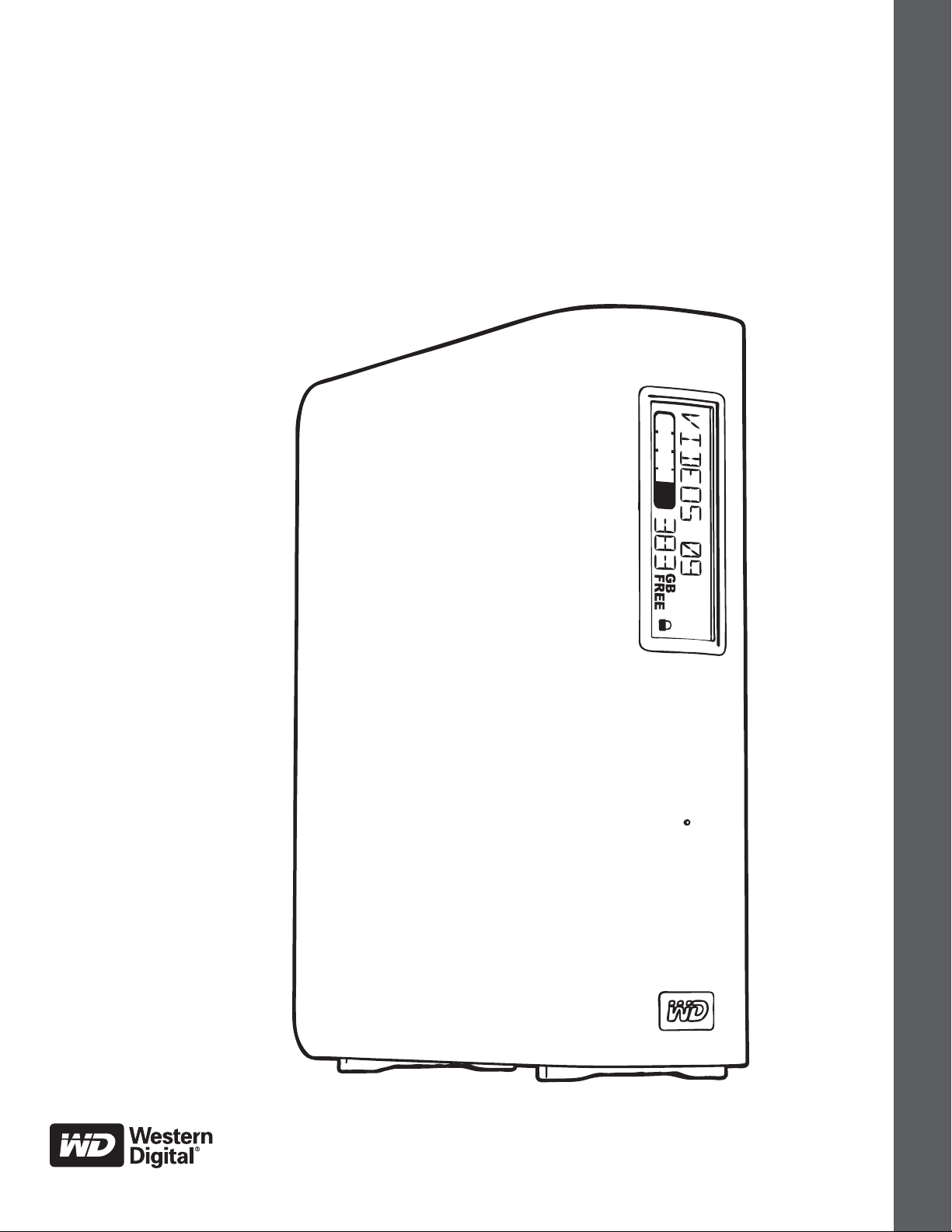
®
My Book
Studio™ and Studio LX
User Manual
My Book Studio and Studio LX User Manual
External Desktop
Page 2
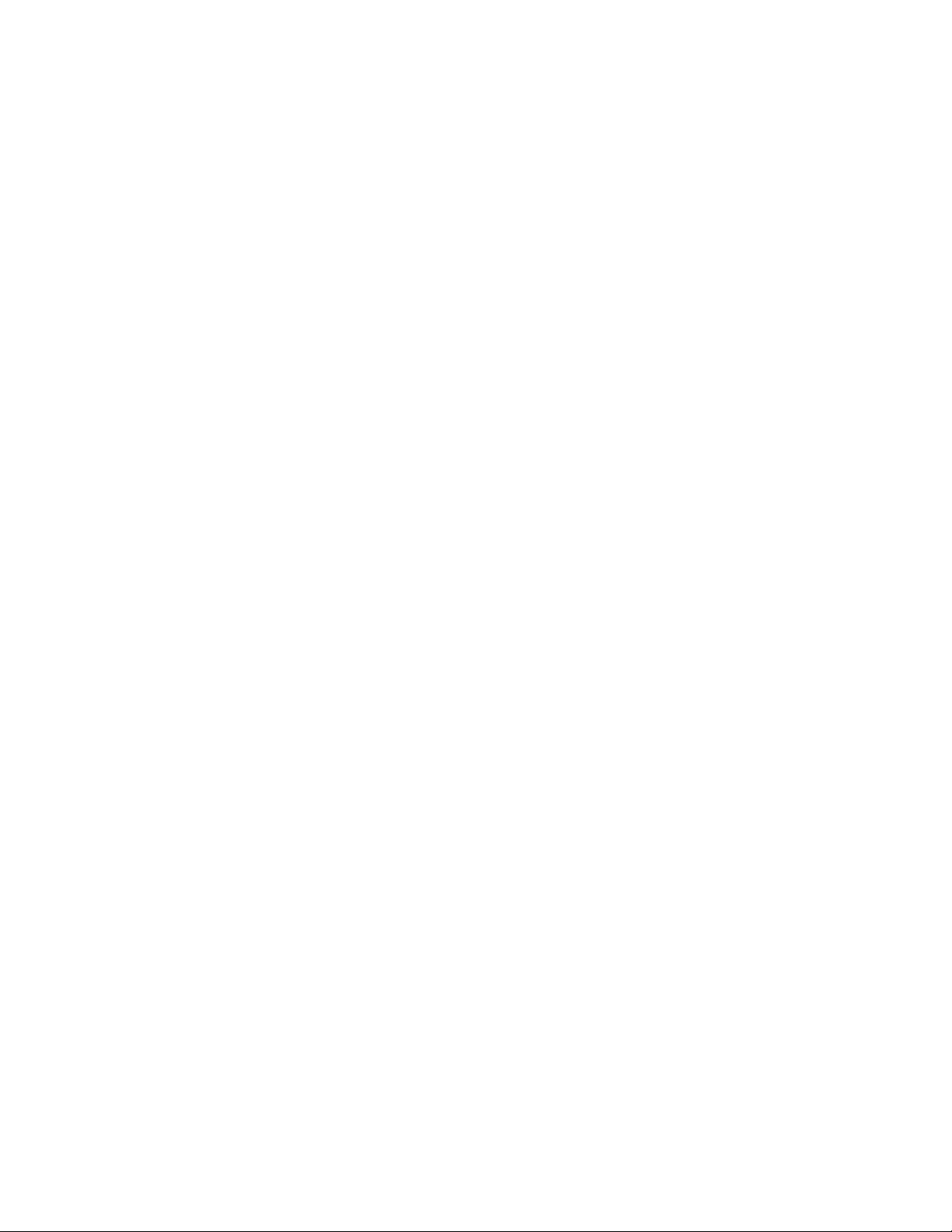
WD Service and Support
Should you encounter any problem, please give us an opportunity to address it before returning
this product. Most technical support questions can be answered through our knowledge base
or e-mail support service at support.wdc.com. If the answer is not available or if you prefer,
please contact WD at the best telephone number shown below.
Your product includes 30 days of free telephone support during the warranty period. This 30day period starts on the date of your first telephone contact with WD technical support. E-mail
support is free for the entire warranty period and our extensive knowledge base is available
24/7. To help us keep you informed of new features and services, remember to register your
product online at http://register
Accessing Online Support
Visit our product support website at support.wdc.com and choose from these topics:
• Downloads—Download drivers, software, and updates for your WD product.
• Registration—Register your WD product to get the latest updates and special offers.
• Warranty & RMA Services—Get warranty, product replacement (RMA), RMA status, and
data recovery information.
• Knowledge Base—Search by keyword, phrase, or answer ID.
• Installation—Get online installation help for your WD product or software.
.wdc.com.
Contacting WD Technical Support
When contacting WD for support, have your WD product serial number, system hardware, and
system software versions available.
North America Asia Pacific
English 800.ASK.4WDC Australia 1 800 42 9861
(800.275.4932) China 800 820 6682/+65 62430496
Spanish 800.832.4778 Hong Kong +800 6008 6008
India 1 800 11 9393 (MNTL)/1 800 200 5789 (Reliance)
Europe (toll free)* 00800 ASK4 WDEU Indonesia +803 852 9439
(00800 27549338) Japan 00 531 650442
Korea 02 703 6550
Europe +31 880062100 Malaysia +800 6008 6008/1 800 88 1908/+65 62430496
Middle East +31 880062100 Philippines 1 800 1441 0159
Africa +31 880062100 Singapore +800 6008 6008/+800 608 6008/+65 62430496
Taiw an +800 6008 6008/+65 62430496
* Toll free number available in the following countries: Austria, Belgium, Denmark, France, Germany, Ireland, Italy,
Netherlands, Norway, Spain, Sweden, Switzerland, United Kingdom.
011 26384700 (Pilot Line)
ii
Page 3

MY BOOK STUDIO AND STUDIO LX
USER MANUAL
Table of Contents
WD Service and Support . . . . . . . . . . . . . . . . . . . . . . . . . . . . . . . . . . . . . . . . . . . . . . . . . . . ii
Accessing Online Support . . . . . . . . . . . . . . . . . . . . . . . . . . . . . . . . . . . . . . . . . . . . . . . . . . . . . ii
Contacting WD Technical Support. . . . . . . . . . . . . . . . . . . . . . . . . . . . . . . . . . . . . . . . . . . . . . . ii
1 About Your WD Drive . . . . . . . . . . . . . . . . . . . . . . . . . . . . . . . . . . . . . . . . 1
Features . . . . . . . . . . . . . . . . . . . . . . . . . . . . . . . . . . . . . . . . . . . . . . . . . . . . . . . . . . . . . . . . 1
Kit Contents . . . . . . . . . . . . . . . . . . . . . . . . . . . . . . . . . . . . . . . . . . . . . . . . . . . . . . . . . . . . . 2
Optional Accessories . . . . . . . . . . . . . . . . . . . . . . . . . . . . . . . . . . . . . . . . . . . . . . . . . . . . . . 2
Operating System Compatibility. . . . . . . . . . . . . . . . . . . . . . . . . . . . . . . . . . . . . . . . . . . . . . 3
Disk Drive Format . . . . . . . . . . . . . . . . . . . . . . . . . . . . . . . . . . . . . . . . . . . . . . . . . . . . . . . . . 3
Physical Description . . . . . . . . . . . . . . . . . . . . . . . . . . . . . . . . . . . . . . . . . . . . . . . . . . . . . . . 3
Indicators . . . . . . . . . . . . . . . . . . . . . . . . . . . . . . . . . . . . . . . . . . . . . . . . . . . . . . . . . . . . . . . . . . 4
Power Button . . . . . . . . . . . . . . . . . . . . . . . . . . . . . . . . . . . . . . . . . . . . . . . . . . . . . . . . . . . . . . . 5
Drive Interfaces. . . . . . . . . . . . . . . . . . . . . . . . . . . . . . . . . . . . . . . . . . . . . . . . . . . . . . . . . . . . . . 6
Kensington
Registering Your Drive . . . . . . . . . . . . . . . . . . . . . . . . . . . . . . . . . . . . . . . . . . . . . . . . . . . . . 6
Handling Precautions . . . . . . . . . . . . . . . . . . . . . . . . . . . . . . . . . . . . . . . . . . . . . . . . . . . . . . 6
®
Security Slot . . . . . . . . . . . . . . . . . . . . . . . . . . . . . . . . . . . . . . . . . . . . . . . . . . . . . 6
2 Connecting the Drive and Getting Started . . . . . . . . . . . . . . . . . . . . . . 7
Connecting the Drive . . . . . . . . . . . . . . . . . . . . . . . . . . . . . . . . . . . . . . . . . . . . . . . . . . . . . . 7
Getting Started with the WD SmartWare Software . . . . . . . . . . . . . . . . . . . . . . . . . . . . . . 10
WD SmartWare Software Overview . . . . . . . . . . . . . . . . . . . . . . . . . . . . . . . . . . . . . . . . . . 12
WD SmartWare Home Screen . . . . . . . . . . . . . . . . . . . . . . . . . . . . . . . . . . . . . . . . . . . . . . 13
Viewing the Info/Online Help Topics. . . . . . . . . . . . . . . . . . . . . . . . . . . . . . . . . . . . . . . . . . 14
Hiding the WD SmartWare Virtual CD . . . . . . . . . . . . . . . . . . . . . . . . . . . . . . . . . . . . . . . . 14
Showing the WD SmartWare Virtual CD. . . . . . . . . . . . . . . . . . . . . . . . . . . . . . . . . . . . . . . 16
3 Backing Up Your Computer Files . . . . . . . . . . . . . . . . . . . . . . . . . . . . . 18
About Backing Up Your Computer Files . . . . . . . . . . . . . . . . . . . . . . . . . . . . . . . . . . . . . . 18
Backing It All Up . . . . . . . . . . . . . . . . . . . . . . . . . . . . . . . . . . . . . . . . . . . . . . . . . . . . . . . . . 20
Advanced Backup Capabilities. . . . . . . . . . . . . . . . . . . . . . . . . . . . . . . . . . . . . . . . . . . . . . 21
Selecting Specific Content to Back Up . . . . . . . . . . . . . . . . . . . . . . . . . . . . . . . . . . . . . . . . . . 21
Changing the Backup Software Settings . . . . . . . . . . . . . . . . . . . . . . . . . . . . . . . . . . . . . . . . . 23
4 Retrieving Backed Up Files . . . . . . . . . . . . . . . . . . . . . . . . . . . . . . . . . . 26
About Retrieving Files . . . . . . . . . . . . . . . . . . . . . . . . . . . . . . . . . . . . . . . . . . . . . . . . . . . . . 26
Retrieving a File . . . . . . . . . . . . . . . . . . . . . . . . . . . . . . . . . . . . . . . . . . . . . . . . . . . . . . . . . 26
Retrieving a Folder . . . . . . . . . . . . . . . . . . . . . . . . . . . . . . . . . . . . . . . . . . . . . . . . . . . . . . . 29
Retrieving an Earlier Version of a File or Deleted Files . . . . . . . . . . . . . . . . . . . . . . . . . . . . 29
Retrieving All Your Content . . . . . . . . . . . . . . . . . . . . . . . . . . . . . . . . . . . . . . . . . . . . . . . . 29
TABLE OF CONTENTS – iii
Page 4
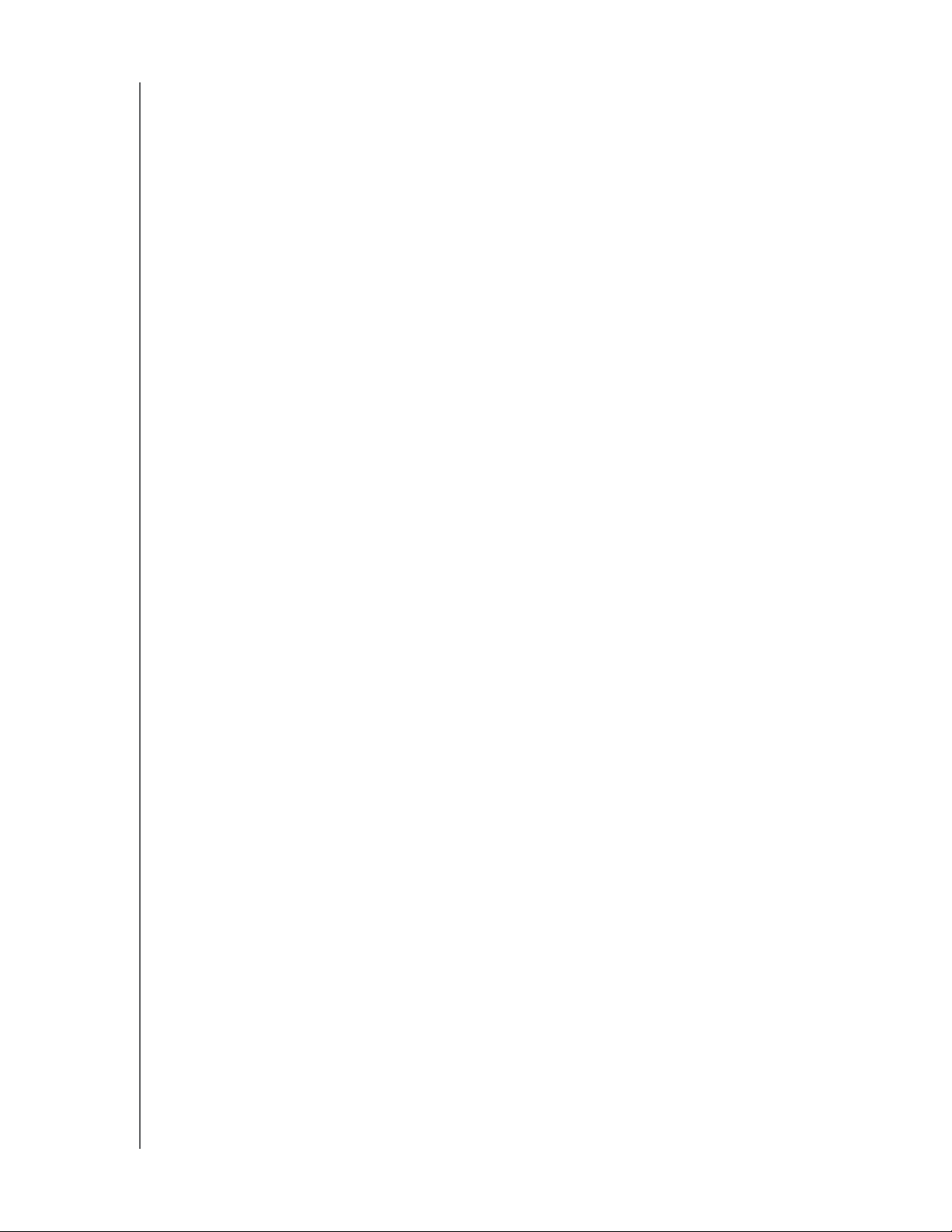
MY BOOK STUDIO AND STUDIO LX
USER MANUAL
5 Locking and Unlocking Your Drive . . . . . . . . . . . . . . . . . . . . . . . . . . . . 30
Password Protecting Your Drive. . . . . . . . . . . . . . . . . . . . . . . . . . . . . . . . . . . . . . . . . . . . . 30
Unlocking Your Drive . . . . . . . . . . . . . . . . . . . . . . . . . . . . . . . . . . . . . . . . . . . . . . . . . . . . . 31
Unlocking Your Drive with the WD SmartWare Software. . . . . . . . . . . . . . . . . . . . . . . . . . . . . 32
Unlocking Your Drive Without the WD SmartWare Software . . . . . . . . . . . . . . . . . . . . . . . . . . 32
Turning Off the Drive Lock Feature. . . . . . . . . . . . . . . . . . . . . . . . . . . . . . . . . . . . . . . . . . . 33
Changing Your Password . . . . . . . . . . . . . . . . . . . . . . . . . . . . . . . . . . . . . . . . . . . . . . . . . . 33
6 Managing and Customizing Your Drive . . . . . . . . . . . . . . . . . . . . . . . . 34
Using the WD SmartWare Icon. . . . . . . . . . . . . . . . . . . . . . . . . . . . . . . . . . . . . . . . . . . . . . 34
Opening the WD SmartWare Software . . . . . . . . . . . . . . . . . . . . . . . . . . . . . . . . . . . . . . . . 34
Dismounting the Virtual CD . . . . . . . . . . . . . . . . . . . . . . . . . . . . . . . . . . . . . . . . . . . . . . . . 36
Safely Dismounting the Drive . . . . . . . . . . . . . . . . . . . . . . . . . . . . . . . . . . . . . . . . . . . . . . . 36
Using the WD SmartWare Icon. . . . . . . . . . . . . . . . . . . . . . . . . . . . . . . . . . . . . . . . . . . . . . . . . 36
Using the My Book Icon. . . . . . . . . . . . . . . . . . . . . . . . . . . . . . . . . . . . . . . . . . . . . . . . . . . . . . 37
Using the Drive Power Button . . . . . . . . . . . . . . . . . . . . . . . . . . . . . . . . . . . . . . . . . . . . . . . . . 37
Displaying the Drive Serial Number and Status . . . . . . . . . . . . . . . . . . . . . . . . . . . . . . . . . 37
Unlocking the Drive Manually . . . . . . . . . . . . . . . . . . . . . . . . . . . . . . . . . . . . . . . . . . . . . . . 38
When the WD SmartWare Software Is Not Available. . . . . . . . . . . . . . . . . . . . . . . . . . . . . . . . 38
When Your Computer Exits Sleep Mode . . . . . . . . . . . . . . . . . . . . . . . . . . . . . . . . . . . . . . . . . 39
Customizing Your Software Settings . . . . . . . . . . . . . . . . . . . . . . . . . . . . . . . . . . . . . . . . . 39
Specifying a Different Retrieve Folder . . . . . . . . . . . . . . . . . . . . . . . . . . . . . . . . . . . . . . . . . . . 40
Setting the Preferences Options . . . . . . . . . . . . . . . . . . . . . . . . . . . . . . . . . . . . . . . . . . . . . . . 41
Customizing Your Drive Settings . . . . . . . . . . . . . . . . . . . . . . . . . . . . . . . . . . . . . . . . . . . . 41
Specifying a Name for Your Drive . . . . . . . . . . . . . . . . . . . . . . . . . . . . . . . . . . . . . . . . . . . . . . 42
Registering Your Drive . . . . . . . . . . . . . . . . . . . . . . . . . . . . . . . . . . . . . . . . . . . . . . . . . . . . . . . 43
Setting the Drive Sleep Timer. . . . . . . . . . . . . . . . . . . . . . . . . . . . . . . . . . . . . . . . . . . . . . . . . . 44
Erasing Your Drive . . . . . . . . . . . . . . . . . . . . . . . . . . . . . . . . . . . . . . . . . . . . . . . . . . . . . . . . . . 44
Showing or Hiding the Virtual CD Icon. . . . . . . . . . . . . . . . . . . . . . . . . . . . . . . . . . . . . . . . . . . 45
Uninstalling the WD SmartWare Software . . . . . . . . . . . . . . . . . . . . . . . . . . . . . . . . . . . . . 46
7 Checking Drive Health . . . . . . . . . . . . . . . . . . . . . . . . . . . . . . . . . . . . . . 47
8 Using the Drive with Windows . . . . . . . . . . . . . . . . . . . . . . . . . . . . . . . 49
Reformatting the Drive . . . . . . . . . . . . . . . . . . . . . . . . . . . . . . . . . . . . . . . . . . . . . . . . . . . . 49
Installing the Drive on Windows Computers. . . . . . . . . . . . . . . . . . . . . . . . . . . . . . . . . . . . 49
Installing on Windows XP Computers . . . . . . . . . . . . . . . . . . . . . . . . . . . . . . . . . . . . . . . . . . . 50
Installing on Windows Vista or Windows 7 Computers . . . . . . . . . . . . . . . . . . . . . . . . . . . . . . 52
Getting Started with the WD SmartWare Software on Windows . . . . . . . . . . . . . . . . . . . . 54
Using the WD SmartWare Icon. . . . . . . . . . . . . . . . . . . . . . . . . . . . . . . . . . . . . . . . . . . . . . 57
Opening the WD SmartWare Software . . . . . . . . . . . . . . . . . . . . . . . . . . . . . . . . . . . . . . . . 57
Checking Drive Status and Temperature . . . . . . . . . . . . . . . . . . . . . . . . . . . . . . . . . . . . . . 58
Monitoring Icon Alerts. . . . . . . . . . . . . . . . . . . . . . . . . . . . . . . . . . . . . . . . . . . . . . . . . . . . . 58
Disconnecting the Drive Safely. . . . . . . . . . . . . . . . . . . . . . . . . . . . . . . . . . . . . . . . . . . . . . 58
Enabling the Backup and Retrieve Functions. . . . . . . . . . . . . . . . . . . . . . . . . . . . . . . . . . . 59
TABLE OF CONTENTS – iv
Page 5
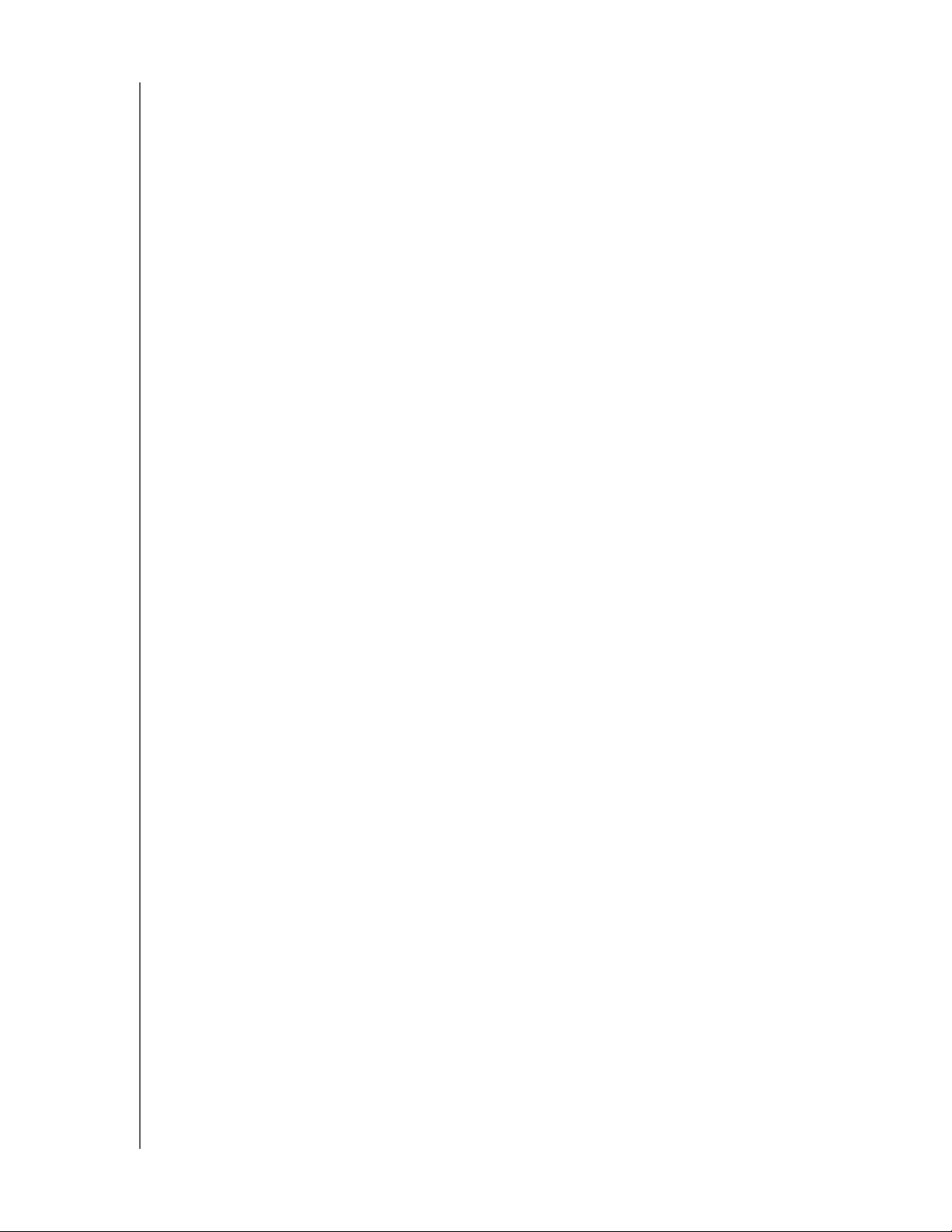
MY BOOK STUDIO AND STUDIO LX
USER MANUAL
Uninstalling the WD SmartWare Software . . . . . . . . . . . . . . . . . . . . . . . . . . . . . . . . . . . . . 59
Uninstalling on Windows XP Computers . . . . . . . . . . . . . . . . . . . . . . . . . . . . . . . . . . . . . . . . . 59
Uninstalling on Windows Vista or Windows 7 Computers. . . . . . . . . . . . . . . . . . . . . . . . . . . . 59
Getting Started Without the WD SmartWare Software. . . . . . . . . . . . . . . . . . . . . . . . . . . . 60
9 Troubleshooting . . . . . . . . . . . . . . . . . . . . . . . . . . . . . . . . . . . . . . . . . . . 61
Installing, Partitioning, and Formatting the Drive . . . . . . . . . . . . . . . . . . . . . . . . . . . . . . . . 61
Frequently Asked Questions. . . . . . . . . . . . . . . . . . . . . . . . . . . . . . . . . . . . . . . . . . . . . . . . 61
A Installing an SES Driver . . . . . . . . . . . . . . . . . . . . . . . . . . . . . . . . . . . . . 63
Installing on Windows XP Computers . . . . . . . . . . . . . . . . . . . . . . . . . . . . . . . . . . . . . . . . 63
Installing the Driver Automatically . . . . . . . . . . . . . . . . . . . . . . . . . . . . . . . . . . . . . . . . . . . . . . 63
Installing the Driver Manually . . . . . . . . . . . . . . . . . . . . . . . . . . . . . . . . . . . . . . . . . . . . . . . . . . 65
Installing on Windows Vista Computers . . . . . . . . . . . . . . . . . . . . . . . . . . . . . . . . . . . . . . . 67
Installing the Driver Automatically . . . . . . . . . . . . . . . . . . . . . . . . . . . . . . . . . . . . . . . . . . . . . . 67
Installing the Driver Manually . . . . . . . . . . . . . . . . . . . . . . . . . . . . . . . . . . . . . . . . . . . . . . . . . . 68
Installing on Windows 7 Computers. . . . . . . . . . . . . . . . . . . . . . . . . . . . . . . . . . . . . . . . . . 70
B Compliance and Warranty Information. . . . . . . . . . . . . . . . . . . . . . . . . . 72
Regulatory Compliance . . . . . . . . . . . . . . . . . . . . . . . . . . . . . . . . . . . . . . . . . . . . . . . . . . . 72
FCC Class B Information . . . . . . . . . . . . . . . . . . . . . . . . . . . . . . . . . . . . . . . . . . . . . . . . . . . . . 72
ICES/NMB-003 Compliance. . . . . . . . . . . . . . . . . . . . . . . . . . . . . . . . . . . . . . . . . . . . . . . . . . . 72
Safety Compliance . . . . . . . . . . . . . . . . . . . . . . . . . . . . . . . . . . . . . . . . . . . . . . . . . . . . . . . . . . 72
CE Compliance For Europe . . . . . . . . . . . . . . . . . . . . . . . . . . . . . . . . . . . . . . . . . . . . . . . . . . . 72
GS Mark (Germany only) . . . . . . . . . . . . . . . . . . . . . . . . . . . . . . . . . . . . . . . . . . . . . . . . . . . . . 72
KCC Notice (Republic of Korea only) . . . . . . . . . . . . . . . . . . . . . . . . . . . . . . . . . . . . . . . . . . . . 73
Environmental Compliance (China). . . . . . . . . . . . . . . . . . . . . . . . . . . . . . . . . . . . . . . . . . . 73
Warranty Information . . . . . . . . . . . . . . . . . . . . . . . . . . . . . . . . . . . . . . . . . . . . . . . . . . . . . 74
Obtaining Service . . . . . . . . . . . . . . . . . . . . . . . . . . . . . . . . . . . . . . . . . . . . . . . . . . . . . . . . . . . 74
Limited Warranty . . . . . . . . . . . . . . . . . . . . . . . . . . . . . . . . . . . . . . . . . . . . . . . . . . . . . . . . . . . 74
Index. . . . . . . . . . . . . . . . . . . . . . . . . . . . . . . . . . . . . . . . . . . . . . . . . . . . . . 75
TABLE O F C O N T E N T S – v
Page 6
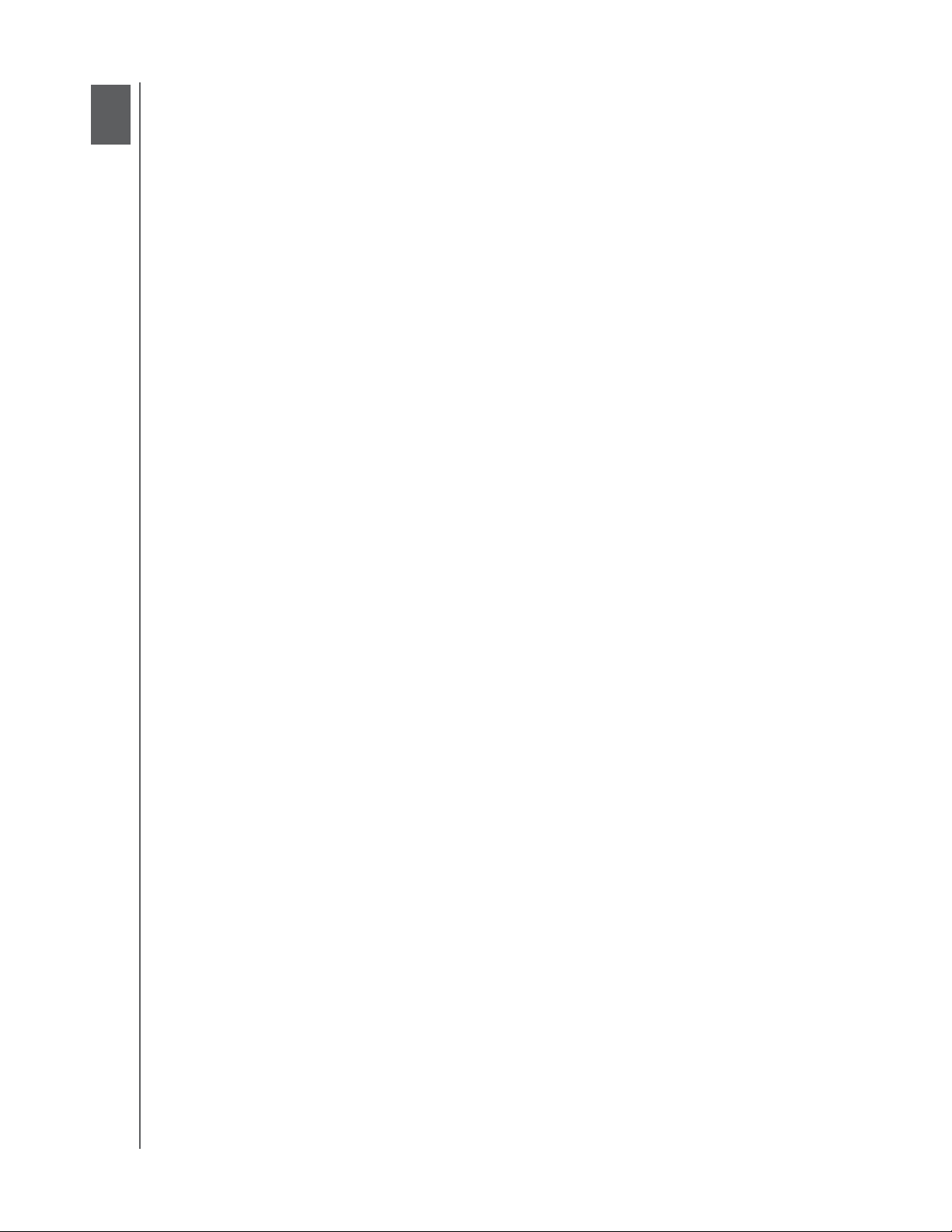
1
1
MY BOOK STUDIO AND STUDIO LX
USER MANUAL
About Your WD Drive
Welcome to your My Book® Studio™ or Studio LX external hard drive. My Book Studio
and Studio LX external drives are the high-performance answer to your storage needs
with WD SmartWare software for automatic, continuous backup, an innovative e-label
system to personalize your drive and easily archive media collections, and a blazing-fast
FireWire 800 interface. Our latest editions feature visual, easy-to-use, automatic,
continuous backup software and drive lock security protection.
This chapter includes the following topics:
Features
Kit Contents
Optional Accessories
Operating System Compatibility
Disk Drive Format
Physical Description
Registering Your Drive
Handling Precautions
Features
Formatted for Mac computers, the My Book Studio and Studio LX external drives feature
an innovative e-label system to personalize your drive and easily archive media
collections, WD SmartWare software, and a fast FireWire 800 interface.
Major features of the My Book Studio and Studio LX drives include:
Smaller, sleeker, more streamlined design—We've made these award-winning drives
even smaller, sleeker, and more elegant. As always, the book-like shape takes up less
space on your desk and allows two or more My Book drives to nestle neatly together like
volumes on a shelf.
WD SmartWare™ software—An easy-to-use backup solution that gives you the power
to:
• Protect your data automatically—Relax! Your data is secure. Automatic,
continuous backup will instantly make a second copy whenever you add or
change a file.
• See your backup as it happens—Seeing is believing. Visual backup organizes and
displays your content into categories and shows the progress of your backup.
• Bring back lost files effortlessly—Retrieve your valuable data to its original
location whether you've lost all your data, deleted a file, or just overwritten an
important file.
• Take control—Customize your backup, set drive security, run diagnostics,
manage the power settings, and more from the WD SmartWare control center.
• Drive lock—Gain peace of mind knowing that your data is protected from
unauthorized access or theft with password protection and 256-bit hardwarebased encryption.
Designed for Mac—Formatted for Mac and compatible with Apple
these drives are plug-and-play ready for Mac computers.
®
TimeMachine™,
Smart display—Create your own personalized drive label to show what is stored on
each drive. You can even see the label when the drive is unplugged. The display also
provides available capacity and security status information.
ABOUT YOUR WD DRIVE – 1
Page 7
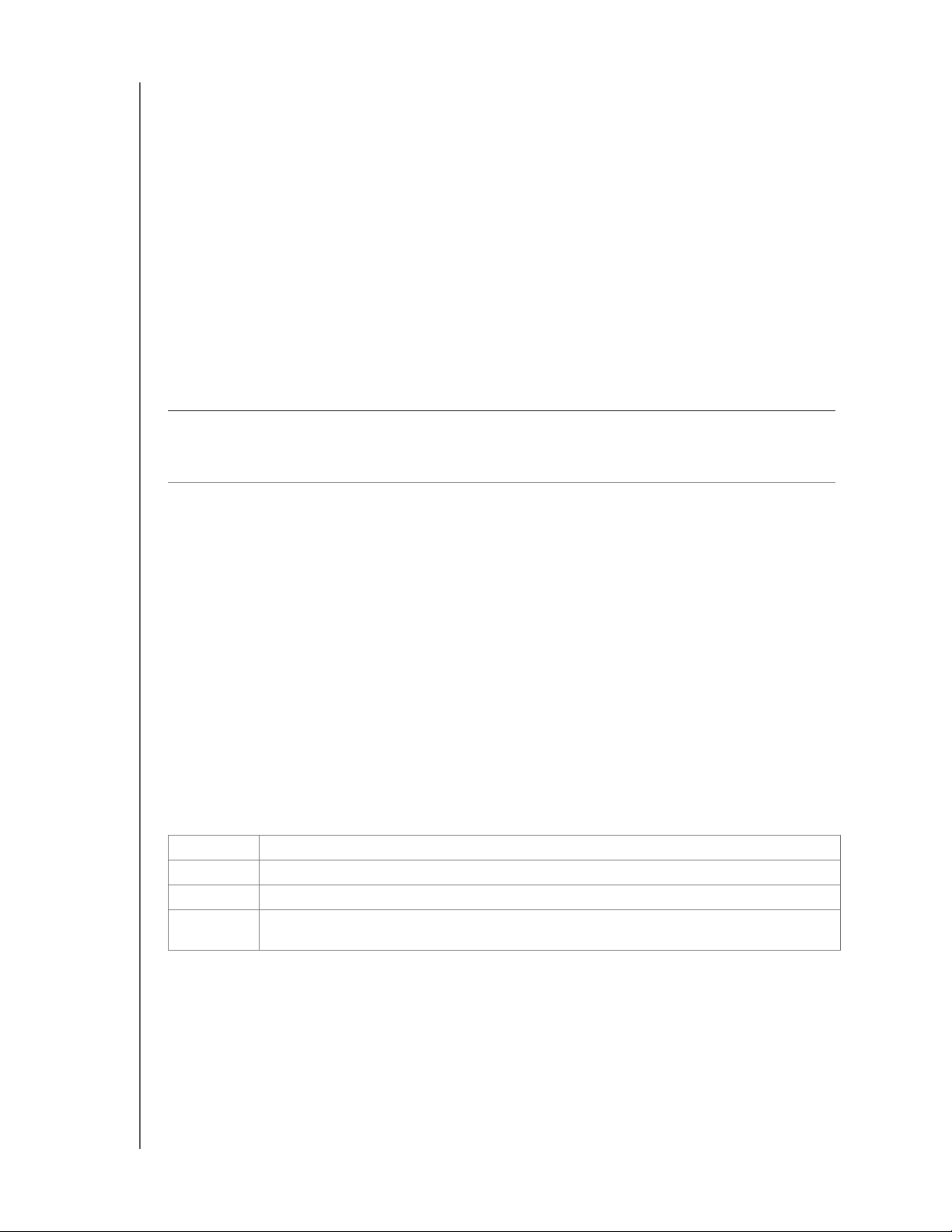
MY BOOK STUDIO AND STUDIO LX
USER MANUAL
Pure performance—Save and access data at top speeds with the high-performance
FireWire 800 interface. A USB 2.0 interface is also provided for maximum flexibility.
Power miser—My Book external drives are designed to save energy. WD GreenPower
Technology™ lowers internal drive power consumption by up to 30%, a sleep mode
reduces power during idle times, and a power-saving feature turns the drive off and on
with your computer.
Planet friendly—We designed a small box from recycled materials to minimize waste.
We encourage you to recycle it.
Ready to plug-and-play with Mac computers—Formatted for compatibility with all
Mac OS X operating systems.
Support for multiple devices—One installation of the software supports up to three WD
drives (My Book or My Passport drives with WD SmartWare software).
Important: For the latest WD product information and news, visit our website at
www.westerndigital.com. For the latest software, firmware, and product documentation
and information, go to http://products.wdc.com/updates
Kit Contents
As shown in Figure 1 on page 3, your My Book Studio or Studio LX disk drive kit
includes the following:
• External hard drive
• USB cable
• FireWire 400 cable
• FireWire 800 cable
• AC adapter (configuration may vary depending on region)
• Quick Install Guide
• WD SmartWare software (included on the drive)
Optional Accessories
For information about optional accessories for this product, visit:
USA www.shopwd.com or www.wdstore.com
Canada www.shopwd.ca or www.wdstore.ca
Europe www.shopwd.eu or www.wdstore.eu
All others Contact WD Technical Support in your region. For a list of Technical Support
contacts, visit support.wdc.com and see Knowledge Base Answer ID 1048.
ABOUT YOUR WD DRIVE – 2
Page 8
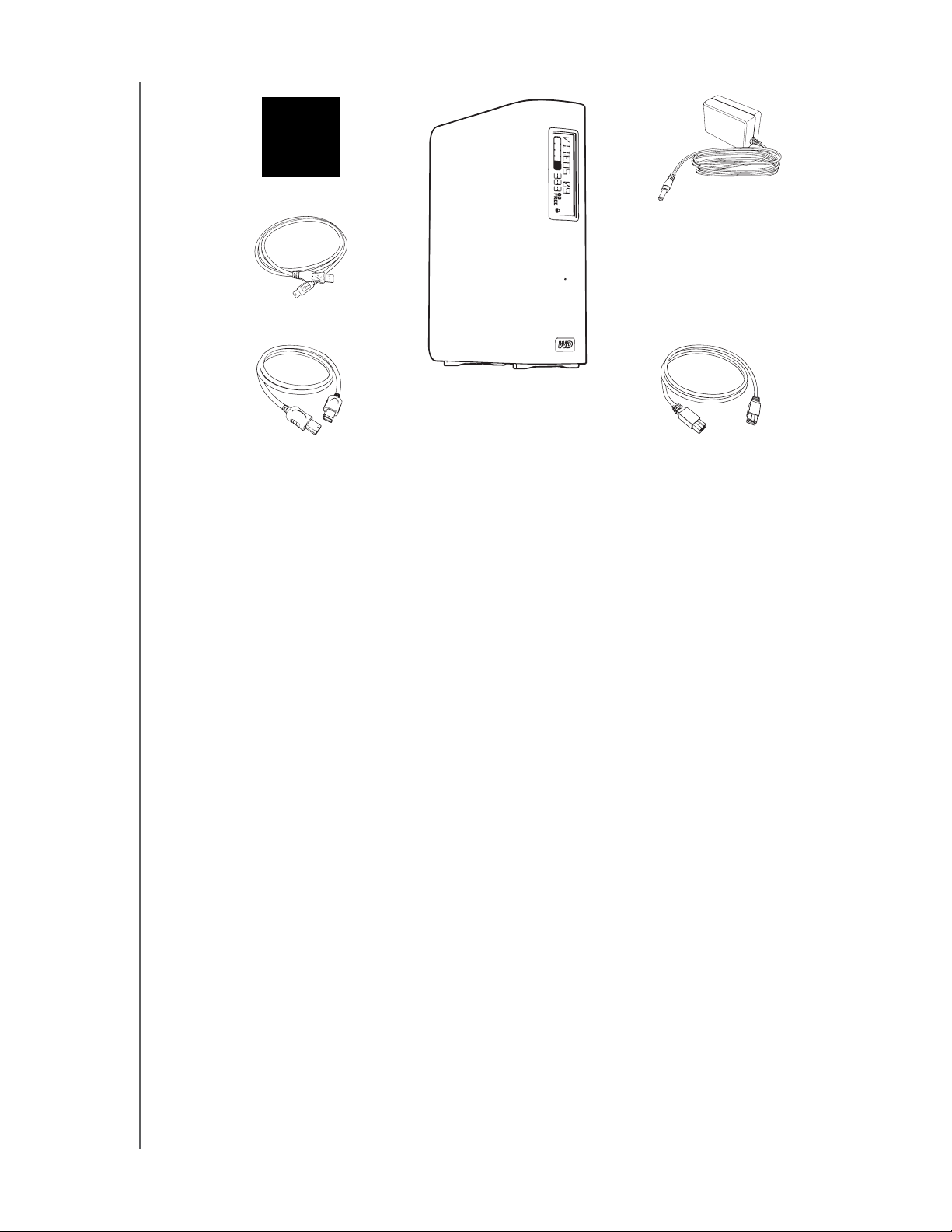
Quick Install Guide
USB Cable
MY BOOK STUDIO AND STUDIO LX
USER MANUAL
AC Adapter
My Book Studio or Studio LX Drive
FireWire 400 Cable
Figure 1. My Book Drive Kit Components
FireWire 800 Cable
Operating System Compatibility
Your My Book Studio or Studio LX disk drive and the WD SmartWare software are
compatible with the following operating systems:
Mac OS X
• Mac OS X® Tiger
®
®
• Mac OS X® Leopard
• Mac OS X® Snow Leopard
Note: Compatibility can vary, depending on hardware configuration and
operating system.
Windows
®
™
®
• Windows XP
• Windows Vista
• Windows 7
®
For highest performance and reliability, always install the latest software updates and
service pack (SP). For Mac computers, go to the Apple menu and select Software
Update. For Windows computers, go to the Start menu and select Windows Update.
Disk Drive Format
Your My Book Studio or Studio LX drive is preformatted with a single HFS+J partition for
Mac OS X operating systems. If you want to use this drive with a Windows system, see
“Using the Drive with Windows” on page 49 and “Troubleshooting” on page 61.
Physical Description
As shown in Figure 2 and Figure 3 on page 4, the My Book Studio and Studio LX drives
have:
• Indicators on the front
• The power connector and button, interface ports, and a security slot on the back
ABOUT YOUR WD DRIVE – 3
Page 9
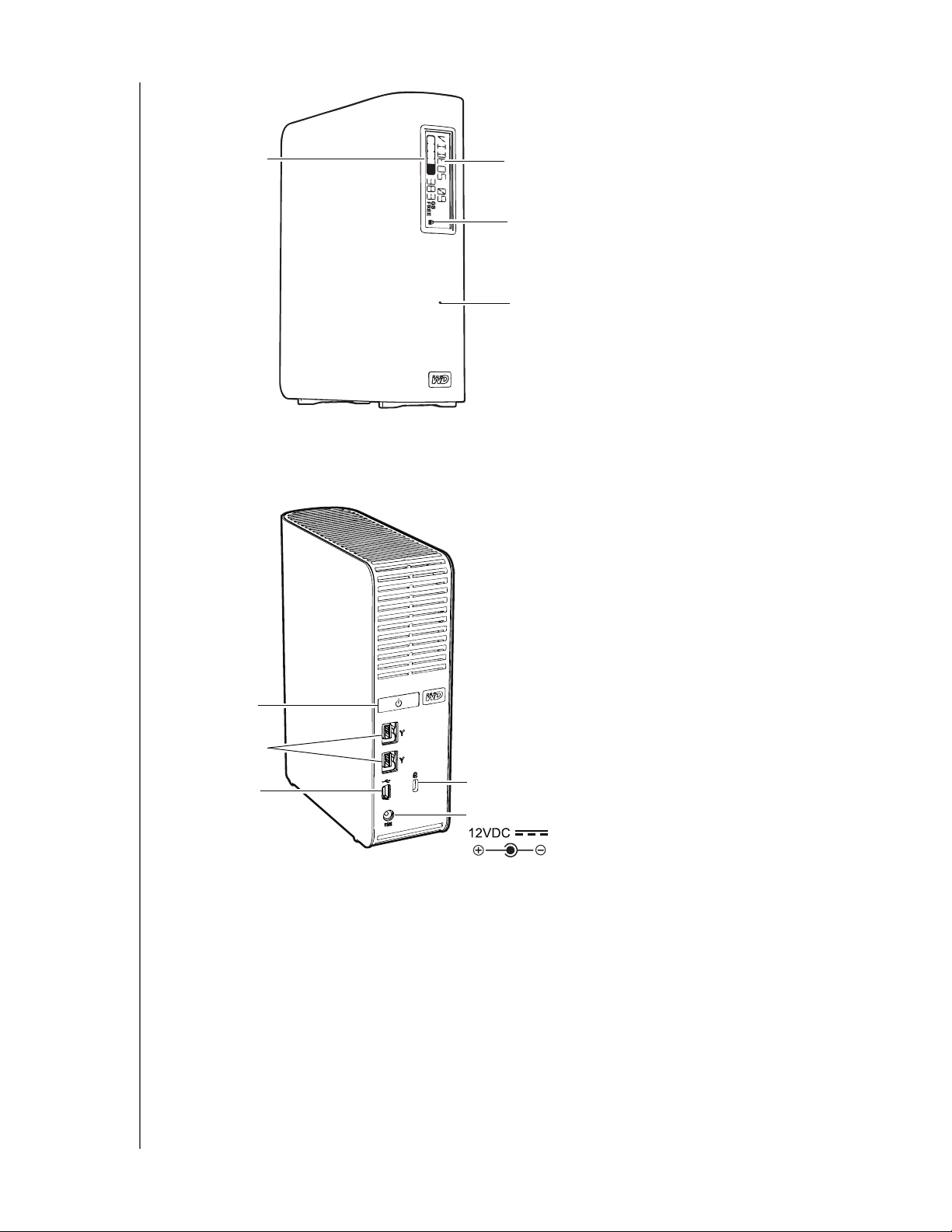
MY BOOK STUDIO AND STUDIO LX
USER MANUAL
Capacity Gauge
Figure 2. Front of My Book Studio and Studio LX Drive
Customizable Label
Lock Indicator LED
Power/Activity LED
Power Button
FireWire 800
®
USB 2.0
Figure 3. Back of My Book Studio and Studio LX Drive
Kensington
Power Connector
Security Slot
Indicators
My Book Studio and Studio LX drives have four indicators:
• Capacity gauge
• Customizable label
• Power/activity LED
• Lock indicator LED
ABOUT YOUR WD DRIVE – 4
Page 10
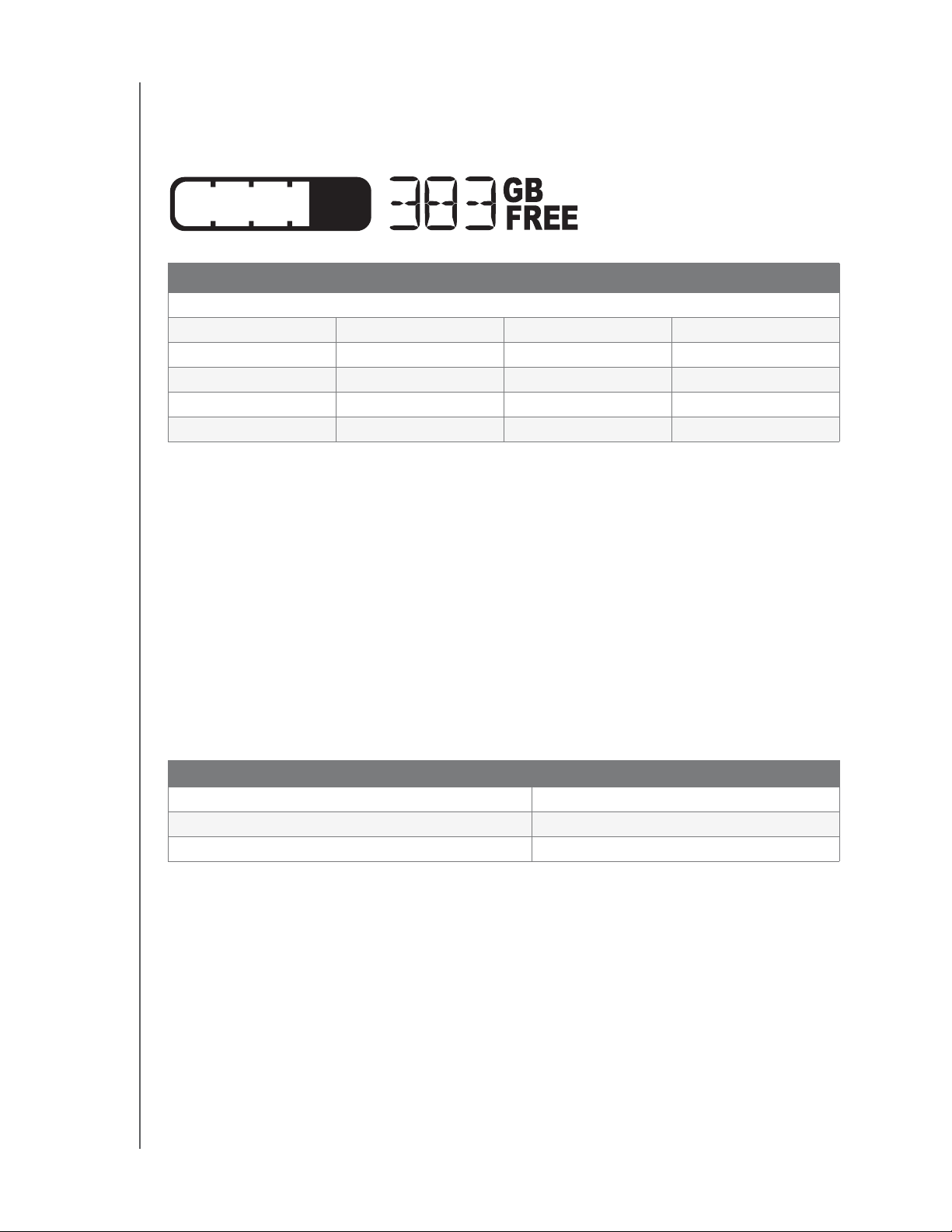
MY BOOK STUDIO AND STUDIO LX
USER MANUAL
Capacity Gauge. The capacity gauge has ten segments that fill from bottom to top (if
the drive is vertical) or from right to left (if the drive is horizontal) to indicate space used
on the drive during the power-on state. Each segment represents approximately 10
percent of drive capacity:
Segment Number % Used Segment Number % Used
(<5% does not display)
1 5-9 6 50-59
2 10-19 7 60-69
3 20-29 8 70-79
4 30-39 9 80-89
5 40-49 10 >90
The numerical display indicates the percentage of capacity available.
The capacity gauge only works if the WD SmartWare software is installed on your
computer.
Customizable Label. The customizable label that you specify remains on the drive even
when it is turned off or disconnected from your computer.
Lock Indicator LED. The lock indicator LED shows whether the drive is password
protected. It is turned off only when you remove the password from the drive, or when
the drive loses power.
Power/Activity LED. The power/activity LED indicates the drive’s power state and
activity as follows:
Appearance Description
On steady Idle
Fast flashing (approximately 3 times per second) Activity
Slow flashing (approximately every 2.5 seconds) System standby
Power Button
The power button is used to safely power down the drive and avoid data loss or damage
to the drive. The power button only works if the WD SmartWare software is installed on
your computer.
Note: If you disconnect the drive after using the power button to turn it off, when
you reconnect it to your running computer, the drive automatically powers
on. If you leave the drive connected to your computer after using the
power button to turn it off, you must press the power button again to turn
it back on.
ABOUT YOUR WD DRIVE – 5
Page 11
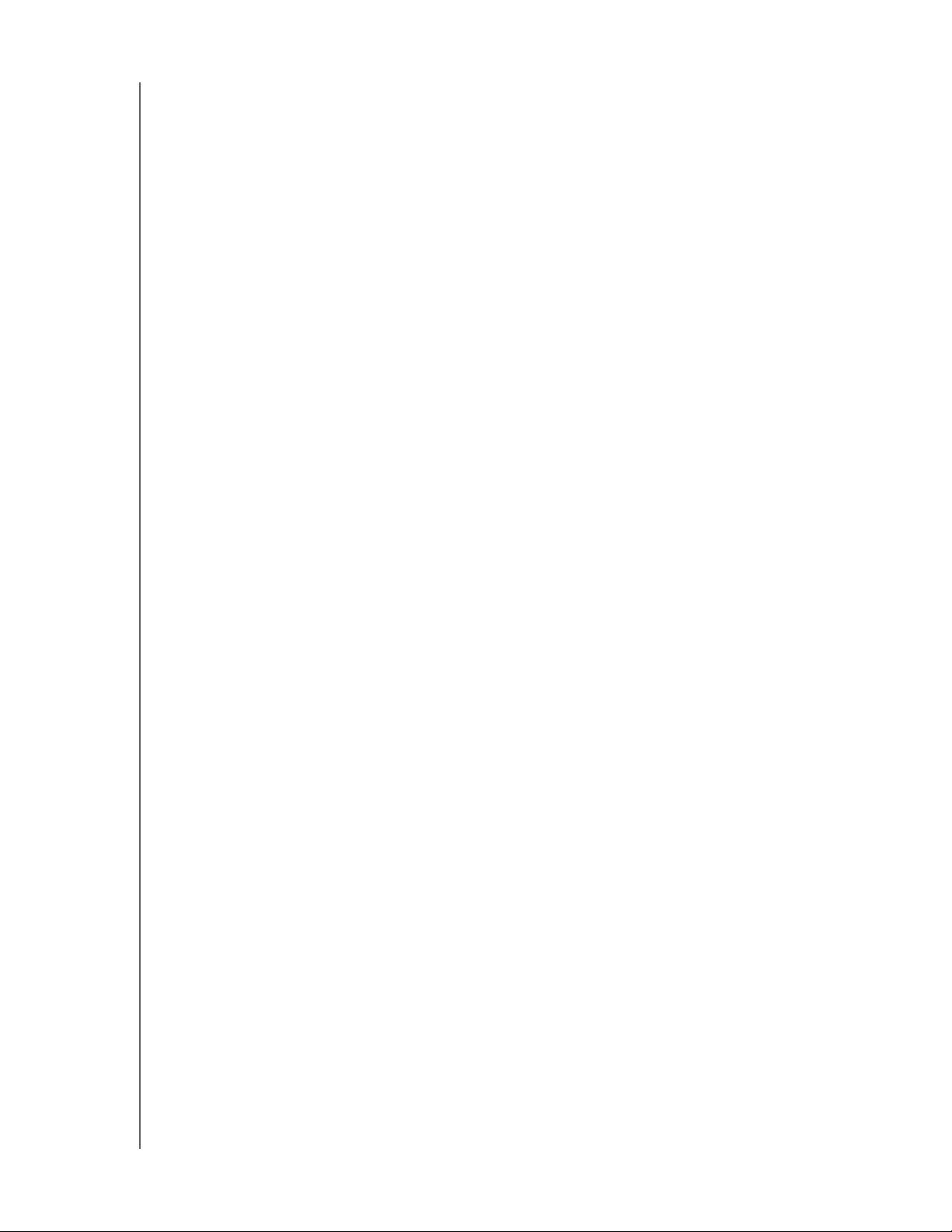
MY BOOK STUDIO AND STUDIO LX
USER MANUAL
Drive Interfaces
As shown in Figure 3 on page 4, My Book Studio and Studio LX drives have three
interface ports:
• Two FireWire 800 ports
• One USB 2.0 port
FireWire 800. The FireWire 800 ports support data transfer rates of up to 800 Mb/s and
are backward-compatible with FireWire 400 using the included FireWire 400 cable.
Connection to a FireWire 400 device transfers data at FireWire 400 speed (up to
400 Mb/s).
Hi-Speed USB (USB 2.0). The USB 2.0 port supports data transfer rates of up to
480 Mb/s. USB 2.0 is backward-compatible with USB 1.1. Connection to a USB 1.1 port
transfers data at USB 1.1 speed (up to 12 Mb/s).
Kensington® Security Slot
For drive security, the Kensington security slot accepts a standard Kensington security
cable (sold separately). For more information on the Kensington security slot and
available products, visit www.kensington.com.
Registering Your Drive
Always register your My Book Studio or Studio LX drive to get the latest updates and
special offers. You can easily register your drive using WD SmartWare software, as
described in “Registering Your Drive” on page 43. Another way is to register online at
http://register.wdc.com.
Handling Precautions
WD products are precision instruments and must be handled with care during unpacking
and installation. Drives may be damaged by rough handling, shock, or vibration. Observe
the following precautions when unpacking and installing your external storage product:
• Do not drop or jolt the drive.
• Do not move the drive during activity.
• Do not use this product as a portable drive.
• To allow proper ventilation, do not block any of the enclosure’s air slots.
ABOUT YOUR WD DRIVE – 6
Page 12
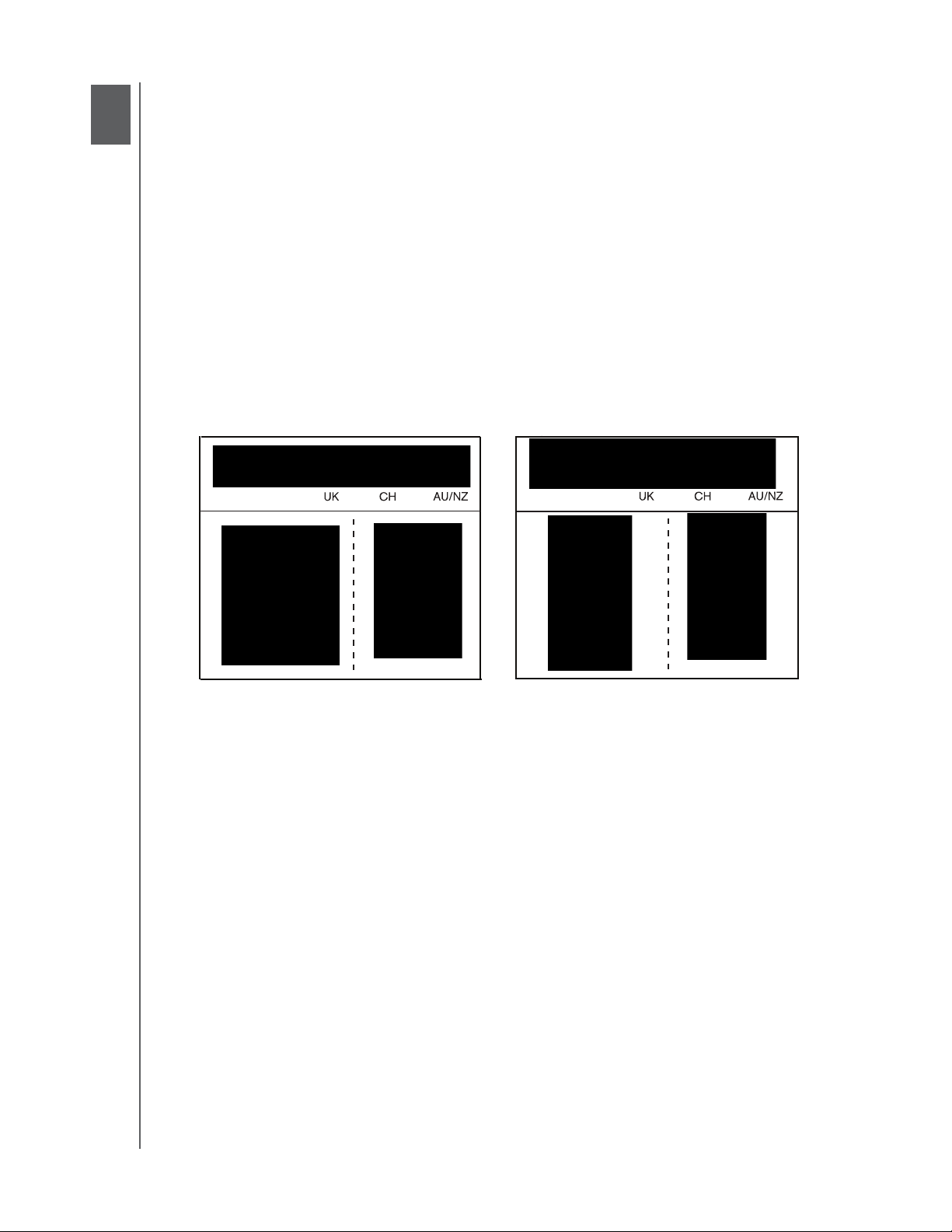
2
1
MY BOOK STUDIO AND STUDIO LX
USER MANUAL
Connecting the Drive and Getting Started
This chapter provides step-by-step instructions for connecting the drive and installing
the WD SmartWare software on your computer. It includes the following topics:
Connecting the Drive
Getting Started with the WD SmartWare Software
WD SmartWare Software Overview
WD SmartWare Home Screen
Viewing the Info/Online Help Topics
Hiding the WD SmartWare Virtual CD
Showing the WD SmartWare Virtual CD
Connecting the Drive
To connect your My Book Studio or Studio LX drive to your Mac OS X Tiger/Leopard/
Snow Leopard computer:
1. Depending on your region, if required, change the power adapter as follows:
US/JA/TW
2. Turn on your computer.
3. Connect the My Book drive as shown in Figure 4 on page 8.
4. If you have reformatted the drive for use on a Windows computer, skip the rest of this
procedure and see “Using the Drive with Windows” on page 49 or “Troubleshooting”
on page 61 instead.
EU/KO
Installing
Note: WD SmartWare software is provided in the form of a virtual CD (VCD) drive
on your My Book drive. The VCD displays on your desktop and behaves
just like a physical CD.
Removing
US/JA/TW
EU/KO
Installing
Removing
CONNECTING THE DRIVE AND GETTING STARTED – 7
Page 13
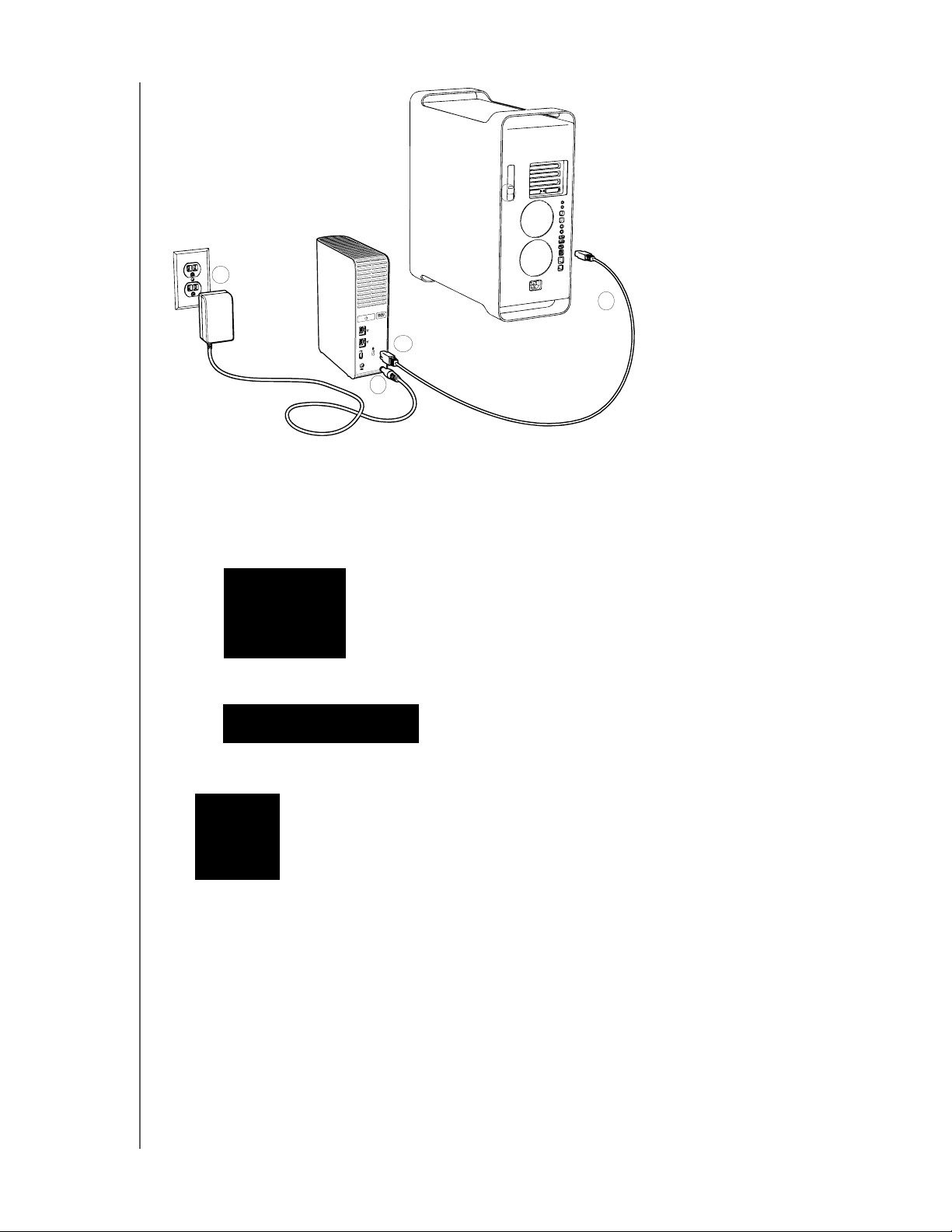
2
1
Figure 4. Connecting the My Book Drive
MY BOOK STUDIO AND STUDIO LX
USER MANUAL
4
3
5. After you physically connect the drive as shown in Figure 4, the WD SmartWare
virtual CD icon:
• Displays on the desktop:
• Is listed under Devices in Finder:
The My Book icon also displays on the desktop:
CONNECTING THE DRIVE AND GETTING STARTED – 8
Page 14
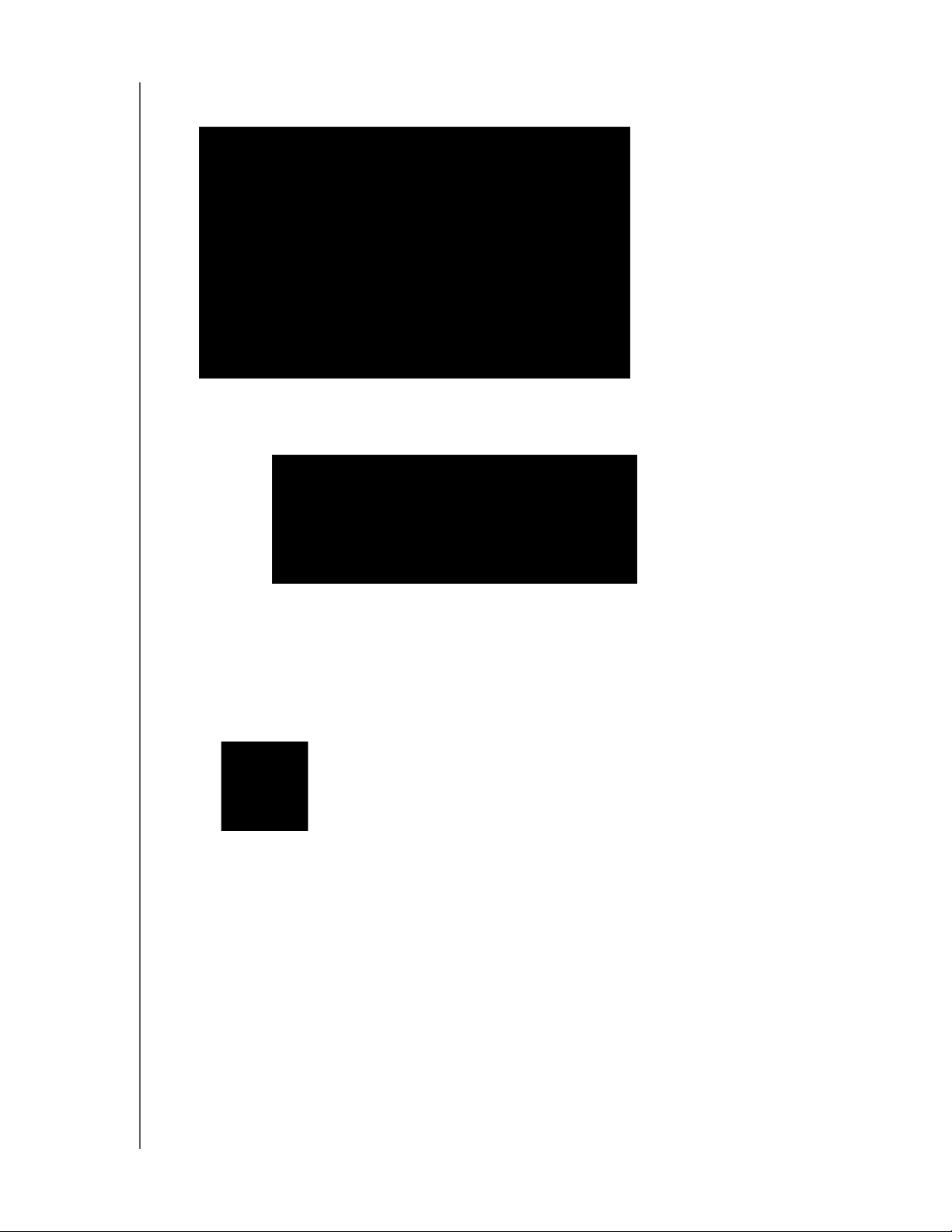
MY BOOK STUDIO AND STUDIO LX
6. Double-click the WD SmartWare virtual CD, and then double-click the
WD SmartWare icon on the VCD file listing:
Note: Mac OS X Leopard and Snow Leopard only: A message asks
whether you want to use the My Book drive to back up with Time
Machine:
USER MANUAL
WD SmartWare software is fully compatible with Apple's Time Machine software.
When using Time Machine, WD SmartWare software can still be used for password
protecting the drive, registering the drive, and running diagnostics.
a. If you do not want to use the Time Machine backup software, click Cancel.
b. If you do want to use the Time Machine backup software, click Use as Backup
Disk. The My Book icon now displays as:
CONNECTING THE DRIVE AND GETTING STARTED – 9
Page 15
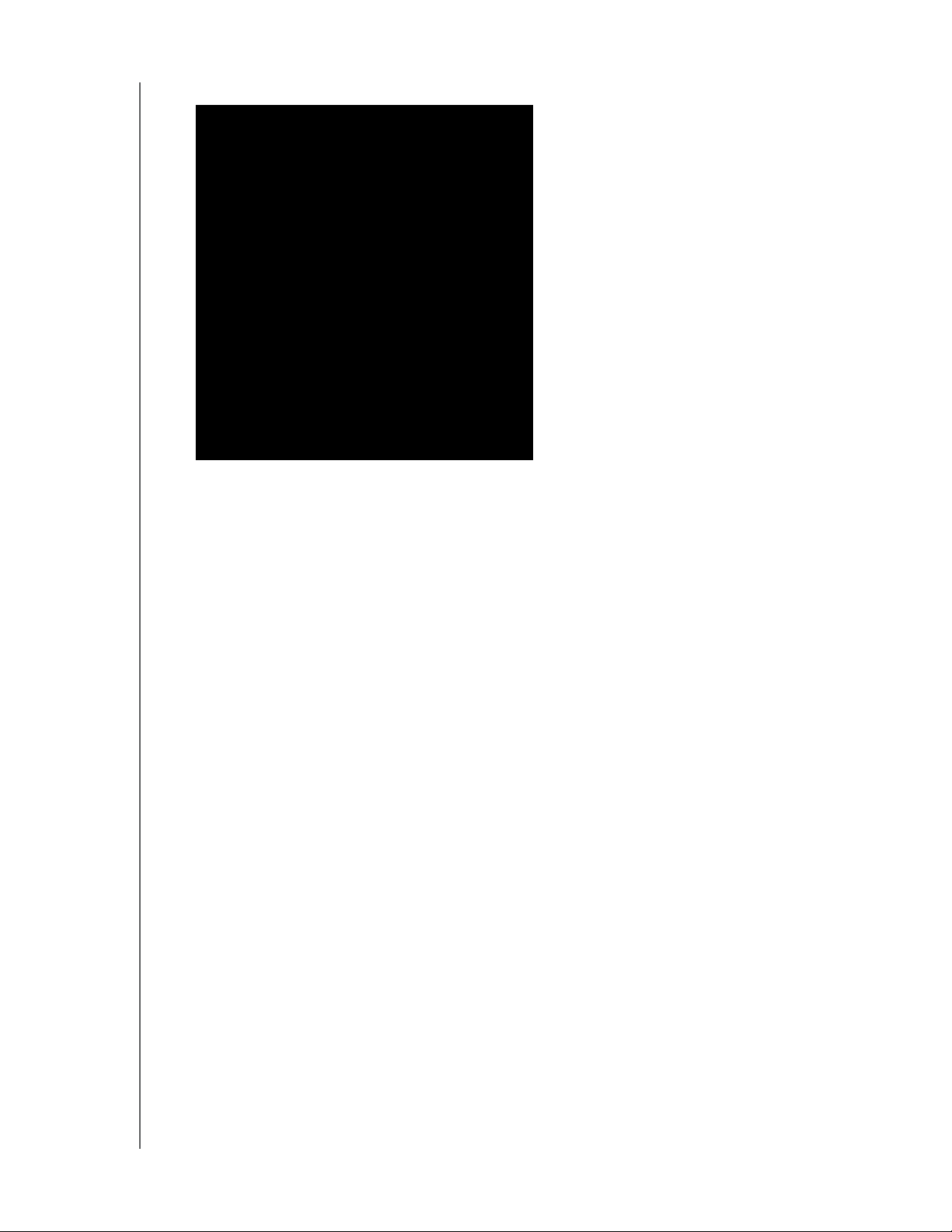
MY BOOK STUDIO AND STUDIO LX
7. The Welcome to WD SmartWare screen displays:
If a flash video player is installed on your computer, the screen is animated.
USER MANUAL
8. Continue to “Getting Started with the WD SmartWare Software” in the next section.
Getting Started with the WD SmartWare Software
After you select either Back Up Files, Set Up Drive, or Retrieve a backup, the software
guides you through a simple two-step WD SmartWare software installation process. If a
newer version of software is available, the system will automatically alert you. WD highly
recommends using the latest version of software, especially on a new installation.
After the installation is complete, the WD SmartWare software will either:
• Guide you through:
- Backing up your files (see Figure 5 on page 11 and “Backing Up Your Com-
puter Files” on page 18)
- Setting up your drive security (see Figure 6 on page 11 and “Password Pro-
tecting Your Drive” on page 30)
• Display the Home screen (see Figure 7 on page 12 and “WD SmartWare Software
Overview” on page 12)
Note: The initial Backup and Drive Settings screens only appear one time—the
first time you install the WD SmartWare software on your computer. After
that, launching the software displays the Home screen so you can choose
what you want to do.
CONNECTING THE DRIVE AND GETTING STARTED – 10
Page 16

MY BOOK STUDIO AND STUDIO LX
USER MANUAL
Figure 5. Initial Backup Screen
Figure 6. Initial Drive Settings Screen
CONNECTING THE DRIVE AND GETTING STARTED – 11
Page 17
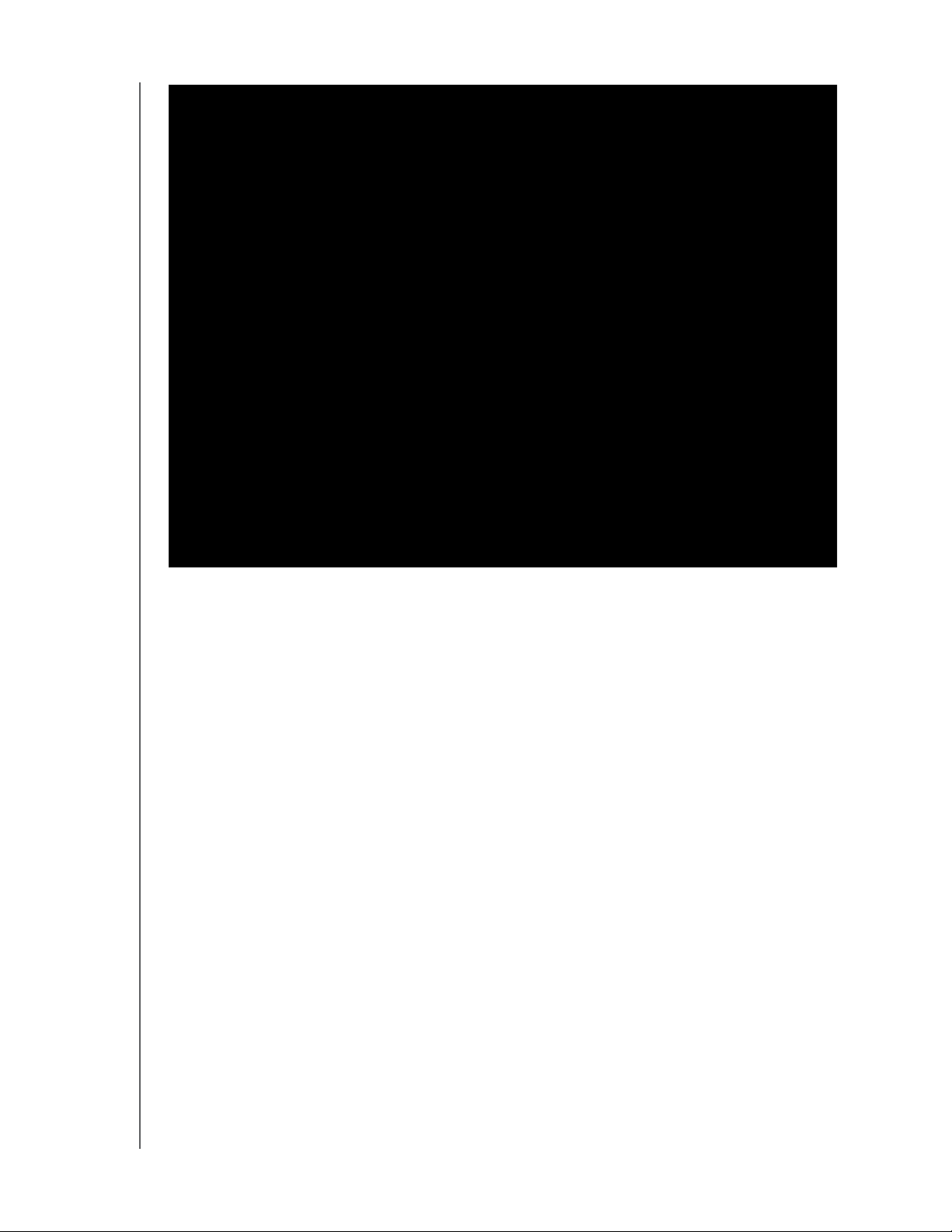
MY BOOK STUDIO AND STUDIO LX
USER MANUAL
Figure 7. Home Screen
WD SmartWare Software Overview
WD SmartWare software is an easy-to-use tool that gives you the power to:
• Secure your drive—In drive settings, create a password to protect your encrypted
drive from unauthorized access or data theft.
• Protect your data automatically—Automatic, continuous backup instantly makes
a copy whenever you add or change a file.
Note: Automatic backup protection is continuous for as long as your My Book
drive is connected to your computer. Then, whenever you disconnect and
reconnect the drive to your computer, the WD SmartWare software
rescans your computer for new or changed files and resumes automatic,
continuous backup as before.
• See your backup as it happens—Seeing is believing. Visual backup organizes and
displays your content into categories and shows the progress of your backup.
• Retrieve lost files effortlessly—Bring back your valuable data to its original
location whether you’ve lost all your data or just overwritten an important file.
CONNECTING THE DRIVE AND GETTING STARTED – 12
Page 18
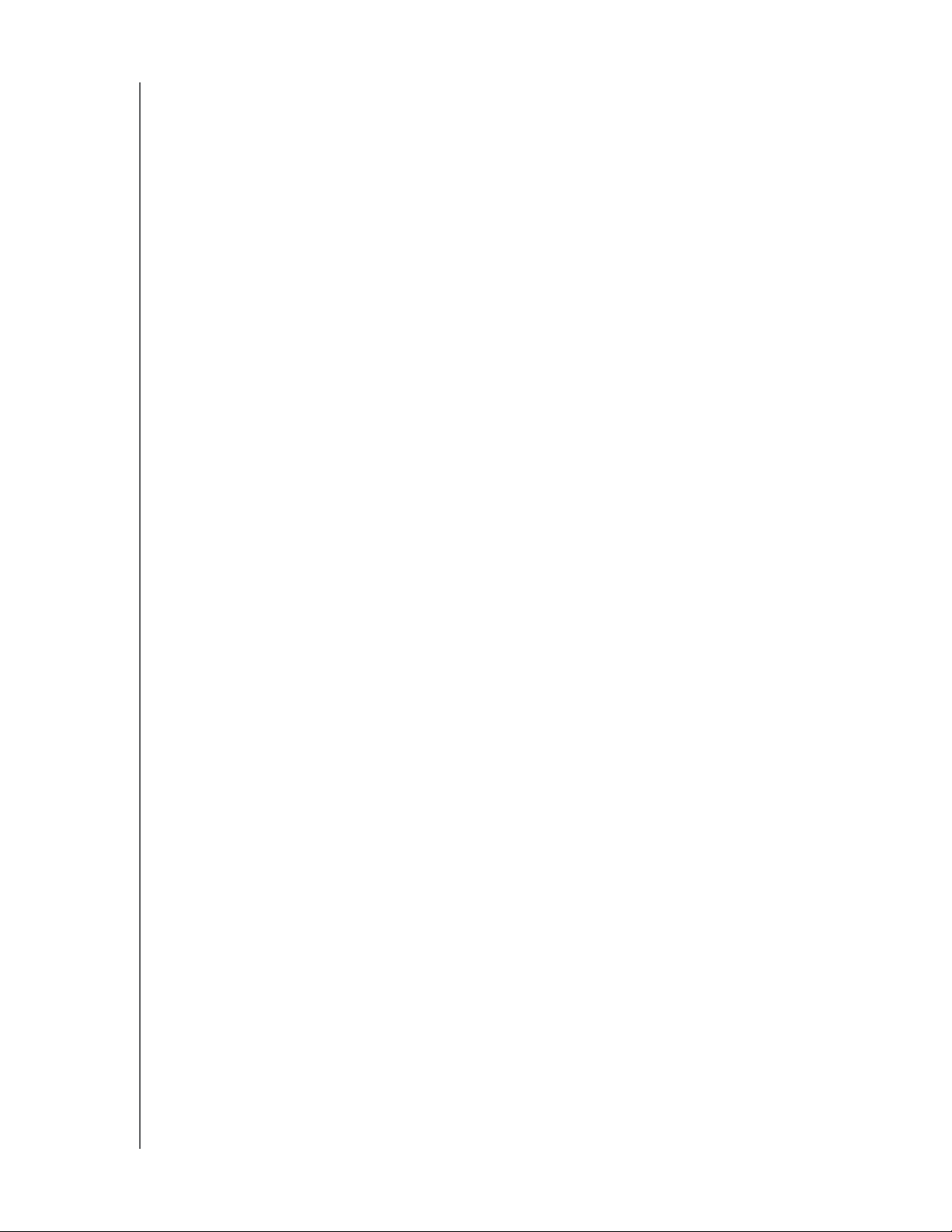
MY BOOK STUDIO AND STUDIO LX
USER MANUAL
WD SmartWare Home Screen
The WD SmartWare Home screen (available after installation and the initial backup and
security setup) provides four tab-selected options:
• Home—Provides a Content Gauge that shows the capacity and content of each
hard drive in or connected to your computer (see Figure 7 on page 12)
• Backup—Manages existing backups or creates new backups of your important
data, including movies, music, documents, e-mail, and pictures (see Figure 8 on
page 19)
• Retrieve—Brings back valuable data that has been lost or overwritten (see
Figure 11 on page 27)
• Settings—Manages security, diagnostics, power settings, and backup parameters
(see Figure 9 on page 23)
On the Home screen, you can modify the primary drive being categorized with the dropdown selection box under the name of your computer. By selecting a different drive, the
system will identify the categories of files on that drive. Then click the:
• Backup tab to back up files from the selected drive to your My Book drive
• Retrieve tab to retrieve backed up files from your My Book drive to any location
on your computer
In the Content Gauge for your computer’s hard drive, all of your files that are available for
backup are shown against a blue background in categories that are based on the
following folders on your computer:
• Music
• Movies
• Pictures
• Mail
• Documents
• Other
Each category includes all of the files in the represented folder except the Other
category, which includes all of the files in all other folders on your computer.
Note that:
• The System category, shown against a dark gray background, includes all of your
operating system files that are not available for backup. Files that are not backed
up include system files, program files, applications, and working files.
• The Retrieved category, also shown against a dark gray background, shows the
files that you have retrieved from a prior backup. They, too, are not available for
backup.
• Hovering the cursor over a category displays the number of files in the category.
In the Content Gauge for your My Book drive, the Additional Files category includes all
of the files shown in the used space portion of your drive properties. This space is not
available for backups.
Note: The small number of files that are shown in the Additional Files category
when you first install the WD SmartWare software—before performing
your first backup—represents the system and hidden files that your
computer’s operating system put there when you installed the drive.
CONNECTING THE DRIVE AND GETTING STARTED – 13
Page 19
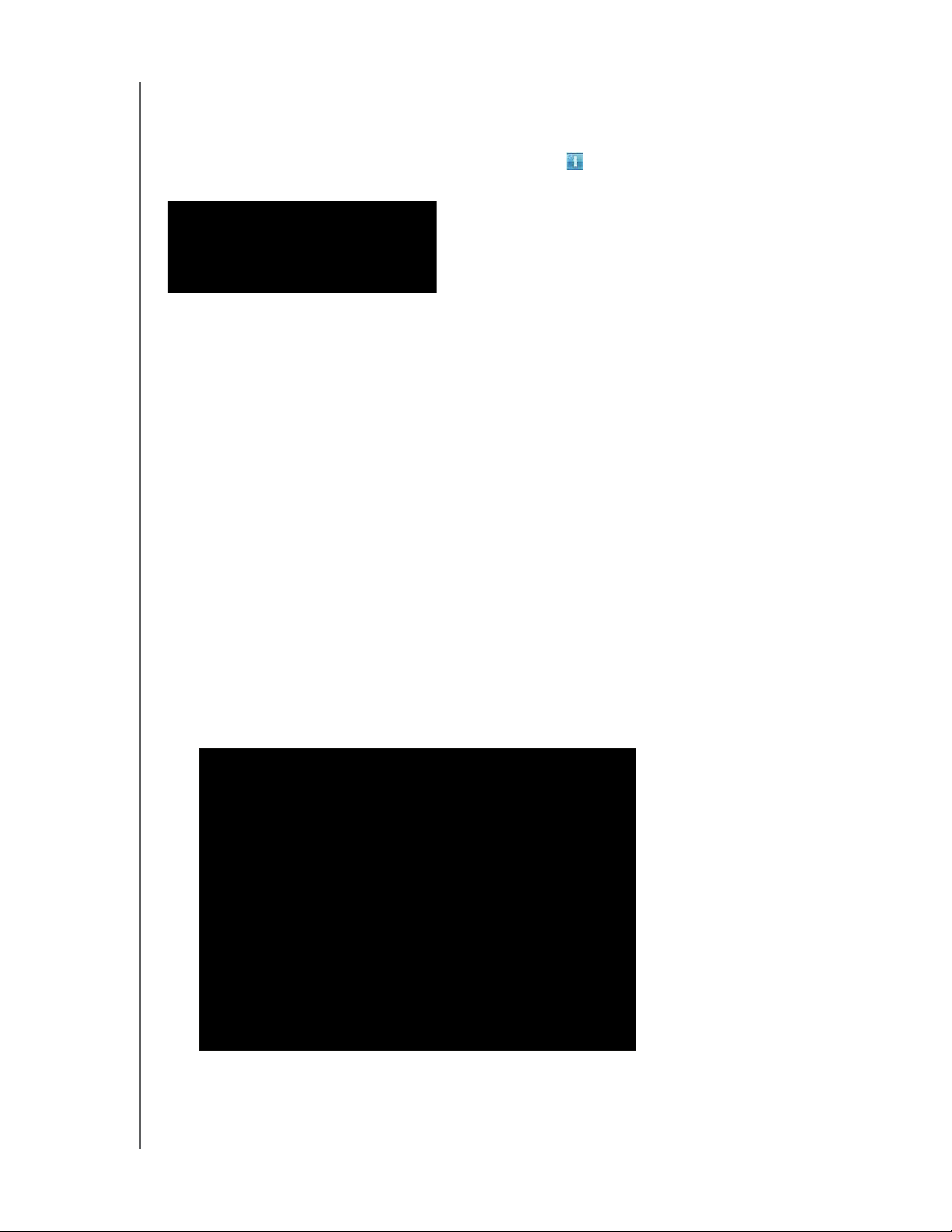
MY BOOK STUDIO AND STUDIO LX
USER MANUAL
Viewing the Info/Online Help Topics
Each WD SmartWare screen provides easy access to online help information to quickly
guide you through your backup, retrieve, and settings tasks. Whenever you are uncertain
about what to do, just click the info/online help icon in the upper-right corner of any
screen:
To close the info/help screen after reading the online help, click the red X button in the
upper-left corner of the screen.
Hiding the WD SmartWare Virtual CD
If you have decided to get started without installing the WD SmartWare software, you
might also want to hide (disable) the WD SmartWare virtual CD (VCD). Doing this would
be a simple two-click operation from the WD SmartWare Virtual CD Settings dialog (see
“Showing or Hiding the Virtual CD Icon” on page 45). But if you have not installed the
WD SmartWare software, it is more involved, and you should be aware of the following
precautions:
• Hiding the VCD inhibits access to the WD SmartWare Virtual CD Manager utility
that enables and disables the VCD. If you move the drive to another computer, the
VCD remains hidden there too. If you want to show the VCD or install the
WD SmartWare software on the other computer, you will need to either copy the
utility back to the drive or download another copy of it.
• You cannot run the WD SmartWare Virtual CD Manager utility directly from the
drive—you must run it from a folder on your desktop.
With those precautions in mind, if you have not installed the WD SmartWare software
and want to hide the VCD:
1. Double-click the WD SmartWare icon to display the VCD file listing:
2. Use the copy/paste or drag/drop function to copy the Virtual CD Manager file from
the VCD file listing to the desktop of your computer.
CONNECTING THE DRIVE AND GETTING STARTED – 14
Page 20
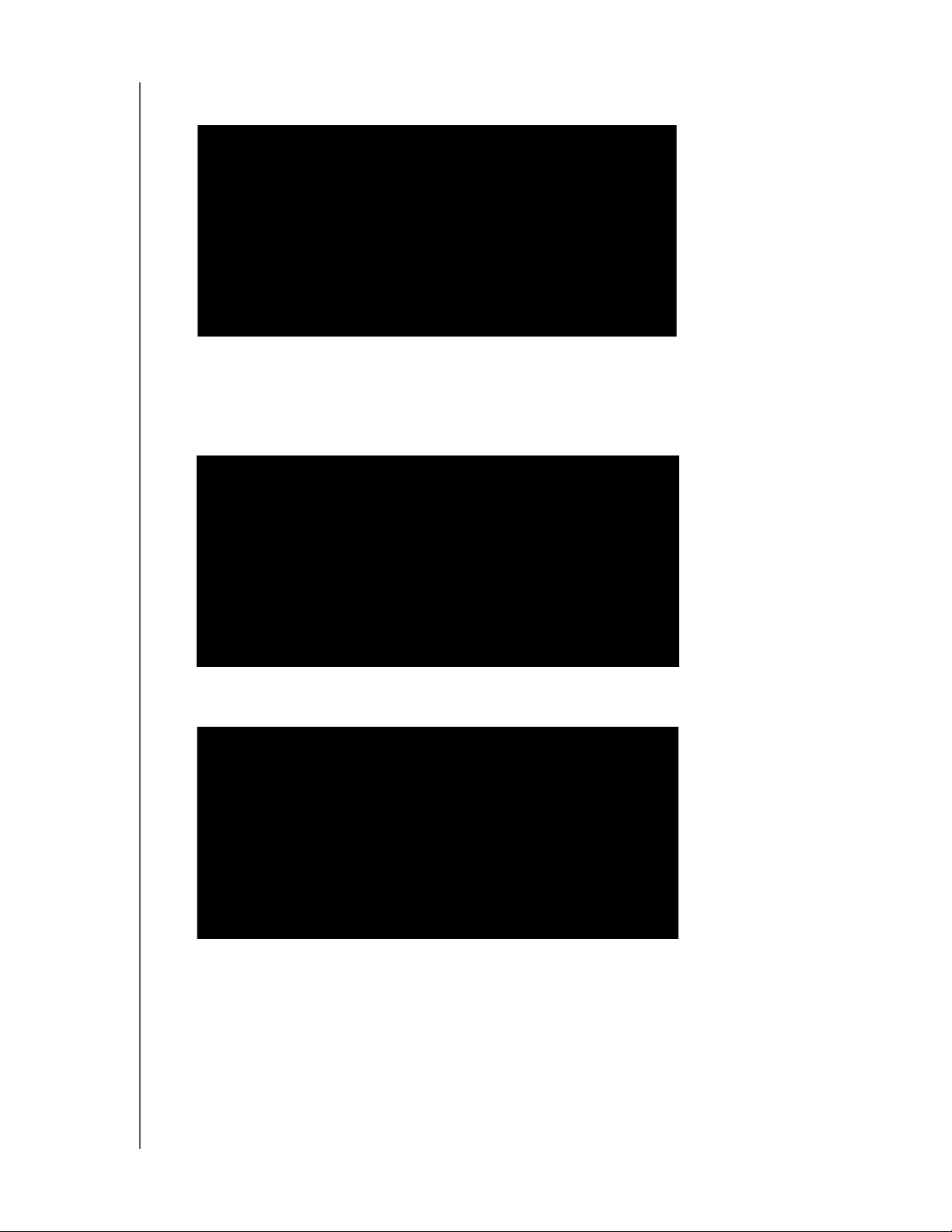
MY BOOK STUDIO AND STUDIO LX
USER MANUAL
3. Double-click the Virtual CD Manager file on your desktop to display the
WD SmartWare Virtual CD Manager utility screen:
4. Click Continue.
5. Read the license agreement and click Accept to continue.
The WD SmartWare Virtual CD Manager utility locates your drives and asks you to
select the one you want to configure:
6. Select your My Book drive, and the WD SmartWare Virtual CD Manager utility
displays its current and target VCD settings:
7. Click Configure Drive to continue and, as prompted, for your change to take effect,
you must power cycle your My Book drive:
a. Disconnect the USB or FireWire cable from your drive.
b. Disconnect the AC power adapter cable from your drive.
c. Wait ten seconds.
d. Reconnect the AC power adapter cable to your drive.
e. Reconnect the USB or FireWire cable to your drive.
CONNECTING THE DRIVE AND GETTING STARTED – 15
Page 21
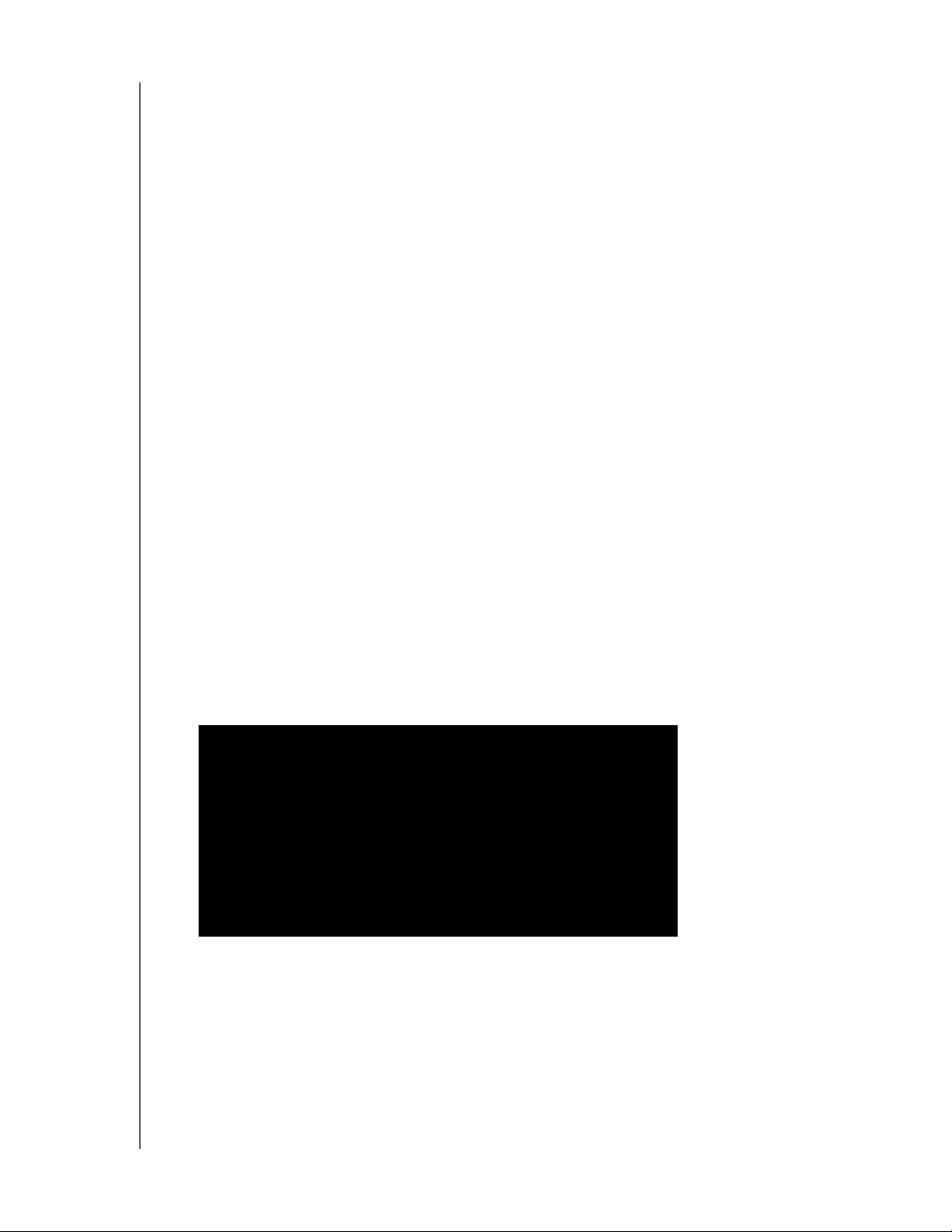
MY BOOK STUDIO AND STUDIO LX
USER MANUAL
8. Click Exit to close the WD SmartWare Virtual CD Manager utility and check your
desktop display to confirm the change.
9. If you think you might later want to move your My Book drive to another computer,
show (enable) the VCD there, or install the WD SmartWare software, then use the
copy/paste or drag/drop function to copy the Virtual CD Manager folder from your
desktop to your My Book drive.
Showing the WD SmartWare Virtual CD
If you got started without installing the WD SmartWare software, hid (disabled) the
WD SmartWare virtual CD (VCD), and now want to move your My Book drive to another
computer, or install the WD SmartWare software, you might want or need to show
(enable) the VCD on the other computer. Doing this would be a simple two-click
operation from the WD SmartWare Virtual CD Settings dialog (see “Showing or Hiding
the Virtual CD Icon” on page 45). But if you have not installed the WD SmartWare
software and have hidden the VCD, it is more involved.
If you have not installed the WD SmartWare software and want to show the VCD:
1. Use the copy/paste or drag/drop function to copy the Virtual CD Manager file from
your My Book drive to the desktop of your computer. (This is the file that you copied
to your My Book drive at step 9 of “Hiding the WD SmartWare Virtual CD.”)
If you did not copy the Virtual CD Manager folder to your My Book drive when you
hid the VCD, then use your Internet connection to download the utility Virtual CD
(VCD) Manager for Mac from support.wdc.com.
2. Open the Virtual CD Manager folder or the downloaded utility .zip file
(Virtual_CD_Manager_vxxxx.zip) and double-click the appropriate .exe file to display
the WD SmartWare Virtual CD Manager screen:
• Virtual CD Manager.exe from the Virtual CD Manager folder
•Virtual_CD_Manager_vxxxx.exe from the downloaded .zip file
3. Click Continue.
CONNECTING THE DRIVE AND GETTING STARTED – 16
Page 22
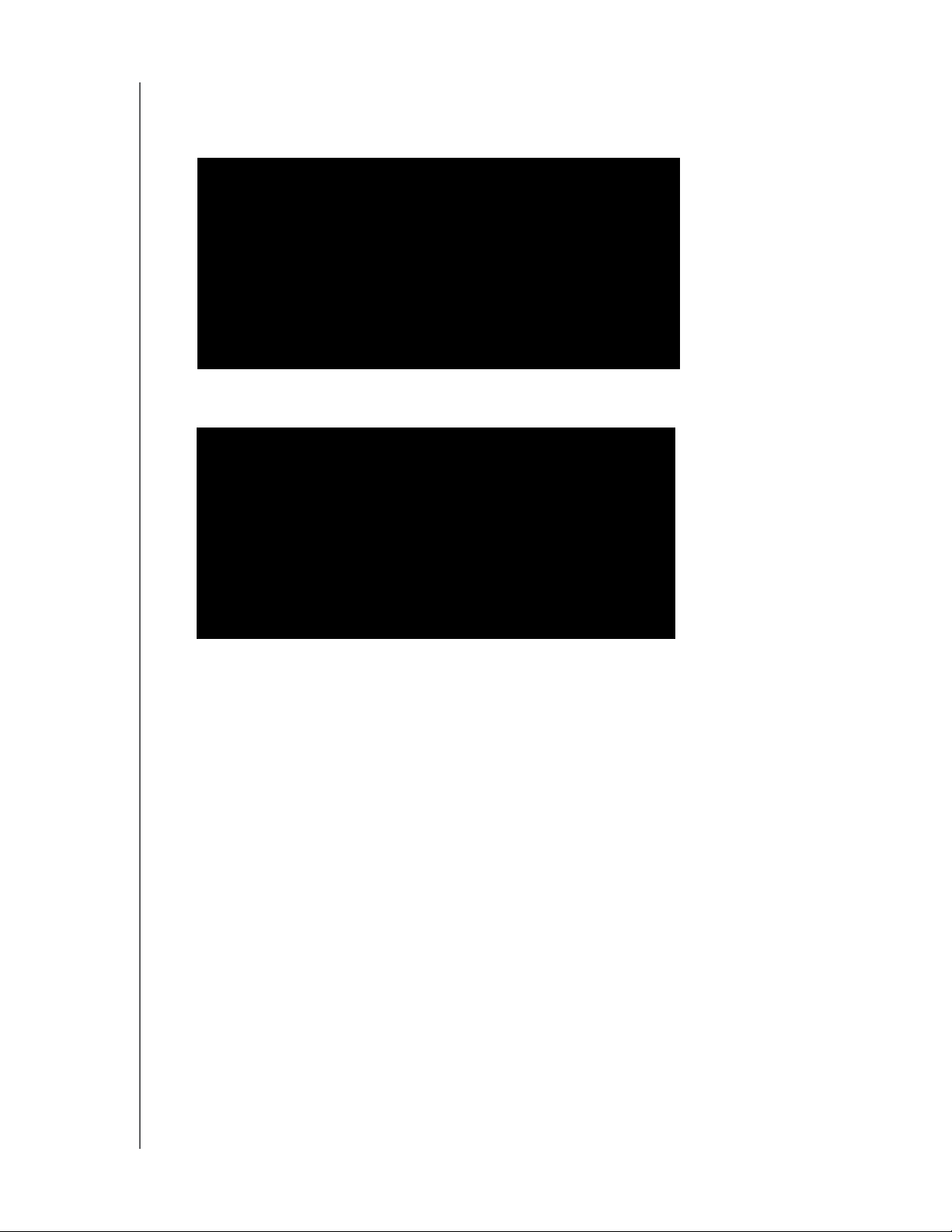
MY BOOK STUDIO AND STUDIO LX
USER MANUAL
4. Read the license agreement and click Accept to continue.
The WD SmartWare Virtual CD Manager utility locates your drives and asks you to
select the one you want to configure:
5. Select your My Book drive, and the WD SmartWare Virtual CD Manager utility
displays its current and target VCD settings:
6. Click Configure Drive to continue.
7. As prompted, for your change to take effect, you must power cycle your My Book
drive:
a. Disconnect the USB or FireWire cable from your drive.
b. Disconnect the AC power adapter cable from your drive.
c. Wait ten seconds.
d. Reconnect the AC power adapter cable to your drive.
e. Reconnect the USB or FireWire cable to your drive.
8. Click Exit to close the WD SmartWare Virtual CD Manager utility.
9. Check your desktop display to confirm the change.
CONNECTING THE DRIVE AND GETTING STARTED – 17
Page 23
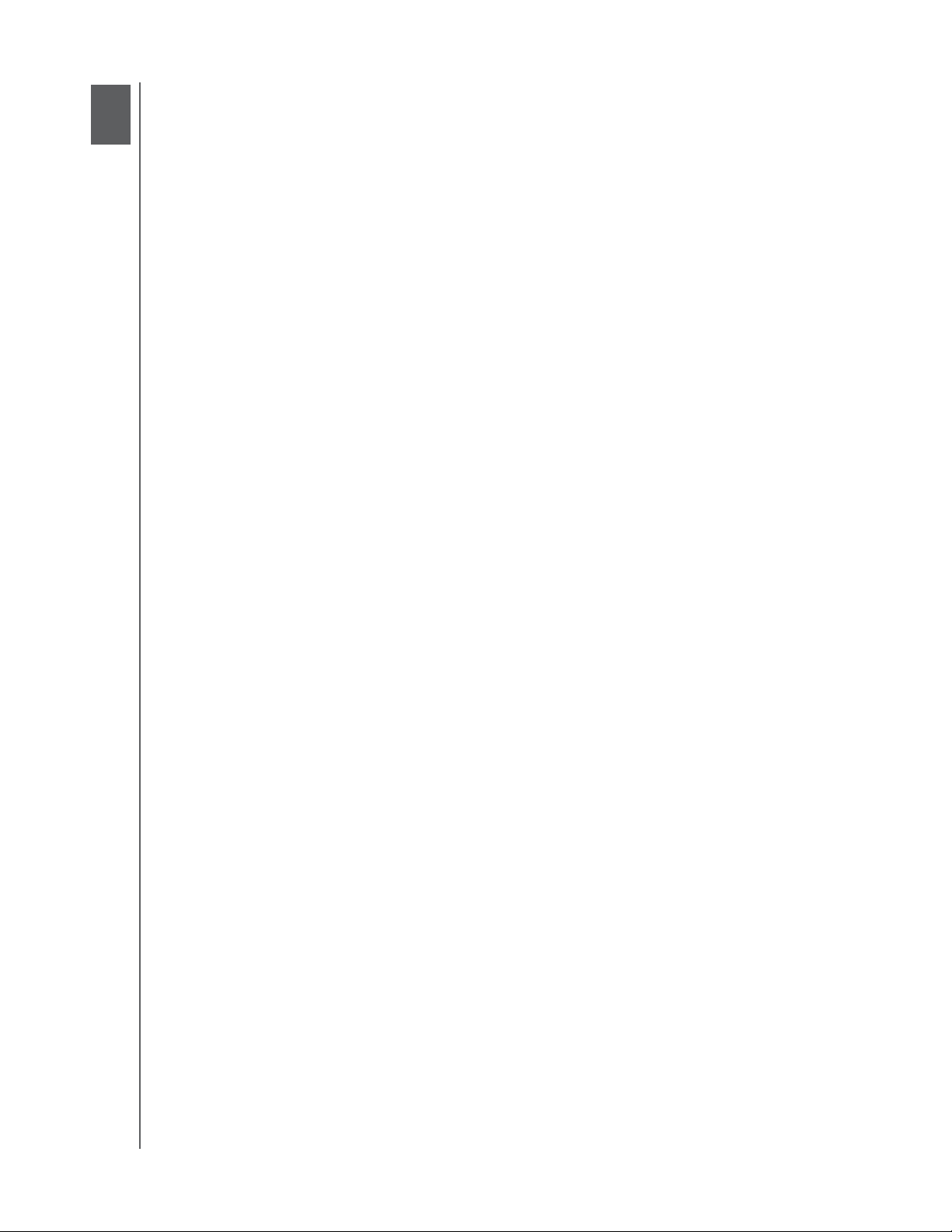
3
1
MY BOOK STUDIO AND STUDIO LX
USER MANUAL
Backing Up Your Computer Files
This chapter includes the following topics:
About Backing Up Your Computer Files
Backing It All Up
Advanced Backup Capabilities
About Backing Up Your Computer Files
The WD SmartWare software automatically and continuously backs up all of the content
(music, movies, photos, documents, e-mail, and other files) on your computer to your
My Book drive. After the WD SmartWare software categorizes the different types of
content you have, simply clicking the Run Backup button will back all of them up.
Advanced users can select specific types of content to back up.
After performing a backup, the WD SmartWare software protects your files by backing
up any:
• New file that you create or copy to your hard drive
• Existing file that you change in any way
This protection is automatic—the WD SmartWare software does it for you without any
action on your part—just make sure to leave your My Book drive connected to your
computer.
Note: Automatic backup protection is continuous for as long as your My Book
drive is connected to your computer. Then, whenever you disconnect and
reconnect the drive to your computer, the WD SmartWare software
rescans your computer for new or changed files and resumes automatic,
continuous backup as before.
Additionally, the Backup screen (see Figure 8 on page 19) provides:
• Content Gauges for your computer’s disk drives, so you can see the number of
files and the storage size for each content category
• A Refresh View button for rescanning the drive and verifying accurate Content
Gauge counts after adding or changing files on your computer
• A Detailed View content box that you can use to select specific categories of files
or folders to back up, with an Apply Changes button for implementing your
selections
• Run Backup and Pause Backup buttons for starting and pausing backups
BACKING UP YOUR COMPUTER FILES – 18
Page 24
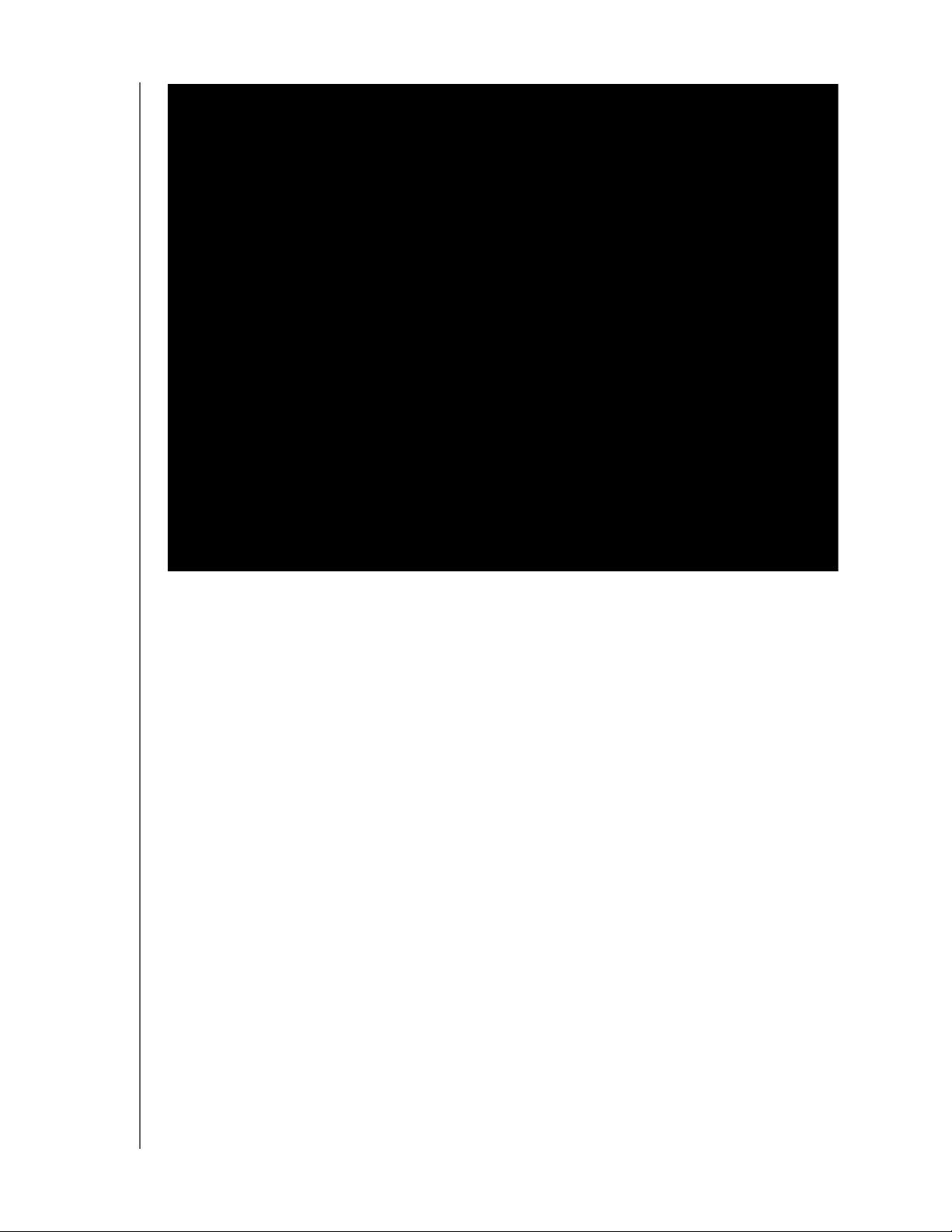
MY BOOK STUDIO AND STUDIO LX
USER MANUAL
Figure 8. Backup Screen
In the Content Gauges for your computer’s disk drives, the categories of files that would
be included in the backup if you click Run Backup are shown:
• Light blue background in the Content Gauge for your computer’s hard drive
represents the original files that are available for backup.
• Gray background in the Content Gauge for your My Book drive represents the
potential backup copies of the original files.
• Dark blue background identifies categories of files that have been backed up
In the Content Gauge for your My Book drive, the Additional Files category includes all
of the files shown in the used space portion of your drive properties. This space is not
available for backups.
In the Content Gauges and the Detailed View content box, the file categories are based
on the following folders on your computer:
• Music
• Movies
• Pictures
• Mail
• Documents
• Other
Each category includes all of the files in the represented folder except the Other
category, which includes all of the files in all other folders on your computer.
BACKING UP YOUR COMPUTER FILES – 19
Page 25
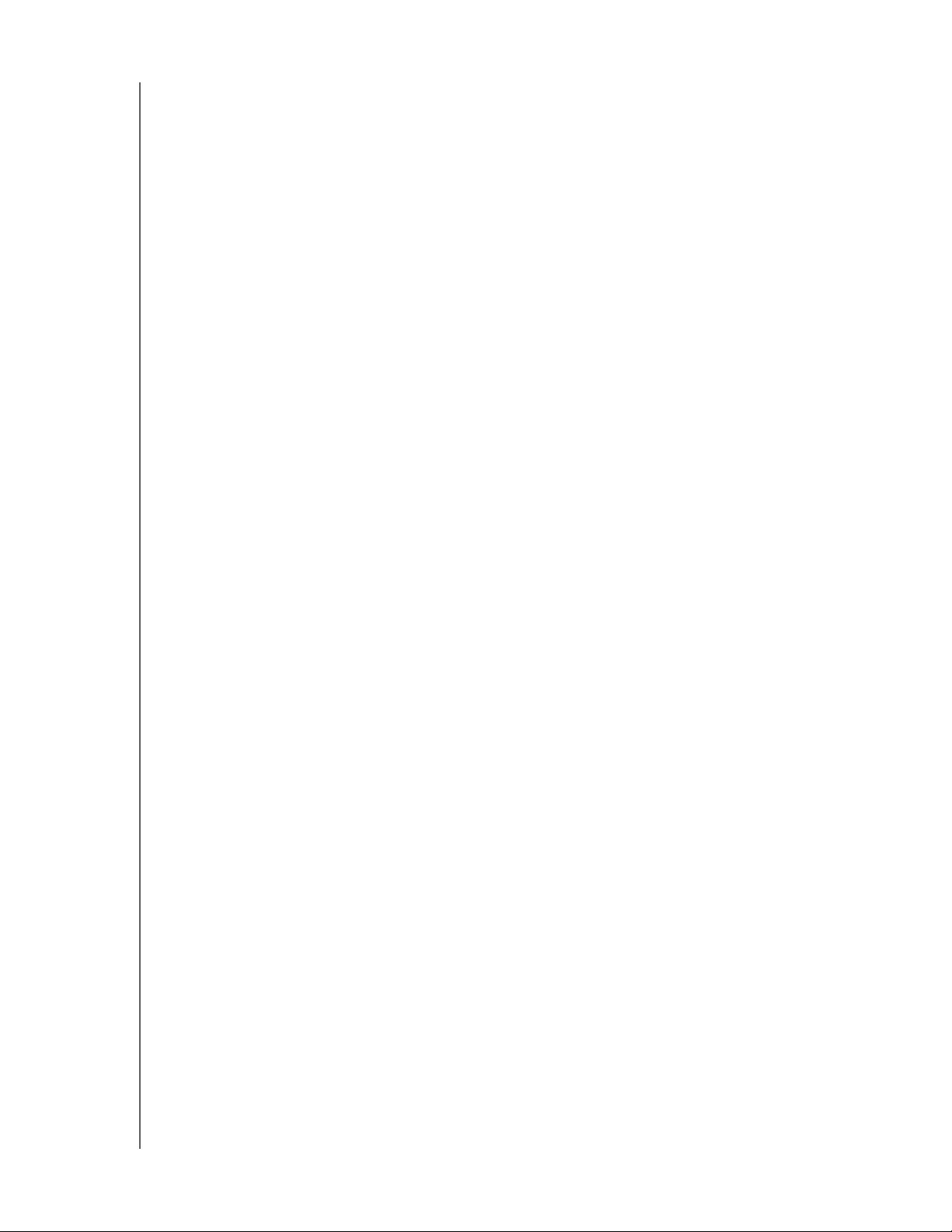
MY BOOK STUDIO AND STUDIO LX
USER MANUAL
Note that:
• The System category, shown against a dark gray background, includes all of your
operating system files that are not available for backup. Files that are not backed
up include system files, program files, applications, and working files.
• The Retrieved category, also shown against a dark gray background, shows the
files that you have retrieved from a prior backup. They, too, are not available for
backup.
• Hovering the pointer over a category displays the number of files in the category.
To back up other hard drives, click the Home tab and select the other drive from the
drop-down menu.
Backing It All Up
To back up all of your computer files:
1. Click the Backup tab to display the Backup screen (see Figure 8 on page 19).
2. Click Run Backup to back up all of your files.
3. During the backup:
• The Backup screen displays a progress bar and a message indicating the amount
of data that has been backed up.
• The blue background in the Content Gauge for your computer’s hard drive
changes to yellow/amber for all of the files that have not yet been backed up.
• The gray background in the Content Gauge for your My Book drive changes to
blue for each category as the backup completes.
• You can continue to set up your drive or perform any other functions—the
WD SmartWare software will back up all of your files in the background.
•A Pause Backup button is available to pause the backup.
4. Appearance of a backup successfully finished message means that the backup
completed normally.
If any files could not be backed up, their representations remain yellow/amber in the
Content Gauge for your computer’s hard drive and the WD SmartWare software
displays a:
• Caution message indicating the number of files involved
• View link that you can click to see a list of the files and the reasons they were not
backed up
Some applications and running processes can keep files from being backed up. If
you cannot determine why some of your files were not backed up, try:
a. Saving and closing all of your open files.
b. Closing all running applications—including your e-mail program and web
browser.
BACKING UP YOUR COMPUTER FILES – 20
Page 26

MY BOOK STUDIO AND STUDIO LX
USER MANUAL
Important:
Appearance of a Caution message indicating that your drive is full
means that there is not enough free space on the drive to complete
the backup.
The best long-term solution would be to relegate the drive to longterm archive storage and:
a. Click the Home tab to display the Home screen.
b. Click the WDStore link in the WD Online box to view the Western
Digital Online Store website.
c. Click External Hard Drives and select the best drive to suit your
future requirements.
5. If you clicked Pause Backup at step 3, the Stop backup? confirmation prompt
reminds you that the WD SmartWare software runs your backup job in the
background, so you can continue using you computer for other things during the
backup.
To continue, click either:
• Continue Backup to disregard your pause request and resume the backup
• Stop Backup to follow through with your pause request and stop the backup
Advanced Backup Capabilities
The advanced backup capabilities include:
• Selecting specific content to back up
• Changing the backup software settings:
- Choosing the number of backup versions to keep
- Pausing the backup until your computer is idle
Selecting Specific Content to Back Up
To back up some of your computer files:
1. On the Backup screen (see Figure 8 on page 19), select Detailed View to open the
backup files content box:
BACKING UP YOUR COMPUTER FILES – 21
Page 27

MY BOOK STUDIO AND STUDIO LX
USER MANUAL
2. In the backup files content box:
• Select the check boxes for the categories of files that you want to include in the
backup
• Clear the check boxes for the categories of files that you want to exclude from
the backup
Changing the selections activates the Apply and Revert buttons:
3. Click Apply to refresh the Content Gauge for your My Book drive.
4. Click Run Backup to back up the selected categories of files.
BACKING UP YOUR COMPUTER FILES – 22
Page 28

MY BOOK STUDIO AND STUDIO LX
Changing the Backup Software Settings
To optimize your backup, you can:
• Specify the number of backup versions to keep for each file
• Pause backups until your computer is idle
To configure these backup options:
1. Click the Settings tab to display the Settings screen (see Figure 9).
USER MANUAL
Figure 9. Settings Screen
2. Click Set Up Software to display the Software Settings screen (see Figure 10 on
page 24).
BACKING UP YOUR COMPUTER FILES – 23
Page 29

MY BOOK STUDIO AND STUDIO LX
USER MANUAL
Figure 10. Software Settings Screen
Specifying the Number of Backup Versions. The WD SmartWare software enables
you to keep up to 25 older versions of each file. If you overwrite or delete a file by
mistake, or want to see the file a couple of versions ago, the WD SmartWare software
has a copy for you.
You will always have the most-recent specified number of versions of each file available
for retrieves, and you can choose to keep between 1 and 25 versions.
Keeping more versions:
• Improves your ability to retrieve files from a longer back-in-time period
• Consumes more disk space
To specify the number of backup versions that you want to keep for each file:
1. On the Software Settings screen (see Figure 10), click Set File History to display the
Set File History dialog:
BACKING UP YOUR COMPUTER FILES – 24
Page 30

MY BOOK STUDIO AND STUDIO LX
USER MANUAL
2. Specify the number of file versions that you want to keep (from 1 to 25) in the Enter
the number of backup versions to keep for each file box.
3. Click Apply to save and implement the new number of backup versions.
Pausing Backups Until Your Computer is Idle. A large backup can take a lot of time,
and can consume a lot of your system processing resources. Even with the
WD SmartWare software running in the background, a backup can reduce your
computer’s response to other tasks.
Enabling the Backup Speed option directs the WD SmartWare software to pause
backups until your computer is completely idle. This is the default configuration of the
WD SmartWare software.
1. On the Software Settings screen (see Figure 10 on page 24), click Backup Speed to
display the Reduce Backup Speed dialog:
2. Select or clear the Pause backup until computer is idle check box to enable or
disable the Backup Speed option.
BACKING UP YOUR COMPUTER FILES – 25
Page 31

4
1
MY BOOK STUDIO AND STUDIO LX
USER MANUAL
Retrieving Backed Up Files
This chapter includes the following topics:
About Retrieving Files
Retrieving a File
Retrieving a Folder
Retrieving an Earlier Version of a File or Deleted Files
Retrieving All Your Content
About Retrieving Files
The WD SmartWare software makes it easy for you to retrieve files that have been
backed up on your My Book drive and either:
• Restore them to their original locations on your computer
• Copy them to a special retrieve folder
Retrieve is generally a five-step process:
1. Choose the drive to retrieve content from on the Home screen.
2. Choose the backup you want to retrieve content from. (This is only required if you
have created several different backups on your My Book drive.)
3. Choose whether content will be retrieved to a special retrieval folder or to the original
location.
4. Choose what content to retrieve, either files, folders, or everything.
5. Retrieve the content.
Retrieving a File
After selecting the drive on the Home screen, you can retrieve files or complete folders
from your My Book drive. To retrieve a file from your drive:
1. Click the Retrieve tab to display the Retrieve screen (see Figure 11 on page 27).
2. In the Backed Up Volumes box, select the WD SmartWare volume that you want to
retrieve a file from and click Select Destination to display the Select a destination
for retrieved files screen (see Figure 12 on page 27).
3. On the Select a destination for retrieved files screen:
IF you want to copy your
retrieved content to . . .
Its original location, a. Select the To the Original Places option.
A retrieved content folder, a. Select the In a Retrieved Content Folder option.
THEN . . .
b. Click Select Files to display the Select content to
retrieve... screen and proceed to step 4 on page 28.
b. If you want to specify a different retrieve folder, click
Browse and use the browse function to identify the
new retrieve folder.
c. Click Apply
folder.
d. Click Select Files to display the Select content to
retrieve... screen (see Figure 13) and proceed to step
4 on page 28.
to save and implement the new retrieve
RETRIEVING BACKED UP FILES – 26
Page 32

MY BOOK STUDIO AND STUDIO LX
USER MANUAL
Figure 11. Retrieve Screen
Figure 12. Select a Destination for Retrieved Files Screen
RETRIEVING BACKED UP FILES – 27
Page 33

MY BOOK STUDIO AND STUDIO LX
USER MANUAL
Figure 13. Select Content to Retrieve Screen
4. On the Select content to retrieve... screen, select Retrieve Some Files to display the
retrieve files selection box (see Figure 14).
Figure 14. Retrieve Files Selection Box
RETRIEVING BACKED UP FILES – 28
Page 34

MY BOOK STUDIO AND STUDIO LX
5. Navigate through the folder structure to find the content you want. Also, you can use
the search box by typing the name (or partial name) of the file or folder you are
looking for:
• Click the appropriate file category button to list the files by category:
USER MANUAL
- Pictures
- Music
- Movies
- Documents
- Other
- Mail
• Select the view icon to list individual files.
• Type all or part of the file name in the search box to locate the file and click Enter
to initiate the search. To eliminate the search filter, delete all of the text in the
search box and click Enter.
• Select the check box for the file or folder that you want to retrieve.
6. Click Start Retrieving.
7. During the retrieve:
• The Retrieve screen displays a progress bar and a message indicating the
amount of data that has been copied to the specified retrieve location.
•A Cancel Retrieving button is available for you to stop the retrieve.
8. A Retrieval accomplished message signifies completion of the retrieve.
A Partial retrieve accomplished message means the file you selected for the
retrieve was not copied to the specified retrieve location. In this case, either a:
• Files Not Retrieved message provides the number of files that were not
retrieved and a link to a failed-to-retrieve information screen. Click the View files
link to see the list of files and the reasons they were not retrieved.
• Destination is full message means that your computer does not have sufficient
disk space to complete the retrieve.
Retrieving a Folder
To retrieve a folder from your drive, and all the content within the folder, which may be
across multiple categories, in the retrieve files selection box (see Figure 14 on page 28),
right-click the folder you want and choose Select folder in all content categories.
Retrieving an Earlier Version of a File or Deleted Files
In the retrieve files selection box (see Figure 14 on page 28), check the Show deleted
files box and/or the Show older files box. Now, when selecting content to retrieve, you
can select individual files that were overwritten or deleted. Likewise, retrieving entire
folders in this mode will retrieve older versions and deleted files as well.
Retrieving All Your Content
On the Select content to retrieve... screen (see Figure 13 on page 28), choose the
Retrieve All Files option, which will retrieve content across all categories and copy them
to either their original locations or the Retrieve Contents folder.
RETRIEVING BACKED UP FILES – 29
Page 35

5
1
MY BOOK STUDIO AND STUDIO LX
USER MANUAL
Locking and Unlocking Your Drive
This chapter includes the following topics:
Password Protecting Your Drive
Unlocking Your Drive
Turning Off the Drive Lock Feature
Changing Your Password
Password Protecting Your Drive
You should password protect your drive if you are worried that someone else will gain
access to your drive and you do not want them to be able to access your content on the
drive.
CAUTION! The WD SmartWare software uses your password to electronically
lock and unlock your drive. If you forget your password, you will not be able to
access the data that is on your drive or write new data to it. You will have to erase
the drive before you can use it again.
You can reach the Security pages for password management during the initial getting
started process or from the Settings tab and the Drive Settings screen within the
WD SmartWare application. After you are on the password page, you can:
• Create a password
• Change a password
• Eliminate the need for a password
To
create a password and keep others from accessing the files on your drive, as an
example from the Settings tab:
1. Click the Settings tab to display the Settings screen (see Figure 9 on page 23).
2. Click Set Up Drive to display the Drive Settings screen (see Figure 15 on page 31).
3. Click Security to display the Set Security dialog:
LOCKING AND UNLOCKING YOUR DRIVE – 30
Page 36

MY BOOK STUDIO AND STUDIO LX
USER MANUAL
Figure 15. Drive Settings Screen
4. Type your password in the Choose a password box.
5. Retype your password in the Verify password box.
6. Type a hint to help remind yourself of your password in the Password hint box.
7. Read the warning about the possibility of data loss if you forget your password.
8. Click the I understand check box to signify that you accept the risk.
9. Click Save Security Settings to save your password and enable password
protection for your drive.
CAUTION! After creating a password, the drive remains unlocked for as long as
you continue your current work session. Then, the WD SmartWare software:
• Locks the drive when you shut down your computer, disconnect your drive, or your
computer goes into the sleep mode
• Requires you to type your password to unlock the drive when you restart your
computer or reconnect your drive
Unlocking Your Drive
After you have created a password to keep others from accessing the files on your drive,
you will have to type your password to unlock the drive whenever:
• You shut down and restart your computer
• You disconnect and reconnect the drive to your computer
• Your computer exits the sleep mode
You will have to do this even if you do not have the WD SmartWare software installed on
your computer.
LOCKING AND UNLOCKING YOUR DRIVE – 31
Page 37

MY BOOK STUDIO AND STUDIO LX
USER MANUAL
Unlocking Your Drive with the WD SmartWare Software
Whenever you shut down and restart your computer, or disconnect and reconnect the
drive to your computer, the WD SmartWare software displays the Please provide your
password prompt:
To unlock your drive:
1. Type your password in the Password box.
If you provided a password hint when you created your password, click the
Password hint pointer to see the hint.
2. Click Unlock to unlock your drive and enable the WD SmartWare software Backup,
Retrieve, and Drive Settings functions.
Clicking Cancel leaves the drive locked and inhibits access to the data on the drive
and the WD SmartWare Backup, Retrieve, and Drive Settings functions.
Unlocking Your Drive Without the WD SmartWare Software
Whenever you connect your password-protected drive to a computer that does not have
the WD SmartWare software installed, you can still access the virtual CD partition on
your drive, and install the WD SmartWare software as usual. You will not be able to
access the data portion of your drive.
To unlock the drive without the WD SmartWare software installed:
1. Start the WD SmartWare Drive Unlock utility by either:
• Using your computer’s file management utility to open the WD SmartWare virtual
CD and double-clicking the Unlock file
• Double-clicking the WD SmartWare virtual CD on the desktop and doubleclicking the DriveUnlock icon
LOCKING AND UNLOCKING YOUR DRIVE – 32
Page 38

MY BOOK STUDIO AND STUDIO LX
USER MANUAL
2. Type your password in the Password box.
If you provided a password hint when you created your password, click the
Password hint pointer to see the hint.
3. Click Unlock to unlock your drive.
Note: If you click Exit, you will not be able to access the files on your drive.
4. At the Your drive is now unlocked prompt, click Exit to close the WD SmartWare
Drive Unlock utility screen.
Turning Off the Drive Lock Feature
To remove password protection from your drive:
1. Click Security on the Drive Settings screen (see Figure 15 on page 31) to display the
Your Drive is Secure dialog:
2. Type your password in the Password box.
3. Select the Remove security option.
4. Click Update Security Settings to remove password protection from your drive and
redisplay the Set Security dialog.
Changing Your Password
To change your password:
1. On the Your Drive is Secure dialog, type your current password in the Password box.
2. Select the Change password option.
3. Type your new password in the New password box.
4. Retype your new password in the Verify password box.
5. Type a hint to help remind yourself of your new password in the New password hint
box.
6. Click Update Security Settings to change your password.
LOCKING AND UNLOCKING YOUR DRIVE – 33
Page 39

6
1
MY BOOK STUDIO AND STUDIO LX
USER MANUAL
Managing and Customizing Your Drive
This chapter includes the following topics:
Using the WD SmartWare Icon
Opening the WD SmartWare Software
Dismounting the Virtual CD
Safely Dismounting the Drive
Displaying the Drive Serial Number and Status
Unlocking the Drive Manually
Safely Dismounting the Drive
Customizing Your Software Settings
Customizing Your Drive Settings
Uninstalling the WD SmartWare Software
Using the WD SmartWare Icon
After you have installed the WD SmartWare software (see “Getting Started with the
WD SmartWare Software” on page 10), the WD SmartWare icon displays in the bar at the
top right of the screen.
By clicking the icon, you can:
• Open the WD SmartWare software
• Safely dismount the drive and the virtual CD
• Check the remaining capacity of the drive
• Display the serial number of the drive
• Monitor drive status and temperature
• Unlock the drive manually
The following sections describe how to use the icon and other ways to do these things.
Opening the WD SmartWare Software
If the WD SmartWare software does not open automatically, you have two ways to
restart it:
• Click the WD SmartWare icon
and select Open WD SmartWare:
MANAGING AND CUSTOMIZING YOUR DRIVE – 34
Page 40

• In Finder, double-click WD SmartWare in the Applications list:
The WD SmartWare Home screen displays:
MY BOOK STUDIO AND STUDIO LX
USER MANUAL
MANAGING AND CUSTOMIZING YOUR DRIVE – 35
Page 41

MY BOOK STUDIO AND STUDIO LX
USER MANUAL
Dismounting the Virtual CD
To be sure all data has been written to the drive before you physically disconnect it,
dismount the Virtual CD as well as the drive or volume.
Note: There are other reasons you might want to dismount a VCD. If, for
example, you have more than one My Book drive with the same software
connected to your Mac, multiple My Book VCD icons display on your
desktop. To clean up your desktop, you can dismount duplicate VCDs.
1. Click the WD SmartWare icon to display a list of drives.
2. Select the My Book whose VCD you want to dismount, and then on the submenu,
click Unmount CD:
Safely Dismounting the Drive
You can safely dismount the drive from a Mac in three ways:
• Using the WD SmartWare icon
• Using the My Book icon
• Using the drive power button
CAUTION! To prevent data loss, close all active windows and applications before
shutting down or removing the drive.
Using the WD SmartWare Icon
To safely dismount the drive using the WD SmartWare icon:
1. Click the WD SmartWare icon to display a list of drives.
2. Select the My Book, and then on the submenu, select Unmount Volumes:
If the drive has more than one volume, a prompt asks you to select the volume.
3. See “Dismounting the Virtual CD” and dismount the Virtual CD to make sure that all
data has been written before you physically disconnect the drive.
You might hear the drive power down as the Power LED flashes.
4. Wait for the drive icon to disappear from the desktop before disconnecting the drive.
MANAGING AND CUSTOMIZING YOUR DRIVE – 36
Page 42

MY BOOK STUDIO AND STUDIO LX
USER MANUAL
Using the My Book Icon
To safely dismount the drive using the My Book icon:
1. Right-click the My Book icon on the desktop and select Eject “MY BACKUPS”
where “MY BACKUPS” is the name you assigned to the volume:
You might hear the drive power down as the Power LED flashes
2. Wait for the drive icon to disappear from the desktop before disconnecting the drive.
Using the Drive Power Button
To safely dismount the drive using the drive power button:
1. Press the power button on the My Book drive (see Figure 3 on page 4).
You might hear the drive power down as the Power LED flashes
2. Wait for the drive icon to disappear from the desktop before disconnecting the drive.
Displaying the Drive Serial Number and Status
You can use the WD SmartWare icon to display the drive serial number and determine
how full the drive is, whether it is locked, and its temperature condition:
1. Click the WD SmartWare icon to display a list of drives and select the My Book
drive:
2. The submenu displays the serial number of the drive, the space available if the drive
is unlocked (not encrypted), and the temperature condition.
MANAGING AND CUSTOMIZING YOUR DRIVE – 37
Page 43

MY BOOK STUDIO AND STUDIO LX
USER MANUAL
Unlocking the Drive Manually
Two situations require you to unlock the drive manually:
• The WD SmartWare software is not available
• Your computer exits sleep mode
When the WD SmartWare Software Is Not Available
You will need to unlock the drive manually if:
• You uninstalled the software and left the drive locked
• You moved your drive to another system, and need to unlock it without installing
the software
To unlock the drive using the virtual CD:
1. Double-click the WD SmartWare virtual CD.
2. Double-click the DriveUnlock icon:
The WD SmartWare Drive Unlock screen displays:
3. Type your password in the Password box and click Unlock.
4. At the Your drive is now unlocked prompt, click Exit to close the WD SmartWare
Drive Unlock screen.
MANAGING AND CUSTOMIZING YOUR DRIVE – 38
Page 44

MY BOOK STUDIO AND STUDIO LX
USER MANUAL
When Your Computer Exits Sleep Mode
If your computer goes into sleep mode, an unlock screen might not display when you
reactivate it. To unlock the drive, you can either:
• Use the VCD as described in “When the WD SmartWare Software Is Not
Available” on page 38
• Use the WD SmartWare icon
To unlock the drive using the WD SmartWare icon:
1. Click the WD SmartWare icon .
2. Select the drive, and then select Unlock Drive:
3. The WD SmartWare Drive Unlock screen displays. Type your password in the
Password box and click Unlock:
4. At the Your drive is now unlocked prompt, click Exit to close the WD SmartWare
Drive Unlock screen.
Customizing Your Software Settings
The WD SmartWare software makes it easy for you to quickly customize its own
software settings for the best possible performance with your drive by:
• Specifying the number of backup versions that you want to keep for each file
• Inhibiting backups until times when your computer is idle
• Specifying a unique folder on your computer to store files retrieved from your
drive
• Automatically:
- Displaying the WD SmartWare Home screen whenever you connect your drive
to your computer
- Checking for WD SmartWare software updates
MANAGING AND CUSTOMIZING YOUR DRIVE – 39
Page 45

MY BOOK STUDIO AND STUDIO LX
USER MANUAL
To customize your WD SmartWare software settings for the best possible performance
with your drive, on the Software Settings screen (see Figure 10 on page 24):
IF you want to . . . THEN click . . . AND see . . .
Change the number of backup
versions to keep for each file,
Enable anytime backups or inhibit
them until your computer is idle,
Specify a path to a different retrieve
folder,
Change the options that:
• Display the WD SmartWare Home
screen whenever you reconnect
your WD SmartWare drive to your
computer
• Check for software updates
Set File History “Specifying the Number of
Backup Versions” on page 24.
Backup Speed “Pausing Backups Until Your
Computer is Idle” on page 25.
Retrieve Folder “Specifying a Different Retrieve
Folder” in the next section.
Preferences “Setting the Preferences
Options” on page 41.
Specifying a Different Retrieve Folder
When you start a retrieve, you can choose whether you want to store the retrieved files in
either:
• Their original locations on your computer
• A Retrieved Content folder
By default, the WD SmartWare software creates and uses a Retrieved Content subfolder
in your MYDESKTOP folder. To specify a different folder:
1. Either create a new folder or determine which existing folder you want to use.
2. On the Software Settings screen (see Figure 10 on page 24), click Retrieve Folder to
display the Set Retrieve Folder dialog:
3. Click Browse and use the browse function to identify the new retrieve folder.
4. Click Apply to save and implement the new retrieve folder.
MANAGING AND CUSTOMIZING YOUR DRIVE – 40
Page 46

MY BOOK STUDIO AND STUDIO LX
USER MANUAL
Setting the Preferences Options
When enabled, the Preferences options:
• Display the WD SmartWare Home screen whenever you reconnect your drive to
your computer
This is the default configuration of the WD SmartWare software, and it is
recommended when you routinely leave your drive connected to your computer.
You might want to disable this option and open the WD SmartWare Home screen
whenever you need it if you routinely disconnect and reconnect your drive to your
computer.
• Check for software updates
This ensures that you are always using the most-recent software version.
To enable or disable the Preferences options:
1. On the Software Settings screen (see Figure 10 on page 24), click Preferences to
display the Set Preferences dialog:
2. Select or clear the check boxes to enable or disable the Preferences options:
• Open WD SmartWare when drive is connected
• Automatically check for WD SmartWare software updates
Customizing Your Drive Settings
The WD SmartWare software makes it easy for you to quickly customize the settings of
your drive for the best possible performance:
• Label—Create a custom name (label) that appears in the “spine” area of your
My Book drive.
• Security—Create, modify, and disable passwords that keep others from
accessing the files on your drive.
• Registration—Register your drive to receive free technical support during the
warranty period and find out about software updates, product enhancements, and
price discount opportunities.
• Diagnostics—Perform diagnostics and status checks to make sure your drive is
working properly.
• Sleep Timer—Turn your drive off during periods of extended inactivity to conserve
power and extend the life of the drive.
• Drive Erase—Erase all of the contents on the drive, including any password that
has been set.
• Virtual CD—Show or hide the virtual CD icon and drive listing in your desktop
displays.
MANAGING AND CUSTOMIZING YOUR DRIVE – 41
Page 47

MY BOOK STUDIO AND STUDIO LX
USER MANUAL
To customize your drive settings for the best possible performance with the
WD SmartWare software, on the Drive Settings screen (see Figure 15 on page 31):
IF you want to . . . THEN click . . . AND see . . .
Create a custom name (label)
that appears in the “spine” area
Label “Specifying a Name for Your
Drive” in the next section.
of your My Book drive,
Use a password to keep others
from accessing the files on your
drive,
Change your password, Security “Changing Your Password” on
Remove password protection from
your drive,
Register your drive to receive free
technical support during the
warranty period and be kept up-todate on the latest WD products,
Perform routine drive diagnostics
and status checks,
Specify an inactive time interval to
turn off your drive,
Erase your drive so you can use it
again if you have implemented
password protection and then lost
or forgotten your password,
Enable (show) or disable (hide)
the virtual CD icon for your drive,
Security “Password Protecting Your
Drive” on page 30.
page 33.
Security “Turning Off the Drive Lock
Feature” on page 33.
Registration “Registering Your Drive” on
page 43.
Diagnostics “Checking Drive Health” on
page 47.
Sleep Timer “Setting the Drive Sleep Timer”
on page 44.
Drive Erase “Erasing Your Drive” on
page 44.
Virtual CD “Showing or Hiding the Virtual
CD Icon” on page 45.
Specifying a Name for Your Drive
The custom label that you specify remains on your drive even when it is turned off or
disconnected from your computer.
To specify a name for your drive:
1. On the Drive Settings screen (see Figure 15 on page 31), click Label to display the
Label dialog:
MANAGING AND CUSTOMIZING YOUR DRIVE – 42
Page 48

MY BOOK STUDIO AND STUDIO LX
USER MANUAL
2. Type your label in the Label box.
3. Select or clear the Invert label check box to establish the label presentation that you
want—dark text against a light background, or vice versa.
4. Click Save Label Settings to apply the label to your drive.
Registering Your Drive
The WD SmartWare software uses your computer’s Internet connection to register your
drive. Register your drive to be kept up-to-date on the latest WD products:
1. Make sure that your computer is connected to the Internet.
2. On the Drive Settings screen (see Figure 15 on page 31), click Registration to
display the Register Drive dialog:
3. Type your first name in the First name box.
4. Type your last name in the Last name box.
5. Type your e-mail address in the E-mail address box.
6. Select your language in the Preferred language box.
7. Select or clear the Yes, I want to receive communication... check box to specify
whether or not you want to receive e-mail notifications about software updates,
product enhancements, and price discount opportunities.
8. Click Register Drive to register your drive.
MANAGING AND CUSTOMIZING YOUR DRIVE – 43
Page 49

MY BOOK STUDIO AND STUDIO LX
USER MANUAL
Setting the Drive Sleep Timer
The drive sleep timer turns off the power to your drive after a certain period of inactivity
to conserve power and minimize long-term wear on the drive.
To specify the inactivity period for the sleep timer:
1. On the Drive Settings screen (see Figure 15 on page 31), click Sleep Timer to display
the Set Sleep Timer dialog:
2. In the Sleep Timer box, select the inactivity time interval at which you want to turn
off the drive.
3. Click Set Timer to save and implement your sleep timer selection.
Erasing Your Drive
CAUTION! Erasing your drive permanently deletes all of the data on your drive.
Always make sure that you no longer need any of the data on your drive before
erasing the drive.
To erase your drive:
1. On the Drive Settings screen (see Figure 15 on page 31), click Drive Erase to display
the Erase Drive dialog:
2. Read the warning about the loss of data if you erase your drive.
3. Click the I understand check box to signify that you accept the risk.
4. Click Drive Erase to erase your drive.
Note: In addition to deleting all of the data on your drive, erasing your drive also
removes your password. If you created a password to protect your drive,
you will need to do it again after erasing the drive. (See “Password
Protecting Your Drive” on page 30.)
MANAGING AND CUSTOMIZING YOUR DRIVE – 44
Page 50

MY BOOK STUDIO AND STUDIO LX
USER MANUAL
Showing or Hiding the Virtual CD Icon
Each WD SmartWare drive that you connect to your computer adds its own virtual CD
icon to your desktop display. Use the Virtual CD Settings dialog to enable (show) or
disable (hide) the virtual CD icon for your drive.
Note: Hiding the virtual CD icon also disables password protection for your drive.
If you disable (hide) the VCD, you will not be able to create a password to
protect your drive. Or, if you have already created a password, you will not
be able to disable (hide) the VCD until you remove password protection (see
“Turning Off the Drive Lock Feature” on page 33).
1. On the Drive Settings screen (see Figure 15 on page 31), click Virtual CD to display
the Virtual CD Settings dialog:
2. Click:
• Enable VCD if you want to show the virtual CD icon
• Disable VCD if you want to hide the virtual CD icon
3. Click Apply VCD Settings to implement your selection.
4. As prompted, for your change to take effect, you must power cycle your My Book
drive:
a. Disconnect the USB or FireWire cable from your drive.
b. Either disconnect the AC power adapter cable or press the drive power button to
off (Figure 3 on page 4).
c. Wait ten seconds.
d. Either reconnect the AC power adapter cable or press the drive power button to
on.
e. Reconnect the USB or FireWire cable to your drive.
5. Check your desktop display to confirm the change.
MANAGING AND CUSTOMIZING YOUR DRIVE – 45
Page 51

MY BOOK STUDIO AND STUDIO LX
USER MANUAL
Uninstalling the WD SmartWare Software
Important: You can easily uninstall the software. However, you will need to restart the
backup job manually after reinstalling the software as uninstalling deletes all existing
backup job configurations. (See “Backing Up Your Computer Files” on page 18.)
To uninstall the WD SmartWare software:
1. Double-click the WD SmartWare virtual CD icon on the desktop or in the Applications
list and double-click the Extras folder on the screen that displays:
2. Double-click the WD SmartWare Uninstaller icon:
3. Click Uninstall on the WD SmartWare Uninstall screen:
MANAGING AND CUSTOMIZING YOUR DRIVE – 46
Page 52

7
1
MY BOOK STUDIO AND STUDIO LX
USER MANUAL
Checking Drive Health
The data files on your My Book drive are important to you. The WD SmartWare software
has several built-in diagnostic tools to help make sure that your drive is performing well.
Run one of the following tests if you are concerned that your drive is not operating
properly:
Diagnostic Tool Description
Quick S.M.A.R.T. Status Check S.M.A.R.T. is a failure-prediction function that continuously
monitors key internal performance attributes of the drive. A
detected increase in drive temperature, noise, or read/write
errors, for example, can provide an indication that the drive
might be approaching a serious failure condition. With
advanced warning, you could take precautionary measures,
like moving your data to another drive, before a failure
occurs.
The result of a quick S.M.A.R.T. status check is a pass or fail
evaluation of the drive's condition.
The S.M.A.R.T. status check completes within a second or
two.
Quick Drive Test Your My Book drive has a built-in Data Lifeguard diagnostic
utility that tests the drive for error conditions. The quick
drive test checks the drive for major performance problems.
The result of a quick drive test is a pass or fail evaluation of
the drive's condition.
The quick drive test can take several minutes to complete.
Complete Drive Test The most comprehensive drive diagnostic is the complete
drive test. It methodically tests each and every sector for
error conditions, and inserts bad-sector markers as
required.
The complete drive test can take several hours to complete,
depending on the size and data configuration of your drive.
The best time to run the drive diagnostics and status checks is on a regular basis, before
you encounter any problems with your drive. And, because they are so fast, running the
quick S.M.A.R.T. status check and the quick drive test provides a high level of assurance
with minimal inconvenience. Then, run all three whenever you encounter disk error
conditions when backing up or retrieving files.
To run drive diagnostics and status checks:
1. On the Drive Settings screen (see Figure 15 on page 31), click Diagnostics to display
the Diagnostics dialog:
CHECKING DRIVE HEALTH – 47
Page 53

2. Click the button for the test that you want to run:
• Quick SMART Status
• Quick Drive Test
• Complete Drive Test
MY BOOK STUDIO AND STUDIO LX
USER MANUAL
CHECKING DRIVE HEALTH – 48
Page 54

8
1
MY BOOK STUDIO AND STUDIO LX
USER MANUAL
Using the Drive with Windows
The My Book drive is preformatted as a single HFS+J partition for compatibility with Mac
OS X operating systems. You can reformat it to NTFS for compatibility with Windows
operating systems. (You can also reformat a Windows drive to HFS+J.)
This chapter includes the following topics:
Reformatting the Drive
Installing the Drive on Windows Computers
Getting Started with the WD SmartWare Software on Windows
Using the WD SmartWare Icon
Opening the WD SmartWare Software
Checking Drive Status and Temperature
Monitoring Icon Alerts
Disconnecting the Drive Safely
Enabling the Backup and Retrieve Functions
Uninstalling the WD SmartWare Software
Getting Started Without the WD SmartWare Software
Reformatting the Drive
CAUTION! Reformatting the drive erases all its contents. If you have already
saved files on the drive, be sure to back them up before reformatting it.
Go to support.wdc.com and refer to the appropriate Knowledge Base Answer ID for
information about reformatting a Mac drive:
• 3645 for Windows XP
• 3647 for Windows Vista
• 3322 for Windows 7
See “Troubleshooting” on page 61 for more information about reformatting a drive.
Use the procedures in the following sections after reformatting your drive for use with a
Windows computer.
Installing the Drive on Windows Computers
This section describes installing the drive for the first time. Depending on your
computer’s operating system, see:
• “Installing on Windows XP Computers” on page 50
• “Installing on Windows Vista or Windows 7 Computers” on page 52
USING THE DRIVE WITH WINDOWS – 49
Page 55

MY BOOK STUDIO AND STUDIO LX
USER MANUAL
Installing on Windows XP Computers
To install your My Book Studio or Studio LX drive on a Windows XP computer:
1. After physically connecting the drive as shown in Figure 4 on page 8, click Cancel to
close the Found New Hardware Wizard:
Note: WD SmartWare will install the driver for this drive.
2. One or two screens might appear, depending on your computer setup:
IF AutoRun (AutoPlay) is . . . on your computer, THEN . . .
Enabled Proceed to step 3.
Disabled Skip to step 5.
3. AutoRun (AutoPlay) enabled—The Welcome to WD SmartWare screen displays:
If a flash video player is installed on your computer, the screen is animated.
4. Disregard the rest of this procedure and continue to “Getting Started with the
WD SmartWare Software on Windows” on page 54.
Note: If you do not want to install the WD SmartWare software, go to “Getting
Started Without the WD SmartWare Software” on page 60 instead.
USING THE DRIVE WITH WINDOWS – 50
Page 56

MY BOOK STUDIO AND STUDIO LX
USER MANUAL
5. AutoRun (AutoPlay) disabled—Open Computer.
6. Double-click the WD SmartWare virtual CD that is listed under Devices with
Removable Storage:
Note: WD SmartWare software is provided in the form of a virtual CD (VCD) drive
on your My Book drive. The VCD displays on your desktop and behaves
just like a physical CD. To view the contents of the VCD, such as the
documentation and some extra programs, right-click and select Open.
The Welcome to WD SmartWare screen displays:
If a flash video player is installed on your computer, the screen is animated.
7. Continue to “Getting Started with the WD SmartWare Software” on page 10.
Note: If you do not want to install the WD SmartWare software, see “Getting
Started Without the WD SmartWare Software” on page 60 instead.
USING THE DRIVE WITH WINDOWS – 51
Page 57

MY BOOK STUDIO AND STUDIO LX
USER MANUAL
Installing on Windows Vista or Windows 7 Computers
To install your My Book Studio or Studio LX drive on a Windows Vista or Windows 7
computer:
1. After physically connecting the drive as shown in Figure 4 on page 8, click Cancel to
close the Found New Hardware screen:
Note: The WD SmartWare software will install the appropriate driver for the drive.
2. Two or three screens might appear, depending on your computer setup:
IF AutoRun (AutoPlay) is . . . on your computer, THEN . . .
Enabled Proceed to step 3.
Disabled Skip to step 5.
3. AutoRun (AutoPlay) enabled—Click Run WDSmartWare.exe on the AutoPlay
screen:
USING THE DRIVE WITH WINDOWS – 52
Page 58

MY BOOK STUDIO AND STUDIO LX
USER MANUAL
The Welcome to WD SmartWare screen displays:
4. Disregard the rest of this procedure and continue to “Getting Started with the
WD SmartWare Software on Windows” on page 54.
Note: If you do not want to install the WD SmartWare software, go to “Getting
Started Without the WD SmartWare Software” on page 60 instead.
5. AutoRun (AutoPlay) disabled—Open Computer.
6. Double-click the WD SmartWare virtual CD that is listed under Devices with
Removable Storage:
Note: WD SmartWare software is provided in the form of a virtual CD (VCD) drive
on your My Book drive. The VCD displays on your desktop and behaves
just like a physical CD. To view the contents of the VCD, such as the
documentation and some extra programs, right-click and select Open.
USING THE DRIVE WITH WINDOWS – 53
Page 59

MY BOOK STUDIO AND STUDIO LX
USER MANUAL
The Welcome to WD SmartWare screen displays:
If a flash video player is installed on your computer, the screen is animated.
7. Continue to “Getting Started with the WD SmartWare Software on Windows” in the
next section.
Note: If you do not want to install the WD SmartWare software, see “Getting
Started Without the WD SmartWare Software” on page 60 instead.
Getting Started with the WD SmartWare Software on Windows
To get started with WD SmartWare software:
1. The What would you like to do? prompt on the Welcome to WD SmartWare screen
provides three options for getting started with WD SmartWare software:
IF you want to install . . . THEN click . . .
The full version of the WD SmartWare software, with
continuous automatic backup, retrieve, drive lock password
protection, and drive maintenance features and:
• Run your first backup,
• Create a drive label,
• Password protect or register your drive,
Only the WD SmartWare software drive lock password
protection and drive maintenance features, and:
• Create a drive label,
• Password protect or register your drive,
Install WD SmartWare.
Install Drive Settings.
The full version of the WD SmartWare software and
retrieve
Retrieve a backup.
files that you have already backed up to your My Book
drive on another computer,
2. Read the license agreement and click Accept to continue.
USING THE DRIVE WITH WINDOWS – 54
Page 60

MY BOOK STUDIO AND STUDIO LX
USER MANUAL
3. Wait for the software installation to complete. This could take several minutes.
4. After the software installation completes:
IF you clicked . . . at step 1, THEN the WD SmartWare software displays . . .
Install WD SmartWare The initial Backup screen for performing your first backup:
a. See
b. Proceed to step 5.
Install Drive Settings The initial Drive Settings screen for securing and
registering your drive:
a. See
b. Skip to step 6.
Retrieve a backup The Home screen for accessing all WD SmartWare
functions:
a. See
b. This completes the getting started procedure after
Figure 5 on page 11 and “Backing Up Your
Computer Files” on page 18.
Figure 6 on page 11 and:
• “Specifying a Name for Your Drive” on page 42
• “Password Protecting Your Drive” on page 30
• “Registering Your Drive” on page 43
Figure 7 on page 12 and “Retrieving Backed
Up Files” on page 26.
selecting Retrieve a backup.
Note: The initial Backup and Drive Settings screens only appear one time—the
first time you install the WD SmartWare software on your computer. After
that, launching the software displays the Home screen so you can choose
what you want to do.
5. After completing your initial backup, click Continue on the initial Backup screen to
display the WD SmartWare Home screen
(Figure 7 on page 12).
This completes the getting started procedure after selecting Install WD SmartWare.
6. After specifying a name, password protecting, or registering your drive, click Finish
to close the initial Drive Settings screen.
This completes the getting started procedure after selecting Install Drive Settings.
In this case, however:
• Opening the WD SmartWare software displays the drive maintenance Home
screen (see Figure 16 on page 56) with the Settings tab for performing all drive
maintenance functions (see See “Customizing Your Drive Settings” on page 41.).
• Clicking the Settings tab displays the drive maintenance Drive Settings screen
with a Preferences button that you can use to enable the WD SmartWare
Backup and Retrieve functions (see Figure 17 on page 56 and “Enabling the
Backup and Retrieve Functions” on page 59)
.
USING THE DRIVE WITH WINDOWS – 55
Page 61

MY BOOK STUDIO AND STUDIO LX
USER MANUAL
Figure 16. Drive Maintenance Home Screen
Figure 17. Drive Maintenance Drive Settings Screen
USING THE DRIVE WITH WINDOWS – 56
Page 62

MY BOOK STUDIO AND STUDIO LX
USER MANUAL
Using the WD SmartWare Icon
After you have installed the WD SmartWare software (see “Getting Started with the
WD SmartWare Software on Windows” on page 54), the WD SmartWare icon
displays in the Windows task bar.
By clicking the icon, you can:
• Open the WD SmartWare software
• Check the drive status and temperature
• Monitor icon alerts
• Safely disconnect the drive
The following sections describe how to use the icon and other ways to do these things,
as well as how to unlock the drive using the virtual CD on the desktop.
Opening the WD SmartWare Software
If the WD SmartWare software does not start automatically, you can restart it by:
• Clicking Start > (All) Programs > WD SmartWare > WD SmartWare.
• Double-clicking the WD SmartWare icon in the task bar.
Note: You can also left- or right-click the WD SmartWare icon in the task bar
and select WD SmartWare.
The WD SmartWare Home screen displays, see:
• Figure 7 on page 12
• Figure 16 on page 56
In the Content Gauge for your computer’s hard drive, all of your files that are available for
backup are shown against a blue background in six categories where:
This file category Includes files with these extensions
Documents
Mail
Music
Movies
Pictures
Other
.doc, .txt, .htm, .html, .ppt, .xls, .xml, and other document
extensions
.mail, .msg, .pst., and other mail extensions
.mp3, .wav, .wma, and other music extensions
.avi, .mov, .mp4, and other movie extensions
.gif, .jpg, .png, and other picture extensions
Others that do not belong in the five main categories
For a complete list of all included file extensions, search for Answer ID 3644 in the WD
Knowledge Base at http://support.wdc.com.
USING THE DRIVE WITH WINDOWS – 57
Page 63

MY BOOK STUDIO AND STUDIO LX
USER MANUAL
Checking Drive Status and Temperature
Hover the pointer over the WD SmartWare icon to see the drive capacity used and
drive temperature, and to find out if the drive is locked:
Monitoring Icon Alerts
The WD SmartWare icon in the system tray flashes green and white to indicate drive
status as follows:
IF the WD SmartWare icon flashes . . . THEN the drive might be . . .
Green and white, Locked or in a format that the WD SmartWare
Red and white, Overheated.
software does not understand (non-Windows
format in a Windows environment).
Power down the drive and let it cool for 60
minutes. Power it back on, and if the problem
persists, contact WD Support.
Disconnecting the Drive Safely
CAUTION! To prevent data loss, close all active windows and applications before
shutting down or disconnecting the drive.
1. Right-click the WD SmartWare icon in the system tray, and then click Safely
remove My Book Studio USB HDD. You might hear the drive power down as the
Power LED flashes.
2. Wait for the power/activity LED to turn off before disconnecting the drive from the
computer.
USING THE DRIVE WITH WINDOWS – 58
Page 64

MY BOOK STUDIO AND STUDIO LX
USER MANUAL
Enabling the Backup and Retrieve Functions
If you selected Install Drive Settings at the What would you like to do? prompt on the
Welcome to WD SmartWare screen and now want to enable the Backup and Retrieve
functions:
On the drive maintenance Drive Settings screen (see Figure 17 on page 56),
1.
click Preferences to display the Set Preferences dialog:
2. Select the Enable Backup and Restore functions check box.
3. Click Enable Backup Now to:
• Add the Backup and Retrieve tabs to the Home screen display
• Add the Set Up Software and Set Up Drive options to the Settings screen
• Remove the Preferences option from the Drive Settings screen
Uninstalling the WD SmartWare Software
Important: You can easily uninstall the software. However, you will need to restart the
backup job manually after reinstalling the software as uninstalling deletes all existing
backup job configurations. (See “Backing Up Your Computer Files” on page 18.)
Use your operating system’s Add or Remove Programs function to uninstall the
WD SmartWare software from your computer:
Uninstalling on Windows XP Computers
1. Click Start > Control Panel.
2. Double-click Add or Remove Programs.
3. Select WD SmartWare and click Remove.
4. Click Yes at the Are you sure... prompt.
Uninstalling on Windows Vista or Windows 7 Computers
1. Click Start > Control Panel.
2. Double-click Programs and Features.
3. Click WD SmartWare or the WD SmartWare icon and click Uninstall/Change at the
top of the screen.
4. Click Yes at the Do you wish to proceed... prompt.
USING THE DRIVE WITH WINDOWS – 59
Page 65

MY BOOK STUDIO AND STUDIO LX
USER MANUAL
Getting Started Without the WD SmartWare Software
If you do not install the WD SmartWare software, you can still use your My Book as an
external hard drive. In this case, however, you will not be able to:
• Protect your data with automatic continuous backups (see “Backing Up Your
Computer Files” on page 18)
• Retrieve earlier versions of lost, or damaged files (see “Retrieving Backed Up
Files” on page 26)
• Secure your drive and all of the files on it with a password (see “Locking and
Unlocking Your Drive” on page 30)
• Customize your software and drive settings for the best possible performance
(see “Managing and Customizing Your Drive” on page 34)
• Check the operational condition of your drive with built-in diagnostic features (see
“Checking Drive Health” on page 47)
To forego these performance features and get started without installing the
WD SmartWare software:
1. Click Do Not Install at the What would you like to do? prompt on the Welcome to
WD SmartWare screen to display the Continue without installing WD SmartWare?
prompt:
2. Click:
• Continue without Install if you still do not want to install the WD SmartWare
software.
• Go Back if you have changed your mind and do want to install the
WD SmartWare software. In this case, go to “Getting Started with the
WD SmartWare Software on Windows” on page 54.
USING THE DRIVE WITH WINDOWS – 60
Page 66

9
1
MY BOOK STUDIO AND STUDIO LX
USER MANUAL
Troubleshooting
This chapter includes the following topics:
Installing, Partitioning, and Formatting the Drive
Frequently Asked Questions
If you have problems when installing or using this product, refer to this troubleshooting
section or visit our support website at support.wdc.com and search our knowledge base
for more help.
Installing, Partitioning, and Formatting the Drive
How to Answer ID
Install, partition, and format the drive in Windows XP and Vista 207, 3322
Install, partition, and format the drive to Mac OS X 10.4.11 and 10.5+ 287, 3323
Reformat from Mac GPT to Windows XP NTFS 3645
Reformat the drive from Mac GPT to Windows Vista NTFS format 3647
Obtain and reinstall the original software included with this product 1425
Format the drive to the FAT32 file system* 1364
Use the drive on a Mac and a PC simultaneously 291
*The FAT32 file system has a maximum individual file size of 4 GB and cannot create partitions
larger than 32 GB in Windows; however, Windows users can overcome these file size limitations by formatting the drive to NTFS using the Disk Management utility. See answer ID 1287
at support.wdc.com and article IDs 314463 and 184006 at support.microsoft.com for further
details. To create partitions larger than 32 GB in FAT32 when reformatting the drive, download the External USB/FireWire FAT32 Formatting Utility from support.wdc.com/download.
Frequently Asked Questions
Q: How do I determine whether or not my system supports USB 2.0?
A: Refer to your USB card documentation or contact your USB card manufacturer.
Note: If your USB 2.0 controller is built into the system motherboard, be sure to
install the appropriate chipset support for your motherboard. Refer to your
motherboard or system manual for more information.
Q: What happens when a USB 2.0 device is plugged into a USB 1.1 port or hub?
A: USB 2.0 is backward compatible with USB 1.1. When connected to a USB 1.1 port
or hub, a USB 2.0 device operates at the USB 1.1 full speed of up to 12 Mbps.
Q: Why is the data transfer rate slow?
A: Your system may be operating at USB 1.1 speeds due to an incorrect driver
installation of the USB 2.0 adapter card or a system that does not support USB 2.0.
If your system includes a PCI slot, you can achieve Hi-Speed USB transfer rates by
installing a USB 2.0 PCI adapter card. Contact the card manufacturer for installation
procedures and more information.
Note: If an additional external drive is connected to the WD product, USB
bandwidth is shared and may affect performance.
TROUBLESHOOTING – 61
Page 67

MY BOOK STUDIO AND STUDIO LX
USER MANUAL
Q: Why does the drive not power up?
A: Be sure the drive is plugged in to a power source. A special cable may be needed for
computers with limited bus power. For more information in the U.S., visit our Web
site at store.westerndigital.com. Outside the U.S., contact WD Technical Support in
your region.
Q: Why is the drive not recognized under My Computer or on the computer desktop?
A: If your system has a USB 2.0 PCI adapter card, be sure that its drivers are installed
before connecting your WD USB 2.0 external storage product. The drive is not
recognized correctly unless USB 2.0 root hub and host controller drivers are
installed. Contact the adapter card manufacturer for installation procedures.
Q: Why won't my computer boot when I connect my USB drive to the computer before
booting?
A: Depending on your system configuration, your computer may attempt to boot from
your WD portable USB drive. Refer to your system’s motherboard BIOS setting
documentation to disable this feature or visit support.wdc.com and see Knowledge
Base answer ID 1201. For more information about booting from external drives, refer
to your system documentation or contact your system manufacturer.
TROUBLESHOOTING – 62
Page 68

A
1
MY BOOK STUDIO AND STUDIO LX
USER MANUAL
Installing an SES Driver
If you do not install the WD SmartWare software, you must have an SES driver installed
on computers running Windows to keep the hardware popup wizard from displaying
every time you connect your My Book drive to your computer.
Note: The SES Driver is installed automatically when you install the
WD SmartWare software or if you clicked
Welcome to WD SmartWare screen (see “Getting Started Without
the WD SmartWare Software” on page 60)
The following topics are included in this appendix:
Installing on Windows XP Computers
Installing on Windows Vista Computers
Installing on Windows 7 Computers
Installing on Windows XP Computers
After you physically connect the drive as shown in Figure 4 on page 8, the Found New
Hardware Wizard screen displays.
Note: If Autoplay is enabled, two additional screens might appear at the same
time as the Found New Hardware Wizard screen. If they appear, close
them.
Do Not Install on the
.
You can use the Found New Hardware Wizard to install the SES driver either:
• Automatically, if your computer is connected to the Internet
• Manually, whether your computer is connected to the Internet or not
Installing the Driver Automatically
To install the SES driver automatically, your computer must be connected to the Internet:
1. Verify that your computer is connected to the Internet.
2. On the Found New Hardware Wizard screen, select Yes this time only to allow
Windows XP to connect to Windows Update:
3. Click Next to continue.
INSTALLING AN SES DRIVER – 63
Page 69

4. Select Install the software automatically and click Next:
5. When the installation completes, click Finish:
MY BOOK STUDIO AND STUDIO LX
USER MANUAL
INSTALLING AN SES DRIVER – 64
Page 70

MY BOOK STUDIO AND STUDIO LX
USER MANUAL
Installing the Driver Manually
If your computer is not connected to the Internet, install the driver manually:
1. On the Found New Hardware Wizard screen, select No, not this time to inhibit a
connection attempt to Windows Update:
2. Click Next to continue.
3. Select Install from a list or specific location and click Next:
4. Browse to My Computer and:
a. Double-click the WD SmartWare VCD drive.
b. Double-click the extras folder.
c. Select WD SES Device Driver.
INSTALLING AN SES DRIVER – 65
Page 71

d. Click Next:
5. When the installation completes, click Finish:
MY BOOK STUDIO AND STUDIO LX
USER MANUAL
INSTALLING AN SES DRIVER – 66
Page 72

MY BOOK STUDIO AND STUDIO LX
USER MANUAL
Installing on Windows Vista Computers
After you physically connect the drive as shown in Figure 4 on page 8, the Found New
Hardware screen displays.
Note: If Autoplay is enabled, two additional screens might appear at the same
time as the Found New Hardware screen. If they appear, close them.
You can use the Found New Hardware screen to install the SES driver either:
• Automatically, if your computer is connected to the Internet
• Manually, whether your computer is connected to the Internet or not
Installing the Driver Automatically
To install the SES driver automatically, your computer must be connected to the Internet:
1. Verify that your computer is connected to the Internet.
2. On the Found New Hardware wizard screen, click Locate and install driver
software:
3. On the Found New Hardware - WD SES Device wizard screen, click Yes, search
online this time only to allow Windows Vista to connect to Windows Update:
Windows Vista automatically:
• Connects to Windows Update
• Finds, downloads, and installs the SES driver
INSTALLING AN SES DRIVER – 67
Page 73

MY BOOK STUDIO AND STUDIO LX
USER MANUAL
Installing the Driver Manually
If your computer is not connected to the Internet, install the driver manually:
1. On the Found New Hardware wizard screen, click Locate and install driver
software:
2. On the Found New Hardware - WD SES Device wizard screen, click Don’t search
online:
3. At the Install the disc that came with your WD SES Device prompt, click I don’t
have the disc. Show me other options:
INSTALLING AN SES DRIVER – 68
Page 74

4. Browse to Computer and:
a. Double-click the WD SmartWare VCD drive.
b. Double-click the extras folder.
c. Select WD SES Device Driver.
d. Click Next:
MY BOOK STUDIO AND STUDIO LX
USER MANUAL
5. When the installation completes, click Close:
INSTALLING AN SES DRIVER – 69
Page 75

MY BOOK STUDIO AND STUDIO LX
USER MANUAL
Installing on Windows 7 Computers
After you physically connect the drive as shown in Figure 4 on page 8, use the
Windows 7 Computer Management utility to install the SES driver:
1. Open All Programs and click Computer > Manage:
2. Under Computer Management (Local), click Device Manager > Unknown Device
and right-click Update driver software:
INSTALLING AN SES DRIVER – 70
Page 76

MY BOOK STUDIO AND STUDIO LX
USER MANUAL
3. Click Browse my computer for driver software.
4. Browse to Computer, double-click the WD SmartWare VCD drive, double-click the
extras folder, and select WD SES Device Driver:
5. Click Next.
6. When the installation completes, click Close:
INSTALLING AN SES DRIVER – 71
Page 77

B
1
MY BOOK STUDIO AND STUDIO LX
USER MANUAL
Compliance and Warranty Information
This appendix includes the following topics:
Regulatory Compliance
Environmental Compliance (China)
Warranty Information
Regulatory Compliance
FCC Class B Information
This device has been tested and found to comply with the limits of a Class B digital
device, pursuant to Part 15 of the FCC Rules. These limits are designed to provide
reasonable protection against harmful interference in a residential installation. This unit
generates, uses, and can radiate radio frequency energy and, if not installed and used in
accordance with the instructions, may cause harmful interference to radio or television
reception. However, there is no guarantee that interference will not occur in a particular
installation. Any changes or modifications not expressly approved by WD could void the
user's authority to operate this equipment.
ICES/NMB-003 Compliance
Cet appareil de la classe B est conforme à la norme NMB-003 du Canada.
This device complies with Canadian ICES-003 Class B.
Safety Compliance
Approved for US and Canada. CAN/CSA-C22.2 No. 60950-1, UL 60950-1: Safety of
Information Technology Equipment.
Approuvé pour les Etats-Unis et le Canada. CAN/CSA-C22.2 No. 60950-1: Sûreté
d'équipement de technologie de l'information.
This product is intended to be supplied by a listed limited power source, double
insulated, or direct plug-in power unit marked “Class 2.”
CE Compliance For Europe
Marking by the CE symbol indicates compliance of this system to the applicable Council
Directives of the European Union, including the EMC Directive (2004/108/EC) and the
Low Voltage Directive (2006/95/EC). A “Declaration of Conformity” in accordance with
the applicable directives has been made and is on file at Western Digital Europe.
GS Mark (Germany only)
Machine noise - regulation 3. GPSGV: Unless declared otherwise, the highest level of
sound pressure from this product is 70db(A) or less, per EN ISO 7779.
Maschinenlärminformations-Verordnung 3. GPSGV: Der höchste Schalldruckpegel
beträgt 70 db(A) oder weniger gemäß EN ISO 7779, falls nicht anders gekennzeichnet
oder spezifiziert.
COMPLIANCE AND WARRANTY INFORMATION – 72
Page 78

MY BOOK STUDIO AND STUDIO LX
(
)
(
USER MANUAL
KCC Notice (Republic of Korea only)
Class B Device 1 Please note that this device has been approved for non-business
purposes and may be used in any environment, including residential areas.
Environmental Compliance (China)
䚼ӊৡ⿄
ࣙ㺙义
ࣙ㺙
ܝᇐㅵ
⬉⑤ᣝ䪂
HDD ᠬᶊ
EMI
Ͼᗻ࣪ᵓᴤ
Kensington 䫕ᣝ䬂
㶎ϱ 6-32x6.35mm
㶎ϱ M3x5mm+5W
ൖⳈᬃ㛮
ޣ䳛ᶊ
ࠊᵓ㺙䜡 (PCA)*
⹀Ⲭ
⬉㓚㒘ӊ
⬉⑤䗖䜡఼
⬉⑤㒓
* ࠊᵓ㺙䜡ࣙᣀ᠔᳝ࠋ⬉䏃ᵓ
O㧦㸼⼎ℸ䚼ӊ᠔⫼ⱘ᠔᳝ഛ䋼ᴤ᭭Ёࣙⱘℸ᳝↦᳝ᆇ⠽ԢѢ MCV ޚЁⱘ䰤ࠊ㽕∖DŽ
X㧦㸼⼎ℸ䚼ӊ᠔⫼ⱘഛ䋼ᴤ᭭Ё㟇ᇥ᳝ϔ⾡ᴤ᭭ࣙⱘℸ᳝↦᳝ᆇ⠽催Ѣ MCV ޚЁⱘ䰤ࠊ㽕∖DŽ
ߎ⦄ϔϾĀ;āⱘ᠔᳝ᚙމϟˈ:'䞛⫼ᆍ䆌ⱘᥦ䰸DŽ
䪙 (Pb) 䥬 (Cd) ∲ (Hg)
OOO O O O
OOO O O O
OOO O O O
OOO O O O
OOO O O O
OOO O O O
OOO O O O
OOO O O O
OOO O O O
OOO O O O
OOO O O O
OOO O O O
OOO O O O
XOO O O O
OOO O O O
OOO O O O
OOO O O O
PCB)ঞ݊ⳌᑨⱘϾ㒘ӊǃIC ঞ䖲఼DŽ
᳝↦᳝ᆇ⠽䋼ܗ㋴
݁Ӌ䫀
6+
Cr
⒈㘨㣃 (PBB) ⒈Ѡ㣃䝮 (PBDE)
COMPLIANCE AND WARRANTY INFORMATION – 73
Page 79

MY BOOK STUDIO AND STUDIO LX
USER MANUAL
Warranty Information
Obtaining Service
WD values your business and always attempts to provide you the very best of service. If
this Product requires maintenance, either contact the dealer from whom you originally
purchased the Product or visit our product support website at support.wdc.com for
information on how to obtain service or a Return Material Authorization (RMA). If it is
determined that the Product may be defective, you will be given an RMA number and
instructions for Product return. An unauthorized return (i.e., one for which an RMA
number has not been issued) will be returned to you at your expense. Authorized returns
must be shipped in an approved shipping container, prepaid and insured, to the address
provided on your return paperwork. Your original box and packaging materials should be
kept for storing or shipping your WD product. To conclusively establish the period of
warranty, check the warranty expiration (serial number required) via support.wdc.com.
WD shall have no liability for lost data regardless of the cause, recovery of lost data, or
data contained in any Product placed in its possession.
Limited Warranty
WD warrants that the Product, in the course of its normal use, will for the term defined
below, be free from defects in material and workmanship and will conform to WD’s
specification therefor. The term of your limited warranty depends on the country in which
your Product was purchased. The term of your limited warranty is for 3 years in the
North, South and Central America region, 3 years in the Europe, the Middle East and
Africa region, and 3 years in the Asia Pacific region, unless otherwise required by law.
The term of your limited warranty period shall commence on the purchase date
appearing on your purchase receipt. WD shall have no liability for any Product returned if
WD determines that the Product was stolen from WD or that the asserted defect a) is not
present, b) cannot reasonably be rectified because of damage occurring before WD
receives the Product, or c) is attributable to misuse, improper installation, alteration
(including removing or obliterating labels and opening or removing external enclosures,
unless the product is on the list of limited user-serviceable products and the specific
alteration is within the scope of the applicable instructions, as found at
support.wdc.com), accident or mishandling while in the possession of someone other
than WD. Subject to the limitations specified above, your sole and exclusive warranty
shall be, during the period of warranty specified above and at WD’s option, the repair or
replacement of the Product.
The foregoing limited warranty is WD’s sole warranty and is applicable only to products
sold as new. The remedies provided herein are in lieu of a) any and all other remedies
and warranties, whether expressed, implied or statutory, including but not limited to, any
implied warranty of merchantability or fitness for a particular purpose, and b) any and all
obligations and liabilities of WD for damages including, but not limited to accidental,
consequential, or special damages, or any financial loss, lost profits or expenses, or lost
data arising out of or in connection with the purchase, use, or performance of the
Product, even if WD has been advised of the possibility of such damages. In the United
States, some states do not allow exclusion or limitations of incidental or consequential
damages, so the limitations above may not apply to you. This warranty gives you
specific legal rights, and you may also have other rights which vary from state to state.
COMPLIANCE AND WARRANTY INFORMATION – 74
Page 80

MY BOOK STUDIO AND STUDIO LX
USER MANUAL
Index
A
Accessories, optional 3
B
Backup
about backing up files
files content box
procedure
Box contents
20, 21
2
C
CAUTION
about erasing the drive
about lost passwords
about preventing data loss when dis-
connecting
about your unlocked drive
China RoHS
Compatibility with operating systems
Compliance, regulatory
Connecting the drive
Converting drive format
Creating a password
Customizing
73
39
18
21, 22
44
30
36, 58
31
72
7
61
30
3
F
FAQs 61
File
categories, defined
history, drive setting
history, screen
Formats
3
Front and back views
Full Media Scan
47
57
40
24
3
H
Handling precautions 6
Hardware
2
I
In 57
Indicators
4
K
Kensington security slot 6
L
Label, specifying 42
LEDs
lock indicator
power/activity
limited warranty
5
5
74
D
Disconnecting 58
Dismounting
virtual CD
Displaying
Documents file category
36
37
57
Drive
connecting
diagnostics and status checks
dismounting
eraser, setting
handling precautions
42
label
sleep timer
7
47
36
42
6
44
Drive Settings
drive eraser
file history
42
label
registration
security
sleep timer
42, 44
40
42, 43
30, 42
44
E
Environmental compliance, China 73
Erase Drive screen
Erasing the drive
CAUTION about erasing the drive
44, 45, 59
44
44
M
Mail file category, defined 57
Movies file category, defined
Music file category, defined
57
57
O
obtaining service 74
Online Help
Operating system compatibility
Other file category, defined
14
3
57
P
Password protecting your drive 30
CAUTION about lost passwords
Physical description
Pictures file category, defined
Power button
5, 37
3
57
Precautions for handling the drive
Preferences options, setting
Preferences software setting
Product features
Product registration
1
6
41
40
Q
Quick Diagnostic Self-test 47
R
Reformatting the drive 49, 61
30
6
INDEX – 75
Page 81

MY BOOK STUDIO AND STUDIO LX
USER MANUAL
Register Drive screen 43
Registering your drive
Registration drive setting
Registration, online
Regulatory compliance
Remove drive
36
43
42
6
72
Retrieve
about retrieving files
26
folder, software setting
folder, specifying
procedure
RoHS
73
26, 29
Run Diagnostics screen
40
47
S
Security drive settings 42
Serial number
Set
preferences screen
retrieve folder screen
sleep timer screen
Setting the drive sleep timer
SMART Status Check
Software Settings
preferences
retrieve folder
system throttling
Space available
Settings
See Drive Settings
Status check
System
compatibility
file category defined
file category, defined
throttling software setting
37
41
40
44
47
40, 41
40
40
37
37
3
13
20
40
44
40
W
warranty 74
WD service
WD SmartWare icon
Windows
WD SmartWare software
Windows
disconnecting the drive safely
flashing icon alerts
restarting WD SmartWare software
status check
temperature check
uninstalling WD SmartWare software
WD SmartWare icon
Windows Vista/Windows 7
installing drive on
Windows XP
installing drive on
74
34
7
58
57
57
59
57
52
50
58
57
T
Temperature check 37
U
Unlocking the drive from the virtual CD 32
Unlocking the drive manually
from sleep mode
39
when SmartWare software is not avail-
38
able
USB drive interface
5
V
Virtual CD
definition
dismounting
icon, showing and hiding
unlocking drive from
7
36
42, 45
32
INDEX – 76
Page 82

Information furnished by WD is believed to be accurate and reliable; however, no responsibility is assumed by WD for its use
nor for any infringement of patents or other rights of third parties which may result from its use. No license is granted by
implication or otherwise under any patent or patent rights of WD. WD reserves the right to change specifications at any time
without notice.
Western Digital, WD, the WD logo, and My Book are registered trademarks and My Book Studio, WD SmartWare, and Data
Lifeguard are trademarks of Western Digital Technologies, Inc. Other marks may be mentioned herein that belong to other
companies.
© 2010 Western Digital Technologies, Inc. All rights reserved.
Western Digital
20511 Lake Forest Drive
Lake Forest, California 92630 U.S.A.
4779-705038-A02 Apr 2010
