Western Digital WD100A001 - Firewire, WD1200B05RNN - 120 GB External Hard Drive, WDA4NC80000 - ShareSpace NAS Server, WD1200B002 - Firewire, WD1200B02 - Firewire Install Manual
...Page 1
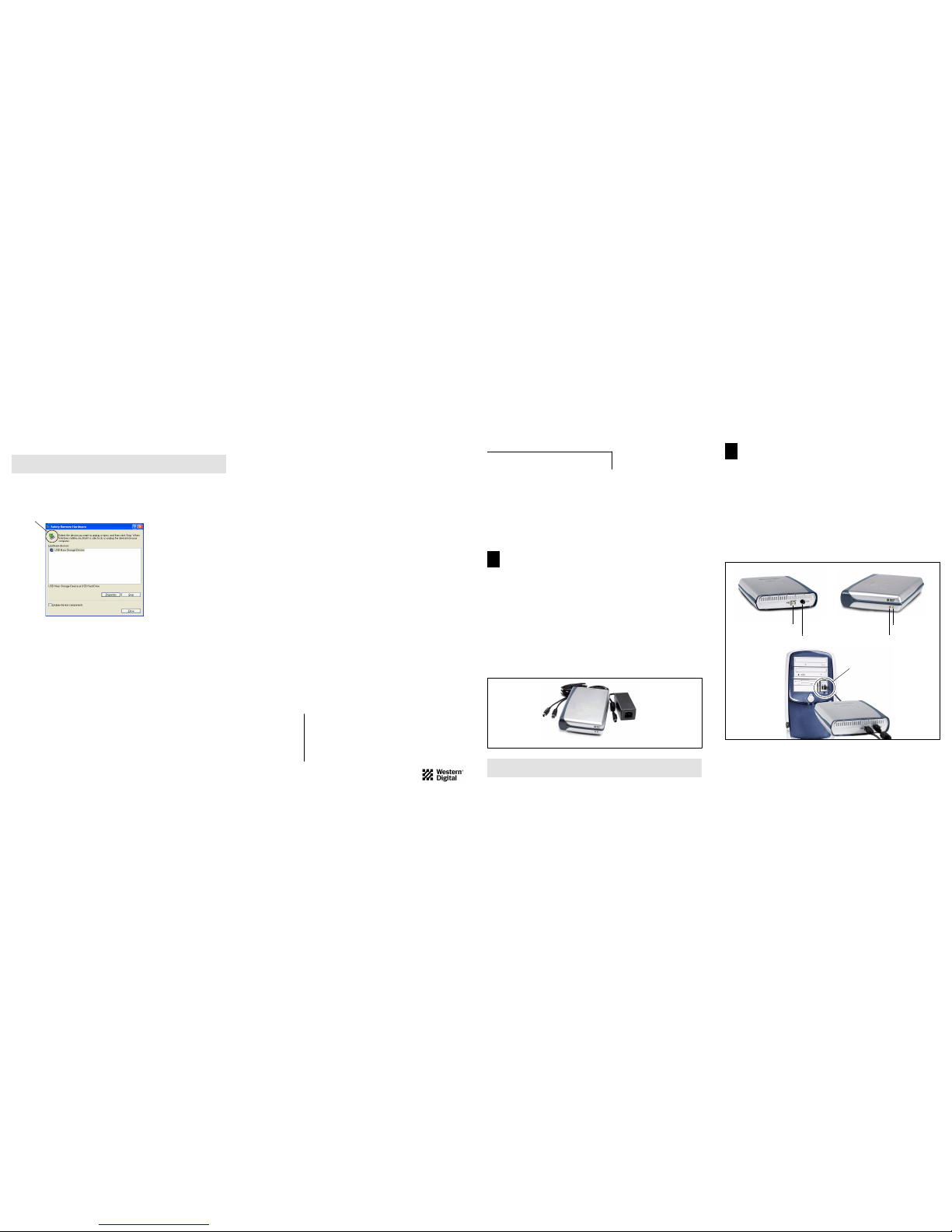
- 7 - - 1 -
- 2 -
Technical Support Services
If you need additional information or help during installation or normal use of this product,
contact Western Digital Technical Support. When calling for support, please have your
Western Digital USB 2.0 external hard drive serial number, system hardware, and software
versions available.
Telephone Assistance
800.ASK.4WDC (800.275.4932)
+31.20.446.7651 (Europe)
Online Services
support.wdc.com
www.westerndigital.com
Western Digital and the Western Digital logo are registered trademarks of Western Digital Technologies, Inc.
Other marks may be mentioned herein that belong to other companies.
©2002 by Western Digital Technologies, Inc. All rights reserved.
Assembled in the USA.
Western Digital
External Hard Drive
USB 2.0 and 1.1
Install Guide
Hardware Installation and Setup
for your USB 2.0 External Hard Drive
Getting Started
• Minimum System Requirements: An available USB port (a USB 2.0 ho st control ler
or USB 2.0 PCI adapter card is required for USB 2.0 Hi-Speed performance),
Windows
®
98SE/Me/2000/XP, a Pentium II processor or higher, and least 64
MB of RAM. Macintosh
®
users require Mac OS X or higher, a true G3 processor
or higher, and at least 32 MB of RAM.
• USB Backward Compatibility: All current computer systems that have existing
USB 1.1 ports can be used with Western Digital’s USB 2.0 external hard drive. A
USB 2.0 PCI adapter card is required for USB 2.0 Hi-Speed performance—up to
40 times faster than USB 1.1 in data transfer rates.
• Record Serial Number: Located on the bottom of the external hard drive, the serial
number is used for setup and technical support purposes.
Western Digital USB 2.0 External Hard Drive Kit Contents
Also included: power cord, warranty card, and Install guide.
CAUTION: Do not drop or jolt your USB 2.0 external hard drive or attempt to
open the drive and service it yourself. These actions will void the warranty.
AC Power S upply
7200 RPM External Hard Drive
USB 2.0 Certified
Interface Cable
Unplugging the USB 2.0 External Hard Drive
Windows Users
Double click on the Windows Unplug or Eject Hardware icon in your system tray
(located in the bottom right corner of your screen—see the dialog box below for a
depiction of this icon). The following dialog box displays:
Select and highlight USB Mass Storage Device from the list, then click Stop. To
confirm your selection of the drive to be disconnected, click OK. You may now
unplug the USB 2.0 external hard drive from your computer.
Macintosh Users
To unplug your USB 2.0 external hard drive, drag the USB 2.0 hard drive icon to
the Trash. After the disk icon has disappeared from the desktop, you may safely
disconnect the external hard drive.
CAUTION: Do not unplug your USB 2.0 external hard drive before following t he
steps below as this could result in data loss.
Unplug or Eject Hardware system tray icon
Western Digital
20511 Lake Forest Drive
Lake Forest, CA 92630
Connecting the USB 2.0 External Hard Drive
Windows 98SE users only: You must install the device drivers on your system
prior to connecting the device. Skip to page 4 for installation procedures.
1. Power on your computer.
2. Plug the end of the power connector with the flat side facing up into the power
supply socket located on the back of the drive.
3. Connect the power cord (with the AC power supply connected) into an electrical
outlet. Verify that the power LED is lit.
4. Connect one end of the included USB 2.0 cable into an available USB port on
your computer.
5. Plug the other end of the USB 2.0 cable into the back of the external hard drive.
Power Supply Socket
USB Connection
USB 2.0 Port
Power LED (Green)
Access LED (Red)
For service and literature:
800.ASK.4WDC USA
+31.20.4467651 Europe
support.wdc.com
www.westerndigital.com
2079-001033-000
08/02
USB 2.0 External Hard Drive Rear and Front Panel with Installation
2
1
Page 2
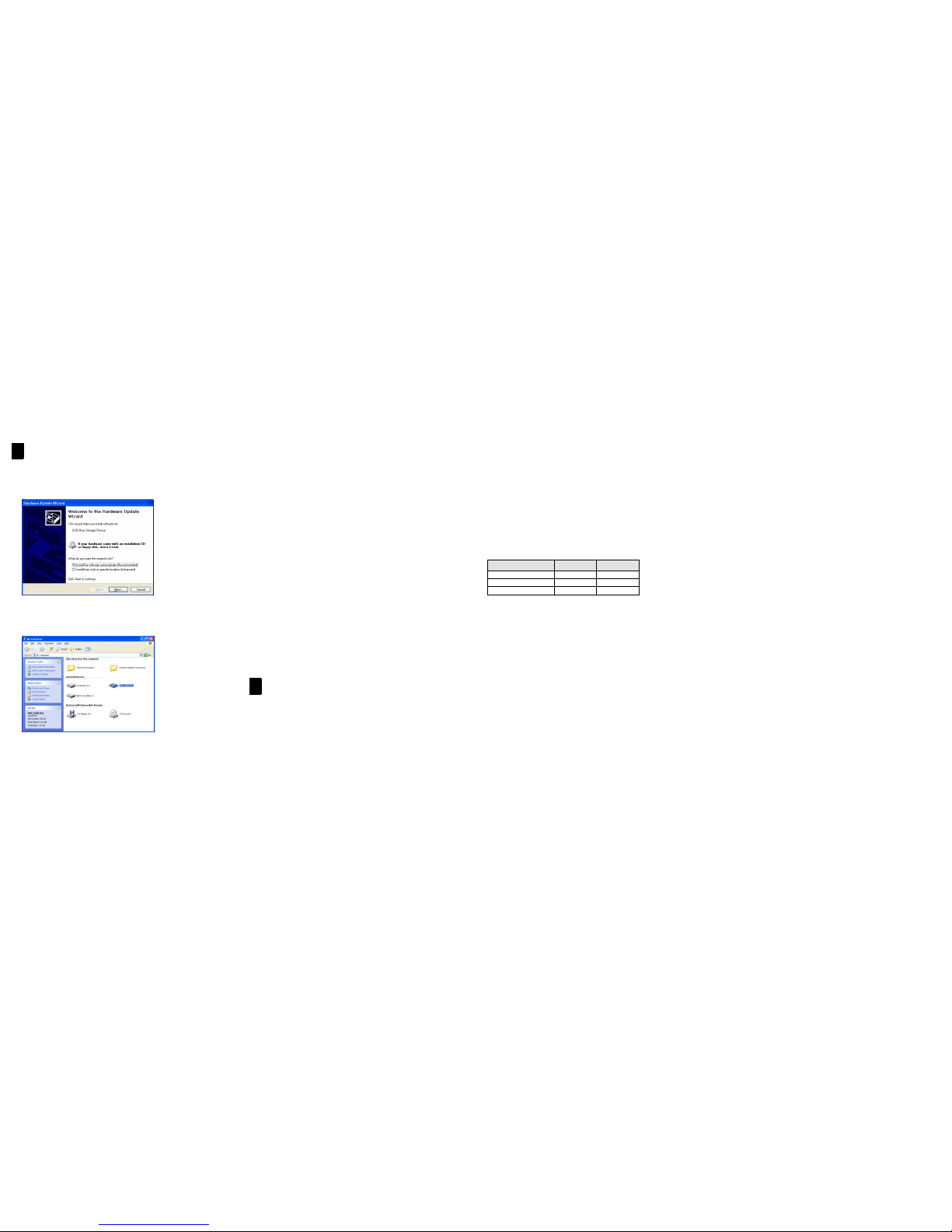
- 3 - - 4 - - 5 -
- 6 -
Windows 98SE (Second Edition)
Note: You must install the drivers prior to connecting the USB 2.0 external hard
drive to your computer.
1. Go to Western Digita l’s software library Web site at support.wdc.com/download,
locate the appropriate model number for your product, and download the setup
file onto your computer desktop.
2. Locate and double-click on the setup file to begin driver installation.
3. After the drivers have been installed, restart your computer.
4. After restart, plug the end of the power connector with the flat side facing up
into the power supply socket located on the back of the drive. Verify that the
power LED is lit.
5. Connect the USB 2.0 cable into an available USB port on your computer and
the other end to the back of the drive.
6. Windows will automatically detect the device and a new h ard drive icon will
appear in the My Computer window. Your Western Digital USB 2.0 external
hard drive is preformatted as one FAT32 partition and is now ready to use.
Macintosh Setup
1. After following all of the steps on page 2, Macintosh OS X v10.X will
automatically detect the device. It may take sever al minut es to rec ognize t he hard
drive. Do not disconnect the drive during this process.
2. A hard drive icon named “WDC_USB2” will display on the desktop, Western
Digital recommends that you reinitialize the drive using the Apple Disk Utility
for improved functionality in subsequent connections. Your newly formatted
Western Digital USB 2.0 external hard drive is now ready to use.
Registering Your Product
Your new Western Digital USB 2.0 external hard drive includes 90 days of free
technical support from the date of purchase. To be eligible for the free technical
support, you must register your product with Western Digital.
Take advantage of Western Digital special offers and product updates by registering
your USB 2.0 external hard drive online at www.wdc.com/products/registration.
Appendix
USB 2.0 Information: Frequently Asked Questions
What is USB Hi-Speed?
USB Hi-Speed is an alternative name for USB 2.0. USB 1.1 also can be referred to as USB
Full or Low Speed.
What will happen if a USB 2.0 device is plugged into a USB 1.1 port or hub?
USB 2.0 is backward compatible with USB 1.1. If connected to USB 1.1 port or hub, the
USB 2.0 device will operate at the USB 1.1 full speed of up to 12 Mbps (megabits per
second).
Can USB 1.1 cables be used with USB 2.0 devices?
Although USB 1.1 cables should wor k with US B 2.0 device s, it is rec ommen ded th at US B 2.0
certified cables be used with USB 2.0 peripherals and USB 2.0 PCI adapter cards.
Troubleshooting
A summary of common questions and their answers regarding installation are listed below to
help you troubleshoot your West er n D i gi ta l USB 2.0 ex tern a l hard drive.
• The drive does not power up.
Make sure that the power cable connected to the back of the external hard drive is
securely attached and that the green-colored power LED is lit.
• The drive is not recognized under “My Computer” or the computer desktop.
If your system has a USB 2.0 PCI adapter card, make sure that its drivers have been
installed prior to connecting the Western Digital USB 2.0 external hard drive. The drive
will not be correctly recognized if the USB 2.0 root hub and host controller drivers are
not initially installed. Contact the hardware manufacturer for installation procedures.
• I want to partition and reformat the drive.
FAT32 partitions created by the utilities included in Windows 2000/XP have a partition
size limitation of up to 32 GB. To create partitions greater than 32 GB, you will need to
reformat the drive using the NTFS file system.
• The data transfer rate is slow.
Your system may be operating at USB 1.1 speeds. This may be due to an incorrect driver
installation of your USB 2.0 adapter card or your system does not support USB 2.0.
Contact the hardware manufacturer for installation procedures and more information.
Transf er Ra te USB 1.1 USB 2.0
480 Mbps (High speed) —
X
12 Mbps (Full speed)
X X
1.5 Mbps (Low speed)
X X
Software Installation - Windows Setup
Windows Me/2000/XP
1. After following all the steps on page 2 and connecting the USB 2.0 cable to the
computer, Windows will automatically detect the device as a “USB Mass Storage
Device” and install the drivers.
Note: If the above dialog box appears, simply select the Recommended option
for Windows to install the drivers automatically and click Next.
2. After driver installation is completed, restart your computer.
3. After restart, the drive will appear in your My Computer as “WDC USB2.”
4. Your W es tern Digital USB 2.0 externa l har d drive is preformatted as one F AT32
partition and is now ready to use.
Regulatory Compliance
FCC Class B Information
This equipment has been tested and found to comply with the lim its of a Class B digital device, pursuant to Part 15 of the FCC Rules. These
limits are designed to provide reasonable protection against harmful interference in a residential inst allation. This equipment generates, uses
and can radiate radio frequency energy and, if not ins tall e d an d used in accordance with the instructions, may cause harmful i n te rf eren ce to
radio or television reception, which can be deter mined by tur ning the equ ipment off an d on, th e user is e ncouraged to try t o correct the
interference by one or more of the following measures:
• Re orient or relocate the receiving antenna.
• Increase the separation between the equipment and receiver.
• C onn ect the equipment into an outlet on a circuit different from th at to w hic h th e re c e iver is connected.
• Cons ult the dealer or an experienced radio/TV technician for help.
• Any changes or modifications not expressly approved by the manufacturer could void the user’s authority to operate the equipment.
The user may find the following booklet prepared by the Federal Communications Commission helpful: “How to Identify and Resolve
Radio/TV Interference Problems.” This booklet is available from the US Government Printing Office, Washington, DC 20402. Stock No.
004-000-00345-4.
CSA Notice
Le prent appareil numérique n'émet pas de bruits radioélectriques dépassant les limites applicables aux appareils numériques de la classe B
préscrites dans le Règlement sur le brouillage radioélectrique édicté par le ministère des Communications du Canada.
This digital apparatus does not exceed the C lass B limits for radio noise for digital apparatus set out in the Radio Interference Regulations of
the Canadian Department of Communications.
Underwriters Laboratories
UL-Standard 1950, Standard for Safety of Information Technology Equipment including Electrical Business Equipment (File E101559).
CE Compliance For Europe
Verified to comply with EN55022 for RF Emissions and EN50082-1 for Generic Immunity, as applicable.
Warranty Information
Obtaining Service
Western Digital (WD) values your business and always attempts to provide you the very best of service. If this Product ever requires maintenance, either contact the dealer from whom you originally purchase d the Product or telephone WD ’s Technical Support Department. No
Product may be returned directly to WD without prio r au thorization. You may obtain a return authorization via support.wdc.com or contact
our Technical Support Department at 800.275.4932, or +31.20.446.7651 in Europe. If it is determined that the Product may be defective,
you will be given a Return Material Authoriz ation (RMA) number and instructions for Product re turn. An unauthorized return (i.e., o ne for
which an RMA number has not been issued) will be returned to you at your expense. Authorized returns must be shipped in an approved
shipping container, prepaid and insured, to the address provided on yo ur retur n p aper work. For more inf ormati on on pa ck aging or for our
shipping address, go to support.wdc.com. Your original box and packaging materials should be k ep t for storing or shipping your We s t ern Digital USB 2.0 external hard drive. In order to conclusively establish the period of warranty, check warranty expiration (serial number required)
via support.wdc.com or contact our Technical Support Department at 800.275.4932, or +31.20.446.7651 in Europe. WD shall have no liability for lost data, regardless of the cause, recovery of lo st data, or data contained in any Product placed in its possesssio n.
1 Year Limited Warranty
WD warrants that the Product, in the course of its normal use, will be free from defects in material and workmanship for a period of one (1)
year and will conform to WD’s specification therefor. This limited warranty period shall commence on the purchase date ap pe ari n g on your
purchase receipt.
WD shall have no liability for any Product returned if WD determ ines that the Product was stolen fro m WD or that the asserted d efect a) is
not present, b) cannot reasonably be rectified because of damage occurring before WD receives the Product, or c) is attributable to misuse,
improper installation, alteration (including removing or obliterating labels), accident or mi shandling while in your possession. Subject to t he
limitations specified above, your sole and exclusive warranty shall be, during the period of warranty specified above and at WD’s option, the
repair or replacement of the Product. The foregoing w arranty of W D shall extend to repaired o r replaced Products f or the balan ce of the
applicable period of the original warranty or ninety (90) days from the date of shipment of a repaired or replaced Product, whichever is
longer.
The foregoing limited warranty is WD’s sole warranty and is applicable only to products sold as new. The remedies provided herein are in
lieu of a) any and all other remedies and warranties, whether expressed, implied or statutory, including but not limited to, any implied
warranty of merchantability or fitness for a particular purpose, and b) any and all obligations and liabilities of WD for damages including, but not limited to accidental, consequential, or special damages, or any financial loss, lost profits or expenses, or lost data arising out
of or in connection with the purchase, use or perfor mance of the Product , even if WD ha s been adv ised of the pos sibility of such damages.
In the United States, some states do not allow exclusio n o r limitations of incidental or consequential damages, so the limitations above may
not apply to you. This warranty give s you specific legal rights, and you may also have other rights which vary f rom state to state.
3
4
