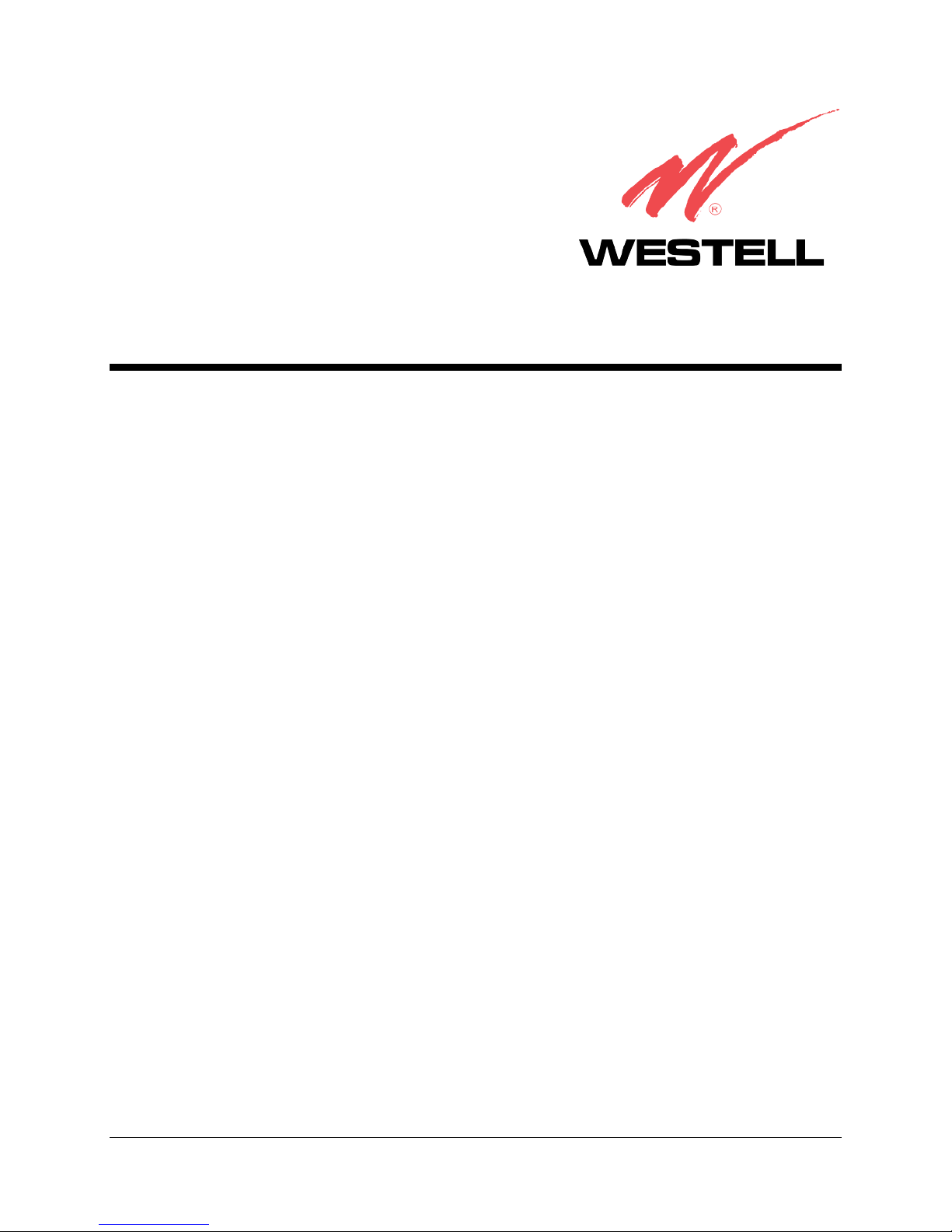
LITELINE™ ETHERNET BRIDGE (MODEL 6000)
LITELINE™ DUAL CONNECT BRIDGE (MODEL6110)
L
ITELINE™ DUAL CONNECT NAT ROUTER (MODEL 6100)
USER GUIDE
© Copyright 2004 Westell, Inc.
030-300411 Rev. A
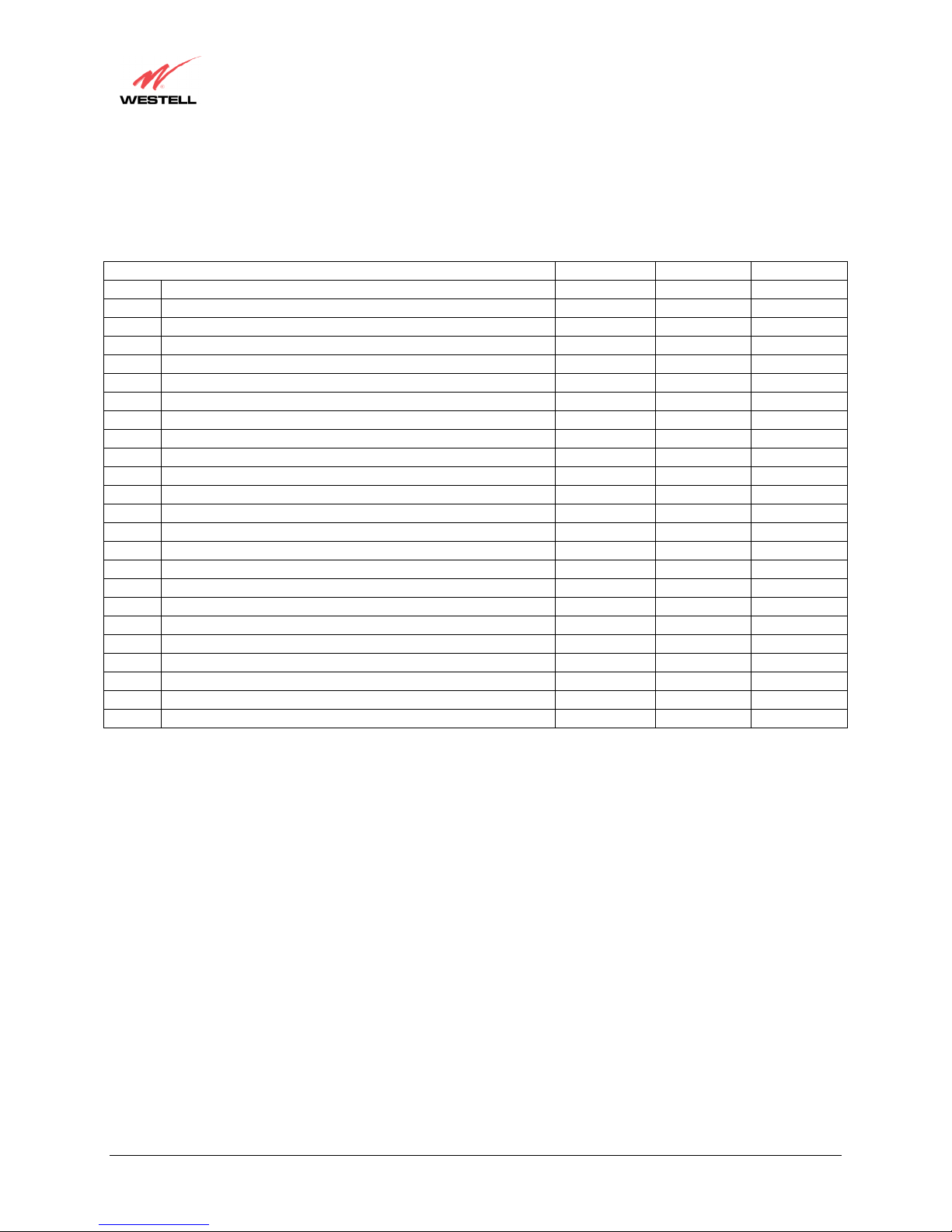
User Guide
This User Guide provides information about the LiteLine™ Ethernet Bridge (Model 6000), the LiteLine™ Dual
Connect Bridge (Model 6110), and the LiteLine™ Dual Connect NAT Router (6100). The following table outlines
the sections of this document that apply to each Westell product. To determine which product you have, view the
label that is affixed to the bottom of the modem. The label contains a model number that identifies your product.
1 Product Description x x x
2 Safety Instructions x x x
3 Regulatory Information x x x
4 Networking Requirements x x x
5 Installing the Hardware x x x
6 Installing the USB Drivers x x
7 Configuring the Router for Internet Connection x
8 Setting Up Macintosh OS X x
9 Home Menu x
10 Status Menu x
11 Configuration Menu x
12 Setting Up Advanced Service Configuration x
13 Maintenance Menu x
14 Troubleshooting (System Self Test) Menu x
15 NAT Services Menu x
16 Product Specifications x x x
17 Appendix A- Help x
18 Appendix B- Hardware Features x x x
19 Appendix C- Diagnostic Software x x see note*
20 Appendix D- Exiting the Router x
21 Technical Support Information x x x
22 Warranty Information x x x
23 Software License Agreement x x x
24 Publication Information x x x
*Note: The 6100 product has diagnostic capabilities internal to the device.
Westell (Models 6000, 6100, 6110)
Section Model 6000 Model 6110 Model 6100
030-300411 Rev. A 2 July 2004
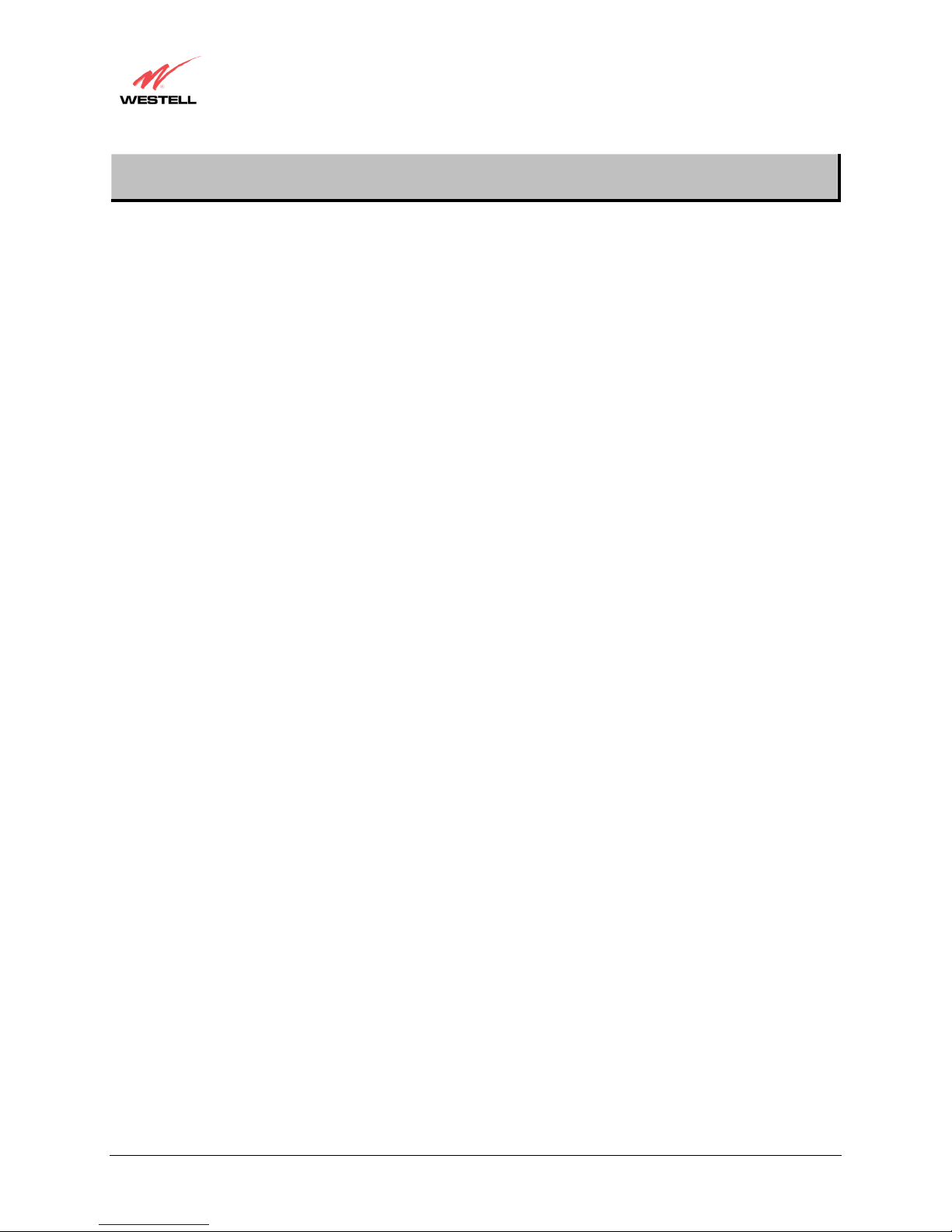
User Guide
TABLE OF CONTENTS
1.
PRODUCT DESCRIPTION (MODELS 6000, 6100, 6110)..................................................................................6
2. SAFETY INSTRUCTIONS (MODELS 6000, 6100, 6110) ..................................................................................6
3. REGULATORY INFORMATION (MODELS 6000, 6100, 6110) .......................................................................7
3.1 FCC Compliance Note............................................................................................................................... 7
3.2 Canada Certification Notice.......................................................................................................................8
4. NETWORKING REQUIREMENTS (MODELS 6000, 6100, 6110).....................................................................9
5. INSTALLING THE HARDWARE (MODELS 6000, 6100, 6110).....................................................................10
5.1 Installation Requirements ........................................................................................................................10
5.2 Before you begin......................................................................................................................................10
5.3 Microfilters ..............................................................................................................................................10
Westell (Models 6000, 6100, 6110)
5.4 Installations..............................................................................................................................................11
6. INSTALLING THE USB DRIVERS (MODELS 6100, 6110)............................................................................15
6.1 CD-ROM Installation: .............................................................................................................................15
6.2 Installing the USB Drivers for Windows 98............................................................................................15
6.3 Installing the USB Drivers for Windows ME..........................................................................................21
6.4 Installing the USB Driver for Windows 2000 .........................................................................................23
6.5 Installing the USB Driver for Windows XP ............................................................................................26
7. CONFIGURING THE MODEM FOR INTERNET CONNECTION (MODEL 6100).......................................28
7.1 Setting Up an Account Profile ................................................................................................................. 28
7.2 Establishing a PPP Session......................................................................................................................33
7.3 Disconnecting a PPP Session...................................................................................................................35
8. SETTING UP MACINTOSH OS X (MODEL 6100)..........................................................................................37
9. HOME (MODEL 6100) .......................................................................................................................................41
9.1 Setting Up Advanced Configuration........................................................................................................41
9.2 Adding Account Profiles .........................................................................................................................42
10. STATUS (MODEL 6100) .................................................................................................................................... 45
10.1 Connection Summary ..............................................................................................................................45
10.2 About .......................................................................................................................................................46
11. CONFIGURATION (MODEL 6100)...................................................................................................................47
11.1 VC Configuration ....................................................................................................................................47
11.2 DNS Configuration..................................................................................................................................54
11.3 DHCP Configuration (Private LAN) ....................................................................................................... 57
11.4 Private LAN Configuration .....................................................................................................................60
030-300411 Rev. A 3 July 2004
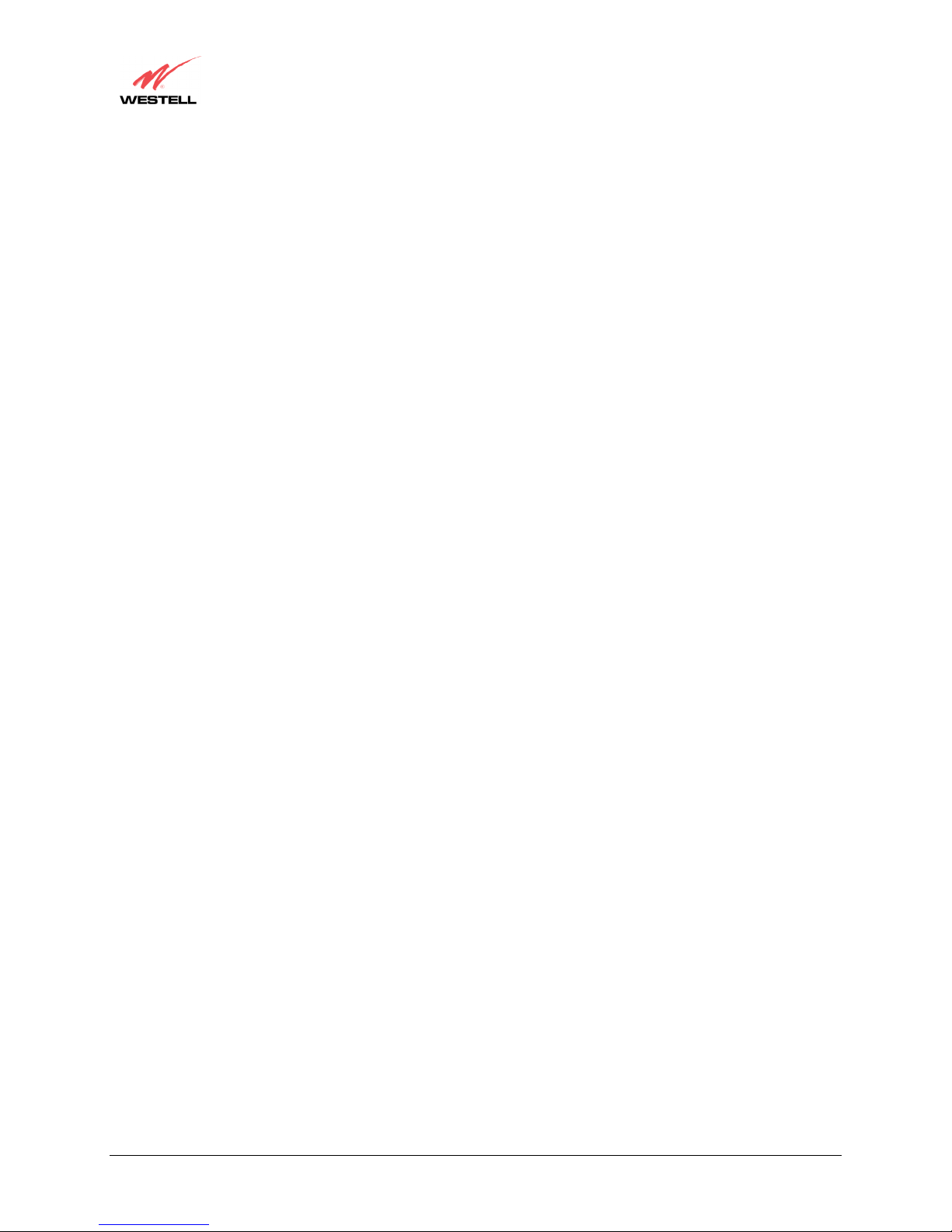
User Guide
11.5
11.6 Single Static IP Configuration .................................................................................................................66
11.7 Service Configuration..............................................................................................................................71
11.8 Firewall Configuration.............................................................................................................................78
11.9 ATM Loopbacks......................................................................................................................................81
11.10 Turbo TCP ...............................................................................................................................................82
12. SETTING UP ADVANCED SERVICE CONFIGURATION (MODEL 6100) ........................................... 84
12.1 Port Forwarding Ranges of Ports............................................................................................................. 85
12.2 Adding Port Forwarding Ports.................................................................................................................85
12.3 Port Forwarding Trigger Ports................................................................................................................. 86
12.4 Adding Local Trigger Ports .....................................................................................................................87
12.5 Static NAT...............................................................................................................................................88
12.6 Enabling Static NAT................................................................................................................................88
Westell (Models 6000, 6100, 6110)
Public LAN Configuration.......................................................................................................................61
12.7 Disabling Static NAT...............................................................................................................................89
13. MAINTENANCE (MODEL 6100)......................................................................................................................91
13.1 Backup/Store............................................................................................................................................91
13.2 Firewall Log ............................................................................................................................................92
13.3 Change Password..................................................................................................................................... 93
13.4 Remote Access.........................................................................................................................................94
13.5 Update Device .........................................................................................................................................95
14. TROUBLESHOOTING (MODEL 6100)...........................................................................................................100
14.1 System Self Tests...................................................................................................................................100
14.2 Diagnostic Logs..................................................................................................................................... 102
14.3 WAN VC Statistics................................................................................................................................ 104
14.4 Ethernet Statistics ..................................................................................................................................105
14.5 Transceiver Statistics ............................................................................................................................. 106
14.6 USB Port Statistics ................................................................................................................................107
14.7 LAN Statistics........................................................................................................................................108
15. NAT SERVICES (MODEL 6100) .....................................................................................................................109
16. PRODUCT SPECIFICATIONS (MODELS 6000, 6100, 6110)........................................................................113
17. APPENDIX A – HELP (MODEL 6100)............................................................................................................ 114
18. APPENDIX B –HARDWARE FEATURES (MODELS 6000, 6100, 6110).....................................................127
18.1 LED Indicators.......................................................................................................................................127
18.2 Cable Connectors and Switch Locations ...............................................................................................128
18.3 Connector Descriptions..........................................................................................................................129
18.4 Pinout Descriptions................................................................................................................................129
19. APPENDIX C – DIAGNOSTIC SOFTWARE (MODELS 6000, 6110)........................................................... 130
030-300411 Rev. A 4 July 2004
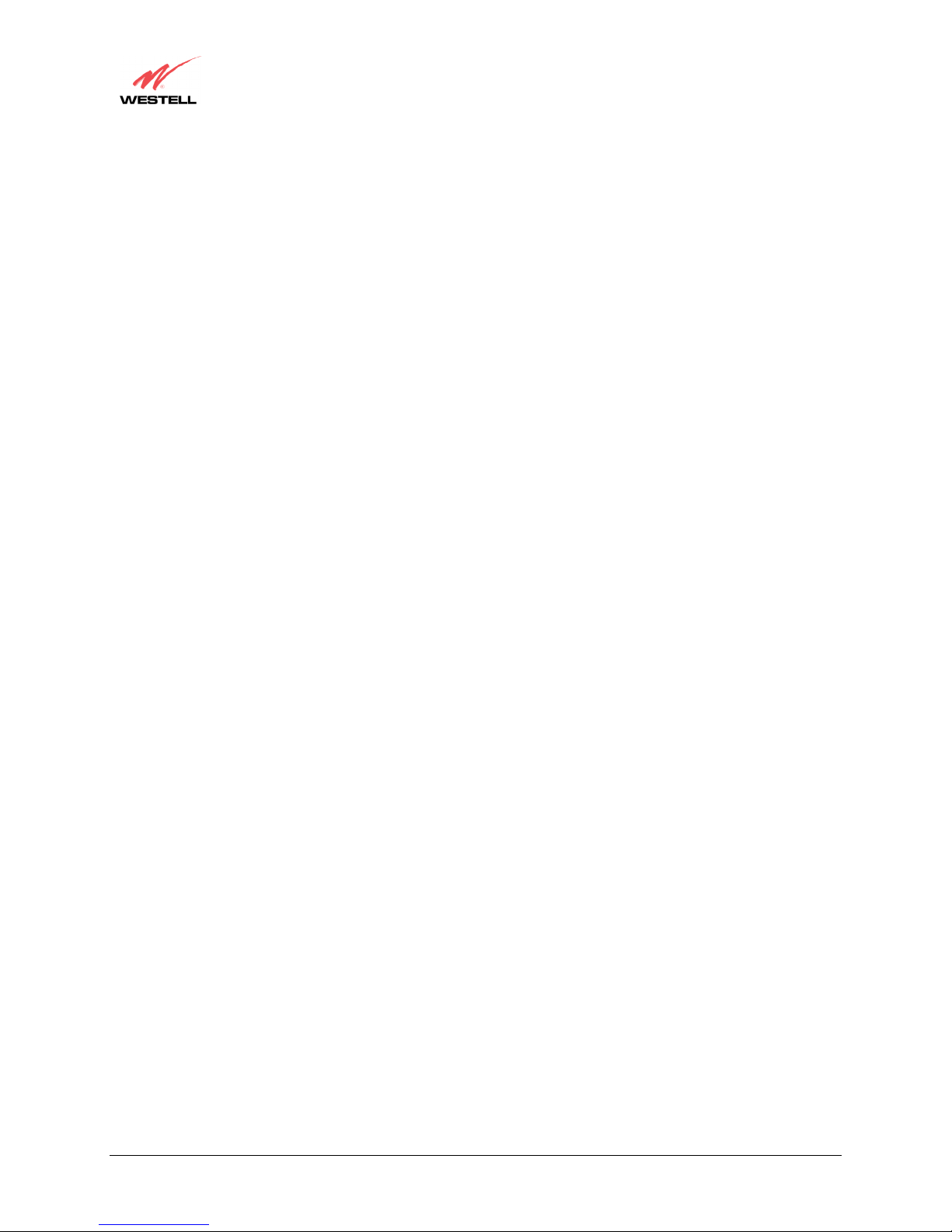
User Guide
19.1
19.2 Uninstalling Diagnostic Software for Windows....................................................................................134
20. APPENDIX D – EXITING THE ROUTER (MODEL 6100)............................................................................136
21. TECHNICAL SUPPORT INFORMATION (MODELS 6000, 6100, 6110) .....................................................137
22. WARRANTY INFORMATION (MODELS 6000, 6100, 6110) .......................................................................137
23. SOFTWARE LICENSE AGREEMENT (MODELS 6000, 6100, 6110)...........................................................138
24. PUBLICATION INFORMATION (MODELS 6000, 6100, 6110)....................................................................140
Westell (Models 6000, 6100, 6110)
Installing Diagnostic Software for Windows.........................................................................................130
030-300411 Rev. A 5 July 2004
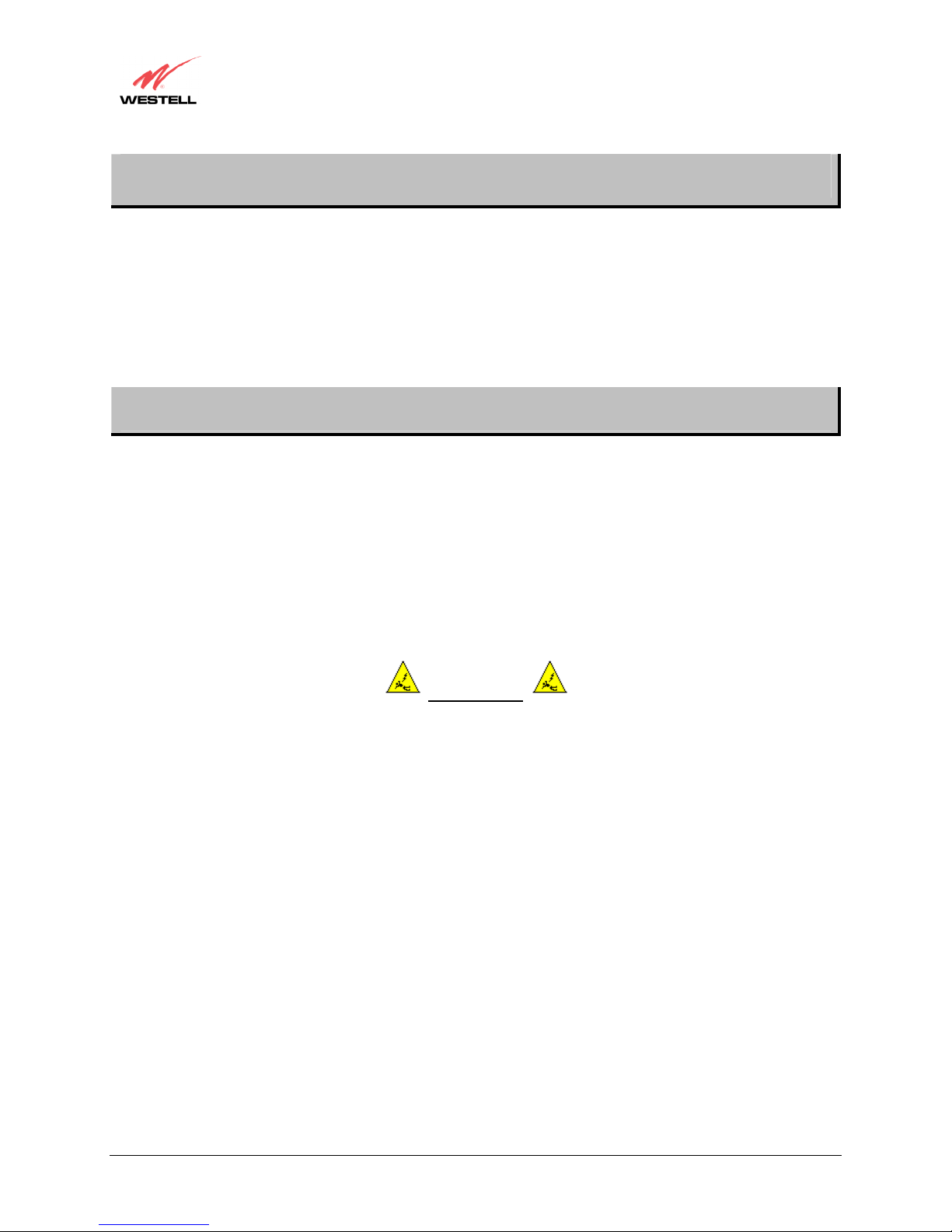
User Guide
Westell (Models 6000, 6100, 6110)
1. PRODUCT DESCRIPTION (MODELS 6000, 6100, 6110)
The Westell® Modem provides reliable, high-speed, Internet access to your existing home or office phone line.
Your ADSL connection is “always-on” ending the hassles of dial-up modems and busy signals. Installation is easy
... no tools ... no headaches. Simply connect the hardware, apply power, and perform the simple software
configuration for your Modem and you are on the Internet.
This Modem is capable of data rates hundreds of times faster than a traditional analog modem. But unlike analog
modems, Westell’s Modem allows you to use the same phone line for simultaneous voice/fax communications and
high-speed Internet access, eliminating the need for dedicated phone lines for voice and data needs.
2. SAFETY INSTRUCTIONS (MODELS 6000, 6100, 6110)
Never install any telephone wiring during a lightning storm.
Never install telephone jacks in wet locations unless the jack is specifically designed for wet locations.
Never touch non-insulated telephone wires or terminals unless the telephone line has been disconnected at the
network interface.
Use caution when installing or modifying telephone lines.
WARNING
Risk of electric shock. Voltages up to 140 Vdc (with reference to
ground) may be present on telecommunications circuits.
030-300411 Rev. A 6 July 2004
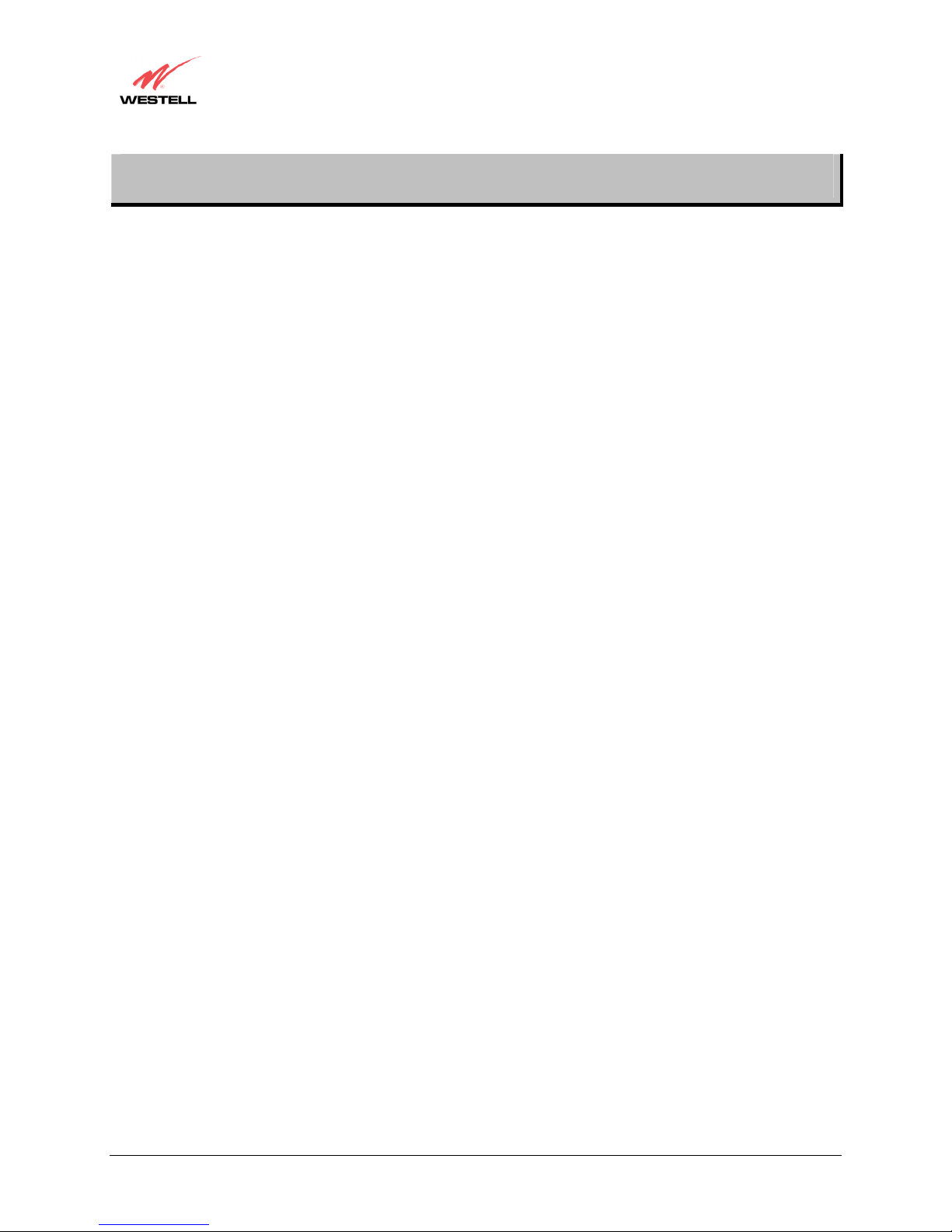
User Guide
Westell (Models 6000, 6100, 6110)
3. REGULATORY INFORMATION (MODELS 6000, 6100, 6110)
3.1 FCC Compliance Note
This equipment has been tested and found to comply with the limits for a Class B digital device, pursuant to Part 15
of the Federal Communication Commission (FCC) Rules. These limits are designed to provide reasonable protection
against harmful interference in a residential installation. This equipment generates, uses, and can radiate radio
frequency energy, and if not installed and used in accordance with the instructions, may cause harmful interference
to radio communications. However, there is no guarantee that interference will not occur in a particular installation.
If this equipment does cause harmful interference to radio or television reception, which can be determined by
turning the equipment OFF and ON, the user is encouraged to try to correct the interference by one or more of the
following measures:
• Reorient or relocate the receiving antenna.
• Increase the separation between the equipment and the receiver.
• Connect the equipment to a different circuit from that to which the receiver is connected.
• Consult the dealer or an experienced radio/TV technician for help.
PART 68 - COMPLIANCE REGISTRATION
This equipment (Models 6000, 6100, 6110) complies with Part 68 of the FCC rules and the requirements adopted by
the ACTA. A label on the bottom of this equipment contains, among other information, the Ringer Equivalence
Number (REN) and the product identifier. For products approved after July 23, 2001 the product identifier is in the
format US:AAAEQ##TXXXX. The digits represented by ## are the REN without a decimal point (e.g. 03 is a REN
of 0.3). The REN is used to determine the number of devices that may be connected to a telephone line. For earlier
products, the REN is separately shown on the label. If requested, this number must be provided to the telephone
company.
Excessive RENs on a telephone line may result in the devices not ringing in response to an incoming call. In most,
but no all areas, the sum of RENs should not exceed five (5.0). To be certain of the number of devices that may be
connected to a line, as determined by the total RENs, contact the local telephone company.
This equipment is designated to connect to the telephone network or premises wiring using a compatible modular
jack that is Part 68 compliant. An FCC compliant telephone cord and modular plug is provided with the equipment.
See the Installation Information section of this User Guide for details.
A plug and jack used to connect this equipment to the premises wiring and telephone network must comply with the
applicable FCC Part 68 rules and requirements adopted by the ACTA. A compliant telephone cord and modular plug
is provided with this product. It is designed to be connected to a compatible modular jack that is also compliant. See
installation instruction for details.
If this terminal equipment (Models 6000, 6100, 6110) causes harm to the telephone network, the telephone company
may request you to disconnect the equipment until the problem is resolved. The telephone company will notify you
in advance if temporary discontinuance of service is required. If advance notification is not practical, the telephone
company will notify you as soon as possible. You will be advised of your right to file a complaint with the FCC if
you believe such action is necessary.
If you experience trouble with this equipment (Models 6000, 6100, 6110), do not try to repair the equipment
yourself. The equipment cannot be repaired in the field. Contact Westell Technical Support at telephone no. (630)
375-4500 for instructions on product return.
030-300411 Rev. A 7 July 2004
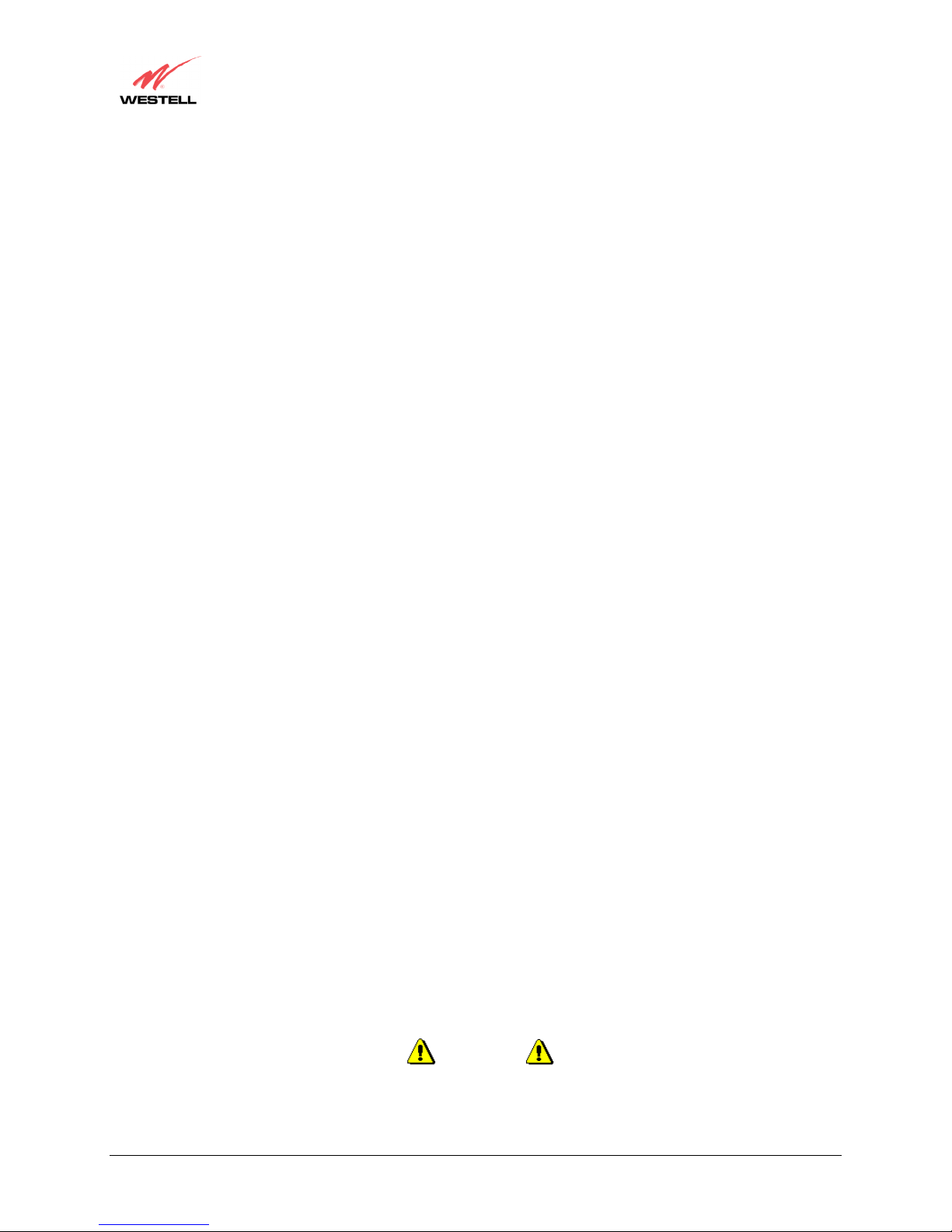
User Guide
The telephone company may make changes to their facilities, equipment, operations, or procedures that could affect
the operation of this equipment. If this happens, the telephone company will provide advance notice in order for you
to make the modifications necessary to maintain uninterrupted service.
If your home has specially wired alarm equipment connected to the telephone line, ensure that the installation of this
equipment (Models 6000, 6100, 6110) does not disable your alarm equipment. If you have questions about what will
disable alarm equipment, consult your telephone company or a qualified installer.
This equipment cannot be used on public coin phone service provided by the telephone company. Connection of this
equipment to party line service is subject to state tariffs.
Westell (Models 6000, 6100, 6110)
3.2 Canada Certification Notice
The Industry Canada label identifies certified equipment. This certification means that the equipment meets certain
telecommunications network protective, operations and safety requirements as prescribed in the appropriate
Terminal Equipment Technical Requirements document(s). The department does not guarantee the equipment will
operate to the user’s satisfaction.
This equipment meets the applicable Industry Canada Terminal Equipment Technical Specification. This is
confirmed by the registration number. The abbreviation, IC, before the registration number signifies that registration
was performed based on a Declaration of Conformity indicating that Industry Canada technical specification were
met. It does not imply that Industry Canada approved the equipment. The Ringer Equivalence Number (REN) is 0.0.
The Ringer Equivalence Number that is assigned to each piece of terminal equipment provides an indication of the
maximum number of terminals allowed to be connected to a telephone interface. The termination on an interface
may consist of any combination of devices subject only to the requirement that the sum of the Ringer Equivalence
Numbers of all the devices does not exceed five.
Before installing this equipment, users should ensure that it is permissible to be connected to the facilities of the
local Telecommunication Company. The equipment must also be installed using an acceptable method of
connection. The customer should be aware that compliance with the above conditions may not prevent degradation
of service in some situations. Connection to a party line service is subject to state tariffs. Contact the state public
utility commission, public service commission, or corporation commission for information.
If your home has specially wired alarm equipment connected to the telephone line, ensure that the installation of this
equipment (Models 6000, 6100, 6110) does not disable your alarm equipment. If you have questions about what will
disable alarm equipment, consult your telephone company or a qualified installer.
If you experience trouble with this equipment (Models 6000, 6100, 6110), do not try to repair the equipment
yourself. The equipment cannot be repaired in the field and must be returned to the manufacturer. Repairs to
certified equipment should be coordinated by a representative, and designated by the supplier. Refer to section 12 in
this User Guide for further details.
The termination on an interface may consist of any combination of devices subject only to the requirement that the
sum of the Ringer Equivalence Numbers of all the devices does not exceed five.
Users should ensure, for their own protection, that the electrical ground connections of the power utility, telephone
lines, and internal, metallic water pipe system, if present, are connected together. This precaution may be
particularly important in rural areas.
Users should not attempt to make such connections themselves, but should contact the
appropriate electrical inspection authority, or electrician, as appropriate.
030-300411 Rev. A 8 July 2004
CAUTION
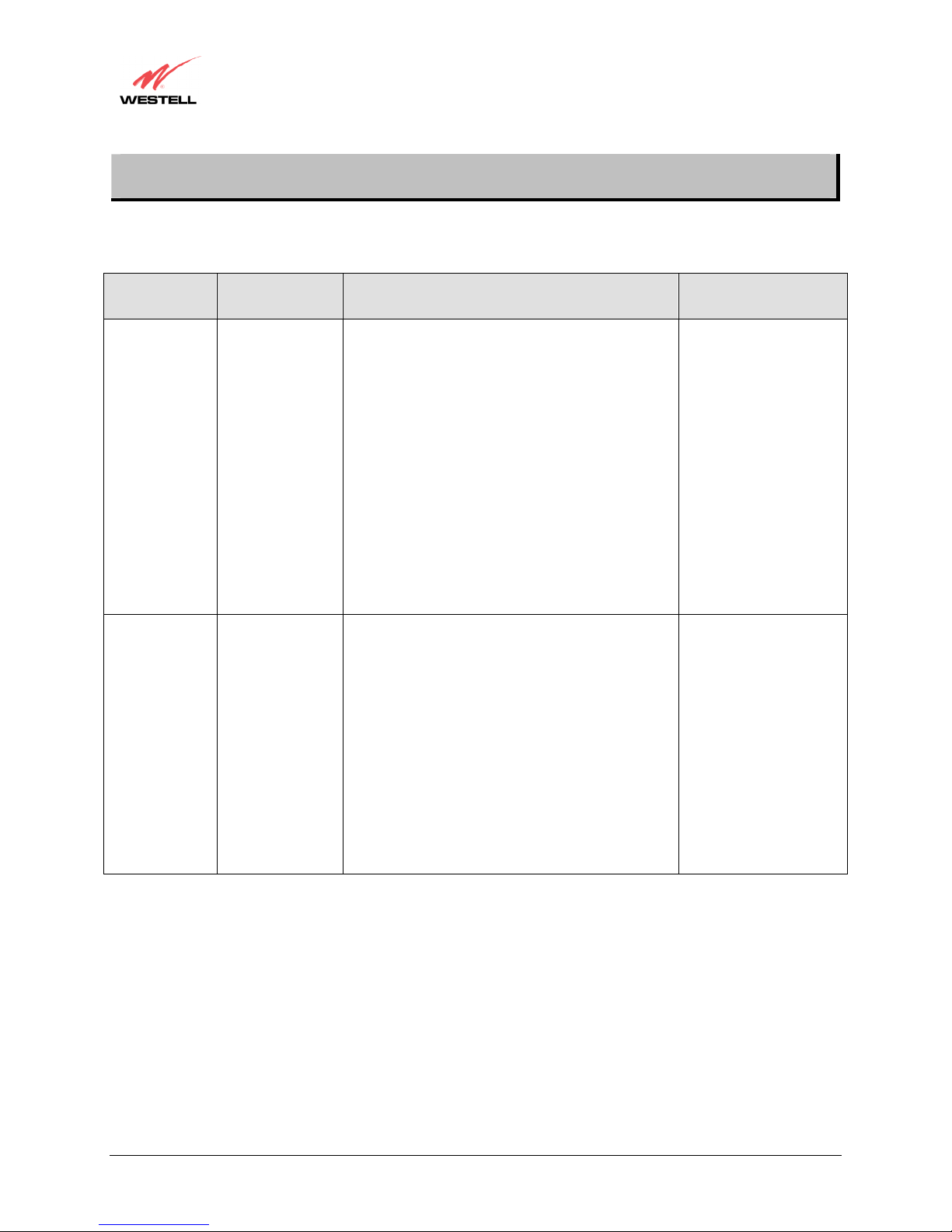
User Guide
4. NETWORKING REQUIREMENTS (MODELS 6000, 6100, 6110)
The following system specifications are required for optimum performance of the Modem via 10/100 Base-T or
USB installation.
MODEL
6000
6100
6110
6100
6110
Westell (Models 6000, 6100, 6110)
CONNECTION
TYPE
ETHERNET
MINIMUM SYSTEM REQUIREMENTS
• Pentium
® or equivalent and above
class machines, Macintosh
• Microsoft
® Windows® (98, 2000,
ME, NT 4.0, or XP) or
Macintosh
® OS X installed
• Computer Operating System CDROM on hand
• Internet Explorer 4.x or Netscape
Navigator 4.x or higher
NETWORKING
SCHEME
Networking via 10/100
Base-T Ethernet
requires Windows (98,
2000, ME, NT 4.0, or
XP installed) and a
10/100 Base-T Network
Interface Card (NIC)
installed.
• 64 MB RAM (128 MB
recommended)
• 10 MB of free hard drive space
• TCP/IP Protocol stack installed
• 10/100 Base-T Network Interface
Card (NIC)
• Pentium
® or equivalent and above
class machines
• Microsoft
® Windows® 98, 2000,
ME, NT 4.0, or XP installed
USB
• Computer operating system CDROM on hand
• Internet Explorer 4.x or Netscape
Networking via USB
requires Windows 98,
2000, ME, NT 4.0 or
XP installed
Navigator 4.x or higher
• 64 MB RAM (128 MB
recommended)
• 10 MB of free hard drive space
• USB Version 1.0 or higher
compliant bus
030-300411 Rev. A 9 July 2004
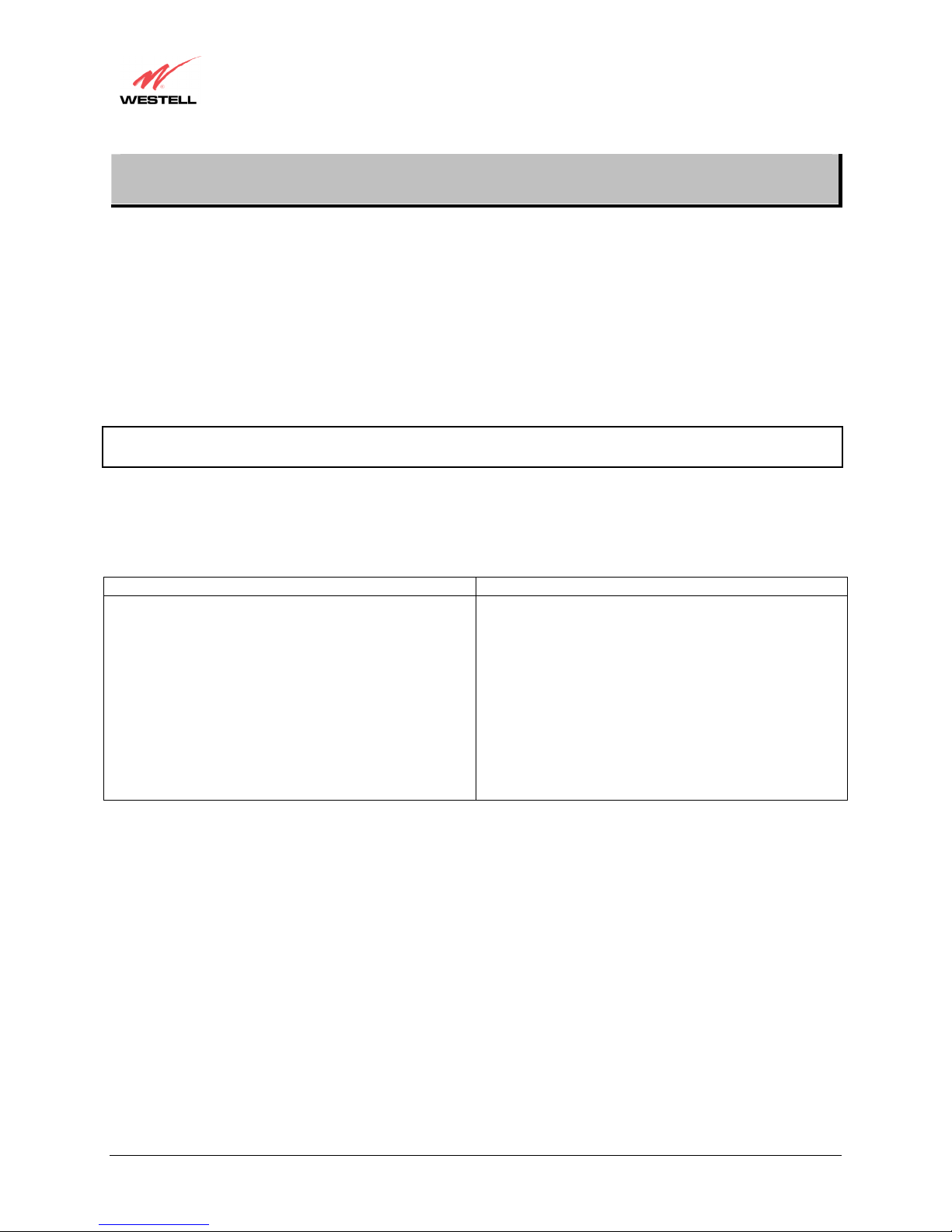
User Guide
5. INSTALLING THE HARDWARE (MODELS 6000, 6100, 6110)
To obtain additional information on hardware features and installation, see APPENDIX B –Hardware Features.
5.1 Installation Requirements
To install the Westell Modem, you will need the following:
• A Network Interface Card (NIC) installed in your PC or
• An available USB port installed on your PC
• A DSL line (provided by your Internet service provider)
STOP! Please wait until you have received notification from your Internet service provider (ISP) that your
DSL line has been activated before installing this Modem and software.
5.2 Before you begin
Make sure that your kit contains the following items:
• Westell Modem
• Power Supply
• RJ-45 Ethernet cable (straight-through)
• RJ-11 Phone cable
• Westell CD-ROM containing User Guide in
• Quick Start Guide
(yellow)
PDF format
Westell (Models 6000, 6100, 6110)
Model 6000 Model 6100 and Model 6110
• Westell Modem
• Power Supply
• RJ-45 Ethernet cable (straight-through)
(yellow)
• USB cable (blue)
• RJ-11 Phone cable
• Westell CD-ROM containing USB software
drivers and User Guide in PDF format
• Quick Start Guide
5.3 Microfilters
ADSL signals must be blocked from reaching each telephone, answering machine, fax machine, computer modem
or any similar conventional device. Failure to do so may degrade telephone voice quality and ADSL performance.
Install a microfilter if you desire to use the DSL-equipped line jack for telephone, answering machine, fax machine
or other telephone device connections. Microfilter installation requires no tools or telephone rewiring. Just unplug
the telephone device from the baseboard or wall mount and snap in a microfilter, next snap in the telephone device.
You can purchase microfilters from your local electronics retailer, or contact the original provider of your DSL
equipment.
030-300411 Rev. A 10 July 2004
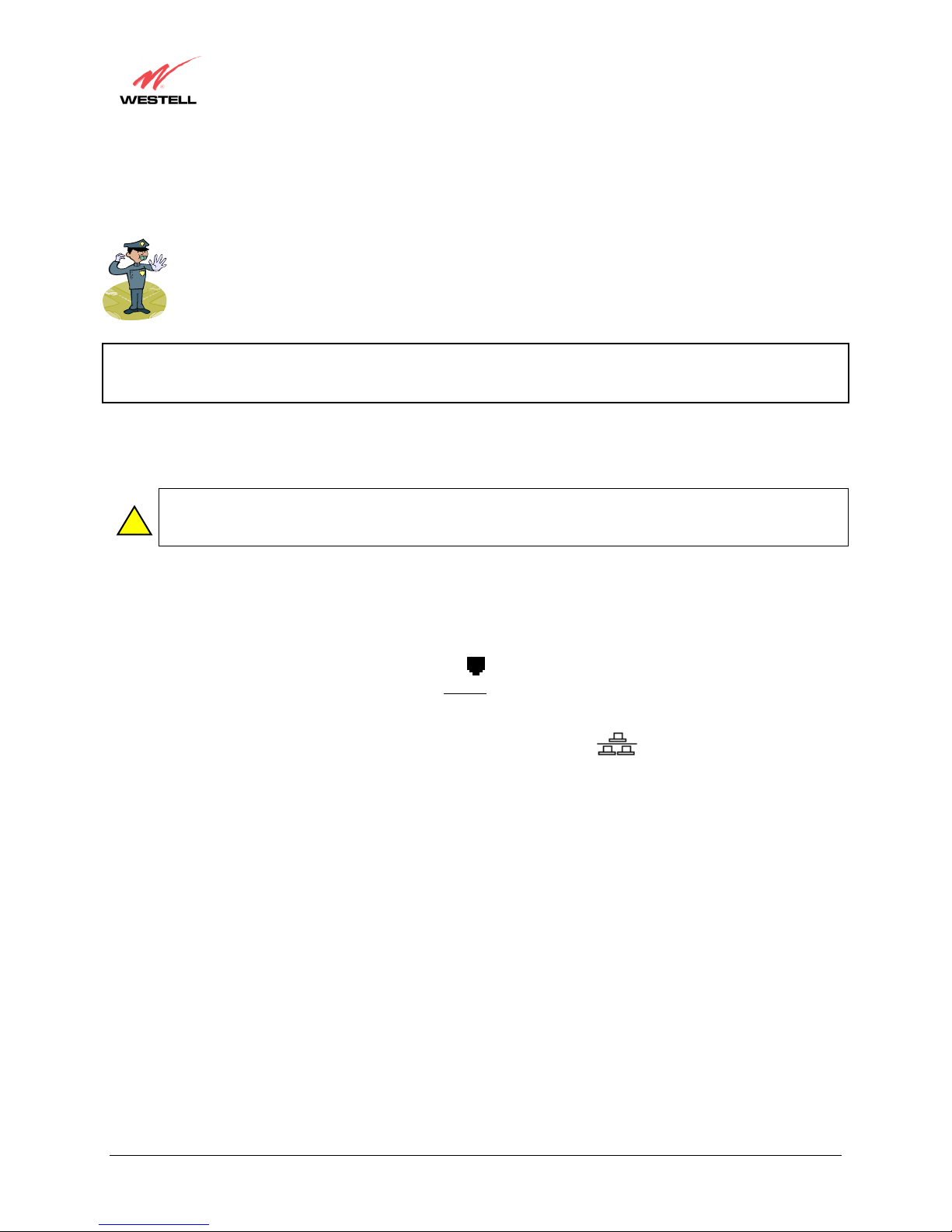
User Guide
5.4 Installations
This section explains the procedures for installing via 10/100 Base-T/Ethernet or USB connection.
NOTE: If you are using a Westell Modem in conjunction with an Ethernet Hub or Switch, refer to the
manufacturer’s instructions for proper installation and configuration. Westell recommends the use of a surge
suppressor to protect equipment attached to the AC power supply.
5.4.1 Installation via 10/100 Base-T Ethernet (Models 6000, 6100, 6110)
!
Refer to Figure 1.
1. Connect the power supply cord to the power connector marked
other end of the power supply into an AC wall socket.
Westell (Models 6000, 6100, 6110)
NOTE: Please wait until you have received notification from your Internet service provider (ISP)
that your DSL line has been activated before installing your Modem.
NOTE: Before you connect via 10/100 Base-T, you must have an available Ethernet card installed in your
computer. If your Ethernet card does not auto-negotiate, you must set it to half duplex. Refer to the
Ethernet card manufacturer’s instructions for installing and configuring your Ethernet card.
~
12V
on the rear panel of the Modem. Plug the
2. Connect the DSL phone cable from the jack marked on the rear panel of the Modem to the DSL-equipped
telephone line jack on the wall. IMPORTANT: Do not
phone cord that was provided with the kit.
3. Connect the yellow Ethernet cable from the yellow Ethernet jack marked
Modem to the Ethernet port on your computer.
Congratulations! You have completed the Ethernet hardware installation. No software installation is required when
using only an Ethernet connection. If you have a Model 6100 product, please proceed to section 7 to configure your
modem for Internet connection.
use a DSL filter on this connection. You must use the
on the rear panel of the
030-300411 Rev. A 11 July 2004

User Guide
Westell (Models 6000, 6100, 6110)
Figure 1. Connection via 10/100 Base-T Ethernet
NOTE: The modem features shown in Figure 1 apply to the Model 6100 and Model 6110 products. The Model 6000
product has only Ethernet. The power switch is optional for all products discussed in this document.
5.4.2 Installation via USB (Models 6100, 6110)
NOTE: The USB installation will not function for Macintosh computers. Macintosh computers must install
!
via Ethernet connection. See section 5.4.1.
Refer to Figure 2.
~
1. Connect the power supply cord to the power connector marked
other end of the power supply into an AC wall socket.
2. Connect the DSL phone cable from the connector marked on the rear panel of the Modem to the DSLequipped telephone line jack on the wall. IMPORTANT: Do not
use the phone cord that was provided with the Modem kit.
3. Connect the blue USB cable from the blue USB connector marked
USB port on the PC.
12V
on the rear panel of the Modem. Plug the
use a DSL filter on this connection. You must
on the rear panel of the Modem to the
Congratulations! You have completed the USB hardware installation for Models 6100 and 6110. You must now go
to section 6 to begin the USB driver software installation.
030-300411 Rev. A 12 July 2004
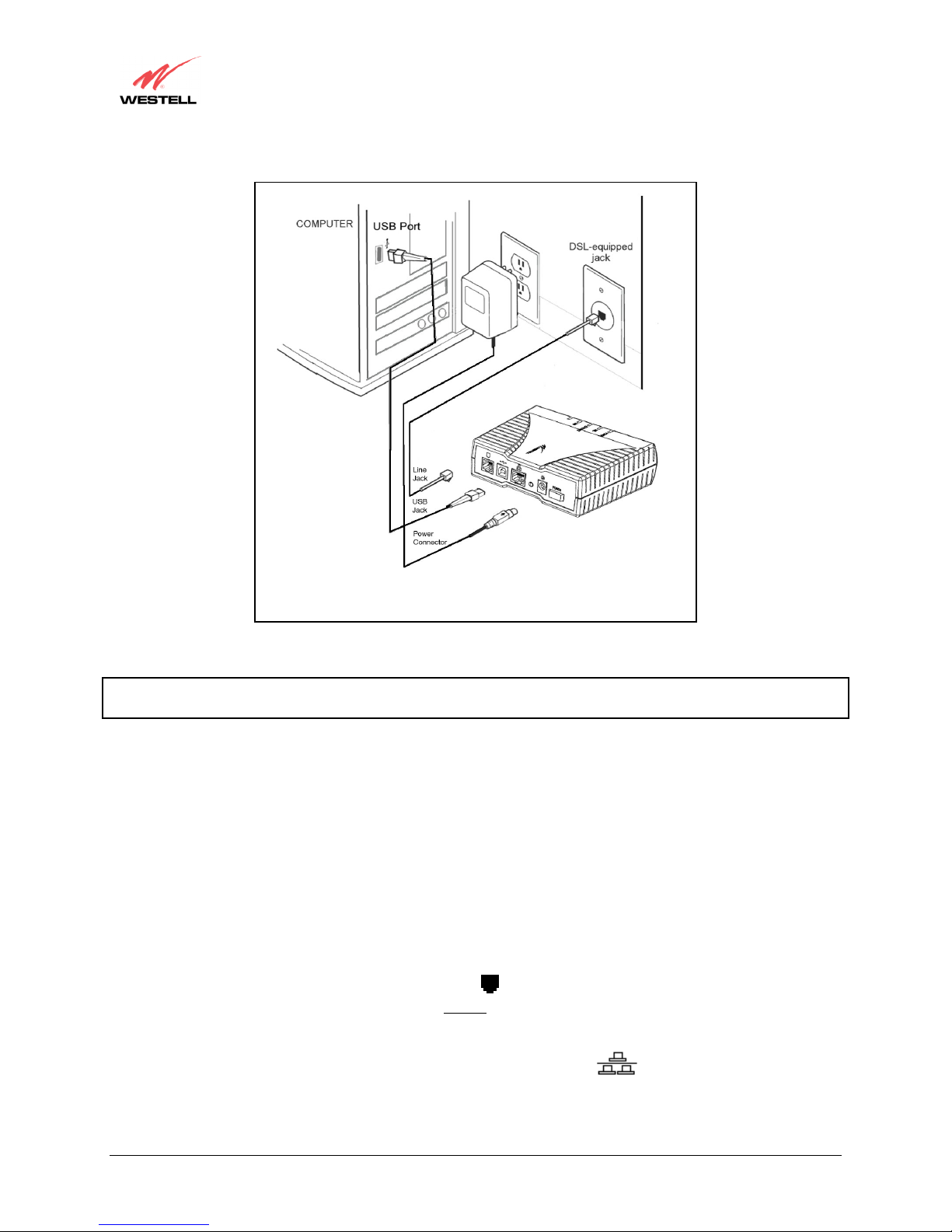
User Guide
Westell (Models 6000, 6100, 6110)
Figure 2. Connection via USB
NOTE: The modem features shown in Figure 2 apply to the Model 6100 and Model 6110 products. The Model 6000
product has only Ethernet. The power switch is optional for all products discussed in this document.
5.4.3 Installation via 10/100 Base-T Ethernet and USB (Simultaneous
Installation for Models 6100 and 6110)
Models 6100 and 6110 support simultaneous use of 10/100 Base-T Ethernet and USB ports. The following
instructions explain how to install your Modem for simultaneous use of Ethernet and USB ports.
Refer to Figure 3.
~
1. Connect the power supply cord to the power connector marked
other end of the power supply into an AC wall socket.
2. Connect the DSL phone cable from connector marked on the rear panel of the Modem to the DSL-equipped
telephone line jack on the wall. IMPORTANT: Do not
phone cord that was provided with the Modem kit.
use a DSL filter on this connection. You must use the
on the rear panel of the Modem. Plug the
12V
3. Connect the yellow Ethernet cable from the yellow Ethernet jack marked
Modem to the Ethernet port on your computer.
030-300411 Rev. A 13 July 2004
on the rear panel of the
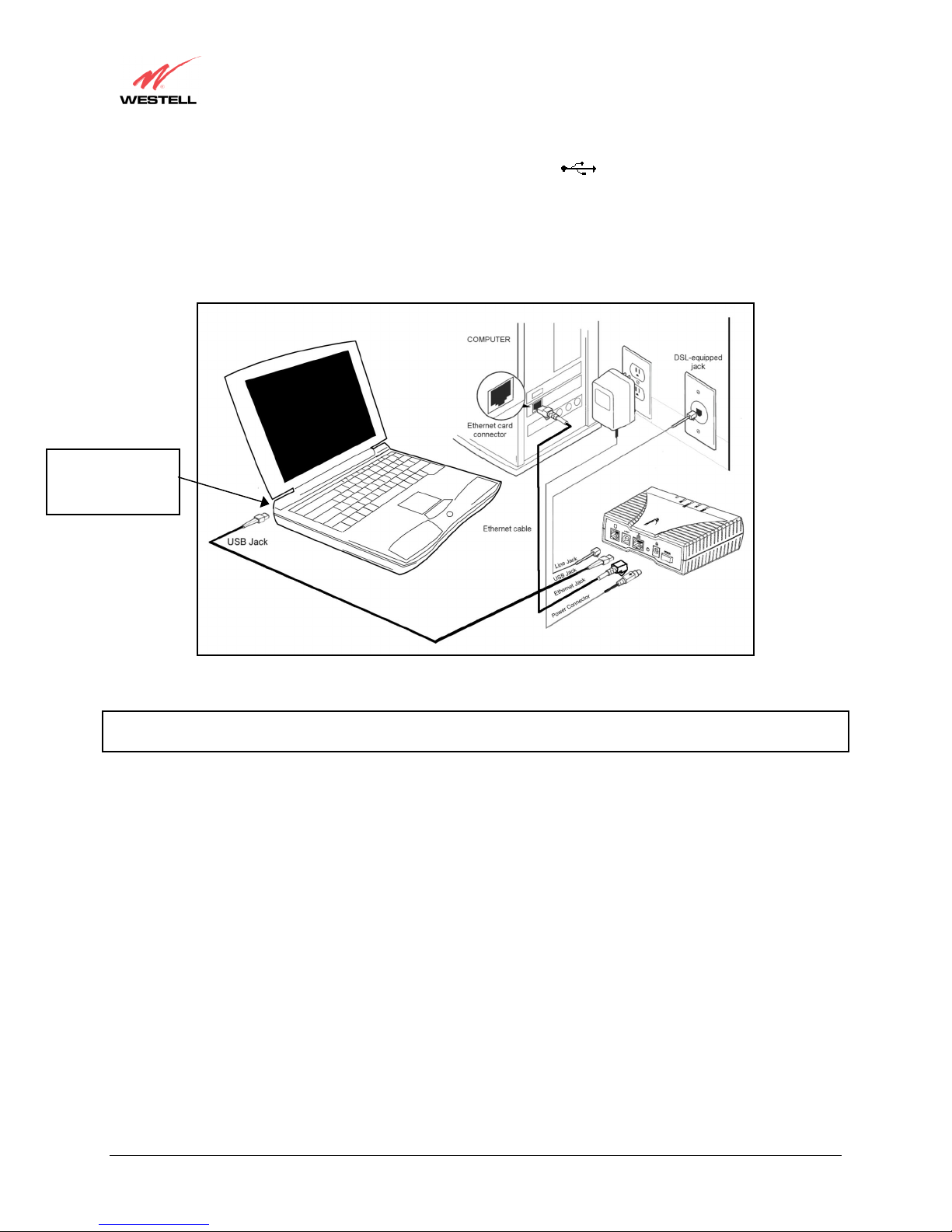
User Guide
4. Connect the blue USB cable from the blue USB connector marked
USB port on the PC.
Congratulations! You have completed the simultaneous hardware (Ethernet and USB) installation for Models 6100
and 6110. You must now go to section 6 to begin the USB software installation. (No software installation is required
when using only an Ethernet connection.)
Connect the USB
Jack to the USB
connector on the PC.
Westell (Models 6000, 6100, 6110)
on the rear panel of the Modem to the
Figure 3. Simultaneous Connection via 10/100 Base-T Ethernet and USB
NOTE: The modem features shown in Figure 3 apply to the Model 6100 and Model 6110 products. The Model 6000
product has only Ethernet. The power switch is optional for all products discussed in this document.
030-300411 Rev. A 14 July 2004

User Guide
Westell (Models 6000, 6100, 6110)
6. INSTALLING THE USB DRIVERS (MODELS 6100, 6110)
If you are using only Ethernet ports, USB driver installation is not necessary. The Microsoft® Plug and Play autodetect feature recognizes when new hardware has been installed. After you connect the Modem to the PC, the
Modem will be detected automatically.
Before you begin the USB driver software installation, determine which operating system is installed on your PC.
Then, follow the instructions that match your operating system (e.g., for Microsoft Windows 98, refer to the
instructions in section 6.2). Next, begin the USB driver software installation. When the installation has completed,
proceed to section 7. The following table provides a quick reference to the USB software driver instructions.
Your Operating System Refer to this section for USB driver instructions
Windows 98 or 98 SE 6.2
Windows ME 6.3
Windows 2000 6.4
Windows XP 6.5
6.1 CD-ROM Installation:
1. Place the CD-ROM that you received in the Modem kit into the CD-ROM drive of the PC that is connected to
the USB port.
2. Go to the USB driver installation section that matches your operating system and follow the procedures outlined
in that section.
3. Verify the connection to the computer by observing the state of the USB LED. Once the USB drivers have been
installed, the USB LED should be solid green. Solid green indicates a USB connection has been established.
Refer to see APPENDIX B –Hardware Features for additional information on LED States.
6.2 Installing the USB Drivers for Windows 98
IMPORTANT: Confirm that the CD-ROM provided with the modem kit is inserted in the appropriate drive before continuing this
!
installation.
NOTE: The actual information displayed in the USB screens may vary according to product.
1. After you have connected the Modem to your PC, the Found New Hardware window appears (Figure 4). In a
few moments, the Add New Hardware Wizard window will open (Figure 5). Click Next.
030-300411 Rev. A 15 July 2004
Figure 4. Windows 98
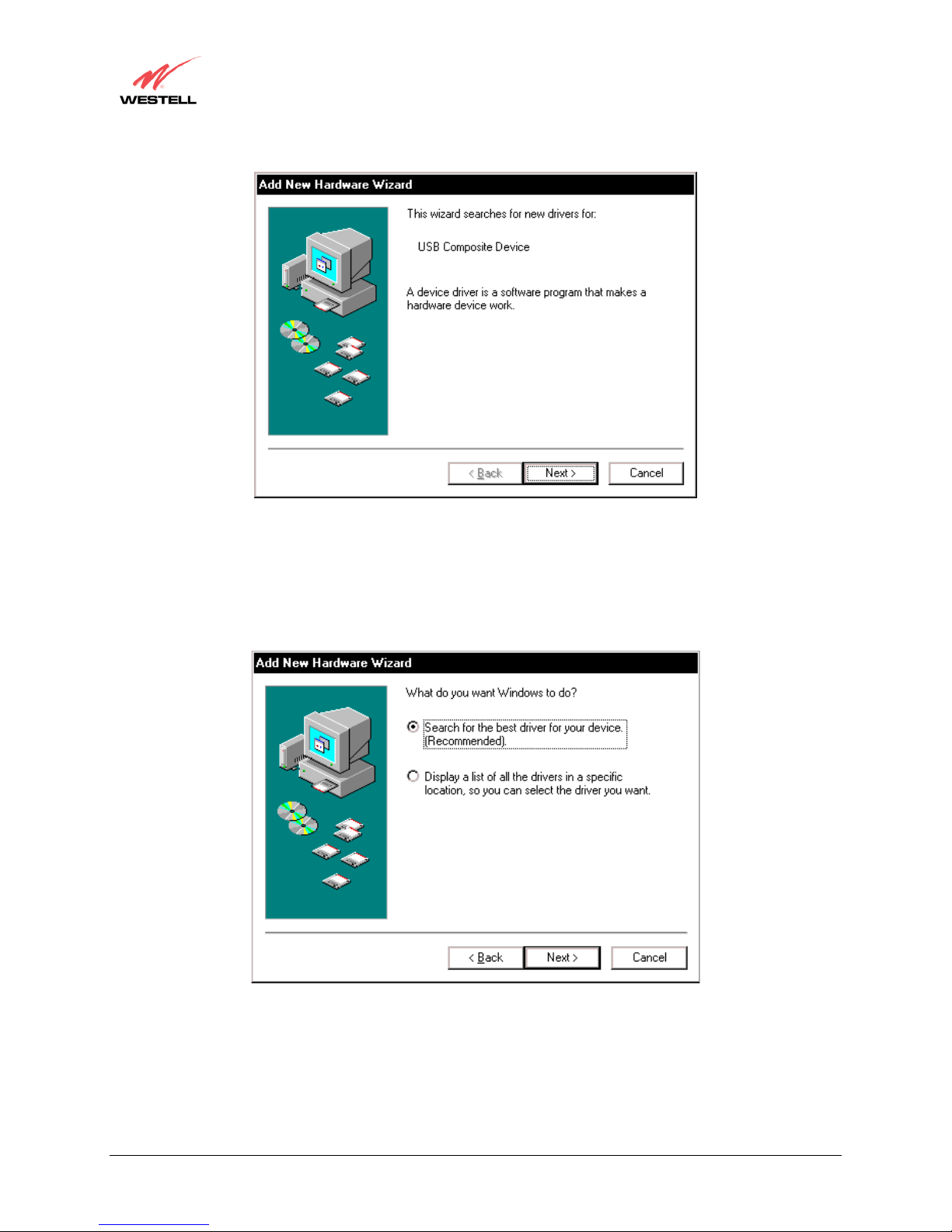
User Guide
Westell (Models 6000, 6100, 6110)
Figure 5. Add New Hardware
2. Windows 98: Click the option button for Search for the best driver for your device. (Recommended). See
Figure 6. Click Next.
Figure 6. Windows 98
030-300411 Rev. A 16 July 2004
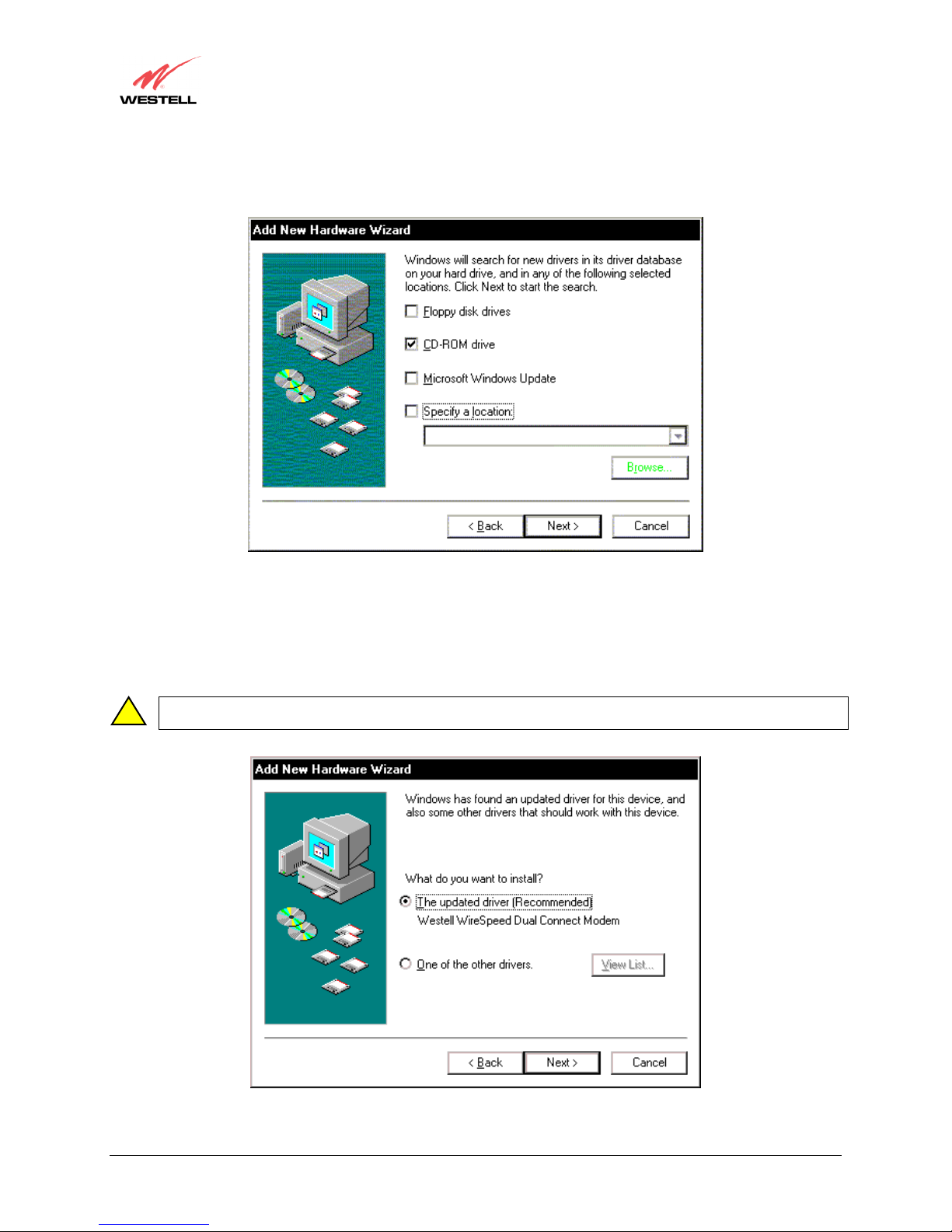
User Guide
3. Windows 98: Select CD-ROM drive option. See Figure 7. Click Next. Windows will search for the driver.
Westell (Models 6000, 6100, 6110)
Figure 7. Windows 98
4. Windows 98: Select option button The updated driver (Recommended) Westell Dual Connect Modem. See
Figure 8. Click Next.
Note: If Figure 8 does not appear at this step, and Figure 9 appears with the text ‘USB Composite device’, ‘C:\Windows\Inf\USB.Inf’,
!
do not continue. Click Back to Step 3 and specify the location of the Westell CD-ROM.
030-300411 Rev. A 17 July 2004
Figure 8. Windows 98
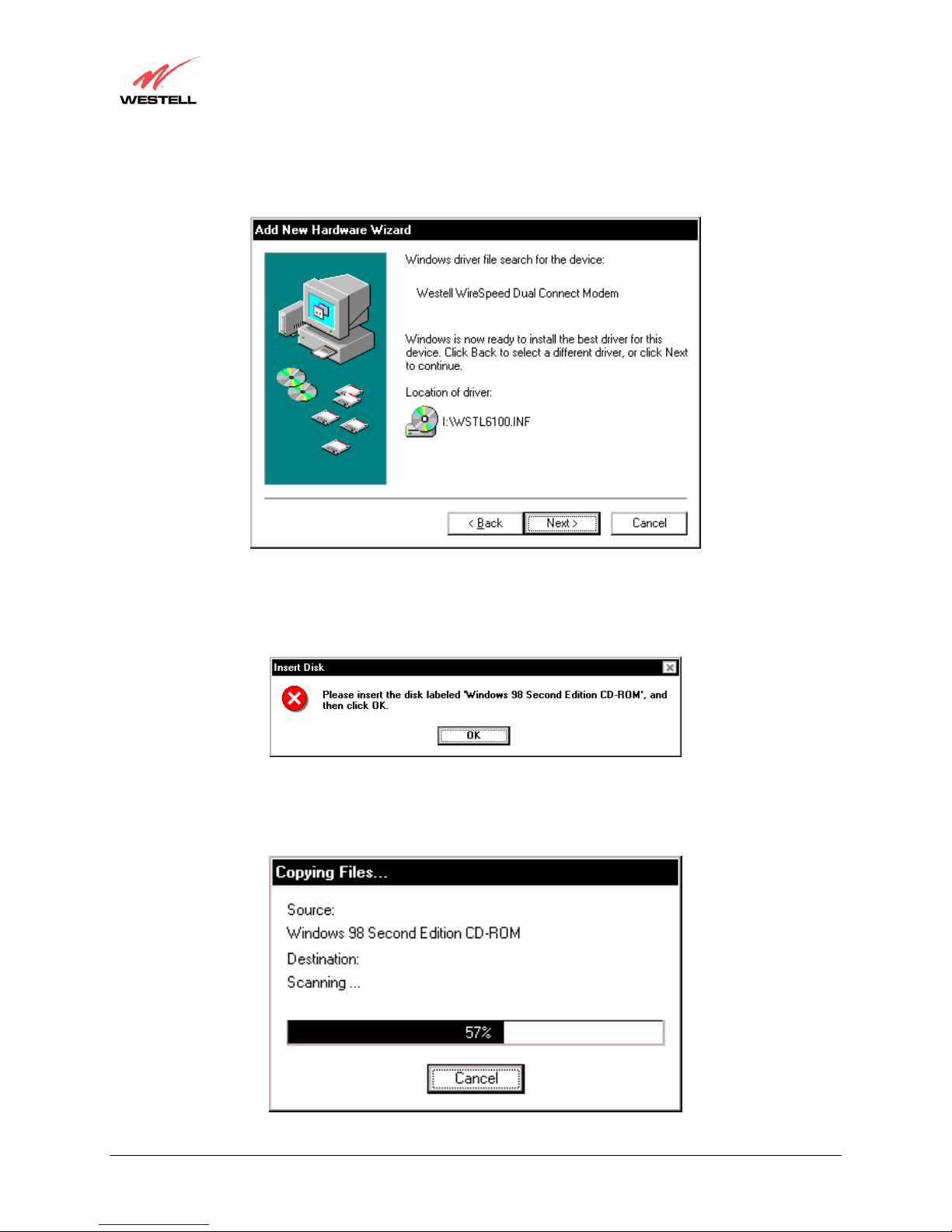
User Guide
5. Windows 98: Windows will display the location of the driver. See Figure 9. Click Next.
Note: The drive “letter” may vary.
Westell (Models 6000, 6100, 6110)
Figure 9. Windows 98
6. Windows 98: Remove the Westell CD from the CD-ROM Drive. Next, insert the Windows operating system
CD into the CD-ROM Drive. See Figure 10. Click OK.
Figure 10. Windows 98
7. Windows 98: The system will begin copying files (Figure 11).
030-300411 Rev. A 18 July 2004
Figure 11. Windows 98
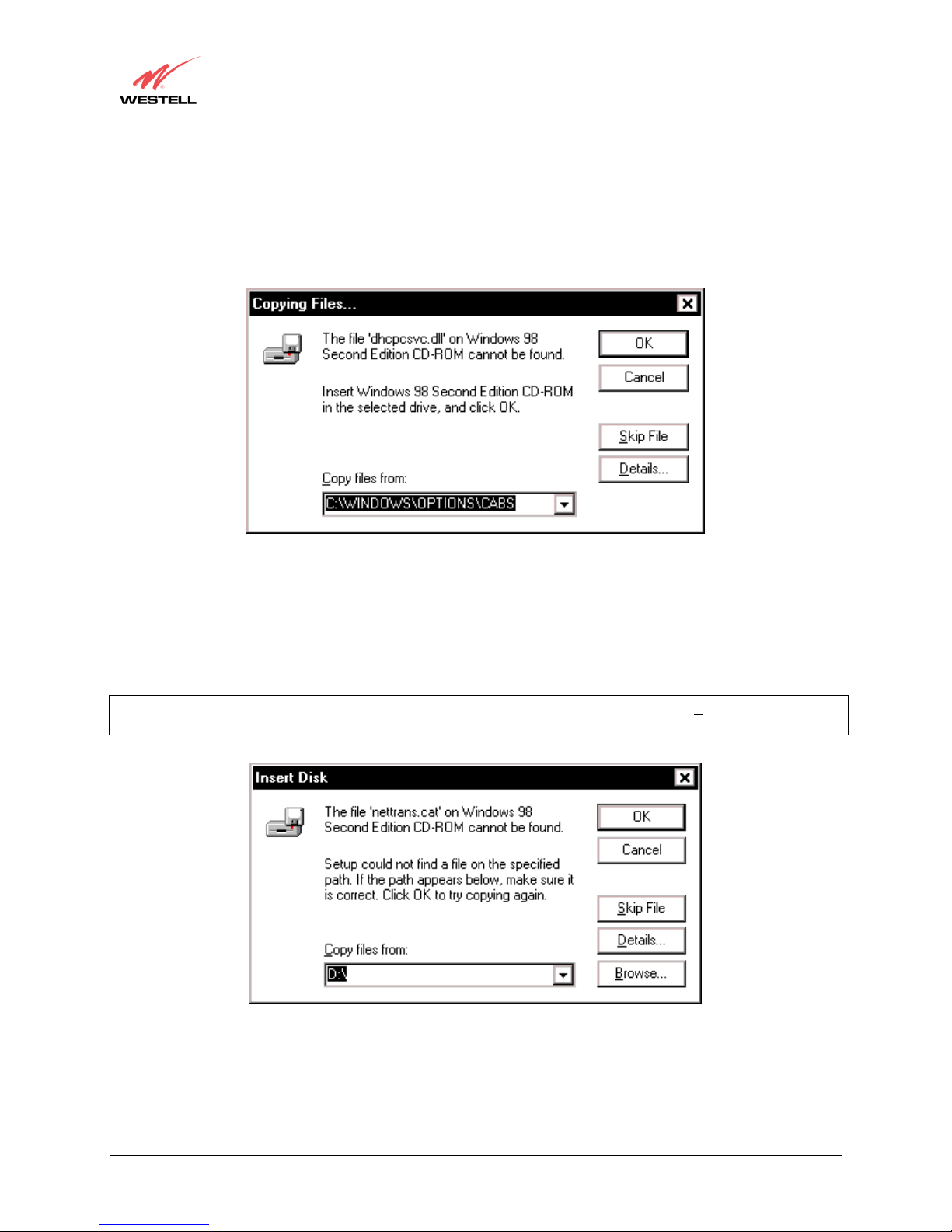
User Guide
8. Windows 98: Figure 12 may pop up, depending on how Windows 98 was installed on the computer. The
installation of the Westell modem requires files that are supplied by Microsoft for Windows 98. If Figure 13
pops up, insert the Windows 98 Operating System CD into the computers CD-ROM drive, wait a moment for
the CD to be recognized by the system, and then click on OK. The system should find the required files on the
Windows 98 CD and automatically complete the installation.
Westell (Models 6000, 6100, 6110)
Figure 12. Windows 98
If the Operating System CD is not available, or if Figure 12 pops up again, you will have to manually specify the
location of the files. The required files may be stored on your hard drive. A common location for these files is
"C:\Windows\Options\Cabs." Try specifying this path or the path to your CD-ROM drive (usually "D:\") by clicking
the Browse… button in the Insert Disk screen. When you have specified the correct path, click on OK. The system
will begin copying the files. See Figure 14.
NOTE: It is very important that the Windows 98 files be installed. Do not click on Cancel or S
dialogs, doing so will result in an improper installation and the modem will not function correctly.
kip File in the
030-300411 Rev. A 19 July 2004
Figure 13. Windows 98
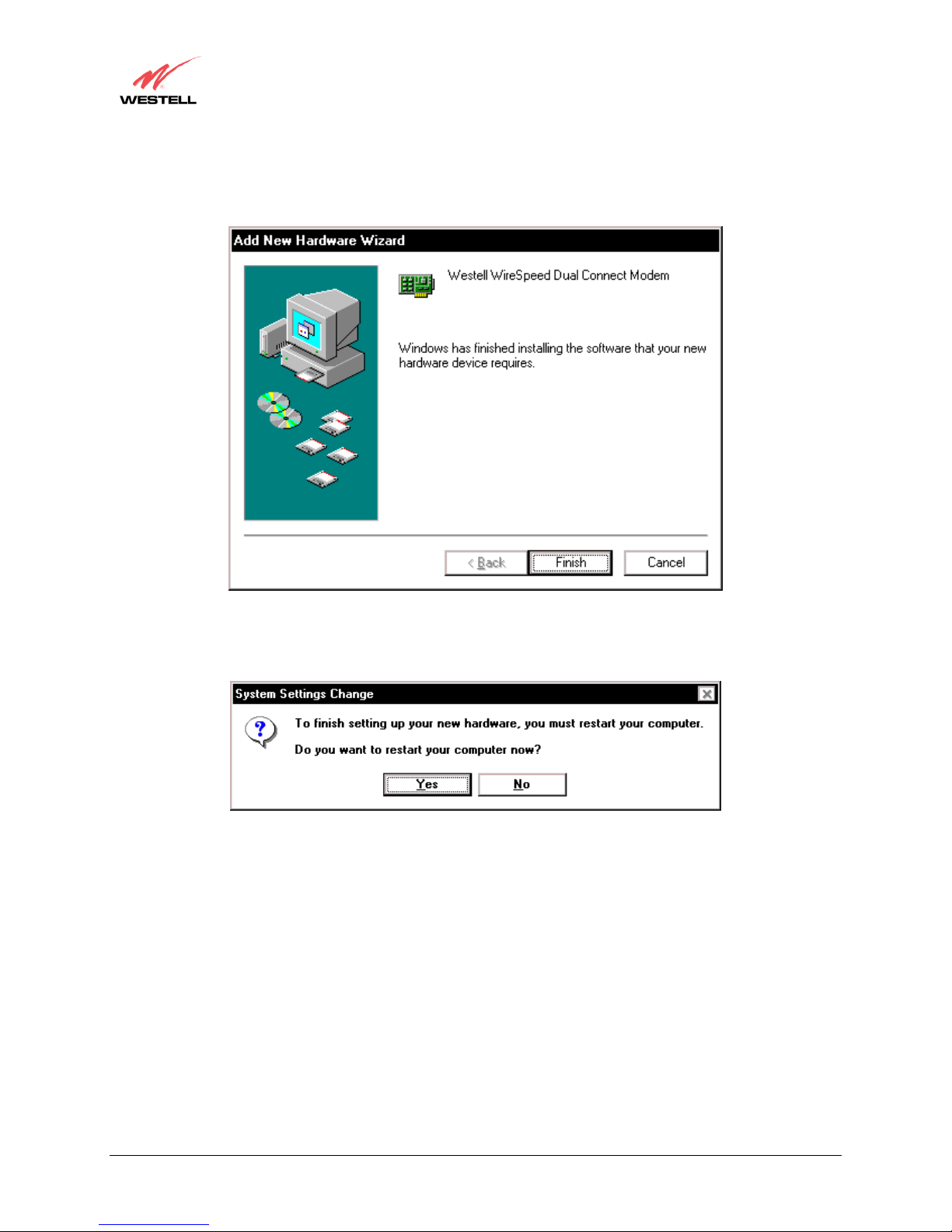
User Guide
9. Windows 98: The window below confirms that the PC has finished loading the drivers (Figure 14). Click
Finish.
Westell (Models 6000, 6100, 6110)
Figure 14. Windows 98
10. Windows 98: Click Yes to restart your computer. See Figure 15.
Figure 15. Windows 98
Congratulations! You have completed the software installation for the USB drivers. After the computer has
restarted, the Modem is ready for use. You must now go to section 7.
030-300411 Rev. A 20 July 2004
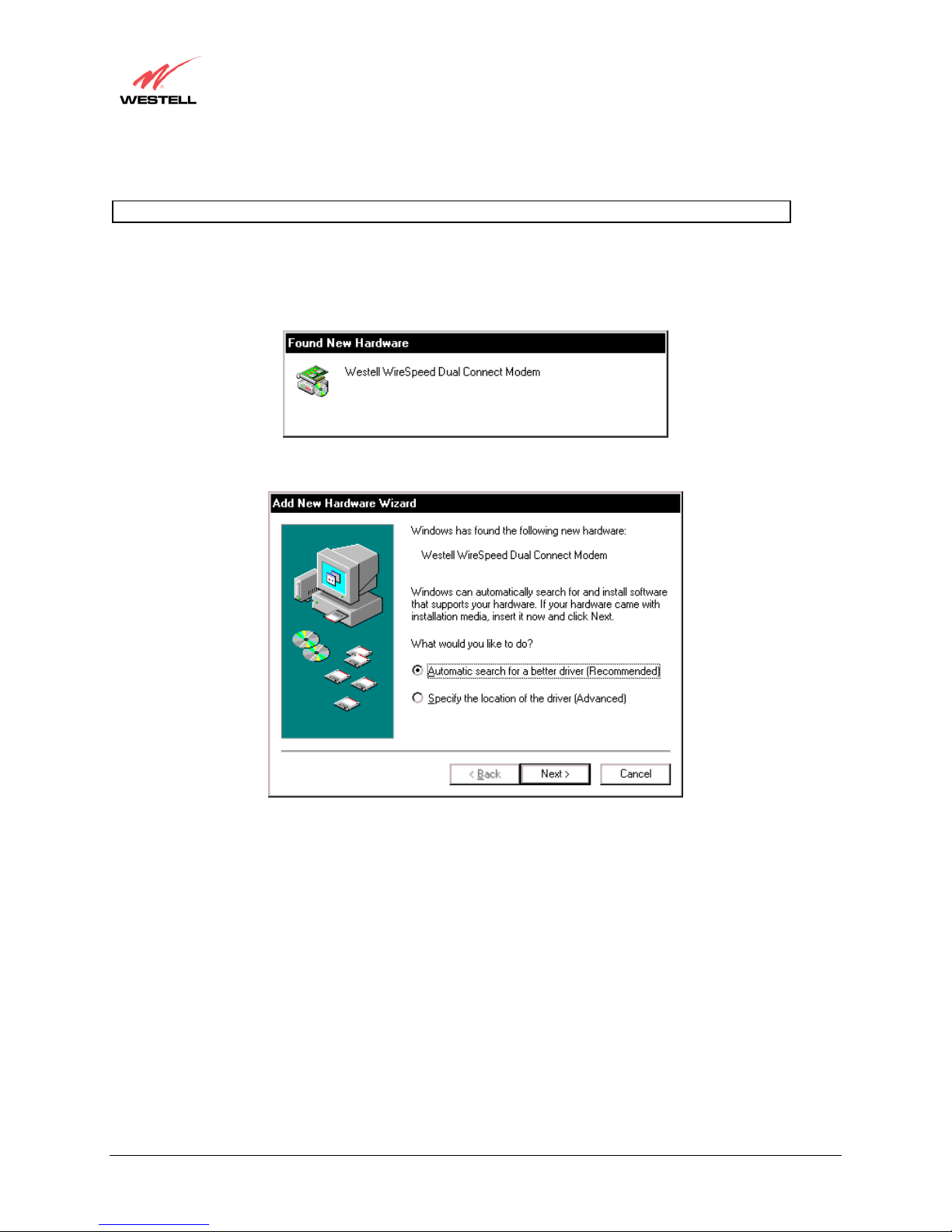
User Guide
6.3 Installing the USB Drivers for Windows ME
NOTE: The actual information displayed in the USB screens may vary according to product.
1. Windows ME: After you have connected the Modem to your PC, the Found New Hardware window appears
(Figure 16). In a few moments, the Add New Hardware Wizard window appears (Figure 17). Click the option
button for Automatic search for a better driver (Recommended). Click Next.
Westell (Models 6000, 6100, 6110)
Figure 16. Windows ME
030-300411 Rev. A 21 July 2004
Figure 17. Windows ME
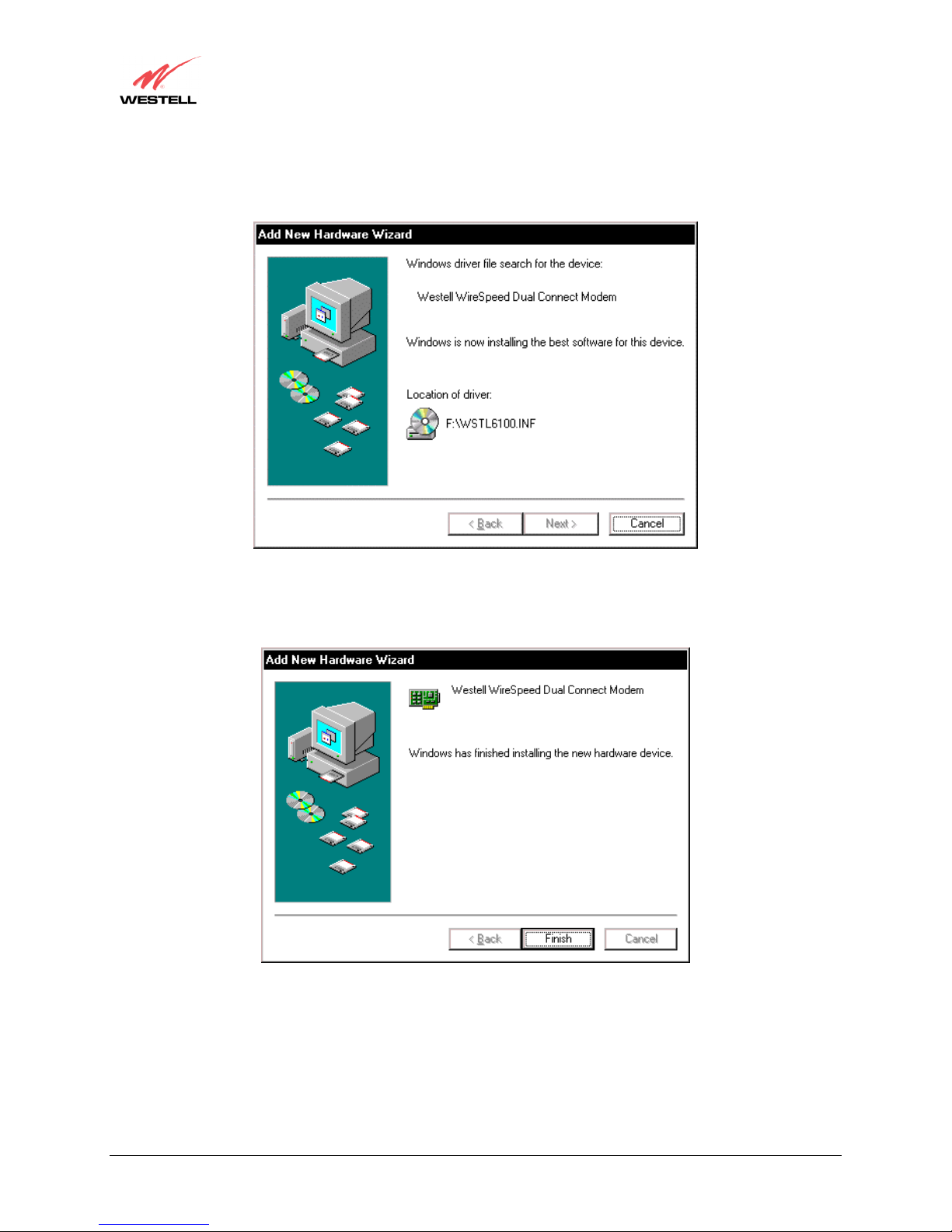
User Guide
2. Windows ME: Windows will display the location of the driver. See Figure 18.
Westell (Models 6000, 6100, 6110)
Figure 18. Location of Hardware Device Driver
3. Windows ME: The window below confirms that the PC has finished loading the drivers. See Figure 19. Click
Finish.
Figure 19. Found New Hardware
030-300411 Rev. A 22 July 2004
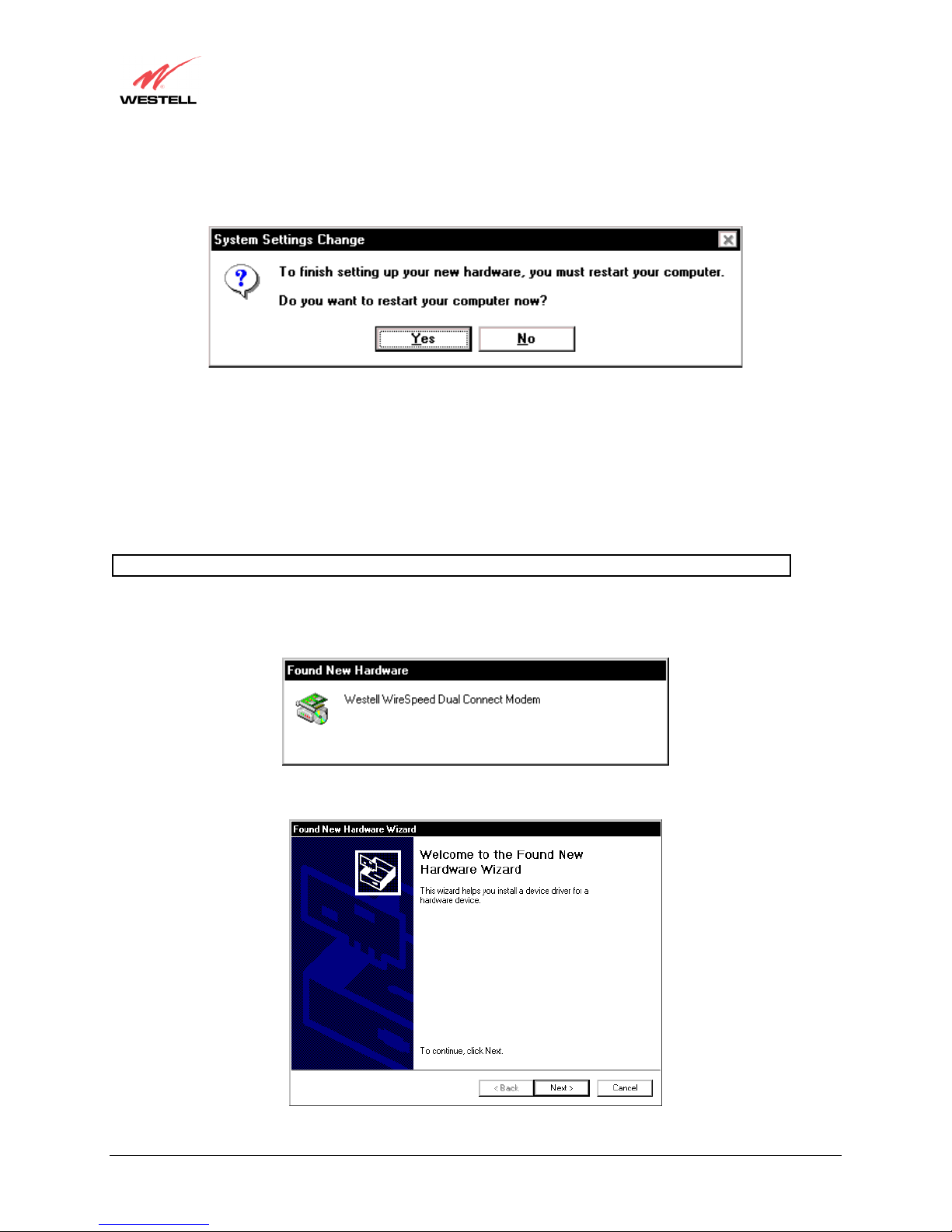
User Guide
4. Windows ME: When the System Settings Change screen appears, the USB drivers are installed properly. See
Figure 20. Click Yes.
Congratulations! You have completed the software installation for the USB drivers. After the computer has
restarted, the Modem is ready for use. You must now go to section 7.
Westell (Models 6000, 6100, 6110)
Figure 20. Restart the Computer
6.4 Installing the USB Driver for Windows 2000
NOTE: The actual information displayed in the USB screens may vary according to product.
1. Windows 2000: After you have connected the Modem to your PC, the Found New Hardware window appears
(Figure 21). In a few moments, the Found New Hardware Wizard window appears (Figure 22). Click Next.
Figure 21. Found New Hardware
030-300411 Rev. A 23 July 2004
Figure 22. Welcome to Install Device Driver
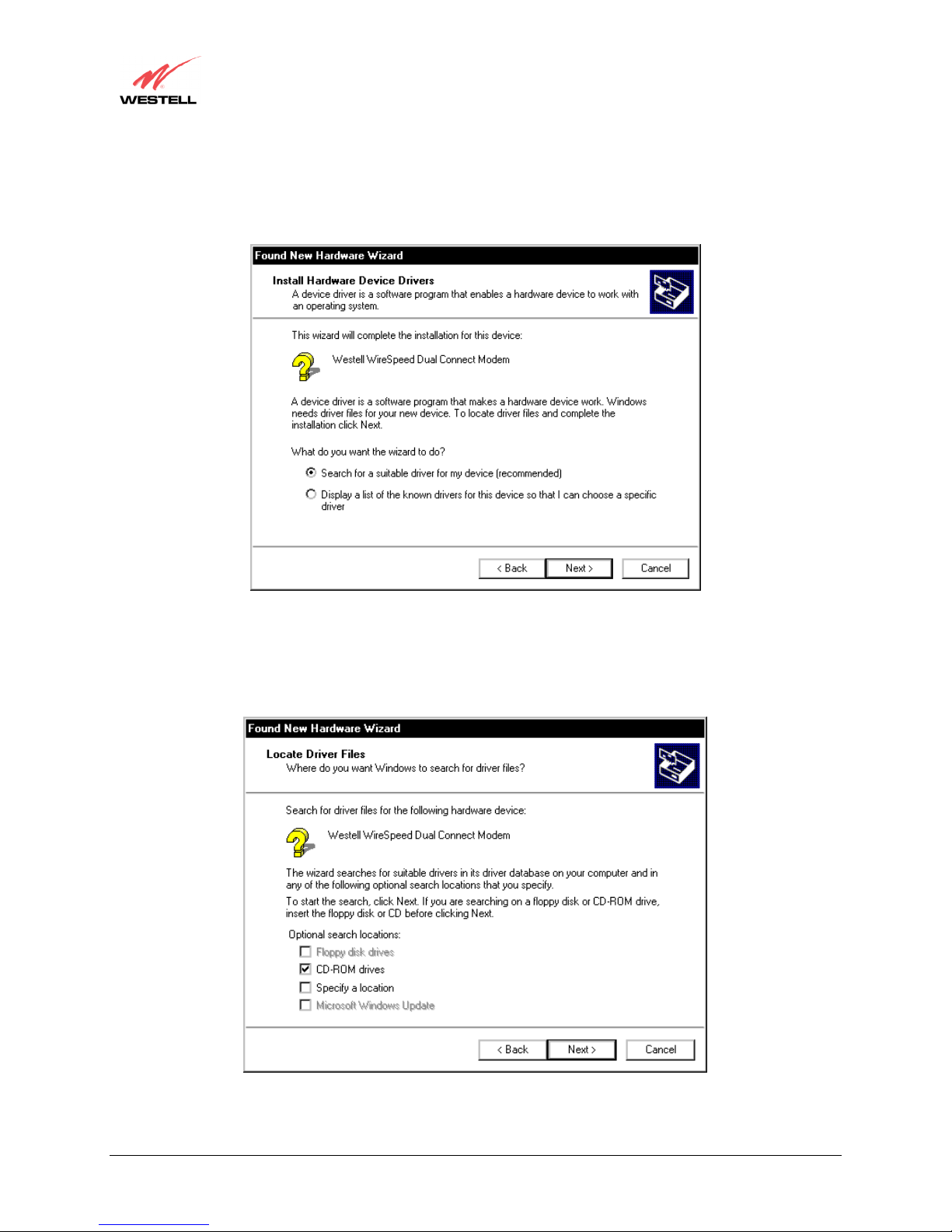
User Guide
2. Windows 2000: The Install Hardware Device Drivers window appears. Select Search for a suitable driver
for my device (recommended) See Figure 23. Click Next.
Westell (Models 6000, 6100, 6110)
Figure 23. Search for Device Driver
3. Windows 2000: The Driver Files Search Results window appears. Select the CD-ROM drives option See
Figure 24). Click Next.
030-300411 Rev. A 24 July 2004
Figure 24. Locate Driver Files
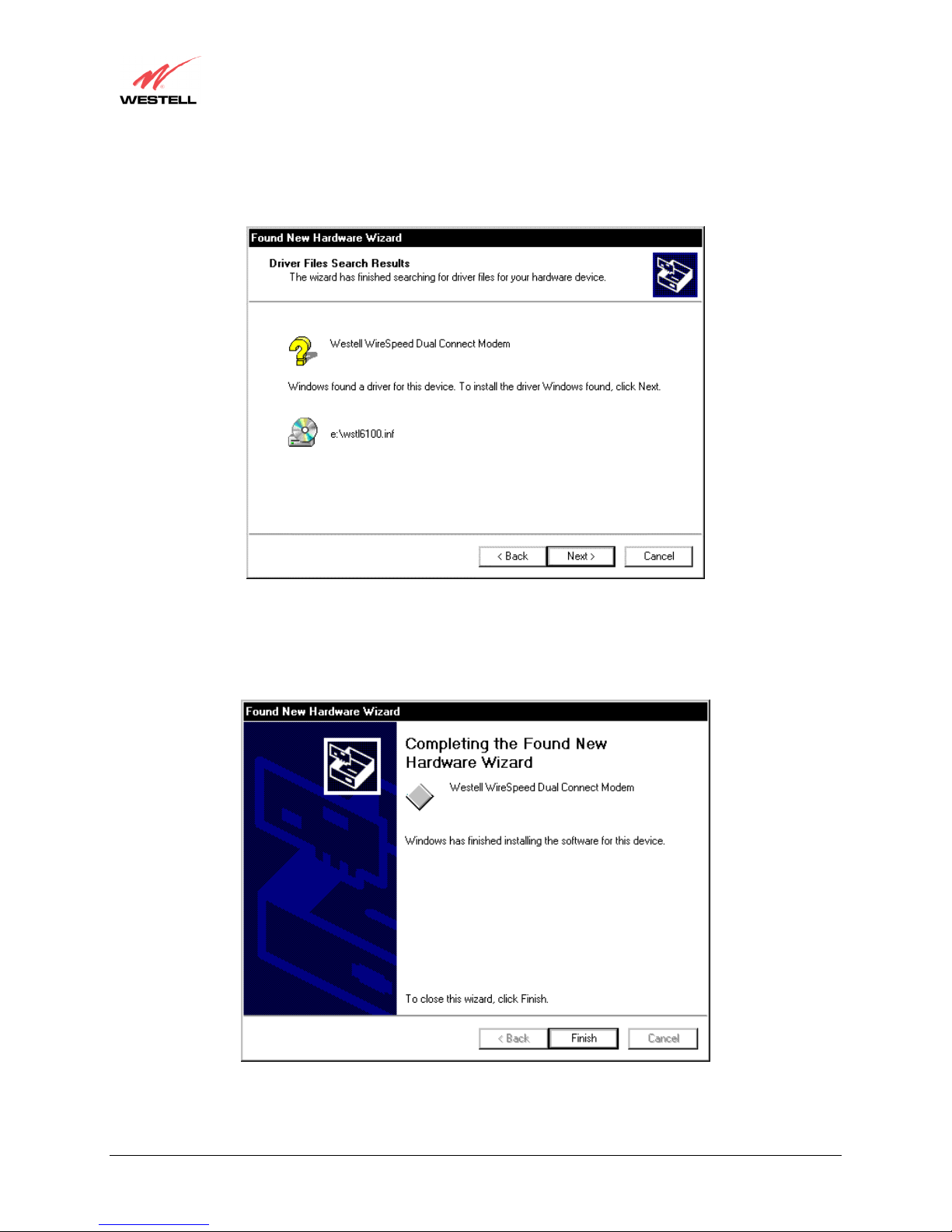
User Guide
4. Windows 2000: The Driver Files Search Results window appears (Figure 25). Click Next.
Note: The drive “letter” may vary.
Westell (Models 6000, 6100, 6110)
Figure 25. Driver Files Search Results
5. Windows 2000: The window below confirms that the PC has finished loading the drivers (Figure 26). Click
Finish.
030-300411 Rev. A 25 July 2004
Figure 26. Drivers Loaded
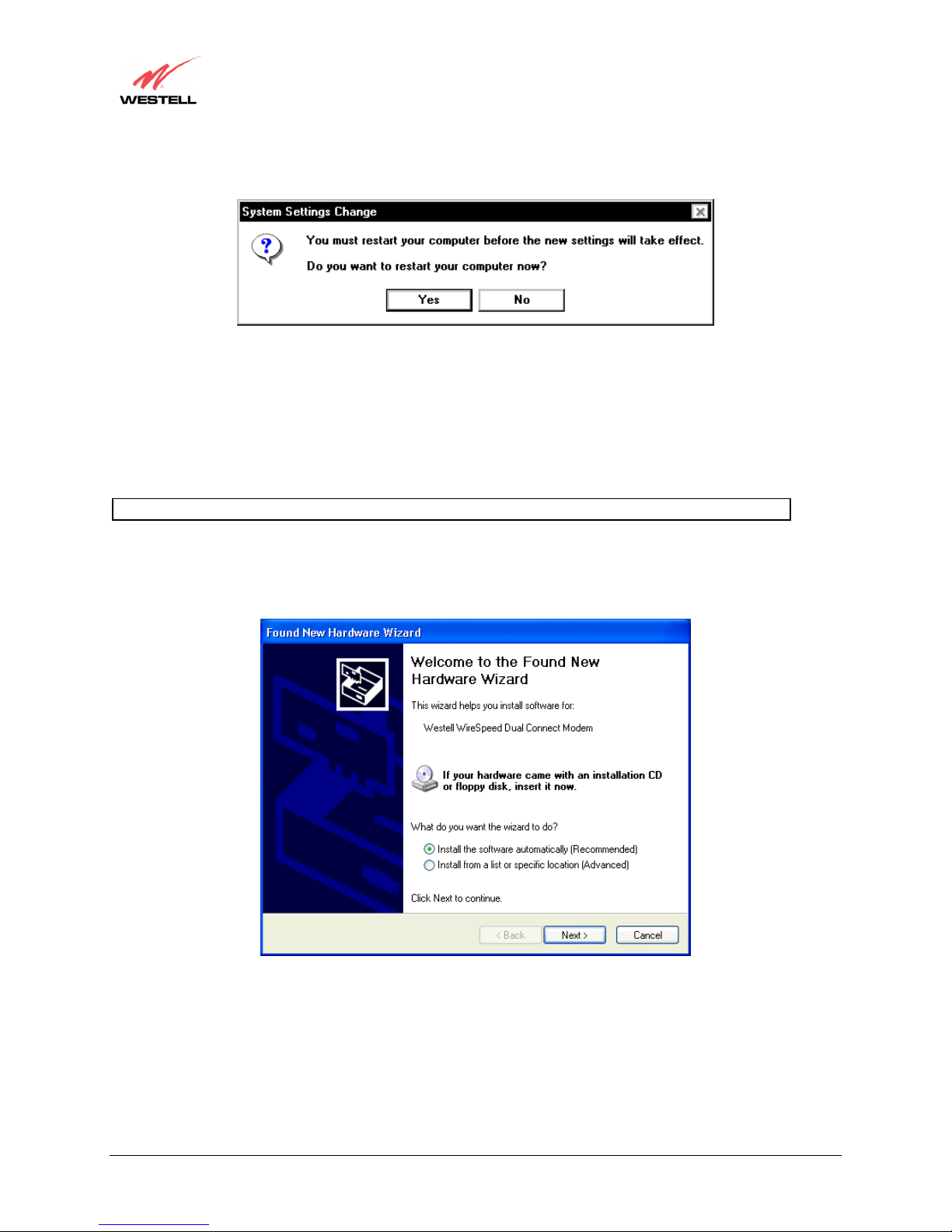
User Guide
6. Windows 2000: When the System Settings Change screen appears, the USB drivers are installed properly. See
Figure 27. Click Yes.
Congratulations! You have completed the software installation for the USB drivers. After the computer has
restarted, the Modem is ready for use. You must now go to section 7.
6.5 Installing the USB Driver for Windows XP
NOTE: The actual information displayed in the USB screens may vary according to product.
Westell (Models 6000, 6100, 6110)
Figure 27. Restart Your Computer
1. Windows XP: After you have connected the Modem to your PC, the Found New Hardware Wizard window
will open. See Figure 28. Select option button Install the software automatically (Recommended). Click
Next.
Figure 28. Windows XP
030-300411 Rev. A 26 July 2004
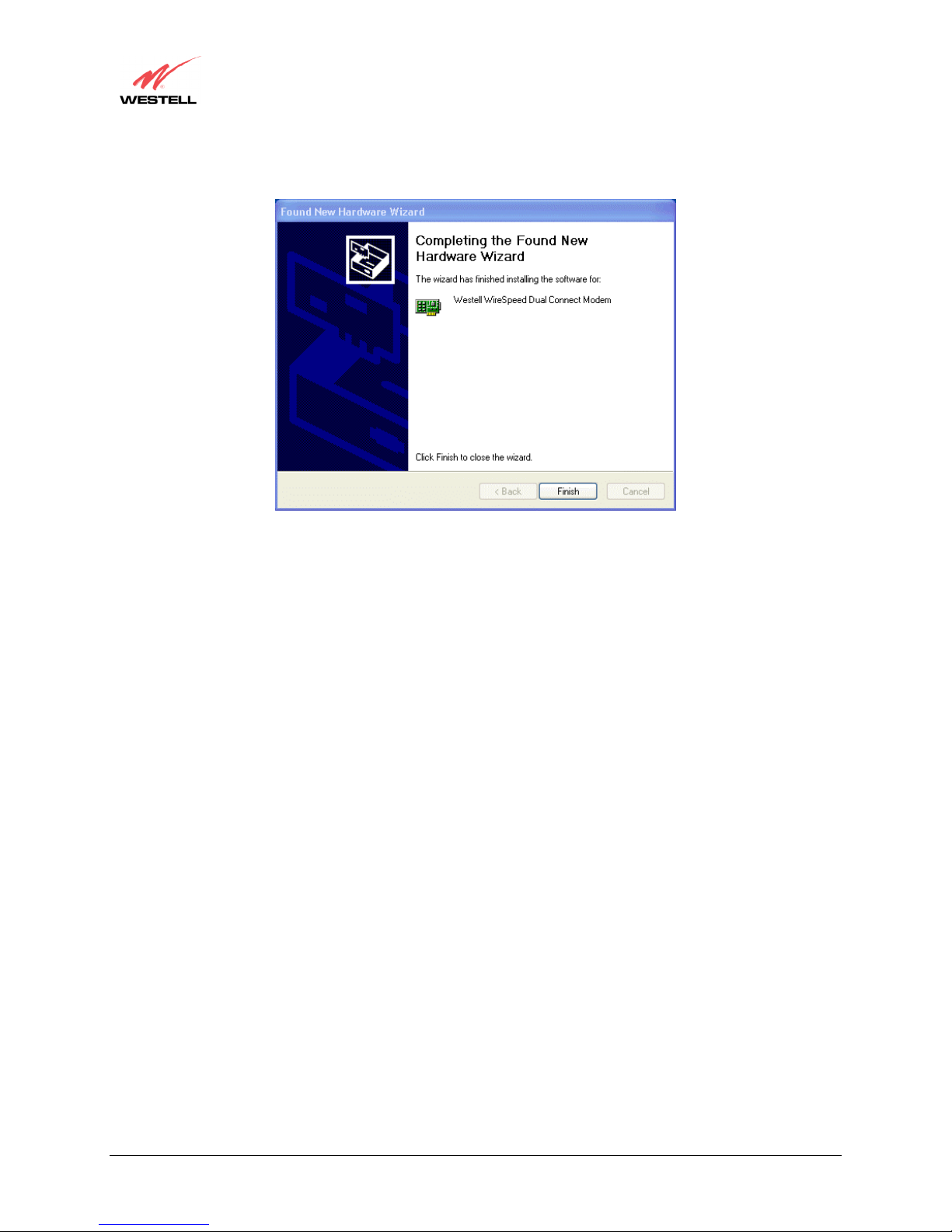
User Guide
2. Windows XP: The window below confirms that the PC has finished loading the drivers (Figure 29). Click
Finish.
Westell (Models 6000, 6100, 6110)
Figure 29. Windows XP
Congratulations! You have completed the software installation for the USB drivers. After the computer has
restarted, the Modem is ready for use. You must now go to section 7.
030-300411 Rev. A 27 July 2004
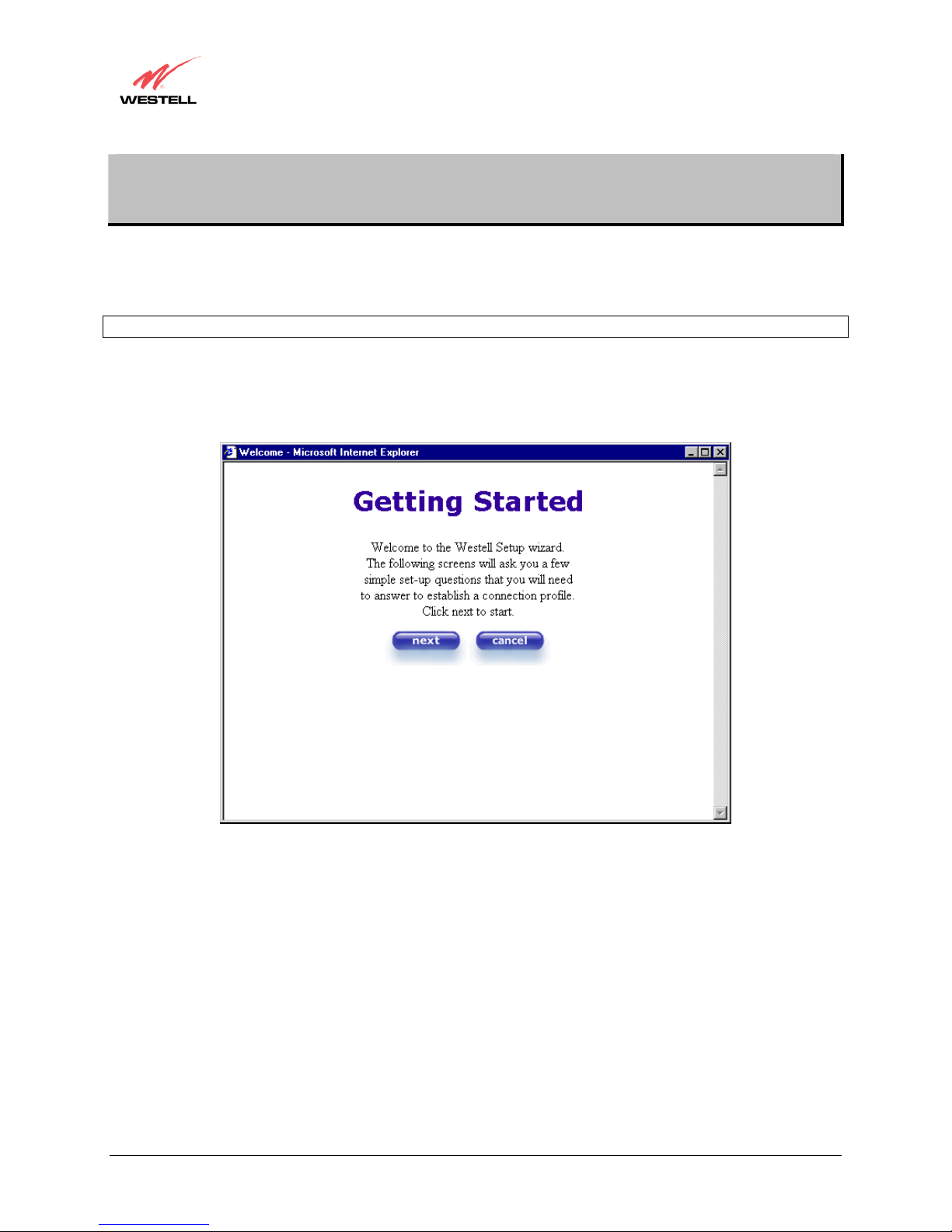
User Guide
7. CONFIGURING THE MODEM FOR INTERNET CONNECTION
(MODEL 6100)
To surf the Internet using your Westell Modem, you must set up your account profile, confirm your DSL sync, and
establish a PPP session with your Internet service provider (ISP). Refer to the Internet service provider’s installation
manual to install the software required for your Internet connection.
NOTE: When viewing the screens, please note that the actual information displayed in the screens may vary.
7.1 Setting Up an Account Profile
At the Getting Started screen, click on next.
Westell (Models 6000, 6100, 6110)
030-300411 Rev. A 28 July 2004
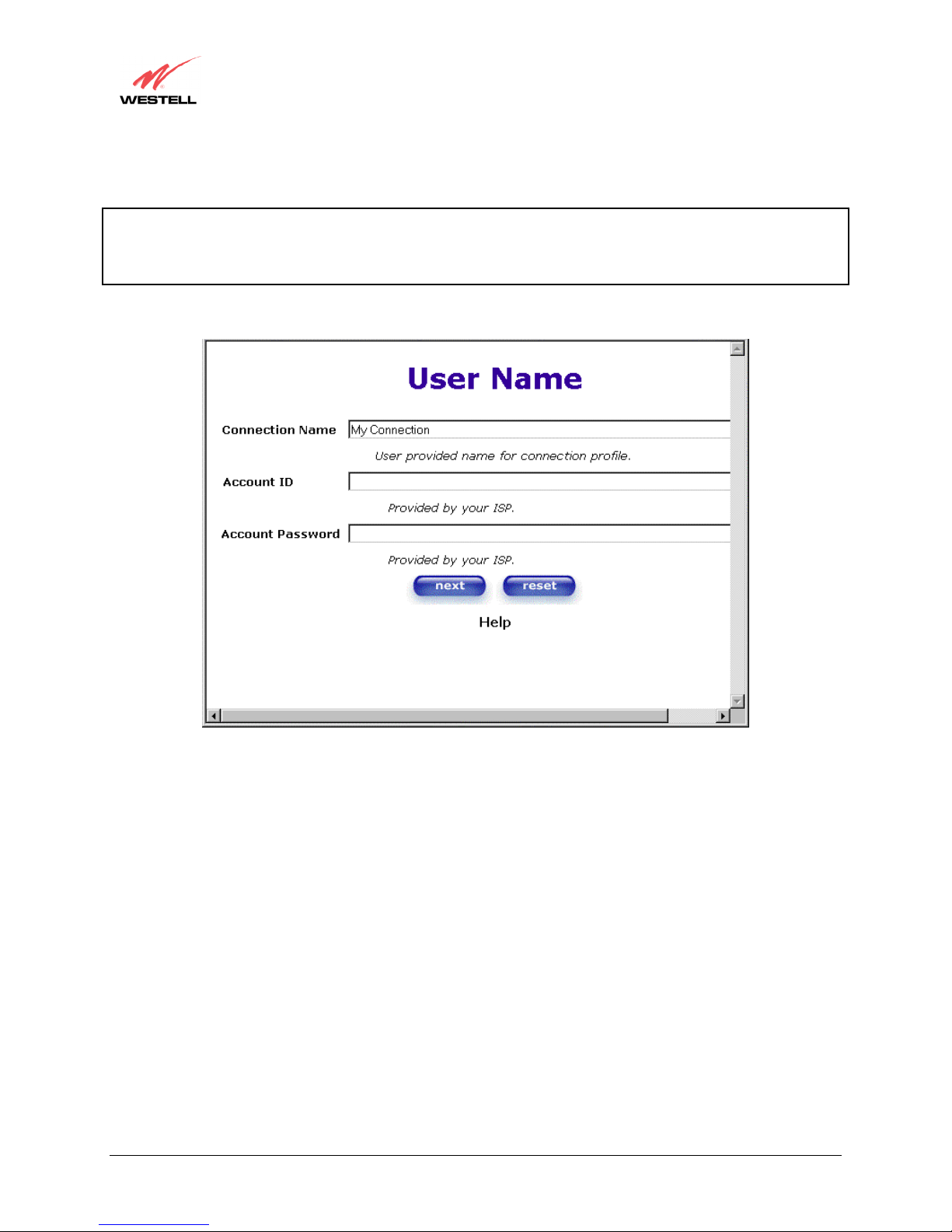
User Guide
If you clicked on OK, the following screen will be displayed. This screen will allow you to set up your account
profile.
NOTE: Before you set up your account profile, you must obtain your Account ID, Account Password, and
VPI/VCI values from your Internet service provider. You will use this information when you set up your account
parameters. If you are at a screen and need help, click on the Help button to learn more about the screen, or see
APPENDIX A – HELP for additional information on the help messages.
Westell (Models 6000, 6100, 6110)
Type in your account parameters. (Account parameters are required before connecting to the Internet.)
Account Parameters include:
● Connection Name-the Connection Name is a word or phrase that you use to identify your account.
(You may enter up 64 characters in this field.)
● Account ID-the Account ID is provided by your Internet Service Provider.
(You may enter up 255 characters in this field.)
● Account Password-the Account Password is provided by your Internet Service Provider.
(You may enter up 255 characters in this field.)
When you enter your account parameters at the User Name screen, they will be displayed as shown in the screen
below. Click next if you want your account parameters to take effect. Click on reset if you do not want the account
parameters that you entered to take effect or if you want to re-enter the parameters.
030-300411 Rev. A 29 July 2004

N
User Guide
Westell (Models 6000, 6100, 6110)
Enter the VPI and VCI values (0 for VPI and 35 for VCI) you obtained from your Internet service provider. Click on
next.
OTE: Depending on your Internet Service
Provider, the VPI/VCI screen may come
pre-configured and it will be displayed here.
In this case, you should not change any
values in this screen. Click on next to go to
the PROTOCOL screen.
VPI = 0
VCI =
35
030-300411 Rev. A 30 July 2004

N
User Guide
Select the Protocol type that you obtained from your Internet Service Provider. Click on next.
OTE: Depending on your Internet Service
Provider, the PROTOCOL screen may
come pre-configured and it will be displayed
here. In this case, you will need to click on
next to go to the SET-UP COMPLETE
screen.
Westell (Models 6000, 6100, 6110)
When the SET-UP COMPLETE screen appears, you have successfully completed your Account Profile setup.
Click on done.
030-300411 Rev. A 31 July 2004

User Guide
If you clicked on done in the SET-UP COMPLETE screen, the following pop-up screen will be displayed. Click
on OK.
Westell (Models 6000, 6100, 6110)
If you clicked on OK, the following screen will be displayed. The Router will be reset and the new configuration
will take effect.
030-300411 Rev. A 32 July 2004

User Guide
7.2 Establishing a PPP Session
View the Connection Rate at the Connection Overview section in the following Home page. If this status reads No
DSL Connection, check the DSL physical connection, which is explained in section 5 (INSTALLING THE
HARDWARE).
NOTE: If no DSL sync is established, the connect button will not be displayed. To determine if the DSL sync is
established, check the Modem’s DSL LED. If the DSL LED is not solid green, you do not have a DSL link
established. Contact your ISP for details.
The screen below shows the connection rate with values that indicate a successful SYNC has been established. The
connection rate values represent the transmission speed of your DSL line. (The Modem may take time to report the
values.) Click on the Connect button to establish a PPP session.
Westell (Models 6000, 6100, 6110)
If you clicked on connect, the following screen will appear briefly. The PPP Status in the Connection Overview
screen allows you to view the state of your ISP connection. When the PPP Status displays Connecting…, this
means that you are establishing a PPP session.
NOTE: The Modem will handle transmission rates up to 8 Mbps. Your actual DSL rates may vary depending on
your Internet service provider.
030-300411 Rev. A 33 July 2004

User Guide
Westell (Models 6000, 6100, 6110)
Once a PPP session has been established, the PPP Status will display UP. Congratulations! You may now surf the
Internet.
030-300411 Rev. A 34 July 2004

User Guide
7.3 Disconnecting a PPP Session
If you are ready to disconnect from your Internet service provider, click on the Disconnect button in the Connection
Overview screen (the preceding screen). The following pop-up screen will appear. Click on OK to disconnect the
PPP session.
Westell (Models 6000, 6100, 6110)
The screen below will appear briefly. When the PPP Status displays Disconnecting…, this means that you are
disconnecting from your PPP session.
If you clicked the Disconnect button in the preceding Connection Overview screen, the PPP Status should display
DOWN. This means that you no longer have an ISP connection. In this event, your Modem will maintain its DSL
connection. If you want to remove the DSL connection, power down the Router via the power switch on the rear of
the Modem. Refer to APPENDIX D – EXITING THE ROUTER when you are ready to exit the Modem.
030-300411 Rev. A 35 July 2004

User Guide
Westell (Models 6000, 6100, 6110)
To establish your PPP session, click on connect. (If you powered down the Modem, you will need to logon first.)
030-300411 Rev. A 36 July 2004

User Guide
8. SETTING UP MACINTOSH OS X (MODEL 6100)
This section provides instructions on how to use Macintosh OS X (Operating System 10) with Westell Modems.
Follow the instructions in this section to create a new network configuration for Macintosh OS X.
!
Open the System Preference Screen
After you have connected the Westell Modem to the Ethernet port of your Macintosh, the screen below will appear.
Click on the “Apple” icon in the upper right corner of the screen and select System Preferences.
Westell (Models 6000, 6100, 6110)
NOTE: The USB installation will not function for Macintosh Computers. Macintosh computers must use
the Modem’s Ethernet installation. Refer to section 5.4.1 for installation instructions via Ethernet.
Choose the Network Preferences
After selecting System Preferences…, from the previous screen, the System Preferences screen will be displayed.
From the System Preferences screen, click on the Network icon.
030-300411 Rev. A 37 July 2004

User Guide
Create a New Location
After selecting the Network icon at the System Preferences screen, the Network screen will be displayed. Select
New Location from the Location field.
Westell (Models 6000, 6100, 6110)
Name the New Location
After selecting New Location from the Network screen, the following screen will be displayed. In the field labeled
Name your new location:, change the text from “Untitled” to “Westell.” Click on OK.
Select the Ethernet Configuration
After clicking on OK in the previous step, the Network screen will be displayed. The Network screen shows the
settings for the newly created location. From the Configure field in the Network screen, select Built-in Ethernet.
Click on Save.
NOTE: Default settings for the Built-in Ethernet configuration are sufficient to operate the Modem.
030-300411 Rev. A 38 July 2004

User Guide
Westell (Models 6000, 6100, 6110)
Check the IP Connection
To verify that the computer is communicating with the Modem, follow the instructions below.
1. Go to the “Apple” icon in the upper right corner of the screen and select System Preferences.
2. From the System Preferences screen, click on the Network icon. The Network screen will be displayed.
3. From the Configure field in the Network screen, select Built-in Ethernet.
4. View the IP address field. An IP address that begins with 192.168.1 should be displayed.
NOTE: The DHCP server provides this IP address. If this IP address is not displayed, check the Modem’s wiring
connection to the PC. If necessary, refer to section 5 for installation instructions.
030-300411 Rev. A 39 July 2004

User Guide
Create a user Account
In the address window of your Internet Explorer web browser, type Http://dslrouter/ or type Http://192.168.1.1/
and press enter on your keyboard.
Westell (Models 6000, 6100, 6110)
The Getting Started screen will be displayed. You may now begin your Account Setup. Refer to section 7 of this
User Guide to configure your Modem.
030-300411 Rev. A 40 July 2004

User Guide
Advanced Configuration instructions are explained in Section 9 through
Section 15. The instructions apply only to Model 6100. If you are an advanced
user, follow the instructions provided in sections 9 through 15.
NOTE: Sections 9 through 15 will refer to the Model 6100 modem as the “Router.”
9. HOME (MODEL 6100)
9.1 Setting Up Advanced Configuration
STOP! The following sections assume that you have active DSL and Internet service.
The Advanced Configuration section of your Westell Router allows you to make changes to features like your
firewall settings. The following sections will explain each feature of your Router and show you how to make
changes to your configuration. If you are at a screen and need help, click on the Help button to learn more about that
screen.
NOTE: As you navigate through the various screens of your Westell Router, the name of the active page that you
have selected will appear in the left-hand window of the homepage screen, as shown below.
Westell (Models 6000, 6100, 6110)
The following settings will be displayed on your Home page. To make your connection, click on profile editor.
030-300411 Rev. A 41 July 2004

User Guide
Connection Overview Displays your DSL connection rate.
Connection Name This Connection Name is from the connection profile that you established in section 7.
PPP Status UP = PPP session established
Connect/Disconnect CONNECT = Establish a PPP session
Profile Editor This allows you to make changes to the profile that you created in section 7.
9.2 Adding Account Profiles
If you select the Profile Editor button from your Home page, the Advanced Home screen will appear, as shown
below. Click on the new connection button in the Advanced Home screen. The New Connection screen will
appear. Enter your account profile information and click on New. Next, click on OK in the pop-up screen to save
your new connection. If you do not want to add a connection profile, click on Close in the New Connection screen.
NOTE: You may store up to eight unique user profiles in your Router. Details on the New Connection screen are
located at the end of this section.
Westell (Models 6000, 6100, 6110)
DOWN = No PPP session established.
DISCONNECT = Disconnect a PPP session
030-300411 Rev. A 42 July 2004

User Guide
If you clicked on new in the New Connection screen, the following screen will be displayed. This screen will allow
you to edit a connection profile. Select a profile name from the Connection Name field and click on the edit button
adjacent to the name.
Westell (Models 6000, 6100, 6110)
If you clicked on Edit in the preceding screen, the Edit “My Connection” screen will appear. Follow the steps in
the Edit “My Connection” screen to change your existing connection profile, which you set up in section 7. If you
do not want to change your connection profile, click on close in the screen. Click on delete if you want to delete
your connection profile.
030-300411 Rev. A 43 July 2004

User Guide
Connection Name This field allows you to enter a new connection name of your choice (up to 64
Account ID Use the same account ID that you used in section 7 if you are connecting to the
Account Password Use the same account password that you used in section 7 if you are connecting
Service Profile Westell recommends that you use the Default parameter.
Manual Factory default = MANUAL
On Demand Selecting this feature allows the Router to automatically re-establish your PPP
Always On Selecting this feature allows the Router to establish an “always-on” PPP session
Save Password Selecting this feature allows you to save the password for your new connection
Westell (Models 6000, 6100, 6110)
characters).
same Service Provider. If you have multiple Service Providers, you can enter this
information at this time.
to the same Service Provider. If you have multiple Service Providers, you can
enter this information at this time.
Selecting this feature allows you to manually establish your PPP session.
session upon demand.
if it goes down.
profile in your Router so that you will not have to re-enter it in case of a re-boot.
030-300411 Rev. A 44 July 2004

User Guide
10. STATUS (MODEL 6100)
10.1 Connection Summary
The following settings will be displayed if you select Connection Summary from the Status menu.
Westell (Models 6000, 6100, 6110)
The actual information displayed in this screen may vary.
0
35
DSL Connection Information
Connection Rate This field will let you know if you have a DSL Sync (UP/DOWN) and the DSL rate
at which you are connected.
Connection Status This field will display how much information was received (IN) or sent (OUT) in
packets.
IP Network Address PPP = An IP address identifies your device on the Internet
Primary DNS = Provided by your Service Provider
Secondary DNS = Provided by your Service Provider
Ethernet Status This field will display your Ethernet information that was received (IN) or sent
(OUT) in packets on your Ethernet port.
ATM Network Address This field will display your VPI and VCI values, which are provided by your Internet
Service Provider.
Firewall Status This field will display your firewall traffic in packets.
Passed: Monitors information traffic that was successfully received (IN) or
transmitted (OUT) in packets.
030-300411 Rev. A 45 July 2004

User Guide
Connection Name This is from the connection profile that you established in section 7.
Connection Duration This field will display how long your PPP session has been connected.
Status This field will display the status of your PPP session.
Number of Reconnects This field will display the number of attempts that were made to establish a PPP
10.2 About
The following settings will be displayed if you select About from the Status menu.
Westell (Models 6000, 6100, 6110)
Dropped: Monitors information traffic that was not successfully received (IN) or
transmitted (OUT) due to your firewall settings.
PPP Connection Information
UP=Connected
DOWN=Disconnected
session.
The actual information displayed in this screen may vary.
Model Number x90-6100XX-XX
Serial Number xxxxxxxxxxxx
Mac Address xx-xx-xx-xx-xx-xx
Software Version VER:xx.xx.xx
Software Model: NAT Combo
Description: LiteLine Dual Connect
Boot Loader VER:xx.xx.xx
Model Number Router manufacturer’s model number.
Serial Number Router manufacturer’s serial number.
MAC Address MAC address of this device.
Software Version Version of Application Software.
Software Model Router application type.
Description Product description.
Boot Loader Version of boot loader software
030-300411 Rev. A 46 July 2004

User Guide
11. CONFIGURATION (MODEL 6100)
11.1 VC Configuration
The following settings will be displayed if you select VC Configuration from the Configuration menu.
NOTE: The actual information displayed in this screen may vary, depending on the network connection established.
Westell (Models 6000, 6100, 6110)
NOTE: If you experience any problems, please reset your Router via the external hardware re-set button or via the
procedure defined under the Maintenance menu.
Status Allows you to enable or disable your VC (Virtual Connection)
VPI Displays the VPI (Virtual Path Indicator) value for a particular VC, which is
defined by your Service Provider.
VCI Displays the VCI (Virtual Channel Indicator) value for a particular VC,
which is defined by your Service Provider.
Protocol
NOTE: The configuration
specified by your Service
Provider will determine which
Protocols are available to you.
Bridge Broadcast
Displays the Protocol for each VC, which is specified by your Service
Provider.
PPPoA = Point to Point Protocol over ATM (Asynchronous Transfer Mode)
PPPoE = Point to Point Protocol over Ethernet
Bridge = Bridge Protocol
Classical IPoA = Internet Protocol over ATM (Asynchronous Transfer
Mode). This is an ATM encapsulation of the IP protocol.
Factory Default = CHECKED
When this setting is CHECKED, the Router will allow Broadcast IP packets
to/from the WAN.
When this setting is NOT CHECKED, the router will block Broadcast IP
packets to/from the WAN.
030-300411 Rev. A 47 July 2004

User Guide
Bridge Multicast Factory Default = CHECKED
Spanning Tree Protocol Factory Default = DISABLED
The following settings will be displayed if you select edit from your VC Configuration menu on any of your
existing VC (Virtual Connections) settings. If you change any of your existing VC settings, click on Set VC.
NOTE: If you experience any problems, please reset your Router via the external hardware re-set button or via the
procedure defined under the Maintenance menu.
Westell (Models 6000, 6100, 6110)
This setting is only valid if one of the Virtual Channels is configured for
Bridge mode.
When this setting is CHECKED, the Router will allow Multicast IP packets
to/from the WAN.
When this setting is NOT CHECKED, the Router will block Multicast IP
packets to/from the WAN.
This setting is only valid if one of the Virtual Channels is configured for
Bridge mode.
Spanning Tree Protocol is a link management protocol that provides path
redundancy while preventing undesirable loops in the network. For Ethernet
network to function properly, only one active path can exist between two
stations.
When ENABLED, two bridges are used to interconnect the same two
computer network segments. Spanning Tree Protocol will allow the bridges to
exchange information so that only one of them will handle a given message
that is being sent between two computers within the network.
030-300411 Rev. A 48 July 2004

User Guide
NOTE: The actual information displayed in this screen may vary, depending on network connection established.
Westell (Models 6000, 6100, 6110)
If you have made any changes to your VC settings, you need to save them. To save the new VC settings, click on
OK when asked Set this PPPoE VC configuration? If you click on cancel, the new VC settings will not be saved.
030-300411 Rev. A 49 July 2004

User Guide
VPI This setting allows you to change your VPI (Virtual Path Indicator) value for a
VCI This setting allows you to change your VCI (Virtual Channel Indicator) value for a
PCR Factory Default = 100%
QoS Quality of Service, which is determined by your Service Provider.
Protocol The Protocol for each VC, which is specified by your Service Provider.
Status The protocol status.
IP Address Displays the IP network address that your modem is on.
Gateway Displays the router IP Gateway address
DNS Primary Provided by your Service Provider
DNS Secondary Provided by your Service Provider
MRU Negotiation Factory Default = DISABLED
LCP Echo Disable Factory Default = Enable
LCP Echo Failures Indicates number of continuous LCP echo non-responses received before the PPP
LCP Echo Retry Duration Indicates the interval between LCP Echo transmissions with responses.
LCP Echo Retry Duration Indicates the interval between LCP. Echo after no response.
Tunneling Factory Default = ENABLE
NOTE: The values for IP Address, Gateway, DNS Primary, and DNS Secondary are all “Override of the value
obtained from the PPP connection,” They default to “0.0.0.0,” in which case the override is ignored. Westell
recommends that you do not change the values unless your Internet Service Provider instructs you to change them.
Westell (Models 6000, 6100, 6110)
VC 1 Configuration
particular VC, which is defined by your Service Provider.
particular VC, which is defined by your Service Provider.
Peak Cell Rate (PCR)-The maximum rate at which cells can be transmitted across a
virtual circuit, specified in cells per second and defined by the interval between the
transmission of the last bit of one cell and the first bit of the next.
This value is a percentage of the current data rate.
100 allows this VC to use 100% of the available bandwidth.
80 allows this VC to use 80% of the available bandwidth.
CBR = Constant Bit Rate
UBR = Unspecified Bit Rate
VBR = Variable Bit Rate
PPPoA = Point to Point Protocol over ATM (Asynchronous Transfer Mode)
PPPoE = Point to Point Protocol over Ethernet
Bridge = Bridge Protocol
Classical IPoA = Internet Protocol over ATM (Asynchronous Transfer Mode). This
is an ATM encapsulation of the IP protocol.
VC x PPPoE Settings
If ENABLED, the Maximum Received Unit (MRU) would enforce MRU
negotiations. (NOTE: enable this option only at your Internet Service Provider’s
request.)
If checked, this option will disable the modem LCP Echo transmissions.
session is terminated.
If ENABLED, this option allows PPP traffic to be bridged to the WAN. This feature
allows you to use a PPPoE shim on the host computer to connect to the Internet
Service Provider, by bypassing the Router’s capability to do this.
030-300411 Rev. A 50 July 2004

User Guide
Configuring the Router’s Protocol Settings
If you want to change your Router’s protocol setting, select VC Configuration from the Configuration menu.
Next, select edit from your VC Configuration menu on any of your existing VC (Virtual Connections) settings.
The following screen will be displayed.
Westell (Models 6000, 6100, 6110)
030-300411 Rev. A 51 July 2004

User Guide
If you selected Bridge as the protocol you want to use, the following screen will be displayed. Select a mode from
the options displayed at the Mode pull-down arrow under VC 1 – Bridge Settings.
Westell (Models 6000, 6100, 6110)
VC 1 Configuration
VPI This setting allows you to change your VPI (Virtual Path Indicator) value for a
particular VC, which is defined by your Service Provider.
VCI This setting allows you to change your VCI (Virtual Channel Indicator) value for a
particular VC, which is defined by your Service Provider.
PCR Factory Default = 100%
Peak Cell Rate (PCR)-The maximum rate at which cells can be transmitted across a
virtual circuit, specified in cells per second and defined by the interval between the
transmission of the last bit of one cell and the first bit of the next.
This value is a percentage of the current data rate.
100 allows this VC to use 100% of the available bandwidth.
80 allows this VC to use 80% of the available bandwidth.
QoS Quality of Service, which is determined by your Service Provider.
CBR = Constant Bit Rate
UBR = Unspecified Bit Rate
VBR = Variable Bit Rate
Protocol The Protocol for each VC, which is specified by your Service Provider.
030-300411 Rev. A 52 July 2004

User Guide
Status The protocol status.
Mode
If you select Routed Bridge, the following screen will be displayed. Click on set VC to save your VC settings.
Westell (Models 6000, 6100, 6110)
PPPoA = Point to Point Protocol over ATM (Asynchronous Transfer Mode)
PPPoE = Point to Point Protocol over Ethernet
Bridge = Bridge Protocol
Classical IPoA = Internet Protocol over ATM (Asynchronous Transfer Mode). This
is an ATM encapsulation of the IP protocol.
VC 1 Bridge Settings
Bridge = A bridge is a layer 2 device that connects two segments of the same LAN that use the
same protocol such as Ethernet. The modem does not have a WAN IP address in this mode. The
client PC will typically get an IP address form a DHCP server in the network or it can be assigned
statically.
Routed Bridge = Routed Bridged Encapsulation (RBE) is the process by which a bridged segment
is terminated on a routed interface. Specifically, the router is routing on an IEEE 802.3 or
Ethernet header carried over RFC 1483 bridged ATM. RBE was developed to address the known
RFC1483 bridging issues, including broadcast storms and security. The modem will get a WAN
IP address through DHCP or can be assigned statically. NAT will use the global address assigned
to the modem.
Proxy Bridge = Proxy Bridge is the process in which the modem acts as a proxy ARP agent for a
local public subnet. The modem will be assigned an IP address from within that public subnet.
The modem will direct all traffic to a gateway, which is configured statically. The gateway
address must not reside within the modems assigned public subnet. All traffic will be sent via the
gateway MAC address. The LAN may also have a private NAT'ed network. NAT will use the
global address assigned to the modem.
030-300411 Rev. A 53 July 2004

User Guide
If you clicked on set VC, the following pop-up screen will be displayed. Click on OK when asked Set this Bridge
VC configuration? If you click on cancel, the new VC settings will not be saved.
Westell (Models 6000, 6100, 6110)
11.2 DNS Configuration
The following settings will be displayed if you select DNS Configuration from the Configuration menu.
Enable Factory Default = CHECKED
Displays the status of the DNS Server. If you disable this feature, the router
will not automatically resolve the host name.
Domain Name
NOTE: Some ISP’s may
require the name for
identification purposes.
Host Name This field allows you to enter a HOST name for your Router.
030-300411 Rev. A 54 July 2004
This field allows you to enter a Domain Name for your Router.
To add a Domain Name, in the field under User Assigned DNS, type in your
new domain name and click Set.
To add a new Host name, in the field under Static Host Assignment, type in the
Host Name and the IP address and click Set.
DNS Server
User Assigned DNS
Static Host Assignment

User Guide
IP Address Displays the IP address that is assigned to the Host Name.
This field displays a list of the computers on the LAN that were assigned a DHCP Address. The computer
name, MAC address, and IP address of each discovered device is displayed.
If you want to add a new Host Name and IP address to your DNS server, enter your Router’s Host Name and IP
Address in the fields provided in the Static Host Assignment section.
Westell (Models 6000, 6100, 6110)
Discover Local Devices
The following screen displays a Host Name and an IP Address in the fields. Now click on add.
030-300411 Rev. A 55 July 2004

User Guide
Westell (Models 6000, 6100, 6110)
If you clicked on add, the following screen will be displayed. The Host Name and IP Address have been added to
the Static Host Assignment.
030-300411 Rev. A 56 July 2004

User Guide
11.3 DHCP Configuration (Private LAN)
The following settings will be displayed if you select DHCP Configuration from the Configuration menu.
Westell (Models 6000, 6100, 6110)
The actual information displayed in this screen may vary.
DHCP Server This setting allows the ADSL router to automatically assign IP addresses to
local devices connected on the LAN. Westell advises setting this to enabled for
the private LAN.
Off = DHCP Server is disabled
Private LAN = DHCP addresses will be saved into the Private LAN
configuration.
Public LAN = DHCP addresses will be saved into the Public LAN
configuration. This option is only available if the Public LAN DHCP server is
enabled.
NOTE: These addresses will be overwritten if the Internet Service Provider
supports dynamic setting of these values.
DHCP Start Address Factory Default = 192.168.1.15
This field displays the first IP address that the DHCP server will provide. The
DHCP Start Address must be within the IP address and lower than the DHCP
End Address. You may use any number from 0 to 254 in this address.
DHCP End Address Factory Default = 192.168.1.47
This field displays the last IP address that the DHCP server will provide. The
DHCP End Address must be within the IP address and higher than the DHCP
Start Address. You may use any number from 0 to 254 in this address.
DHCP Lease Time Factory Default = 01:00:00:00
Displays the amount of time the provided addresses will be valid, after which
the DHCP client will usually re-submit a request.
NOTE: DHCP Lease Time is displayed in the format (dd:hh:mm:ss)*. This
value must be greater than 10 seconds. Seconds must be between 0 and 59,
minutes must be between 0 and 59, and hours must be between 0 and 23.
*(dd = days, hh = hours, mm = minutes, ss = seconds)
030-300411 Rev. A 57 July 2004

User Guide
11.3.1 Disabling the DHCP Server
If you click on the pull-down arrow at DHCP Server:, a list of options will be displayed.
If you want to disable your DHCP server, select Off from the DHCP Server pull-down arrow. Click on save.
Westell (Models 6000, 6100, 6110)
If you selected Off at DHCP Server:, the following screen will be displayed. Click on save to save the DHCP
Server setting.
030-300411 Rev. A 58 July 2004

User Guide
If you clicked on save, in the preceding DHCP Configuration screen, the following pop-up screen will appear.
Click on OK.
Westell (Models 6000, 6100, 6110)
11.3.2 Enabling the DHCP Server
If you want to enable your DHCP Server settings, select Private LAN at the DHCP Server pull-down arrow.
If you selected Private LAN, the following screen will be displayed. Click on save to save your DHCP Server
setting. If you click on reset, your DHCP Server will be reset to factory default. (Private LAN is the factory default
for the DHCP Server.)
030-300411 Rev. A 59 July 2004

User Guide
If you clicked on save, in the preceding DHCP Configuration screen, the following pop-up screen will appear.
Click on OK.
Westell (Models 6000, 6100, 6110)
11.4 Private LAN Configuration
The following settings will be displayed if you select Private LAN Configuration from the Configuration menu.
(Private LAN is the default configuration for this Router.)
NOTE: Private LAN allows you to set up a network behind your Router.
If you change the settings in this screen, click on save. If you click on reset, the changes will not take effect.
If you made changes and clicked on save, the following pop-up screen will be displayed. Click on OK. This will
save your Private LAN Configuration settings. If you click Cancel, your new settings will not take effect.
030-300411 Rev. A 60 July 2004

User Guide
Private LAN DHCP Server Enable Default = CHECKED
Private LAN Enable Default = CHECKED
Modem IP Address Displays the Router’s IP address
Subnet Mask Displays the Subnet Mask, which determines what portion of an IP
DHCP Start Address Displays the first IP address that the DHCP server will provide.
DHCP End Address Displays the last IP address that the DHCP server will provide.
DHCP Lease Time Displays the amount of time the provided addresses will be valid,
NOTE: DHCP Lease Time is displayed in the following format: (dd:hh:mm:ss)* This value must be greater than 10
seconds. The default = 01:00:00:00. Seconds must be between 0 and 59, minutes must be between 0 and 59, and
hours must be between 0 and 23.
*(dd = days, hh = hours, mm = minutes, ss = seconds).
If the settings you have entered in the Private LAN Configuration screen are incorrect, the following warnings
messages may be displayed via pop-up screens. If this occurs, check the settings in the Private LAN Configuration
screen.
Start Address is not part of the Subnet Check the value in the DHCP Start Address field
End Address is not part of the Subnet Check the value in the DHCP End Address field
End Address is below the Start Address Check the value in the DHCP End Address field
Lease time must be greater than 10 seconds Check the values in the DHCP Lease Time fields
Seconds must be between 0 and 53 Check the Seconds value in the DHCP Lease Time field
Minutes must be between 0 and 59 Check the Minutes value in the DHCP Lease Time field
Hours must be between 0 and 23 Check the Hours value in the DHCP Lease Time field
Westell (Models 6000, 6100, 6110)
If this box is CHECKED, it enables DHCP addresses to be served
from the Private LAN pool.
If this box is CHECKED, it enables the addresses from the Private
LAN to use the NAT interface.
address is controlled by the network and which portion is controlled
by the host.
after which the DHCP client will usually re-submit a request.
Warning Message Check Private LAN DHCP Settings
11.5 Public LAN Configuration
The following screen will be displayed if you select Public LAN Configuration from the Configuration menu.
Click in the Public LAN DHCP Server Enable box. A check mark will appear in the box.
NOTE: The Public LAN feature, if available from your service provider, allows the Router to use LAN IP addresses
that are accessible from the WAN. Public LAN allows your computer to have global address ability. To utilize the
Public LAN feature on your Router, your ISP must support Public LAN and Static IP. Contact your ISP for details.
030-300411 Rev. A 61 July 2004

User Guide
Westell (Models 6000, 6100, 6110)
Public LAN DHCP Server Enable Default = NOT CHECKED
If this box is CHECKED, it enables DHCP addresses to be served
from the Public LAN pool.
Public LAN Enable Default = NOT CHECKED
If this box is CHECKED, it enables the addresses from the Public
LAN to bypass the NAT interface.
Public LAN IP Address Provides a Public IP Address if the service provider does not
automatically provide one.
Public LAN Subnet Mask Provides a Public Subnet Mask if the service provider does not
automatically provide one.
If you clicked on the Public LAN DHCP Server Enable box, the following screen will be displayed. Click on the
Public LAN Enable box to enable Public LAN.
NOTE: By enabling the Public DHCP Server, you automatically disable the Private LAN DHCP Server on your
Router.
030-300411 Rev. A 62 July 2004

User Guide
Westell (Models 6000, 6100, 6110)
If you clicked on the Public LAN Enable box, the following screen will be displayed. Click on save.
030-300411 Rev. A 63 July 2004

User Guide
If you made changes and clicked on save in the preceding screen, the following pop-up screen will be displayed.
Click on OK. This will save you Public LAN Configuration settings. If you click on Cancel, your new settings
will not take effect.
NOTE: DHCP Lease Time is displayed in the following format: (dd:hh:mm:ss)*. This value must be greater than 10
seconds. The default = 01:00:00:00. Seconds must be between 0 and 59, minutes must be between 0 and 59, and
hours must be between 0 and 23.
*(dd = days, hh = hours, mm = minutes, ss = seconds).
If the settings you have entered in the Public LAN Configuration screen are incorrect, the following warnings
messages may be displayed via pop-up screens. If this occurs, check settings in the Public LAN Configuration
screen.
Start Address is not part of the Subnet Check the value in the DHCP Start Address field
End Address is not part of the Subnet Check the value in the DHCP End Address field
End Address is below the Start Address Check the value in the DHCP End Address field
Lease time must be greater than 10 seconds Check the values in the DHCP Lease Time fields
Seconds must be between 0 and 53 Check the Seconds field at DHCP Lease Time
Minutes must be between 0 and 59 Check the Minutes field at DHCP Lease Time
Hours must be between 0 and 23 Check the Hours field at DHCP Lease Time
If you clicked on OK in the Load new Public LAN configuration? screen, the following pop-up screen will be
displayed. This will allow the modem to be reset and the new configuration will take effect. Click on OK.
Westell (Models 6000, 6100, 6110)
Warning Message Check Public LAN DHCP Settings
030-300411 Rev. A 64 July 2004

User Guide
If you clicked on OK in the preceding screen, the following screen will be displayed. The Router will be reset and
the new configuration will take effect. After the Router has been reset, confirm that you have a DSL sync and that
your PPP session displays UP.
Westell (Models 6000, 6100, 6110)
NOTE: Whenever the PPP Status displays DOWN, as shown in the following screen, you do not have a PPP session
established. Click on the Connect button to establish a PPP session (the PPP Status will display UP). After you have
established a PPP session, you may proceed with your Router’s configuration.
030-300411 Rev. A 65 July 2004

User Guide
Westell (Models 6000, 6100, 6110)
11.6 Single Static IP Configuration
The following settings will be displayed if you select Single Static IP Configuration from the Configuration
menu.
STOP: Static NAT must be disabled before you can enable Single Static IP. To disable Static NAT, select Service
Configuration from the Configuration menu. Next, click on the static NAT button. Select the device from the
Static NAT Device pull-down menu and click on disable. Return to Single Static IP Configuration by selecting
Single Static IP Configuration from the Configuration menu.
11.6.1 Enabling Single Static IP Configuration
To enable Single Static IP, click on the device (from the options listed in the window) that will share your Single
Static IP. Click on enable.
NOTE: The Single Static IP Configuration screen allows you to select the device on your LAN that will share your
Single Static IP.
030-300411 Rev. A 66 July 2004

User Guide
Westell (Models 6000, 6100, 6110)
If you clicked on enable, the following pop-up screen will appear. Click on OK to enable this device for Single
Static IP. Click on Cancel if you do not want to enable Single Static IP.
NOTE: The actual information displayed in this screen may vary.
If you clicked on OK in the preceding pop-up screen, the following pop-up screen will appear. The Router must be
reset in order for the new configuration to take effect. Click on OK.
030-300411 Rev. A 67 July 2004

User Guide
If you clicked on OK in the preceding screen, the following screen will be displayed. The Router will be reset and
the new configuration will take effect. After the Router has been reset, confirm that you have a DSL sync and that
your PPP session displays UP.
Westell (Models 6000, 6100, 6110)
11.6.2 Disabling Single Static IP
To disable Single Static IP, select Single Static IP Configuration from the Configuration menu. Next, select your
device (from the options displayed in the window). Click on disable.
STOP! After you enable Single Static IP, you must reboot your computer.
030-300411 Rev. A 68 July 2004

User Guide
If you clicked on disable in the preceding screen, the following pop-up screen will be displayed. Click on OK.
If you clicked on OK in the Disable IP Passthrough? screen, the following pop-up screen will be displayed. This
screen will allow the modem to be reset and the new configuration will take effect. Click on OK.
Westell (Models 6000, 6100, 6110)
If you clicked on OK in the preceding screen, the following screen will be displayed. The Router will be reset and
the new configuration will take effect. After the Router has been reset, confirm that you have a DSL sync and that
your PPP session displays UP.
030-300411 Rev. A 69 July 2004

User Guide
12.7.3 Configuring Static IP on Your PC
If you have static IP service (your Internet service provider (ISP) supplies static IP addresses), you will need to
perform the following steps to obtain Internet access:
1. Configure your PC settings to obtain an IP address automatically. (Refer to your Windows Help screen for
instructions.)
2. Follow the instruct ions in section 7 (Configuring the Modem for Internet Connection).
3. View the settings at the VPI/VCI screen (section 7). The values should read 0 (for VPI) and 35 (for VCI). If you
type any other value in the fields and click on next, you will lose your DSL connection. The connection cannot
be restored until the VPI/VCI is set to 0/35.
4. Select VC Configuration from the Configuration menu.
5. Click on the edit button in the row that displays the VPI/VCI equal to 0/35. The VC 1 Configuration screen
will be displayed.
6. Disable DHCP Client (if enabled) by clicking on the DHCP Client Disable button located in VC 1– Bridge
Settings. Note: You must be in Routed Bridge mode (using Bridge Protocol) to access this function.
7. Replace the addresses in the fields labeled IP address, Subnet Mask, Gateway, DNS Primary, and DNS
Secondary with the addresses you obtained from your Internet service provider.
8. Click on the set VC button.
9. Click on OK in the VC Configuration pop-up screen.
10. Click on OK in the reset modem pop-up screen.
After you complete the preceding steps, the Router will be reconfigured and your new settings will take effect. After
the Router has been reset, confirm that you have a DSL sync and that your PPP session displays UP before
continuing your Router’s configuration.
Westell (Models 6000, 6100, 6110)
030-300411 Rev. A 70 July 2004

User Guide
11.7 Service Configuration
The following settings will be displayed if you select Service Configuration from the Configuration menu.
Westell has developed an extensive list of NAT services and you may select any service from this list. By selecting
your specific NAT service and setting up a NAT profile, you will ensure that the appropriate ports on your Router
are open and that the required application traffic can pass through your LAN. For a list of supported services, go to
section 15 (NAT Services).
Westell (Models 6000, 6100, 6110)
Current Profile Displays the NAT (Network Address Translation) services that you have
selected.
Service Name Drop down selection menu of NAT (Network Address Translation) service you
can select to configure you Router.
030-300411 Rev. A 71 July 2004

User Guide
12.8.1 Creating a New NAT Service Profile
If you select new from the preceding Service Configuration screen, the Create new Service Profile? pop-up
screen will be displayed. Click on OK to begin creating your new NAT service profile. Click Cancel if you do not
want to create a new NAT service profile.
Westell (Models 6000, 6100, 6110)
If you clicked on OK, the following screen will be displayed. Select “A New Service Profile #1” from the
Current Profile pull-down arrow.
NOTE: You may create up to four NAT profiles and attach an unlimited number of services to each profile.
030-300411 Rev. A 72 July 2004

User Guide
If you selected “A New Service Profile #1” from the Current Profile pull-down arrow, the following screen will be
displayed. This screen shows that you have chosen to create a new NAT service profile. You may create up to four
NAT service profiles and attach an unlimited number of services to each profile.
Westell (Models 6000, 6100, 6110)
12.8.2 Editing a NAT Service Profile
030-300411 Rev. A 73 July 2004

User Guide
Once you have created a NAT service profile, you may edit the profile. If you select edit from the Service
Configuration screen, the following screen will be displayed. By selecting the edit button, you can make changes to
your NAT profile by adding or deleting NAT applications that will work with your Router. Type your new NAT
service profile name into the field labeled Profile Name.
Westell (Models 6000, 6100, 6110)
The following screen shows that a new profile name called ‘My NAT Profile’ was entered into the Profile Name
field. If you want save the new NAT profile, click on save. If you do not want to save the new NAT profile, click on
close.
030-300411 Rev. A 74 July 2004

User Guide
If you clicked on save in the Edit NAT Profile screen, the following pop-up screen will be displayed. Click OK to
save your new profile settings. If you click on Cancel, your new profile settings will not be saved.
Westell (Models 6000, 6100, 6110)
12.8.3 Adding NAT Services to a Profile
This section explains how to add NAT services to your NAT service profile. Remember, you may attach an
unlimited number of NAT services to your profile.
To add a NAT service to your NAT service profile, select a service from the options provided at the Service Name
pull-down arrow.
030-300411 Rev. A 75 July 2004

User Guide
For example, the screen below displays America Online as the NAT service selected. Once you have selected a
service, click on enable.
Westell (Models 6000, 6100, 6110)
If you clicked on enable, the following Host Service screen will be displayed. Click on OK. This will load the new
NAT Configuration and the settings will be saved automatically.
If you clicked on OK in the preceding pop-up screen, the Host Device screen will be displayed. The Host Device
screen will allow you to select which device will host the NAT service you selected on your local area network. You
must either select the device from the Host Device pull-down arrow or type an IP address in the field labeled IP
Address. Click on done.
030-300411 Rev. A 76 July 2004

User Guide
NOTE: You can attach multiple NAT services to your profile. However, for each NAT service that you attach to
your profile, you must first select the new NAT service. Then, you must load the new NAT Configuration, as
explained earlier in this section.
Once you have selected a NAT service and you have saved it to your NAT service profile, the following screen will
be displayed. It shows which NAT service is active for the selected profile.
Westell (Models 6000, 6100, 6110)
If you select details, the screen below will display the details of the selected NAT service. Click on close to
continue. If you click on delete, you will remove that NAT service from your NAT service profile.
NOTE: If you would like to set up additional Advanced Service Configuration options, refer to section 12 (Setting
Up Advanced Service Configuration).
030-300411 Rev. A 77 July 2004

User Guide
11.8 Firewall Configuration
The following settings will be displayed if you select Firewall Configuration from the Configuration menu.
Westell (Models 6000, 6100, 6110)
High High security level only allows basic Internet functionality. Only Mail, News, Web, FTP, and
IPSEC are allowed. All other traffic is prohibited.
Medium Factory Default = MEDIUM
Like High security, Medium security only allows basic Internet functionality by default. However,
Medium security allows customization through NAT configuration so that you can enable the traffic
that you want to pass.
Low The Low security setting will allow all traffic except for known attacks. With Low security, your
Router is visible to other computers on the Internet.
None Firewall is disabled. (All traffic is passed)
Custom Custom is an advanced configuration option that allows you to edit the firewall configuration
directly. NOTE: only the most advanced users should try this.
030-300411 Rev. A 78 July 2004

User Guide
If you select Edit in the preceding Firewall Configuration screen, the User Defined Firewall Rules screen will be
displayed. This screen allows you to change the security parameters on your Inbound and Outbound Firewall rules
via the User Defined Firewall Rules pull-down arrow. To apply the new settings, click on Apply in the screen
labeled User Defined Firewall Rules.
Westell (Models 6000, 6100, 6110)
The information displayed in this screen depends
on the level of security you have selected.
If you clicked Apply in the User Define Firewall Rules screen, the following pop-up screen will be displayed.
Click on OK if you want your new firewall setting to take effect. If you click on Cancel, your new firewall settings
will not take effect.
030-300411 Rev. A 79 July 2004

User Guide
If you want to save your new firewall settings, click on save in the screen labeled User Define Firewall Rules.
NOTE: Westell recommends that you do not change the settings in the User Defined Firewall Rules screen. If you
need to reset the Router to factory default settings, push the reset button on the rear of the Router.
Westell (Models 6000, 6100, 6110)
If you clicked save in the User Define Firewall Rules screen, the following pop-up screen will be displayed. Click
OK when asked Do you wish to save these Rules to Flash and switch you Security Level to “User”? This will
save your new firewall settings. If you click Cancel, your new firewall settings will not be saved.
030-300411 Rev. A 80 July 2004

User Guide
If you select Help in the screen labeled User Defined Firewall Rules, the following screen will be displayed. This
screen gives a detailed explanation of the Firewall Rules.
Westell (Models 6000, 6100, 6110)
11.9 ATM Loopbacks
If you select ATM Loopbacks from the Configuration menu, the following settings will be displayed.
Enable ATM 0/21 Loopback: Factory Default = ENABLED
This option enables the 0/21 loopback , which is used by your ISP.
NOTE: Westell does not recommend that you change this setting.
030-300411 Rev. A 81 July 2004

User Guide
11.10 Turbo TCP
If you select Turbo at the Configuration menu, the following screen will be displayed. Click on the Turbo TCP
Enable box to enable Turbo.
NOTE: Turbo is a network traffic prioritization and queuing method that dramatically improves the performance of
downstream TCP/FTP/HTTP transfers under heavy upstream bandwidth utilization conditions.
Westell (Models 6000, 6100, 6110)
Turbo TCP Enable Factory Default = Disabled
If Enabled, Turbo will assign a high priority to TCP signaling packets in the upstream
direction, then place the packet in one of several transmit queues based on this priority.
030-300411 Rev. A 82 July 2004

User Guide
If you clicked on the Turbo TCP Enable box, a check mark will appear in the box. Click on save.
Westell (Models 6000, 6100, 6110)
If you clicked on save, the following pop-up screen will be displayed. Click on OK to save the setting.
030-300411 Rev. A 83 July 2004

User Guide
12. SETTING UP ADVANCED SERVICE CONFIGURATION
(MODEL 6100)
You can set up additional Service Configuration options for your NAT Router that allow you to enter the port
forwarding and trigger ports ranges of your choice. Go to Configuration at the homepage menu and select Service
Configuration.
When you click on define custom service in the Service Configuration screen, the Custom Service screen will
guide you through the steps of creating an advanced NAT service entry via the define custom service button.
NOTE: Westell strongly recommends that you do not change any values in this section. If you experience any
problems, please reset your Router via the external hardware re-set button or the procedure defined under the
Maintenance menu.
Westell (Models 6000, 6100, 6110)
Port Forwarding Ranges of Ports This option allows you to forward a range of WAN ports to an IP address on
the LAN.
Trigger Ports This option allows you to forward a range of ports to an IP address on the
LAN only after specific outbound traffic.
030-300411 Rev. A 84 July 2004

User Guide
12.1 Port Forwarding Ranges of Ports
To select Port Forwarding Ranges of Ports, click on define custom service from the Service Configuration
screen, and then select Port Forwarding Ranges of Ports from the Custom Service screen. Click on Next. The
follow settings will be displayed in the Port Range screen. Enter your values in the Global Port Range fields and
click on next to continue.
Westell (Models 6000, 6100, 6110)
12.2 Adding Port Forwarding Ports
If you made changes in the Global Port Range screen and clicked on next, the following screen will be displayed.
You may either click on close to accept the changes, or click on add to go back to Global Port Range screen, enter
additional port range values, and click on next. You can repeat this step for each range of ports that you want to add
(up to 62 port forwarding ranges). When you are finished adding ports to the Global Port Range, you must click on
close to accept the information you have entered and return to the Service Configuration screen.
030-300411 Rev. A 85 July 2004

User Guide
Service Name The NAT service for which you are configuring Port Forwarding.
Type The type of NAT service configuration you selected.
Protocol The type of Protocol that is used to run this NAT service.
Local IP Address If a static IP address has been assigned, it will be displayed here.
Base Host Port The port on the WAN that will host the NAT service selected.
12.3 Port Forwarding Trigger Ports
To select Port Forwarding Trigger Ports, click on define custom service from the Service Configuration screen,
and then select Trigger Ports from the Custom Service screen. Click on next. The follow settings will be displayed
in the Trigger Ports screen. Enter your values in the Local ‘Trigger’ Port Range fields and click on next to
continue.
Westell (Models 6000, 6100, 6110)
TCP- Transmission Control Protocol.
UDP-User Datagram Protocol (UDP).
Service Name The NAT service you selected.
Local Trigger Port Range The local LAN side TCP/UDP port.
Global Port Range The WAN side TCP/UDP port range.
030-300411 Rev. A 86 July 2004

User Guide
12.4 Adding Local Trigger Ports
If you made changes in the Local ‘Trigger’ Port Range screen and clicked next, the following screen will be
displayed. You may either click on close to accept the changes, or click on add to go back to the Trigger Ports
screen, enter additional port range values, and click on next. You can repeat this step for each port range that you
want to add (up to 10 trigger ports). When you are finished adding ports to the Local ‘Trigger” Port Range, you must
click on close to accept the information you have entered and to return to the Service Configuration screen.
Westell (Models 6000, 6100, 6110)
030-300411 Rev. A 87 July 2004

User Guide
12.5 Static NAT
To configure you Router for Static NAT, click on the static NAT button in the Service Configuration screen.
NOTE: Static NAT will allow you to configure your Router to work with the special NAT services.
Westell (Models 6000, 6100, 6110)
12.6 Enabling Static NAT
If you clicked on static NAT in the Service Configuration screen, the following screen will be displayed. Select
your device name from the Static NAT Device pull-down arrow and click on enable in the Static NAT screen. This
will automatically enable the Static NAT feature for that device. Then, the Service Configuration screen will be
displayed.
030-300411 Rev. A 88 July 2004

User Guide
This following screen shows Static NAT enabled.
Westell (Models 6000, 6100, 6110)
12.7 Disabling Static NAT
If you clicked on static NAT in the Service Configuration screen, the following screen will be displayed, select a
device name from the Static NAT Device pull-down arrow and click on disable. This will automatically disable the
Static NAT feature for that device. Then, the Service Configuration screen will be displayed.
030-300411 Rev. A 89 July 2004

User Guide
The following screen shows Static NAT disabled (No device is displayed in the field adjacent to the static Nat
button.)
Westell (Models 6000, 6100, 6110)
030-300411 Rev. A 90 July 2004

User Guide
13. MAINTENANCE (MODEL 6100)
13.1 Backup/Store
The following settings will be displayed if you select Backup/Restore from the Maintenance menu.
Westell (Models 6000, 6100, 6110)
Current configuration
becomes Backup
Configuration
Backed up configuration
becomes Current
configuration
Factory default becomes
Current configuration
Select this button if you want to store all of the current configuration data
such that it can be recalled later.
Select this button if you want to retrieve the last back up copy of all
configuration parameters and make these values current.
Select this button if you want set all user configurable parameters back to the
factory default.
030-300411 Rev. A 91 July 2004

User Guide
13.2 Firewall Log
The following settings will be displayed if you select Firewall Log from the Maintenance menu.
This screen is an advanced diagnostics screen. It alerts you of noteworthy information sent to your Router from the
Internet. The screen can contain 1000 entries, but a maximum of 50 entries are displayed at a time. Once 1000
entries have been logged, the oldest entry is removed to make space for the new entries as they occur. The following
settings are displayed.
Westell (Models 6000, 6100, 6110)
Packet The packet number.
Time The time that the packet was sent.
Interface The type of protocol interface.
Direction The direction of transmission.
Rule The internal rule that caused the logged event. The internal rule is setup under
Firewall rules.
Alert A description of the logged event.
To clear the Firewall log, click clear log in the Firewall Log screen. The following pop-up screen will be displayed.
Click OK when asked “Do you wish to clear the Firewall log file?” If you click Cancel, the firewall log will not
be cleared.
To obtain a printable format of the Firewall Log, at the Firewall Log screen, click Printable/Savable Format. This
will allow you to send a copy of the Firewall log to your designated printer.
030-300411 Rev. A 92 July 2004

User Guide
13.3 Change Password
The following settings will be displayed if you select Change Password from the Maintenance menu.
After you enter your data into the appropriate settings, click on change.
Westell (Models 6000, 6100, 6110)
Enter Administrative Name
NOTE: This changes the Systems Administrator
password not the PPP password.
Enter Administrative Password Type your network administrator’s password.
Verify Administrative Password Re-type your network administrator’s password.
Type the name of your network administrative.
030-300411 Rev. A 93 July 2004

User Guide
13.4 Remote Access
The following screen will appear if you select Remote Access from the Maintenance menu. To enable Remote
Access, type in a password and click the enable remote access button.
NOTE: The password should be at least 4 characters long and should not exceed 32 characters. Do not type a blank
space or asterisks in the Password field. The password is also case sensitive.
Westell (Models 6000, 6100, 6110)
User Name Displays your current User Name (Static field)
Password Field for entering your password
URL Displays the IP address of the remote management gateway
The following screen displays a message that the remote access is currently enabled. After 20 minutes of inactivity,
or on reboot, remote access will be automatically disabled. To disable remote access, click on the disable remote
access button.
030-300411 Rev. A 94 July 2004

User Guide
13.5 Update Device
The following screen will be displayed if you click on Update Device from the Maintenance menu. This screen is
used to update the firmware that controls the operation of the DSL Router. The updated firmware may be loaded
from either a file that is located on your PCs hard drive or from update files stored on an Internet server.
Westell (Models 6000, 6100, 6110)
Click on the check for web update button in the Update Device screen to check the web for possible software
updates. This screen will retrieve the software update file and display any available update information. You must be
connected to the Internet to use this option.
NOTE: If you click on check for web update and the page returns a “page not found” message, this indicates that the
software update file is not available. Go back to the previous screen to continue.
Click on the web update now button in the Update Device screen to download the software update file and
automatically update the modem firmware if an update is available and applicable. You must be connected to the
Internet to use this option.
If you click on the settings button in the Update Device screen, the following screen will appear. This screen
displays the location of the software update file.
030-300411 Rev. A 95 July 2004

User Guide
Westell (Models 6000, 6100, 6110)
Click on the local update now button in the Update Device screen to select the upgrade file from your PC’s hard
drive. This screen allows you to upgrade the software on your Router. Click Browse… and go to the location where
the upgrade file is stored.
NOTE: The actual information displayed in this screen
may vary.
030-300411 Rev. A 96 July 2004

User Guide
Select the appropriate upgrade file from your browser. The file name will appear in the field labeled Upgrade File.
Click on upload file.
Westell (Models 6000, 6100, 6110)
This screen shows that the file is being uploaded to your Router.
030-300411 Rev. A 97 July 2004

User Guide
The screens below show that the file upload has completed and that the Programming Flash is being erased to
prepare the Flash storage area for upload of the new file. (Programming Flash is a temporary storage area for
uploaded files.)
Westell (Models 6000, 6100, 6110)
The screen below shows that the upload was successful. The modem will now reboot.
030-300411 Rev. A 98 July 2004

User Guide
After the Router has been reset, confirm that you have a DSL sync and that your PPP session displays UP.
Westell (Models 6000, 6100, 6110)
030-300411 Rev. A 99 July 2004

User Guide
14. TROUBLESHOOTING (MODEL 6100)
14.1 System Self Tests
The following settings will be displayed if you select System Self Tests from the Troubleshooting menu.
Click on test all to run a diagnostic test on your Router’s connection.
This screen had been displayed in two parts for illustrative purposes. The actual information displayed in this
screen may vary.
Westell (Models 6000, 6100, 6110)
If you want to PING using the System Self Test screen (diagnostics page) shown above, enter your DNS or IP
address in the fields provided and click on the test button. The System Self Test will run a diagnostic test that
executes independent of firewall security settings. See the following table for test descriptions and possible
responses.
If you want to PING using the MS-DOS (shell) window, first you will need to check your firewall security setting.
(If you PING via DOS shell you are susceptible to firewall rules, as this PING is dependent on your Router's
firewall settings.) If your firewall is set to Medium or High, you will not be able to PING. You must set your
firewall security setting to Low or None.
030-300411 Rev. A 100 July 2004
