
CSI-DSP85-CP
Installation Manual
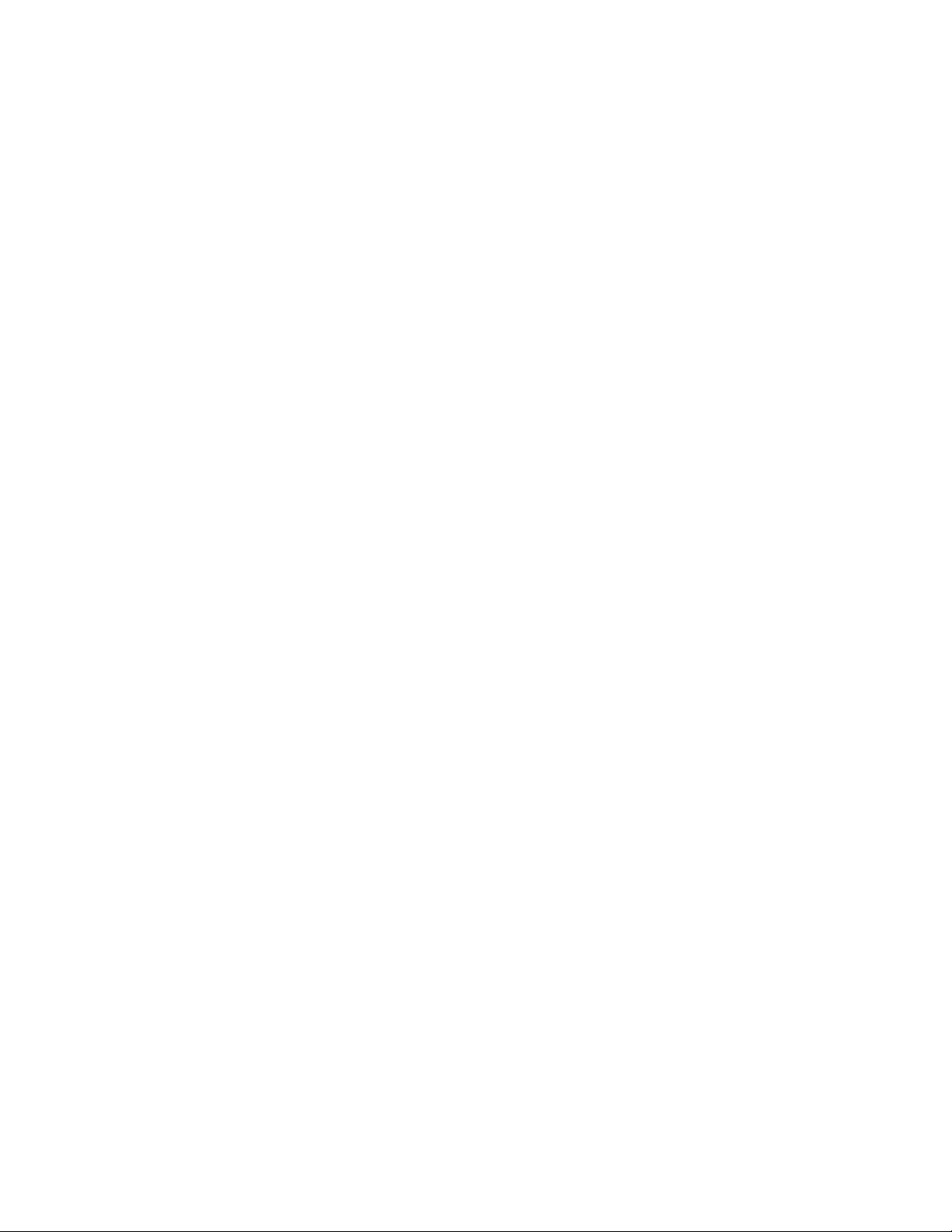
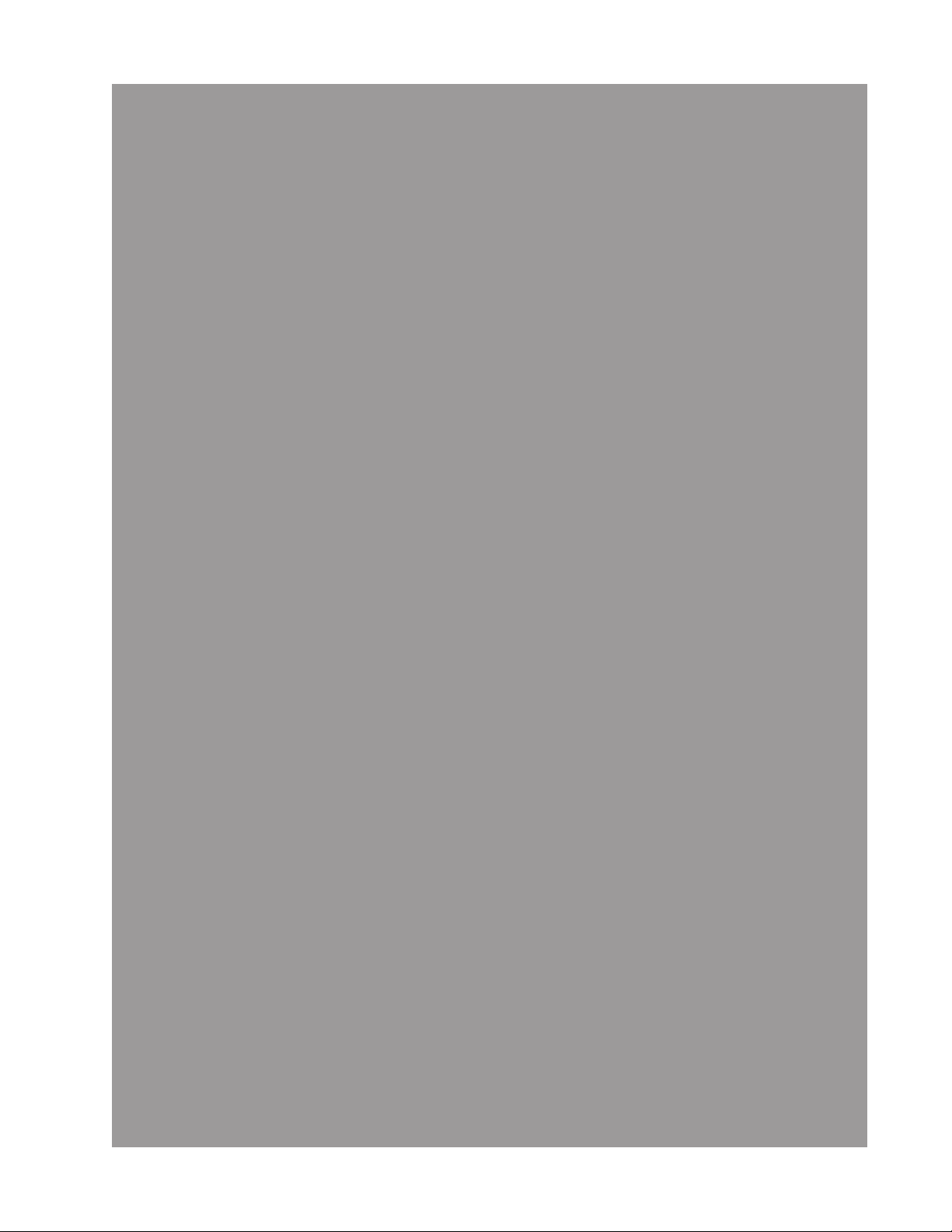
Table Of Contents
Product Registration Information........................................1
Document Purpose/Intended Users...................................1
Application..........................................................................1
Safety Guidelines...............................................................1
Manual used Terms............................................................2
Product Introduction...........................................................2
DSP Filter Naming Convention.............................3-4
Functional Overview..............................................5
LED Indicators.......................................................5-6
Local Communications Interface Ports.....................7
Pin-out Chart........................................................7
USB Interface........................................................8
Ethernet.................................................................8
Monitoring & Alarms..............................................8
Troubleshooting.....................................................8
Mounting the CSI-DSP85-C/P..............................9
Optional Accessories..........................................................10
Important Installation Notes................................................10
Important Safety Information.............................................. 11
Circuit Description.............................................................. 11
Function Block Diagram.........................................12
Mechanical Specifications......................................13
AC Power Specifications........................................13
Operating Power Parameters................................14
Environmental Requirements.................................14
Mechanical Drawing............................................................15
Web Based GUI Session....................................................16-21
Command Line Interface (Local Access,)...........................22-27
Telnet Session (Remote Access, Login Required).............27-31
Modem Interface (Remote Access with Login)..................31
Product Warranty................................................................32
FCC Information.................................................................32
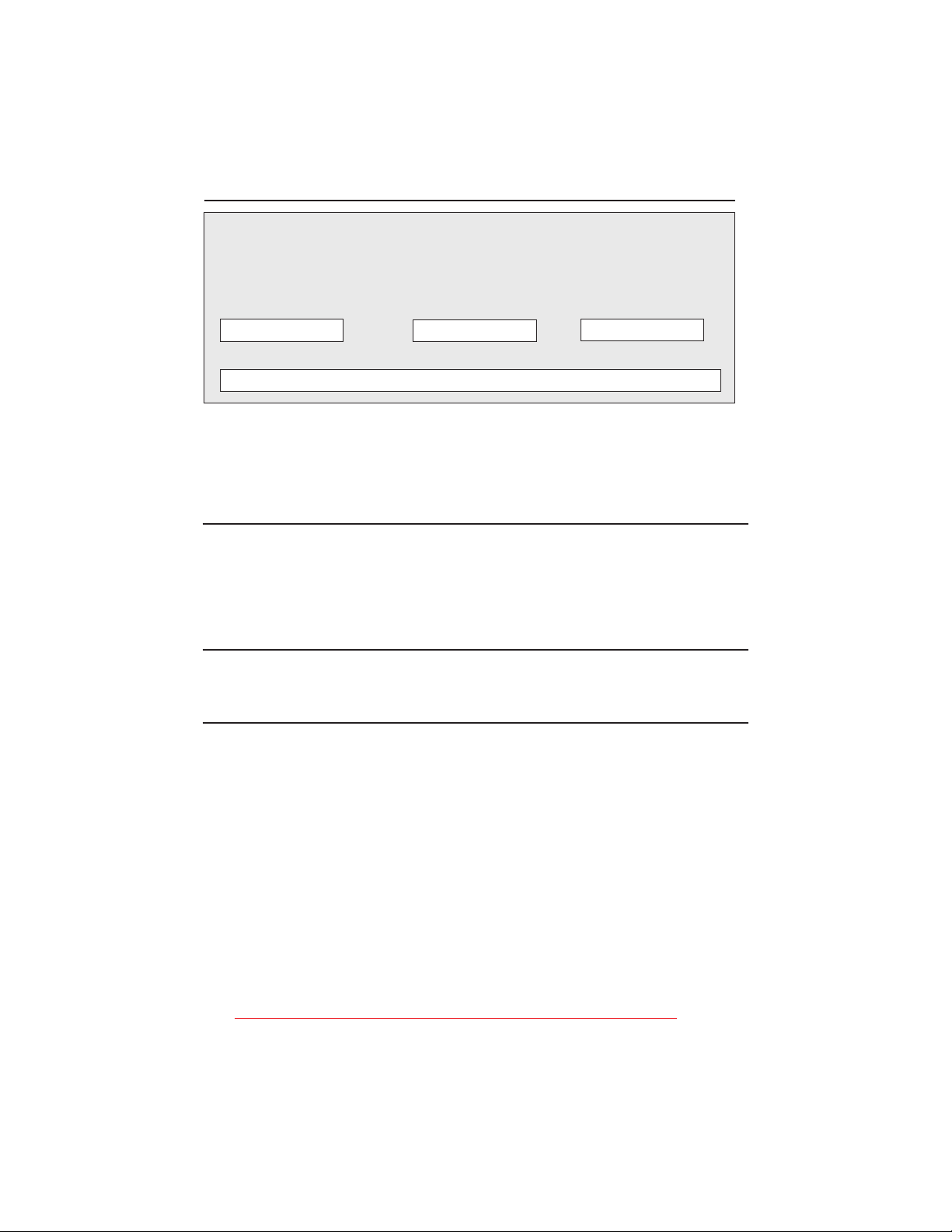
Product Registration Information
The serial number may be found on the label on the rear panel of the unit. Note this
number below. Retain this manual, along with proof of purchase, to serve as a
permanent record of your purchase.
MODEL NUMBER SERIAL NUMBER DATE OF PURCHASE
POINT OF SALE COMPANY
DISCLAIMER: All information and statements contained herein are accurate to the best of the knowledge of Cellular Specialties,
Inc. (CSI), but Cellular Specialties makes no warranty with respect there to, including without limitation any results that may be
obtained from the products described herein or the infringment by such products of any proprietary rights of any persons. Use or
application of such information or statements is at the users sole risk, without any liability on the part of Cellular Specialties, Inc.
Nothing herein shall be construed as licence or recommendation for use, which infringes upon any proprietary rights of any person.
Product material and specifications are subject to change without notice. Cellular Specialties’ standard terms of sale and the
specific terms of any particular sale apply.
Document Purpose / Intended Users
The purpose of this document is to provide a step-by-step procedure to help the experienced
technician/engineer install and commission an in-building wireless enhancement repeater
system using CSI’s “Wireless Engine” Digital Repeater. Following the procedures outlined will
minimize risks associated with modifying a live system and preclude service interruptions. This
document assumes the technician/engineer understands the basic principles and functionality
involved with Repeater and in-building systems. It is geared to the practical concerns of the
installer.
Application
This guide should be applied whenever a need exists to add Digital Repeater capability to an
existing system or when this capability is being included with a new installation.
Safety Guidelines
The general safety information in this guideline applies to both operating and service personnel.
Specific warnings and cautions will be found in other parts of this manual where they apply, but
may not appear in this summary. Failure to comply with these precautions or specific warnings
elsewhere in the manual violates safety standards of design, manufacture, and intended use of
equipment. Cellular Specialties, Inc. assumes no liability for the customer’s failure to comply with
these requirements:
Grounding
This Digital Repeater system is designed to operate from 100-240 VAC and should always
be operated with the ground wire properly connected. Do not remove or otherwise alter the
grounding lug on the power cord.
Explosive Atmospheres
To avoid explosion or fire, do not operate this product in the presence of flammable
gases or fumes.
Lightning Danger
Do not install or make adjustments to this unit during an electrical storm. Use of a suitable
lightning arrester, such as CSI’s model number CSI-CAP, is very strongly recommended.
No User Serviceable Parts Inside
HAZARDOUS VOLTAGES ARE PRESENT WHEN THE COVER IS REMOVED. Opening the
chassis will void your warranty. If you suspect a malfunction with this product, call your dealer or
the Cellular Specialties Support Line at: (603) 626-6677, Toll Free (USA) 1-877-844-4274.
- 1 -
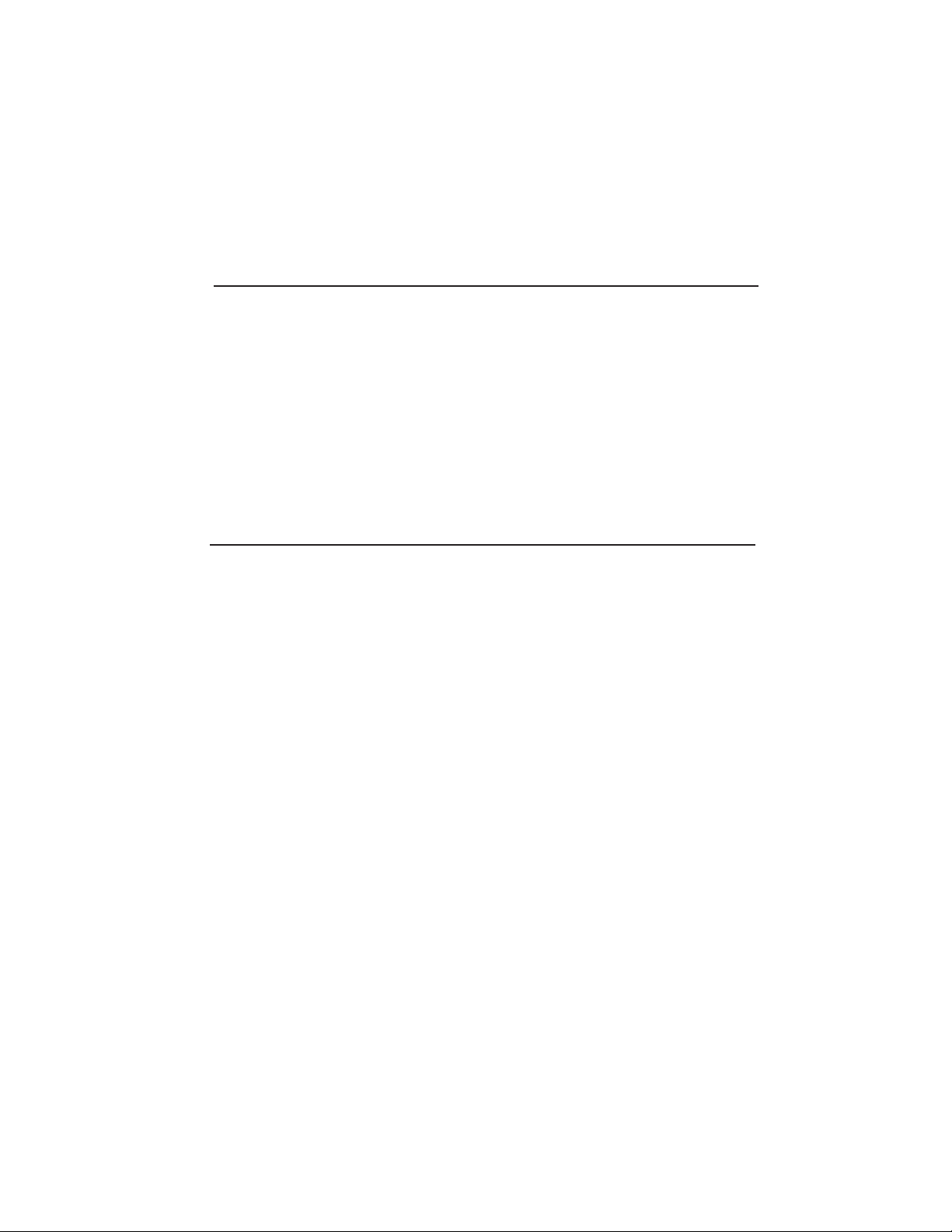
Terms used in this manual
AGC = Automatic Gain Control ERP = Effective Radiated Power
APC = Automatic Power Control FPGA = Field Programmable Gate Array
AUI = Attachment Unit Interface LED = Light Emitting Diode
CLI = Command line Interface RF = Radio Frequency
CPU = Central Processing Unit SBC = Single board Computer
CSI = Cellular Specialties, Inc. USB = Universal Serial Bus
DSP = Digital Signal Processing UHCI = Universal Host Controller Interface
EEPROM = Electrically Erasable
Programmable read only Memory
Product Introduction
Cellular Specialties, Inc. (CSI) developed the Wireless Engine digital repeater for use within enclosed
structures where sufficient signal from local cell sites to operate cell phones is unavailable. Adequate
signal must be available outside the structure as a prerequisite to achieving in-building coverage. The
Digital Repeater is connected to an external antenna, usually on the roof, and to one or more internal
antennas placed strategically throughout the area where wireless service is desired.
The external antenna typically is directional, such as a “yagi”. Internal antennas are typically omnidirectional, although various other types may be used depending on the coverage application. The CSI’s DSP
Repeater amplifies both the “uplink”(phone to tower) & “downlink”(tower to phone) signals thus facilitating
communications to and from the intended wireless infrastructure.
With a maximum total of +85dB nominal gain on both the up and down links, gain can be adjusted over a
range from +55dB to +85dB in 0.5dB steps. Control of the repeater is achieved utilizing a computer
connected to comm. port 1 or 2 or via Ethernet cable connected to the Ethernet port. There are also LED
indicators near the display to indicate ALARM status, AGC status, UL PWR, DL PWR, OSC, SHUT DWN
and a D/L SIGNAL STRENGTH bargraph.
A specific filtering process modifies each amplification chain. This process digitally converts the assigned
spectrum and then applies digital signal processing (DSP) techniques. DSP is used to create passbands
that selects the RF energy passing through either the uplink or downlink paths. After the digital processing
is complete, the information is converted back to an analog signal that is applied to the remaining stages
of amplification. The resulting signals emitted by the repeater are specific to the network service providers’
requirements. If these requirements change, only the DSP configuration parameters need change in order
to adapt. Configuration parameters are created at the factory and supplied as files that may be downloaded to the repeater. The filter set configurations stored in memory determine the unit’s adaptability to
various field applications. The following pages describe the Cellular and PCS band plans as well as the
convention CSI uses to identify and store the files that make up the filter set.
- 2 -
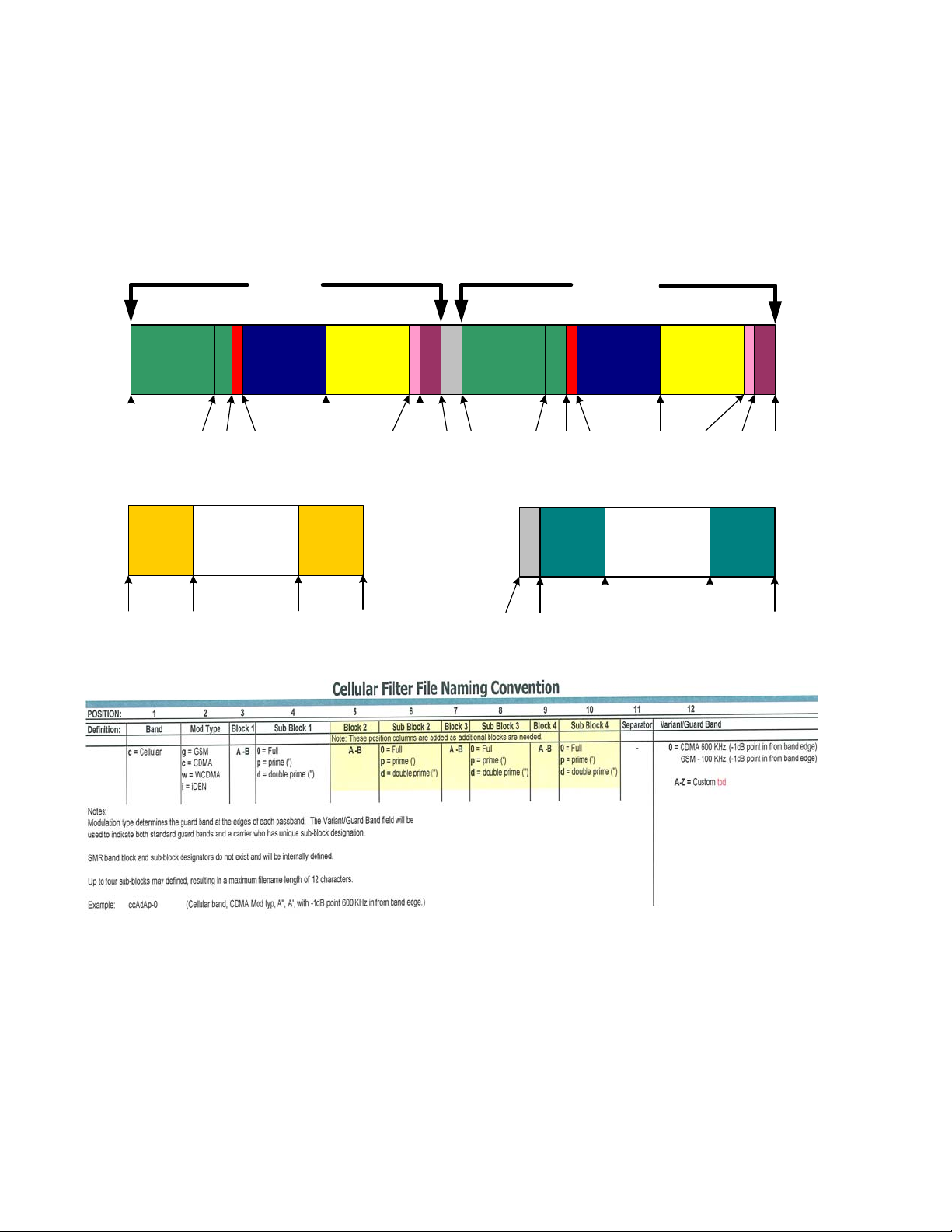
Cellular Frequency Band Plan
UpLink DownLink
SMR800
iDEN
A”
A B A’ B’
BUFFER
SMR800
iDEN
A”
A B A’ B’
806 821 824 825 835 845 846.5 849 851
DownLink UpLink
PS700 PS700
764 776 794
806
866 869 870 880 890 891.5 894
UpLink
SMR900 SMR900
BUFFER
896 901 935
894
DownLink
940
Note: All frequencies are shown in MHz
- 3 -
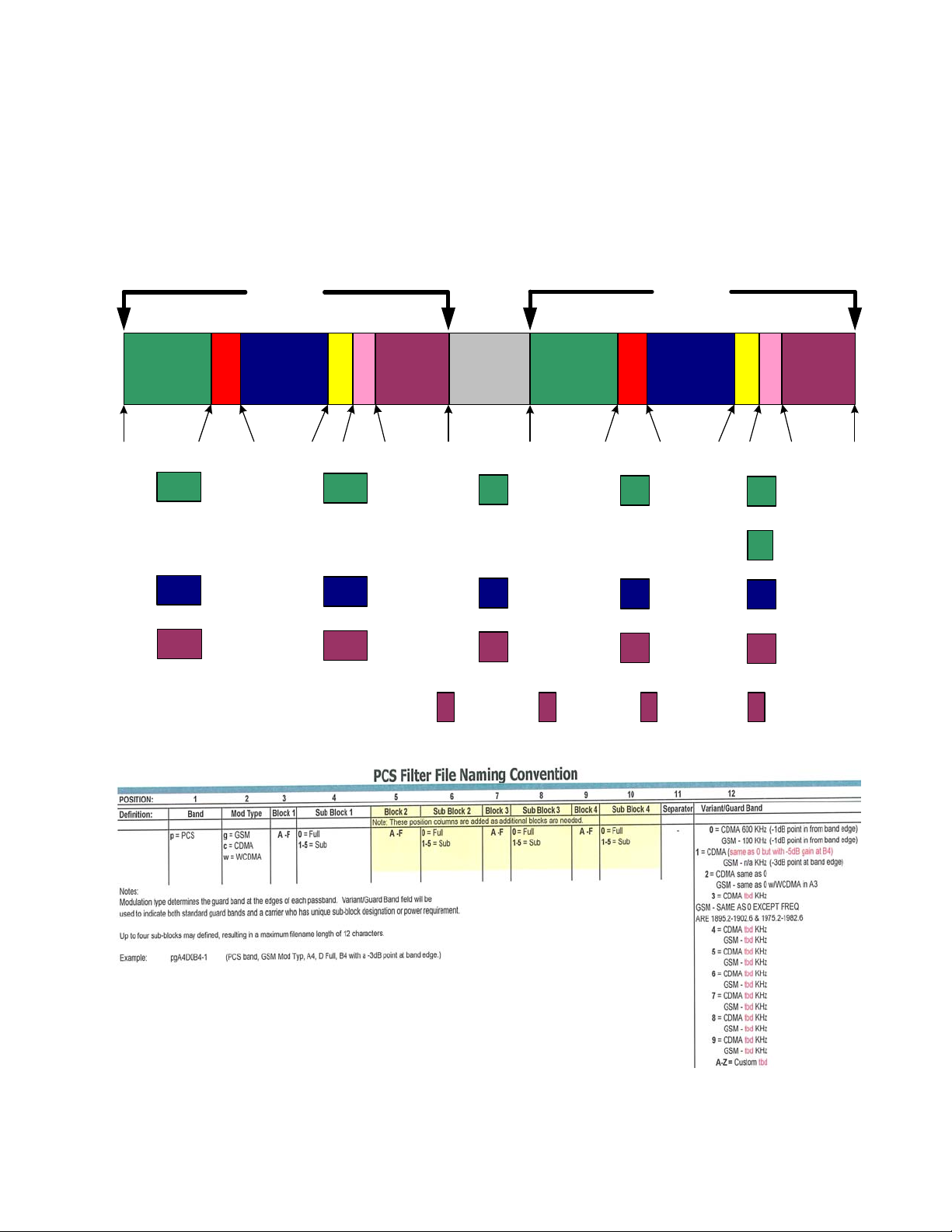
PCS Frequency Band Plan
UpLink
DAB
1850 1865 1870 1885 1890 1895 1910
UL 1857.5-1865
A1
DL 1937.5-1945
UL 1877.5-1885
B1
DL 1957.5-1965
UL 1902.5-1910
C1
DL 1982.5-1990
EF C
UL 1850-1857.5
A2
DL 1930-1937.5
UL 1870-1877.5
B2
DL 1950-1957.5
UL 1895-1902..5
C2
DL 1975-1982.5
C6
BUFFE R
UL 1850-1855
A3
DL 1930-1935
UL 1870-1875
B3
DL 1950-1955
UL 1895-1900
C3
DL 1975-1980
UL 1895-1897.5
DL 1975-1977.5
1930
UL 1897.5-1900
C7
DL 1977.5-1980
DownLink
DABEFC
1945 1950 1965 1970 1975 1990
A4
B4
C4
C8
UL 1855-1860
DL 1935-1940
UL 1875-1880
DL 1955-1960
UL 1900-1905
DL 1980-1985
UL 1900-1902.5
DL 1980-1982.5
UL 1860-1865
A5
DL 1940-1945
UL 1860.9-1865
A”
DL 1940.9-1945
UL 1880-1885
B5
DL 1960-1965
UL 1905-1910
C5
DL 1985-1990
UL 1902.5-1905
C9
DL 1982.5-1980
Note: All frequencies are shown in MHz
- 4 -
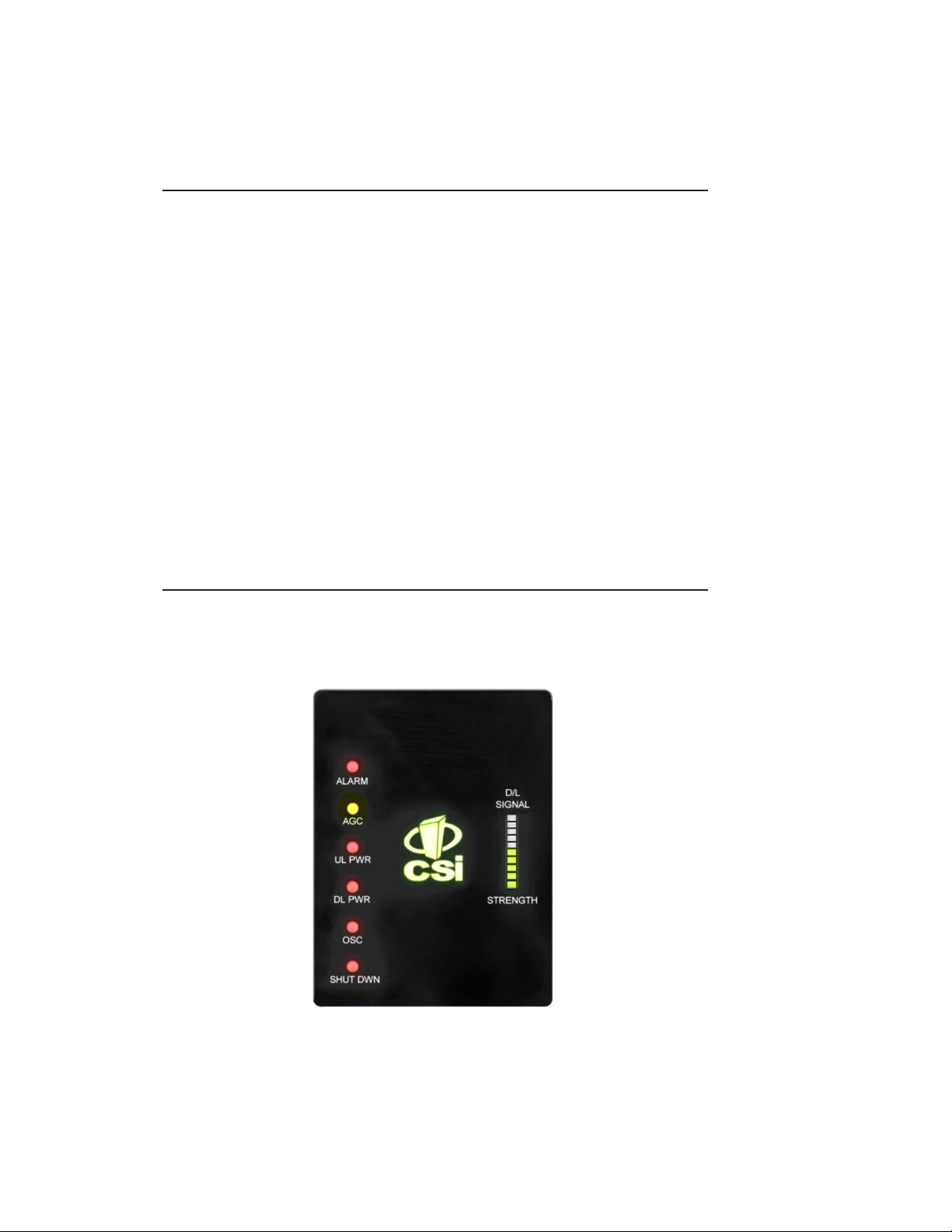
Functional Overview
The CSI-DSP85-C/P repeater incorporates the following features for convenient operation,
access, protection, and control.
• Network Configuration and Control using either a webpage style GUI through
any standard browser or a menu driven user interface using the serial port.
Note: GUI does not require Internet access.
• User Gain Control (affects all passbands)
• Automatic Gainl Control
• Automatic Power Control
• Oscillation Protection
• Over Drive Protection (P.A. limiting)
• Under/Over Voltage Protection
• Fault Protection
• Alarm Notification - Local/Remote
• Upgrade Support - Local/Remote
• External Interfaces - USB/Ethernet/Serial
• Re-loadable filters - Local/Remote
• Web-based monitoring and control - Local/Remote
• Persistent Status and Error information
LED Indicators
Automatic safety precautions are built into the amplifier system. In the case of a catastrophic system
event, a shutdown circuit is incorporated that will disable all emissions should the uplink input or downlink
input be overdriven or should an oscillation or output overpower event occur. The amplifier will periodically
attempt to recover from the detected condition automatically. Warning light indicators are as follows:
- 5 -
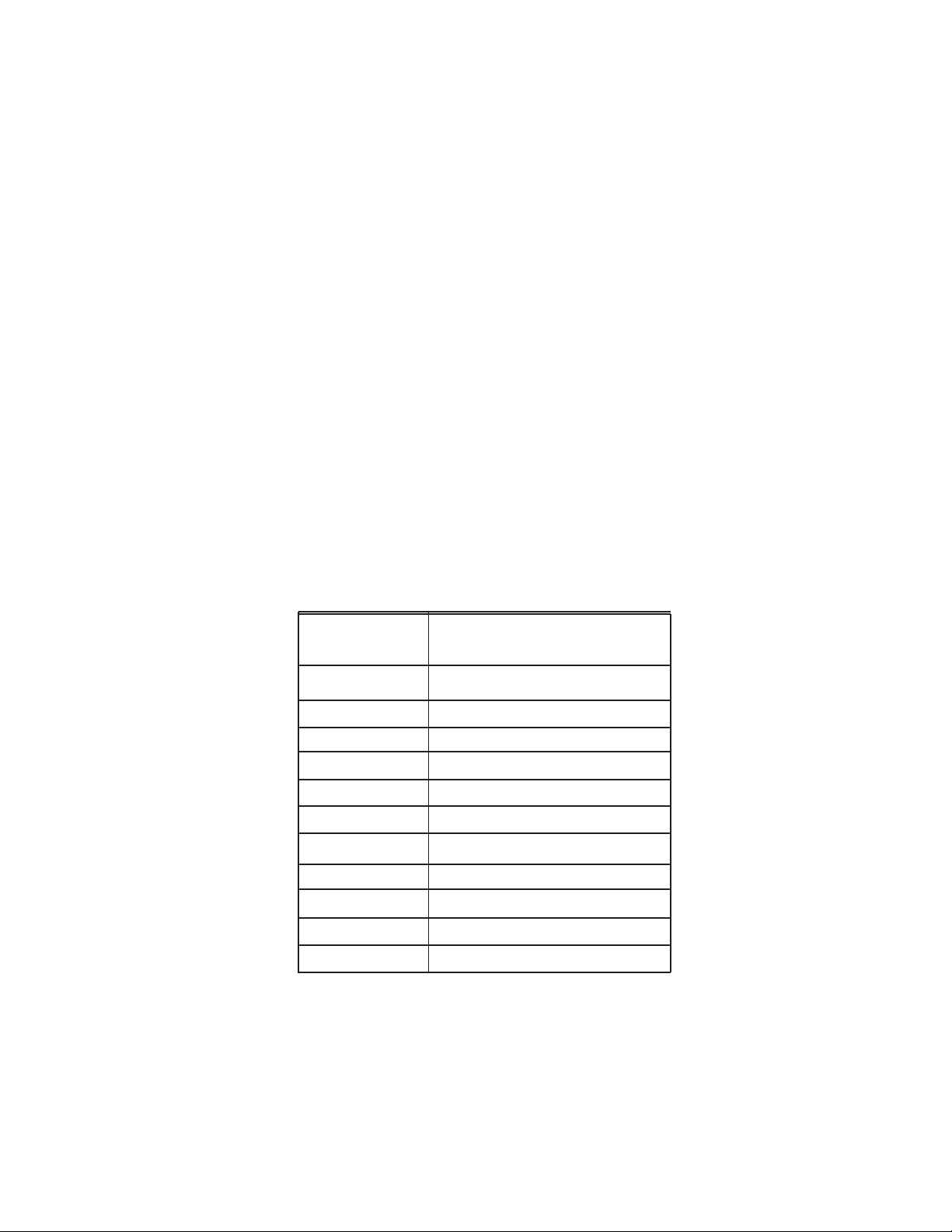
Alarm: Indicated by a red LED. The unit has sensed an alarm condition. This LED may
light alone or in conjuction with one of the other indicator LEDs. In both cases the
cause(s) can be review by going to the System Health menu.
AGC: Indicated by a yellow LED. The gain of the unit has been reduced in order to
prevent very strong input signals from overloading the amplifier. The amplifier will
attempt to recover from this condition at periodic intervals.
UL PWR: Indicated by a red LED. Uplink power has been affected by a system event and
DL PWR: Indicated by a red LED. Downlink power has been affected by a system event
OSC: Indicated by a red LED. An oscillation event has occurred or is occurring. The
SHUT DWN: Indicated by a red LED. The RF stages of the unit are disabled due to an
D/L SIGNAL
STRENGTH: Indicated by a green LED bargraph. This indicates the relative signal strength
will need to been addressed by either the system software or a technician to
be reset to original system settings, using the GUI or menu driven user interface.
See the event log to determine the nature of the fault.
and will need to be addressed by either the system software or a technician to
be reset to original system settings, using the GUI or menu driven user interface.
See the event log to determine the nature of the fault.
system has been affected by the event and the problem will need to be
addressed by the system software or a technician to be reset to original system
settings. This is an indication of a major fault.
unresolved system event such as oscillation, effectively taking the unit off the
air. The problem will need to be addressed by a technician before the on air
operation can be restarted. The repeater is not equipped with an ON/OFF
power switch, for a hard power down the unit is unplugged.
being received from the cell site. Note: the last bar of the bargraph will turn
red in the event of very strong adjacent channel interference.
Approximate Signal Strengths of Bargraph Display
ILLUMINATED
BARS
10
9
8
7
6
5
4
3
2
1
0*
SIGNAL AT INPUT
CONNECTOR
Adjacent Channel
Interference
-54dBm to -51dBm
-58dBm to -55dBm
-62dBm to -59dBm
-66dBm to -63dBm
-70dBm to -67dBm
-74dBm to -71dBm
-78dBm to -75dBm
-81dBm to -79dBm
-85dBm to -82dBm
< -85 dBm
*Note: During Power up, the CSI-DSP85-CP will require
a few moments for the internal computer to boot
up. During this time the LEDs on the front panel will
light and go out several times. When boot is
complete the CSI logo will be lit. Part of the LED
bargraph may also be lit,depending on the strength
of the signal being received from the donor site.
Signals weaker than-85dBM will not illuminate any
bars.
- 6 -
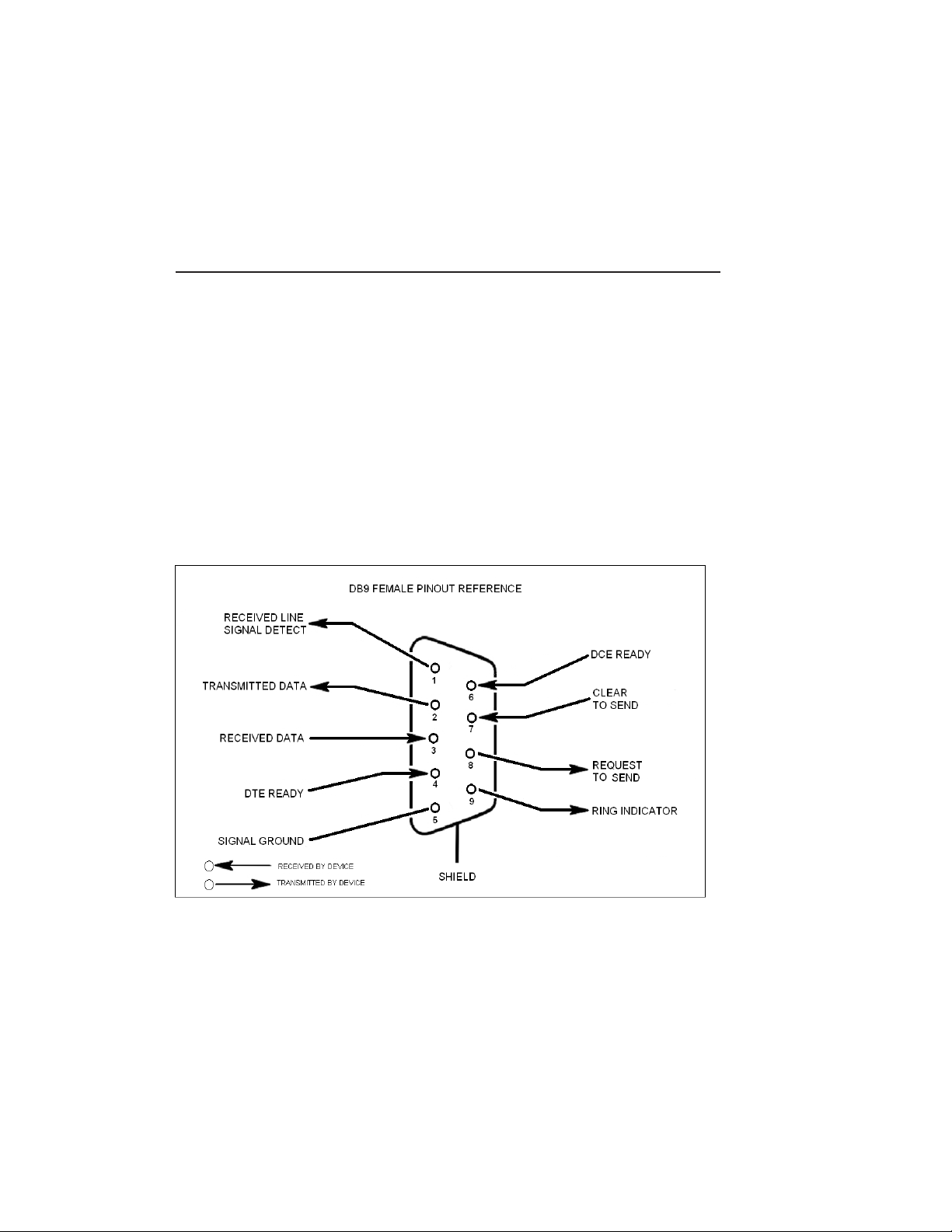
Local Communication Interface Ports
To allow monitoring and control, the CSI-DSP85-CP is equipped with four ports that provide
external communication access (1 Ethernet CAT-5, 2 DB-9 serial, and 1 USB). The Ethernet,
CAT-5 port is provided as a primary communications port to the PC. One serial interface
provides communications to local PC and the second to an external modem when provided. The
USB interface provides a means to download files from a memory device and may also be used
by an internal or external modem. The DB-9 pin assignments conform to the standard Electronic Industries Association (EIA232) specification. A diagram of the pin descriptions is
provided on this page for reference.
Connecting a null modem cable to one of the COM ports and using a terminal emulation
program with a PC will allow communication to the control processor’s Command Line Interface
(CLI). See command line interface section for further detail.
EIA232 Pin Specifications
The diagram above is for reference only, it’s intended to provide a quick source for pinout
information in the event it should be necessary to adapt your serial cable because of an
unusual connector configuration. In the vast majority of cases this information will not be
needed.
- 7 -
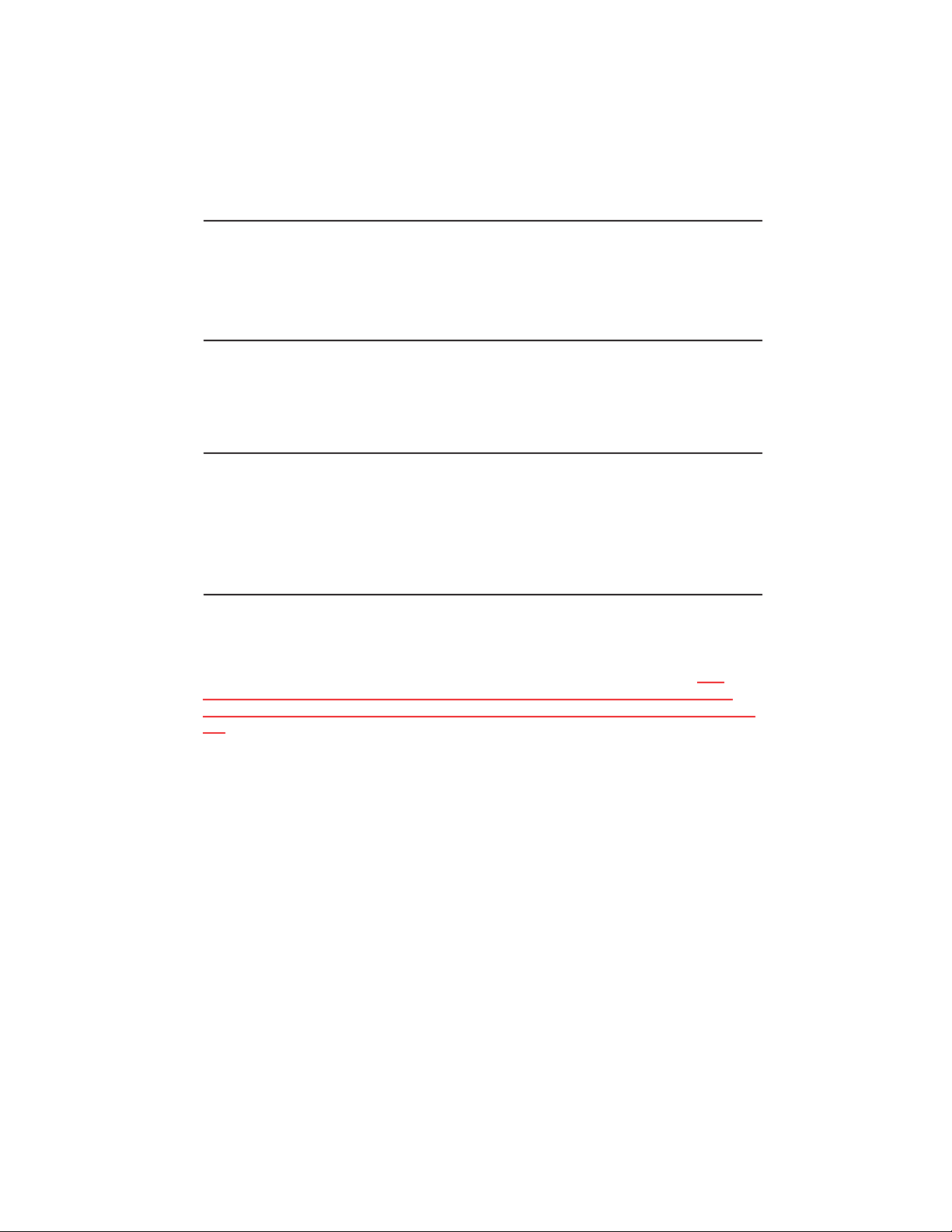
USB Interface
The Universal Serial Port (USB) interface conforms to Intel’s Universal Host Controller
Interface (UHCI) version 1.1 dated March 21, 1996. This interface will support data
transfer rates up to 12 Mbps.
Ethernet
The Ethernet AUI conforms to IEEE 802.3 and is capable of supporting 10/100 Mbps
communications speeds.
Monitoring & Alarms
There are no physical connections provided to specifically communicate system status or
alarm status. This information is embedded in data accessible via the communication
ports described earlier.
Troubleshooting
All cables should be checked for shorts and opens.
The rooftop antenna (Donor Antenna), if directional, should be checked for proper
alignment along the calculated compass heading. Typically, the directional antenna would
be aimed at the same site that your handset uses, but it may not always be so. It is
critical the installer contact the service provider for information on, and
approval of the cell site he or she has selected before the system is turned
on.
If cables and alignment are acceptable and the problem persists, it may be necessary to
use a spectrum analyzer to examine the signal environment in which the CSI-DSP85-CP
is operating. The existence of strong signals within the frequency bands can cause the
AGC to reduce the amplifier’s gain. In some cases additional filtering might be required to
reject these unwanted signals. In some instances, the directional outside antenna can be
reoriented horizontally, to place the interference source in an antenna pattern “null”. There
also may be some cases where the interference from outside signals is so great that they
cannot be filtered or otherwise reduced or eliminated without expensive and possibly
prohibitive measures. In these cases it may not be practical to use the CSI-DSP85-CP for
providing coverage to these sites.
- 8 -
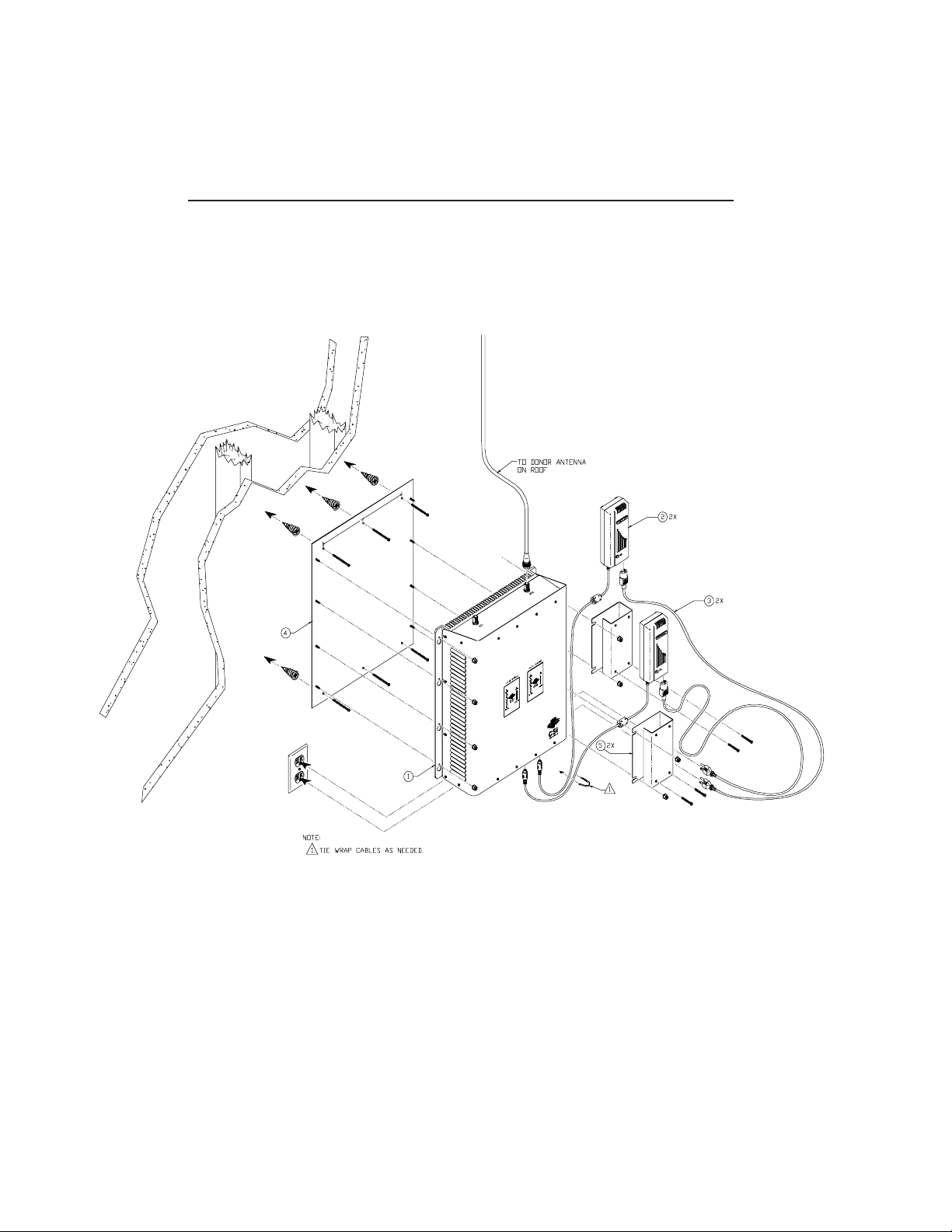
Wall Mounting the CSI-DSP85-CP, “Frequency Agile Repeater”
The following diagram illustrats the best method for mounting the repeater to a wall in a
typical installation. Note: for optimal cooling the unit should be mounted vertically on a
wall with the antenna ports up.
ITEM # QTY PART # DESCRIPTION
1 1EA CS10-370-403 DSP85-CP REPEATER
2 2EA 453-1010-001 24V POWER SUPPLY
3 2EA 780-0510-001 LINE CORD (AC POWER)
4 1EA 750-2171-001 MOUNTING PLATE (OPTIONAL)
5 2EA 750-2172-001 P/S MOUNTING BRACKET
-9 -

Optional Accessories
A complete line of accessories is available from Cellular Specialties, Inc. Check with your CSI
distributor for any addtional items needed. Below are just a few examples suitable for most inbuilding needs.
•Outside Donor Antenna
PCS - model number CSI-AY/1.85-1.99/10
Cellular - model number: CSI-AY/806-960/14
•Inside Omnidirectional Antenna
PCS - model number (CSI-AS/1.85-1.99/2)
Tri-band - model number (CSI-AO/800/2.5K/3)
•Power Dividers
2:1 - model number (CSI-S2BSC)
3:1 - model number (CSI-S3BSC)
4:1 - model number (CSI-S4BSC)
•Grounding Kit - model number (CSI-GKIT)
•Lightning Arrestor - model number (CSI-CAP)
•Directional Couplers and Cross Band Couplers are also available.
6dB - model number (CSI-DC6/800-2K/N)
10dB - model number (CSI-DC10/800-2K/N)
15dB - model number (CSI-DC15/800-2K/N)
20dB - model number (CSI-DC20/800-2K/N)
30dB - model number (CSI-DC30/800-2K/N)
Important Installation Notes
• Inadequate isolation between the outside and inside antennas may cause re-generative
feedback in the system. This feedback can cause the amplifier to emit a continuous signal at
maximum amplitude and, in some cases, interfere with normal operation of the cell site. Careful
consideration of the layout and placement of the system is imperative.
• The installer should refer to the safety precautions, in the following section, for proper antenna
selection and installation. To avoid serious injury or death and damage to the repeater do not install
donor or server antennas near overhead power lines or high power components. Allow enough
distance so that if antennas should fall they will not come in contact with those components.
••
• Close proximity to the donor or server antennas with the repeater in operation may expose
••
the user or installer to RF fields that exceed FCC limits for human exposure.
WARNING! AMPLIFIER OR HANDSET DAMAGE MAY OCCUR IF A HANDSET IS CONNECTED
DIRECTLY TO THE REPEATER OR THE COAX THAT LEADS TO THE REPEATER.
- 10 -

Important Safety Information
Antennas used for the purpose of radiating signals indoors are limited to a maximum gain of 3 dBi. The
outdoor antenna used for the purpose of communicating to the wireless infrastructure is limited to 14dBi
gain, or any combination of gain and loss that equates to 14dB at input. Each antenna must be positioned
to observe minimum separation requirements from all users and bystanders. The following guidelines
should be used when considering separation distances.
INDOOR antennas must be placed such that, under normal conditions, personnel cannot come within 20
cm. (~8.0 in.) from any inside antenna. Adhering to this minimum separation will ensure that the employee
or bystander cannot exceed RF exposures beyond the maximum permissible limit as defined by section
1.1310 i.e. limits for General Population/Uncontrolled Exposure.
OUTDOOR antenna must be positioned such that, under normal conditions, personnel cannot approach
closer than 120 cm. (~4 ft.).A directional antenna having a maximum gain of 14 dBi is used, precautions
should be taken to prevent personnel from routinely passing through the main radiation beam at a
distance closer than specified.
Circuit Operational Description
The repeater uses a single down-conversion/up-conversion scheme. There are multiple RF amplifier
stages prior to each down-converting mixer. The down-converting mixers are followed by a single IF
amplifier. A Digital Signal Processor block then processes the resultant digitized IF signal that was
previously generated by an Analog-to-Digital Converter. The processed (filtered) digital signal is fed to a
Digital-to-Analog converter and then up-converted to RF. A driver amplifier and a final power amplifier
make up the final gain stages before application to the diplexer. The maximum total system gain (diplexer
input to diplexer output) is nominally 85 dB for either the downlink or the uplink paths with both links
having independent manual and automatic gain controls (AGC).
AGC reacts to analog power detection on both the input and output of the uplink and downlink RF
chains. A control algorithm continuously monitors these detected values and dynamically adjusts
various gain stages such that the net system gain value, entered manually, is maintained without
either exceeding FCC parameters or overdriving the A/D converters.
LEDs on the front panel display provide immediate visual indications of the unit’s primary power and
major or minor alarm status. The repeater features automatic shutdown protection as a safety
measure should excessive drive be applied to the input or an oscillation condition occur. When in a
protected mode, a control algorithm determines the appropriate method of recovery to a normal,
previously defined state, or maintains the protection until manually reset. If recovery has been
established, the associated LED(s) will either be extinguished or available to be reset. The events
that trigger the error will be save in the event log.
Digital signal processing is performed concurrently on the complete spectral band allocation.
Therefore, in the case of the US PCS band, digitization of 60 MHz (up or down links) is first
accomplished. Next, “Filter Files” are applied to a mathematical algorithm that has been established
in a specialized Field Programmable Gate Array (FPGA) processor.
The filter file used in the DSP process is stored in nonvolatile memory and recalled when a filter set
is required. Remaining sets are stored in flash memory. Because of the size of the filter files,
replacing the EEPROM file with one stored in flash memory takes just a few moments.
-11 -

Functional Block Diagram
- 12 -

Mechanical Specifications
Parameter Specification Notes
Repeater Size
Height 4.69 in.
Width 18.62 in.
Depth 19.25 in.
Box Weight 35.0 / 15.9 lbs/kg
Box Thermal Management Convection cooled Large heatsink
Surface Coating Powder Coat
Color Satin Black
AC Power Specifications
Parameter Specification Notes
AC Voltage 100 - 240 VAC External Power Supply
AC Current 3.2 Amps @ 120 VAC
AC Power Frequency 47 - 63 Hz
Power Consumption 150 Watts (Max)
1.7 Amps @ 230 VAC
-13 -

Dual Band Operating Power Parameters
Parameter Specification Notes
Maximum RF input Power +10 dBm
without damage
Linear Gain 85 dB Factory Calibrated Gain
Pass Band Ripple +/-1.5 dB
Automatic Gain Control (AGC) 30 dB max In 0.5 dB steps
Manual Gain Control 55-85 dB max In 0.5 dB steps
Liner Output Power + 27 dBm Uplink and Downlink
range
OIP3 Measured with 2 CW tones at 14
+ 41 dBm
dBm/tone
Noise Figure (Avg) 6.0 dB At Maximum Gain
1dB Compression Uplink and Downlink
+ 31 dBm
Input VSWR (Typ) <1.5:1
Propagation Delay <2.5 usec
RMS Vector Error(EVM) 3% max TDMA,EDGE,W-CDMA,CDMA2000
CDMA RHO 0.98 min CDMA2000, 1x-EVD0
Connectors N-Female (2)
Spurious Emissions &
Applicable Documents
FCC -13 dBm max Per FCC part 2, 22, 24
Industry Canada -13 dBm max
Environmental Requirements
Parameter Specification Notes
0
Temperature Range -30 to +48 C
(-22 to +118 F)
Relative Humidity 5% to 95% Non-condensing
Industrial Dust <15mg/m3 Telcordia GR-63-CORE
0
0
0
- 14 -

Mechanical Drawing
INSIDE
ANTENNA
LOW BAND HIGH BAND
ALARM
D/L
SIGNAL
AGC
UL PWR
DL PWR
STRENGTH
OSC
SHUT DWN
OUTSIDE
ANTENNA
ALARM
D/L
SIGNAL
AGC
UL PWR
DL PWR
STRENGTH
OSC
SHUT DWN
-15 -
MODEM INPUTHIGH BANDLOW BAND
COM 2 COM 1
USB ETHERNET

Web based GUI Session
Primary access to the repeater can is gained thru a LAN connection and a web browser
program such as Firefox by Mozilla, or Internet Explorer from Microsoft. The repeater ships with
the default IP address of 192.168.1.100, but it can be changed as required and in the following
examples we will be using an address of 192.168.1.41.
If connecting directly to the CSI-DSP85-CP from a laptop or PC with a crossover CAT-5E cable
or over a LAN the user only needs to type the IP address of the repeater into the browser
address line to connect. At this point the user will be prompted for a user name and password.
For the purpose of the GUI session, the default user name is dualband and the password is
csi1234. Please note this can be changed as required. Note: internet accsess is not required to
use the GUI.
When login is complete the user is brought to the system status page. The links on the page are
activated by clicking on them. Note: some of the settings available in the CLI are not available in the
GUI session.
-16 -

If the user selects Local Network from the System Status page, the following screen is displayed and
from here network configuration can be modified as required. The default is set to Static, check with
your IT department for explanation and approval of the DHCP and DHCP Server options before you
seletct them.
After any changes are made press the refresh button to review the fields and assure the
change made is correct. Note: changing network settings may cause the current TCP/IP connection to fail because change will take effect immediately.
- 17 -

From here the user may return to the System Status screen or click on the other options. If the user
would like to modify RF configuration click on the words RF Configuration in the brown navigation
box and the screen below is displayed.
The user inputs the gain value desired. Gain values from 53.5 dB to 85.0 dB may be selected. The
repeater will not allow the user to set values outside this range. If a new filter set is required, the new
filter may be selected from the “Program a Filter page” below.
- 18 -

The user may select the desired filter from the dropdown menu. Pressing the Program button will
complete the selection and load the desired filter. Note: the time required to complete this process
will take just a few moments. Note: If the filter desired is not currently in the list, additional filters
along with instructions on how to load them are available by contacting CSI.
When the CSI-DSP85-CP includes an internal modem requiring provisioning for the service
providers network click on Remote Network in the brown navigation box and the screen below is
displayed.
- 19 -

Highlight the carrier for whom you want to configure the modem for and click the
Change Settings button. Note: the system will require restart for the change to take effect.
By clicking System Health the current state of the CSI-DSP85-CP can be reviewed.
- 20 -

Clicking Diagnostics will bring up the page shown below. The Diagnostics page will show additional data not found on the System Status page.
If a reboot of the repeater becomes necessary click on the Reboot option in the brown navigation
box and the Reboot page is displayed.
To end the session exit the browser, the user will be automatically logged out.
- 21 -

Command Line Interface (Local Access)
Local access to the CSI-DSP85-CP CLI, also known as the console interface, is made by
connecting a serial cable, as shown in figure 1, from the serial connector of the laptop to ether of
the serial ports on the bottom end panel of the FAR. These connectors are labled COM 1 and COM
2. In some cases, if the gender of the connector is not the same as shown, a null modem adapter
as shown in figure 2 may also be required.
Figure 1
Figure 2
-22 -

Many terminal emulation programs will work if properly configured. In the following description,
“TeraTerm” is used to establish the CLI session. This program is readily available via the Internet
and is free from Ayera Technologies at:
http://www.ayera.com/teraterm/
TeraTerm Pro Web works on Windows 95/98, 2000, XP. Here is the latest TeraTerm Pro Web
release:
When the program is started, the following screen is displayed.
Version 3.1.3, October 8, 2002. ttpro313.zip
Select the Serial radio button and press OK as shown below.
Note: It may be necessary, in the System Properties section of the control panel; using Device
Manager to determine what COM port your computer uses for the communications port. In this case
it is COM 1. This is not to be confused with the serial port on the bottom panel of the FAR labled
COM 1
- 23 -

Pressing “OK” will open up a blank dialog screen. Go to the setup dropdown menu and
select Serial port to make changes to the serial port setup.
Configure the terminal program for the correct COM port, in this case COM 1 and 115200
baud rate as shown below.
-24 -

After completing the serial port changes, the user will be prompted for a user name and
password. In dual band units each band is changed independently and requires an independent
login. To make changes to the cellular band, the default user name is “cellband”. The password for both bands is “csi1234”. The user name for changing the PCS band is “pcsband”.
After entering the password and pressing return the CLI main menu will appear.
The actions displayed are self-explanatory. Pressing “1” will continue to expand this session
screen and allow the following parameters to be set.
-25 -

Each “Set Parameter” selection, when chosen will be expanded to allow changing or setting of that
parameter.
After selecting option 1, downlink, the current user gain is displayed and the option to change it is
accomplished by typing the desired gain at the prompt. The user is then returned to the previous
menu.
- 26 -

All the other options operate in much the same way. Some of the options will offer the user
additional selections and will be self-explanatory. Below is one example of these additional options,
this one for filter selection.
Note: Graceful session termination is important. Use Disconnect under the file dropdown menu
to terminate a session, otherwise the port may become disabled and force the system to be
rebooted.
Telnet Session (Remote Access)
Remote access to the repeater may be gained through a LAN connection and a terminal emulation program for TCP/IP. As with the serial connection CSI suggests the use of TeraTerm. In the
following description, again, “Teraterm” is used to establish the Telnet session. Also, it will be
required that the network configuration of the computer and the repeater being controlled be set
up with the same Sub Net and Sub Net Mask in order to establish a link.
In other words, the IP addresses of both the computer used and the repeater must use the same
group of IP address number sets. For example, the repeater ships with the default IP address of
192.168.1.100 and a Sub Net Mask of 255.255.255.0. In order to connect, the computer to be
used for the link would normally need an IP address of something like 192.168.1.12 with a Sub
Net Mask of 255.255.255.0, the same Sub Net Mask as the repeater. In this example note: the
last digit of the IP address may be any number except 1,100 and 255, Configuring your PC is
normally fairly straight forward but because it does vary somewhat with the operating system
involved, this manual will not detail the procedure. If you require assistance, contact your IT
department and they will be able to set up your PC for you.
When the Tera Term program is started, the following screen is displayed. Change the default host
IP address to the IP address of the repeater to be controlled. In the case of a new install, the
default address is 192.168.1.100 and has been assigned at the factory. Select the service Telnet.
The TCP Port must be 23.
- 27 -

Pressing the “OK” button will bring the user to the following screen, which will require the user to
log in. In dual band units, each band is changed independently and requires an independent
login. To make changes to the cellular band the default user name is “cellband”. The default
user name for changing the PCS band is “pcsband”.
In the field after the prompt “DSP85-PCS-X login;” type the user name for the band to be changed.
The default password is “csi1234” for both bands. After typing the password press the enter key
and the main menu will be displayed as shown next.
- 28 -

Telnet and serial sessions both provide access to the same CLI interface. We have
already shown many of the options available with the Set Parameters selection, so next
you will find examples of the screens and options available when Get Parameters and
System Commands are chosen.
- 29 -

Selection of Link Status will provide useful information about the current repeater status and
performance. Below is an example of the status screen.
Selection of the System Events option will bring up the following set of sub-options.
- 30 -

The System Information selection will display the following screen.
Modem Interface (Remote Access with login)
A modem can also be used to gain remote access to the unit provided the repeater has been
properly equipped. A selection of modems is available as an option. If the modem requires a SIM
card for activation, it must be added to the repeater before site installation and operation. Special
requirements must be met for the SIM card to become fully functional, contact the service provider.
In addition, an IP address must be obtained and entered into the CSI-DSP85-CP.
Once the modem has been installed and activated, it can be accessed from any terminal emulation
program just as in the serial and Telnet examples provided earlier. Access response time will
depend on many factors, some of which are:
• Quality of the connection (RF signal in the case of wireless modems)
• Technology (CDMA, EDGE, GPRS, etc.)
• Network congestion (Throughput)
When a connection has been established, the same login screen shown in both the serial and
Telnet examples is presented.
- 31 -

One Year Limited Warranty
Seller warrants that its products are transferred rightfully and with good title;
that its products are free from any lawful security interest or other lien or
encumbrance unknown to Buyer; and that for a period of one year from the
date of installation or fifteen months from the date of original shipment, whichever period expires first, such products will be free from defects in material and
workmanship which arise under proper and normal use and service. Buyer’s
exclusive remedy hereunder is limited to Seller’s correction (either at its plant
or at such other place as may be agreed upon between Seller and Buyer) of
such defects by repair or replacement at no cost to Buyer. Transportation costs
in connection with the return of products to Seller’s plant or designated facility
shall be paid by Buyer. The provisions of this warranty shall be applicable with
respect to any product which Seller replaces pursuant to it. SELLER MAKES
NO WARRANTY, EXPRESS OR IMPLIED, OTHER THAN AS SPECIFICALLY
STATED ABOVE. EXPRESSLY EXCLUDED ARE THE IMPLIED WARRANTIES
OF MERCHANTABILITY AND FITNESS FOR PURPOSE. THE FOREGOING
SHALL CONSTITUTE ALL OF SELLER’S LIABILITY (EXCEPT AS TO PATENT
INFRINGEMENT) WITH RESPECT TO THE PRODUCTS. IN NO EVENT
SHALL SELLER BE LIABLE FOR SPECIAL, CONSEQUENTIAL OR INCIDENTAL DAMAGES, INSTALLATION COSTS, LOST REVENUE OR PROFITS, OR
ANY OTHER COSTS OF ANY NATURE AS A RESULT OF THE USE OF
PRODUCTS MANUFACTURED BY THE SELLER, WHETHER USED IN
ACCORDANCE WITH INSTRUCTIONS OR NOT. UNDER NO CIRCUMSTANCES SHALL SELLER’S LIABILITY TO BUYER EXCEED THE ACTUAL
SALES PRICE OF THE PRODUCTS PROVIDED HEREUNDER. No representative is authorized to assume for Seller any other liability in connection with
the products.
Industry Certifications/Registration Numbers:
FCC: NVRCSI-DSP85-CP
- 32 -

Notes
- 33 -

Notes
- 34 -

960-1038-003 rev004
