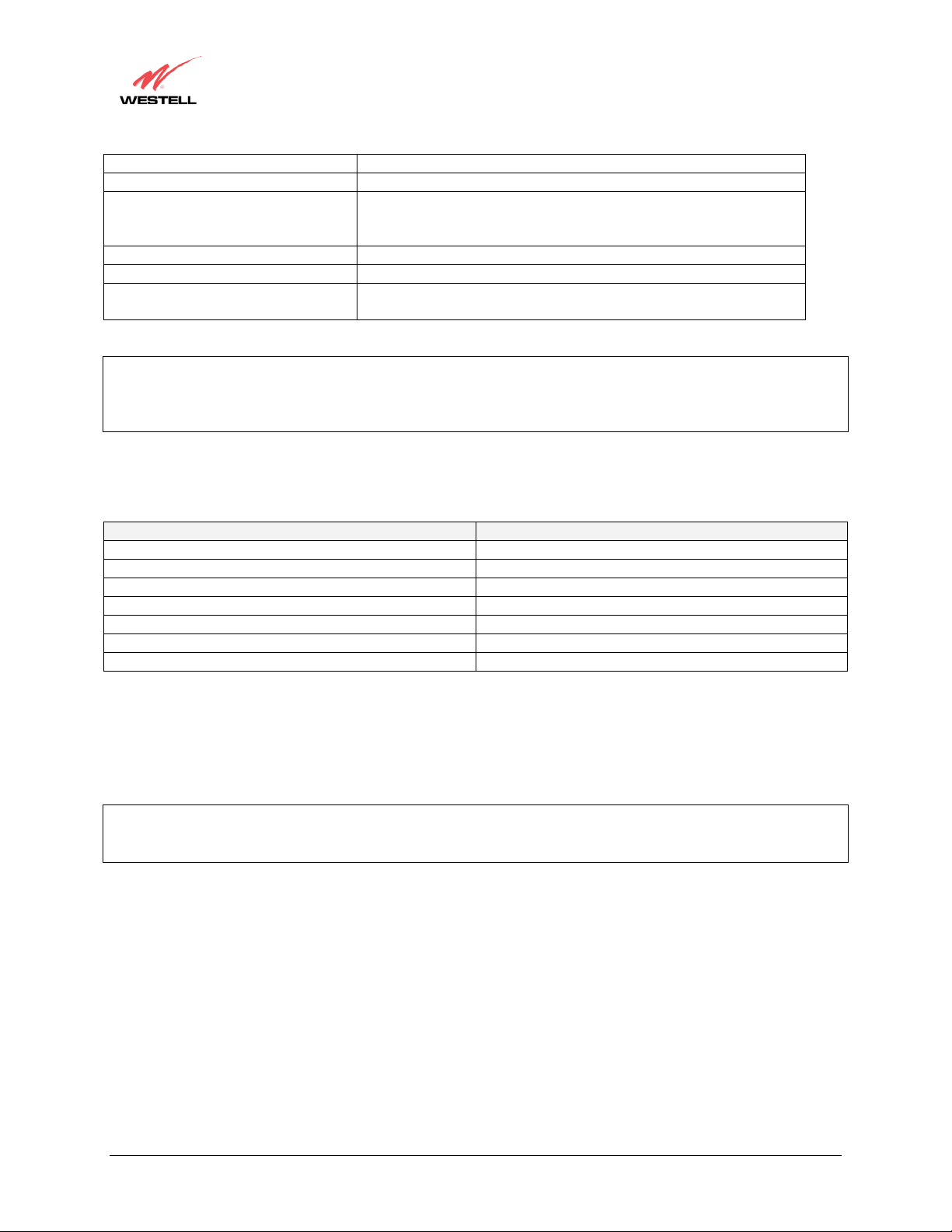
User Guide
Modem IP Address Displays VersaLink’s IP address
Subnet Mask Displays the Subnet Mask, which determines what portion of an IP
DHCP Start Address Displays the first IP address that the DHCP server will provide.
DHCP End Address Displays the last IP address that the DHCP server will provide.
DHCP Lease Time Displays the amount of time the provided addresses will be valid,
NOTE: DHCP Lease Time is displayed in the following format: (dd:hh:mm:ss)* This value must be greater than 10
seconds. The default = 01:00:00:00. Seconds must be between 0 and 59, minutes must be between 0 and 59, and
hours must be between 0 and 23.
*(dd = days, hh = hours, mm = minutes, ss = seconds).
If the settings you have entered in the Private LAN Configuration screen are incorrect, the following warnings
messages may be displayed via pop-up screens. If this occurs, check the settings in the Private LAN Configuration
screen.
Start Address is not part of the Subnet Check the value in the DHCP Start Address field
End Address is not part of the Subnet Check the value in the DHCP End Address field
End Address is below the Start Address Check the value in the DHCP End Address field
Lease time must be greater than 10 seconds Check the values in the DHCP Lease Time fields
Seconds must be between 0 and 53 Check the Seconds value in the DHCP Lease Time field
Minutes must be between 0 and 59 Check the Minutes value in the DHCP Lease Time field
Hours must be between 0 and 23 Check the Hours value in the DHCP Lease Time field
12.5.6 Public LAN Configuration
The following screen will be displayed if you select Public LAN from the Advanced LAN menu. Click in the
Public LAN DHCP Server Enable box. A check mark will appear in the box.
NOTE: The Public LAN feature, if available from your service provider, allows VersaLink to use LAN IP addresses
that are accessible from the WAN. Public LAN allows your computer to have global address ability. To utilize the
Public LAN feature on VersaLink, your ISP must support Public LAN and Static IP. Contact your ISP for details.
VersaLink™ Small Business Router
LAN to use the NAT interface.
address is controlled by the network and which portion is controlled
by the host.
after which the DHCP client will usually re-submit a request.
Warning Message Check Private LAN DHCP Settings
030-300390 Rev. A Draft 3 71 January 2004
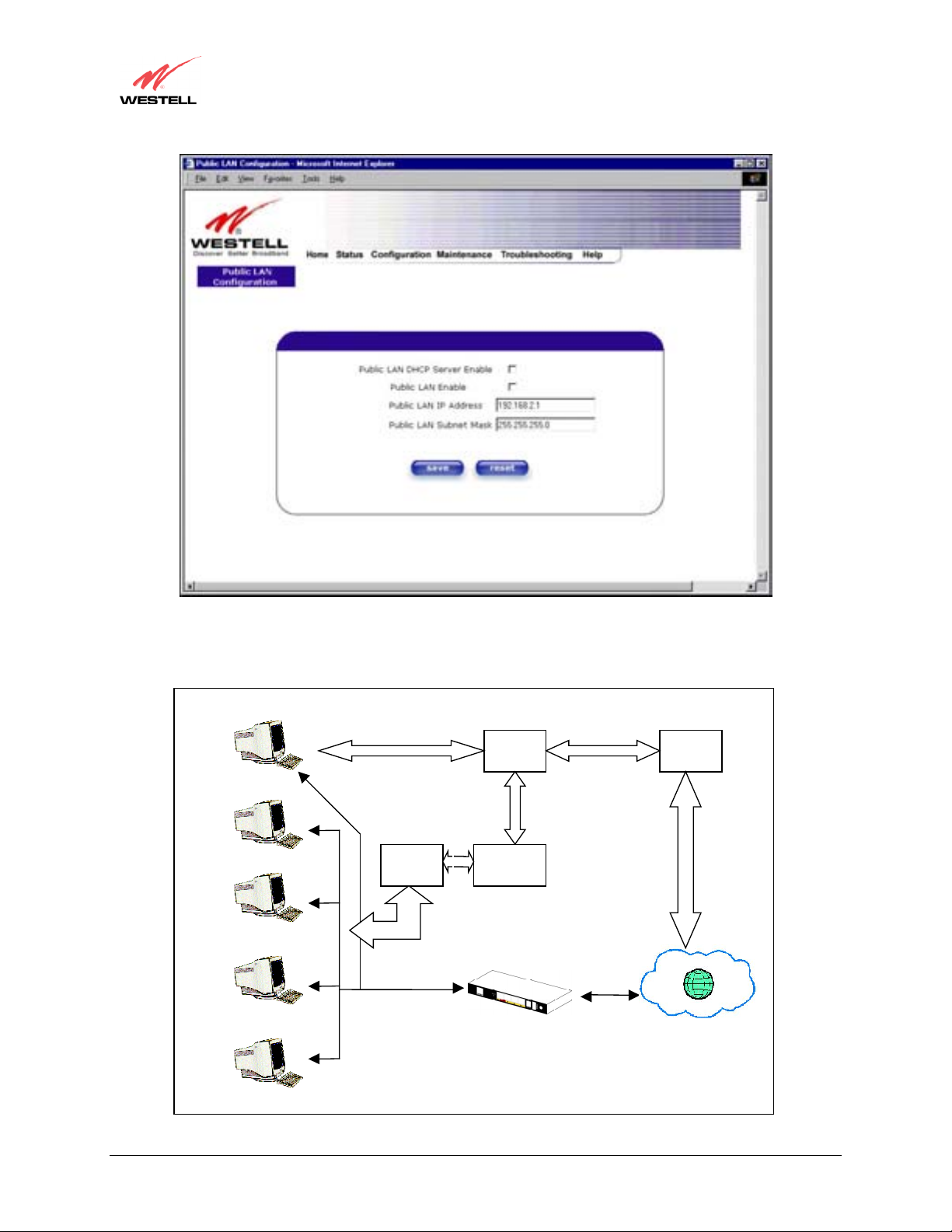
User Guide
VersaLink™ Small Business Router
The public devices are visible on the Internet unlike a local NAT’ed PC. The example below shows four NAT’ed
PCs and one global PC. The arrows show the data path for each flow.
PPP
WAN
10.16.0.1
192.168.0.2
192.168.0.3
192.168.0.4
192.168.0.1
Ethernet
IP
NATIP
DSL
IP Router
Modem
192.168.0.5
030-300390 Rev. A Draft 3 72 January 2004
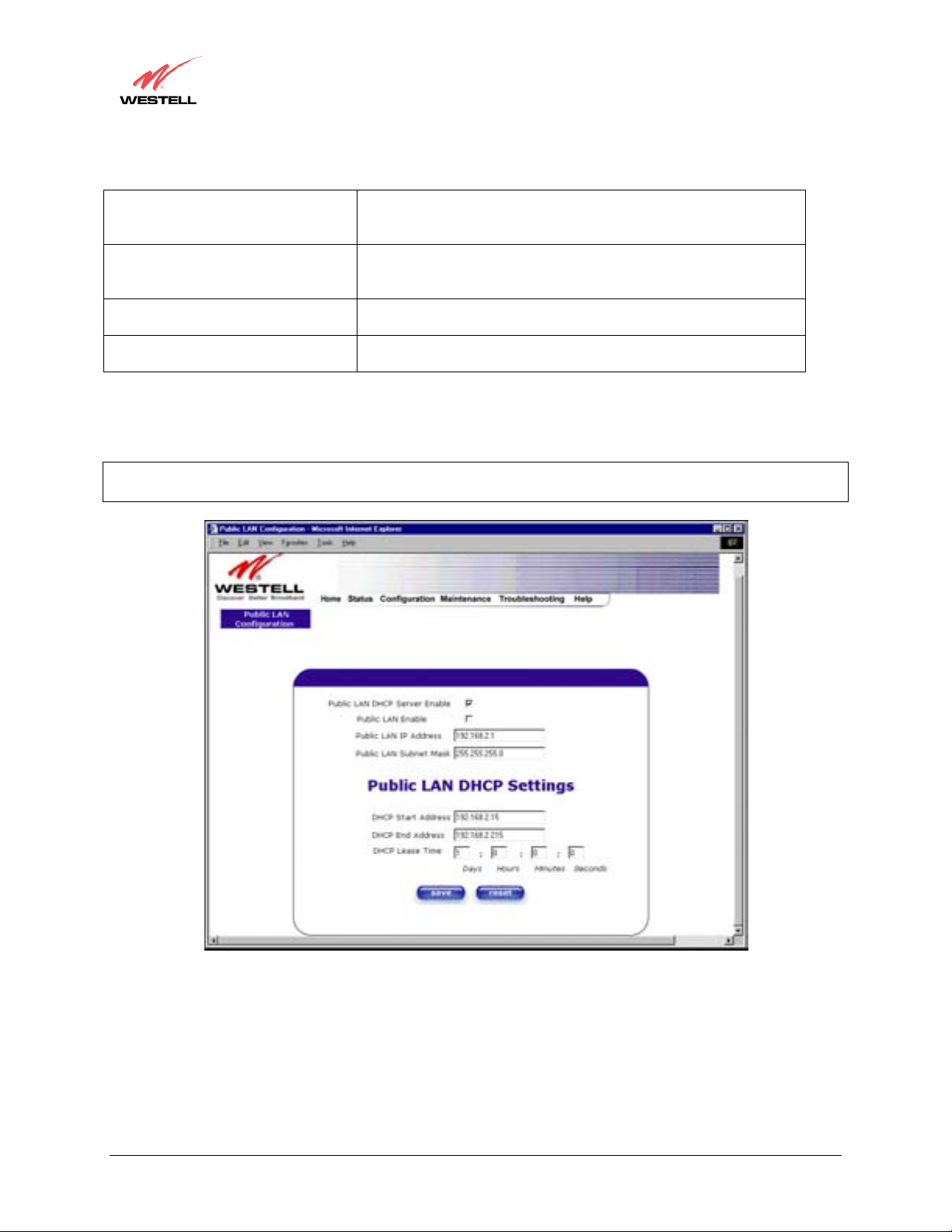
User Guide
Public LAN DHCP Server Enable Default = NOT CHECKED
Public LAN Enable Default = NOT CHECKED
Public LAN IP Address Provides a Public IP Address if the service provider does not
Public LAN Subnet Mask Provides a Public Subnet Mask if the service provider does not
If you clicked on the Public LAN DHCP Server Enable box, the following screen will be displayed. Click on the
Public LAN Enable box to enable Public LAN.
NOTE: By enabling the Public DHCP Server, you automatically disable the Private LAN DHCP Server on
VersaLink.
VersaLink™ Small Business Router
If this box is CHECKED, it enables DHCP addresses to be served
from the Public LAN pool.
If this box is CHECKED, it enables the addresses from the Public
LAN to bypass the NAT interface.
automatically provide one.
automatically provide one.
If you clicked on the Public LAN Enable box, the following screen will be displayed, showing the Public LAN
Enable box selected. Click on save.
030-300390 Rev. A Draft 3 73 January 2004
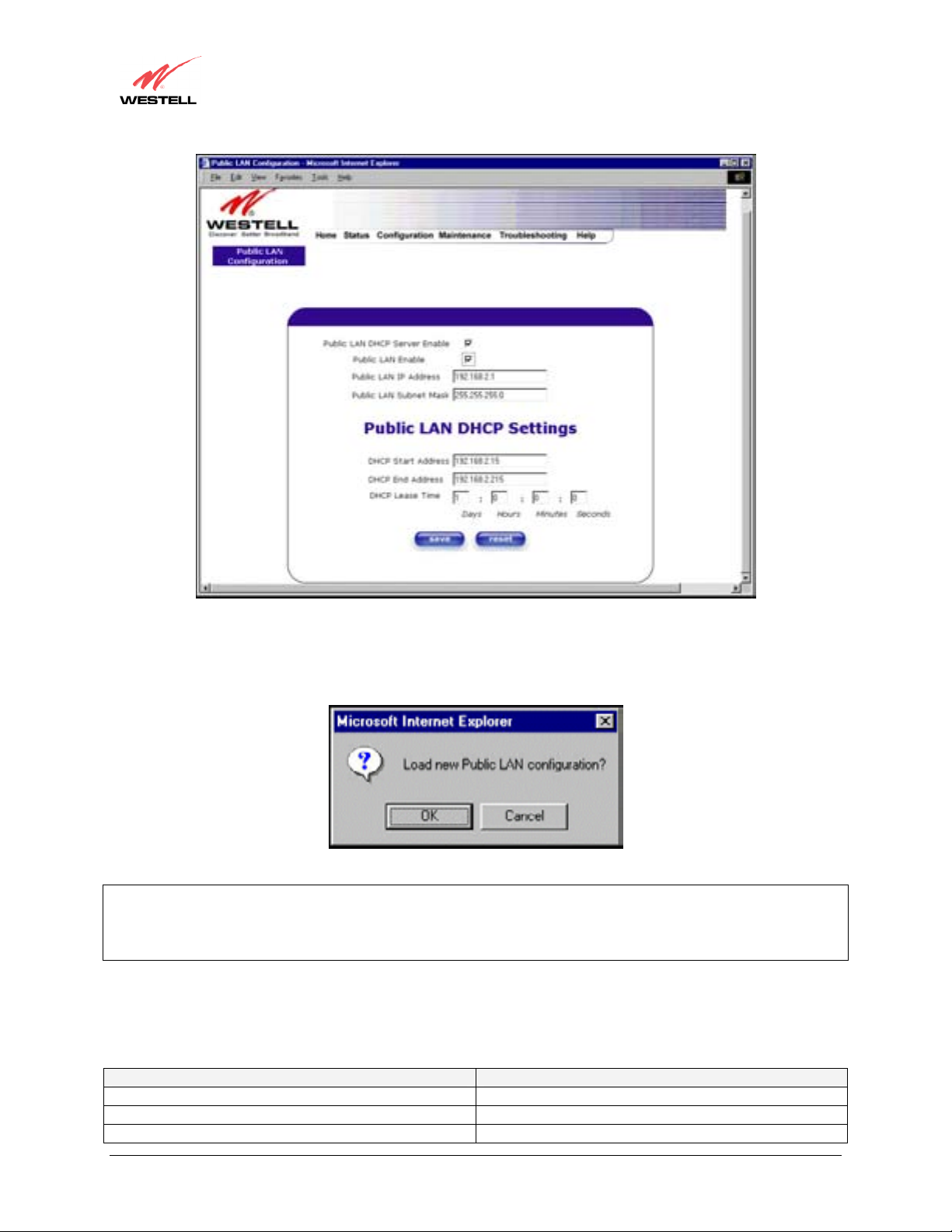
User Guide
VersaLink™ Small Business Router
If you selected Public LAN Enable, or if you made other changes in the Public LAN Configuration screen and
clicked on save, the following pop-up screen will be displayed. Click on OK to save the new settings. If you click
on Cancel, your new settings will not take effect.
NOTE: DHCP Lease Time is displayed in the following format: (dd:hh:mm:ss)*. This value must be greater than 10
seconds. The default = 01:00:00:00. Seconds must be between 0 and 59, minutes must be between 0 and 59, and
hours must be between 0 and 23.
*(dd = days, hh = hours, mm = minutes, ss = seconds).
If the settings you have entered in the Public LAN Configuration screen are incorrect, the following warnings
messages may be displayed via pop-up screens. If this occurs, check settings in the Public LAN Configuration
screen.
Warning Message Check Public LAN DHCP Settings
Start Address is not part of the Subnet Check the value in the DHCP Start Address field
End Address is not part of the Subnet Check the value in the DHCP End Address field
End Address is below the Start Address Check the value in the DHCP End Address field
030-300390 Rev. A Draft 3 74 January 2004
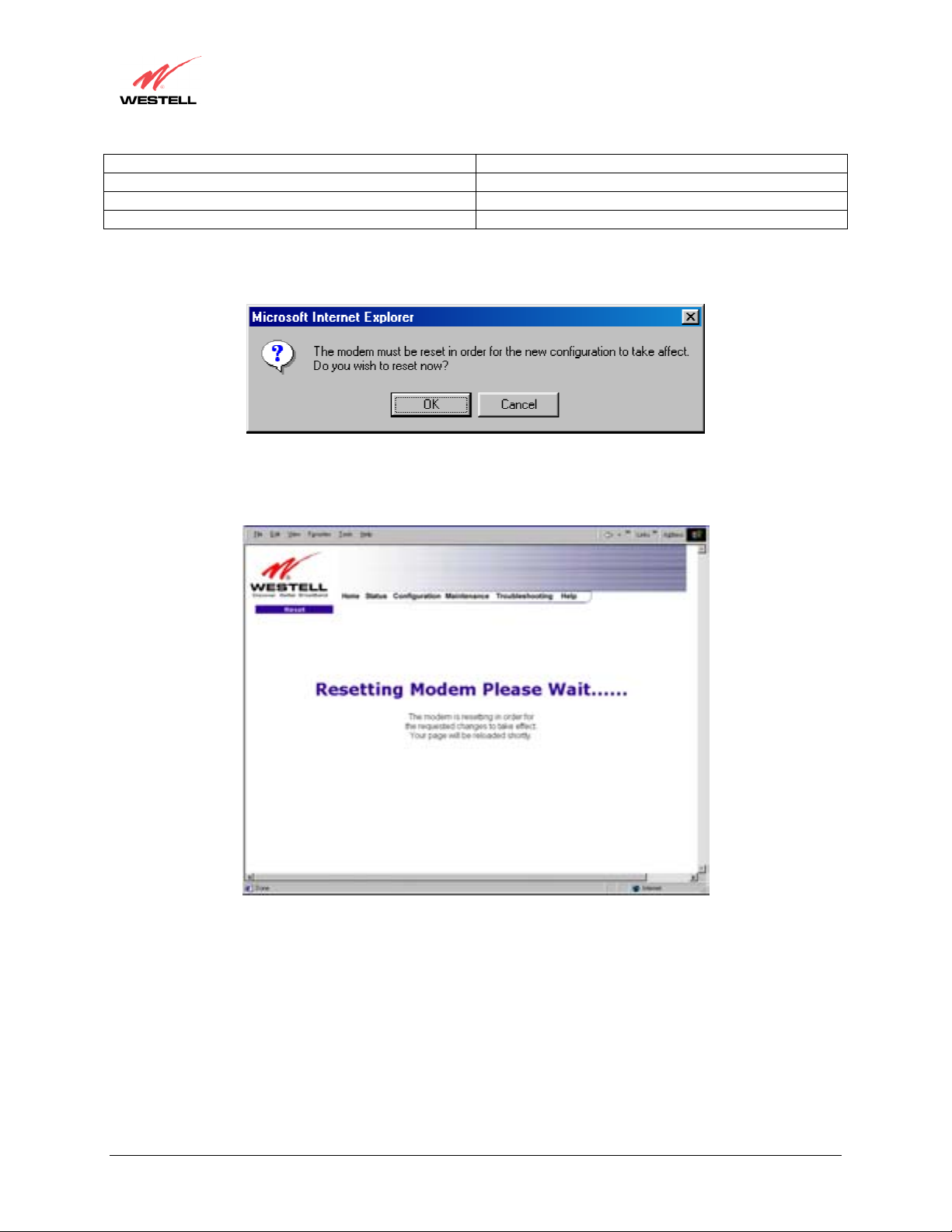
User Guide
Lease time must be greater than 10 seconds Check the values in the DHCP Lease Time fields
Seconds must be between 0 and 53 Check the Seconds field at DHCP Lease Time
Minutes must be between 0 and 59 Check the Minutes field at DHCP Lease Time
Hours must be between 0 and 23 Check the Hours field at DHCP Lease Time
If you clicked on OK in the Load new Public LAN configuration? screen, the following pop-up screen will be
displayed. This will allow the modem to be reset and the new configuration will take effect. Click on OK.
If you clicked on OK in the preceding screen, the following screen will be displayed. VersaLink will be reset and
the new configuration will take effect.
VersaLink™ Small Business Router
After a brief delay, the home page will be displayed. Confirm that you have a DSL sync and that your PPP session
displays UP. (Click on the connect button to establish a PPP session).
030-300390 Rev. A Draft 3 75 January 2004
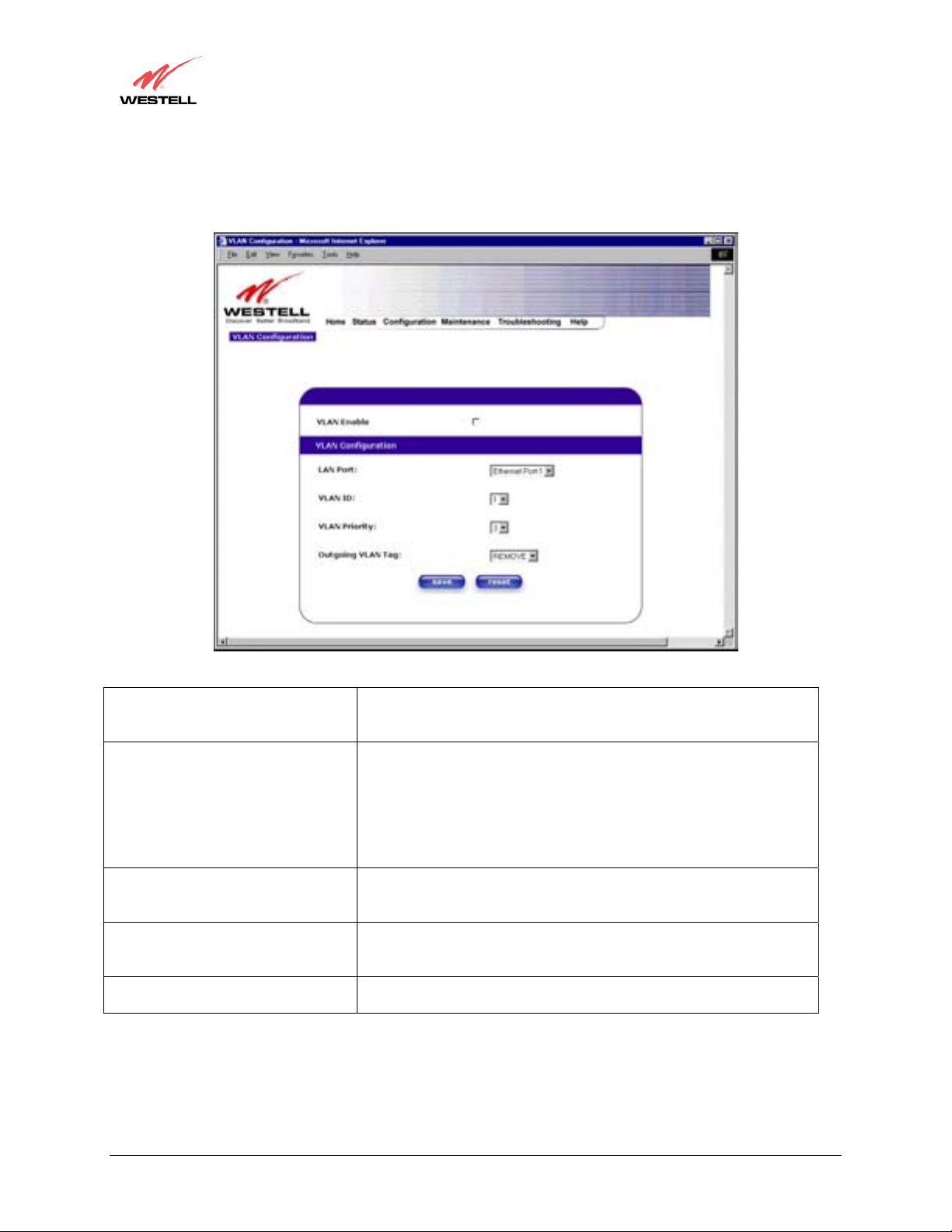
User Guide
12.5.7 VLAN
The following settings will be displayed if you select VLAN from the Advanced LAN menu.
VersaLink™ Small Business Router
VLAN Enable Factory Default = DISABLED
If this box is check, VLAN will be Enabled. This will allow VLAN
tagging to occur according to the data port’s configuration.
LAN Port This allows you to select the LAN port that you wish to configure.
Possible responses are:
Ethernet Port 1
Ethernet Port 2
Ethernet Port 3
Ethernet Port 4
VLAN ID This allows you to assign a VLAN ID to the port.
Possible responses are:
1 through 8
VLAN Priority This allows you to set the VLAN priority for the port.
Possible responses are:
0 through 7
Outgoing VLAN Tag This allows you to keep or remove the VLAN tag on the port when
data is outgoing.
To enable VLAN click on the box adjacent to the VLAN Enable field. A check mark will appear in the box.
Click on save.
030-300390 Rev. A Draft 3 76 January 2004
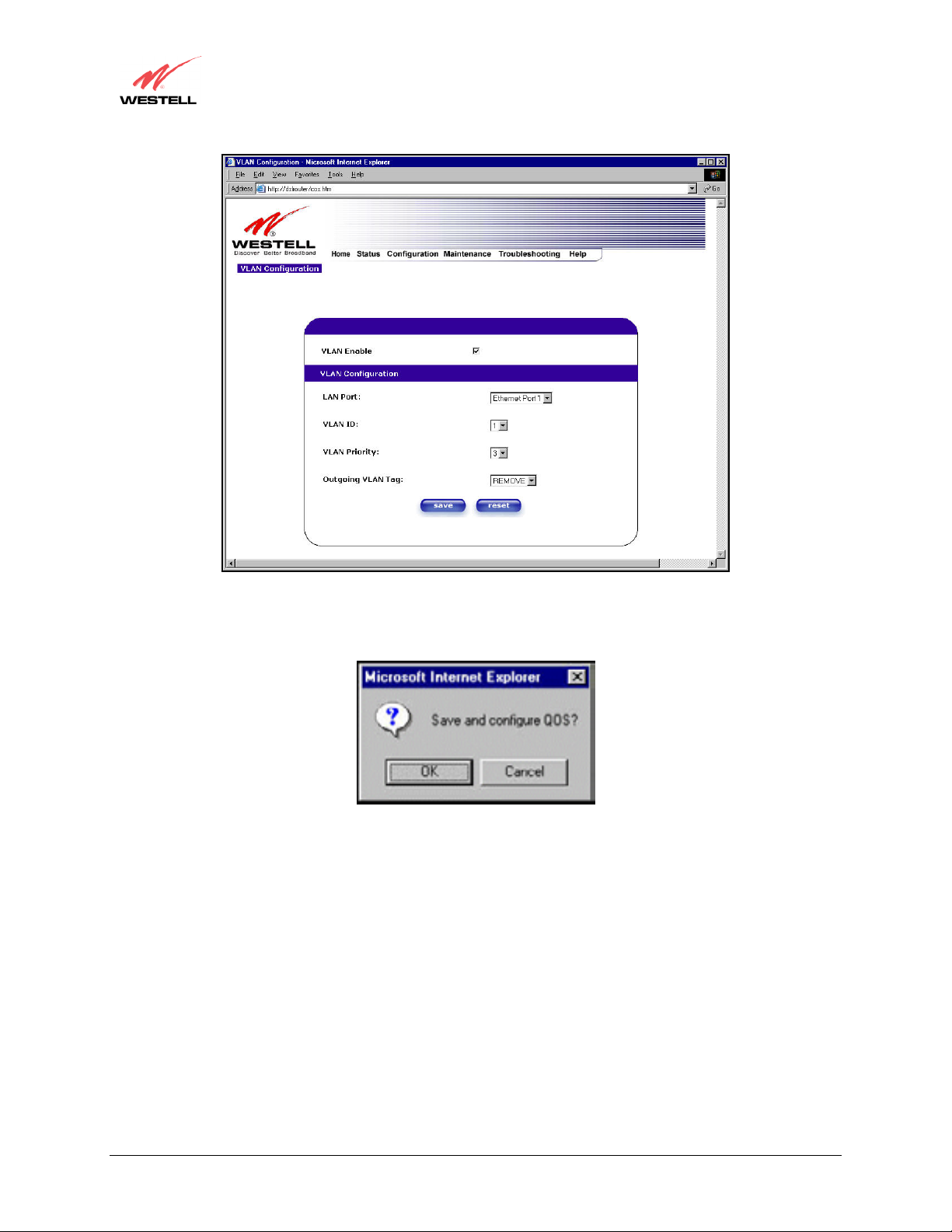
User Guide
VersaLink™ Small Business Router
If you clicked on save, the following pop-up screen will appear. Click OK.
030-300390 Rev. A Draft 3 77 January 2004

User Guide
12.6 Advanced WAN
This section explains the configurable features of VersaLink that are available if you select Advanced WAN from
the Configuration menu.
VersaLink™ Small Business Router
12.6.1 ATM Loopbacks
If you select ATM Loopbacks from the Configuration menu, the following settings will be displayed.
Enable ATM 0/21 Loopback: Factory Default = ENABLED
This option enables the 0/21 loopback , which is used by your ISP.
NOTE: Westell does not recommend that you change this setting.
030-300390 Rev. A Draft 3 78 January 2004
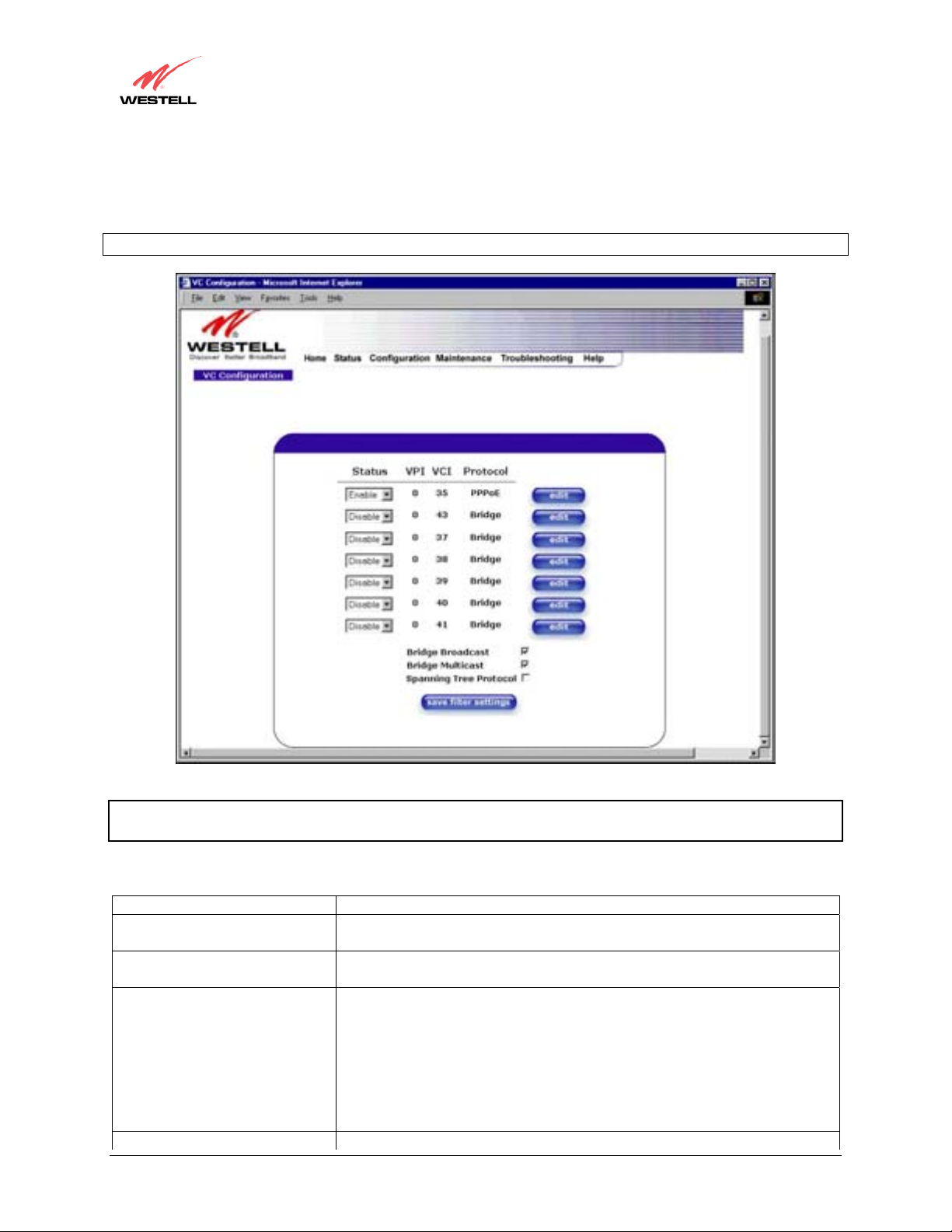
User Guide
12.6.2 VC Configuration
The following settings will be displayed if you select VC from the Advanced WAN menu.
NOTE: The actual information displayed in this screen may vary, depending on the network connection established.
VersaLink™ Small Business Router
NOTE: If you experience any problems, please reset VersaLink via the external hardware reset button or via the
procedure defined under the Maintenance menu.
Status Allows you to enable or disable your VC (Virtual Connection)
VPI Displays the VPI (Virtual Path Indicator) value for a particular VC, which is
defined by your Service Provider.
VCI Displays the VCI (Virtual Channel Indicator) value for a particular VC,
which is defined by your Service Provider.
Protocol
NOTE: The configuration
specified by your Service
Provider will determine which
Protocols are available to you.
Bridge Broadcast Factory Default = CHECKED
030-300390 Rev. A Draft 3 79 January 2004
Displays the Protocol for each VC, which is specified by your Service
Provider.
PPPoA = Point to Point Protocol over ATM (Asynchronous Transfer Mode)
PPPoE = Point to Point Protocol over Ethernet
Bridge = Bridge Protocol
Classical IPoA = Internet Protocol over ATM (Asynchronous Transfer
Mode). This is an ATM encapsulation of the IP protocol.
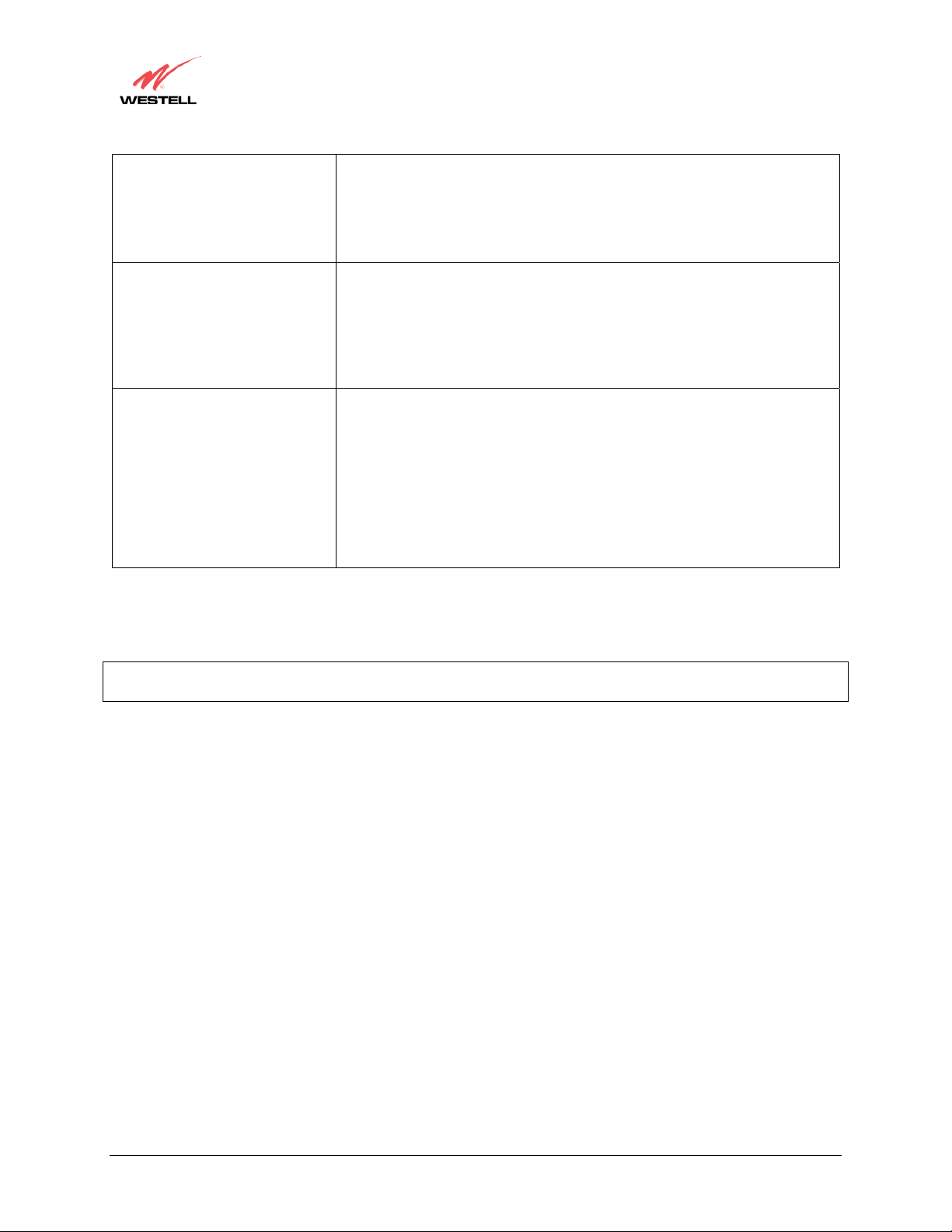
User Guide
When this setting is CHECKED, VersaLink will allow Broadcast IP packets
Bridge Multicast Factory Default = CHECKED
Spanning Tree Protocol Factory Default = DISABLED
The following settings will be displayed if you select edit from your VC Configuration menu on any of your
existing VC (Virtual Connections) settings. If you change any of your existing VC settings, click on Set VC.
NOTE: If you experience any problems, please reset VersaLink via the external hardware re-set button or via the
procedure defined under the Maintenance menu.
VersaLink™ Small Business Router
to/from the WAN.
When this setting is NOT CHECKED, VersaLink will block Broadcast IP
packets to/from the WAN.
This setting is only valid if one of the Virtual Channels is configured for
Bridge mode.
When this setting is CHECKED, VersaLink will allow Multicast IP packets
to/from the WAN.
When this setting is NOT CHECKED, VersaLink will block Multicast IP
packets to/from the WAN.
This setting is only valid if one of the Virtual Channels is configured for
Bridge mode.
Spanning Tree Protocol is a link management protocol that provides path
redundancy while preventing undesirable loops in the network. For Ethernet
network to function properly, only one active path can exist between two
stations.
When ENABLED, two bridges are used to interconnect the same two
computer network segments. Spanning Tree Protocol will allow the bridges to
exchange information so that only one of them will handle a given message
that is being sent between two computers within the network.
030-300390 Rev. A Draft 3 80 January 2004
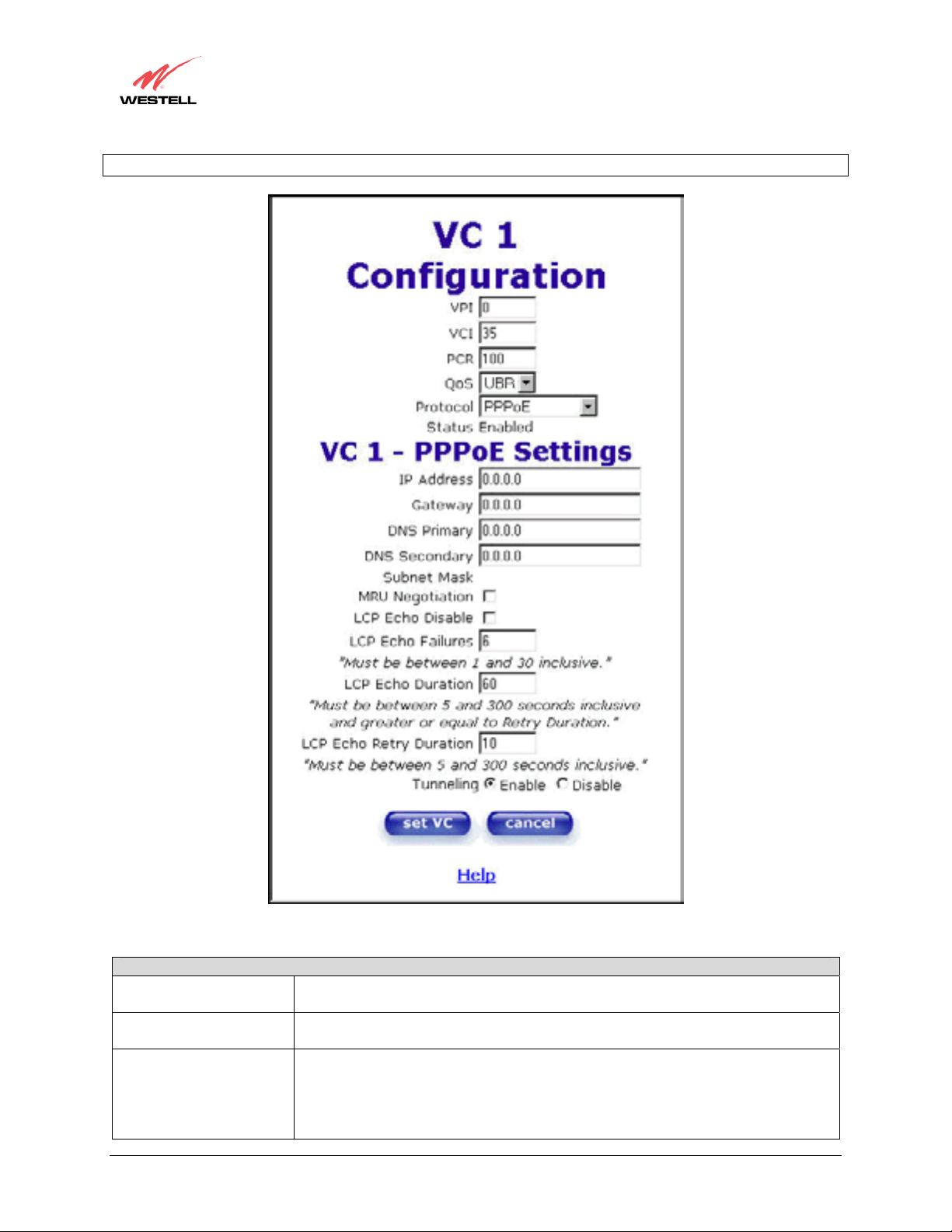
User Guide
NOTE: The actual information displayed in this screen may vary, depending on network connection established.
VersaLink™ Small Business Router
VC 1 Configuration
VPI This setting allows you to change your VPI (Virtual Path Indicator) value for a
particular VC, which is defined by your Service Provider.
VCI This setting allows you to change your VCI (Virtual Channel Indicator) value for a
particular VC, which is defined by your Service Provider.
PCR Factory Default = 100%
Peak Cell Rate (PCR)-The maximum rate at which cells can be transmitted across a
virtual circuit, specified in cells per second and defined by the interval between the
transmission of the last bit of one cell and the first bit of the next.
030-300390 Rev. A Draft 3 81 January 2004
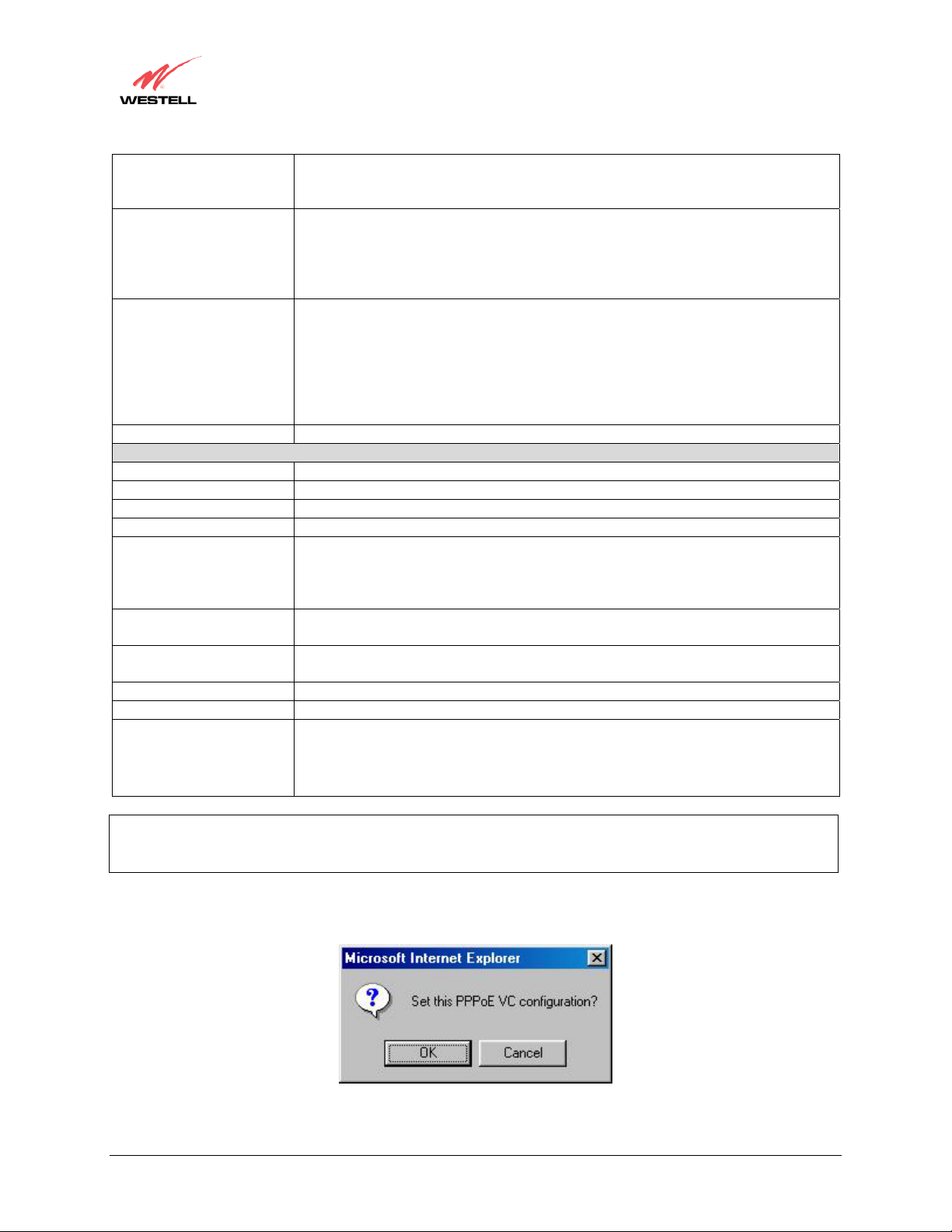
User Guide
QoS Quality of Service, which is determined by your Service Provider.
Protocol The Protocol for each VC, which is specified by your Service Provider.
Status The protocol status.
IP Address Displays the IP network address that your modem is on.
VersaLink Displays VersaLink IP VersaLink address
DNS Primary Provided by your Service Provider
DNS Secondary Provided by your Service Provider
MRU Negotiation Factory Default = DISABLED
LCP Echo Disable Factory Default = Enable
LCP Echo Failures Indicates number of continuous LCP echo non-responses received before the PPP
LCP Echo Retry Duration The interval between LCP Echo transmissions with responses.
LCP Echo Retry Duration The interval between LCP. Echo after no response.
Tunneling Factory Default = ENABLE
NOTE: The values for IP Address, VersaLink, DNS Primary, and DNS Secondary are all “Override of the value
obtained from the PPP connection,” They default to “0.0.0.0,” in which case the override is ignored. Westell
recommends that you do not change the values unless your Internet Service Provider instructs you to change them.
If you have made any changes to your VC settings, you need to save them. To save the new VC settings, click on
OK when asked Set this PPPoE VC configuration? If you click on cancel, the new VC settings will not be saved.
VersaLink™ Small Business Router
This value is a percentage of the current data rate.
100 allows this VC to use 100% of the available bandwidth.
80 allows this VC to use 80% of the available bandwidth.
CBR = Constant Bit Rate
UBR = Unspecified Bit Rate
VBR = Variable Bit Rate
PPPoA = Point to Point Protocol over ATM (Asynchronous Transfer Mode)
PPPoE = Point to Point Protocol over Ethernet
Bridge = Bridge Protocol
Classical IPoA = Internet Protocol over ATM (Asynchronous Transfer Mode). This
is an ATM encapsulation of the IP protocol.
VC x PPPoE Settings
If ENABLED, the Maximum Received Unit (MRU) would enforce MRU
negotiations. (NOTE: enable this option only at your Internet Service Provider’s
request.)
If checked, this option will disable the modem LCP Echo transmissions.
session is terminated.
If ENABLED, this option allows PPP traffic to be bridged to the WAN. This feature
allows you to use a PPPoE shim on the host computer to connect to the Internet
Service Provider, by bypassing VersaLink’s capability to do this.
030-300390 Rev. A Draft 3 82 January 2004
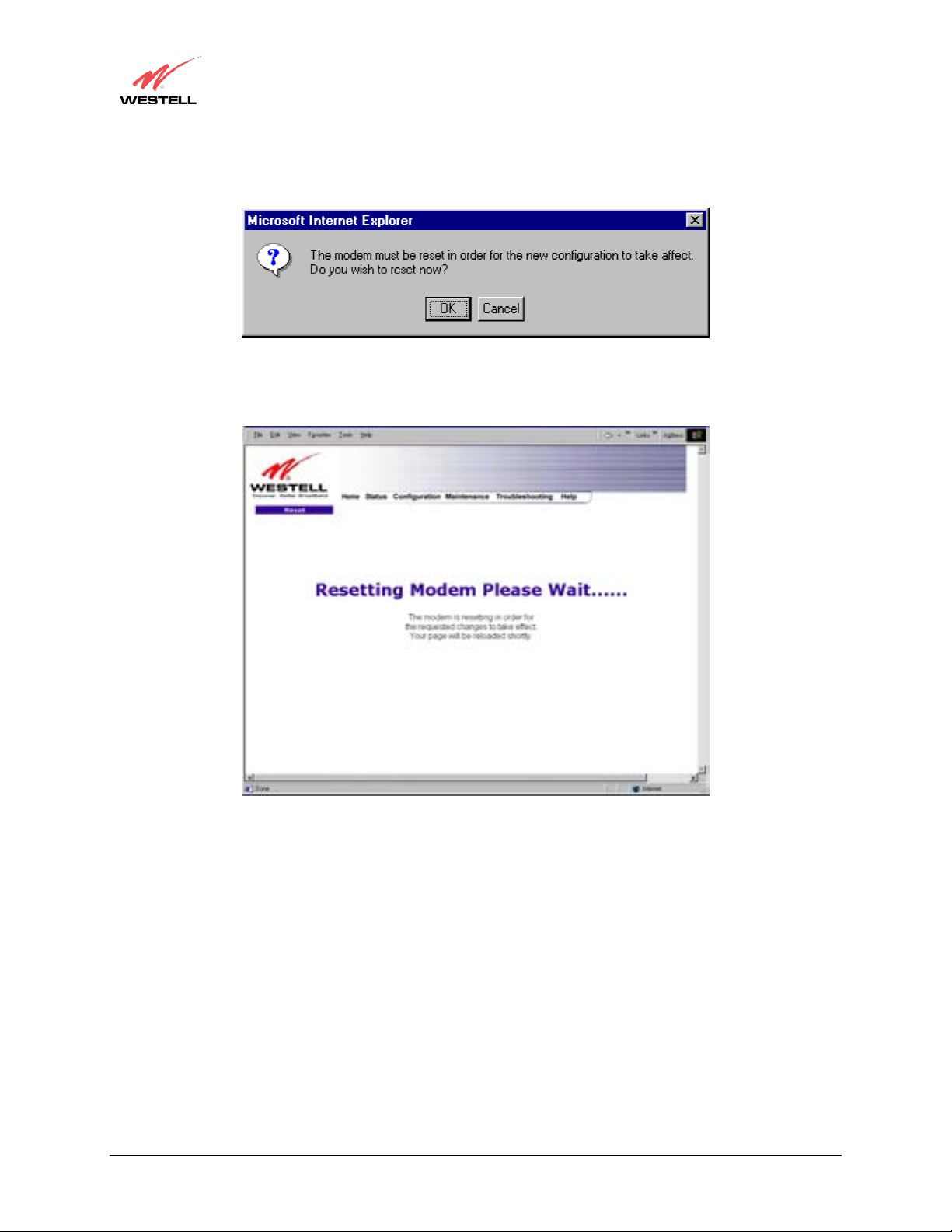
User Guide
If you clicked on OK in the preceding pop-up screen, the following pop-up screen will appear. VersaLink must be
reset in order for the new configuration to take effect. Click on OK.
VersaLink™ Small Business Router
If you clicked on OK in the preceding screen, the following screen will be displayed. VersaLink will be reset and
the new configuration will take effect.
After a brief delay, the home page will be displayed. Confirm that you have a DSL sync and that your PPP session
displays UP. (Click on the connect button to establish a PPP session).
030-300390 Rev. A Draft 3 83 January 2004
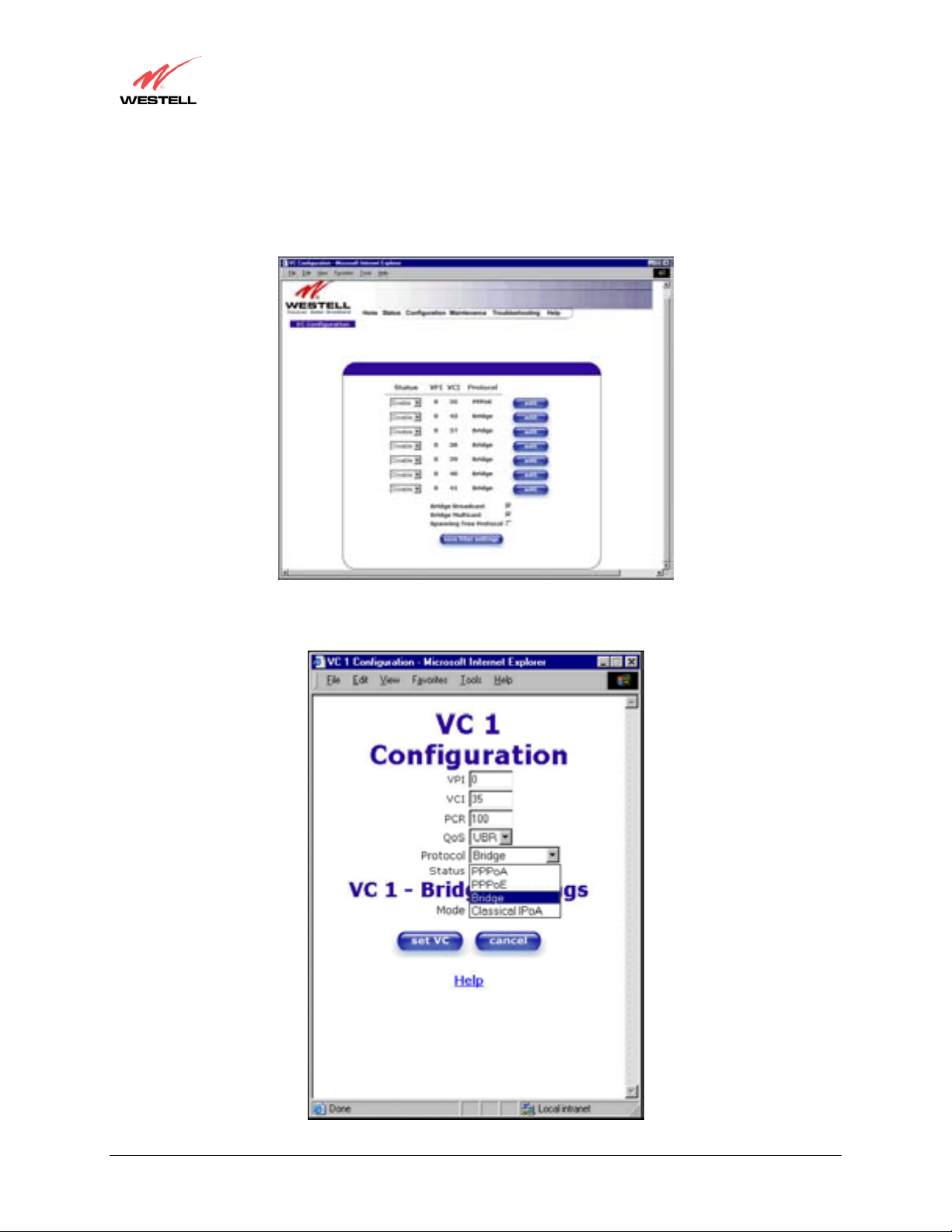
User Guide
12.6.2.1 Configuring VersaLink’s Protocol Settings
If you want to change VersaLink’s protocol settings, select VC from the Advanced WAN menu. The VC
Configuration screen will be displayed. Next, click on the edit button adjacent to any of the existing VC (Virtual
Connection) settings.
VersaLink™ Small Business Router
If you clicked on edit in the VC Configuration screen, the following screen will be displayed. Select a Protocol
from the options listed in Protocol drop-down arrow.
030-300390 Rev. A Draft 3 84 January 2004
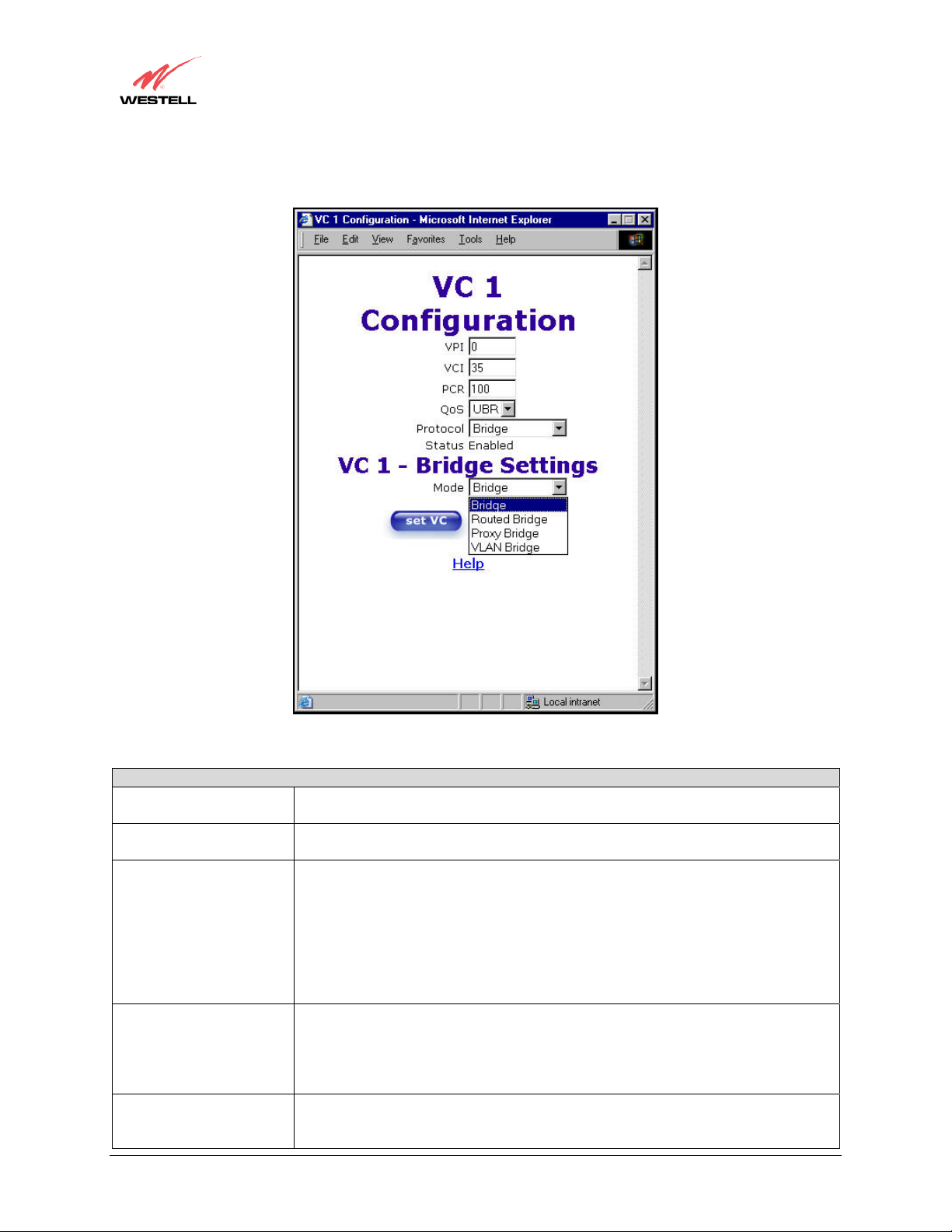
User Guide
For example, if you selected the Bridge protocol, the following screen will be displayed. Select a mode from the
options listed in the Mode drop-down arrow under VC 1 – Bridge Settings.
VersaLink™ Small Business Router
VC 1 Configuration
VPI This setting allows you to change your VPI (Virtual Path Indicator) value for a
particular VC, which is defined by your Service Provider.
VCI This setting allows you to change your VCI (Virtual Channel Indicator) value for a
particular VC, which is defined by your Service Provider.
PCR Factory Default = 100%
Peak Cell Rate (PCR)-The maximum rate at which cells can be transmitted across a
virtual circuit, specified in cells per second and defined by the interval between the
transmission of the last bit of one cell and the first bit of the next.
This value is a percentage of the current data rate.
100 allows this VC to use 100% of the available bandwidth.
80 allows this VC to use 80% of the available bandwidth.
QoS Quality of Service, which is determined by your Service Provider.
CBR = Constant Bit Rate
UBR = Unspecified Bit Rate
VBR = Variable Bit Rate
Protocol The Protocol for each VC, which is specified by your Service Provider.
PPPoA = Point to Point Protocol over ATM (Asynchronous Transfer Mode)
030-300390 Rev. A Draft 3 85 January 2004
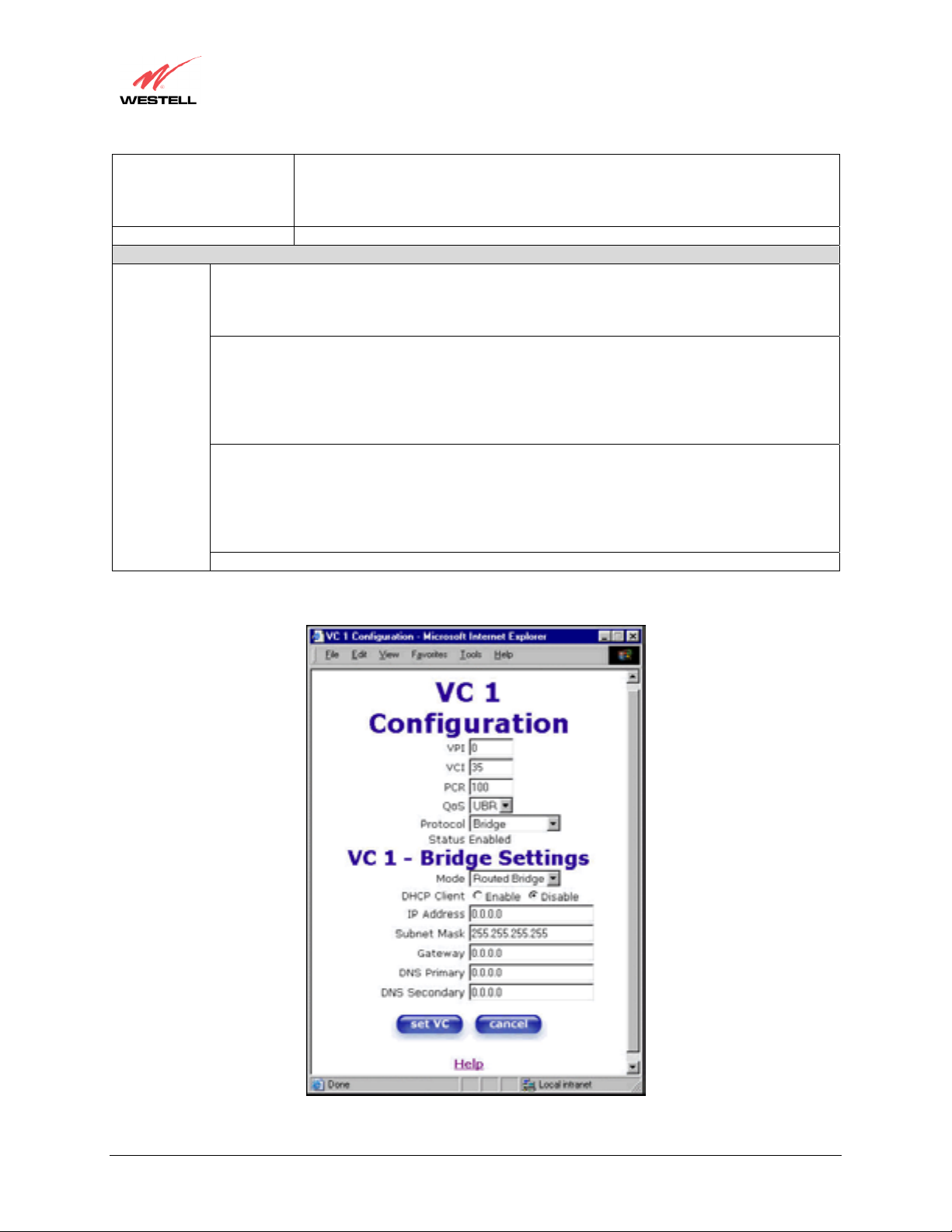
User Guide
Status The protocol status.
Mode
If you selected the Routed Bridge mode under VC 1- Bridge Settings, the following screen will be displayed.
VersaLink™ Small Business Router
PPPoE = Point to Point Protocol over Ethernet
Bridge = Bridge Protocol
Classical IPoA = Internet Protocol over ATM (Asynchronous Transfer Mode). This
is an ATM encapsulation of the IP protocol.
VC 1 Bridge Settings
Bridge = A bridge is a layer 2 device that connects two segments of the same LAN that use the
same protocol such as Ethernet. The modem does not have a WAN IP address in this mode. The
client PC will typically get an IP address form a DHCP server in the network or it can be assigned
statically.
Routed Bridge = Routed Bridged Encapsulation (RBE) is the process by which a bridged segment
is terminated on a routed interface. Specifically, VersaLink is routing on an IEEE 802.3 or
Ethernet header carried over RFC 1483 bridged ATM. RBE was developed to address the known
RFC1483 bridging issues, including broadcast storms and security. The modem will get a WAN
IP address through DHCP or can be assigned statically. NAT will use the global address assigned
to the modem.
Proxy Bridge = Proxy Bridge is the process in which the modem acts as a proxy ARP agent for a
local public subnet. The modem will be assigned an IP address from within that public subnet.
The modem will direct all traffic to a VersaLink, which is configured statically. VersaLink
address must not reside within VersaLink’s assigned public subnet. All traffic will be sent via
VersaLink’s MAC address. The LAN may also have a private NAT'ed network. NAT will use the
global address assigned to the modem.
VLAN = Assigns VLAN tags to individual data ports on the modem.
030-300390 Rev. A Draft 3 86 January 2004
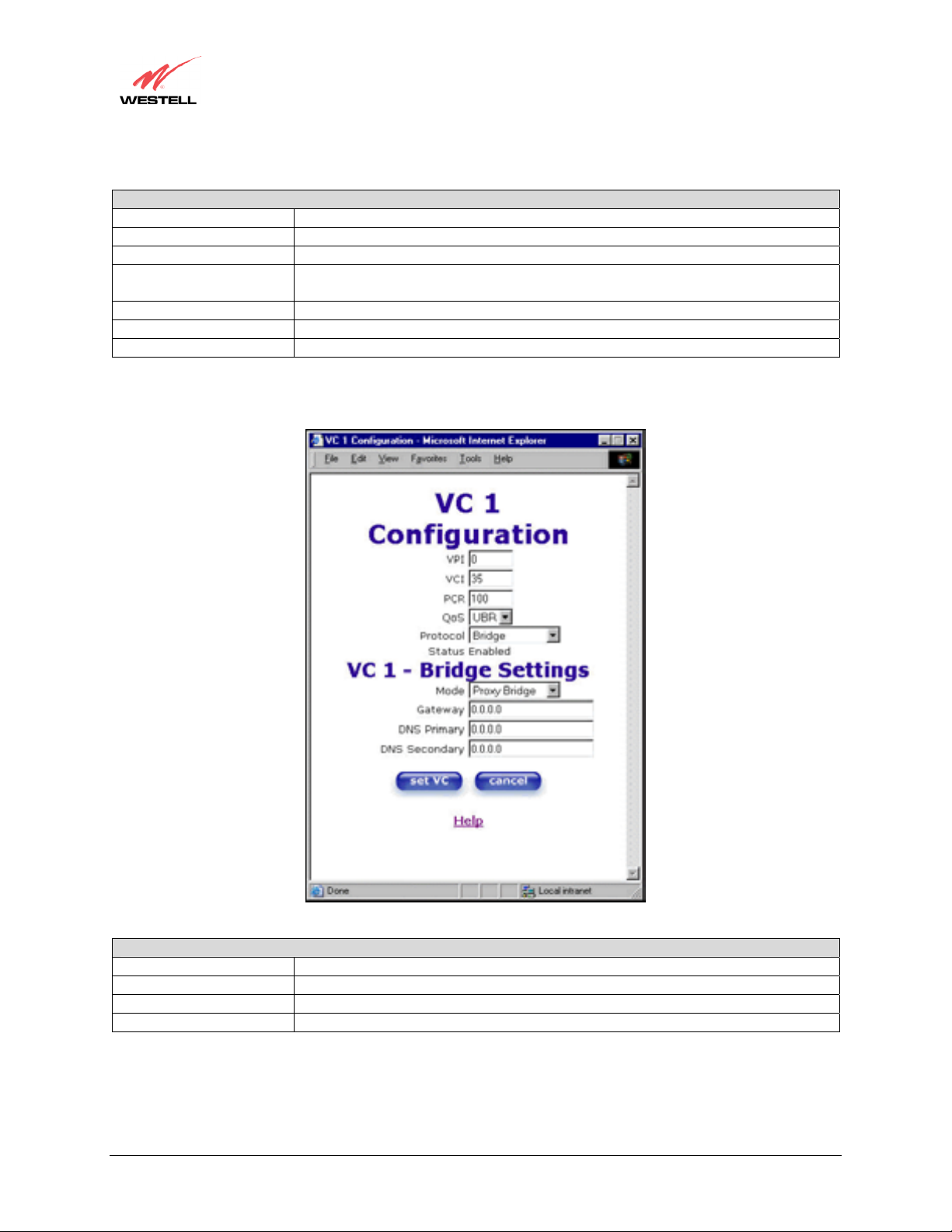
User Guide
Mode The Mode you have selected to use with Bridge protocol.
DHCP Client Selecting a radio button allows you to either Enable or Disable the DHCP Clien t.
IP Address Displays the IP network address that your modem is on.
Subnet Mask This setting specifies the subnet mask to use to determine if an IP address belongs to
Gateway Displays the modem’s IP gateway address.
DNS Primary Provided by your Service Provider.
DNS Secondary Provided by your Service Provider.
If you selected Proxy Bridge mode under VC 1- Bridge Settings, the following screen will be displayed.
VersaLink™ Small Business Router
VC 1 - Bridge Settings (Routed Bridge)
your local network.
VC 1 - Bridge Settings (Proxy Bridge)
Mode The Mode you have selected to use with Bridge protocol.
Gateway Displays the modem’s IP address.
DNS Primary Provided by your Service Provider.
DNS Secondary Provided by your Service Provider.
030-300390 Rev. A Draft 3 87 January 2004
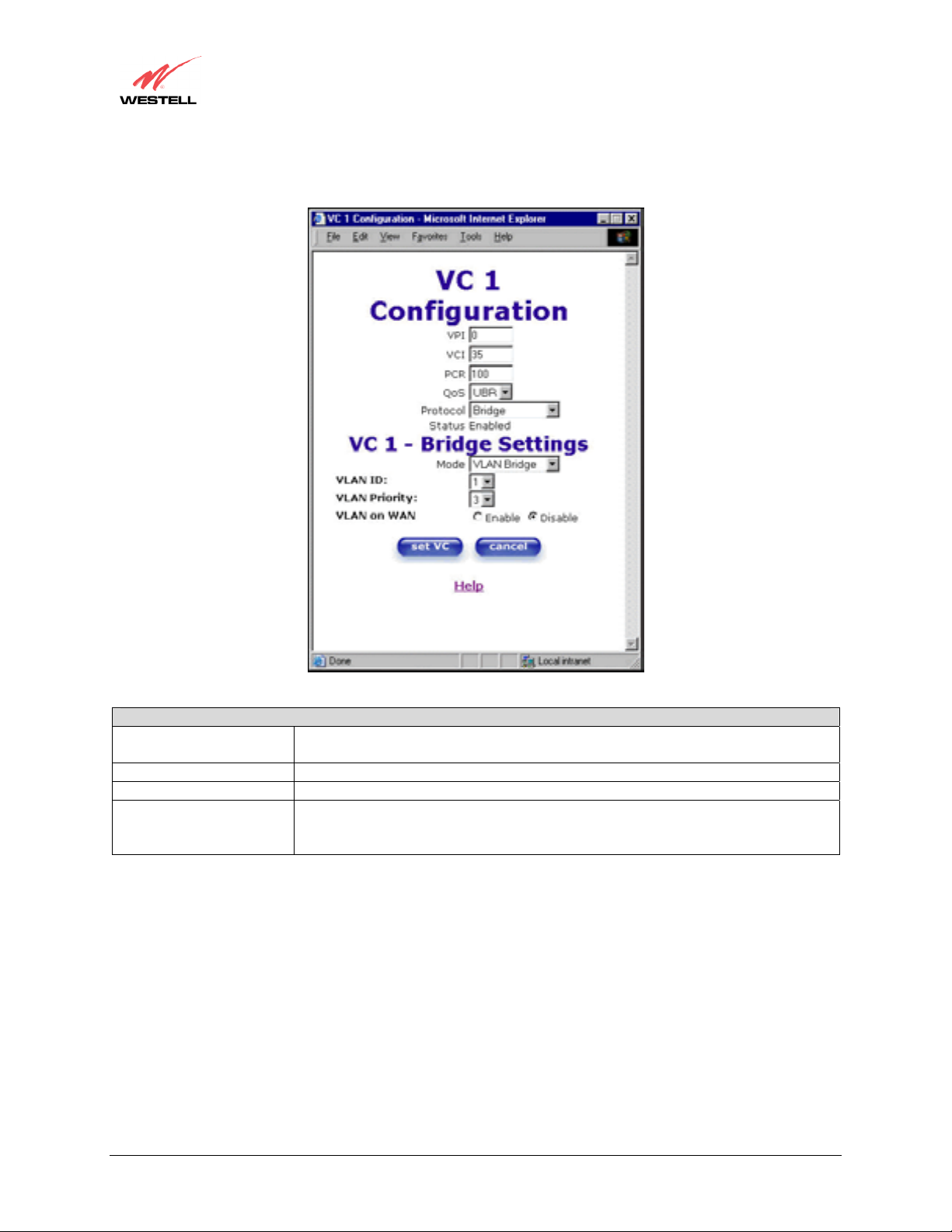
User Guide
If you selected VLAN mode under VC 1- Bridge Settings, the following screen will be displayed.
VersaLink™ Small Business Router
VC 1 - Bridge Settings (VLAN Bridge)
Mode The Mode you have selected to use with Bridge protocol.
VLAN is used to assign VLAN tags to individual data ports on the modem.
VLAN ID Assigns a VLAN ID to the port.
VLAN Priority This will set the VLAN priority for the port.
VLAN on WAN Factory Default = DISABLE
Selecting Enable allows VLAN tagging to occur according to the data port’s
configuration.
030-300390 Rev. A Draft 3 88 January 2004
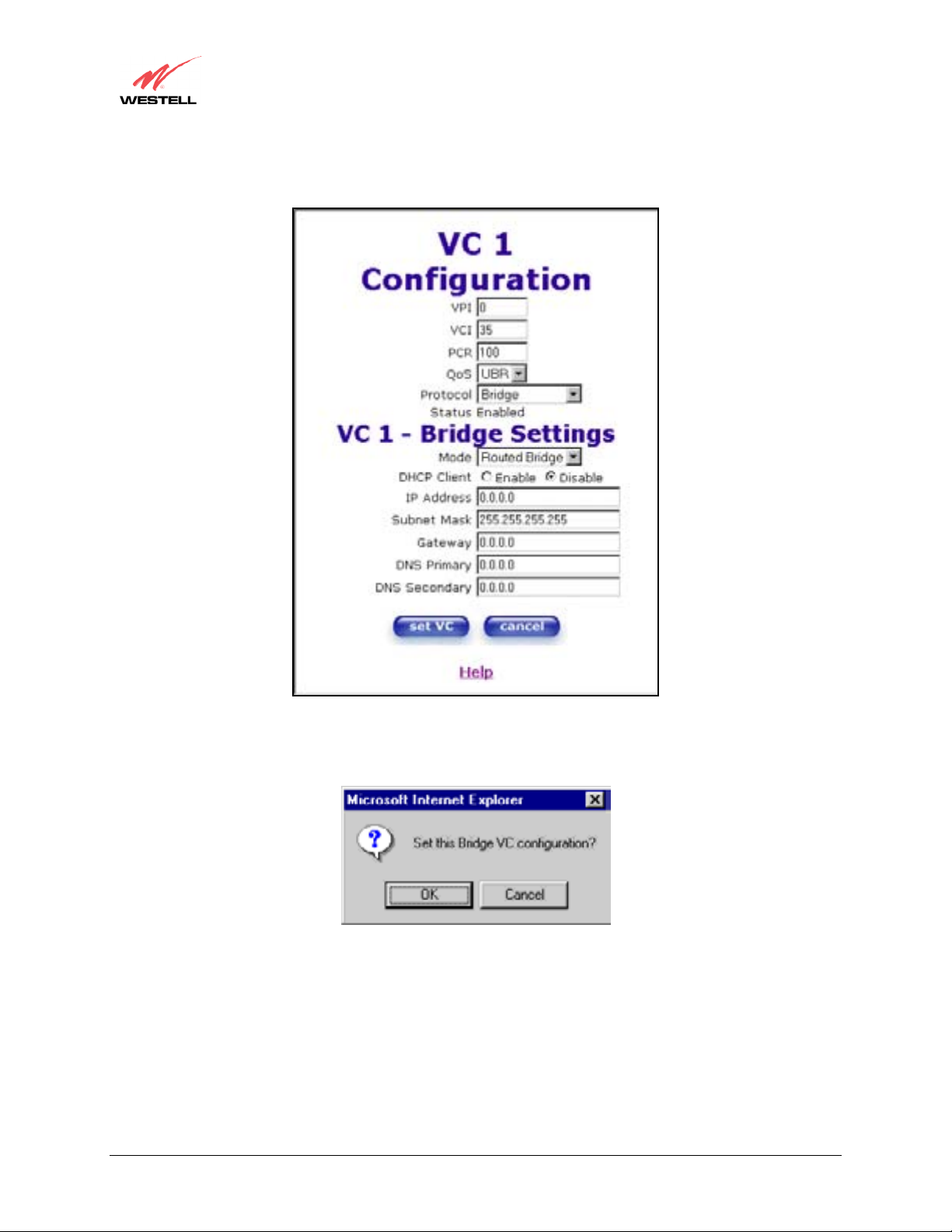
User Guide
Once you have selected a Mode, click on the set VC button to save your VC settings.
VersaLink™ Small Business Router
If you clicked on set VC, the following pop-up screen will be displayed. Click on OK. If you click on cancel, the
new VC settings will not be saved.
030-300390 Rev. A Draft 3 89 January 2004
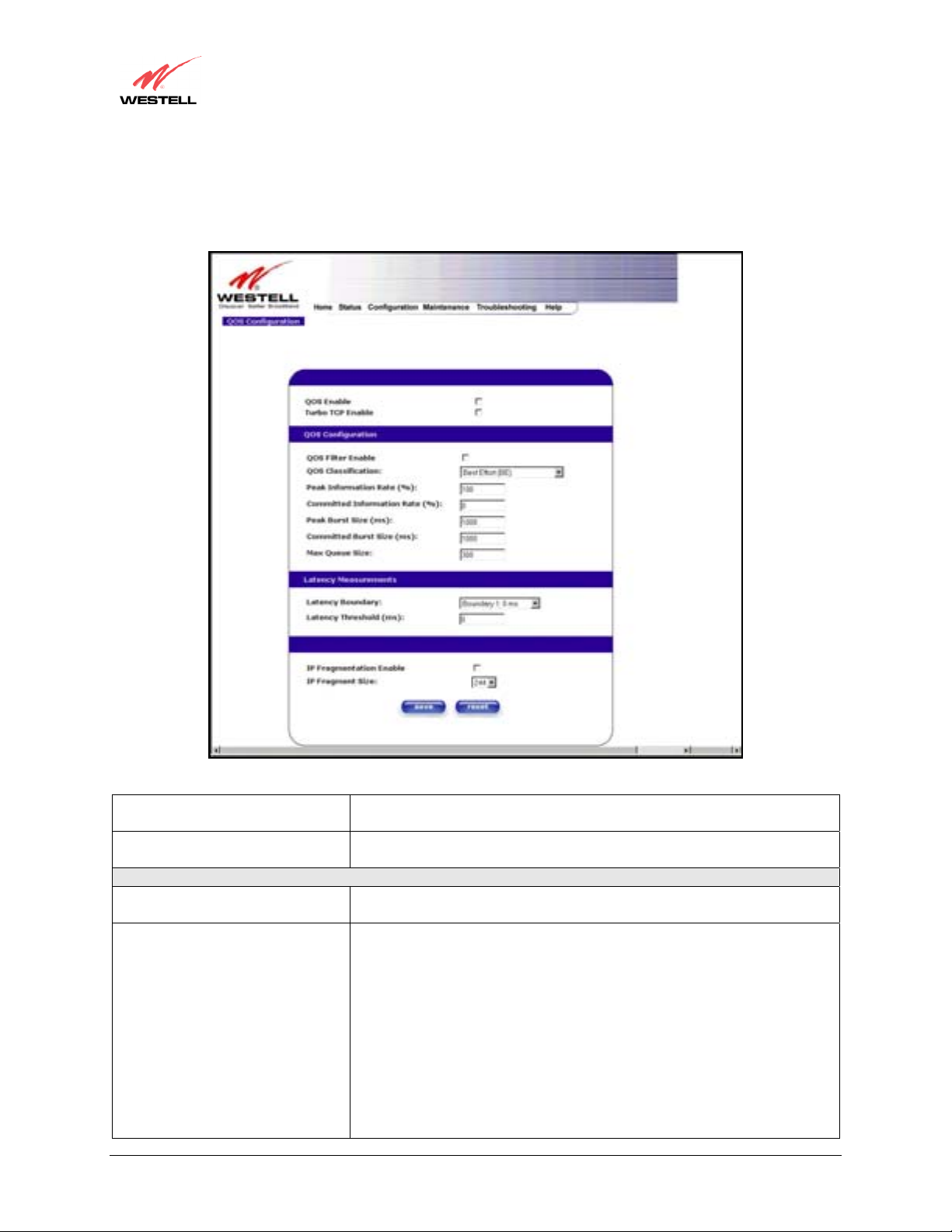
User Guide
12.6.3 QOS
The following settings will be displayed if you select QOS from the Advanced WAN menu. Click on save.
VersaLink™ Small Business Router
QOS Enable Factory Default = DISABLED
If this box is checked, Quality of Service (QOS) will be Enabled.
Turbo TCP Enable Factory Default = DISABLED
If this box is checked, Turbo TCP will be Enabled.
QOS Configuration
QOS Filter Enable Factory Default = DISABLED
If this box is checked, this will Enable the QOS filter.
QOS Classification This feature provides the capability to partition network traffic into
multiple priority levels or classes of service. After packet classification,
other QoS features can be utilized to assign the appropriate traffic handling
policies including congestion management, bandwidth allocation, and delay
bounds for each traffic class.
Possible responses are:
Best Effort (BE)
Assured Forwarding (AF1)
Assured Forwarding (AF2)
Assured Forwarding (AF3)
Assured Forwarding (AF4)
Expedited Forwarding (EF)
030-300390 Rev. A Draft 3 90 January 2004

User Guide
Peak Information Rte (%) The maximum allowed rate for this priority, expressed as a percentage of
Committed Information Rate (%) The committed rate for this priority, expressed as a percentage of the DSL
Peak Burst Size The interval in milliseconds for averaging the peak offered rate.
Committed Burst Size The interval in milliseconds for averaging the committed offered rate.
Max Queue Size The number of packets that can be queued for this priority.
Latency Boundary This configures the maximum latency boundary in milliseconds that a
Latency Threshold (ms) This setting configures the maximum latency boundary in milliseconds that
IP Fragmentation Enable Factory Default = DISABLED
IP Fragment Size This is the IP Packet Size.
If you made changes to the QOS Configuration and clicked on save, the following screen will be displayed. Click
on OK. This will save your new QOS settings.
VersaLink™ Small Business Router
Network Control (NC)
the DSL rate.
rate.
Latency Measurements
specific packet may be delayed by.
a specific packet may be delayed by.
Possible responses are:
Boundary 1:0 ms
Boundary 2:10 ms
Boundary 3:30 ms
Boundary 4:40 ms
Boundary 5:100 ms
Boundary 6:1000 ms
Boundary 7:3000 ms
If this box is checked, IP Fragmentation will be Enabled. If Enabled and
packets larger than 1500 bytes total are received, they will be fragmented.
Possible responses are:
100, 148, 244, 292, 340, 388, or 436
030-300390 Rev. A Draft 3 91 January 2004
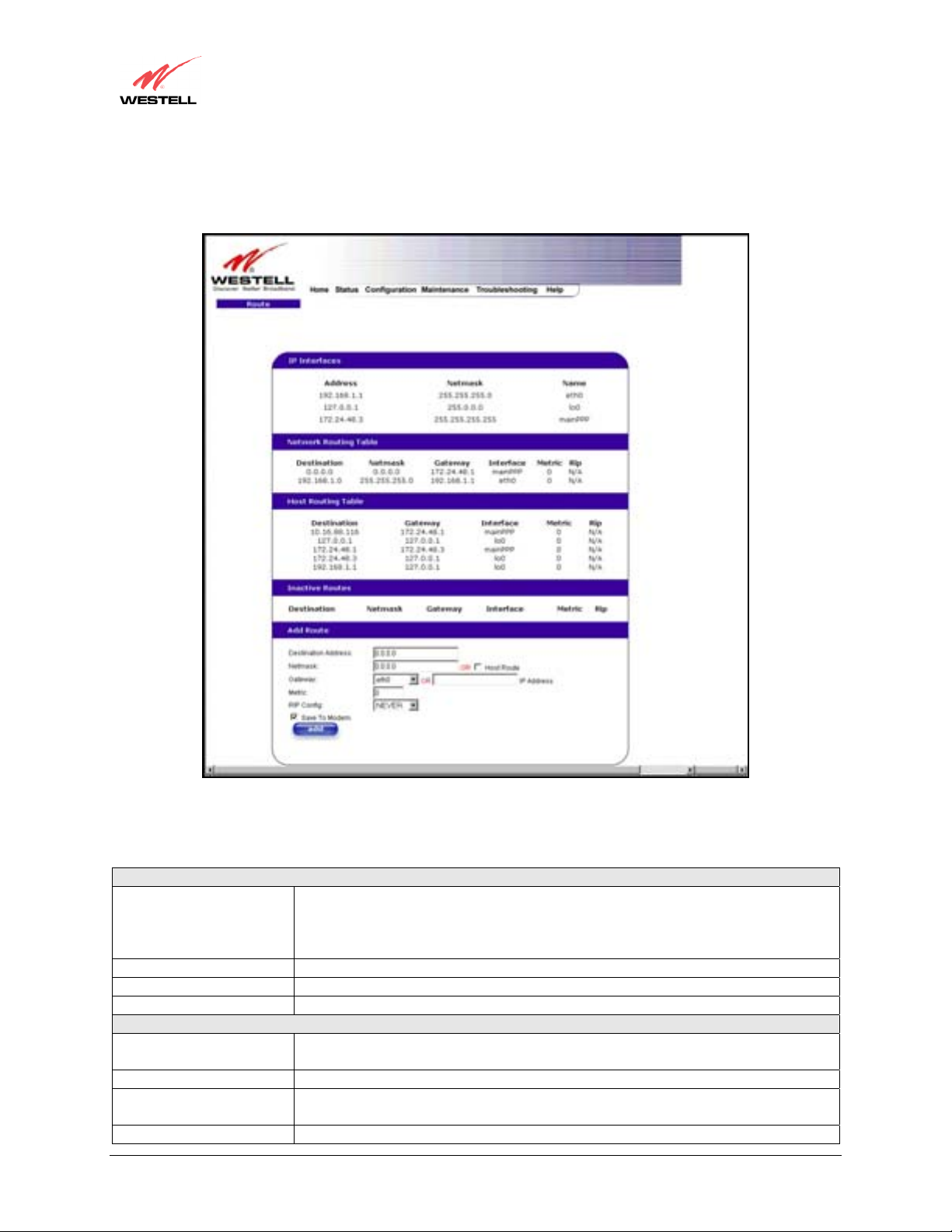
User Guide
12.6.4 Route
The following settings will be displayed if you select Route from the Advanced WAN menu.
VersaLink™ Small Business Router
To add a Route, enter a Netmask address, or check the Host Route box. Click on the add button to establish a static
route.
IP Interfaces
IP Interfaces The list of active interfaces on the modem and their IP address and mask.
Eth0 is the local LAN interface.
Lo0 is the loopback interface.
MainPPP is the main protocol interface.
Address The IP interface address.
Netmask The IP interface netmask address.
Name The IP interface device name.
Network Routing Table
Network Routing Table The list of network routes. These can be either routes for directly connected
interfaces or static routes.
Destination Address The IP address or subnet of the Route.
Netmask If the Route is a network route, netmask is used to specify the subnet mask.
If the Route is a Host route, then the Host Route check box is used.
VersaLink Indicates were to send the packet if it matches this route.
030-300390 Rev. A Draft 3 92 January 2004
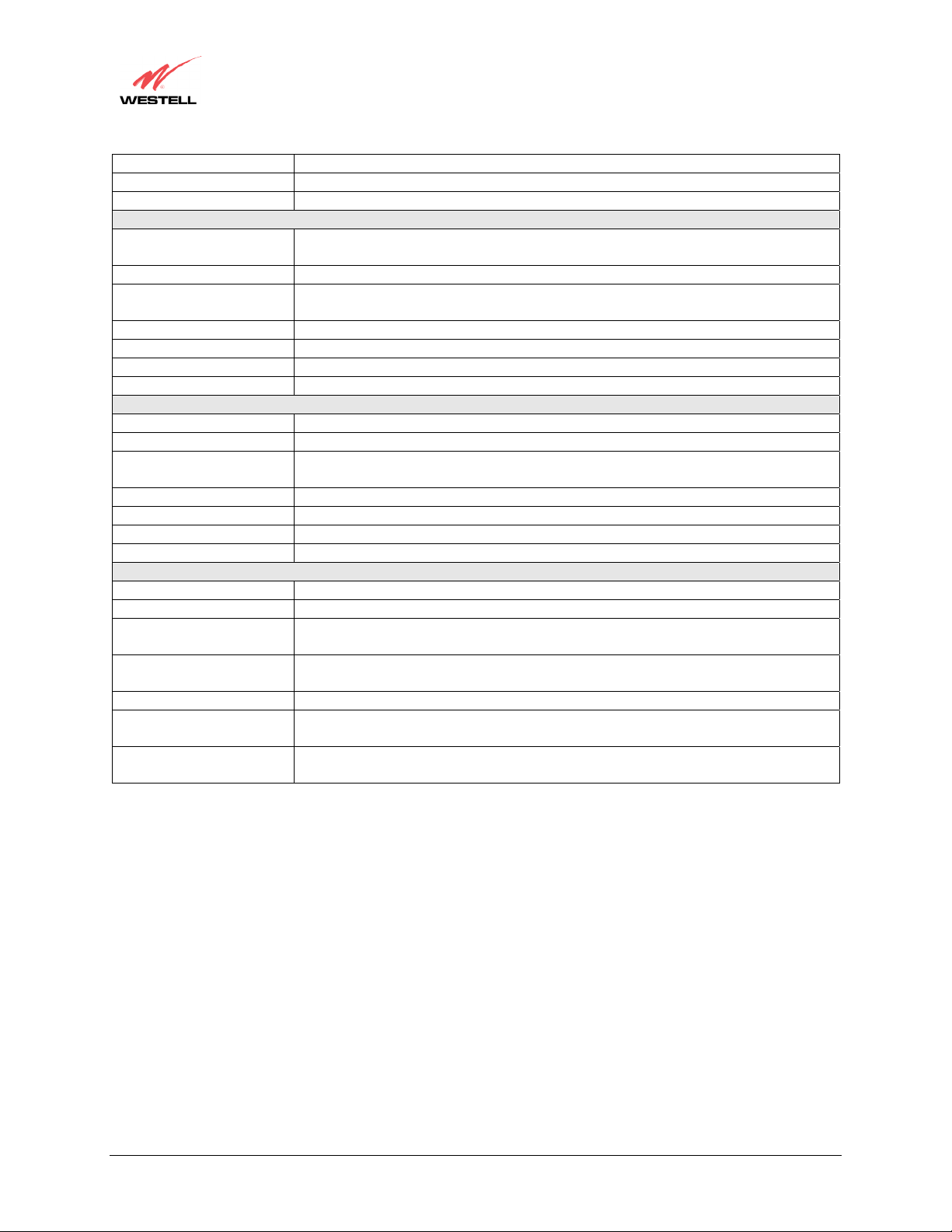
User Guide
Interface Indicates were to send the packet if it matches this route.
Metric The RIP metric to be assigned to this route if and when it is advertised using RIP.
RIP Indicates whether a static route should be advertised via RIP.
Host Routing Table The list of host routes. A host route is an IP route with a 32-bit mask, indicating a
Destination Address The IP address or subnet of the Route.
Netmask If the Route is a network route, netmask is used to specify the subnet mask.
VersaLink Indicates were to send the packet if it matches this route.
Interface Indicates were to send the packet if it matches this route.
Metric The RIP metric to be assigned to this route if and when it is advertised using RIP.
RIP Indicates whether a static route should be advertised via RIP.
Inactive Routes Static routes whose interface is currently not in service.
Destination Address The IP address or subnet of the Route.
Netmask If the Route is a network route, netmask is used to specify the subnet mask.
VersaLink Indicates were to send the packet if it matches this route.
Interface Indicates were to send the packet if it matches this route.
Metric The RIP metric to be assigned to this route if and when it is advertised using RIP.
RIP Indicates whether a static route should be advertised via RIP.
Add Route This is used to add a new static route in the modem.
Destination Address The IP address or subnet of the Route.
Netmask/ Host Route If the Route is a network route, netmask is used to specify the subnet mask.
VersaLink/IP Address The interface to use for sending the packet, if it matches this route. (Only active
Metric The RIP metric to be assigned to this route if and when it is advertised using RIP.
RIP Conf Determines whether or not to advertise the static route, using RIP. (RIP must also be
Save to Modem If checked, then the route will be made permanent by saving it to flash memory. If
VersaLink™ Small Business Router
Host Routing Table
single destination (as opposed to a subnet, which could match several destinations.)
If the Route is a Host route, then the Host Route check box is used.
Inactive Routes
If the Route is a Host route, then the Host Route check box is used.
Add Route
If the Route is a Host route, then the Host Route check box is used.
VersaLinks can be used to create a static route.)
enabled before the route will be advertised.)
not checked, the route will disappear the next time the modem restarts.
030-300390 Rev. A Draft 3 93 January 2004
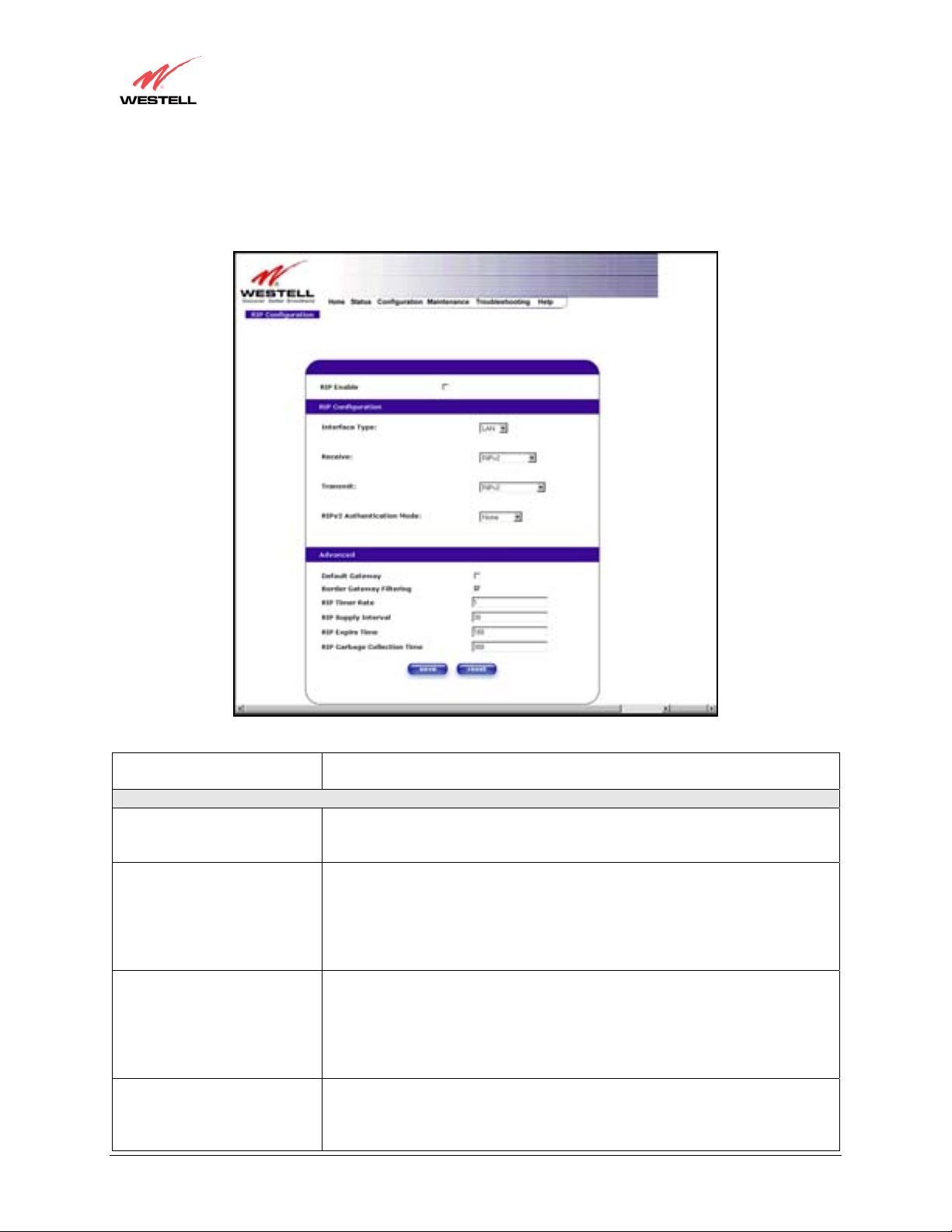
User Guide
12.6.5 RIP
The following details will be displayed if you select RIP from the Advanced WAN menu. If you change any
settings in this screen, click on save.
VersaLink™ Small Business Router
RIP Enable Factory Default = DISABLED
If this box is checked, RIP will be Enabled (turned ON).
RIP Configuration
LAN: Select this if you are configuring RIP for the LAN side.
Interface Type
Receive The version of RIP to be accepted.
Transmit The version of RIP to be transmitted. (WAN side RIP never transmits)
RIPv2 Authentication Mode If using RIP V2, you must select the type of authentication to use.
030-300390 Rev. A Draft 3 94 January 2004
WAN: Select this if you are configuring RIP for the WAN side. (WAN side is
receive only.)
Possible responses are:
None
RIPv1
RIPv2
RIPv1 or RIPv2
Possible responses are:
None
RIPv1
RIPv1 Compatible
RIPv2
Possible responses are:
None
Clear Text
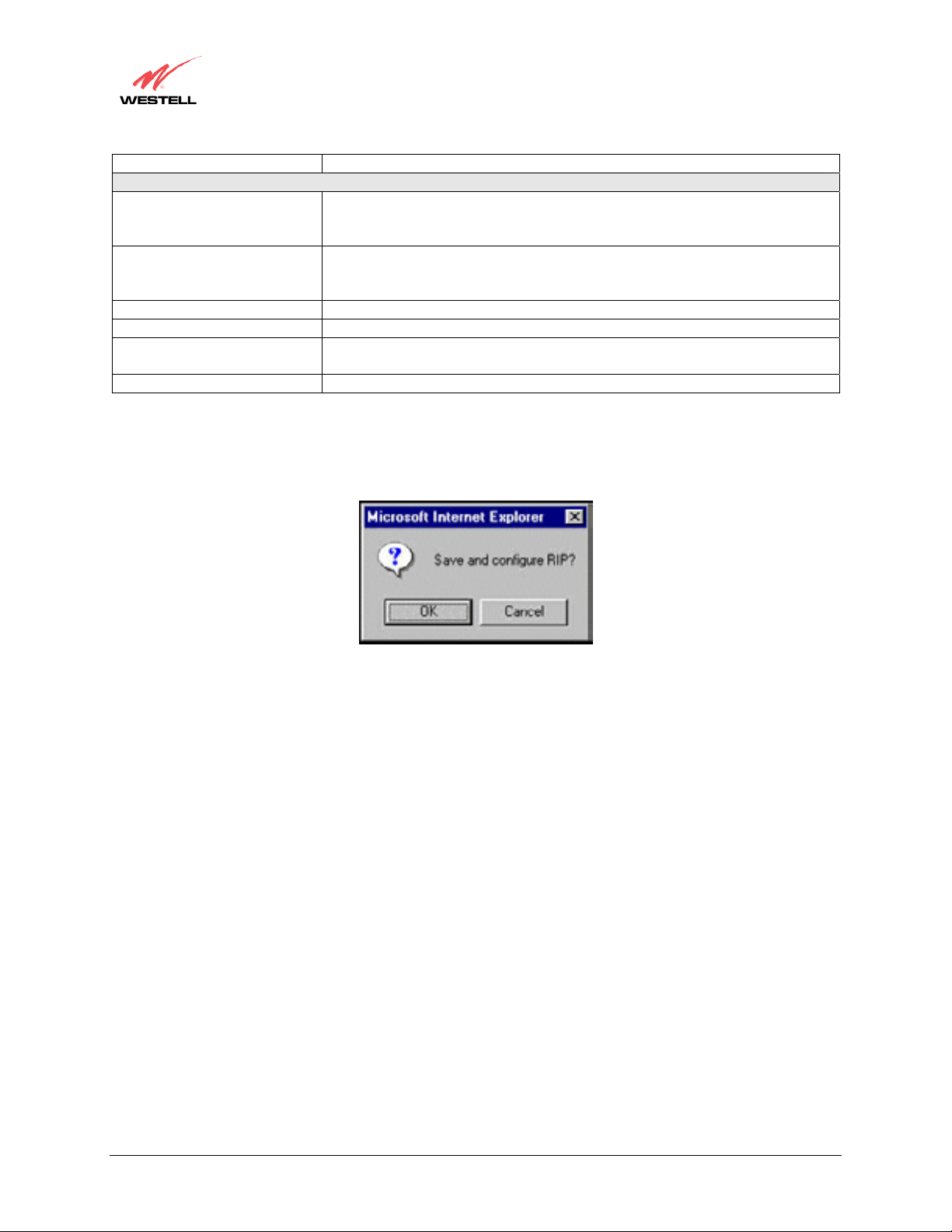
User Guide
Default VersaLink Factory Default = DISABLED
Border VersaLink Filtering Factory Default = ENABLED
RIP Timer Rate Indicates how often to update the local routing table.
RIP Supply Interval Indicates how often to advertise routes to neighbors.
RIP Expire Time Indicates how long routes received from neighbors become invalid, if no refresh
RIP Garbage Collection Time Indicates how long to advertise invalid routes after they have expired.
If you changed any settings in the RIP Configuration screen and clicked on save, the following screen will be
displayed. Click on OK to save your new RIP settings.
VersaLink™ Small Business Router
MD5 (If MD5 authentication, the password)
Advanced
If this box is check (Enabled), this feature will determine whether the modem
advertises itself as a VersaLink (i.e., the default route)
If this box is unchecked (Disabled), the modem will not summarize subnets into
a single route before advertising.
of the route is received.
030-300390 Rev. A Draft 3 95 January 2004
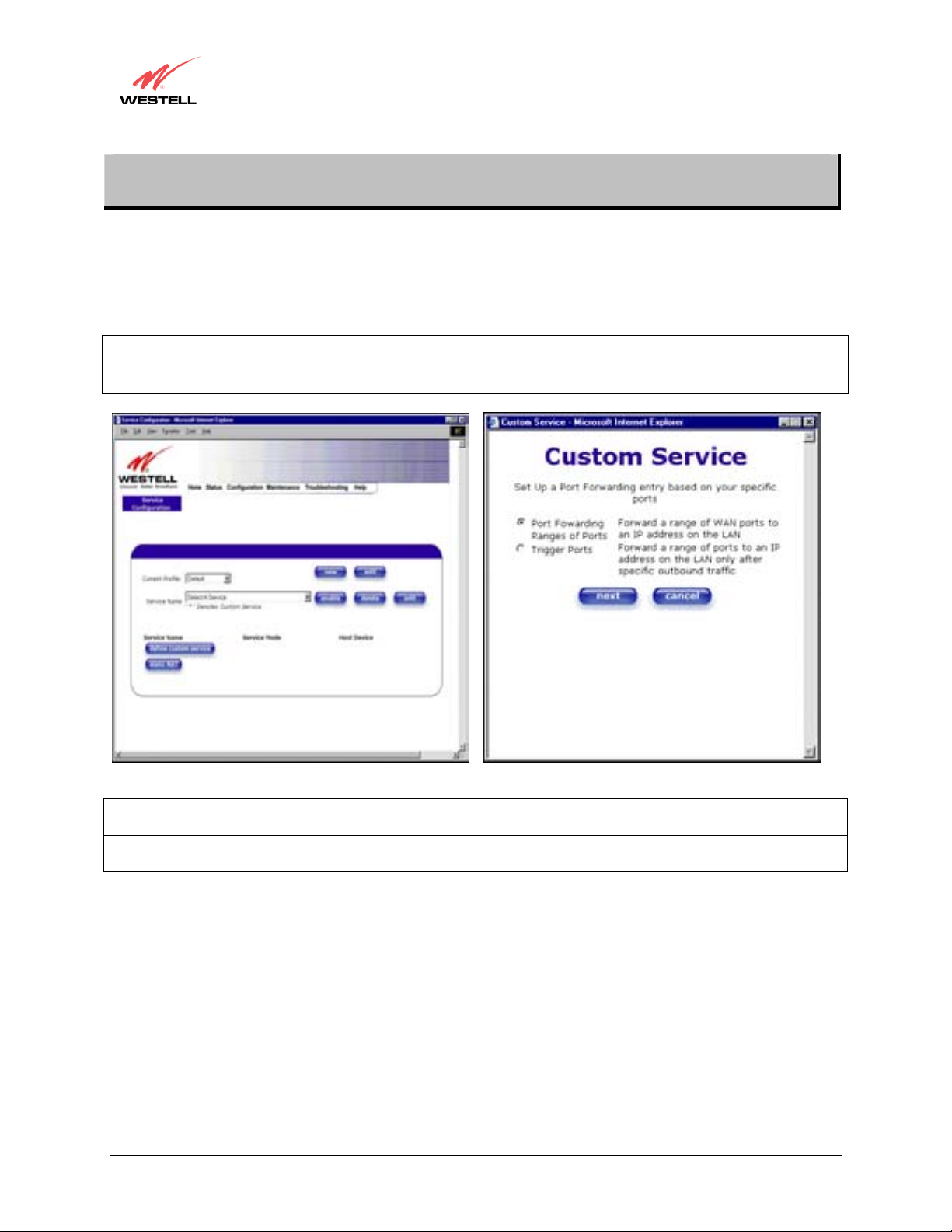
User Guide
13. SETTING UP ADVANCED SERVICE CONFIGURATION
You can set up additional Service Configuration options for VersaLink that allow you to enter the port forwarding
and trigger ports ranges of your choice. Go to Configuration at the homepage menu and select Services.
When you click on define custom service in the Service Configuration screen, the Custom Service screen will
guide you through the steps of creating an advanced NAT service entry via the define custom service button.
NOTE: Westell strongly recommends that you do not change any values in this section. If you experience any
problems, please reset VersaLink via the external hardware re-set button or the procedure defined under the
Maintenance menu.
VersaLink™ Small Business Router
Port Forwarding Ranges of Ports This option allows you to forward a range of WAN ports to an IP address on
the LAN.
Trigger Ports This option allows you to forward a range of ports to an IP address on the
LAN only after specific outbound traffic.
030-300390 Rev. A Draft 3 96 January 2004

User Guide
13.1 Port Forwarding Ranges of Ports
To select Port Forwarding Ranges of Ports, click on define custom service from the Service Configuration
screen, and then select Port Forwarding Ranges of Ports from the Custom Service screen. Click on Next. The
Port Range screen will be displayed. Enter your values in the Global Port Range fields and click next to continue.
VersaLink™ Small Business Router
13.2 Adding Port Forwarding Ports
If you made changes in the Port Range screen and clicked on next, the following screen will be displayed. Click on
close to accept the changes, or click on add to go back to Port Range screen and enter additional port range values.
You can repeat this step for each range of ports that you want to add (up to 62 port forwarding ranges). When you
are finished adding ports to the Global Port Range, you must click on close to accept the information you have
entered and return to the Service Configuration screen.
030-300390 Rev. A Draft 3 97 January 2004

User Guide
Service Name The NAT service for which you are configuring Port Forwarding.
Type The type of NAT service configuration you selected.
Protocol The type of Protocol that is used to run this NAT service.
Local IP Address If a static IP address has been assigned, it will be displayed here.
Base Host Port The port on the WAN that will h ost the NAT service selected.
13.3 Port Forwarding Trigger Ports
To select Port Forwarding Trigger Ports, click on define custom service from the Service Configuration screen,
and then select Trigger Ports from the Custom Service screen. Click on next. The follow settings will be displayed
in the Trigger Ports screen. Enter your values in the Local ‘Trigger’ Port Range fields and click on next to
continue.
VersaLink™ Small Business Router
TCP- Transmission Control Protocol.
UDP-User Datagram Protocol (UDP).
Service Name The NAT service you selected.
Local Trigger Port Range The local LAN side TCP/UDP port.
Global Port Range The WAN side TCP/UDP port range.
030-300390 Rev. A Draft 3 98 January 2004

User Guide
13.4 Adding Local Trigger Ports
If you made changes in the Local ‘Trigger’ Port Range screen and clicked next, the following screen will be
displayed. Click on close to accept the changes, or click on add to go back to the Trigger Ports screen and enter
additional port range values. You can repeat this step for each port range that you want to add (up to 10 trigger
ports). When you are finished adding ports to the Local ‘Trigger” Port Range, you must click on close to accept the
information you have entered and to return to the Service Configuration screen.
VersaLink™ Small Business Router
13.5 Static NAT
Static NAT will allow you to configure VersaLink to work with the special NAT services.
030-300390 Rev. A Draft 3 99 January 2004

User Guide
13.6 Enabling Static NAT
At the Service Configuration screen, select VersaLink’s default account profile from the Current Profile dropdown box. Click on the static NAT button.
NOTE: In the following screen, the default account profile is labeled Default. However, if you have renamed the
default account profile, you must select the name you created as the default.
VersaLink™ Small Business Router
If you clicked on the static NAT button in the Service Configuration screen, the following screen will be
displayed. Select your device from the Static NAT Device drop-down arrow, or type the IP address of the device in
the field labeled IP Address. Click on enable. This will automatically enable the Static NAT feature for that device.
030-300390 Rev. A Draft 3 100 January 2004

User Guide
This following screen shows Static NAT enabled.
VersaLink™ Small Business Router
13.7 Disabling Static NAT
If you clicked on static NAT in the Service Configuration screen, the following screen will be displayed, select a
device name from the Static NAT Device drop-down arrow, or type the IP address of the device in the field labeled
IP Address. Click on disable. This will automatically disable the Static NAT feature for that device.
030-300390 Rev. A Draft 3 101 January 2004

User Guide
The following screen shows Static NAT disabled (No device is displayed in the field adjacent to the static Nat
button.)
VersaLink™ Small Business Router
030-300390 Rev. A Draft 3 102 January 2004

User Guide
14. MAINTENANCE
VersaLink™ Small Business Router
14.1 Backup/Store
The following settings will be displayed if you select Backup/Restore from the Maintenance menu.
Current configuration
becomes Backup
Configuration
Backed up configuration
becomes Current
configuration
Factory default becomes
Current configuration
030-300390 Rev. A Draft 3 103 January 2004
Select this button if you want to store all of the current configuration data
such that it can be recalled later.
Select this button if you want to retrieve the last back up copy of all
configuration parameters and make these values current.
Select this button if you want set all user configurable parameters back to the
factory default.

User Guide
14.2 Firewall Log
The following settings will be displayed if you select Firewall Log from the Maintenance menu.
This screen is an advanced diagnostics screen. It alerts you of noteworthy information sent to VersaLink from the
Internet. The screen can contain 1000 entries, but a maximum of 50 entries are displayed at a time. Once 1000
entries have been logged, the oldest entry is removed to make space for the new entries as they occur. The following
settings are displayed.
VersaLink™ Small Business Router
Packet The packet number.
Date The number of days passed since that the packet was sent.
Time The time that the packet was sent.
Direction/Source The direction of transmission.
Rule/Reason The internal rule that caused the logged event. The internal rule is set up under
Firewall rules.
Alert Displays a description of the logged event.
030-300390 Rev. A Draft 3 104 January 2004

User Guide
If you clicked on details in the Firewall Log screen, the Packet Details screen will be displayed. Click on close.
VersaLink™ Small Business Router
To clear the Firewall log, click clear log in the Firewall Log screen. The following pop-up screen will be displayed.
Click OK when asked “Do you wish to clear the Firewall log file?” If you click Cancel, the firewall log will not
be cleared.
To obtain a printable format of the Firewall Log, at the Firewall Log screen, click Printable/Savable Format. This
will allow you to send a copy of the Firewall log to your d esignated printer.
030-300390 Rev. A Draft 3 105 January 2004

User Guide
14.3 Administrative Password
The following settings will be displayed if you select Administrative Password from the Maintenance menu.
After you enter your data into the appropriate settings, click on change.
VersaLink™ Small Business Router
Enter Administrative Name
NOTE: This changes the Systems Administrator
password not the PPP password.
Enter Administrative Password Type your network administrator’s password.
Verify Administrative Password Re-type your network administrator’s password.
030-300390 Rev. A Draft 3 106 January 2004
Type the name of your network administrative.

User Guide
14.4 Remote Access
The following screen will appear if you select Remote Access from the Maintenance menu. To enable Remote
Access, type in a password and click the enable remote access button.
NOTE: The password should be at least 4 characters long and should not exceed 32 characters. Do not type a blank
space or asterisks in the Password field. The password is also case sensitive.
VersaLink™ Small Business Router
User Name Displays your current User Name (Static field)
Password Field for entering your password
URL Displays the IP address of the remote management VersaLink
The following screen displays a message that the remote access is currently enabled. After 20 minutes of inactivity,
or on reboot, remote access will be automatically disabled. To disable remote access, click on the disable remote
access button.
030-300390 Rev. A Draft 3 107 January 2004

User Guide
14.5 Update Device
The following screen will be displayed if you click on Update Device from the Maintenance menu. This screen is
used to update the firmware that controls the operation of VersaLink. The updated firmware may be loaded from
either a file that is located on your PCs hard drive or from update files stored on an Internet server.
VersaLink™ Small Business Router
Click on the check for web update button in the Update Device screen to check the web for possible software
updates. This screen will retrieve the software update file and display any available update information. You must be
connected to the Internet to use this option.
NOTE: If you click on check for web update and the page returns a “page not found” message, this indicates that the
software update file is not available. Go back to the previous screen to continue.
Click on the web update now button in the Update Device screen to download the software update file and
automatically update the modem firmware if an update is available and applicable. You must be connected to the
Internet to use this option.
If you click on the settings button in the Update Device screen, the following screen will appear. This screen
displays the location of the software update file.
030-300390 Rev. A Draft 3 108 January 2004

User Guide
VersaLink™ Small Business Router
Click on the local update now button in the Update Device screen to select the upgrade file from your PC’s hard
drive. This screen allows you to upgrade the software on VersaLink. Click Browse… and go to the location where
the upgrade file is stored.
NOTE: The actual information displayed in this screen
may vary.
030-300390 Rev. A Draft 3 109 January 2004

User Guide
Select the appropriate upgrade file from your browser. The file name will appear in the field labeled Upgrade File.
Click on upload file.
VersaLink™ Small Business Router
This screen shows that the file is being uploaded to VersaLink.
030-300390 Rev. A Draft 3 110 January 2004

User Guide
The screens below show that the file upload has completed and that the Programming Flash is being erased to
prepare the Flash storage area for upload of the new file. (Programming Flash is a temporary storage area for
uploaded files.)
VersaLink™ Small Business Router
The screen below shows that the upload was successful. The modem will now reboot.
030-300390 Rev. A Draft 3 111 January 2004

User Guide
The following screen will be displayed as VersaLink is being reset.
VersaLink™ Small Business Router
After a brief delay, the home page will be displayed. Confirm that you have a DSL sync and that the PPP Status
displays UP. (Click on the reset button to re-establish your PPP session.)
030-300390 Rev. A Draft 3 112 January 2004

User Guide
15. TROUBLESHOOTING
VersaLink™ Small Business Router
15.1 System Self Tests
The following settings will be displayed if you select System Self Tests from the Troubleshooting menu.
Click on test all to run a diagnostic test on VersaLink’s connection.
030-300390 Rev. A Draft 3 113 January 2004

User Guide
If you want to PING using the System Self Test screen (diagnostics page) shown above, enter your DNS or IP
address in the fields provided and click on the test button. The System Self Test will run a diagnostic test that
executes independent of firewall security settings. See the following table for test descriptions and possible
responses.
If you want to PING using the MS-DOS (shell) window, first you will need to check your firewall security setting.
(If you PING via DOS shell you are susceptible to firewall rules, as this PING is dependent on VersaLink's firewall
settings.) If your firewall is set to Medium or High, you will not be able to PING. You must set your firewall
security setting to Low or None.
DSL VersaLink checks the status of the DSL connection.
PPPoE Indicates that a PPPoE session is or is not established.
PPP Indicates that a PPPoE or PPPoA session must already be established.
Self Test Performs an integrity check of certain internal components of VersaLink.
PING ISP’s VersaLink Performs an IP network check (i.e., an IP Ping) of the Service Provider’s
DNS Performs a test to try to resolve the name of a particular host. The host name is
VersaLink™ Small Business Router
Connection/Status
Possible responses are:
UP: VersaLink is operating correctly and has obtained synchronization with the
opposing network device.
DOWN: VersaLink is operating correctly, but has not synchronized with the
opposing device.
Possible responses are:
Session UP: A valid PPPoE session has been detected.
No Session: Currently there is no active PPPoE session established.
Initiating Session: A PPP session must be connected from the homepage screen.
Possible responses are:
Connection UP: VersaLink has established a connection
No Connection: There is no PPP connection
Initiating Connection: The PPP connection process has been initiated
Connection Halted: A successful PPP connection was halted
Cannot Connect: A PPP connection could not be made because of a PPPoE session
failure.
Authorization Failure: The user name or password is incorrect.
Link Control Protocol Failed: Re-establish the session (from the home page).
Test Description / Test Results
VersaLink. This test verifies that VersaLink can exchange IP traffic with an entity
on the other side of the DSL line.
Possible responses are:
Success: VersaLink has detected an IP Remote VersaLink connection.
No Response: The IP Remote VersaLink does not answer the IP Ping.
Could not test: The test could not be executed due to VersaLink settings. Check
your DSL sync or your PPP session. You must have both a DSL sync and a PPP
connection established to execute a PING.
entered in the input box.
030-300390 Rev. A Draft 3 114 January 2004

User Guide
IP Address IP Address of the Host Name.
PING
Trace Route Determines the route taken to destination by sending Internet Control Message
VersaLink™ Small Business Router
Possible responses are:
Success: VersaLink has successfully obtained the resolved address. The IP address
is shown below the host name input box.
No Response: VersaLink has failed to obtain the resolved address.
Host not found: The DNS Server was unable to find an address for the given host
name.
No data, enter host name: No host name is specified.
Could not test: The test could not be executed due to VersaLink settings. Check
your DSL sync or your PPP session. You must have both a DSL sync and a PPP
connection established to execute a PING.
Performs an IP connectivity check to a remote computer either within or beyond
the Service Provider’s network. You can PING a remote computer via the IP
address or the DNS address. If your PING fails, try a different IP or DNS address.
Possible responses are:
Success: The Remote Host computer was detected.
No Response: There was no response to the Ping from the remote computer.
No name or address to PING: No host name or IP address was specified.
Could not test: The test could not be executed due to VersaLink settings. Check
your DSL sync or your PPP session. You must have both a DSL sync and a PPP
connection established to execute a PING.
Protocol (ICMP) echo packets with varying IP Time-To-Live (TTL) values to the
destination. Trace Route is used to determine where the packet is stopped on the
network.
15.2 Diagnostic Logs
If you select Diagnostic Log, from the System Self Test menu, the following screen will be displayed.
030-300390 Rev. A Draft 3 115 January 2004

User Guide
To see a list of the log options, click on the arrow at the LOGS drop-down menu. Select an option from the list
provided at the Diagnostics Logs screen.
VersaLink™ Small Business Router
If you clicked on All, the following screen will be displayed. This screen provides a detailed list of VersaLink’s
connection status and system information. Click on clear diagnostic log to clear the diagnostic log information.
030-300390 Rev. A Draft 3 116 January 2004

User Guide
VersaLink™ Small Business Router
15.2.1 Saving the Diagnostic Log File
If you want to save the diagnostic log file, go to your Browser’s menu and select File, then select Save As from the
drop-down menu.
030-300390 Rev. A Draft 3 117 January 2004

User Guide
VersaLink™ Small Business Router
At the Save Web Page dialog box, select a destination for your log file from the Save in drop-down arrow. Next,
enter a name for your log file in the field labeled File name and click on Save.
15.3 Statistics
030-300390 Rev. A Draft 3 118 January 2004

User Guide
VersaLink™ Small Business Router
15.3.1 Ethernet Port Statistics
The following settings will be displayed if you select Ethernet from the Statistics menu.
In Errors The number of error packets received on the Ethernet interface.
In Discard Packets The number of discarded packets received.
In Non Unicast Packets The number of non-Unicast packets received on the Ethernet interface.
In Unicast Packets The number of Unicast packets received on the Ethernet interface.
In Octets The number of bytes received on the Ethernet interface.
Out Errors The number of outbound packets that could not be transmitted due to errors.
Out Discard Packets The number of outbound packets discarded.
Out Non Unicast Packets The number of non-Unicast packets transmitted on the Ethernet interface.
Out Unicast Packets The number of Unicast packets transmitted on the Ethernet interface.
Out Octets The number of bytes transmitted on the Ethernet interface.
030-300390 Rev. A Draft 3 119 January 2004

User Guide
MTU Maximum Transmission Unit- The number of data bytes contained in the Ethernet frame.
Interface Type A unique identifier that represents the interface type.
Interface Description A description field that refers to the interface type.
VersaLink™ Small Business Router
15.3.2 DSL Transceiver Statistics
The following settings will be displayed if you select DSL Transceiver from the Statistics menu.
Transceiver Revision The transceiver software version number.
Vendor ID Code The CPE Vendor’s ID code for their chipset.
Line Mode The operational mode. Modes supported are No Mode, Multi Mode, T.1413
Mode, G.DMT Mode, and G.LITE Mode.
Data Path The data path used (either Fast or Interleaved).
Transceiver Information-Down Stream/Up Stream Path
DSL Speed (Kbits/Sec) The transmission rate that is provided by your Internet Service Provider (ISP).
SNR Margin (db) The Signal-to-Noise Ratio (S/N) where 0 db = 1x10-7, which inhibits your DSL
speed.
Line Attenuation (dB) The DSL line loss.
Transmit Power (db/Hz) The transmitted signal strength.
030-300390 Rev. A Draft 3 120 January 2004

User Guide
15.3.3 WAN VC Statistics
The following settings will be displayed if you select WAN VC from the Statistics menu.
VersaLink™ Small Business Router
0/35
VPI/VCI Displays the VPI/VCI values obtained from your Internet Service Provider.
In Errors The number of error packets received on the ATM port.
In Discard Packets The number of discarded packets received.
In Non Unicast Packets The number of non-Unicast packets received on the ATM port.
In Unicast Packets The number of Unicast packets received on the ATM port.
In Octets The number of bytes received on the ATM port.
Out Errors The number of outbound packets that could not be transmitted due to errors.
Out Discard Packets The number of outbound packets discarded.
Out Non Unicast Packets The number of non-Unicast packets transmitted on the ATM port.
Out Unicast Packets The number of Unicast packets transmitted on the ATM port.
Out Octets The number of bytes transmitted on the ATM port.
MTU Maximum Transmission Unit -The number of data bytes contained in the ATM frame.
Interface Type A unique identifier that represents the interface type.
Interface Description A description field that refers to the interface type.
030-300390 Rev. A Draft 3 121 January 2004

(
User Guide
15.4 Wireless Statistics
The following settings will be displayed if you select Wireless from the Statistics menu.
VersaLink™ Small Business Router
Wireless Card Information
Network Name (SSID)
802.11 MAC Address (BSSID)
FW Version
NOTE: Data preceded by OUT pertain to transmissions from the VersaLink to a station; VersaLink is the source.
Data preceded by IN pertain to data received by VersaLink; VersaLink is the destination.
OUT-Unicast Frames
OUT-Multicast Frames
030-300390 Rev. A Draft 3 122 January 2004
This string, (32 characters or less) is the name associated with the Access
Point (AP). To connect to the AP, the SSID on a Station card must match the
SSID on the AP.
This is the Media Access Controller address of the AP. It is used as the Basic
Service Set Identifier.
This is the Network Interface Card Identifier. It uniquely identifies the
hardware platform of the AP. This is used with other information to
determine if the inserted card can be used as an AP, and if so, the version of
AP firmware to be used. Not all makes of wireless station cards can be used
as an AP.
Communication Statistics
The number of successfully transmitted frames whose destination address
was a single station; not necessarily the same station, but to any single
station as opposed to a transmission that multiple stations would receive-as
in the case of broadcast message.
The number of successfully transmitted frames whose destination address
was a multicast address
received by more that one station): not necessarily

User Guide
OUT-Fragments
OUT-Frames after single retry
OUT-Frames after many retries
OUT-Dropped Frames, too many
retries
OUT-Discarded Frames
IN-Unicast Frames
IN-Multicast Frames
IN-Fragments
IN-Drops due to insufficient Rx
buffers
IN-Packet not passing checksum
VersaLink™ Small Business Router
broadcast to all stations, but more than a single station. Broadcast messages
are included in the count.
The number of successful transmissions made. This will typically be greater
than the sum of the Unicast and Multicast frames because large frames are
broken into multiple transmissions. The number of fragments per frame is
based on the Fragmentation Threshold setting (not user-configurable).
The number of frames that were successfully transmitted after one, and only
one, retry. All fragments of the frame must have met this requirement if the
frame was fragmented.
The number of frames that successfully transmitted after more than one
retry. Any fragment of a frame that required multiple retries would
increment this counter for the whole frame.
The number of frames that did not transmit due to the short or long retry
limit being reached because no acknowledgement or CTS was received.
The number of transmit requests that were discarded to free up buffer space
on the NIC. This count is incremented when one of the following occurs:
1) A transmit request is queued too long on the transmit queue due to
excessive retries, deferrals, scans, etc.
2) A transmit request is queued too long on the Power-Save queue because
the station did not poll or wake up in time.
The number of successfully received frames whose destination address was a
single location, not necessarily the same location, but to any single location
as opposed to the broadcast address.
The number of successfully received frames whose destination address was a
multicast address. Broadcast messages are included in this count.
The number of fragments successfully received. This may not be equal to the
sum of the Unicast and Multicast frames because large frames are broken
into multiple transmissions. The number of fragments per frame is based on
the Fragmentation Threshold setting (not user-configurable) on the source
station.
The number of received frames discarded due to lack of buffer space.
The number of received frames with a Frame Check Sequence (FCS) error.
030-300390 Rev. A Draft 3 123 January 2004

User Guide
15.5 Status
VersaLink™ Small Business Router
15.5.1 LAN Devices
The following settings will be displayed if you select LAN Devices from the Status menu.
Devices on LAN
IP Address Displays the IP network address that VersaLink is on.
MAC Address Media Access Controller (MAC) address of this device.
Name Displays the ASCII (text) name of the devices connected to the LAN.
Status Displays the status of the devices connected to the LAN.
030-300390 Rev. A Draft 3 124 January 2004

User Guide
15.5.2 Wireless Stations
The following settings will be displayed if you select Wireless from the Status menu.
VersaLink™ Small Business Router
Wireless Stations List
Station This number indicates the order in which the stations are first accessed by
VersaLink.
MAC Address The Media Access Controller Address assigned to the station.
State The current state of the negotiation between the station and Versa Link.
PBCC Indicates whether the station that is associated with Versa Link operates in PBCC
modulation.
Active Rate The current transmit and receive rate.
030-300390 Rev. A Draft 3 125 January 2004

User Guide
15.5.3 RIP Table
The following settings will be displayed if you select RIP Table from the Status menu.
VersaLink™ Small Business Router
RIP Network Routing Table Indicates Network routes received via RIP.
RIP Host Routing Table The Host routes received via RIP.
Destination The destination IP address of the route
Netmask The IP mask of the route
Gateway The gateway of the route
Metric The RIP metric (0-15). A lower value is better.
030-300390 Rev. A Draft 3 126 January 2004

User Guide
15.5.4 QOS Status
The following settings will be displayed if you select QOS from the Status menu. Click on the clear button to clear
all counts and statistics (not just latency counts). This does not affect the configuration values.
VersaLink™ Small Business Router
Queue Number Indicates the DiffServ Queue.
Possible responses are:
0 = Best Effort (BE)
1 = Assured Forwarding 1 (AF1)
2 = Assured Forwarding 2 (AF2)
3 = Assured Forwarding 2 (AF3)
4 = Assured Forwarding 2 (AF4)
5 = Expedited Forwarding (EF)
6 = Routing Protocols (DiffServ priorities 6 and 7)
030-300390 Rev. A Draft 3 127 January 2004

User Guide
Max Queue Size The maximum number of packets that can be queued for this priority.
Total Dropped Packets Indicates how many packets of this priority have been dropped by QOS due to
Total Enqueued Packets Displays the number of packets, destined for the WAN, that have been
Current Depth Displays the current number of packets of this priority that are queued.
Deepest Depth Displays the most number of packets that have been queued at once for this
Queue Number The DiffServ Queue. (See Queue Number description above.)
Peak Info. Rate (%) The maximum allowed rate for this priority, expressed as a percentage of the
Committed Info Rate (%) The committed rate for this priority, expressed as a percentage of the DSL rate
Peak Burst (ms) Displays the interval in milliseconds for averaging the peak offered rate.
Committed Burst (ms) Displays the interval in milliseconds for averaging the committed offered rate.
Total Packets Received Displays the total number of packets of this priority that are destined for the
Total Marked Packets Displays the number of packets of this priority that exceeded the committed
Total Filter Packet Drops Displays the number of packets of this priority that exceeded the peak rate and
Avg. DSL Bytes Per Packet Displays the average size of packets for this priority, including all overhead.
Avg. Packet Rate Per second Displays the average rate (in packets per seconds) for this priority.
Queue Number The DiffServ Queue. (See Queue Number description above.)
Not Time Stamped The packets with no incoming time stamp. (Often these are generated internal
A ms to B ms The number of packets of this priority whose time in the modem fell between
030-300390 Rev. A Draft 3 128 January 2004
VersaLink™ Small Business Router
lack of buffer space or filtering rules.
received.
priority.
QOS Filter Statistics
DSL rate.
LAN.
rate, but not the peak rate, and were marked with a higher drop priority
that were, therefore, dropped.
QOS Latency Counts
to the modem.)
A and B milliseconds. (Time is measured from the point the packet arrives at
the modem’s processor until is passed to the ATM hardware for transmission.)
Possible ranges are (A ms to B ms):
0 ms to 10 ms
10 ms to 20 ms
20 ms to 40 ms
40 ms to 100 ms
100 ms to 1000 ms
1000 ms to 3000 ms
Larger than 3000 ms

User Guide
15.5.5 VOIP Status
The following settings will be displayed if you select VOIP from the Status menu.
VersaLink™ Small Business Router
SIP Registry Information
URI The SIP URI that is trying to register. (This field only indicates that a SIP
device tried to register, not that it succeeded.)
Local IP Address The local, LAN IP address of the SIP device.
Expiration Indicates how long (in seconds) until the registration expires.
030-300390 Rev. A Draft 3 129 January 2004

User Guide
16. NAT SERVICES
For your convenience, VersaLink supports protocols for Applications, Games, and VPN-specific programs. The
following chart provides protocol information for the services supported by VersaLink.
NOTE: To configure VersaLink for a service or application, follow the steps in section 13 (Setting Up Advanced
Service Configuration) of this User Guide.
Applications/Games/VPN Support
Application/Game Port/Protocol
Aliens vs. Predator 80 UDP, 2300 UDP, 8000-8999 UDP
America Online 5190 TCP/UDP
AoE II: Conquors 47624 TCP/UDP, 6073 TCP/UDP, 2300-2400
TCP/UDP
AOL Instant Messenger 4099 TCP, 5190 TCP
Asheron's Call 9000-9013 UDP, 28800-29000 TCP
Battlecom 2300-2400 TCP/UDP, 47624 TCP/UDP
Black and White 2611-2612 TCP, 6667 TCP, 6500 UDP, 27900
UDP
Blizzard Battle.net (Diablo II) 4000 TCP, 6112 TCP/UDP
Buddy Phone 700, 701 UDP
Bungie.net, Myth, Myth II Server 3453 TCP
Calista IP Phone 3000 UDP, 5190 TCP
Citrix Metaframe 1494 TCP
Client POP/IMAP 110 TCP
Client SMTP 25 TCP
Counter Strike 27015 TCP/UDP, 27016 TCP/UDP
Dark Reign 2 26214 TCP/UDP
Delta Force ( Client and Server ) 3568 UDP, 3100-3999 TCP/UDP
Delta Force 2 3568-3569 UDP
DeltaForce: Land Warrior
DNS 53 UDP
Elite Force 2600 UDP, 27500 UDP, 27910 UDP, 27960 UDP
Everquest 1024-7000 TCP/UDP
F-16, Mig 29 3863 UDP
F-22 Lightning 3 4660-4670 TCP/UDP, 3875 UDP, 4533-4534 UDP,
F-22 Raptor 3874-3875 UDP
Fighter Ace II 50000-50100 TCP/UDP
Fighter Ace II for DX play 50000-50100 TCP/UDP, 47624 TCP, 2300-2400
FTP 20 TCP, 21 TCP
GameSpy Online UDP 3783
UDP 53
TCP 21
TCP 7430
TCP 80
UDP 1029
UDP 1144
UDP 65436
UDP 17478
4660-4670 UDP
TCP/UDP
VersaLink™ Small Business Router
030-300390 Rev. A Draft 3 130 January 2004

User Guide
Ghost Recon TCP 80
GNUtella 6346 TCP/UDP, 1214 TCP
Half Life Server 27005 UDP(client only)
Heretic II Server 28910 TCP
Hexen II 26900 (+1) each player needs their own port.
Hotline Server 5500, 5503 TCP 5499 UDP
HTTPS 443 TCP/UDP
ICMP Echo 4 ICMP
ICQ OLD 4000 UDP, 20000-20019 TCP
ICQ 2001b 4099 TCP, 5190 TCP
ICUII Client 2000-2038 TCP, 2050-2051 TCP, 2069 TCP, 2085
ICUII Client Version 4.xx 1024-5000 TCP, 2050-2051 TCP, 2069 TCP, 2085
IMAP 119 TCP/UDP
IMAP v.3 220 TCP/UDP
Internet Phone 22555 UDP
IPSEC ESP PROTOCOL 50
IPSEC IKE 500 UDP
Ivisit 9943 UDP, 56768 UDP
KALI, Doom & Doom II 2213 UDP, 6666 UDP (EACH PC USING KALI
KaZaA 1214 TCP/UDP
Limewire 6346 TCP/UDP, 1214 TCP
Medal Of Honor: Allied Assault TCP 80
Application/Game Port/Protocol
UDP 6515
TCP 6667
UDP 12203
TCP/UDP 13139
UDP 27900
UDP 28900
UDP 29900
UDP 29901
UDP 1038
UDP 1032
UDP 53
UDP 2347
UDP 2346
27015 UDP
Increment by one for each person
TCP, 3010-3030 TCP
TCP, 3010-3030 TCP, 2000-2038 TCP6700-6702
TCP, 6880 TCP, 1200-16090 TCP
MUST USE A DIFFERENT PORT NUMBER
STARTING WITH 2213 + 1
UDP 53
UDP 2093
UDP 12201
TCP 12300
UDP 2135
UDP 2139
TCP/UDP 28900
VersaLink™ Small Business Router
030-300390 Rev. A Draft 3 131 January 2004

User Guide
mIRC Chat 6660-6669 TCP
Motorhead Server 16000 TCP/UDP, 16010-16030 TCP/UDP
MSN Game Zone 6667 TCP, 28800-29000 TCP
MSN Game Zone (DX 7 & 8 play) 6667 TCP, 6073 TCP, 28800-29000 TCP, 47624
MSN Messenger 6891-6900 TCP, 1863 TCP/UDP, 5190 UDP, 6901
Napster 6699 TCP
Need for Speed 3, Hot Pursuit 1030 TCP
Need for Speed, Porsche 9442 UDP
Net2Phone 6801 UDP
NNTP 119 TCP/UDP
Operation FlashPoint 47624 UDP, 6073 UDP, 2300-2400 TCP/UDP,
Outlaws 5310 TCP/UDP
Pal Talk 2090-2091 TCP/UDP, 2095 TCP, 5001 TCP, 8200-
pcAnywhere host 5631 TCP, 5632 UDP, 22 UDP
Phone Free 1034-1035 TCP/UDP, 9900-9901 UDP, 2644 TCP,
Quake 2 27910 UDP
Quake 3 27660 UDP
Quicktime 4/Real Audio 6970-32000 UDP, 554 TCP/UDP
Rainbow Six & Rogue Spear 2346 TCP
RealOne Player TCP - 554, 7070 to 7071
Real Audio 6970-7170 UDP
Roger Wilco TCP/UDP 3782
ShoutCast Server 8000-8005 TCP
SSH Secure Shell 22 TCP/UDP
Starcraft 2346 TCP
Starfleet Command 2300-2400 TCP/UDP, 47624 TCP/UDP
Telnet 23 TCP
Tiberian Sun & Dune 2000 1140-1234, 4000 TCP/UDP
Ultima Online 5001-5010 TCP, 7775-7777 TCP, 8800-8900 TCP,
Application/Game Port/Protocol
TCP, 2300-2400 TCP/UDP
TCP/UDP
2234 TCP
8700 TCP/UDP, 1025-2500 UDP
8000 TCP
Each computer playing QuakeIII must use a
different port number, starting at 27660 and
incrementing by 1. You'll also need to do the
following:
1. Right click on the QIII icon
2. Choose "Properties"
3. In the Target field you'll see a line like
"C:\Program Files\Quake III Arena\quake3.exe"
4. Add the Quake III net_port command to specify a
unique communication port for each system. The
complete field should look like this: "C:\Program
Files\Quake III Arena\quake3.exe" +set
net_port 27660
5. Click OK.
6. Repeat for each system behind the NAT, adding
one to the net_port selected (27660,27661,27662)
UDP - 6970 to 7170
UDP 3783 (BaseStation)
9999 UDP, 7875 UDP
VersaLink™ Small Business Router
030-300390 Rev. A Draft 3 132 January 2004

User Guide
Unreal Tournament server 7777 (default gameplay port)
USENET News Service 143 TCP
VNC, Virtual Network Computing 5500 TCP, 5800 TCP, 5900 TCP
Westwood Online, C&C 4000 TCP/UDP, 1140-1234 TCP/UDP
World Wide Web (HTTP) 80 TCP
XBOX Live TCP/UDP 88 and 3074
Yahoo Messenger Chat 5000-5001 TCP
Yahoo Messenger Phone 5055 UDP
IPSec Encryption IPSec using AH can not be supported through NAT.
L2TP IPSec using ESP and L2TP can be supported via an
PPTP Works through NAT.
Application/Game Port/Protocol
7778 (server query port
7779,7779+ are allocated dynamically for each
helper UdpLink objects, including UdpServerUplin
objects. Try starting with 7779-7781 and add
ports if needed
27900 server query, if master server uplink is
enabled. Home master servers use other ports like
27500
Port 8080 is for UT Server Admin. In the
[UWeb.WebServer] section of the server.ini file, set
the ListenPort to 8080 and ServerName to the IP
assigned to VersaLink from your ISP.
443 TCP (SSL)
8008 OR 8080 TCP (PROXY)
VPN Protocol Comments
IPSec using ESP and L2TP can be supported via an
ALG
ALG.
VersaLink™ Small Business Router
030-300390 Rev. A Draft 3 133 January 2004

User Guide
17. HELP
If you select Help from the menu bar, a message from the help screens will be displayed. The type of message
displayed depends on the menu that you are viewing. If you are viewing a pop-up screen, click the help link in the
pop-up screen to obtain help messages.
VersaLink™ Small Business Router
A
About
This screen provides information about VersaLink. The following settings are displayed.
About
Model Number VersaLink manufacturer's model number.
Serial Number VersaLink manufacturer's serial number.
MAC Address Ethernet MAC (i.e., hardware) Address of VersaLink.
Software Version VersaLink application software version number.
Software Model VersaLink application type.
Description Description of VersaLink protocol processing application software.
Boot Loader VersaLinks boot loader version number.
Advanced Home Page
The advanced home page offers the same functionality as the home page but adds the ability to change the
connection profile settings defined in VersaLink.
About
Edit An “Edit” link is added for each connection profile. Selecting this link will pop
up a window that allows the connection profile settings to be changed.
New Connection The “New Connection” link will pop up a window to allow the creation of a
new connection profile.
ATM Loopback
ATM Loopback
ATM Loopback This setting enables 0/21 loopback. Westell recommends that you do not
change this setting.
030-300390 Rev. A Draft 3 134 January 2004

User Guide
VersaLink™ Small Business Router
B
Backup/Restore
This option allows VersaLink configuration to be backed up to or restored from a secure location in flash. The
following options are displayed.
Backup/Restore
Current becomes Back-up Selecting this command button will backup the current active configuration to
the secure flash location.
Back-up becomes Current This command button will restore the previously stored configuration from
the flash location.
Factory becomes Current This option will restore VersaLink to the state that it arrived in from the
factory.
C
Change Administration Password
VersaLink has an administrator password. This password protects VersaLink from any unauthorized modifications
to the configuration setting in VersaLink. The following settings are displayed.
Change Administration Password
Enter Administration
Name
Enter/Verify
Administration Password
Connection Summary
Connection Summary The connection profile screen displays summary information about VersaLink.
This field specifies the Administrator's name. Only one administrator can be
defined.
This field specifies the password required to enable administrator access. The
password must be entered twice to ensure that the password has been entered
correctly.
Connection Summary
The connection state is shown along with the amount of traffic has passed
through VersaLink. Each connection profile is listed with its associated usage
information.
030-300390 Rev. A Draft 3 135 January 2004

User Guide
VersaLink™ Small Business Router
D
Diagnostics Help
This screen provides tools for diagnosing PPP connection problems. Some tests depend on VersaLink’s status and
the capabilities exercised by previous tests, which may prevent other types of testing.
Beginning of Diagnostics Help screens
DSL
VersaLink status checks the connection. The following is a list of the possible responses:
DSL
Up VersaLink is operating correctly and has obtained synchronization with the
opposing modem.
Down Explanation: VersaLink is operating correctl y, but has not synchroni zed wit h the
opposing DSLAM.
Solution: First, check to be sure that the cable connecting VersaLink to the
ADSL wall jack is properly connected at both ends. If the cable is properly
connected and VersaLink does not synchronize, try another phone cable. Next,
wait for VersaLink to train. It can sometimes take as long as two minutes for
VersaLink to train. If it still has not come into synchronization, power cycle
VersaLink. If you have tried the approach above and VersaLink still does not
synchronize, contact your service provider.
PPPoE
The PPPoE status indicates if a PPPoE session is established (i.e., if the PPPoE Discovery procedure has
completed). The following is a list of the possible responses:
PPPoE
Session up A valid PPPoE session has been detected.
no session Currently there is no active PPPoE session. A PPP session must be connected
from the homepage screen.
initiating session The connection process for a PPPoE session has been initialized. It can
sometimes take a few seconds for the PPPoE Discovery procedure to complete.
Wait 10-15 seconds and try again. If the PPPoE Discovery still cannot complete,
there may be a configuration issue with your service provider's equipment.
Verify your VPI/VCI settings (on the LAN Advanced page) and contact your
ISP provider.
Session halted A successful PPPoE session was halted. A PPP session must be connected from
the homepage screen.
passed A valid PPPoE session was established.
Session failure A PPPoE session could not be made. There may be a configuration issue with
your service provider's equipment. Verify your VPI/VCI settings (on the LAN
Advanced page) and contact your provider.
030-300390 Rev. A Draft 3 136 January 2004

User Guide
PPP
This field displays the PPP Connection status. A PPPoE or PPPoA session must already be established. The
following is a list of the possible responses:
Connection up VersaLink has established a PPP connection.
no connection There is no PPP connection. A PPP session must be connected from the
initiating connection The PPP connection process has been initialized.
Connection halted A successful PPP connection was halted. Solution: A PPP session must be
Cannot connect Explanation: A PPP connection could not be made because of a PPPoE session
Authorization failure The username or password is incorrect. Verify that the username and password
Link control protocol
failed
Self Test
The Self Test performs an integrity check of certain internal components of VersaLink. The following is a list of the
possible responses:
Success
Flash Corrupt Explanation: The self-test process has detected a problem with internal flash
PING ISPs' VersaLink
The IP remote VersaLink test performs an IP network check (i.e., an IP Ping) of the Service Provider's VersaLink.
This test verifies that VersaLink can exchange IP traffic with an entity on the other side of the DSL line. The
following is a list of the possible responses:
Success VersaLink has detected an IP remote VersaLink connection.
No Response Explanation: This message will occur when an IP remote VersaLink does not
could not test Explanation: Test could not be executed because of VersaLink status.
030-300390 Rev. A Draft 3 137 January 2004
VersaLink™ Small Business Router
PPP
homepage screen.
connected from the homepage screen.
failure.
your Service Provider issued are entered correctly.
Try re-establishing the session (from the home page). If this doesn't help, there
may be a configuration issue or other failure with your provider's equipment.
Contact your service provider.
Self Test
VersaLink is operating correctly.
memory.
Solution: Restart VersaLink. If the error persists, contact your service provider.
PING ISP’s VersaLink
answer the IP Ping.
Solution: This test fails when the provider's VersaLink does not give its IP
address to VersaLink during session establishment. Try Pinging another host,
using the Ping test near the bottom of the Diagnostic screen. If you are able to
Ping any host, or even if you are able to find an IP address for a given host name
(try "www.yahoo.com"), then the failure of the "IP Remote VersaLink" test is
moot, because the success of the Ping demonstrates that you are getting IP
traffic across the DSL line. If the separate Ping fails as well, contact your
service provider.

User Guide
DNS
The DNS test issues a request to try to resolve the name of a particular host. The host name is entered in the input
box. The following is a list of the possible responses:
Success VersaLink has successfully obtained the resolved address. The IP address is
No Response Explanation: VersaLink has failed to successfully obtain the resolved address.
Host not found Explanation: The DNS Server was unable to find an address for the given host
No data, enter host name Explanation: There must be a host name entered in the input box.
could not test Explanation: Test could not be executed because of VersaLink status.
PING
Select PING to check IP continuity to a remote computer either within or beyond the Service Providers network.
Enter either the IP address or the hostname of the remote host computer into the input box to the right of the Test
button. If you Ping by name, DNS will be used to look up the appropriate IP address for that name.
The following is a list of the possible responses:
Success The Remote Host Computer was detected.
No Response Explanation: This message will occur when there was no response to the Ping
No name or address to
PING
could not test Explanation: Test could not be executed because of VersaLink status.
End of Diagnostic Help Screens
VersaLink™ Small Business Router
DNS
shown below the host name input box
Solution: Determine the IP addresses of your DNS servers (from the home page,
click "Edit" and then "Advanced"), and then use the Ping test near the bottom of
the Diagnostic screen to try to Ping those addresses. This may provide useful
information when you contact your service provider and speak with Technical
Support.
name.
Solution: That host may no longer be available on the Internet. Try entering a
different host name.
PING
from the remote computer.
Solution: Bear in mind that many hosts on the Internet are configured for
security reasons to not respond to IP Ping messages. If you get a success from
the DNS test using the same host name, chances are good that your connection
is fine, whether you can Ping the named host or not.
Explanation: There must be a host name or IP address entered in the input box
in order for VersaLink to Ping.
030-300390 Rev. A Draft 3 138 January 2004

User Guide
DHCP Configuration
This screen contains the settings which control how VersaLink interacts with the local devices connected to
VersaLink. Westell does not recommend that you change these settings. The following settings are displayed.
DHCP Server Dynamic Host Configuration Protocol (DHCP) is an Internet
DHCP Start Address (If DHCP is
enabled)
DHCP End Address (If DHCP is
enabled)
DHCP Lease (If DHCP is enabled) This setting specifies the DHCP lease time.
Diagnostic Log
All
Connection This option lists all events related to connection activity (any traffic on the
System This option lists all events related to system activity (time, errors, boot
DNS Configuration
VersaLink has a built-in DNS server. VersaLink has a feature called "Dynamic DNS." When an IP address is
assigned, VersaLink will interrogate the new device for a machine name using several well-known networking
protocols. Any names learned will dynamically be added to the DNS server’s table of local hosts. A static host
assignment is needed only if the new device does not support any of the well-known protocols. The following
settings are displayed.
Domain Name The name of your network. This uses the internet standard for delineating
Static Host Assignment This table allows the creation and maintenance of manually configured DNS
Dynamic Host
Assignment
VersaLink™ Small Business Router
DHCP
standard that allows VersaLink to automatically assign IP addresses
to devices connected on the LAN network. It is advised that this is
enabled for Private LAN.
This setting specifies the start of the IP address pool that the modem
uses to assign IP addresses to local devices.
This setting specifies the end address of the IP address pool used for
automatic configuration of local devices.
Diagnostic Log
This option lists both the Connection and the System logs.
Ethernet, or DSL ports).
information, etc.)
DNS Configuration Screen
domain names.
entries.
This table shows the current list of devices that have automatically provided
information.
030-300390 Rev. A Draft 3 139 January 2004

User Guide
VersaLink™ Small Business Router
E
Edit Connection Profiles
This screen facilitates the changing of connection profile parameters. The following settings are displayed.
Edit Connection Profiles
Connection Name This field is a description of the default connection pr ofile that VersaLink will
use. Feel free to use whatever description you desire.
Account ID Your account ID is supplied by your ISP. This text string uniquely identifies
you with your ISP.
Account Password The Account Password is a key phrase or text string that verifies your identity to
the ISP.
Service Profile VersaLink stores several service profiles. A service profile is a collection of
settings for the built-in firewall and NAT. These settings control which
applications are enabled to talk through VersaLink. This selection specifies
which service profile is used when VersaLink is using this connection.
Manual/Auto/Always ON These radio buttons specify how this connection profile is used. A manual
setting requires that this connection must be manually established through the
“homepage” connection button. When this is set to auto, VersaLink will monitor
the network traffic and determine when a connection needs to be made. The
connection process will happen automatically the “Always ON” selection causes
VersaLink to aggressively establish a connection with your ISP. Whenever
VersaLink detects that the connection to your ISP is down , it will try to re-
establish that connection.
Time Out
Enable/Connection Time
Out
Edit VC Connection This screen is an advanced screen. Modifying parameters identified on this
Selecting this option will enable the disconnect timeout. If this option is enabled
VersaLink will monitor the ISP connection for activity. If there is no activity for
the timeout period, VersaLink will disconnect from the ISP.
screen can cause severe disruption of your service. VC stands for “Virtual
Connection.” A VC identifies a connection through the service provider’s ATM
network to your ISP. It is not recommended that you change anything on these
pages unless explicitly instructed by your service provider.
F
Firewall Log
This screen is an advanced diagnostics screen. It alerts you of noteworthy information sent to your modem from the
Internet. One thousand entries can be made, but a maximum of 50 entries are displayed at a time. Once 1000 entries
have been logged, the oldest entry is removed to make space for new entries as they occur.
Firewall Log
Details
Page Numbers This option navigates you to the corresponding range of entries. The most recent
Clear Log This option removes all entries from the log.
Print/Savable Format This option opens a new window that contains a list of all logged packets that
030-300390 Rev. A Draft 3 140 January 2004
This option gives more information about the specific log entry
entries are always on the highest numbered page.
can be saved or printed.

User Guide
Firewall Settings
This screen is an advanced configuration screen. It allows you to set the level of security you wish to have on your
local network. All security levels except “None” protect against known Internet attacks and devices that attempt to
gain remote access to VersaLink. The following settings are displayed.
High This security level only allows basic Internet functionality. Only Mail, News,
Medium This security level only allows basic Internet function ality by d efault. Lik e High
Low The low security setting will allow all traffic except for known attacks. With
Custom Custom is a very advanced configuration option that allows you to edit the
VersaLink™ Small Business Router
Firewall Settings
Web, FTP, and IPSEC are allowed. No other traffic is allowed. Another
restriction of high security is that it can’t be modified by NAT configuration
options. With High security, you are guaranteed to only pass the previously
mentioned traffic.
security, Medium security, allows customization through NAT configuration, so
you can enable the traffic that you want to pass.
low security, VersaLink is visible by other computers on the Internet.
firewall configuration directly. Only the most expert users should try this.
H
Home Page
The home page gives you a quick summary of VersaLink’s state. The following settings are displayed.
Home Page
Connection Overview The Connection Overview section displays the status of the DSL connection.
The DSL must show a state of “UP” in order for VersaLink to communicate
with your service provider’s network.
Connection Name The Connection Name section displays all of the connection profiles that are
defined by VersaLink. A connection profile is information that VersaLink needs
to establish a connection to your ISP. The “PPP Status” columns will show a
status of “UP” if VersaLink is currently using that profile to communicate. The
command button allows you to control the connection state.
Profile Editor Selecting the “Profile Editor” link will allow you to define or change any of the
connection profile settings.
L
LAN Configuration
This screen contains the setting that controls how VersaLink interacts with the local devices connected to
VersaLink. Westell does not recommend that you change these settings. The following settings are displayed.
LAN Configuration
Gateway IP Address This controls the IP address that VersaLink uses for local communication.
030-300390 Rev. A Draft 3 141 January 2004

User Guide
Subnet Mask This setting specifies the subnet mask to use to determine if an IP address
DHCP Start Address This setting specifies the start of the IP address pool that VersaLink uses to
DHCP End Address This setting specifies the end address of the IP address pool used for automatic
DNS Server Enable DNS stands for Domain Name System. This is an Internet standard that
DHCP Server Enable DHCP stands for Dynamic Host Configuration Protocol. This is an Internet
LAN Statistics
This page contains information regarding the configuration and status of your Local LAN. The following settings
are displayed.
Device IP Address This displays the IP address that VersaLink uses for local communication.
DHCP NetMask This displays the subnet address that VersaLink’s DHCP server issues in DHCP
DHCP Start Address This setting specifies the start of the IP address pool that the modem uses to
DHCP End Address This setting specifies the end address of the IP address pool used for automatic
DHCP Server Status Displays the status, “ON” or “OFF” of the DHCP Server
DHCP Server Displays which network “Public” or “Private” the DHCP server is serving IP
Devices on LAN This page displays the current devices the modem has found on your LAN. The
VersaLink™ Small Business Router
belongs to your local network.
assign IP addresses to local devices.
configuration of local devices.
facilitates communication among devices. This allows a name to be used when
specifying a device instead of an IP address. Normally you want this enabled.
standard that allows VersaLink to automatically assign IP addresses to devices
connected on the LAN network. It is advised that this opt ion is set to Enabled.
LAN Configuration
responses.
assign IP addresses to local devices.
configuration of local devices.
addresses for.
name of the device, the Ethernet MAC address, and the status, “Active” or
“Inactive” is displayed in the table.
P
Private LAN
This page contains the settings that control how VersaLink interacts with the local devices connected to VersaLink.
It is not recommended that these settings be changed. The following settings are displayed.
Private LAN
Private LAN DHCP Server
Enable
Private LAN Enable This setting enables the Private NAT’ed interface. It is advised to leave this
Modem IP Address This controls the IP address that VersaLink uses for local communication.
Subnet Mask This setting specifies the subnet mask to use to determine if an IP address
DHCP Start Address (If This setting specifies the start of the IP address pool that the modem uses to
030-300390 Rev. A Draft 3 142 January 2004
Dynamic Host Configuration Protocol (DHCP) is an Internet standard that
allows VersaLink to automatically assign IP addresses to devices connected on
the LAN network. It is advised that this is enabled for Private LAN.
enabled.
belongs to your local network.

User Guide
DHCP is enabled for
Private LAN)
DHCP End Address (If
DHCP is enabled for
Private LAN)
DHCP Lease (If DHCP is
enabled for Private LAN)
Protocol
Protocol This screen informs VersaLink which networking protocol to use when
Public LAN
This screen contains the settings that control how VersaLink interacts with the local devices connected to
VersaLink. It is not recommended that these settings be changed. The following settings are displayed.
Public LAN DHCP Server
Enable
Public LAN Enable This setting enables the Public interface. This feature allows a global subnet to
Modem IP Address This controls the IP address that VersaLink uses for local communication.
Subnet Mask This setting specifies the subnet mask to use to determine if an IP address
DHCP Start Address (If
DHCP is enabled for
Public LAN)
DHCP End Address (If
DHCP is enabled for
Public LAN)
DHCP Lease (If DHCP is
enabled for Public LAN)
VersaLink™ Small Business Router
assign IP addresses to local devices.
This setting specifies the end address of the IP address pool used for automatic
configuration of local devices.
This setting specifies the DHCP lease time.
Protocol
communicating with your ISP. This information is provided by your ISP.
Public LAN
Dynamic Host Configuration Protocol (DHCP) is an Internet standard that
allows VersaLink to automatically assign IP addresses to devices connected on
the LAN network. It is advised that this is enabled for Private LAN.
exist behind your modem.
belongs to your local network.
This setting specifies the start of the IP address pool that the modem uses to
assign IP addresses to local devices.
This setting specifies the end address of the IP address pool used for automatic
configuration of local devices.
This setting specifies the DHCP lease time.
Q
030-300390 Rev. A Draft 3 143 January 2004

User Guide
Quality of Service
Quality of Service This feature h elps ensure data integrity in high-speed transmissions. This
VersaLink™ Small Business Router
Quality of Service
feature provides the capability to partition networ k traffic into multiple priority
levels or classes of service. After packet classification, other QoS fetures can
be utilized to assign the appropriate traffic handlin g policies including
congestion management, bandwidth allocation, and delay bounds for each
traffic class.
R
Remote Access
This page allows you to configure your modem so that it can be configured remotely. Once enabled, this feature can
be manually disabled, or it will automatically disable after 20 minutes of configuration inactiv ity.
Remote Access
Password This is the password a remote user must enter to access your modem’s interface.
It must be at least 4 characters long and contain no spaces.
URL This field contains the URL that must be placed in a remote PC’s web browser
in order to communicate with your modem. If this field says “Not Connected,”
you are not currently connected to the Internet.
Enable Remote Access When you have clicked on this button, entered a valid password, and connected
to the Internet, Remote Access will be enabled.
Disable Remote Access When you have clicked on this button, Remote Access will be disabled.
Routing Information Protocol
Remote Access
RIP RIP (Routing Information Protocol) is a widely-used protocol for managing
VersaLink information within a self-contained network such as a corporate local
area network or an interconnected group of such LANs.
030-300390 Rev. A Draft 3 144 January 2004

User Guide
VersaLink™ Small Business Router
S
Single Static IP
This page contains the settings that would allow the PPP address received from the network to be propagated to a
single LAN device behind the modem.
Single Static IP
WAN IP Address This is the PPP IP address the ISP has assigned the modem.
Selection box This box contains the devices available to share the Single Static IP address the
ISP has assigned the modem. The names listed in the select box will be
populated by VersaLink’s DHCP server based on DHCP requests. If a device’s
name cannot be determined, the current IP address of the device will be placed
in the list.
When the feature is enabled, the active machine will be highlig hted in the select
box and be displayed at the bottom of the page with the “disable” button.
When the feature is disabled, no device in the select box will be highlighted and
the “enable” button will be available.
When the “User Configured PC” is selected, a local PC must be configured
manually with the WAN IP address as its Ethernet adapter’s address.
T
Trace Route
The Trace feature allows you to perform an IP trace route to a remote computer either within or beyond the Internet
service provider’s network. Enter either the IP address or the hostname of the remote host computer into the input
box to the right of the Trace button. If you trace by name, DNS will be used to look up the appropriate IP address for
that name.
Trace
Success Trace will display its progress in the text box. Trace will show three round trip
times and the DNS name (if available) of each intermediate VersaLink.
Failure Trace will display “*” when it does not receive a response or cannot determine
the DNS name of an intermediate Gateway. This is not necessarily an error, as
some Gateways are configured to ignore trace route packets or do not have DNS
name.
030-300390 Rev. A Draft 3 145 January 2004

User Guide
Turbo TCP
Turbo TCP is a sophisticated network traffic prioritization and queuing method that dramatically improves
the performance of downstream TCP/FTP/HTTP transfers under heavy upstream bandwidth utilization
conditions.
This feature first assigns a high priority to TCP signaling packets in the upstream direction, then places the
packet in one of several transmit queues based on this priority.
Packets of unspecified priority, like TCP or UDP data, are assigned a low priority and placed in a low priority
queue.
The packets in the high priority queues are then transmitted before packets in the lower priority queues
minimizing any transmit delays.
Minimizing the transmit delay of the TCP messages upstream enables the server to send the TCP data
downstream faster, resulting in a substantial throughput gain.
VersaLink™ Small Business Router
Turbo
U
Update Device
Update Device (Software Upgrade)
Update Device
(Software Upgrade)
User Name
This screen is asks for information that will allow VersaLink to make a connection to the ISP on your behalf.
VersaLink will need to know your Account ID and Account Password. This information is stored in VersaLink.
Connection Name
Account ID Your Account Id is supplied by your ISP and is a text string that uniquely
Account Password The Account Password is a key phrase or text string that verifies your identify t o
This screen is used to upgrade VersaLink’s application image. The application
image is specified by entering in the filename or by using the browse button.
User Name
This is a description of the default connection profile, which VersaLink will use.
Feel free to use whatever description you desire.
identifies you with your ISP.
the ISP.
V
VC Configuration
VC Configuration Screen
VC Configuration This screen is an advanced screen. Modifying parameters on this screen can
cause severe disruption of your service. VC stands for “Virtual Connection.” A
VC identifies a connection through the service provider’s ATM network to your
ISP. It is not recommended that anything be changed on these pages unless
explicitly instructed by your service provider.
030-300390 Rev. A Draft 3 146 January 2004

User Guide
VLAN
VLAN A virtual (or logical) LAN is a local area network with a definition that maps
VPI/VCI
VPI/VCI This screen asks for information that VersaLink needs to establish a
VersaLink™ Small Business Router
VC Configuration Screen
workstations on some other basis than geographic location.
VPI/VCI
communication channel to your ISP. The VPI and VCI values are supplied by
your ISP.
W
Wireless Configuration
ACRONYMS
Network Name (SSID)
Channel
WEP Security
WEP (Wired Equivalent Privacy)
text only WEP Key
Enhanced Security
030-300390 Rev. A Draft 3 147 January 2004
AP-Access Point
BSSID-Basic Service Set ID
FW-Firmware
MAC-Media Access Controller
NIC-Network Interface Card
SSID-Service Set ID
WEP-Wired Equivalent Privacy
WLAN-Wireless Local Area Network
This string, (32 characters or less) is the name associated with the AP. To
connect to the AP, the SSID on a Station card must match the SSID on the
AP card or be set to “ANY.”
The AP transmits and receives data on this channel. The number of channels
to choose from is pre-programmed into the AP card. Station cards do not
have to be set to the same channel as the AP; the Stations scan all channels,
and look for an AP to connect to.
The AP card supports 64-bit, 128-bit, or 256-bit WEP encryption. The WEP
option can also be disabled. If so, any station can connect to the AP (as long
as its SSID matches the AP SSID).
If selected, the WEP Key is treated as a string of text characters, and the
number of characters must be either 5 (for 64-bit encryption) or 13 (for 128bit encryption) or 29 (for 256-bit encryption). If not selected, the WEP key is
treated as a string of hexadecimal characters, and the number of characters
must be either 10 (for 64-bit encryption), 26 (for 128-bit encryption), or 58
(for 256-bit encryption). The only allowable hexadecimal characters are 0-9
and A-F.
NOTE: The WEP key must be the same value and type for both Versa Link
and the wireless network adapter. “Pass Phrase” is not the same as “text” and
should not be used.
If selected, the SSID is hidden from detection in certain frames of the radio
protocol. This makes the SSID harder to discover by external equipment
capable of passively scanning the radio signal. Additionally, t he st at ion SSID
must match the AP Network Name (SSID); the generic station SSID, “ANY”
will be refused.

y
User Guide
Data Rates (Mbits/s)
Wireless Station Configuration
The configuration of wireless stations must correspond with VersaLink’s configuration. Typically, WLAN station
cards come with a utility for changing the card configuration. Additionally, the WLAN driver might present
configuration options as part of the Properties for the installed wireless network adapter. The following
configuration items should be considered when setting up a station card.
SSID
Mode
Tx Rate (Data Rate)
Encryption
Authentication
Algorithm
Wireless Statistics
Network Name (SSID)
802.11b/g/g+ MAC Address
(BSSID)
Primary FW
Secondary FW
030-300390 Rev. A Draft 3 148 January 2004
These are the allowable communication rates that the AP will attempt to use.
The rates are broadcast within the connection protocol as rates supported by
the VersaLink. If multiple rates are chosen, multi-rate communication and
automatic optimum rate selection is possible. This is the default, and
provides the most flexible system. If the Station signal strength or quality is
poor, and the throughput of the connection is slow or intermittent, select only
the lower two data rates (1 and 2 MB). This can improve performance by
reducing the number of pad packets, re-tries and timeouts that could be
occurring when the higher rates are automatically trying to be used. Lower
rates can be maintained over longer distances and in a wider range of
environments.
This is a description of the default connection profile, which VersaLink will
use. Feel free to use whatever description you desire.
The station’s operating mode must be set to, Infrastructure. Most station
configuration software will use this term to indicate operation with an AP.
Other terms used are ESS or BSS. The terms Ad-Hoc or IBSS indicate
operation without an AP; these terms should not be selected.
The station’s transmission rate (data rate) should be set to Automatic. Selecting
a specific data r ate is typically only done in difficult environments where
conditions limit the maximum possible rate to less than 54 megabits per
second.
The station’s encryption settings must match the AP’s settings. This includes
the settings for 64-bit, 128-bit, and 256-bit encryption (or none) and the WEP
keys. Make certain that the key entries use the same format. The two typical
formats provided are simple text entry and hexadecimal entry. Text entry is
sometimes termed ASCII entry. Hexadecimal entry is sometimes termed
Hex or Manual entry. Do not use the Pass Phrase option if it is present.
On the station, this setting is typically located under the Advanced properties
for the wireless network adapter. Two or three algorithm settings are usually
present. These might be termed: “Must use Shared for WEP,” “Automatic
based on WEP setting” and/or “WECA compliant.” Select “Automatic based
on WEP setting” or “Must use Shared for WEP.”
This string, (32 characters or less) is the name associated with the AP. To
connect to the AP, the SSID on a Station card must match the SSID on the
AP.
This is the Media Access Controller address of the AP. It is used as the Basic
Service Set Identifier.
Primary firmware version number. This is read from the card and helps
determine the AP firmware to use. The format of the number is: …>. The
version number is also needed to identify existing errata.
Secondar
firmware version number. This is the station firmware that the
VersaLink™ Small Business Router

User Guide
OUT and IN
OUT-Unicast Frames
OUT-Multicast Frames
OUT-Fragments
OUT-Unicast Bytes
OUT-Multicast Bytes
OUT-Transmission Deferred
OUT-Frames after single retry
Wireless Statistics Cont.
OUT-Frames after many retries
OUT-Dropped Frames, too many
retries
OUT-Discarded Frames
IN-Unicast Frames
IN-Multicast Frames
IN-Fragments
IN-Unicast Bytes
IN-Multicast Bytes
IN-Packet not passing checksum
030-300390 Rev. A Draft 3 149 January 2004
VersaLink™ Small Business Router
card would use to operate as a wireless station. The format of the number is
…>. The version number is needed to identify existing errata.
Data preceded by OUT pertain to transmissions from VersaLink to a station;
VersaLink is the source. Data preceded by IN pertain to data received by
VersaLink; VersaLink is the destination.
The number of successfully transmitted frames whose destination address
was a single station, not necessarily the same station, but to any single
station: As opposed to a transmission that multiple stations would receive
(an example would be a broadcast message).
The number of successfully transmitted frames whose destination address
was a multicast address (received by more that one station): not necessarily
broadcast to all stations, but more than a single station. Broadcast messages
are included in the count.
The number of successful transmissions made. This will typically be greater
than the sum of the Unicast and Multicast frames because large frames are
broken into multiple transmissions. The number of fragments per frame is
based on the Fragmentation Threshold setting (not user-configurable).
The number of bytes transmitted in Unicast Frames. This includes the header
and body of each frame.
The number of bytes transmitted in Multicast Frames. This includes the
header and body of each frame or frame fragment.
The number of frames (frame fragments) for which one or more transmission
attempts were deferred to avoid a collision.
The number of frames that were successfully transmitted after one, and only
one, retry. All fragments of the frame must have met this requirement if the
frame was fragmented.
The number of frames that successfully transmitted after more than one
retry. Any fragment of a frame that required multiple retries would
increment this counter for the whole frame.
The number of frames that did not transmit due to the short or long retry
limit being reached. This number is a result of no acknowledgement or CTS
received.
The number of transmit requests that were discarded to free up buffer space.
This count is incremented when one of the following occurs: 1) A transmit
request is queued too long on the transmit queue due to excessive retries,
deferrals, scans, etc.
2) A transmit request is queued too long on the Power-Save queue because
the station did not poll or wake up in time.
The number of successfully received frames whose destination address was a
single location, not necessarily the same location, but to any single location
(as opposed to the broadcast address).
The number of successfully received frames whose destination address was a
multicast address. Broadcast messages are included in this count.
The number of fragments successfully received. This might not be equal to
the sum of the Unicast and Multicast frames because large frames are broken
into multiple transmissions. The number of fragments per frame is based on
the Fragmentation Threshold setting (not user-configurable) on the source
station.
The number of bytes received in Unicast Frames. This includes the header
and body of each frame or frame fragment.
The number of bytes received in Multicast Frames. This includes the header
and body of each frame of frame fragment.
The number of received frames with a Frame Check Sequence (FCS) error.

User Guide
IN-Drops due to insufficient Rx
buffers
IN-Un-decryptable packets
IN-Messages received in message
fragments
IN-Messages received in bad
message fragments
VersaLink™ Small Business Router
The number of received frames discarded due to lack of buffer space.
The number of received frames (with the WEP sub-field set to one) that were
discarded because the frame should not have been encrypted or the source
station did not have privacy enabled.
The number of frames received successfully while another good reception
was going on above the carrier detect threshold (the message-in-message
path #1 in the modem).
The number of frames received successfully while another reception was
going on above the carrier detect threshold, but with a bad or incomplete
PLCP Preamble and Header (the message-in-message path #2 in the
modem).
030-300390 Rev. A Draft 3 150 January 2004

User Guide
18. TECHNICAL SUPPORT INFORMATION
Contact your ISP for technical support.
19. WARRANTY AND REPAIRS
Westell warrants this product free from defects at the time of shipm e nt. Westel l also warrant s t his product ful l y
functional for the period specified by the terms of the warranty. Any attempt to repair or modify the equipment
by anyone other than an authorized Westell representative will void the warranty. For additional warranty
information, contact your ISP, or contact the original provider of your DSL equipment.
VersaLink™ Small Business Router
030-300390 Rev. A Draft 3 151 January 2004

User Guide
20. PRODUCT SPECIFICATIONS
ADSL
• DSL Line Code: Discrete Multi-Tone (DMT)
• DSL Rates: 32 kbps to 8 Mbps downstream
and 32 kbps to 800 kbps upstream
• Power spectral density: less than -34 dBm/Hz
• DSL Impedance: 100 Ohms
• DSL Performance: per ITU Recommendation
G.991.2, ANSI T1.413
• Upgradeable to ADSL2, ADSL2+, READSL
Protocol Features
• Bridge Encapsulation per RFC2684
(Formerly RFC1483)
• Logical Link Control/Subnetwork Access
Protocol (LLC/SNAP)
• Software Upgradeable
• PPPoE Support
• ATM SAR: Internal to Modem
System Requirements for 10/100 Base-T/Ethernet
• Pentium
• Microsoft Windows (98, 2000, ME, NT 4.0,
or XP), Macintosh OS X, or Linux installed
• Operating system CD
• Internet Explorer 4.x or Netscape Navigator
4.x or higher
• 64 MB RAM (128 MB recommended)
• Ethernet 10/100 Base-T interface
• 10 MB of free hard drive space
• TCP/IP Protocol stack installed
System Requirements for Wireless
• Pentium
machines
• Microsoft
XP) or Macintosh® OS X installed
• Operating System CD on hand
• Internet Explorer 4.x or Netscape Navigator
4.x or higher
® or equivalent and above machines
® or equivalent and above class
® Windows® (98, 2000, ME, or
VersaLink™ Small Business Router
• 64 MB RAM (128 MB recommended)
• 10 MB of free hard drive space
• IEEE 802.11b/g PC card or USB adapter
LEDs
• Power
• LAN
• DSL
• Internet
• Ethernet
• Wireless
Connectors
• DSL: RJ-11, 6-pin modular jack-DSL
• Ethernet: RJ-45: 8-pin modular jack
• Power: Connector
• SMA antenna
Power
• Power Supply: External 120 VAC to
12 VDC wall-mount power supply
• Power Consumption: Less than 6 watts
typical, from 120 VAC
Environmental
• Ambient Operating Temperature: +32 to
+104°F (0 to +40°C)
• Relative Humidity: 5 to 95%, non-condensing
EMC/Safety/Regulatory Certifications
• EMC: FCC Part 15, Class B
• UL Standard 60950, 3
• CAN/CSA Standard C22.2 No. 60950
• UL
• CSA
• ACTA 968-A
• Industry Canada CS03
rd
Edition
030-300390 Rev. A Draft 3 152 January 2004

User Guide
VersaLink™ Small Business Router
21. SOFTWARE LICENSE AGREEMENT
READ THE TERMS AND CONDITIONS OF THIS LICENSE AGREEMENT CAREFULLY. THIS
SOFTWARE IS COPYRIGHTED AND LICENSED (NOT SOLD). BY INSTALLING AND OPERATING
THIS PRODUCT, YOU ARE ACCEPTING AND AGREEING TO THE TERMS OF THIS LICENSE
AGREEMENT. IF YOU ARE NOT WILLING TO BE BOUND BY THE TERMS OF THIS LICENSE
AGREEMENT, YOU SHOULD PROMPTLY RETURN THE SOFTWARE AND HARDWARE TO
WESTELL TECHNOLOGIES, INC. THIS LICENSE AGREEMENT REPRESENTS THE ENTIRE
AGREEMENT CONCERNING THE SOFTWARE BETWEEN YOU AND WESTELL TECHNOLOGIES,
INC. (REFERRED TO AS "LICENSOR"), AND IT SUPERSEDES ANY PRIOR PROPOSAL,
REPRESENTATION, OR UNDERSTANDING BETWEEN THE PARTIES.
1. License Grant. Licensor hereby grants to you, and you accept, a nonexclusive license to use the Compact
Disk (CD) and the computer programs contained therein in machine-readable, object code form only
(collectively referred to as the "SOFTWARE"), and the accompanying User Documentation, only as
authorized in this License Agreement. The SOFTWARE may be used only in connection with the number of
systems for which you have paid license fees as dictated in your support agreement. You agree that you will
not assign, sublicense, transfer, pledge, lease, rent, or share your rights under this License Agreement. You
agree that you may not nor allow others to reverse assemble, reverse compile, or otherwise translate the
SOFTWARE.
You may retain the SOFTWARE CD for backup purposes only. In addition, you may make one copy of the
SOFTWARE in any storage medium for backup purposes only. You may make one copy of the User's
Manual for backup purposes only. Any such copies of the SOFTWARE or the User's Manual shall include
Licensor's copyright and other proprietary notices. Except as authorized under this paragraph, no copies of
the SOFTWARE or any portions thereof may be made by you or any person under your authority or control.
2. Licensor's Rights. You acknowledge and agree that the SOFTWARE and the User's Manual are
proprietary products of Licensor protected under U.S. copyright law. You further acknowledge and agree
that all right, title, and interest in and to the SOFTWARE, including associated intellectual property rights,
are and shall remain with Licensor. This License Agreement does not convey to you an interest in or to the
SOFTWARE, but only a limited right of use revocable in accordance with the terms of this License
Agreement.
3. License Fees. The fees paid by you under the support agreement are paid in consideration of the licenses
granted under this License Agreement.
4. Term. This License Agreement is effective upon your opening of this package and shall continue until
terminated. You may terminate this License Agreement at any time by returning the SOFTWARE and all
copies thereof and extracts there from to Licensor. Licensor may terminate this License Agreement upon the
breach by you of any term hereof. Upon such termination by Licensor, you agree to return to Licensor the
SOFTWARE and all copies and portions thereof.
5. Limited Warranty. Licensor warrants, for your benefit alone, for a period of 90 days from the date of
commencement of this License Agreement (referred to as the "Warranty Period") that the SOFTWARE CD
in which the SOFTWARE is contained are free from defects in material and workmanship. Licensor further
warrants, for your benefit alone, that during the Warranty Period the SOFTWARE shall operate
substantially in accordance with the functional specifications in the User's Manual. If during the Warranty
Period, a defect in the SOFTWARE appears, you may return the SOFTWARE to Licensor for replacement.
You agree that the foregoing constitutes your sole and exclusive remedy for breach by Licensor of any
warranties made under this Agreement.
030-300390 Rev. A Draft 3 153 January 2004

User Guide
VersaLink™ Small Business Router
EXCEPT FOR THE WARRANTIES SET FORTH ABOVE, THE SOFTWARE CD, AND THE
SOFTWARE CONTAINED THEREIN, ARE LICENSED "AS IS," AND LICENSOR DISCLAIMS ANY
AND ALL OTHER WARRANTIES, WHETHER EXPRESS OR IMPLIED, INCLUDING, WITHOUT
LIMITATION, ANY IMPLIED WARRANTIES OF MERCHANTABILITY OR FITNESS FOR A
PARTICULAR PURPOSE.
6. Limitation of Liability. Licensor's cumulative liability to you or any other party for any loss or damages
resulting from any claims, demands, or actions arising out of or relating to this Agreement shall not exceed
the license fee paid to Licensor for the use of the SOFTWARE. In no event shall Licensor be liable for any
indirect, incidental, consequential, special, or exemplary damages or lost profits, even if Licensor has been
advised of the possibility of such damages. SOME STATES DO NOT ALLOW THE LIMITATION OR
EXCLUSION OF LIABILITY FOR INCIDENTAL OR CONSEQUENTIAL DAMAGES, SO THE ABOVE
LIMITATION OR EXCLUSION MAY NOT APPLY TO YOU.
7. Governing Law. This License Agreement shall be construed and governed in accordance with the laws of
the State of Illinois. You submit to the jurisdiction of the state and federal courts of the state of Illinois and
agree that venue is proper in those courts with regard to any litigation arising under this Agreement.
8. Costs of Litigation. If any action is brought by either party to this License Agreement against the other
party regarding the subject matter hereof, the prevailing party shall be entitled to recover, in addition to any
other relief granted, reasonable attorney fees and expenses of litigation.
9. Severability. Should any term of this License Agreement be declared void or unenforceable by any court of
competent jurisdiction, such declaration shall have no effect on the remaining terms hereof.
10. No Waiver. The failure of either party to enforce any rights granted hereunder or to take action against
the other party in the event of any breach hereunder shall not be deemed a waiver by that party as to
subsequent enforcement of rights or subsequent actions in the event of future breaches.
030-300390 Rev. A Draft 3 154 January 2004

User Guide
VersaLink™ Small Business Router
22. PUBLICATION INFORMATION
Westell ®VersaLink™ Small Business VersaLink (Model 327W15)
User Guide Part Number 030-300390 Rev. A
January 2004
© 2004 Westell, Inc.
All rights reserved.
Westell, Inc.
750 North Commons Drive
Aurora, Illinois 60504 USA
www.westell.com
All trademarks and registered trademarks are the property of their respective owners.
030-300390 Rev. A Draft 3 155 January 2004
