Page 1
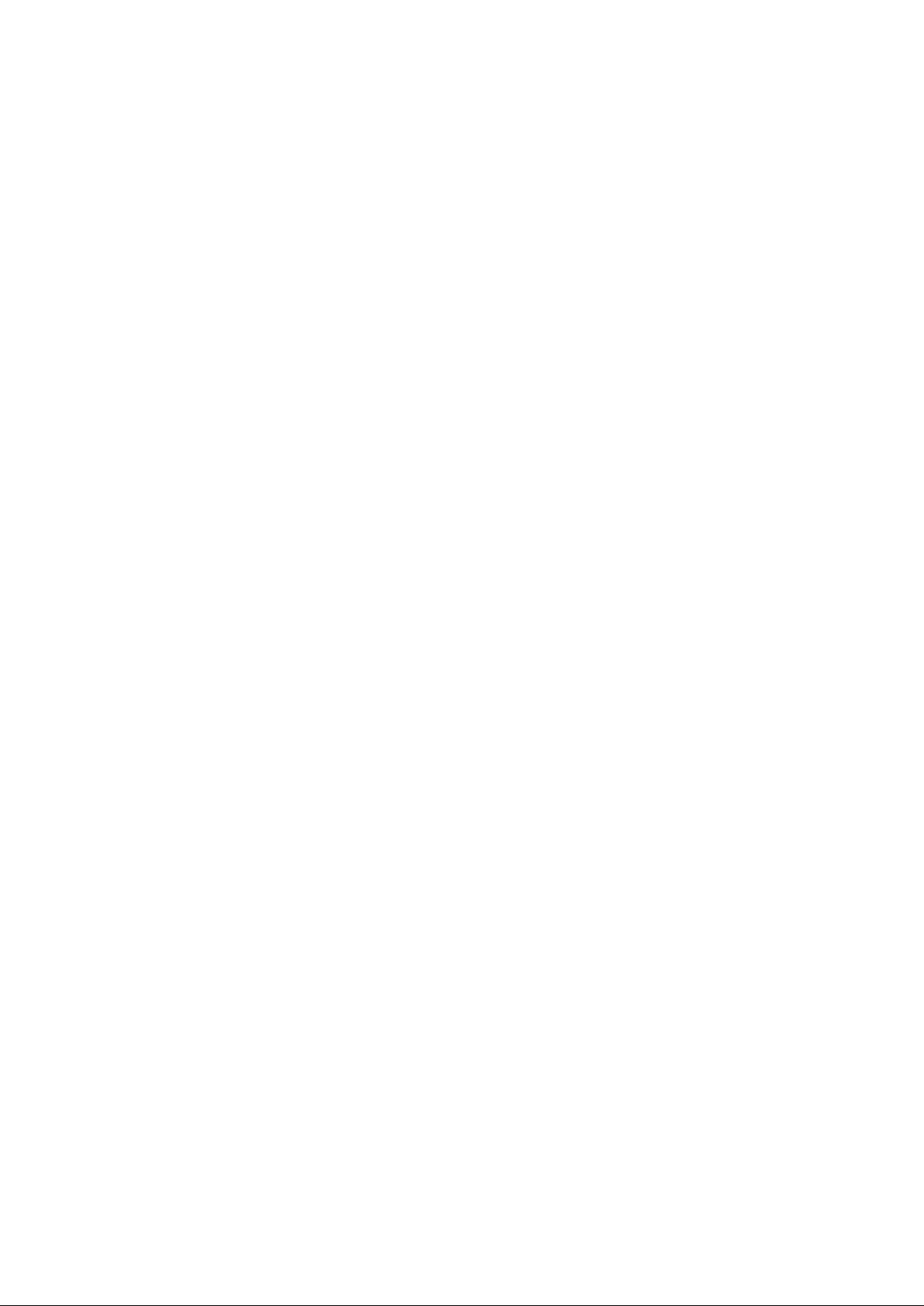
Page 2

ProVU4 Controller, Profiler & Recorder/Controller - Product Manual
ProVU4 Graphical Controller
with optional Profiling & Recording
User Guide
Part Number: 59407-1
Price: £12.00
$20.00
€18.00
Page 3
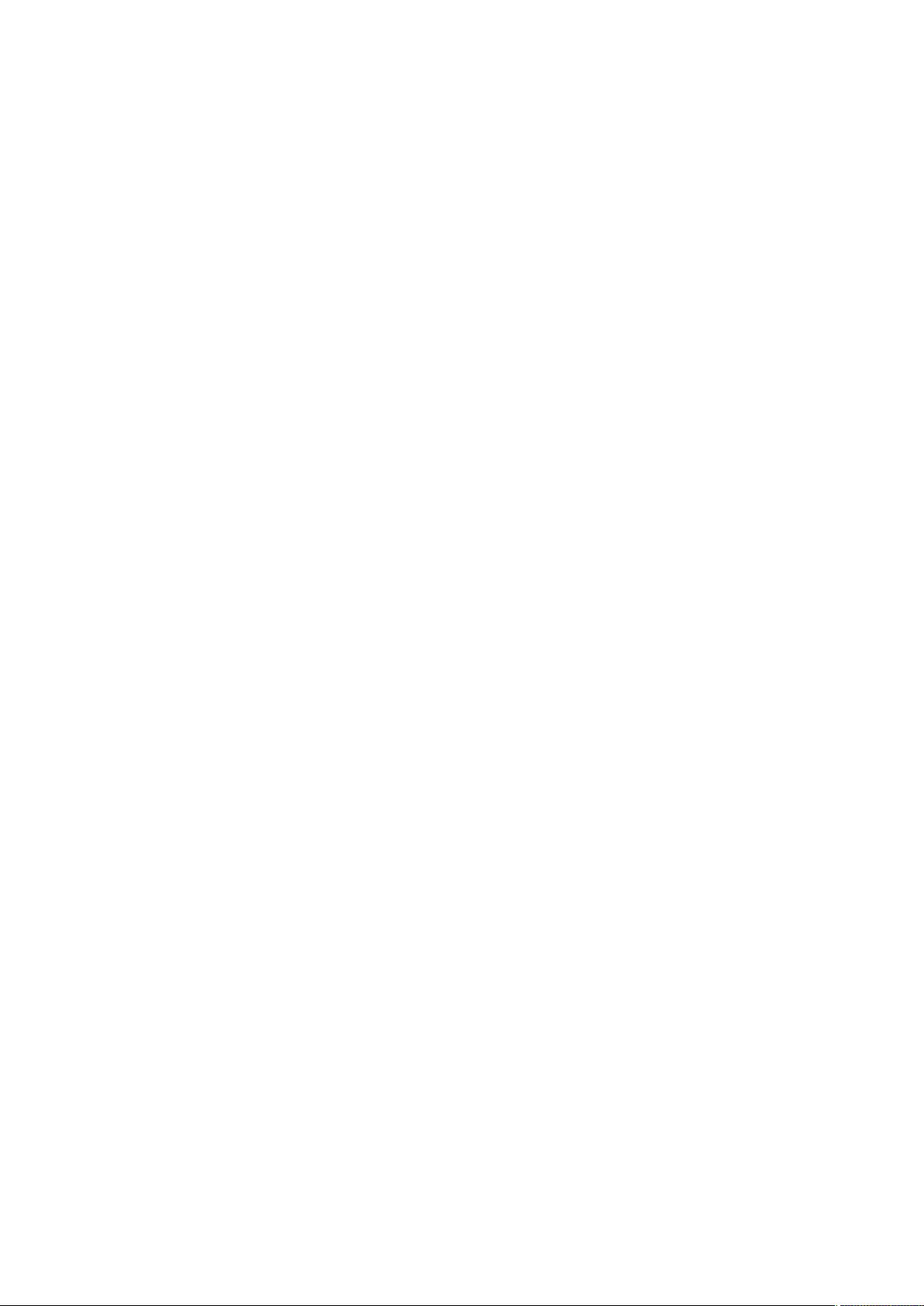
Page 4
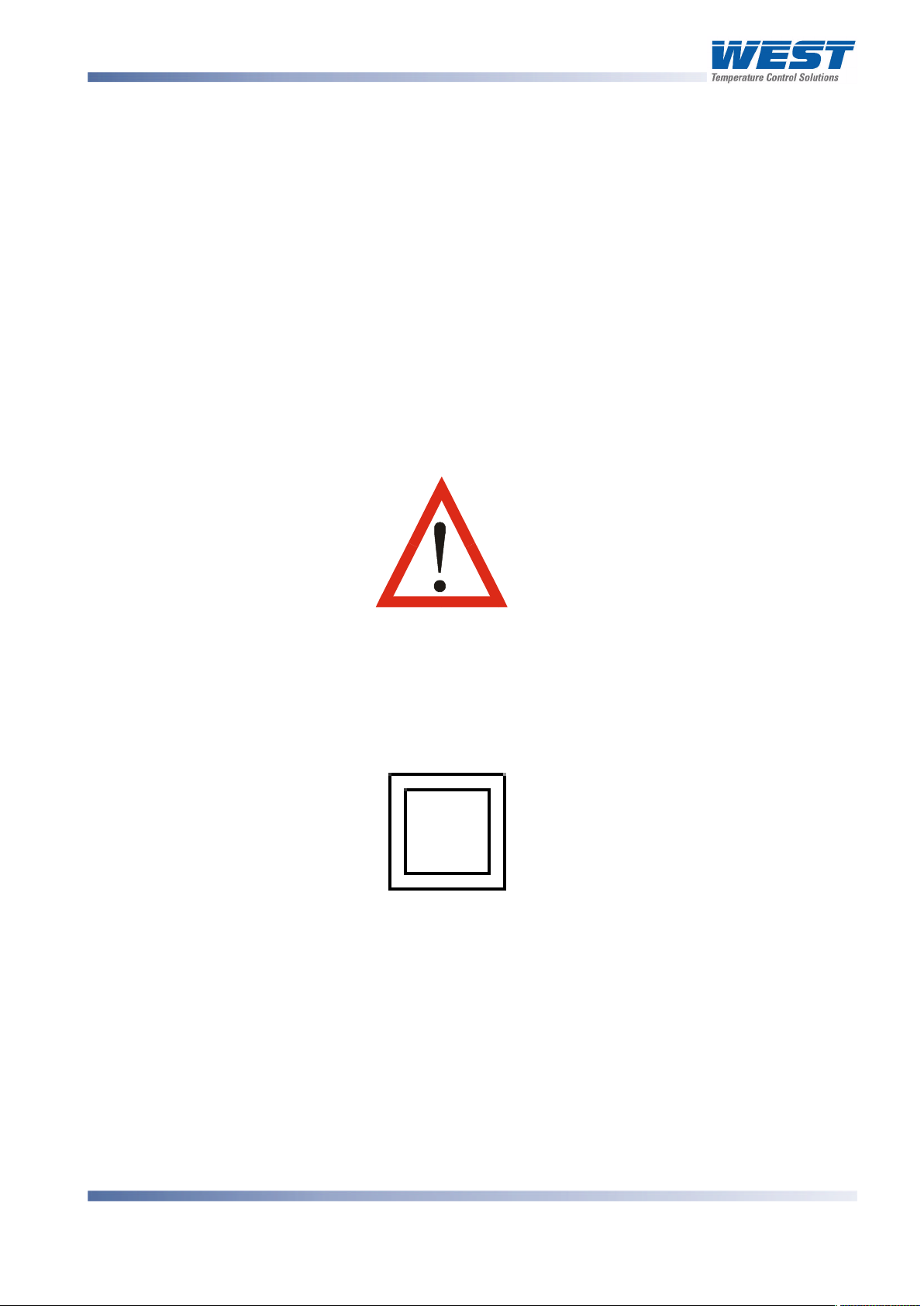
ProVU4 Controller, Profiler & Recorder/Controller - Product Manual
This manual supplements the Concise Product manual(s) supplied with each instrument at
the time of shipment. Information in this installation, wiring and operation manual is subject to
change without notice.
Copyright © March 2008, Danaher Corporation, all rights reserved. No part of this
publication may be reproduced, transmitted, transcribed or stored in a retrieval system, or
translated into any language in any form by any means without the written permission of
West Instruments.
Copies of this manual are available in electronic format on the West Instruments web site
(www.westinstruments.com) Printed versions are available from West or its agents at the
price published on the front cover.
Note:
It is strongly recommended that applications incorporate a high or low limit protective
device, which will shut down the equipment at a preset process condition in order to
prevent possible damage to property or products.
WARNING:
THE INTERNATIONAL HAZARD SYMBOL IS INSCRIBED ADJACENT TO THE REAR
CONNECTION TERMINALS. IT IS IMPORTANT TO READ THIS MANUAL BEFORE
INSTALLING OR COMMISSIONING THE UNIT.
WARNING:
THIS SYMBOL MEANS THE EQUIPMENT IS PROTECTED THROUGHOUT BY DOUBLE
INSULATION.
Products covered by this manual are suitable for Indoor use, Installation Category II,
Pollution category 2 environments.
This user guide covers all versions of the West ProVU4 controller.
59407, Issue 1 – March 2008 Page iii
Page 5
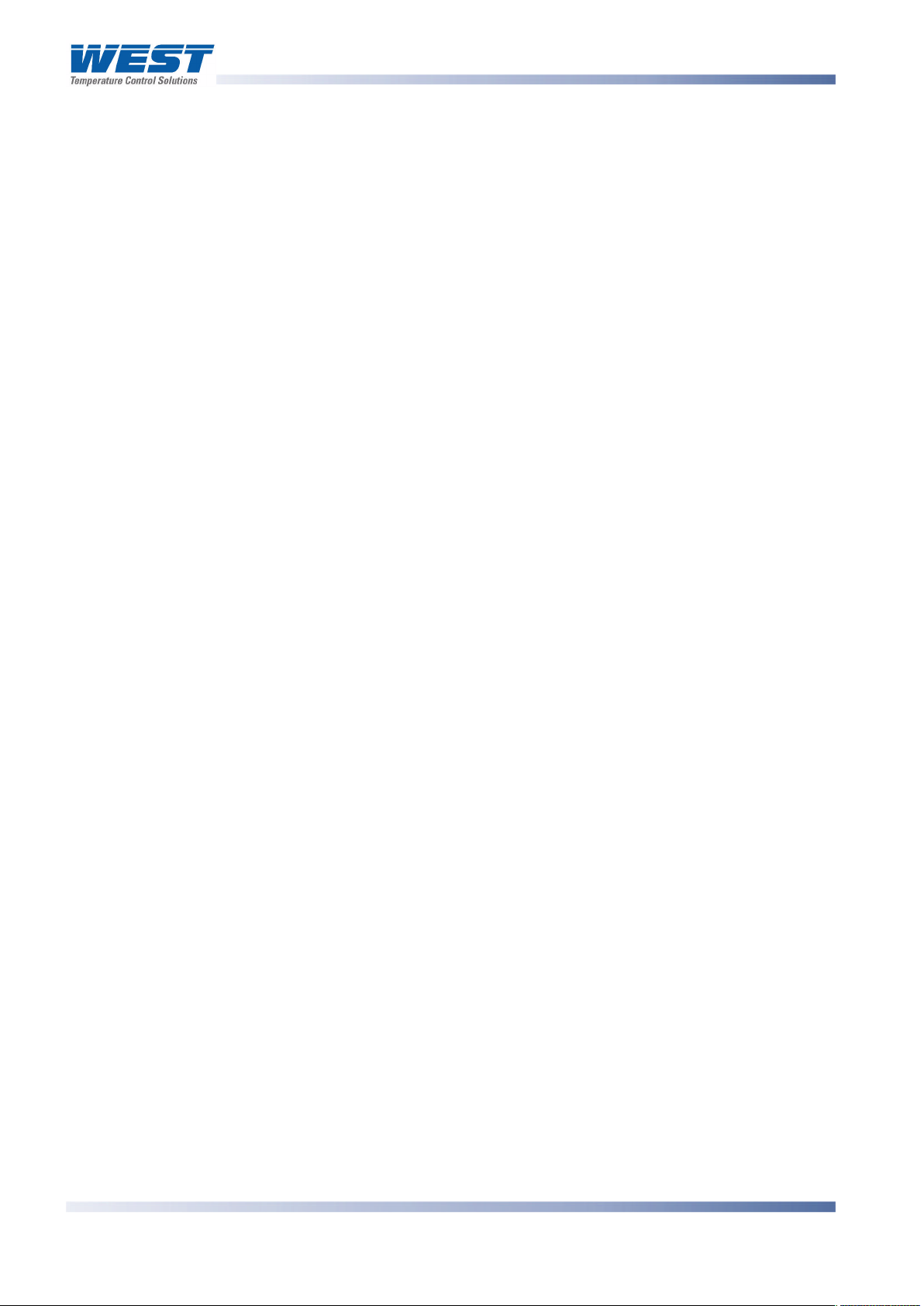
ProVU4 Controller, Profiler & Recorder/Controller - Product Manual
Warranty and Returns Statement
These products are sold by West Instruments under the warranties set forth in the following
paragraphs. Such warranties are extended only with respect to a purchase of these products,
as new merchandise, directly from West Instruments or from a West Instruments distributor,
representative or reseller and are extended only to the first buyer thereof who purchases
them other than for the purpose of resale.
Warranty
These products are warranted to be free from functional defects in material and workmanship
at the time the products leave West Instruments factory and to conform at that time to the
specifications set forth in the relevant West instruction manuals sheet or sheets, for such
products for a period of three years.
THERE ARE NO EXPRESSED OR IMPLIED WARRANTIES, WHICH EXTEND BEYOND THE
WARRANTIES HEREIN AND ABOVE SET FORTH. NO WARRANTY IS MADE OF
MERCHANTABILITY OR FITNESS FOR A PARTICULAR PURPOSE WITH RESPECT TO THE
PRODUCTS.
Limitations
West shall not be liable for any incidental damages, consequential damages, special
damages, or any other damages, costs or expenses excepting only the cost or expense of
repair or replacement as described above. Products must be installed and maintained in
accordance with West Instruments instructions. There is no warranty against damage to the
product resulting from corrosion. Users are responsible for the suitability of the products to
their application.
For a valid warranty claim, the product must be returned carriage paid to the supplier within
the warranty period. The product must be properly packaged to avoid damage from
Electrostatic Discharge or other forms of harm during transit.
Page iv 59407, Issue 1 – March 2008
Page 6
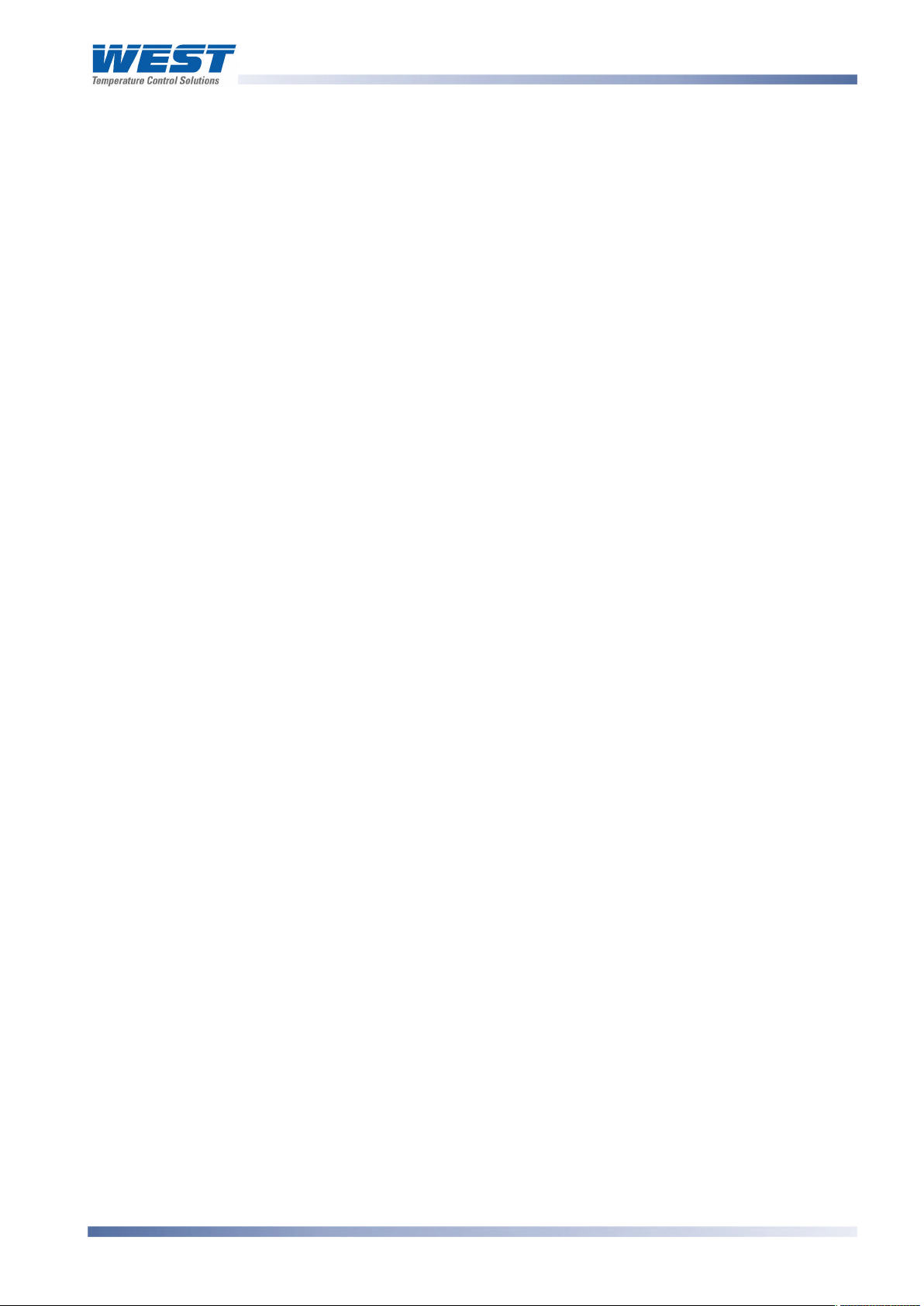
ProVU4 Controller, Profiler & Recorder/Controller - Product Manual
How to use this manual
This manual is structured to give easy access to the information required for all aspects of
the installation and use and of the Graphical Controller. The main sections are shown here,
followed by a full table of contents.
Section 1: Introduction - A brief description of the product and it’s features.
Section 2: Installation - Unpacking, installing and panel mounting instructions.
Section 3: Field Upgrade Options - Installation of the plug-in option modules.
Section 4: Wiring Instructions - Guidance on good wiring practice, noise avoidance,
wiring diagrams and input/output connections.
Section 5: Powering Up - Powering up procedure and descriptions of displays & switches.
Section 6: Messages & Error Indications - Display Messages and fault indications.
Section 7: Configuration & Use - Describes operating and configuration modes available.
These include Operation Mode; the Main and Configuration menus; the Easy Setup Wizard;
Supervisor Mode; Automatic tuning; Product and Service Information. Also available on
some models are menus to setup and use the USB, Data Recorder and Profiler features.
Section 8: The USB Interface Option – Describes uploading or download of instrument
settings, profiles or recorder log to a USB memory stick.
Section 9: The Data Recorder Option – Describes the Data recorder feature. This allows
process data to be stored in to memory for later download and analysis.
Section 10: The Profiler Option – Describe the Profiler feature. A profile controls the value
of the setpoint over time; increasing, decreasing or holding its value as required.
Section 11: Manually Tuning Controllers - Advice on manually adjusting the controller to
the Process characteristics.
Sections 12: Serial Communications - Details the physical layer and message formats
used for the RS485 and Ethernet communications options.
Sections 13: Modbus Parameters - Details the parameter addresses and data formats used
for the Modbus RTU and TCP communications protocols.
Section 14: Calibration - Step-by-step instructions to calibrate the instrument. This section
is intended for use by suitably qualified personnel.
Appendix 1: Glossary - Explanations of the terms used and product features.
Appendix 2: PC Software – Using the software suite.
Appendix 3: Specifications - Technical specifications for all products in the range.
Appendix 4: Product Coding - Product model/ordering codes.
59407, Issue 1 – March 2008 Page 5
Page 7
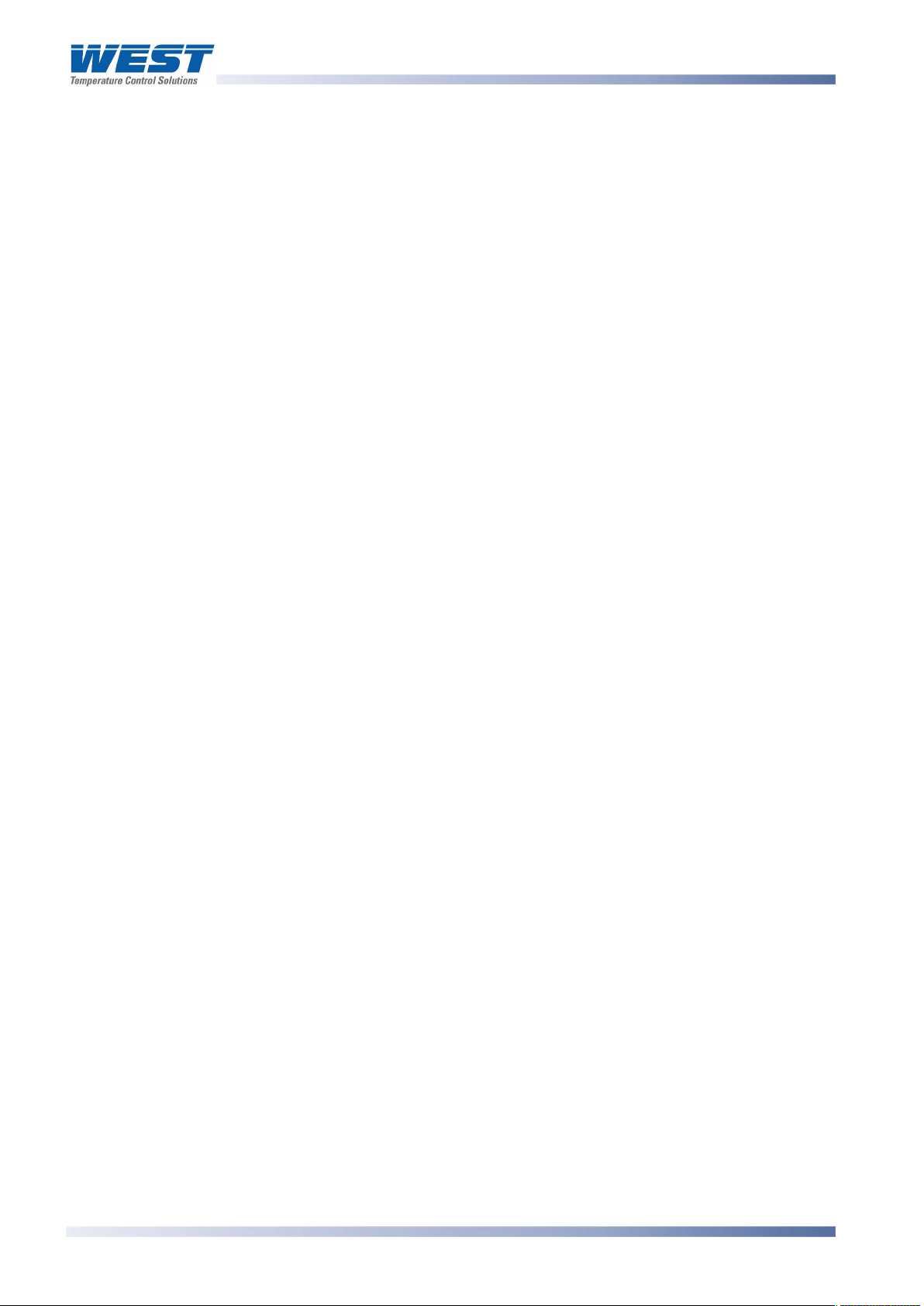
ProVU4 Controller, Profiler & Recorder/Controller - Product Manual
Contents
Page Number:
Warranty and Returns Statement.................................................................................................... iv
1 Introduction ..........................................................................................................................14
2 Installation ............................................................................................................................15
Unpacking ...........................................................................................................................................15
Installation...........................................................................................................................................15
Panel-Mounting ...................................................................................................................................15
Cleaning..............................................................................................................................................16
3 Field Upgrade Options......................................................................................................... 17
Options Modules and Functions...........................................................................................................17
Preparing to Install or Remove Options Modules..................................................................................18
Removing/Replacing Option Modules ..................................................................................................19
Replacing the Instrument in its Housing ...............................................................................................20
Auto Detection of Option Modules........................................................................................................20
Replacement of Power Supply or Input Boards ....................................................................................20
Data Recorder Board...........................................................................................................................21
Profiler Enabling ..................................................................................................................................21
4 Electrical Installation ........................................................................................................... 22
Installation Considerations...................................................................................................................22
AC Power Wiring - Neutral (for 100 to 240V AC versions) ....................................................................22
Wire Isolation.......................................................................................................................................22
Use of Shielded Cable .........................................................................................................................23
Noise Suppression at Source...............................................................................................................23
Sensor Placement (Thermocouple or RTD)..........................................................................................24
Thermocouple Wire Identification Chart ...............................................................................................24
Connections and Wiring.......................................................................................................................25
Power Connections ........................................................................................................................26
Universal Input Connections ...........................................................................................................27
Option Slot 1 Connections ..............................................................................................................29
Option Slot 2 Connections ..............................................................................................................30
Option Slot 3 Connections ..............................................................................................................32
Option Slot A Connections..............................................................................................................35
Option Slot B Connections..............................................................................................................36
5 Powering Up .........................................................................................................................37
Powering Up Procedure.......................................................................................................................37
Front Panel Overview ..........................................................................................................................37
Display ................................................................................................................................................37
LED Functions.....................................................................................................................................38
Keypad................................................................................................................................................38
6 Messages and Error Indications .........................................................................................39
Page 6 Table Of Content 59407-6, Issue 1 – March 2008
Page 8
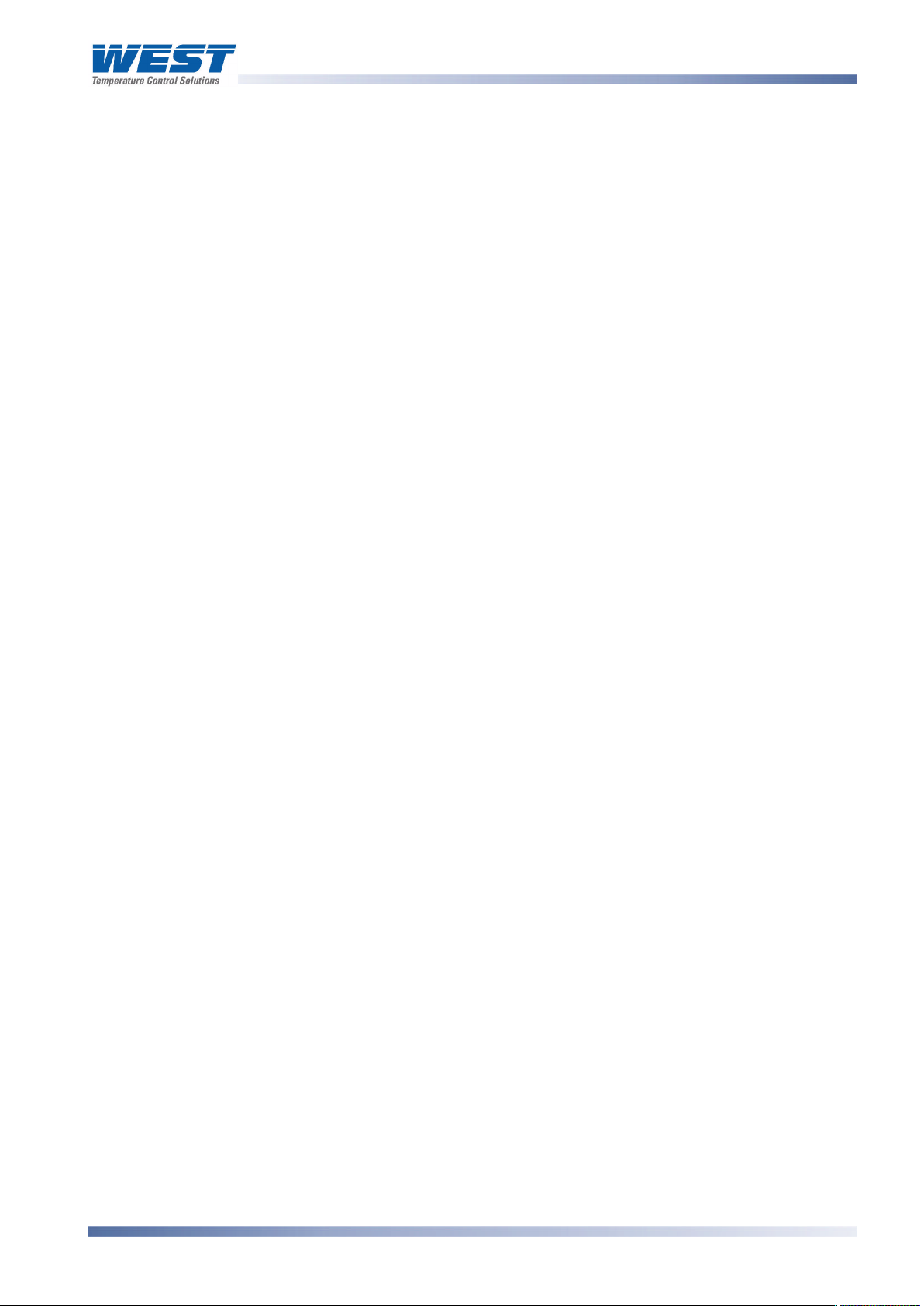
ProVU4 Controller, Profiler & Recorder/Controller - Product Manual
Start-up Errors.....................................................................................................................................39
Input Problems ....................................................................................................................................39
USB Data Transfer Problems...............................................................................................................40
Getting Help ........................................................................................................................................40
7 Configuration and Use .........................................................................................................41
Operation Mode...................................................................................................................................41
Base, Trend & Profile Operating Screens....................................................................................... 41
Adjusting the Local Setpoint(s) ...................................................................................................... 43
Adjusting the Setpoint Ramp Rate ................................................................................................. 44
Selecting Automatic or Manual Mode............................................................................................. 44
Control Enable or Disable.............................................................................................................. 44
Main Menu...........................................................................................................................................45
Entry into the Main Menu............................................................................................................... 45
Unlock Codes................................................................................................................................ 45
Setup Wizard.......................................................................................................................................46
Manual entry to the Setup Wizard.................................................................................................. 46
Supervisor Mode .................................................................................................................................47
Entry into Supervisor Mode............................................................................................................ 47
Configuration Menu .............................................................................................................................48
Entry into the Configuration Menu.................................................................................................. 48
Input Configuration Sub-Menu .............................................................................................................49
Control Configuration Sub-Menu..........................................................................................................50
Output Configuration Sub-Menu...........................................................................................................52
Alarm Configuration Sub-Menu............................................................................................................53
Communications Configuration Sub-Menu ...........................................................................................53
Recorder Configuration Sub-Menu.......................................................................................................54
Clock Configuration Sub-Menu ............................................................................................................55
Display Configuration Sub-Menu..........................................................................................................55
Lock Code View...................................................................................................................................56
Lost Lock Codes............................................................................................................................ 56
Resetting To Defaults ..........................................................................................................................57
Automatic Tuning Menu .......................................................................................................................57
Profiler Setup Menu.............................................................................................................................58
Profiler Control Menu...........................................................................................................................60
USB Menu...........................................................................................................................................61
Recorder Menu....................................................................................................................................62
Product Information Mode....................................................................................................................62
Service Information Mode ....................................................................................................................63
8 The USB Interface.................................................................................................................64
Using the USB Port..............................................................................................................................64
59407, Issue 1 – March 2008 Introduction Page 7
Page 9
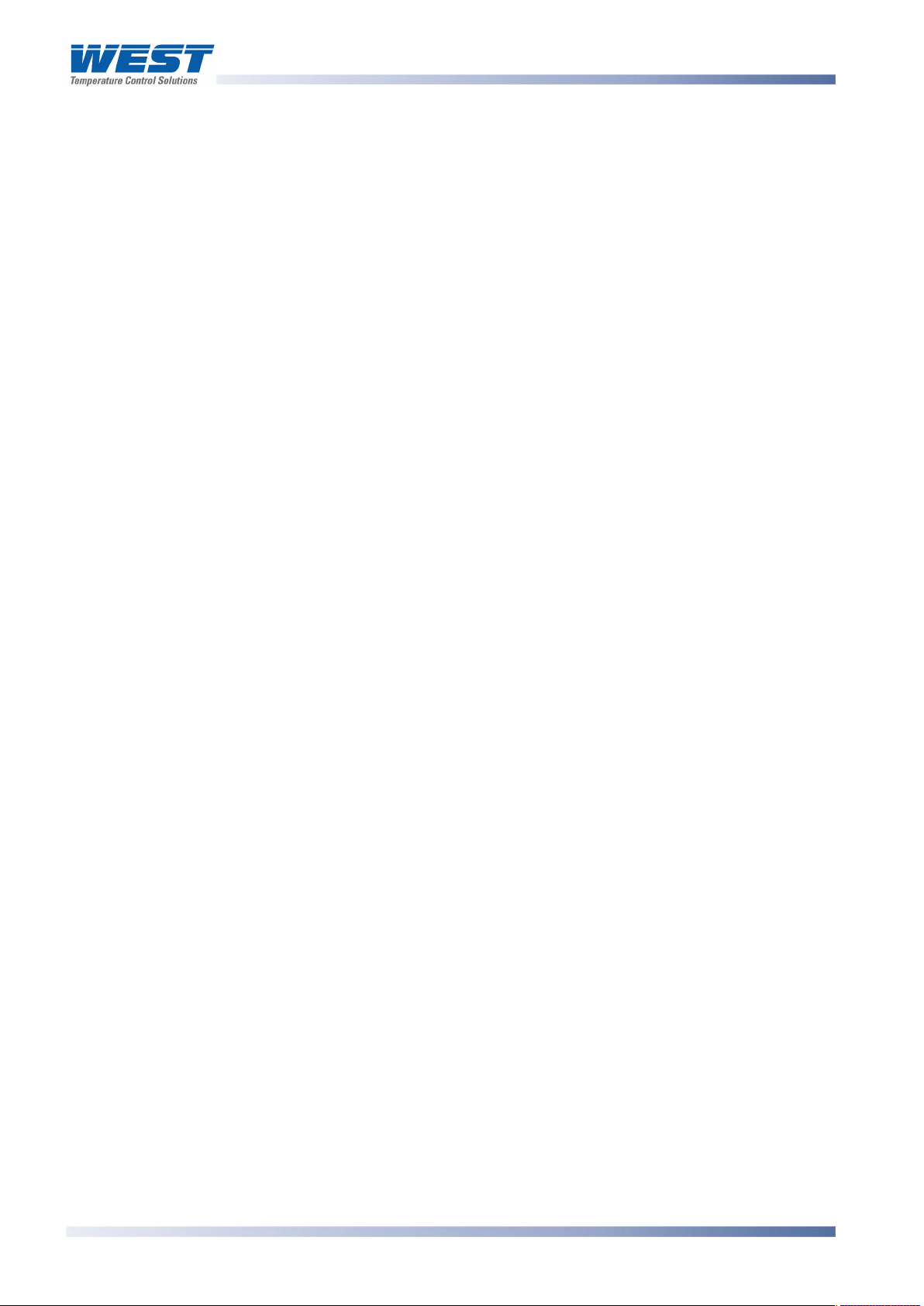
ProVU4 Controller, Profiler & Recorder/Controller - Product Manual
USB Memory Stick Folders & Files .................................................................................................64
9 The Data Recorder Option................................................................................................... 65
Introduction .........................................................................................................................................65
Changes To Operation Mode...............................................................................................................65
10 The Profiler Option...............................................................................................................66
Profile Components .............................................................................................................................66
Profile Starting & Standard Segments..................................................................................................67
Loops Segments..................................................................................................................................68
Profile Running / Holding vs. Hold Segments .......................................................................................68
The Auto-Hold Feature ........................................................................................................................69
Profile Cycles & Repeat Sequences.....................................................................................................70
Power/Signal Lost Recovery Actions....................................................................................................70
Profile End Actions ..............................................................................................................................71
Profile Abort Actions ............................................................................................................................72
11 Manually Tuning Controllers ...............................................................................................73
Single Control Tuning (PID with Primary Output only) ..........................................................................73
Dual Control Tuning (PID with Primary and Secondary Outputs) ..........................................................74
PI Tuning (Valve, Damper& Speed Controller) .....................................................................................74
Fine Tuning. ........................................................................................................................................76
12 Serial Communications........................................................................................................77
Supported Protocols ............................................................................................................................77
RS485 Configuration ...........................................................................................................................77
Ethernet Configuration.........................................................................................................................77
Supported Modbus Functions ..............................................................................................................79
Function Descriptions ..........................................................................................................................79
Exception Responses.....................................................................................................................81
13 Modbus Parameters............................................................................................................. 82
Example Register Address Calculations .........................................................................................82
Universal Process Input Parameters ....................................................................................................83
Option Slot A Parameters ....................................................................................................................85
Option Slot B Parameters ....................................................................................................................86
Option Slot 1 Parameters.....................................................................................................................87
Option Slot 2 Parameters.....................................................................................................................89
Option Slot 3 Parameters.....................................................................................................................92
Option Slot 4 Parameters.....................................................................................................................95
Setpoint Parameters..........................................................................................................................100
Control Parameters............................................................................................................................101
Alarm parameters ..............................................................................................................................103
Recorder & Clock Parameters............................................................................................................105
Display Parameters ...........................................................................................................................108
Profiler Control & Status Parameters .................................................................................................111
Page 8 Table Of Content 59407-6, Issue 1 – March 2008
Page 10
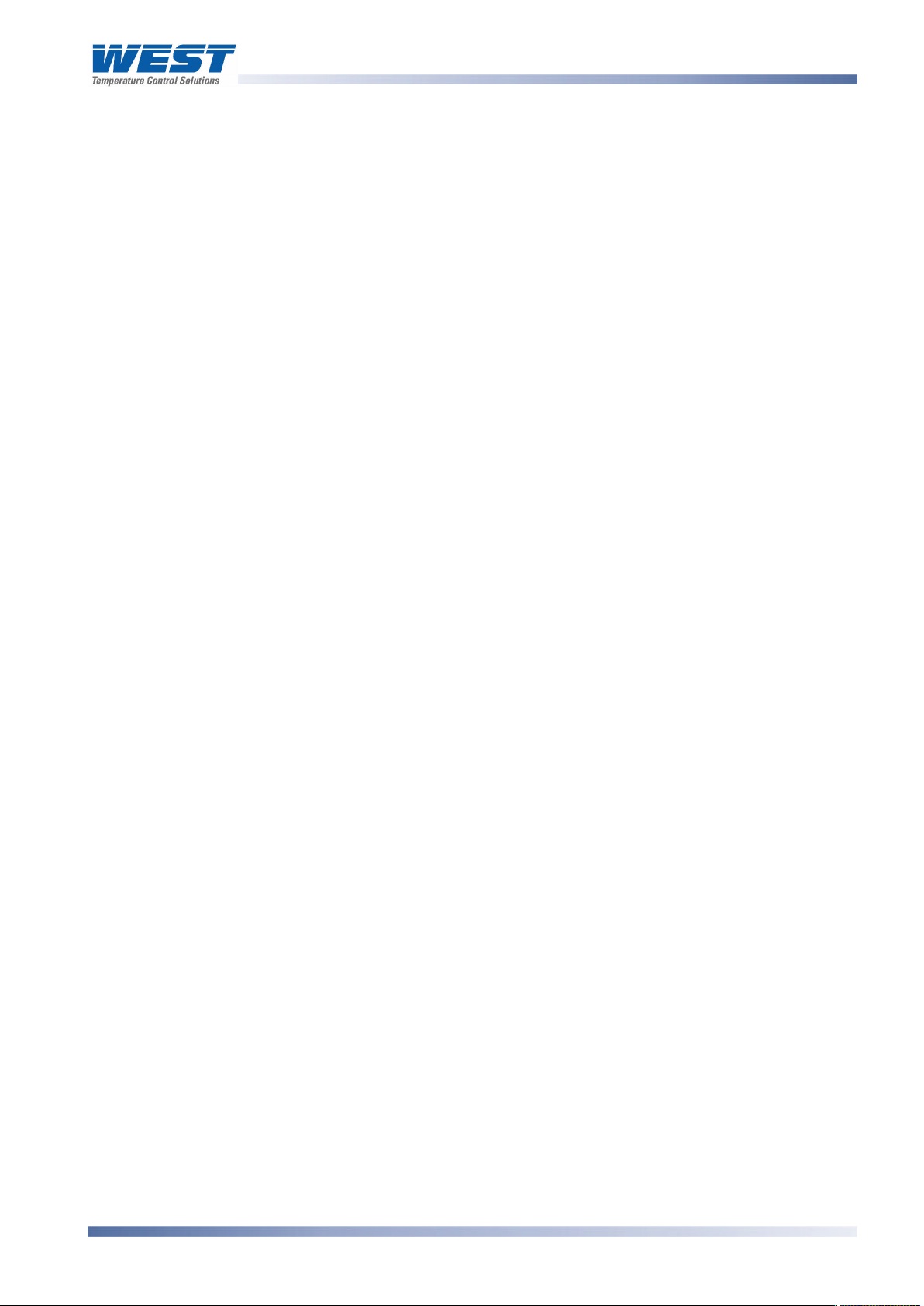
ProVU4 Controller, Profiler & Recorder/Controller - Product Manual
Profile Setup Over Modbus ................................................................................................................113
Instrument Data.................................................................................................................................128
14 Calibration...........................................................................................................................129
Calibration Reminder .........................................................................................................................129
Equipment Required For Checking or Calibrating the Universal Input.................................................129
Calibration Check ..............................................................................................................................129
Recalibration Procedure ....................................................................................................................130
15 Appendix 1 – Glossary of Terms Used..............................................................................131
Active Setpoint...................................................................................................................................131
Actual Setpoint ..................................................................................................................................131
Alarm Configuration...........................................................................................................................131
Alarm Operation ................................................................................................................................133
Alarm Inhibit ......................................................................................................................................134
Alarm Types ......................................................................................................................................134
Alternative Setpoint............................................................................................................................134
Auto Pre-Tune ...................................................................................................................................134
Automatic Reset ................................................................................................................................134
Auxiliary Input....................................................................................................................................135
Auxiliary Input Lower Limit .................................................................................................................135
Auxiliary Input Offset..........................................................................................................................135
Auxiliary Input Type ...........................................................................................................................135
Auxiliary Input Upper Limit .................................................................................................................135
Band Alarm Value..............................................................................................................................135
Bar Graphs........................................................................................................................................136
Bias (Manual Reset) ..........................................................................................................................136
Bumpless Transfer.............................................................................................................................136
Cascade Control................................................................................................................................136
Clock Configuration ...........................................................................................................................137
Communications Write Enable...........................................................................................................137
Configuration Menu ...........................................................................................................................137
Contactor...........................................................................................................................................137
Control Configuration.........................................................................................................................137
Control Deviation ...............................................................................................................................138
Control Action....................................................................................................................................138
Control Enable/Disable ......................................................................................................................138
Control Type......................................................................................................................................138
Controller...........................................................................................................................................138
Controller Mode.................................................................................................................................138
Correcting Variable............................................................................................................................138
CPU ..................................................................................................................................................139
59407, Issue 1 – March 2008 Introduction Page 9
Page 11
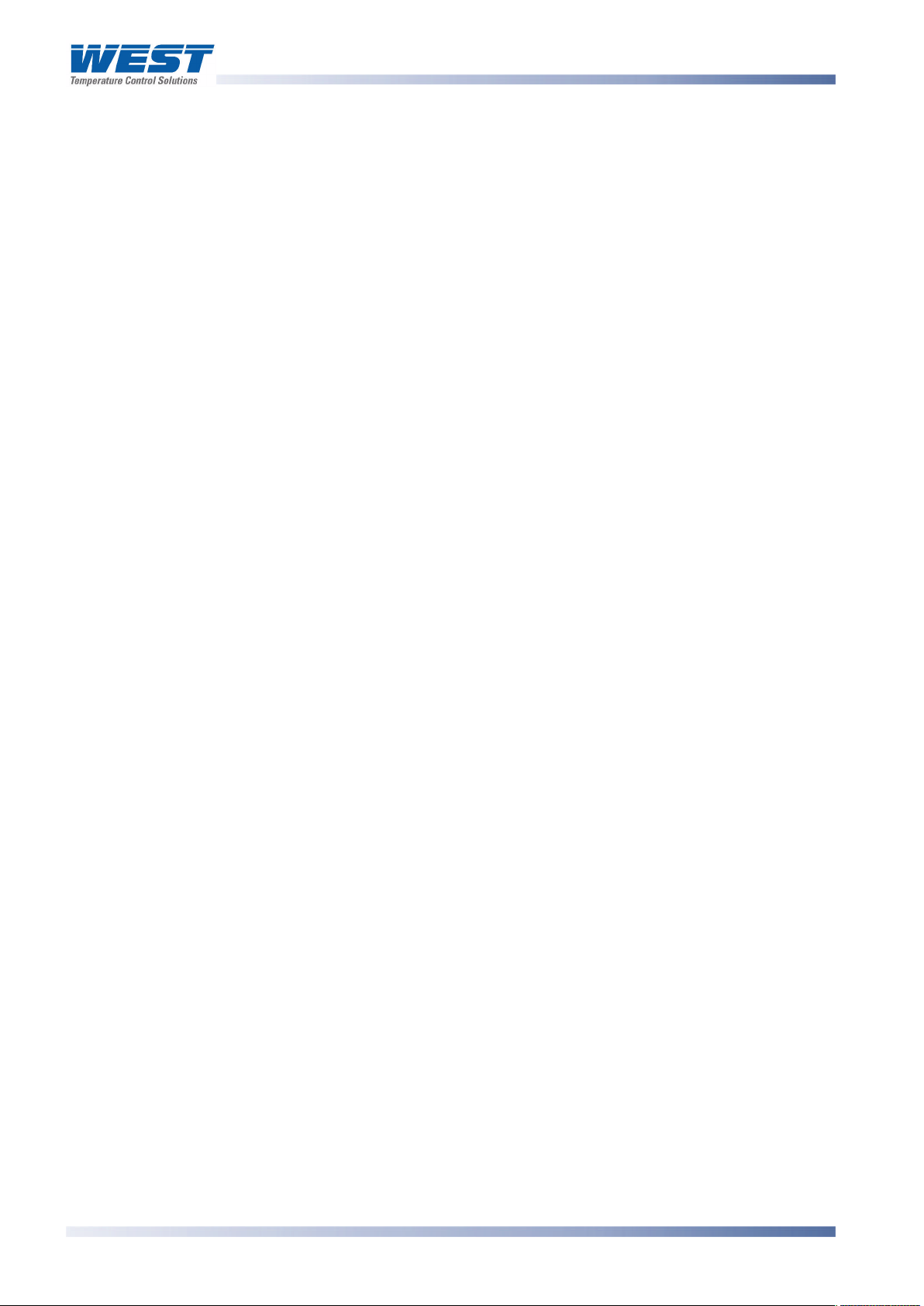
ProVU4 Controller, Profiler & Recorder/Controller - Product Manual
Current Proportioning Control ............................................................................................................139
Custom Display Mode........................................................................................................................139
Cycle Time ........................................................................................................................................139
Data Recorder ...................................................................................................................................139
Deadband..........................................................................................................................................139
Derivative Action................................................................................................................................139
Deviation Alarm Value .......................................................................................................................140
Digital Input .......................................................................................................................................140
Direct Acting Control..........................................................................................................................140
Display Configuration.........................................................................................................................140
Display Languages ............................................................................................................................140
Display Resolution.............................................................................................................................141
Engineering Units ..............................................................................................................................141
Ethernet.............................................................................................................................................141
Indicator ............................................................................................................................................141
Input Configuration ............................................................................................................................141
Input Filter Time Constant..................................................................................................................141
Input Range.......................................................................................................................................141
Input Span.........................................................................................................................................142
Integral Time Constant.......................................................................................................................142
Latching Relay...................................................................................................................................142
LED...................................................................................................................................................142
Linear Input .......................................................................................................................................142
Linear Output.....................................................................................................................................142
Limit Controller ..................................................................................................................................142
Local Setpoints..................................................................................................................................143
Lock Codes .......................................................................................................................................143
Logical Combination of Alarms...........................................................................................................143
Loop Alarm........................................................................................................................................144
LSD...................................................................................................................................................144
mADC ...............................................................................................................................................144
Main Menu ........................................................................................................................................144
Manual Loop Alarm Time...................................................................................................................144
Manual Mode.....................................................................................................................................145
Master & Slave Controllers ................................................................................................................145
Minimum Duration Of Change............................................................................................................145
Modbus RTU .....................................................................................................................................146
Modbus TCP .....................................................................................................................................146
Modulating Valve ...............................................................................................................................146
Multi-Point Scaling.............................................................................................................................147
mVDC ...............................................................................................................................................147
Page 10 Table Of Content 59407-6, Issue 1 – March 2008
Page 12
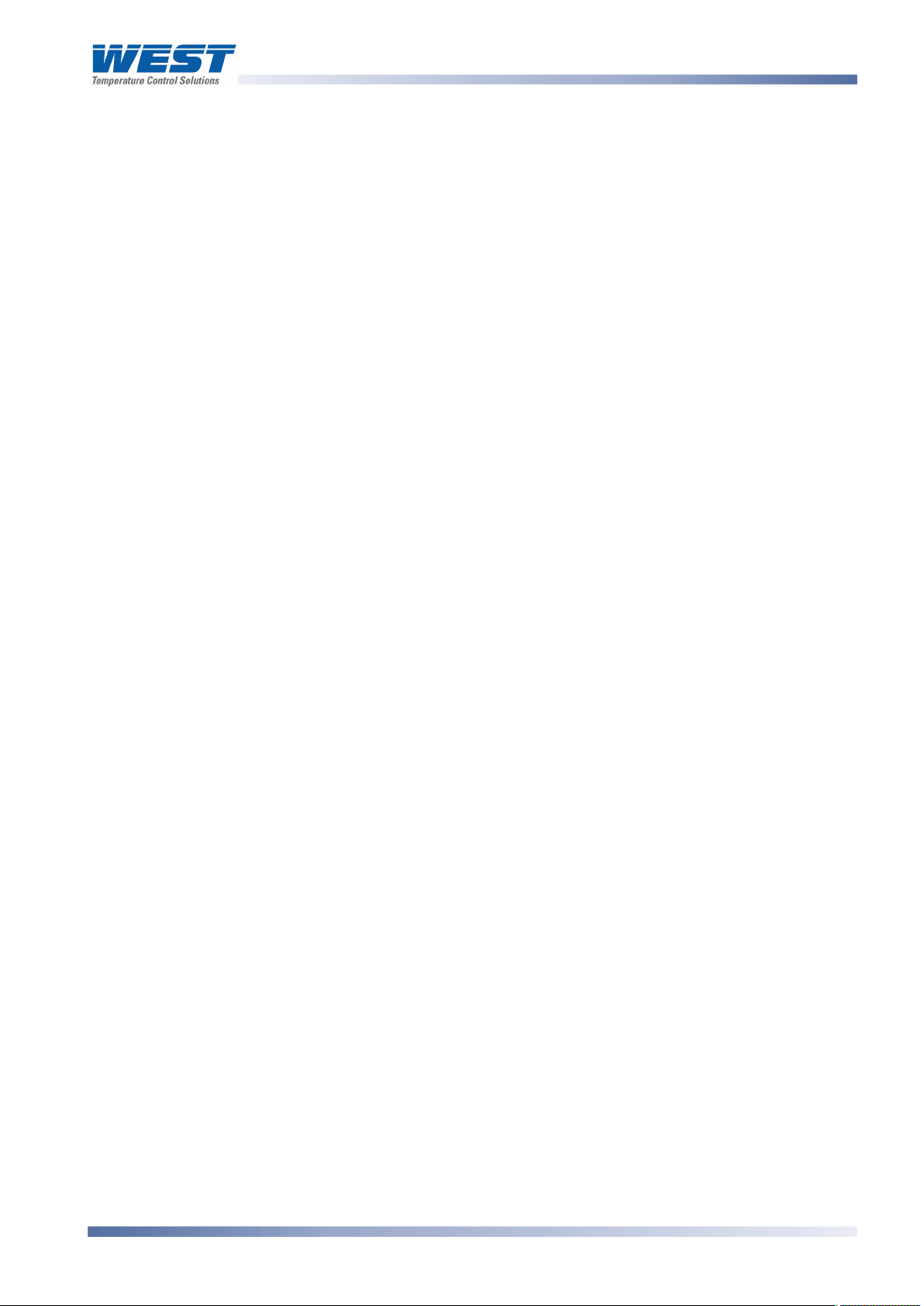
ProVU4 Controller, Profiler & Recorder/Controller - Product Manual
On-Off Control ...................................................................................................................................147
On-Off Differential (On-Off Hysteresis)...............................................................................................147
Operation Mode.................................................................................................................................147
Output Configuration..........................................................................................................................148
Overlap/Deadband.............................................................................................................................148
PD Control.........................................................................................................................................149
PI Control ..........................................................................................................................................149
PID Control........................................................................................................................................149
PLC...................................................................................................................................................149
Pre-Tune ...........................................................................................................................................149
Power Output Limits ..........................................................................................................................150
Primary Proportional Band.................................................................................................................151
Process High Alarm n Value ..............................................................................................................151
Process Input ....................................................................................................................................151
Process Low Alarm n Value ...............................................................................................................151
Process Variable (PV)........................................................................................................................151
Process Variable Offset .....................................................................................................................152
Profile Control Menu ..........................................................................................................................152
Profile Events ....................................................................................................................................152
Profile Header....................................................................................................................................152
Profile Segments ...............................................................................................................................152
Profile Setup Menu ............................................................................................................................152
Profiler...............................................................................................................................................153
Profiler Mode .....................................................................................................................................153
Proportional Control...........................................................................................................................153
Rate ..................................................................................................................................................153
Rate Of Change Alarm.......................................................................................................................153
Recorder Configuration......................................................................................................................153
Recorder Option ................................................................................................................................154
Recorder Menu..................................................................................................................................154
Relay.................................................................................................................................................154
Remote Setpoint (RSP) .....................................................................................................................154
Retransmit Output..............................................................................................................................154
Retransmit Output n Scale Maximum.................................................................................................154
Retransmit Output n Scale Minimum..................................................................................................155
Reset To Defaults..............................................................................................................................155
Reverse Acting Control ......................................................................................................................155
RS485 ...............................................................................................................................................155
RTD...................................................................................................................................................156
Scale Range Upper Limit ...................................................................................................................156
Scale Range Lower Limit ...................................................................................................................156
59407, Issue 1 – March 2008 Introduction Page 11
Page 13
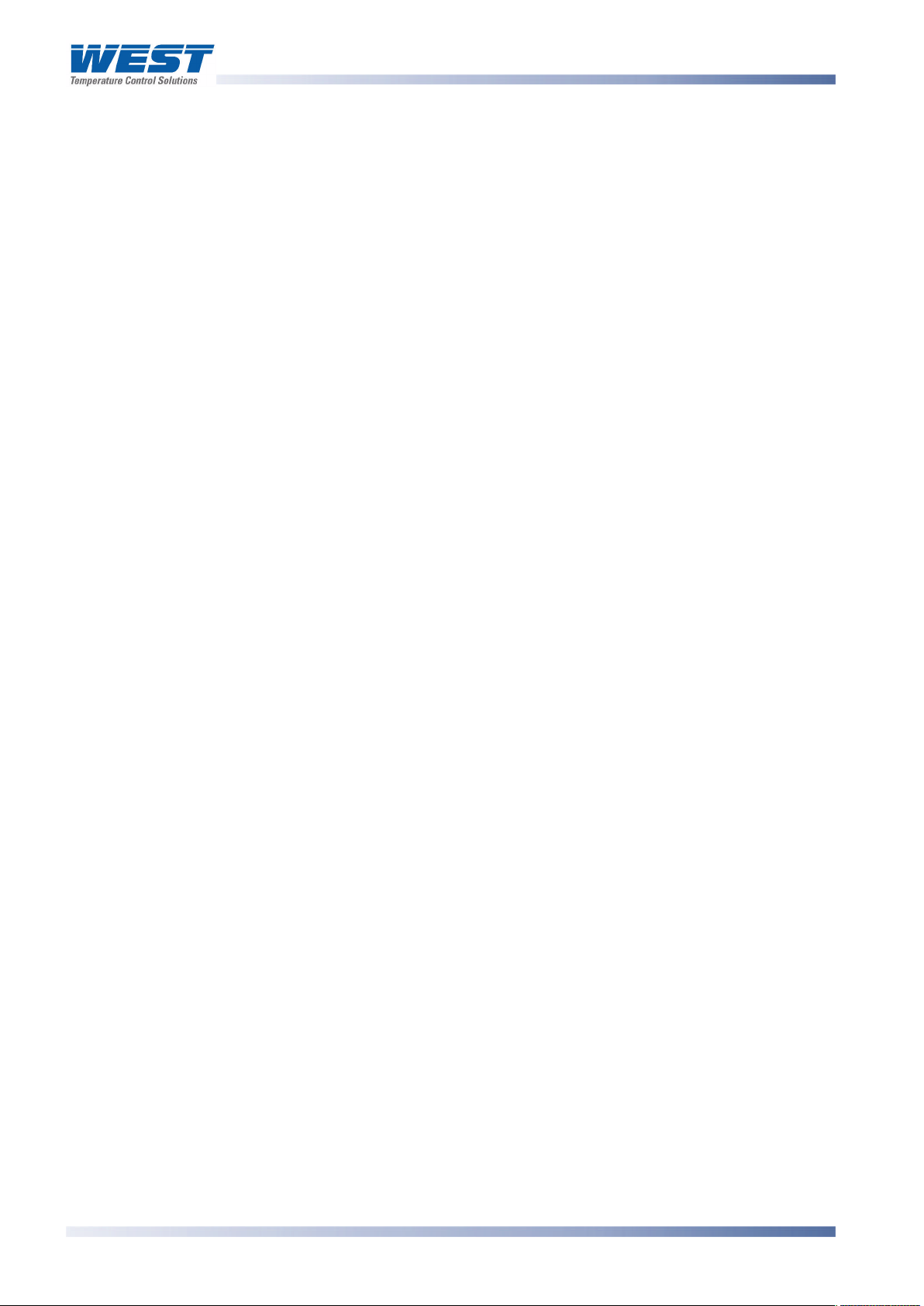
ProVU4 Controller, Profiler & Recorder/Controller - Product Manual
Secondary Proportional Band ............................................................................................................156
Self-Tune...........................................................................................................................................157
Sensor Break Pre-Set Power .............................................................................................................157
Serial Communications Configuration ................................................................................................158
Serial Communications Option...........................................................................................................158
Setpoint.............................................................................................................................................158
Setpoint Upper Limit ..........................................................................................................................158
Setpoint Lower Limit ..........................................................................................................................158
Setpoint Ramping Editing ..................................................................................................................158
Setpoint Ramp Rate ..........................................................................................................................159
Setpoint Selection..............................................................................................................................159
Setup Wizard.....................................................................................................................................159
Solid State Relay (SSR).....................................................................................................................159
Solenoid Valve ..................................................................................................................................160
Supervisor Mode ...............................................................................................................................160
Thermocouple ...................................................................................................................................160
Three Point Stepping Control.............................................................................................................160
Time Proportioning Control ................................................................................................................161
Trend Display ....................................................................................................................................161
Tuning...............................................................................................................................................161
Tuning Menu .....................................................................................................................................161
Triac..................................................................................................................................................162
USB Menu.........................................................................................................................................162
Valve Motor Drive Control (VMD).......................................................................................................162
VDC ..................................................................................................................................................162
VMD..................................................................................................................................................162
16 PC SOFTWARE................................................................................................................... 163
Using The Software ...........................................................................................................................163
Instrument Configuration....................................................................................................................164
Profile Creation And Editing...............................................................................................................165
Changing the Start-up Splash Screen ................................................................................................167
Changing the Alternate Display Language .........................................................................................167
Instrument Simulation........................................................................................................................167
Configuring The Connection ..............................................................................................................167
Network Configuration For Modbus TCP Options...............................................................................169
17 Appendix 2 - Specifications............................................................................................... 171
Universal Process Input .....................................................................................................................171
General Input Specifications .........................................................................................................171
Thermocouple Input......................................................................................................................171
Resistance Temperature Detector (RTD) Input .............................................................................172
DC Linear Input ............................................................................................................................173
Page 12 Table Of Content 59407-6, Issue 1 – March 2008
Page 14
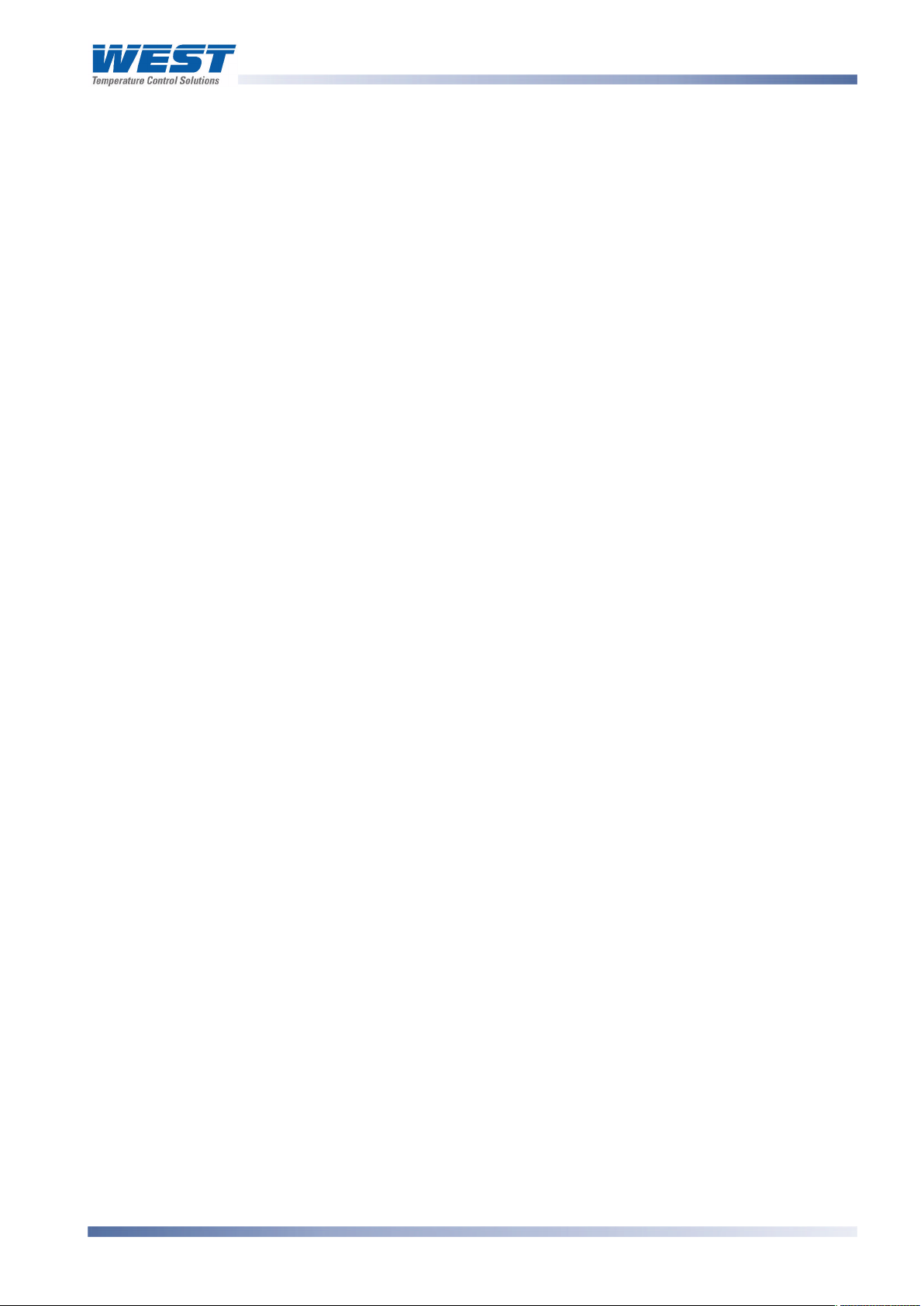
ProVU4 Controller, Profiler & Recorder/Controller - Product Manual
Auxiliary Inputs ..................................................................................................................................173
Digital Inputs......................................................................................................................................174
Output Specifications.........................................................................................................................175
Communications................................................................................................................................177
Display ..............................................................................................................................................178
Control Loop......................................................................................................................................178
Data Recorder ...................................................................................................................................178
Profiler...............................................................................................................................................179
Alarms...............................................................................................................................................179
Conditions For Use ............................................................................................................................180
Standards..........................................................................................................................................180
Dimensions........................................................................................................................................180
18 Appendix 3 - Product Coding.............................................................................................181
59407, Issue 1 – March 2008 Introduction Page 13
Page 15
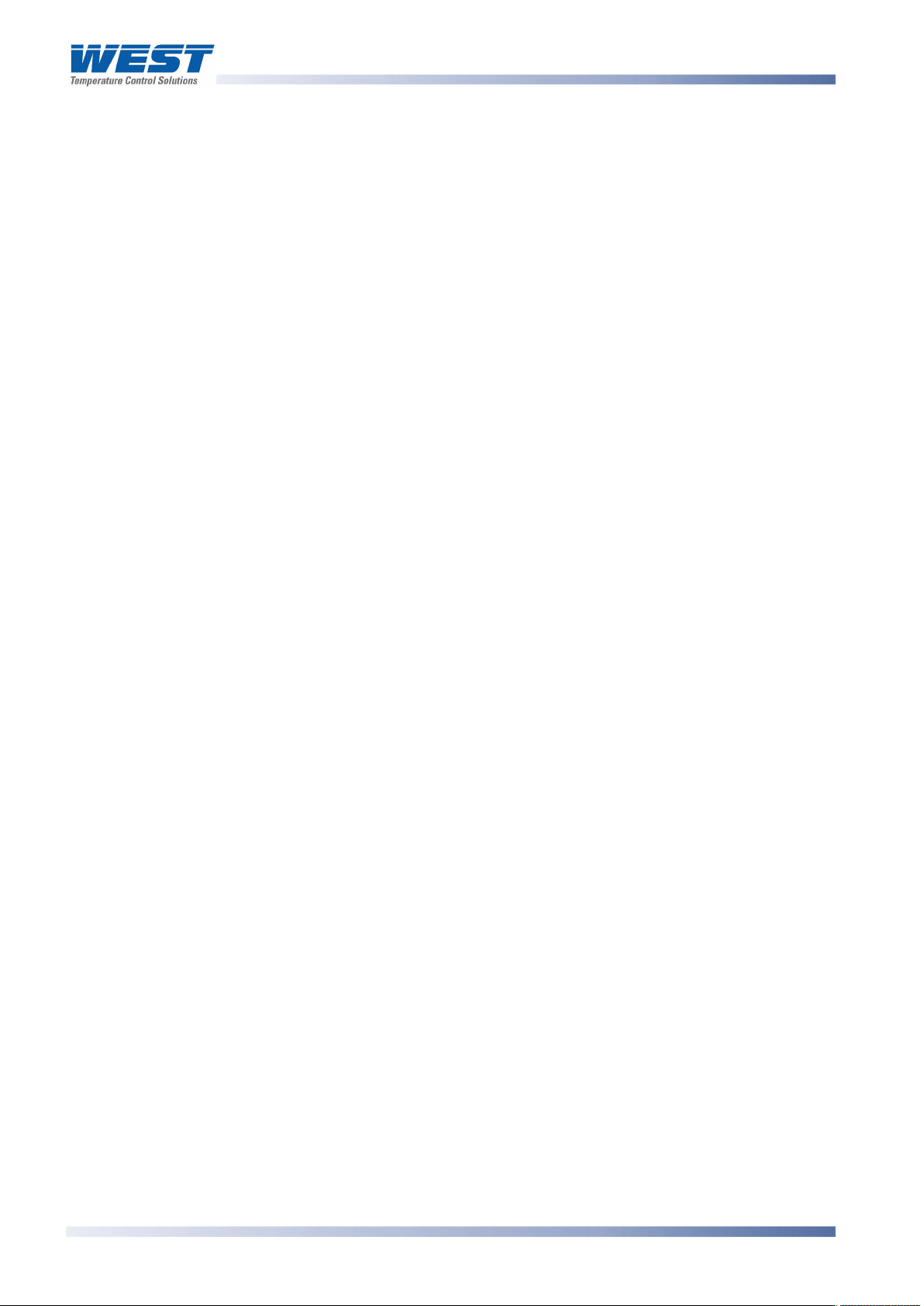
ProVU4 Controller, Profiler & Recorder/Controller - Product Manual
1 Introduction
This product is a 1/4 DIN size (96 x 96mm front) microprocessor based graphical process
controller, featuring a 160 x 80 pixel, monochrome LCD with a dual colour (red/green)
backlight. It can control process variables from a variety of sources such as temperature,
pressure, flow and level.
The operating voltage is either 100-240V at 50/60 Hz or 24V-48V AC/DC depending on the
model purchased. Optional features include a USB interface, RS485 or Ethernet
communications, profile controlling and data recording. Non-volatile memory protects against
data or configuration loss during power outages. If the unit is left un-powered, a lithium
battery powers the data recorder’s real-time clock for a minimum of one year.
The USB Interface option allows uploading or downloading instrument configuration settings
to/from a USB memory stick, for easy configuration of multiple instruments or transfer to/from
the PC configuration software. If the Data Recorder of Profiler options are fitted, recordings
and profile information can also be transferred via the memory stick.
The Data Recorder option allows the user to make recordings over time. Recordings can be
transferred to a memory stick using the USB Port or downloaded using one of the
communications options.
The Profiler option allows the user to predefine up 255 segments, shared amongst up to 64
Setpoint Profiles. These control the setpoint level over time, increasing, decreasing or
holding its value as required. When combined with the real-time clock of the Data Recorder
option, the profiling capabilities are expanded to allow automatic program start at a defined
time and day.
Inputs are user configurable for thermocouple and RTD probes, as well as linear process
signal types such as mVDC, VDC or mADC. Multipoint scaling can compensate for nonlinear signals. Output options include relays, SSR drivers, triacs or linear mV/voltage
modules. These can be used for process control, alarms or retransmission of the process
variable or setpoint to external devices. A Transmitter Power Supply option module can
provide an unregulated 24V DC (22mA) auxiliary output voltage for external signal
transmitters.
Alarm indication is standard on all instruments; up to five alarms can be defined. Alarms may
be set as process high or low, deviation (active above or below controller setpoint), band
(active both above and below setpoint), rate of input change, control loop or signal break
types. Alarm status can be indicated by lighting an LED’s, changing the display backlight
colour or viewing the alarm status screen. These alarms can be linked to any suitable output.
The controller can be programmed for on-off, time proportioning, or current proportioning
control implementations, depending on the output modules fitted, and feature manual or
automatic tuning of the PID parameters. A secondary control output is available when
additional output modules are fitted. Optional analogue Remote Setpoint inputs can be
included. Configuration of the major settings is made easy by a Setup Wizard that runs
automatically at first ever power-up or whenever option modules have been changed. Access
to the full range of parameters is via a simple menu driven front panel interface, or the PC
based configuration software.
Page 14 Table Of Content 59407-6, Issue 1 – March 2008
Page 16

ProVU4 Controller, Profiler & Recorder/Controller - Product Manual
2 Installation
Unpacking
1. Remove the product from its packing. Retain the packing for future use, in case it is
necessary to transport the instrument to a different site or to return it to the supplier for
repair/testing.
2. The instrument is supplied with a panel gasket and push fit fixing strap. A single sheet
concise manual is also supplied in one or more languages. Examine the delivered items
for damage or defects. If any are found, contact your supplier immediately.
Installation
CAUTION:
Installation should be only performed by technically competent personnel. It is the
responsibility of the installing engineer to ensure that the configuration is safe.
Local Regulations regarding electrical installation & safety must be observed (e.g.
US National Electrical Code (NEC) or Canadian Electrical Code).
Figure 1. Main dimensions
Panel-Mounting
The mounting panel must be rigid and may be up to 6.0mm (0.25 inches) thick. The cut-out
size is:
92mm x 92mm (+0.5mm / -0.0mm).
59407, Issue 1 – March 2008 Installation Page 15
Page 17
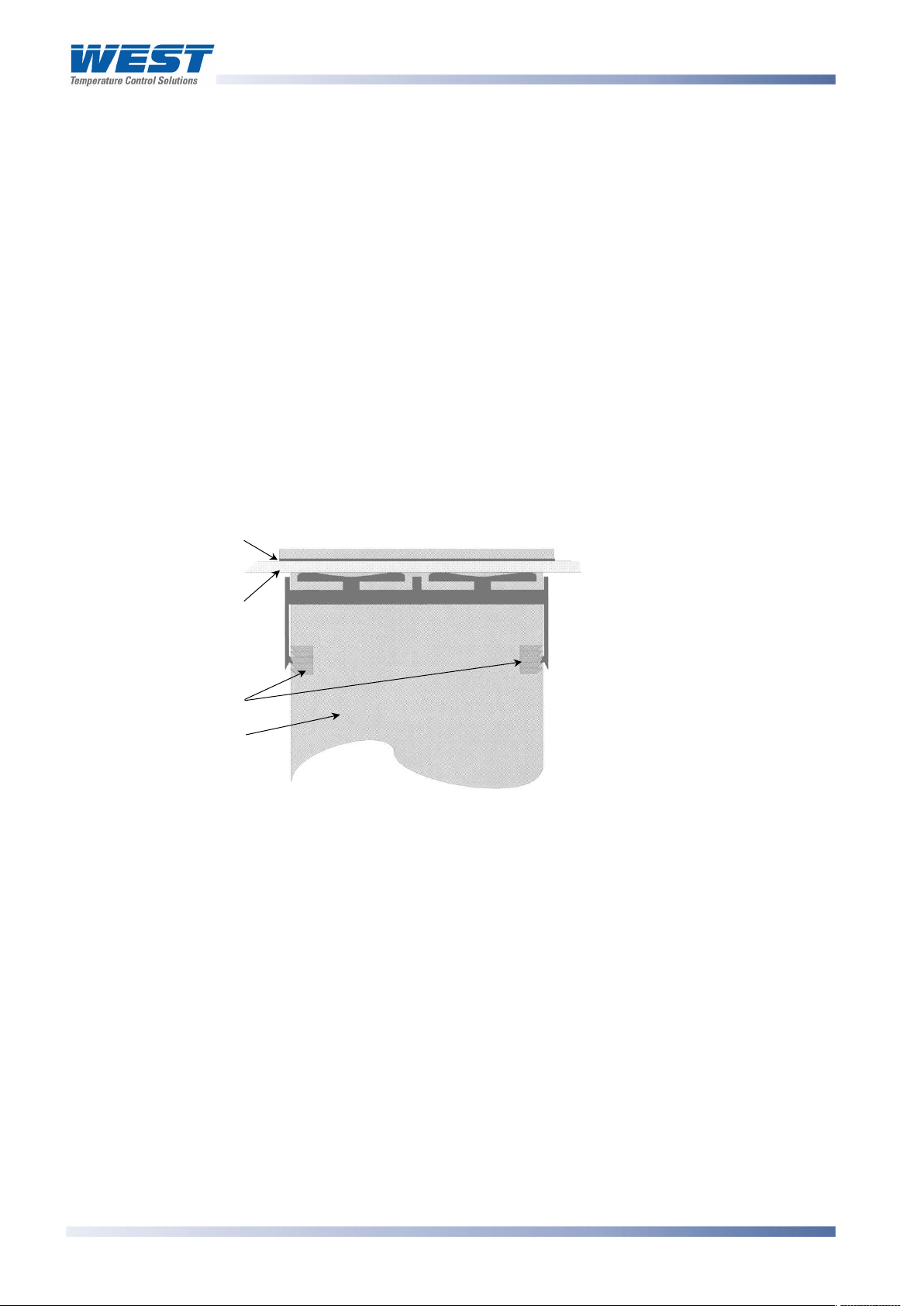
ProVU4 Controller, Profiler & Recorder/Controller - Product Manual
Instrument
and instrument is clamped in
Instruments may be mounted side-by-side in a multiple installation, but instrument to panel
moisture and dust sealing will be compromised. Allow a 20mm gap above, below and behind
the instrument for ventilation. The cut-out width (for n instruments) is:
(96n - 4) mm or (3.78n - 0.16) inches
If panel sealing must be maintained, mount each instrument into an individual cut-out with
6mm or more clearance between the edges of the holes.
Note:
The mounting clamp tongues may engage the ratchets either on the sides or the
top/bottom faces of the Instrument housing. When installing several Instruments side-byside in one cut-out, use the ratchets on the top/bottom faces.
CAUTION:
Ensure the inside of the panel remains within the instrument operating temperature
and that there is adequate airflow to prevent overheating.
Gasket
Slide mounting clamp over
the instrument housing
Mounting Panel
towards rear face of
Clamp
Ratchets
Housing
mounting panel until the
tongues engage in ratchets
position.
Hold instrument firmly in
position (apply pressure to
bezel only)
Figure 2. Panel-Mounting the instrument
CAUTION:
Do not remove the panel gasket, as this may result in inadequate clamping and
sealing of the instrument to the panel.
Once the instrument is installed in its mounting panel, it may be subsequently removed from
it’s housing, if necessary, as described in the Fitting and Removing Option Modules section.
Cleaning
Clean the front panel by washing with warm soapy water and dry immediately If the USB
option is fitted, close the USB port cover before cleaning.
Page 16 Installation 59407, Issue 1 – March 2008
Page 18
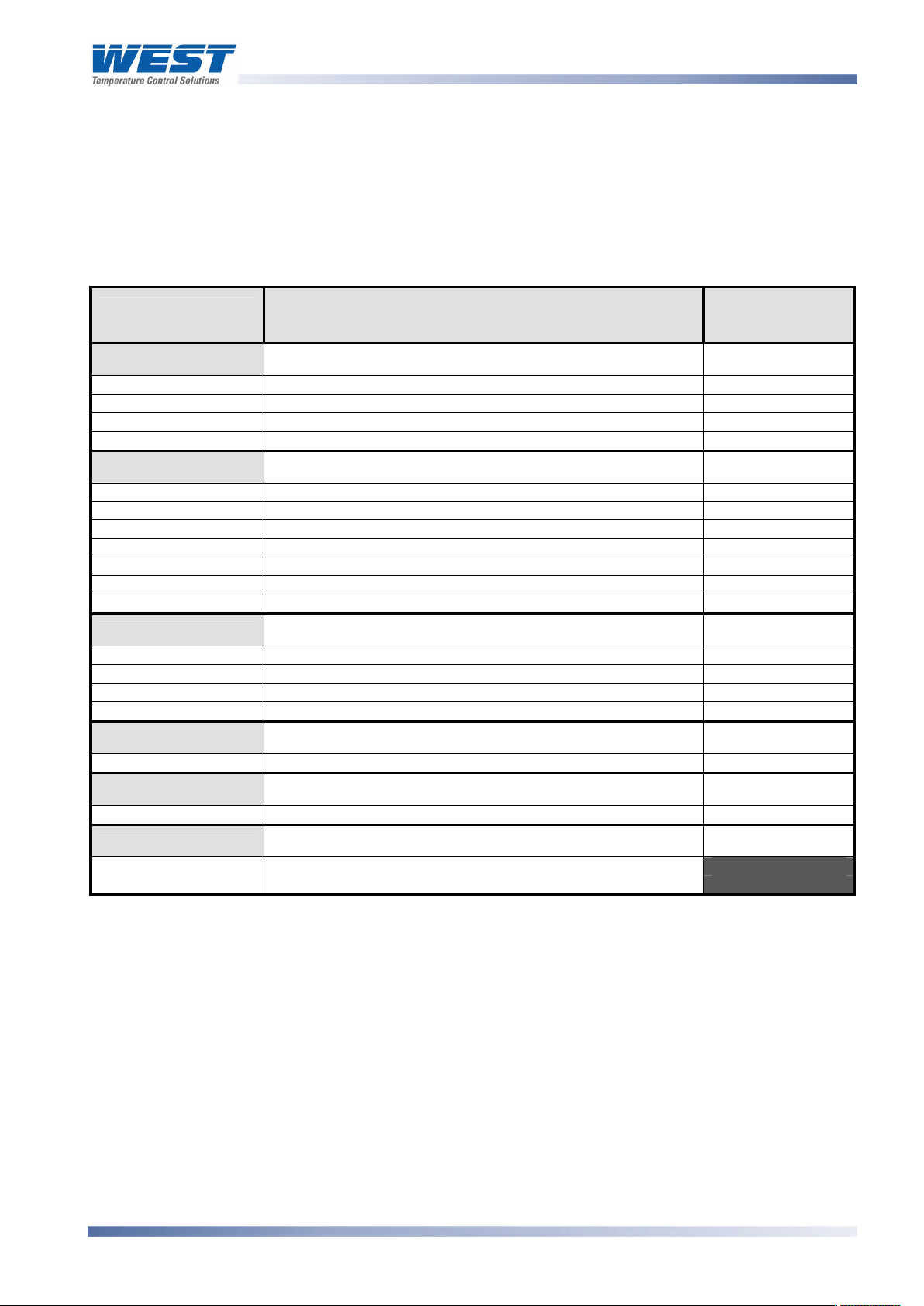
ProVU4 Controller, Profiler & Recorder/Controller - Product Manual
3 -Field Upgrade Options
Options Modules and Functions
The available plug-in modules, options and accessories are shown in below:
Table 1. Options & Accessories
PART
NUMBER
OPTION SLOT 1
PO1-R10
PO1-S20
PO1-T80
PO1-C21
OPTION SLOT 2 or 3
PO2-R10
PO2-W09
PO2-S20
PO2-S22
PO2-T80
PO2-C21
PO2-W08
OPTION SLOT A
PA1-W03
PA1-W04
PA1-W06
PA1-ETH
OPTION SLOT B
PB1-W0R
OPTION SLOT 4
PO4-R10
ACCESSORIES
PS1-PRF
PS1-PRW
DESCRIPTION
Single Relay Output for option slot 1
Single SSR Driver Output for option slot 1
Triac Output for option slot 1
Linear mA / Voltage Output module for option slot 1
Single Relay Output for option slot 2 or 3
Dual Relay Output for option slot 2 or 3
Single SSR Driver Output for option slot 2 or 3
Dual SSR Driver Output for option slot 2 or 3
Triac module Output for slot 2 or 3
Linear mA / Voltage Output for option slot 2 or 3
24VDC Transmitter Power Supply for option slot 2 or 3
Digital Input for option slot A
Basic Auxiliary Input for option slot A
RS485 Serial Communications for option slot A
Ethernet Communications for option slot A
Full Auxiliary Input (inc digital input B) for option slot B
4-Relay Output for option slot 4
Profiler Enable Key-code
PC Configuration Software & Lead
BOARD
IDENTIFICATION
NUMBER
716/01
716/02
716/03
639/01
717/01
644/01
717/02
644/02
647/01
640/01
642/01
641/02
653/01
680/01
707/01
641/01
703/01
Note:
Modules can be either pre-installed at the time of manufacture, or retrofitted in the field.
CAUTION:
Plastic pegs prevent fitting of older non-reinforced single relay modules (Board
Identification Numbers 637/01 and 638/01). Fitting the older relay modules reduces
the isolation rating to Basic 240V Isolation and is therefore not recommended.
Remove this peg when fitting Dual Relay Modules.
Note:
All dual relay modules have reinforced isolation.
59407, Issue 1 – March 2008 Field Upgrade Options Page 17
Page 19

Board Positions
ProVU4 Controller, Profiler & Recorder/Controller - Product Manual
Board Mounting Struts
Option 4 Module
Option A Module
Option 3 Module
Universal Input Board
Power Supply Board
Option B Module
Option 1 Module
(hidden below B)
Option 2 Module
Option C Module
Figure 3. Rear view (uncased) & board positions
Preparing to Install or Remove Options Modules
CAUTION:
Before removing the instrument from it’s housing, ensure that all power has been
removed from the rear terminals. Modules / boards should only be replaced by a
trained technician.
1. Remove the instrument from its housing by gripping the edges of the front panel (there is a
finger grip on each edge) and pull the instrument forwards. This will release the instrument
from the rear connectors in the housing and will give access to the boards.
2. Take note of the orientation of the instrument for subsequent replacement into the
housing. The positions of the boards in the instrument are shown above.
Page 18 Field Upgrade Options 59407, Issue 1 – March 2008
Page 20

Main Board Connectors
POWER SUPPLY
Transformer Colour
48V(Blue)
Display Board
ProVU4 Controller, Profiler & Recorder/Controller - Product Manual
BOARD
Code
100-240V (Yellow)
24-
Connections
UNIVERSAL INPUT
BOARD
Option 3 Slot
Connector PL4B
Option Slot A
Connectors PL5, & PL6
Option 1 Slot
Connectors PL7 & PL8
PC Configurator
Socket SK1
Option 2 Slot
Connector PL4A
Option Slot B
Connectors PL2A, PL2B &
PL2C
Figure 4. Main board connectors
Removing/Replacing Option Modules
1. To remove or replace modules in Option Slots 1, 2, 3, A or B, it is necessary to detach the
Power Supply and Input boards from the front panel by lifting first the upper and then
lower mounting struts.
2. Remove or fit the modules to the connectors on the Power Supply and Input boards. The
location of the connectors is shown below. Plastic pegs prevent fitting of older nonreinforced single relay modules – Remove the peg to fit dual relay modules
3. Assemble the Power Supply and Input boards together. Tongues on each option module
locate into a slots cut into the main boards, opposite each of the connectors. Hold the
Power and Input boards together and relocate them back on their mounting struts.
4. Remove or replace the Slot C and 4 modules as required.
5. Push the boards forward to ensure correct connection to the front Display/CPU board.
CAUTION:
Check for correct orientation of the modules and that all pins are located correctly.
59407, Issue 1 – March 2008 Field Upgrade Options Page 19
Page 21
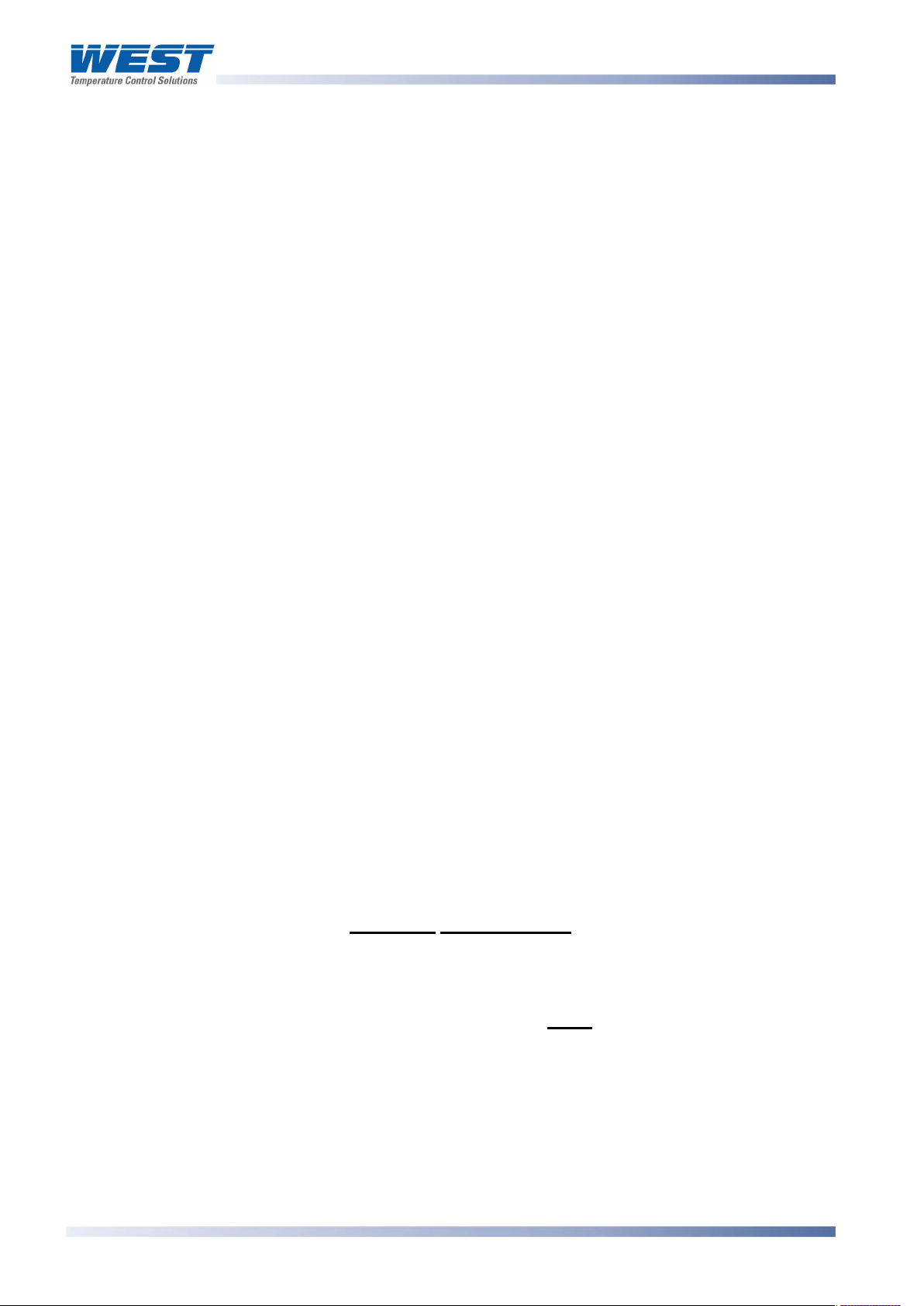
ProVU4 Controller, Profiler & Recorder/Controller - Product Manual
Replacing the Instrument in its Housing
CAUTION:
Before replacing the instrument in it’s housing, ensure that all power has been
removed from the rear terminals.
With the required option modules correctly located into their respective positions the
instrument can be replaced into it’s housing as follows:
1. Hold the Power Supply and Input boards together.
2. Align the boards with the guides in the housing.
3. Slowly and firmly, push the instrument in position.
CAUTION:
Ensure that the instrument is correctly orientated. A mechanical stop will operate if
an attempt is made to insert the instrument in the wrong orientation, this stop MUST
NOT be over-ridden.
Auto Detection of Option Modules
The instrument automatically detects which option modules have been fitted into each slot.
The menus and screens change to reflect the options compatible with the hardware fitted.
The modules fitted can be viewed in the products information menu, as detailed in the
Product Information Mode section of this manual.
Replacement of Power Supply or Input Boards
It is recommend that users change these boards only if unavoidable.
1. Remove the instrument from it’s housing as detailed above.
2. Remove all option modules.
3. Replace the Power Supply or Input board as required. Carefully observe the transformer
colour and the case labelling to check the supply voltage when replacing the power
supply board.
4. Reassemble the unit in it’s case.
5. If the input board has to be replaced, a full recalibration must be carried out before the
instrument is used. Refer to the calibration section of this manual for instructions.
CAUTION:
Replacement of boards must be carried out by a trained technician.
If the Power Supply board does not match the labelling, users may apply incorrect
voltage resulting in irreparable damage.
Page 20 Field Upgrade Options 59407, Issue 1 – March 2008
Page 22
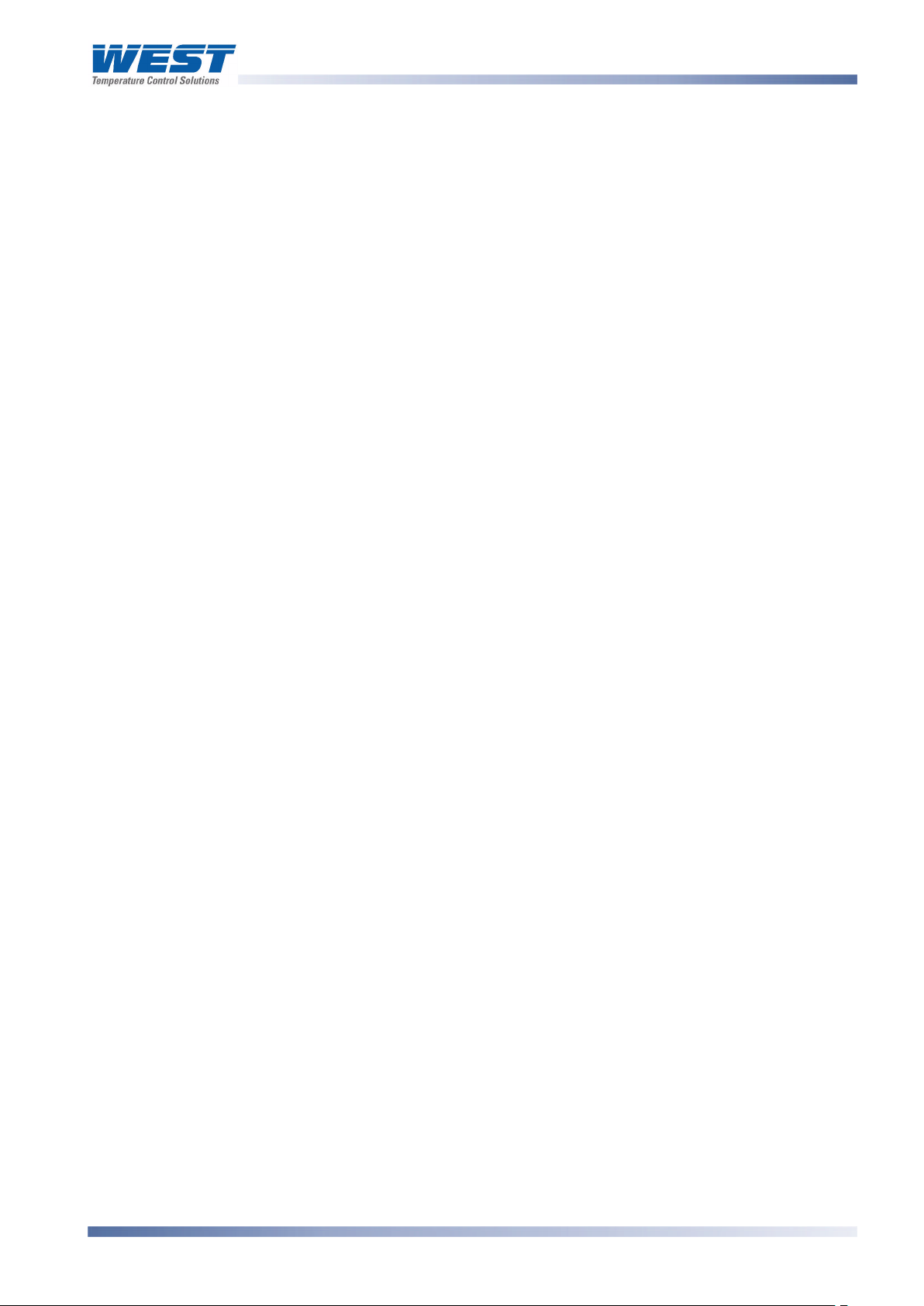
ProVU4 Controller, Profiler & Recorder/Controller - Product Manual
Data Recorder Board
If installed, the Data Recorder memory and Real Time Clock (RTC) components are located
on a plug-in daughter board attached to the front Display/CPU board.
CAUTION:
Servicing of the Data Recorder/RTC circuit and replacement of the lithium battery
should only be carried out by a trained technician.
Profiler Enabling
If you purchased a controller with the Profiler option installed, these features will be enabled
during manufacture.
Controllers supplied without the Profiler option installed can be upgraded in the field by
purchasing a licence code number from your supplier. A unique code must be purchased to
enable profiling on each controller that requires it.
Entering A Profiler Enable Code
Hold down the and keys during the power-up “splash screen”.
Using the or keys, enter the 16-character licence code in the displayed screen.
Press to move on to the next character. Press to move back to the previous
character.
Press after entering the final character.
To confirm if profiling is installed in your instrument, refer to the Controller Feature
Information in Product Information mode.
59407, Issue 1 – March 2008 Field Upgrade Options Page 21
Page 23
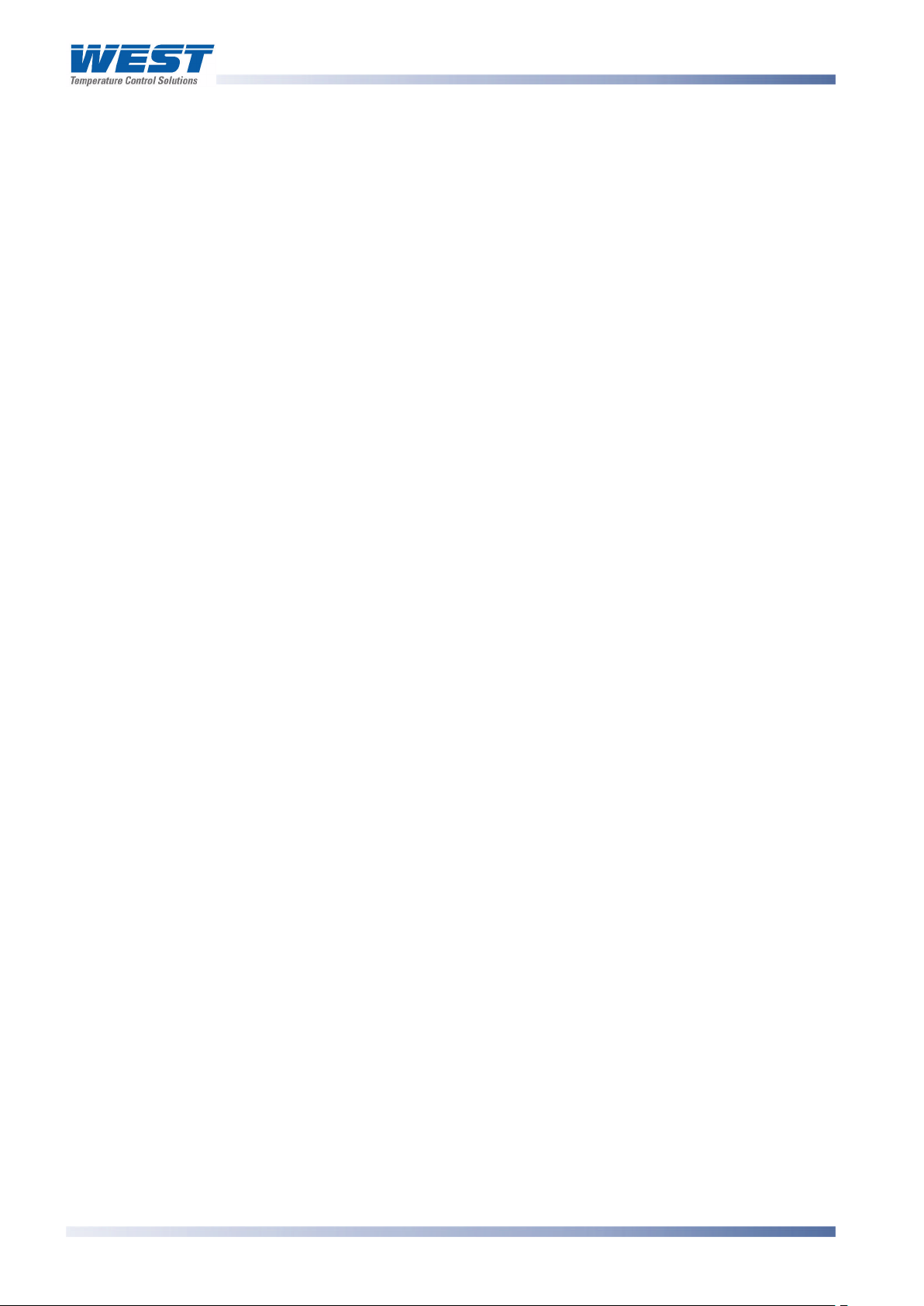
ProVU4 Controller, Profiler & Recorder/Controller - Product Manual
4 Electrical Installation
CAUTION:
Installation should be only performed by technically competent personnel. It is the
responsibility of the installing engineer to ensure that the configuration is safe.
Local Regulations regarding electrical installation & safety must be observed (e.g.
US National Electrical Code (NEC) or Canadian Electrical Code).
Installation Considerations
Ignition transformers, arc welders, motor drives, mechanical contact relays and solenoids are
examples of devices that generate electrical noise in typical industrial environments. The
following guidelines MUST be followed to minimise their effects.
1. If the instrument is being installed in existing equipment, the wiring in the area should be
checked to ensure that good wiring practices have been followed.
2. Noise-generating devices such as those listed should be mounted in a separate
enclosure. If this is not possible, separate them from the instrument, by the largest
distance possible.
3. If possible, eliminate mechanical contact relays and replace with solid-state relays. If a
mechanical relay being powered by an output of this instrument cannot be replaced, a
solid-state relay can be used to isolate the instrument.
4. A separate isolation transformer to feed only the instrumentation should be considered.
The transformer can isolate the instrument from noise found on the AC power input.
AC Power Wiring - Neutral (for 100 to 240V AC versions)
It is good practice to ensure that the AC neutral is at or near ground (earth) potential. A
proper neutral will help ensure maximum performance from the instrument.
Wire Isolation
Four voltage levels of input and output wiring may be used with the unit:
1. Analogue input or output (for example thermocouple, RTD, VDC, mVDC or mADC)
2. Relays & Triac outputs
3. SSR Driver outputs
4. AC power
CAUTION:
The only wires that should run together are those of the same category.
If any wires need to run parallel with any other lines, maintain a minimum space of 150mm
between them.
If wires MUST cross each other, ensure they do so at 90 degrees to minimise interference.
Page 22 Wiring Instructions 59407, Issue 1 – March 2008
Page 24
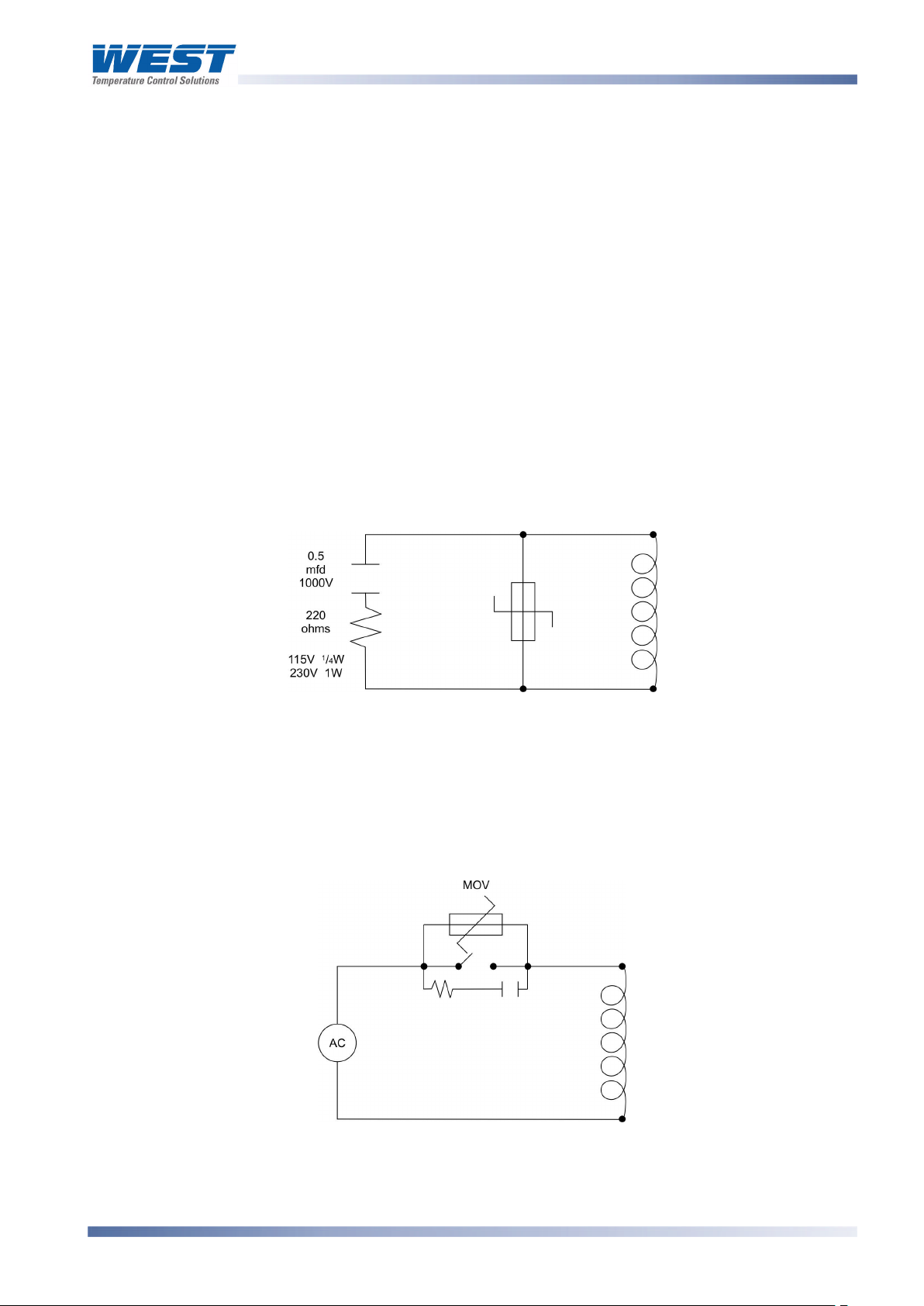
ProVU4 Controller, Profiler & Recorder/Controller - Product Manual
Use of Shielded Cable
All analogue signals must use shielded cable. This will help eliminate electrical noise
induction on the wires. Connection lead length must be kept as short as possible keeping the
wires protected by the shielding. The shield should be grounded at one end only. The
preferred grounding location is at the sensor, transmitter or transducer.
Noise Suppression at Source
Usually when good wiring practices are followed, no further noise protection is necessary.
Sometimes in severe electrical environments, the amount of noise is so great that it has to be
suppressed at source. Many manufacturers of relays, contactors etc supply 'surge
suppressors' which mount on the noise source. For those devices that do not have surge
suppressors supplied, Resistance-Capacitance (RC) networks and/or Metal Oxide Varistors
(MOV) may be added.
Inductive coils:- MOVs are recommended for transient suppression in inductive coils,
connected in parallel and as close as possible to the coil. Additional protection may be
provided by adding an RC network across the MOV.
Figure 5. Transient suppression with inductive coils
Contacts:- Arcing may occur across contacts when they open and close. This results in
electrical noise as well as damage to the contacts. Connecting a properly sized RC network
can eliminate this arc.
For circuits up to 3 amps, a combination of a 47 ohm resistor and 0.1 microfarad capacitor
(1000 volts) is recommended. For circuits from 3 to 5 amps, connect two of these in parallel.
Figure 6. Contact noise suppression
59407, Issue 1 – March 2008 Wiring Instructions Page 23
Page 25
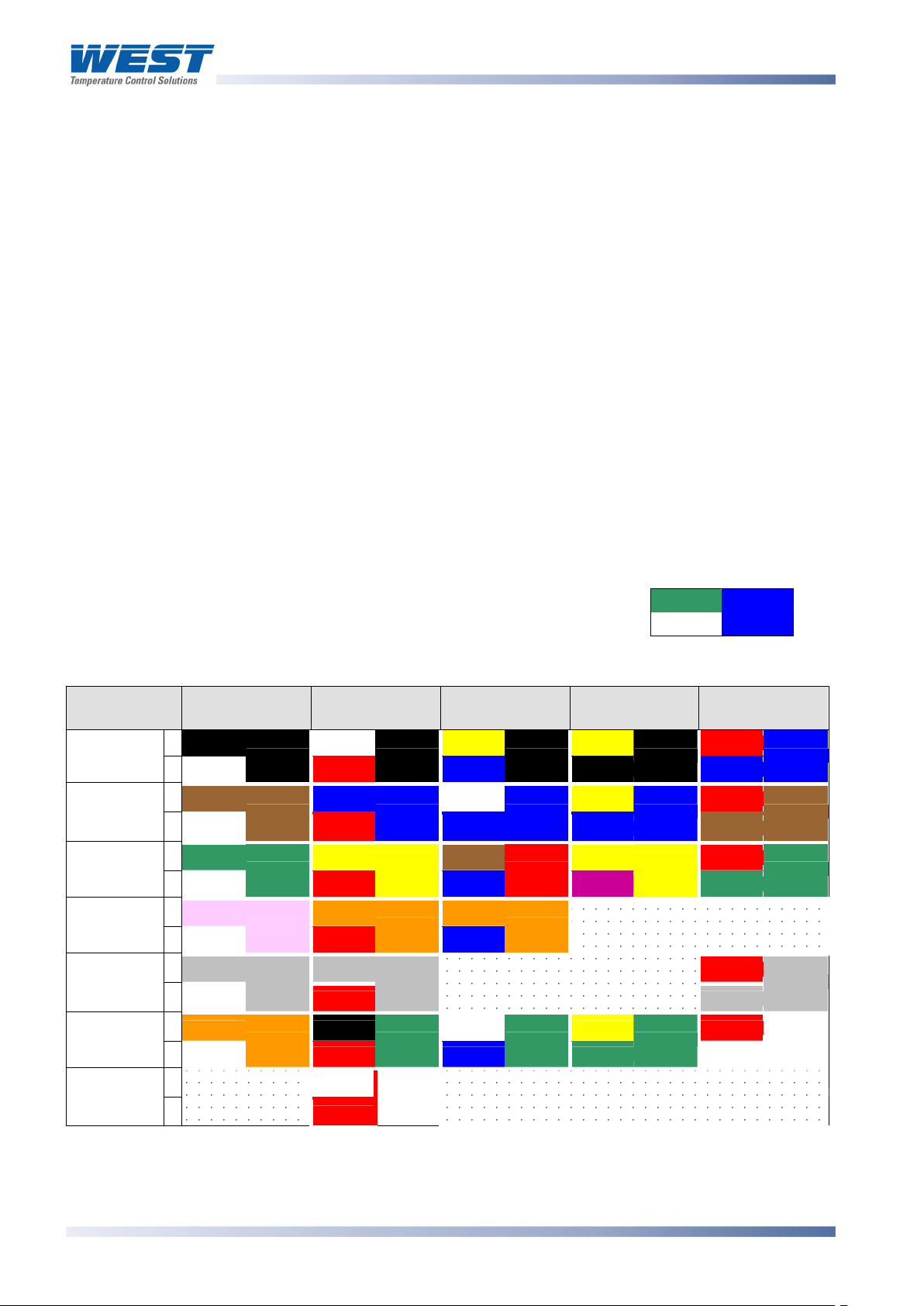
ProVU4 Controller, Profiler & Recorder/Controller - Product Manual
Sensor Placement (Thermocouple or RTD)
If the temperature probe is to be subjected to corrosive or abrasive conditions, it must be
protected by an appropriate thermowell. The probe must be positioned to reflect true process
temperature:
1. In a liquid media - the most agitated area
2. In air - the best circulated area
CAUTION:
The placement of probes into pipe work some distance from the heating vessel
leads to transport delay, which results in poor control.
For a two wire RTD a wire link should be used in place of the third wire. Two wire RTDs must
only be used with lead lengths less than 3 metres. Use of three wire RTDs is strongly
recommended.
Thermocouple Wire Identification Chart
The different thermocouple types are identified by their wires colour, and where possible, the
outer insulation as well. There are several standards in use throughout the world.
The table below shows the wire and sheath colours used for most
common thermocouple types. The format used in this table is:
+ Wire
- Wire
Sheath
Table 2. Thermocouple Extension Wire Colours
Type International
IEC584-3
Black White Yellow Yellow Red
J
White
-
Brown Blue White Yellow Red
+
T
+*
White
-
Green Yellow Brown Yellow Red
K
N
+
White
-*
Pink Orange Orange
+
White
-
Grey Grey Red
+
B
White
-
Black
Brown
Green
Pink
Grey
USA ANSI
MC 96.1
Black
Red
Blue
Red
Yellow
Red
Orange
Red
Grey
Red
British
BS1843
Blue
Blue
Blue
Blue
Black
Blue
Red
Orange
French
NFC 42-324
Black
Black
Blue
Blue
Yellow
Purple
German
DIN 43710
Blue
Blue
Brown
Brown
Green
Green
Grey
Grey
R & S
C (W5)
+
White
-
+
-
Orange
Red
White
Red
Green
White
Blue
Green
Green
Green
White
White
Orange Black White Yellow Red
Note:
* = Wire is magnetic
Page 24 Wiring Instructions 59407, Issue 1 – March 2008
Page 26
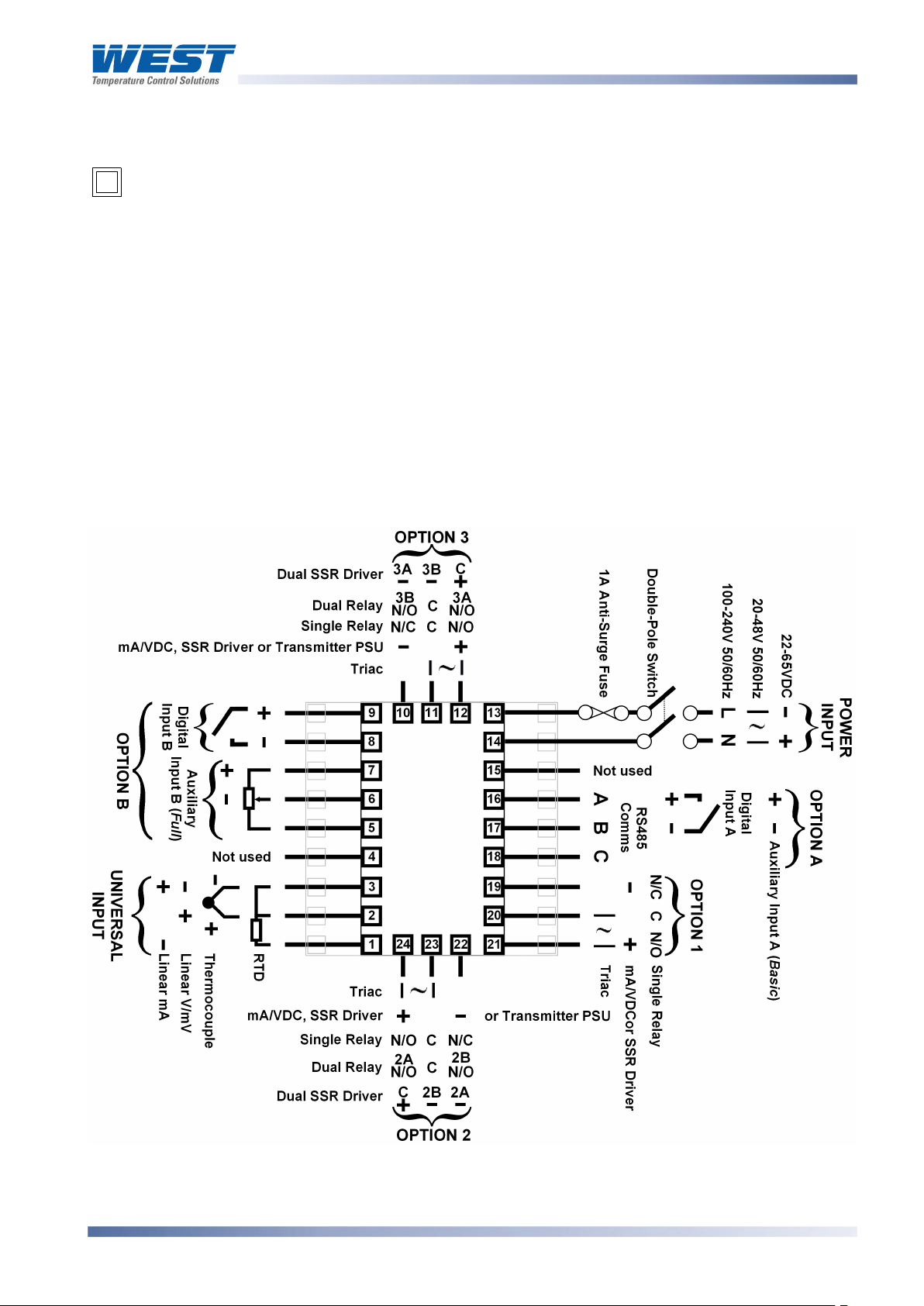
ProVU4 Controller, Profiler & Recorder/Controller - Product Manual
Connections and Wiring
This symbol means the equipment is protected throughout by double insulation.
CAUTION:
All external circuits connected must provide double insulation. Failure to comply
with the installation instructions may impact the protection provided by the unit.
WARNING:
TO AVOID ELECTRICAL SHOCK, AC POWER WIRING MUST NOT BE CONNECTED TO THE
SOURCE DISTRIBUTION PANEL UNTIL ALL WIRING PROCEDURES ARE COMPLETED.
CHECK THE INFORMATION LABEL ON THE CASE TO DETERMINE THE CORRECT
VOLTAGE BEFORE CONNECTING TO A LIVE SUPPLY.
Note:
The wiring diagram below shows all possible combinations to the main connections
(numbered 1 to 24) in the centre of the case rear. The actual connections required depend
upon the features available on the model and the modules and options fitted.
Figure 7. Main Rear terminals
Note:
59407, Issue 1 – March 2008 Wiring Instructions Page 25
Page 27
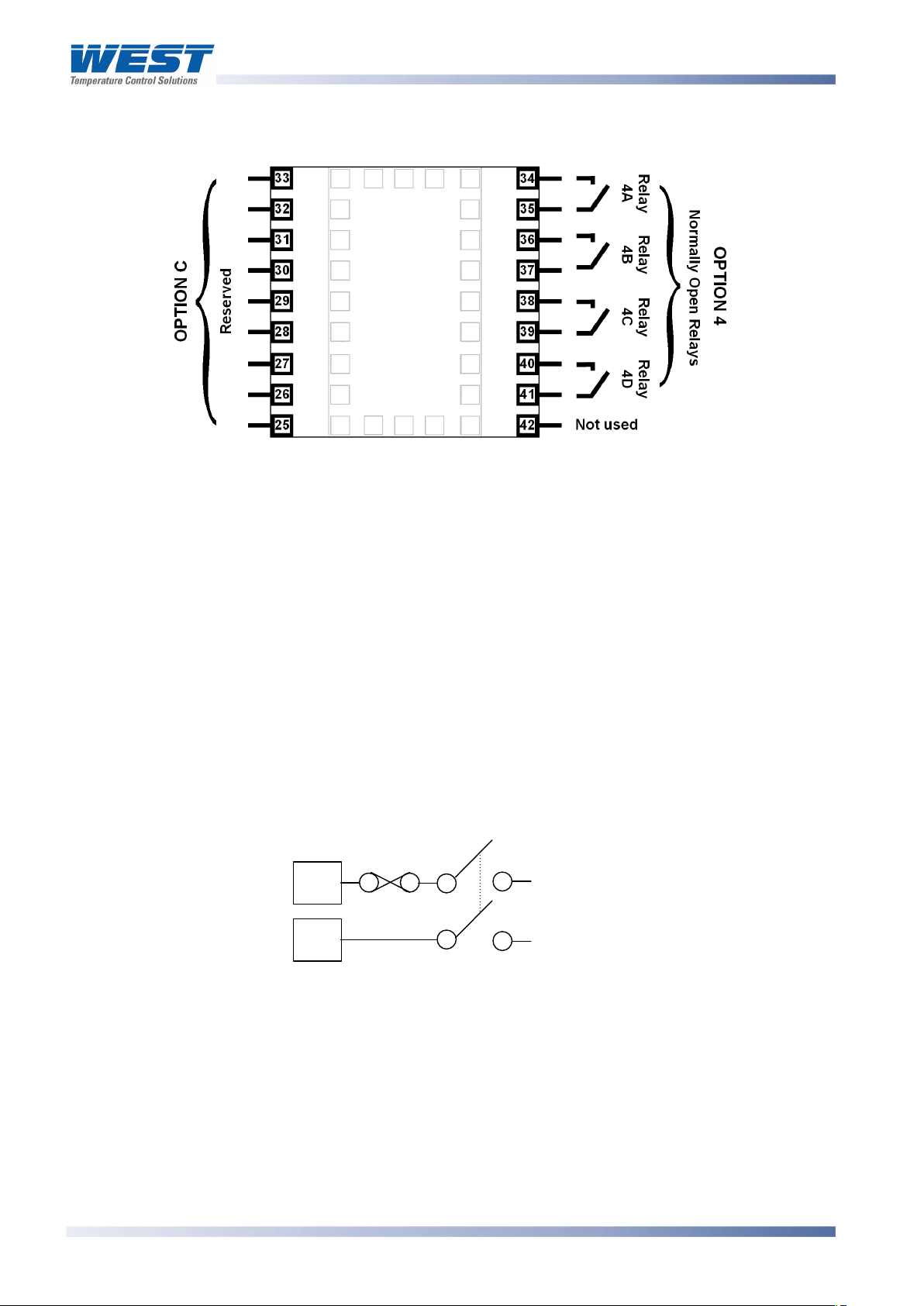
ProVU4 Controller, Profiler & Recorder/Controller - Product Manual
13
14LN
The wiring diagram below shows the additional connections (numbered 25 to 42) at the
sides of the case rear. These are required for Options Slots 4 and C if fitted.
Figure 8. Additional Option terminals
Note:
Use single strand (1.2mm / AWG18 max size) copper wire throughout, except for the
thermocouple input, where the correct thermocouple or compensating cable and
connectors must be used.
Power Connections
Power Connections - Mains Powered Instruments
Mains powered instruments operate from a 100 to 240V (±10%) 50/60Hz supply. Power
consumption is 20VA. Connect the line voltage (live and neutral) as illustrated via a two-pole
IEC60947-1 & IEC60947-3 compliant isolation switch / circuit breaker and a UL listed fuse
type: 250V AC 1Amp anti-surge. If the instrument has relay outputs with contacts carrying
mains voltage, it is recommended that the relay contacts supply should be switched and
fused in a similar manner, but should be separate from the instruments mains supply.
Figure 9. Mains Power Connections
WARNING:
CHECK THE INFORMATION LABEL ON THE CASE TO DETERMINE THE CORRECT
VOLTAGE BEFORE CONNECTING TO A LIVE SUPPLY.
CAUTION:
This equipment is designed for installation in an enclosure that provides adequate
protection against electric shock. The isolation switch should be located in close
proximity to the unit, in easy reach of the operator and appropriately marked.
Page 26 Wiring Instructions 59407, Issue 1 – March 2008
Page 28
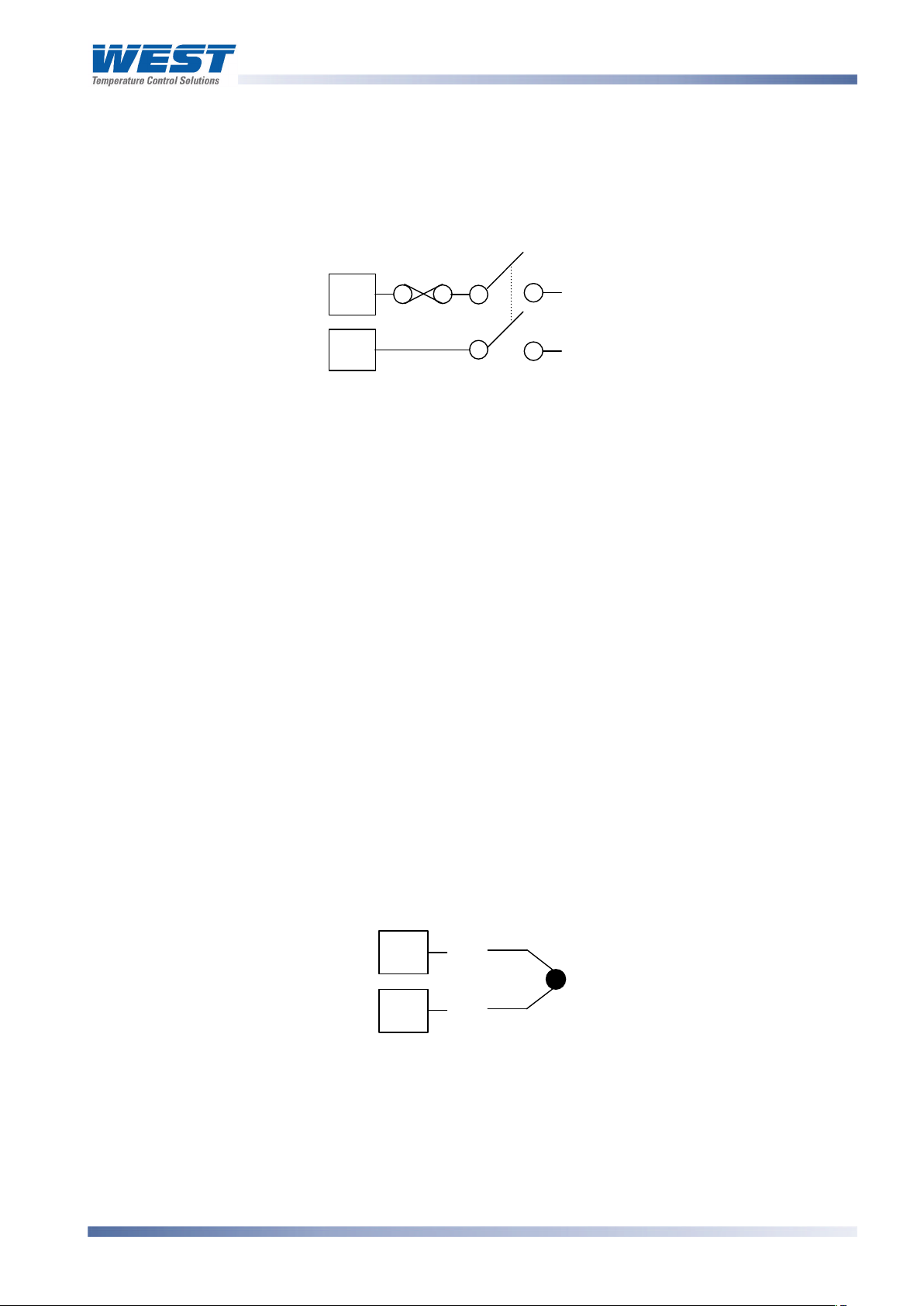
ProVU4 Controller, Profiler & Recorder/Controller - Product Manual
1314_
+32 + _
Power Connections - 24/48V AC/DC Powered Instruments
24/48V AD/DC powered instruments will operate from a 20 to 48V AC or 22 to 55V DC
supply. AC power consumption is 15VA max, DC power consumption is 12 watts max.
Connection should be via a two-pole IEC60947-1 & IEC60947-3 compliant isolation switch /
circuit breaker and a UL listed fuse type: 65v dc 1Aamp anti-surge.
Figure 10. 24/48V AC/DC Power Connections
WARNING:
CHECK THE INFORMATION LABEL ON THE CASE TO DETERMINE THE CORRECT
VOLTAGE BEFORE CONNECTING TO A LIVE SUPPLY.
CAUTION:
This equipment is designed for installation in an enclosure that provides adequate
protection against electric shock. The isolation switch should be located in close
proximity to the unit, in easy reach of the operator and appropriately marked.
Universal Input Connections
Universal Input Connections - Thermocouple (T/C)
Use only the correct thermocouple wire or compensating cable from the probe to the
instrument terminals avoiding joints in the cable if possible. Failure to use the correct wire
type will lead to inaccurate readings. Ensure correct polarity of the wires by crossreferencing the colours with a thermocouple reference table.
Figure 11. Thermocouple Input Connections
59407, Issue 1 – March 2008 Wiring Instructions Page 27
Page 29
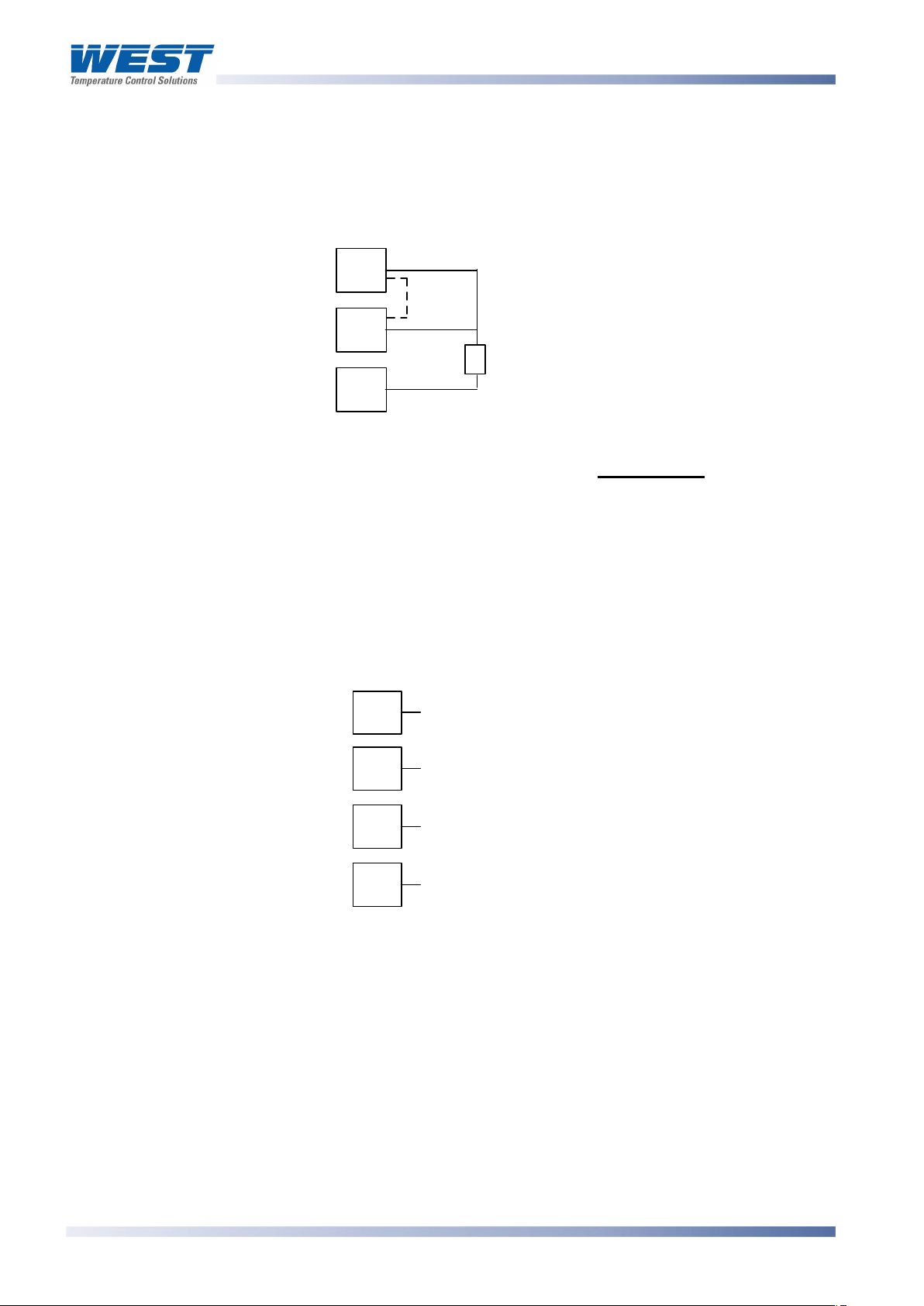
ProVU4 Controller, Profiler & Recorder/Controller - Product Manual
RTD
32143
21+ __
+
Universal Input Connections – PT100 / NI120 (RTD) input
For three wire RTDs, connect the resistive leg and the common legs of the RTD as
illustrated. For a two wire RTD a wire link should be used in place of the third wire (shown by
dotted line). Two wire RTDs should only be used when the leads are less than 3 metres long.
Avoid cable joints.
Figure 12. RTD Input Connections
Four wire RTDs can be used, provided that the fourth wire is left unconnected. This wire
should be cut short or tied back so that it cannot contact any of the terminals on the rear of
the instrument.
Universal Input Connections - Linear Volt, mV or mA input
Linear DC voltage, millivolt or milliamp input connections are made as illustrated. Carefully
observe the polarity of the connections.
mV/V
mA
Figure 13. DC Volt, mV & mA Input Connections
Page 28 Wiring Instructions 59407, Issue 1 – March 2008
Page 30
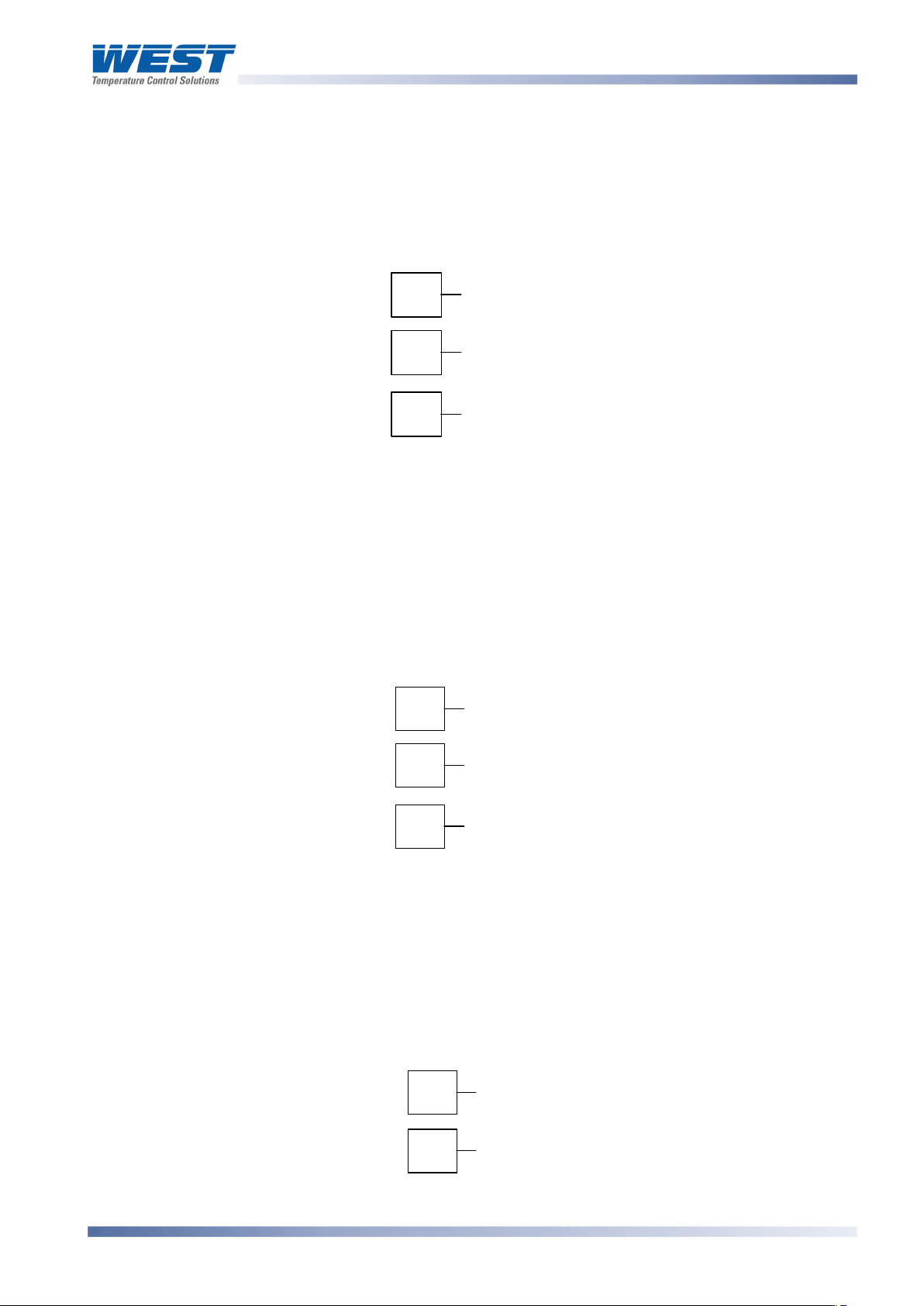
ProVU4 Controller, Profiler & Recorder/Controller - Product Manual
19
20
N/C
COM
21
N/O
19
20
_21+2021
Option Slot 1 Connections
Option Slot 1 – Single Relay Output Module
If option slot 1 is fitted with a single relay output module, make connections as illustrated.
The relay contacts are SPDT and rated at 2 amps resistive, 240 VAC.
Figure 14. Option Slot 1 – Single Relay Module
Option Slot 1 – Single SSR Driver Output Module
If option slot 1 is fitted with a single SSR driver output module, make connections as
illustrated. The solid-state relay driver is a 0-10V DC signal, load impedance must be no less
than 500 ohms. SSR driver outputs are not isolated from the signal input or other SSR driver
outputs.
Figure 15. Option Slot 1 – Single SSR Driver Module
Option Slot 1 - Triac Output Module
If option slot 1 is fitted with a Triac output module, make connections as shown. This output
is rated at 0.01 to 1 amp @ 280V AC 50/60Hz. A snubber should be fitted across inductive
loads to ensure reliable switch off the Triac.
Figure 16. Option Slot 1 - Triac Module
59407, Issue 1 – March 2008 Wiring Instructions Page 29
Page 31

ProVU4 Controller, Profiler & Recorder/Controller - Product Manual
19
20
_
21+22
23
N/C
COM
24
N/O
2223N/O OUTPUT 2B
COMMON
24
N/O
OUTPUT 2A
Option Slot 1 - Linear Voltage or mADC Output module
If option slot 1 is fitted with a DC linear output module, make connections as illustrated.
Figure 17. Option Slot 1 - Linear Voltage & mADC Module
Option Slot 2 Connections
Option Slot 2 – Single Relay Output Module
If option slot 2 is fitted with a single relay output module, make connections as illustrated.
The relay contacts are SPDT, and rated at 2 amps resistive, 240 VAC.
Figure 18. Option Slot 2 – Single Relay Module
Option Slot 2 - Dual Relay Output Module
If option slot 2 is fitted with a dual relay output module, make connections as illustrated. This
module has two independent SPST relays, which share a common connection terminal. The
contacts are rated at 2 amp resistive 240 VAC.
Page 30 Wiring Instructions 59407, Issue 1 – March 2008
Figure 19. Option Slot 2 - Dual Relay Module
Page 32

ProVU4 Controller, Profiler & Recorder/Controller - Product Manual
22
23
_
24
+232422
23
-
OUTPUT 2A
-
OUTPUT 2B
24
+
COMMON
Option Slot 2 – Single SSR Driver Output Module
If option slot 2 is fitted with a single SSR driver output module, make connections as
illustrated. The solid-state relay driver is a 0-10V DC signal, load impedance must be no less
than 500 ohms. SSR driver outputs are not isolated from the signal input or other SSR driver
outputs.
Figure 20. Option Slot 2 – Single SSR Driver Module
Option Slot 2 – Dual SSR Driver Output Module
If option slot 2 is fitted with a dual SSR driver output module, make connections as
illustrated. The solid-state relay drivers are a 0-10V DC signal, load impedance must be no
less than 500 ohms. SSR driver outputs are not isolated from the signal input or other SSR
driver outputs.
Figure 21. Option Slot 2 – Dual SSR Driver Module
Option Slot 2 - Triac Output Module
If option slot 2 is fitted with a Triac output module, make connections as shown. This output
is rated at 0.01 to 1 amp @ 280V AC 50/60Hz. A snubber should be fitted across inductive
loads to ensure reliable switch off the Triac.
59407, Issue 1 – March 2008 Wiring Instructions Page 31
Figure 22. Option Slot 2 - Triac Module
Page 33

ProVU4 Controller, Profiler & Recorder/Controller - Product Manual
22
23_24
+
22
23
_
24+10
11
N/C
COM
12
N/O
Option Slot 2 - Linear Voltage or mADC Output module
If option slot 2 is fitted with a DC linear output module, make connections as illustrated.
Figure 23. Option Slot 2 - Linear Voltage & mADC module
Option Slot 2 - Transmitter Power Supply Module
If option slot 2 is fitted with a transmitter power supply module, make connections as
illustrated. The output is an unregulated 24V DC, 22mA supply.
Figure 24. Option Slot 2 - Transmitter Power Supply Module
Option Slot 3 Connections
Option Slot 3 – Single Relay Output Module
If option slot 3 is fitted with a single relay output module, make connections as illustrated.
The relay contacts are SPDT, and rated at 2 amps resistive, 240 VAC.
Figure 25. Option Slot 3 – Single Relay Module
Page 32 Wiring Instructions 59407, Issue 1 – March 2008
Page 34

ProVU4 Controller, Profiler & Recorder/Controller - Product Manual
10
11_12+10
11
N/O OUTPUT 3B
COMMON
12
N/O
OUTPUT 3A
Option Slot 3 - Dual Relay Output Module
If option slot 3 is fitted with a dual relay output module, make connections as illustrated. This
module has two independent SPST relays, which share a common connection terminal. The
contacts are rated at 2 amp resistive 240 VAC.
Figure 26. Option Slot 3 - Dual Relay Module
Option Slot 3 – Single SSR Driver Output Module
If option slot 3 is fitted with a single SSR driver output module, make connections as
illustrated. The solid-state relay driver is a 0-10V DC signal, load impedance must be no less
than 500 ohms. SSR driver outputs are not isolated from the signal input or other SSR driver
outputs.
Figure 27. Option Slot 3 – Single SSR Driver Module
59407, Issue 1 – March 2008 Wiring Instructions Page 33
Page 35

ProVU4 Controller, Profiler & Recorder/Controller - Product Manual
10
11
_
12
+101110
11
-
OUTPUT 3A
-
OUTPUT 3B
12
+
COMMON
Option Slot 3 – Dual SSR Driver Output Module
If option slot 3 is fitted with a dual SSR driver output module, make connections as
illustrated. The solid-state relay drivers are a 0-10V DC signal, load impedance must be no
less than 500 ohms. SSR driver outputs are not isolated from the signal input or other SSR
driver outputs.
Figure 28. Option Slot 3 – Dual SSR Driver Module
Option Slot 3 - Triac Output Module
If option slot 3 is fitted with a Triac output module, make connections as shown. This output
is rated at 0.01 to 1 amp @ 280V AC 50/60Hz. A snubber should be fitted across inductive
loads to ensure reliable switch off the Triac.
Figure 29. Option Slot 3 - Triac Module
Option Slot 3 - Linear Voltage or mADC Output module
If option slot 3 is fitted with a DC linear output module, make connections as illustrated.
Page 34 Wiring Instructions 59407, Issue 1 – March 2008
Figure 30. Option Slot 3 - Linear Voltage & mADC module
Page 36

ProVU4 Controller, Profiler & Recorder/Controller - Product Manual
1011_12+
1617_
+1617
_
+
Option Slot 3 - Transmitter Power Supply Module
If option slot 3 is fitted with a transmitter power supply module, make connections as
illustrated. The output is an unregulated 24V DC, 22mA supply.
Figure 31. Option Slot 3 - Transmitter Power Supply Module
Option Slot A Connections
Option Slot A Connections – Basic Auxiliary Input Module
If option slot A is fitted with a basic auxiliary input module, connect as shown. It is
recommend that the full auxiliary input (Option Slot B) is used instead, as this has additional
features and leaves option slot A free for other modules.
Figure 32. Option Slot A – Basic Auxiliary Input Module
Option Slot A Connections - Digital Input Module
If a digital input module is fitted in option slot A, this may be connected to either voltage free
contacts (e.g. switch or relay), or a TTL compatible voltage. Connections are shown below.
Figure 33. Option Slot A – Digital Input Module
Option Slot A Connections - Ethernet Communications Module
If option slot A is fitted with the Ethernet communication module, a standard RJ45 connector
is accessible from the top of case. No rear connections are required.
59407, Issue 1 – March 2008 Wiring Instructions Page 35
Page 37

ProVU4 Controller, Profiler & Recorder/Controller - Product Manual
98_
+
7
65(or Pot Low)
_
+
(or Pot Wiper)
(or Pot High)
RS485
A
B
161718
COM
Option Slot A Connections - RS485 Serial Communications Module
If option slot A is fitted with the RS485 serial communication module, connections are as
illustrated. Carefully observe the polarity of the A (Rx/Tx +ve) and B (Rx/Tx -ve) connections.
Figure 34. Option Slot A – RS485 Serial Communications Module
CAUTION:
External computing devices connected to the communications port should comply
with the standard, UL 60950.
Option Slot B Connections
Option Slot B Connections – Digital Input 2 (Full Auxiliary Module)
If option slot B is fitted with the Full Auxiliary input module (see below), a secondary digital
input is also provided. This may be connected to the voltage free contacts of a switch or
relay, or to a TTL compatible voltage.
Figure 35. Option Slot B – Digital Input 2 Connections
Option Slot B Connections –1/4 DIN & 1/8 DIN Full Auxiliary Input Module
If option slot B is fitted with full auxiliary input feature, input connections are as shown.
Page 36 Wiring Instructions 59407, Issue 1 – March 2008
Figure 36. Option Slot B – Full Auxiliary Input Connections
Page 38

ProVU4 Controller, Profiler & Recorder/Controller - Product Manual
5 Powering Up
CAUTION:
Ensure safe wiring practices have been followed. When powering up for the first
time, disconnect the output connections.
The instrument must be powered from a supply according to the wiring label on the side of
the unit. The supply will be either 100 to 240V AC, or 24/48V AC/DC powered. Check
carefully the supply voltage and connections before applying power.
Powering Up Procedure
At power up, a self-test procedure is automatically started, during which a splash screen is
displayed and the LED indicators are lit. At the first power up from new, or if the option
modules are changed, the Setup Wizard will run, indicating configuration is required (refer to
the Setup Wizard section of this manual). At all other times, the instrument returns to
Operation Mode once the self-test procedure is complete.
Front Panel Overview
The illustration below shows the instrument front panel. The USB socket to the right of the
keypad is fitted to USB and Data Recorder versions only.
Clean the front panel by washing with warm soapy water and dry immediately If the USB
option is fitted, close the USB port cover before cleaning.
Figure 37. Front panel and keys
Display
The instrument has a 160 x 80 pixel monochrome graphical display with dual colour
(red/green) backlight. The main display typically shows the process variable and setpoint
values or a graphical trend during normal operation. There are various bar graph, recorder
status and profile status information options (refer to the Display Configuration section for
more details). The top line of the display has labels for the 4 LED indicators. If desired, the
backlight colour can be changed to indicate the presence of an active alarm.
59407, Issue 1 – March 2008 Powering Up Page 37
Page 39

ProVU4 Controller, Profiler & Recorder/Controller - Product Manual
LED Functions
There are four red LEDs that by default, indicate the status of the primary and secondary
control outputs, automatic tuning and alarm status. The top line of the graphical display has
four labels for LED indicators. The function of these LEDs and their display labels can be
changed using the PC configuration software. The information in this manual assumes
standard functions for these LEDs.
Keypad
Each instrument has four keypad switches, which are used to navigate through the user
menus and adjust the parameter values. In configuration screens, a context sensitive
scrolling help text is displayed that guides the user about the function of the keys.
Table 3. Keypad button functions
Button
Function
Moves backwards to the previous parameter or screen in the
current mode.
CAUTION: If editing a parameter, ensure that the current
(highlighted) parameter value is correct before pressing the key as
this action will update the instrument to the value displayed.
In menus and configuration choice screens, this key moves to the
next item on the list.
Editable values can be decreased by pressing this key. Holding the
key down speeds up the change.
In Trend view this key moves the Cursor Line back through the
stored data points
In menus and configuration choice screens, this key moves to the
previous item on the list.
Editable values can be increased by pressing this key. Holding the
key down speeds up the change.
In Trend view this key moves the Cursor Line forward through the
stored data points
Moves forwards to the next parameter or screen in the current
mode.
CAUTION: If editing a parameter, ensure that the current
(highlighted) parameter value is correct before pressing the key as
this action will update the instrument to the value displayed.
Pressing the key while holding down the key causes the
instrument to move up one menu level. From Operation Mode and
in most menus, this will result in entry to the Main Menu.
From sub-menus, it is necessary to carry out this sequence more
than once to reach the main menu.
CAUTION: If editing a parameter, ensure that the current
(highlighted) parameter value is correct before pressing the key as
this action will update the instrument to the value displayed.
Page 38 Powering Up 59407, Issue 1 – March 2008
Page 40

ProVU4 Controller, Profiler & Recorder/Controller - Product Manual
6 Messages and Error Indications
Start-up Errors
The following displays are shown when an error detected during the power-up self-test.
Option Module Problems
The “Option Slot n Error” display is shown when an error detected with the installed option
modules - where “n” is the slot number for the fault.
Replace the module in slot “n”. If this does not solve the problem, return the instrument for
servicing.
Configuration Problem
Warns if a problem has been detected with the instrument configuration. Check all settings
are correct before proceeding. If the problem persists, return the instrument for servicing.
CAUTION:
Correct the signal/wiring problem to continue normal operation. .
Input Problems
Sensor Break Detection
Whenever a problem is detected with the process variable or auxiliary input connections,
their displayed value is replaced with the word “OPEN”.
This may be the result of a failed sensor, a broken connection or an input circuit fault.
In this condition, the Control Outputs go to the pre-set power value (see Control
Configuration).
CAUTION:
Correct the signal/wiring problem to continue normal operation.
Un-Calibrated Input Detection
The instrument is fully calibrated during manufacture. If a fault occurs and the calibration
data becomes corrupted, the process input display is replaced with the word “ERROR”.
In this condition, the Control Outputs go to the pre-set power value (see Control
Configuration).
CAUTION:
Re-calibrate the input before continuing normal operation. If the problem persists,
return the instrument for servicing.
59407, Issue 1 – March 2008 Messages and Error Indications Page 39
Page 41

ProVU4 Controller, Profiler & Recorder/Controller - Product Manual
PV Over-range or Under-range Indication
If the measured process variable value is more than 5% above than the Scale Range Upper
Limit, its value is replace by the word “HIGH”.
If the measured process variable value is more than 5% below than the Scale Range Lower
Limit, its value is replace by the word “LOW”.
Auxiliary Input Over-range or Under-range Indication
If the auxiliary input (RSP) is more than 5% above than the Auxiliary Input Upper Limit, its
value is replace by the word “HIGH”.
If the auxiliary input (RSP) is more than 5% below than the Auxiliary Input Lower Limit, its
value is replace by the word “LOW”.
If you need to return your instrument for servicing, check the Service Information screen
(available from the main menu) or contact your supplier for.
USB Data Transfer Problems
Data Transfer Failure message
If the instrument cannot successfully write to the USB memory stick, the message “Data
Transfer Failure” will be displayed. Check that there is adequate disk space on the memory
stick, then retry.
If the instrument cannot successfully read data from the USB memory stick, the message
“Data Transfer Failure” will also appear. Check that this operation would not cause the
maximum number of profiles and/or segments to be exceeded, the retry.
Getting Help
First Level Support
If the errors persist or other problems are encountered, refer your supplier for first level
support. This includes help with configuration, tuning, servicing and replacement modules.
Second Level Support
If your supplier is unable to assist or cannot be contacted, check the Service Information
Page (in Configuration Mode) for details of whom to contact.
Third Level Support
If further assistance is required, contact the nearest company from those listed on the back
page of this manual.
Page 40 Messages and Error Indications 59407, Issue 1 – March 2008
Page 42

ProVU4 Controller, Profiler & Recorder/Controller - Product Manual
7 Configuration and Use
Operation Mode
This is the mode used during normal operation of the instrument. It can be accessed from the
Main Menu, and is the usual mode entered at power-up. The available displays are
dependent upon the features and options fitted and the way in which it has been configured.
WARNING:
DURING NORMAL USE, THE USER MUST NOT REMOVE THE CONTROLLER FROM ITS
HOUSING OR HAVE UNRESTRICTED ACCESS TO THE REAR TERMINALS, AS THIS WOULD
PROVIDE POTENTIAL CONTACT WITH HAZARDOUS LIVE PARTS.
CAUTION:
Set all Configuration parameters as required before starting normal operations. It is
the responsibility of the installing engineer to ensure that the configuration is safe
for the intended application.
Base, Trend & Profile Operating Screens
The Base screen is the usual screen displayed during operation. It provides “at a glance”
information about the process. The Profile Operating screen shows similar information when
using profiles. Trend View is a graphical representation of recent process conditions. Its
scale adjusts automatically for the best resolution for the visible data.
Note:
Trend data is not retained at power down or the Sample Interval is changed.
Example Base Operating Screen
LED Indicators
LED Function Labels
Process Variable Value
Actual Setpoint Value
Secondary Power,
Memory remaining or
-ve Deviation Bar Graph
Engineering Units
Primary Power,
Memory remaining or
+ve Deviation Bar Graph
Example Trend View Screen
Active Alarm(s)
Process Variable Trend PV Value At Cursor Line
Setpoint Trend (dotted) Trend Lower Scale Value
Time Markers
(10 samples per marker)
59407, Issue 1 – March 2008 Configuration & Use Page 41
Trend Upper Scale Value
Cursor Line
Sample Interval
(or Time At Cursor Line)
Page 43

ProVU4 Controller, Profiler & Recorder/Controller - Product Manual
Example Profile Operating Screen
LED Indicators
LED Function Labels
Process Value & Setpoint
Profile Progress Graph
Segment Progress Profile Status
Engineering Units
► Run, ▌▌ Held, ■ Stopped
Table 4. Operation Mode Screens
Operation Mode:
After 2 minutes without key activity, the most screens revert to the Base Operating Screen. Screens
marked do not revert automatically. They remain displayed until the user navigates away.
Calibration Check Due
Warning
Base Operating Screen.
Displayed is:
LED Labels; PV value;
SP value & Bar Graph
Shown if a Calibration Reminder is set and the due date has passedif the feature is enabled in Control Configuration. Recorder version
only.
Shown at power up (and repeated once per day).
Press to acknowledge and continue using the instrument.
Re-calibrate or disable the reminder to cancel the warning.
LED Labels = LED indicator functions. Defaults are HEAT, COOL,
TUNE & ALARM - can be altered with configuration software
PV value = The current Process Variable value.
SP value = The current Setpoint value.
Bar Graph = Primary/Secondary Power; Deviation or Memory Use. -
see Bar Graph Format screen in Display Configuration.
Auto/Manual Control
Mode Selection
Setpoint Value Display
& Adjustment
Setpoint Ramp Rate
Select Setpoint Source
Control Enable
Alarm Status
Event Status Shows the status (Active or Inactive) of the five Events - Profiler
Profiler Operating
Screen
Displayed is:
LED Labels; PV value;
SP value; Bar Graph &
Status Indicator
Allows switching between automatic and manual control modes.
– only shown if enabled in Control Configuration.
View and alter local (internal) setpoint(s) to any value between the
Setpoint Upper and Lower Limits. Remote setpoints are read only.
Setpoint Ramp Rate adjustment between 0.1 and 9999.0 Display
Units per hour. - only shown if enabled in Control Configuration.
Select if Local Setpoint 1 or the Alternate Setpoint is to be the active
setpoint. - only shown if enabled in Control Configuration.
Enables or disables control outputs. When disabled, the unit works
normally except the Primary and Secondary Control Outputs are
turned off - only shown if enabled in Control Configuration.
Shows the status (Active, Inactive or Unused) of the five alarms.
version only.
LED Labels = LED indicator functions. Defaults are HEAT, COOL,
TUNE & ALARM - can be altered with configuration software
PV value = The current Process Variable value.
SP value = The current Setpoint value.
Bar Graph = The Profile Name & overall progress; the current
Segment Number and segment progress
Status Indicator =► (Run), ▌▌ (Held), or ■(Stopped).
- Profiler version only.
Page 42 Configuration & Use 59407, Issue 1 – March 2008
Page 44

ProVU4 Controller, Profiler & Recorder/Controller - Product Manual
Operator Profile Control
Profile Information
Segment Information
Start & Stop Data
Recording
Recorder Status
Information
Trend View
Recorder Memory Full
Warning
- Custom Display
Screens
Allows the operator to control the defined profiles.
If a profile is running, the choices are: Do Nothing; Abort Profile (end
immediately); Jump to Next Segment; Hold Profile or Release Hold.
If no profile is running, the choices are: Do Nothing; Run Profile or
End Profile Control (returns to standard controller operation). - only
shown if enabled in the Profile Control Menu.
Shows the Profile Status (Running, Held, Aborted or Ended); Profile
Time Remaining, Cumulative Held Time; Cycles Completed and
Profile Sequences Completed.
Shows the Current segment number and type (Ramp Up, Ramp
Down, Dwell, or End); Segment Time Remaining, Loops completed if
loop-back active.
Manually Stop or Start a new recording. – only shown if Recorder
Log Trigger is Operator Start/Stop.
The status of the data recorder. It shows if a recording is in progress;
the recording mode (FIFO or Record Until Memory Is Used); the
memory usage for each recording sample; memory remaining (in
bytes) and the approximate* recording time remaining.
*If the status of alarms is recorded, extra samples are taken when
these alarms change state. Therefore recording time will reduce.
An auto-scaling trend graph of the Process Variable; Process
Variable & Setpoint (doted line), or the Minimum and Maximum value
of the Process Variable measured since the last sample. Any active
alarm(s) are indicated above the graph. The user can scroll the right
hand cursor line back to examine 240 data points. The sample
interval is set in Display Configuration.
Indicates that the Data Recorder memory is full and that recording
has stopped – Only if Recording mode is Record Until Memory Full.
The user can copy up to 50 Configuration Menu parameters into
Operation Mode using the PC software.
Note: In this mode these screens are not pass-code protected.
Note:
The operator can freely use the screens in this mode. It is possible to make Operation
Mode “read only” from the Display Configuration sub-menu.
Navigating in Operator Mode
Press to move forward or to move backwards through the available screens.
When a displayed value can be adjusted, use or to change its value.
In Trend View, pressing or moves the Cursor Line back through the last 240
data points.
Adjusting the Local Setpoint(s)
Setpoints can be adjusted within the limits set by the Setpoint Upper and Lower Limit
parameters in Control Configuration. Operation Mode adjustment of Setpoint is not possible if
Read Only Operation Mode has been selected in the Display Configuration settings.
59407, Issue 1 – March 2008 Configuration & Use Page 43
Page 45

ProVU4 Controller, Profiler & Recorder/Controller - Product Manual
Press to select the Setpoint Value Display and Adjustment screen
Press or to adjust each Local Setpoint to the required value.
A Remote Setpoint value cannot be altered from the key pad.
Adjusting the Setpoint Ramp Rate
The Setpoint Ramp Rate may be adjusted in the range 0.1 to 9999.0 (in display units per
hour) and OFF. When the Setpoint Ramp Rate is set to Off, setpoint changes will step
immediately to the new value.
Press to select the Setpoint Ramp Rate screen
Press or to adjust ramp rate to the required value.
Note:
The SETPOINT ramp feature disables the pre-tune facility. The self-tune facility will
calculate new tuning terms only after the SETPOINT has completed the ramp.
Selecting Automatic or Manual Mode
Depending on the Control Configuration settings, an Auto/Manual selection screen may be
shown which allows operators to select between automatic or manual control. Switching to or
from manual mode is made via Bumpless Transfer. In Manual mode the Setpoint display is
replaced by a 0 to 100% power output level, labelled “Man”.
Press to select the Manual Power screen
Press or to adjust required power to the required value.
Note:
In Manual mode a running profile will hold until automatic control is reselected.
CAUTION:
The Manual Mode power level can be adjusted from 0 to 100% (-100 to +100% for
dual control). It is not restricted by the Output Power Limit parameters.
Control Enable or Disable
Depending on the Control Configuration settings, a Control Enable/Disable screen may be
show. Disabling control turns of all control outputs (Primary and Secondary power output
levels are set to zero).
Press to select the Control Enable screen
Press or to change between control enable and disable.
CAUTION:
Use with care. The instrument is not able to control the process when control is
disabled. The Output Power Lower Limit parameters are also ignored.
Page 44 Configuration & Use 59407, Issue 1 – March 2008
Page 46

ProVU4 Controller, Profiler & Recorder/Controller - Product Manual
Main Menu
This menu is used to access the various features and configuration menus available in the
instrument. The available menus are dependent upon the features and options fitted and the
way in which it has been configured
Entry into the Main Menu
Holding down and pressing from Operation Mode and most other screens will
cause the unit to enter the Main. Each time this key press sequence is made, the
instrument moves to the next menu level above. Sub-menu levels will require this
sequence to be pressed more than once in order to reach the main menu.
Navigating the Main Menu
Once in the Main Menu, press or to select the required option
Press to enter the chosen menu.
Scrolling “Help Text” is shown at the bottom of the screens to aid navigation.
Unlock Codes
To prevent unauthorised entry, most modes require a pass-code (1 to 9999) to gain entry.
These modes are indicated by the symbol against their names. The default unlock code
for all modes is 10 and the current codes can be viewed and changed from the Lock Code
View in Configuration Mode. For security, users should to change the codes. If the
Configuration Mode lock code is lost, refer to the Lock code View section of this manual.
Table 5. Main Menu Screens
Main Menu:
Operation Mode
Setup Wizard
Supervisor Mode
Configuration Menu
Automatic Tuning
Profile Setup Menu
Display of the process and setpoint values, selection/adjustment of
the Setpoints, auto/manual control, alarm/event status, trend view and
where available, data recorder and profile information.
Easy, step-by-step parameter setup for simple applications.
If configured from the PC software, a sub-set of up to 50 Configuration
screens can be accessed.
Accesses the sub-menus for Input; Control; Outputs; Alarms;
Communications; Recorder; Clock; Display; Lock Codes and Reset
To Defaults menus and functions.
Selection of Pre-Tune, Self-Tune and Auto Pre-Tune.
Setting of Global Control Parameters for all profiles; Profile creation,
editing and deletion.
Profile Control Menu
USB Menu
Recorder Menu
Product Information
Service Information
59407, Issue 1 – March 2008 Configuration & Use Page 45
Selection of profiles. Running, holding or aborting of profiles.
Uploading/downloading instrument configuration, profile information
and data recordings.
Manually starting, stopping and deleting recordings.
Instrument information, including features and options installed.
Contact information for service/support etc.
Page 47

ProVU4 Controller, Profiler & Recorder/Controller - Product Manual
Setup Wizard
An easy Setup Wizard runs automatically at first ever power-up or if whenever a Reset To
Defaults is carried out. Users can follow the Wizard screens to setup parameters required for
typical applications (screens marked w in the Screen Sequence lists are included in the
Setup Wizard).
A partial Wizard also runs whenever option modules have been changed. The partial wizard,
only shows parameters affected by the changes made. The Wizard can also be run manually
from the Main Menu. Once completed, the Setup Wizard exits to Operation Mode.
Experts or users with more complex applications can select the parameters they wish to setup from the Configuration Menus instead of using the Wizard.
Manual entry to the Setup Wizard
CAUTION:
Adjustments to these parameters should only be performed by personnel
competent and authorised to do so.
The Setup Wizard can be selected from the Main Menu.
Hold down and press from to enter the Main Menu.
Press or to select Setup Wizard.
Press to enter the Setup Wizard.
Note:
With the exception of the first ever power-up, entry into this mode is security-protected by the
Setup Wizard Lock Code. Refer to the Lock Code View section for more details.
Navigating in the Setup Wizard
Press to move forward or to move backwards through the screens.
Press or to change the value as required.
Hold down and press to return to the Main Menu
Scrolling “Help Text” is shown at the bottom of the screens to aid navigation.
Table 6. Setup Wizard Screens
Setup Wizard:
Setup Wizard Unlocking w
- Screens marked w w
Setup Wizard
Completed
Page 46 Configuration & Use 59407, Issue 1 – March 2008
Enter correct code number to access Setup Wizard.
Press to select each major configuration parameter in turn. Follow
on-screen prompts to alter the values.
w
Confirms completion of the Setup Wizard. Exits to Operation Mode.
Page 48

ProVU4 Controller, Profiler & Recorder/Controller - Product Manual
Supervisor Mode
This mode is only available if it has been configured from the PC software. The software is
used to copy up to 50 screens from the Configuration Menus to include in Supervisor Mode.
The purpose of Supervisor Mode is to allow certain users access to a lock code protected
sub-set of the main configuration parameters without providing them with the higher level
Configuration Menu unlock code.
Entry into Supervisor Mode
CAUTION:
Adjustments to these parameters should only be performed by personnel
competent and authorised to do so.
Supervisor Mode is entered from the Main Menu
Hold down and press from to enter the Main Menu.
Press or to select Supervisor Mode
Press to enter the Supervisor Mode.
Note:
Entry into this mode is security-protected by the Supervisor Mode Lock Code. Refer to the
Lock Code View section for more details.
Navigating in Supervisor Mode
Press to move forward or to move backwards through the screens.
Press or to change the value as required.
Hold down and press to return to the Main Menu
Scrolling “Help Text” is shown at the bottom of the screens to aid navigation.
Table 7. Supervisor Mode Screens
Supervisor Mode:
Supervisor Mode
Unlocking
If Supervisor Mode is configured, enter correct code number to
continue.
- Supervisor Mode
Screens …
59407, Issue 1 – March 2008 Configuration & Use Page 47
Press to select each parameter in turn. Follow on-screen prompts
to alter the values.
Page 49

ProVU4 Controller, Profiler & Recorder/Controller - Product Manual
Configuration Menu
This menu can be used as an alternative to the more limited Setup Wizard when the
instrument is configured for the first time, or when further changes are required to the
instruments characteristics. Configuration contains a number of sub-menus that allow access
to all of the available parameters. The correct settings must be made before attempting to
use the instrument in an application.
Entry into the Configuration Menu
CAUTION:
Adjustments to these parameters should only be performed by personnel
competent and authorised to do so.
Configuration is entered from the Main Menu
Hold down and press from to enter the Main Menu.
Press or to select Configuration Menu
Press to enter the Configuration Menu.
Note:
Entry into this mode is security-protected by the Configuration Menu Lock Code. Refer to
the Unlock Code section for more details.
Navigating the Configuration Menu
Configuration contains sub-menus to set-up the Input; Output; Control; Alarm;
Communications; Recorder; Display and Lock Codes. There is also an option to return the
instrument to its factory default settings.
The correct settings must be made before attempting to use the instrument in an application.
From the Configuration Menu, press or to select the required sub-menu.
Press to enter the sub-menu.
Scrolling “Help Text” is shown at the bottom of the screens to aid navigation.
Note:
Only parameters that are applicable to the hardware and options fitted will be displayed.
Table 8. Configuration Menu Screens
Configuration Menu:
Configuration Mode
Unlocking
Configuration Options
Page 48 Configuration & Use 59407, Issue 1 – March 2008
Enter correct code number to access Configuration Mode.
Select required Configuration Sub-Menu Option from: Input; Control;
Output; Alarm; Communications; Recorder; Clock; Display; Lock Code
or Reset To Defaults.
Page 50

ProVU4 Controller, Profiler & Recorder/Controller - Product Manual
Input Configuration Sub-Menu
Table 9. Input Configuration Sub-Menu Screens
Input Configuration:
Process Variable Input
Type
Engineering Units w
w From Thermocouple, RTD and Linear inputs. - see specifications
section for full details of input types available.
Select display units from: °C; °F; °K; bar; %; %RH; pH; psi or none.
Decimal Point Position w
Multi-Point Scaling
Enable
Scale Range Lower
Limit
Multi-Point Scale
Point(s)
Scale Range Upper
Limit
CJC Enable/Disable
Process Variable Offset
Input Filter Time
Auxiliary Input n Type w
Auxiliary Input n Scaling
Lower Limit
Auxiliary Input n Scaling
Upper Limit
Auxiliary Input n Offset
w
w
w
w
Sets the maximum display resolution to 0; 1; 2 or 3 decimal places.
Temperature inputs are limited to 0 or 1 place. Numbers >99.999
never display more than 2 dec places, >999.99 never display more
than 1 dec place and >999.99 always display without decimal places.
Enables or disables Linear Input Multi-Point Scaling. This feature
allows up to 15 point linearization of mA or V DC input signals.
For Temperature inputs, Upper & Lower Limits set the usable span.
Min = 100 units, max = range limits - see specs. For Linear inputs,
Upper & Lower Limits define the values shown (-1999 to 9999) when
input is at minimum and maximum values. Min span = 100 units. If
Multi-Point Scaling enabled, up to 15 breakpoints* can scale input vs.
displayed value between the linear input scale limits.
*A breakpoint set at 100% input ends the sequence.
Enables/disables internal Thermocouple Cold Junction
Compensation. The default value is Enabled.
Trims the process value. +Ve values add to, –Ve values subtract
from measured input. Caution: A value other than zero alters the
apparent calibration of the instrument. Use with care!
Removes unwanted signal noise. Adjustable from 0.0 to 100.0
seconds or OFF (default = 2s). Caution: Too large a value will cause
slow response to changes in the process. Use with care!
Sets the type of signal to be connected to the auxiliary inputs (if
fitted). From: 0-10V; 2-10V; 0-5V; 1-5V, 0-20mA or 4-20mA DC.
Auxiliary input B also supports >2K Potentiometer and 0-100mV.
Scales the displayed a value (-9999 to 10000) when an auxiliary
input is at or below it’s lower limit (e.g. 4mA for a 4-20mA signal).
Scales the displayed a value (-9999 to 10000) when an auxiliary
input is at or above it’s lower limit (e.g. 20mA for a 4-20mA signal).
Trims the displayed a value for auxiliary input A or B. +Ve values are
added to, –Ve values subtracted from the measured auxiliary input.
Calibration Reminder
Enable/Disable
Calibration Reminder
Due Date
59407, Issue 1 – March 2008 Configuration & Use Page 49
Enables or disables the display of Calibration Reminder at start-up
(repeated daily thereafter), if the due date has passed – Available on
the Recorder version only
Sets the due date for the Calibration Reminder - Available on the
Recorder version only
Page 51

ProVU4 Controller, Profiler & Recorder/Controller - Product Manual
Control Configuration Sub-Menu
Table 10. Control Configuration Sub-Menu Screens
Control Configuration:
Control Enable/Disable
Auto/Manual Mode
Access
Control Type w
Primary Control Action w
Control Status
Power Output Level
Primary Proportional
Band
Secondary Proportional
Band
Integral Time Constant
Derivative Time
Constant
Manual Reset (Bias)
Overlap / Deadband
Primary On-Off
Differential
Sets the method to enable/disable the control output(s). From:
Enabled (always); Disabled (always); Enable/Disable via Digital Input
A or B, or Operator Selectable (allows control output(s) to be turned
off from Operation Mode). Caution: The instrument is not able to
control the process when control is disabled. The Output Power
Lower Limit parameters are also ignored. Use with care!
w
Sets the method to select Automatic or Manual Control. From:
Automatic (always); Manual (always); Select via Digital Input A or B,
or Operator Selectable (allows automatic or manual control to be
selected from Operation Mode). Caution: In Manual Mode, the user
must alter power to control the process correctly (0 to 100% or -100
to +100% for dual control). Manual power is not restricted by the
Output Power Limit parameters. Use with care!
Set to Single Control for Primary control only (e.g. Heating or Cooling
only) or to Dual for Primary and Secondary Control outputs (e.g.
Heating & Cooling).
Set the Primary Control Output for Reverse or Direct Action. Reverse
action applies more primary power as the process falls further below
setpoint (e.g. heating applications). Direct action applies more
primary power as the process rises further above setpoint (e.g.
cooling applications).
Secondary output action is always opposite to Primary action.
Displays the current Process Variable and Setpoint values to aid
manual tuning – This screen is Read Only.
Displays the current Primary and Secondary control power levels
(each 0 to 100%) to aid manual tuning – This screen is Read Only.
Sets the width of the Primary Proportional Band between 0.5% and
999.9%, or select On-Off control. – This screen is Read Only during
automatic tuning.
Sets the width of the Secondary Proportional Band between 0.5%
and 999.9%, or select On-Off control. – This screen is Read Only
during automatic tuning.
Sets the Integral Time Constant (Automatic Reset) from 1s to 99min
59s or OFF. – This screen is Read Only during automatic tuning.
Derivative Time Constant (Rate) from 1s to 99 min 59s or OFF. –
This screen is Read Only during automatic tuning.
Sets the Manual Reset (Proportional Band Bias) from 0-100%
or -100 to +100% for Dual Control.
Sets the Overlap (+ve values) or Deadband (-ve values) between
Primary & Secondary Proportional Bands when Dual Control is used.
Sets the Primary On-Off control hysteresis (deadband) from 0.1 to
10.0% of Span (centred about setpoint), when Primary On-Off control
is used.
Page 50 Configuration & Use 59407, Issue 1 – March 2008
Page 52

ProVU4 Controller, Profiler & Recorder/Controller - Product Manual
Secondary On-Off
Differential
Primary & Secondary
On-Off Differential
Primary Cycle Time
Secondary Cycle Time
Primary Power Upper
Limit
Primary Power Lower
Limit
Secondary Power Upper
Limit
Secondary Power Lower
Limit
Sensor Break Pre-set
Power Output
Setpoint Selection w
Alternate Setpoint
w
Source
Setpoint Upper Limit
Setpoint Lower Limit
Setpoint Ramp Editing
Sets the Secondary On-Off control hysteresis (deadband) from 0.1 to
10.0% of Span (centred about setpoint), when Primary PID with
Secondary On-Off control is used.
Sets the combined Primary & Secondary On-Off Control hysteresis
(deadband) from 0.1 to 10.0% of Span. when Primary On-Off control
and Secondary On-Off control is used.
Sets the Primary Power Cycle Time (0.5s to 512s). For Primary
Relay, SSR Driver or Triac Control Outputs only.
Sets the Secondary Power Cycle Time (0.5s to 512s). For Secondary
Relay, SSR Driver or Triac Control Outputs only.
Sets the Maximum Primary Output Power Limit, from 0 to 100% of
available power. This value must be higher than the lower limit.
Caution: The instrument will not be able to control the process if
sufficient power isn’t available to maintain setpoint. Use with care!
Minimum Primary Output Power limit, from 0 to 100%. This value
must be less than the upper limit. Caution: The instrument will not
be able to control the process if the lower limit is more than required
to maintain setpoint. Use with care!
Maximum Secondary Output Power limit, from 0 to 100%. This value
must be higher than the lower limit. Caution: The instrument will not
be able to control the process if sufficient power isn’t available to
maintain setpoint. Use with care!
Minimum Secondary Output Power limit, from 0 to 100%. This value
must be less than the upper limit. Caution: The instrument will not
be able to control the process if the lower limit is more than required
to maintain setpoint. Use with care!
Sets the power level applied if the process input (or active RSP) is
lost. Adjustable from 0 to 100% or -100 to +100% for Dual Control.
The default value is OFF (0% power). Caution: Use a value that will
maintain safe conditions.
Sets the method to select the Active Setpoint. From: Local
Setpoint 1 only; Alternate Setpoint only; Select via Digital Input A or
B; or Operator Selectable (allows Setpoint 1 or Alternate Setpoint to
be selected from Operation Mode).
Up to two setpoints can be used, Local Setpoint 1 plus an Alternate
The Alternate Setpoint can be selected from: Local Setpoint 2 or a
Remote Setpoint set via Auxiliary Input A or B.
The maximum allowable setpoint value. Adjustable within the Input
Span limits, but must be greater than the Setpoint Lower Limit.
Applies to both local and remote setpoints. Caution: Operators can
adjust the setpoint to any value between the Setpoint Upper and
Lower Limits. Use with care!
The minimum allowable setpoint value. Adjustable within the Input
Span limits, but must be less than the Setpoint Upper Limit. Applies
to both local and remote setpoints. Caution: Operators can adjust
the setpoint to any value between the Setpoint Upper and Lower
Limits. Use with care!
Enables or disables the changing of the Setpoint Ramp Rate in
Operation Mode – Note: this does not turn off an active ramp. To
turn of an active ramp, set the Setpoint Ramp Rate to OFF.
59407, Issue 1 – March 2008 Configuration & Use Page 51
Page 53

ProVU4 Controller, Profiler & Recorder/Controller - Product Manual
Setpoint Ramp Rate
Local Setpoint 1 Value w
Local Setpoint 1 Offset
Local Setpoint 2 Value w
Local Setpoint 2 Offset
The Setpoint Ramp Rate value (1 to 9999 display units per hour or
OFF). This ramp is applied at power-up and any setpoint changes.
Sets the value of Local Setpoint 1 between the Setpoint Upper and
Lower Limits.
A value added to the Setpoint 1 value (+ve values) or subtracted
from it (-ve values). Use when the instrument is a slave in multi-zone
applications to achieve a zone offset. Otherwise, always set to zero.
Sets the value of Local Setpoint 1 between the Setpoint Upper and
Lower Limits.
A value added to the Setpoint 2 value (+ve values) or subtracted
from it (-ve values). Use when the instrument is a slave in multi-zone
applications to achieve a zone offset. Otherwise, always set to zero.
Output Configuration Sub-Menu
Table 11. Output Configuration Sub-Menu Screens
Outputs Configuration:
No Outputs Warning
Linear Output n Type w
Adjustable 0-10V
Transmitter PSU n
Output n Usage w
Output n Alarm
Selection
Output n Events
Shown if the Outputs Configuration menu is entered on an
instrument without any output modules fitted.
Set the desired type for any Linear Outputs fitted. From: 0-5, 0-10,
1-5, 2-10V & 0-20, 4-20mA or 0-10VDC adjustable Transmitter PSU.
w Sets the voltage required if Linear Output n type is 0-10VDC
adjustable Transmitter PSU.
Sets the use for each output fitted. From: Primary or Secondary
Control; Alarms; Profile Events & Alarms; Retransmit Process
Variable or Setpoint. Choices offered are as appropriate for the
output type fitted (e.g. only Linear Outputs can retransmit).
w
When an Output Usage is Alarms, this selects which alarm(s) will
cause it to change state. From Alarm 1; 2; 3; 4; 5 or a Logical OR of
alarms 1 to 2; 1 to 3; 1 to 4 or 1 to 5. Each choice is selectable with
Direct Action (on during alarm) or Reverse Action (off during alarm).
w
When and Output Usage is Events & Alarms, this selects which
Events(s) will cause it to change state. From: Profile Running or
Profile End; Event 1; 2; 3; 4; 5 or a Logical AND of Event n & Alarm
n. Each choice is selectable with Direct Action (on during event) or
Reverse Action (off during event). - Profiler version only
Retransmit Output n
Scale Low
Retransmit Output n
Scale High
Page 52 Configuration & Use 59407, Issue 1 – March 2008
w
Sets the displayed value at which a retransmission output should be
at it’s minimum level (e.g. the display value when a 4 to 20mA PV
Retransmission output will be 4mA. Adjustable from -1999 to 9999.
w
Sets the displayed value at which a retransmission output will be at
it’s maximum level (e.g. the display value when a 4 to 20mA PV
Retransmission output will be 20mA. Adjustable from -1999 to 9999.
Page 54

ProVU4 Controller, Profiler & Recorder/Controller - Product Manual
Alarm Configuration Sub-Menu
Table 12. Alarm Configuration Sub-Menu Screens
Alarm Configuration:
Alarm n Type w
Alarm n Value w
Process Alarm n
Hysteresis
Signal Change Alarm n
Minimum Duration
Alarm n Inhibit
Loop Alarm Type
Sets the type for each of the 5 alarms From: Unused; Process High;
Process Low; PV-SP Deviation; Band; Control Loop; Rate Of Signal
Change; PV Signal Break; Aux. Input A or B Break.
Alarm activation point. – applicable if type is High; Low; Deviation
(+ve above, -ve below SP), Band (above or below SP) or Rate of
Signal Change (a rate of more that x units per hour).
Deadband on “safe” side of alarm, through which signal must pass
before alarm deactivates.
The minimum time that the rate of input change must be above the
alarm threshold for a Rate Of Change Alarm to change state (from on
to off, or off to on). Adjustable from 1 to 9999 secs. Caution: If the
duration is less than this time, the alarm will not activate no matter
how fast the rate of rise.
Enables or disables the prevention of initial alarm activation, if the
alarm condition is true at power up. Activation only occurs once the
alarm condition has passed and then reoccurred.
Sets the source of the Loop Alarm Time. From: Automatic (2x the
Integral Time Constant) or Manual (the Manual Loop Alarm Time
value). If configured, a Loop Alarm activates if no response is seen
after this time.
Manual Loop Alarm
Time
The time allowed (after PID power output reaches minimum or
maximum), for process to begin responding.
Communications Configuration Sub-Menu
Table 13. Communications Configuration Sub-Menu Screens
Communications Configuration:
No Communications
Warning
Modbus RTU Parity w
Modbus RTU Data Rate w
Master Mode, or Slave
Address
Target Register In Slave
Master Mode Format
Serial Communications
Write Enable
If Communications Configuration menu is entered without a
communications module fitted.
From: Odd; Even or None.
From: 9600; 19200; 57600 or 115200 bps.
w
Slave address (1 to 255), or multi-zone Setpoint Master Mode.
Target register for Setpoint value in attached slave controllers.
The data format required by the attached setpoint slaves. From:
Integer; integer with 1 decimal place or float.
Enables/disables writing via RS485 or Ethernet (if fitted). When
disabled, all parameters are read only.
59407, Issue 1 – March 2008 Configuration & Use Page 53
Page 55

ProVU4 Controller, Profiler & Recorder/Controller - Product Manual
Recorder Configuration Sub-Menu
Table 14. Data Recorder Configuration Sub-Menu Screens
Recorder Configuration:
No Recorder Warning
Recording In Progress
Warning
If the Recorder Configuration menu is entered on an instrument
without this option fitted.
If recording in progress when Recorder Configuration entered. –
Allows access to the Recording Start/Stop screen only, until the
recording is stopped.
Recorder Mode w
Recording Sample
Interval
Recorder Trigger w
Trigger On Alarms Any from: Alarm n – Where n is alarms 1 to 5. Any combination of
Values To Record
Events To Record Any from: Alarm n Status or Unit turned On/Off. Caution: An alarm
Profiler Events To
Record
Recorder Status
Information
Choose Record Until Memory Used (Stop recording when full) or
Continuous FIFO (First In - First Out) - Caution: A FIFO recording
will overwrite all previous recordings in memory, starting with the
oldest data first. Download the previous data to USB memory stick
before selecting this option.
w
A recording of the selected data will be taken once every Sample
Interval. From: Every 1; 2; 5; 10; 15; 30 Seconds, or Every 1; 2; 5;
10; 15; 30 Minutes. Note: Short intervals will reduce the maximum
duration of the recording.
The recording Start/Stop trigger method to be used. From: Operation
Mode selection; Recorder Menu selection; On Alarm(s); Digital Input
A or B state; or During Profiles.
these can be set to trigger (TRG) or not (OFF). Any active alarm set
to TRG will start the instrument recording. Note: Recording will only
stop if all alarms selected as triggers are inactive.
Any from: Process Variable value; Maximum or Minimum PV (since
the previous sample was taken); Setpoint; Primary Power or
Secondary Power. Any combination of these can be set to Record
(REC) or not (OFF). Note: Recording more parameters will reduce
the maximum duration of the recording.
state change between samples is also recorded. This uses additional
recorder memory, which may cause the recording to end sooner than
expected.
Any from: Profiler Event n Status. Caution: A profile event state
change between samples is also recorded. This uses additional
recorder memory, which may cause the recording to end sooner than
expected.
Shows if a recording is in progress; the recording mode; memory
usage per sample; memory remaining and the recording time
remaining. The time remaining is adjusted for any alarm/events that
have already occurred, but does allow for future alarms/events
Page 54 Configuration & Use 59407, Issue 1 – March 2008
Page 56

ProVU4 Controller, Profiler & Recorder/Controller - Product Manual
Clock Configuration Sub-Menu
Table 15. Internal Clock Configuration Sub-Menu Screens
Clock Configuration:
Date Format w Sets the format used for all displayed dates: dd/mm/yyyy (Day /
Month / Year) or mm/dd/yyyy (Month / Day / Year). – Recorder
versions only.
Set Date w
Set Day Of Week Sets the day of week used by the internal clock. – Recorder versions
Set Time Sets the internal clock Time. - In hh:mm:ss (Hours : Minutes :
Sets the internal clock Date. – Entered in the format defined by Date
Format screen. – Recorder versions only.
only.
Seconds) format. – Recorder versions only.
Display Configuration Sub-Menu
Table 16. Display Configuration Sub-Menu Screens
Display Configuration:
Enable Custom Display
Mode
Read Only Operation
Mode?
Operation Mode Bar
Graph Format
Trend Sample Interval
Select Trend Mode
Display Colour
Invert Display
Display Contrast
Enables/disables Custom Operation Mode, if configured (requires PC
configuration software).
Allows Operation Mode to be Read-Only or Read/Write. Screens can
be seen but values cannot be changed if set to Read-Only.
From: PID Power; Control Deviation or % Recorder Memory Usage.
Interval between display of next value on the trend graph From: Every
1; 2; 5; 10; 15; 30 Seconds, or Every 1; 2; 5; 10; 15; 30 Minutes.
From: PV only, PV (solid) & SP (dotted) at sample time or Max/Min
PV between samples (candle-stick graph). Alarm activity is always
shown.
From: Red only; Green only; Red to Green on Alarm or Green to Red
on Alarm.
Standard or Negative display image.
Screen contrast (0 and 100) to improve clarity. 100 = maximum
contrast.
Language
59407, Issue 1 – March 2008 Configuration & Use Page 55
Select the main or the alternate local language. The main language is
selected at time of order. The choice of alternate language can be
changed using the PC software.
Page 57

ProVU4 Controller, Profiler & Recorder/Controller - Product Manual
Lock Code View
Unlock Codes
To prevent unauthorised entry, some menus are protected by a lock code. These screens
are indicated by the symbol before their names in the screen list tables. To enter these
screens, the correct code must first be entered. The current lock codes can be viewed and
changed from the Lock Code View Configuration sub-menu.
The default unlock code for all protected menus is 10. For security, users are recommended
to change these codes. A value between 1 and 9999 can be used, or the lock can be set to
OFF if no protection is required.
Navigating Lock Code View
Press to move forward or to move backwards through the screens.
Press or to change the value as required.
Hold down and press to return to the Main Menu
Scrolling “Help Text” is shown at the bottom of the screens to aid navigation.
Table 17. Lock Code View Sub-Menu Screens
Lock Code View:
Lock Code View 1
Lock Code View 2
Setup Wizard; Configuration Mode and Tuning Menu Lock Codes (19999 or OFF).
Supervisor Mode; USB; Recorder and Profiler Menu Lock Codes (19999 or OFF) - if fitted/configured.
Lost Lock Codes
The lock codes can be viewed or changed from Configuration Mode. In the event that the
Configuration Mode lock code itself is forgotten, the instrument can be forced into Lock Code
View from power-up, where the codes can be checked and set to new values.
Forcing Lock Code View
Power down the instrument.
Re apply the power and hold down and for more than 5 seconds as the start-up
splash screen appears. Lock Code View should appear.
Press to move forward or to move backwards through the screens.
Make note of the codes or press or to change their values if required.
Hold down and press to return to the Main Menu
Scrolling “Help Text” is shown at the bottom of the screens to aid navigation.
Page 56 Configuration & Use 59407, Issue 1 – March 2008
Page 58

ProVU4 Controller, Profiler & Recorder/Controller - Product Manual
Resetting To Defaults
Table 18. Reset To Defaults Sub-Menu Screen
Reset To Defaults:
Reset To Defaults
Sets all parameters to their factory default values.
If the instrument is to be used in a new or changed application, it is possible to reset all of the
instruments parameters back to their factory default settings. The Easy Setup Wizard runs
automatically whenever a Reset To Defaults is performed.
CAUTION:
User must reconfigure all required settings before using the instrument in a live
application.
Automatic Tuning Menu
The Automatic Tune Menu is used engage the Pre-tune and Self-tune facilities to assist the
user in setting up Proportional band(s), Integral and Derivative parameter values.
Pre-tune can be used to set PID parameters approximately. Self-tune may then be used to
optimise the tuning if required.
Pre-tune can be set to run automatically after every power-up by enabling Auto Pre-Tune.
The TUNE indicator (LED 3)* will flash while pre-tune is operating, and is continuously on
whilst Self-tune is operating. If both Pre-tune and Self-tune are engaged the AT indicator will
flash until Pre-tune is finished, and is then continuously on.
Note:
Self-Tune will not engage if either primary or secondary control outputs are set for On-Off
control.
Pre-Tune will not engage if either primary or secondary control outputs are set for On-Off
control, during setpoint ramping, if a profile is running or if the process variable is less than
5% of the input span from the setpoint.
Navigating Automatic Tuning Menu
Press to move forward or to move backwards through selections.
Press or to engage or disengage the tuning as required.
Hold down and press to return to the Main Menu
Scrolling “Help Text” is shown at the bottom of the screens to aid navigation.
*Provided the function of LED3 has not been changed.
59407, Issue 1 – March 2008 Configuration & Use Page 57
Page 59

Table 19. Automatic Tuning Menus Screens
Automatic Tuning Menu:
Automatic Tuning Mode
Unlocking
ProVU4 Controller, Profiler & Recorder/Controller - Product Manual
Enter correct code number to access Automatic Tuning Menu.
Pre-Tune w
Pre-Tune Status
Self-Tune
Self-Tune Status
Auto Pre-Tune Enable
Turns Pre-Tune on/off. Pre-Tune is disabled in On-Off Control Mode;
if the PV is less than 5% of span from SP; during Profiles or if the
Setpoint is Ramping.
Shows current Pre-Tune status. Active or Inactive.
Turns Self-Tune on/off. Self-Tune is disabled in On-Off Control
Mode.
Shows current Self-Tune status. Active or Inactive.
Enables/Disables Automatic Pre-Tune attempt at power-up. Normal
Pre-Tune engagement rules are applied (see above).
Profiler Setup Menu
Refer to the Profiler Option section for more details on the use of the profiler and it’s features.
Table 20. Profiler Setup Menu Screens
Profiler Menu:
General Profile Configuration: Settings that apply to all profiles
Profile Run/Hold
Signal
Profile Abort
Signal
General
Control In
Operation Mode
Enable Edit While
Running
Create A Profile
Profile Header: Settings that apply to the chosen profile as a whole
Enter Profile Name
Profile Starting
Point
Profile Start
Trigger
Profile Start Time
Profile Header Details
Selects the method used to Run or Hold a profile. From: Digital Input
A; Digital Input B or Key Pad Only (using the Profile Control Menu or
an Operation Mode screen).
Selects the method used to force a profile to end immediately. From:
Digital Input A; Digital Input B or Key Pad Only (using the Profile
Control Menu or an Operation Mode screen).
Enables/disables the ability to control profiles (run, hold or abort)
from Operation Mode.
Enables/disables the ability to edit profiles whist a profile is running
(even if selected, the current or next segment of the running profile
will not change until after profile is restarted).
Creates a new profile. A header is created first, followed by the
segments – see below. A warning is displayed if the maximum
number of 64 profiles or 255 segments is exceeded.
Up to 16 characters can be used to name each profile
The setpoint value to be used at the beginning of the first segment.
From: Actual Setpoint or Process Variable value at the time the
profile starts.
From: None (profile start is not delayed); After Delay or Day and
Time (Recorder version only).
The time (hh:mm:ss) when the profile should run. – This applies only
if Day and Time is the Profile Start Trigger. Caution: Take care not
to clash with other profiles. Profile cannot start if another is running.
Page 58 Configuration & Use 59407, Issue 1 – March 2008
Page 60

ProVU4 Controller, Profiler & Recorder/Controller - Product Manual
Profile Start Day(s)
The Day(s) when the profile should run. From: Mon; Tue; Wed; Thu;
Fri; Sat; Sun; Mon-Fri; Mon-Sat; Sat-Sun or All. – This applies only if
Day and Time is the Trigger.
Profile Start Delay
The delay time, up to 99:59 (hh:mm), for a profile to begin after the
start request has been given.
Profile Recovery
Method
The power-on action if profile was running at power-down (e.g. after
a power cut), or following correction of a signal break. From: Control
outputs off; Restart profile; Maintain last profile setpoint; Use
controller setpoint; Continue profile from where it was when power
failed.
Profile Recovery
(cont…)
Time
The Recovery Method is ignored (the profile continues from where
power failed), if power off for less than this time. Max 99:59
(hh:mm). - Recorder version only.
Profile Abort
Profile Header Details
Action
Profile Cycles
Action after profile is forced to stop before its end. From: Control
outputs off; Maintain last profile setpoint or Use controller setpoint.
The number of times the program should run each time it is started
(1-9999 or Infinite).
Profile Segments: Settings that apply individual profile segments
Segment Number
Segment Type
Shows the number of the profile segment being created from 1-255
Set the segment type from: Ramp Time (time to reach target SP);
Ramp Rate (rate of change towards target SP); Step (jump to target
SP), Dwell (keep current SP); Hold (hold the profile until released);
Loop (back to previous segment); Join (join to another profile); End
(end the profile) or Repeat Sequence Then End (repeat a sequence
of joined profiles – of which this is the last). A Join, End or Repeat
Sequence Then End will become the last segment in the profile.
Segment Target
Setpoint
Segment Ramp
Time
Segment Ramp
Rate
The setpoint value to be reached by the end of this segment, if the
segment type is Ramp Time, Ramp Rate or Step.
The time (hh:mm:ss) to reach the Segment Target Setpoint if the
segment type is Ramp Time.
The rate of change towards the Segment Target Setpoint if the
segment type is Ramp Rate. The rate can be set from 0.001 to
9999.9 display units per hour.
Segment Dwell
Time
Profile Segment Details
Segment Loop
The time (hh:mm:ss) to maintain the current setpoint if the segment
type is Dwell.
Enter the segment to loop back to, and the number of times to loop
back, before continuing forward to the next segment if the segment
type is Loop. Note: Two Loops cannot be set to cross each other.
Segment AutoHold Type
Segment AutoHold Band Value
From: None (no auto-hold); Above Setpoint (hold if too high only);
Below Setpoint (hold if too low only) or Band (hold if too high or low).
The distance from setpoint beyond which the profile is held for the
selected Auto-Hold Type. The profile continues once the process
returns within this band.
Segment Hold
Release Type
Sets the method used to release the profile from hold if the segment
type is Hold. From: Digital Input A; Digital Input B; Front Keys or
Time Of Day. (Time of day on Recorder version only )
59407, Issue 1 – March 2008 Configuration & Use Page 59
Page 61

ProVU4 Controller, Profiler & Recorder/Controller - Product Manual
(Cont….)
Hold Release Time
Times To Repeat
Sequence
Segment End Type
Select Profile To
Join
Segment Events
Segment Details
Edit A Profile Header
Edit A Profile Segment
Insert A Segment
Delete A Segment
Delete A Profile
Delete All Profiles
The time of day (hh:mm:ss) when a Hold Segment will release if the
Release Type is Time Of Day. Release occurs at the next
occurrence of this time.
The number of times the entire sequence of profiles should run. – if
the last segment is Repeat Sequence Then End.
The action taken after the profile ends normally. From: Control
outputs off; Maintain last profile setpoint; Use controller setpoint.
Choose a profile to join to from the list provided – if the last
segment type is Join. The selected profile will start immediately the
current profile ends.
Select the event(s) to be active during this segment. For end
segments, events selected to be active stay on until the unit exits
from profiler mode or a new profile runs.
Choose the profile to be edited from the list of names is provided,
then alter any values as required – The profile header details are as
shown in “Create A Profile” above.
Choose the profile, then the segment to be edited from the lists
provided. Alter any values as required – The profile segment details
are as shown in “Create A Profile” above. Note: The last segment
type can only be set to Join, End or Repeat Sequence Then End.
Choose the profile, then the new segment’s position from the lists
provided – Enter the new segments values as required – The profile
segment details are as shown in “Create A Profile” above. Note: The
new segments type cannot be set to Join, End or Repeat Sequence
Then End.
Choose the profile, then the segment to be deleted from the lists
provided. End, Join or Repeat segments cannot be deleted.
Choose the profile to be deleted from the list of names is provided.
The user is then prompted confirm that it should be deleted.
Deletes all profiles from memory. The user is prompted to confirm
that all profiles should be deleted. Caution: Use with care!
Profiler Control Menu
Table 21. Profiler Control Menu Screens
Profiler Menu:
Profile Control
Select Profile To Run
Page 60 Configuration & Use 59407, Issue 1 – March 2008
If a profile is running, choose from: Do Nothing, Abort Profile (end
immediately); or Jump to Next Profile Segment, Hold Profile or
Release Hold.
If no profile running, choose from: Do Nothing, Run Profile or End
Profile Control (Return to normal controller operation).
Choose the profile to run from the list of names is provided. The
profile name and run status is then confirmed.
Page 62

ProVU4 Controller, Profiler & Recorder/Controller - Product Manual
USB Menu
A Notification is shown if a USB Memory Stick is inserted or removed from the USB Port. The
USB Menu will automatically be offered after insertion. The USB menu can also be accessed
from the Main Menu. Refer to the USB Interface section for more details on the use of the
USB port option.
Table 22. USB Menu Screens
USB Menu:
USB Mode Unlocking
Read/Write To USB
Device?
Enter correct code number to access USB Menu.
Select the required action from: Read Instrument Configuration
(from USB stick); Write Instrument Configuration (to USB stick);
Read Profiles (from USB stick); Write Profiles (to USB stick) or Write
Recorder Log File (to USB stick).
Select Profile To
Write
Enter A File or
Folder Name
Writing
Write
Profile/Configuration
File
Transfer Successful
Transfer Failure
Select File
Reading
Profile/Configuration
File
Read
Transfer Successful
Transfer Failure
If writing a profile to the USB Memory Stick, choose a profile to write
from the list provided.
Enter an 8-character folder name for recorder logs, or a file name
for configurations or profiles. An extension (bct for configurations,
.pfl for profiles) is added to files automatically. Caution: Existing
files/folders with the same name will be over-written.
An animated screen is shown while the file(s) are being written.
Caution: Do not disconnect USB device until completed! Data loss
or corruption may result.
Confirmation that the data transfer to the USB stick completed
correctly. Press to continue
For write failures, check for adequate disk space on the USB stick.
Select the Configuration or Profile file to transfer from the USB stick.
Caution: A configuration read overwrites all existing instrument
settings.
An animated screen is shown while the file is being read.
Caution: Do not remove the memory stick whist this operation is in
progress. Data corruption may result.
Confirmation that the data transfer from the USB stick completed
correctly. Press to continue
For read failures, check the maximum number of profiles and/or
segments is not being exceeded.
CAUTION:
Do not remove the memory stick from the USB port whilst a Data Transfer to/from
the USB stick is in progress. Data loss or corruption may result.
CAUTION:
During Data Transfer, normal operation carries on in the background, but operator
access to other screens is not possible. Transfer of full memory can take up to 12
minutes. Only begin a transfer when you are certain that access (e.g. setpoint
changes) will not be required.
59407, Issue 1 – March 2008 Configuration & Use Page 61
Page 63

ProVU4 Controller, Profiler & Recorder/Controller - Product Manual
Recorder Menu
This menu controls the starting and stopping of the Data Recorder and the deletion of
previous recordings. Refer to the Recorder Configuration sub-menu in Configuration Mode
for information about how to setup the data to be recorded and the recording interval.
See to the Data Recorder Option section for more details on the use of the recorder and it’s
features.
Table 23. Recorder Menu Screens
Recorder Menu:
Recorder Mode
Unlocking
Enter correct code number to access Data Recorder Menu.
Recording In Progress
Warning
Start/Stop Data
Recording
Abort Recording
Recorder Status
Information
Delete Recording Clears the recorder memory. Caution: Permanently removes All
Shown if a recording is in progress when Recorder Menu entered. -
Allows access to the Recording Start/Stop screen only, until the
recording is stopped.
Manually Stop, or Start a new recording. – if Log Trigger is Recorder
Menu Start/Stop.
Forces a recording to Stop, overriding the selected record trigger. – if
Log Trigger is During Alarms; Digital Input A or B; or During Profile.
Shows if a recording is in progress; the recording mode; memory
usage per sample; memory remaining and the recording time
remaining. The time remaining is adjusted for any alarm/events that
have already occurred, but does allow for future alarms/events
recorded data.
Product Information Mode
This is a read only mode describing the instrument and the options fitted to it.
Navigating Product Information Mode
Press to move forward or to move backwards through the displayed
information.
Hold down and press to return to the Main Menu
Scrolling “Help Text” is shown at the bottom of the screens to aid navigation.
Page 62 Configuration & Use 59407, Issue 1 – March 2008
Page 64

Table 24. Product Information Screens
Product Information Mode:
Input Calibration Status
Calibration Check Due
Date
Option Slot n
Information
Controller Feature
Information
Firmware Information
ProVU4 Controller, Profiler & Recorder/Controller - Product Manual
Calibration status of mVDC, VDC, mADC, RTD and Thermocouple
CJC inputs. Caution: Re-calibrate the unit if any inputs are not shown
as “Calibrated”.
The date re-calibration is due. – if the Calibration Reminder is enabled
in the Input Configuration menu.
The type of Option Modules (if any) fitted in Option Slot s 1 to 4 and A
to C.
Controller Only; USB Port; Data Recorder (includes USB Port) or
Profiler.
The type and version of firmware installed in the instrument.
Serial Number
Date of Manufacture
The instruments serial number.
Date of Manufacture
Service Information Mode
This is a read only mode. It provides contact information to the user about where they can
obtain service, sales or technical support for the product. Normally this shows either the
manufacturer or supplier details. Using the PC software, the user can enter their own details.
There are 7 lines of text - each up to 26 characters.
Navigating Product Information Mode
There are no further screens in this mode.
Hold down and press to return to the Main Menu
Table 25. Service Contact Information Screen
Service Information Mode:
For Service Contact Contact information for Service, Sales or Technical Support.
59407, Issue 1 – March 2008 Configuration & Use Page 63
Page 65

ProVU4 Controller, Profiler & Recorder/Controller - Product Manual
8 The USB Interface
The features covered in this section of the manual are available on models fitted with the
optional USB Interface and the Data Recorder version, which includes the USB Interface.
Using the USB Port
The USB Interface option allows the user to upload or download instrument settings to or
from a USB memory stick. This allows easy configuration of multiple instruments or the
transfer to or from the PC configuration software. If the Data Recorder or Profiler options are
fitted, recordings and profile information can also be transferred via USB memory stick. Refer
to the USB Menu section for more details.
USB Memory Stick Folders & Files
When a USB stick is inserted, the instrument looks for, and if necessary creates the DEVICE,
CONFIG, PROFILE and RECORDER folders. Files must be located in these folders in order
to be used. When preparing to upload files from your PC, ensure that you save them to the
correct folder on the memory stick.
DEVICE – This folder must be located in the
Root of the USB memory stick
CONFIG – Configuration files (*.bct)
PROFILE – Profile program files (*.pfl)
RECORDER – Recorder log folders/files The
user is asked for a new recorder sub-folder
name before transferring recorder data to USB.
The log files (*.csv) are placed in this folder.
CAUTION:
If the file or folder named already exists, data will be overwritten
The first recorder log file written is named 000001-1.csv and placed in the new Recorder
sub-folder. Stopping/starting a recording does not create a new file, but each time the
parameters being recorded are changed a new file is created (e.g. 000002-1.csv then
000003-1.csv etc). If any of these files would exceed 65500 data lines, a new file is created
with the last digit incremented by 1 (e.g. 000001-2.csv then 000001-3.csv).
Note:
To speed up the disk operation, keep the number of files stored in these folders to a
minimum.
CAUTION:
Do not remove the memory stick from the USB port whilst a data transfer operation
is in progress. Data loss or corruption may result.
Page 64 Manual Tuning 59407, Issue 1 – March 2008
Page 66

ProVU4 Controller, Profiler & Recorder/Controller - Product Manual
9 The Data Recorder Option
The features covered in this section are available on models fitted with the Data Recorder
option. This option includes a USB Interface (refer to section 8) and a battery backed-up
Real Time Clock (RTC).
Introduction
The Data Recorder option allows the user to make a record their process over time.
Recordings can be transferred to a memory stick using the USB Port or downloaded using
one of the serial communications options?????.
Recordings are stored in Comma Separated format (.csv), suitable for use with
spreadsheets, or for import in to other software. See the USB Memory Stick Folders & Files
details (in section 8) for file information.
A Recorder option is added to the Configuration Menu and recorder control can be optionally
added to the Main Menu or Operation Mode. The RTC also expands the profiling capabilities
(refer to section 10) and allows a “calibration due” reminder to be shown at a date specified
by the user.
Changes To Operation Mode
The Data Recorder adds the option for a Calibration Reminder and a % memory use bar
graph to the Operation Mode screen sequence.
Calibration Reminder
A "calibration due reminder" can be shown if the date is equal to or after the Calibration
Reminder Date. The reminder screen persists until the key is pressed. If due, the reminder
is shown at Power-up, and repeated every 24hrs until the reminder date is changed.
The Calibration Reminder enable/disable and Reminder Date parameters are set in the Input
Configuration Menu.
Memory Use Bar Graph
The bar graph shown in the main Operation Mode screen has the option to show memory
used in place of the standard PID power or control deviation options. This graph shows the
0-100% memory used. The Bar Graph Format is defined in the Display Configuration Menu.
59407, Issue 1 – March 2008 USB Interface Page 65
Page 67

ProVU4 Controller, Profiler & Recorder/Controller - Product Manual
10 The Profiler Option
The features covered in this section are only available on models fitted with the Profiler
(Setpoint Programmer) option. If the instrument also has the Data Recorder option fitted, it’s
Real Time Clock is used to expand the profiling capabilities by adding Day & Time profile
start options, releasing of hold segments at a specific time of day and changing the power fail
recovery option based on the length of time the power has been off for. These features are
explained below and in the Profiler Setup and Profile Control menus (refer to section 7)
Introduction
The Profiler option allows the user to store up to 255 profile segments, shared between a
maximum of 64 Profiles. Each profile controls the value of the setpoint over time; increasing,
decreasing or holding its value as required. If fitted, Profiler options are added to the Main
Menu as well as the Operation Mode.
Profiler Enabling
Controllers supplied without the Profiler option installed can be upgraded in the field by
purchasing a licence code number from your supplier. Refer to the Field Upgrade information
(Section 3) for more details.
Profile Components
The General Profile Configuration settings decide how profiles can be Run, Held or Aborted.
These settings apply to all profiles. Each profile has it’s own header information plus 1 or
more segments.
Profile Header & Segment Information
The profile header contains information about how the profile starts and stops, the power
loss recovery action and if it should repeat.
Note:
Profile Header information is stored to memory as the Segment creation sequence begins.
No profile is created if you exit before this point.
Segments can be ramps, dwells, steps or special segments such as holds, ends or joins.
Note: Segment information is stored as each segment is created, but the profile remains
invalid until an end or join segment is defined.
Page 66 Profiler Option 59407, Issue 1 – March 2008
Page 68

ProVU4 Controller, Profiler & Recorder/Controller - Product Manual
Target Setpoint
Profile Starting & Standard Segments
The example below shows two profiles containing examples of the standard segment types
required to make simple profiles or profile sequences. A Start Trigger is the instruction to
begin the selected profile. Depending on the Run/Hold Signal parameter setting in the Profile
Setup Menu, this can be from a Key-press given in the appropriate screen, a digital input
signal or via a serial communications command.
Following a Start Trigger, profiles can start immediately, after a delay, or from the Timer
(Timer start available on Recorder version only).
CAUTION:
A timer start time should not clash with other profiles. A profile will not start if
another is running, including delays caused by Manual or Auto-Hold.
PROFILE 1 PROFILE 9
Ramp (Time/Rate)
Step
Starting Setpoint
Start
End
Trigger
Timer or Delay Dwell Join (Profile 1 to Profile 9)
Figure 38. Profile Starting and Standard Segment Types
Ramps, Dwells and Step Segments have an end of segment Target Setpoint. If the 1
st
segment is a Ramp- Time, the slope needed to reach the target will be changed by the
Starting Setpoint value. For a Ramp-Rate segment, the time will change instead. A Dwell
(sometimes called a soak) holds the last segment’s value for the specified Dwell Time. Step
segments jump straight to the new target setpoint value.
If the last segment is a Join, the join target profile will start. Note: The profile sequence will
abort if the join target has been deleted. An End segment ends the profile sequence.
59407, Issue 1 – March 2008 Profiler Option Page 67
Page 69

ProVU4 Controller, Profiler & Recorder/Controller - Product Manual
x 500
Example:
Loops Segments
A Loop Segment goes back to a specified segment. This action is repeated for the required
number of times (1 to 9999) before the profile continues onwards. More than one Loop
Segment can be used in a profile, but they must not cross.
Loop back target segment
Runs segments 1 to 5, then
repeats segments 3 to 5 for 500
times, before continuing on to
segments 7 to 9,
End
Figure 39. Loops Segments
Profile Running / Holding vs. Hold Segments
Hold Start
Run
Hold Stop Hold Segments
Figure 40. Run/Hold & Hold Segments
Loop Segment
Continue
Triggers
End
A Hold during a segment maintains the current setpoint value. Once the hold is stopped the
Ramp or Dwell continues. Depending on the configuration, a hold can be the started &
stopped by via a key-press, breaking the signal to a Run/Hold digital input, a serial comms
command or by the Auto-Hold feature (see below).
Note:
A running profile will also hold while Manual Control is selected.
A Hold Segment is a pre-planned hold, programmed into the profile. It maintains the value of
the previous segment. The profile does not continue until a Continue Trigger occurs. This
can be via a key-press, a digital input signal or after waiting for a time of day (available on
Recorder version only).
Page 68 Profiler Option 59407, Issue 1 – March 2008
Page 70

ProVU4 Controller, Profiler & Recorder/Controller - Product Manual
Dwell Segment
Ramp Setpoint
The Auto-Hold Feature
Each profile segment has individual Auto-Hold settings. If utilised, these ensure that the
profile and the actual process remain synchronised. If the process does not closely match
the required setpoint by remaining within the Hold Band, the profile can be held until it
returns within bounds.
The user can choose to hold the profile if the process beyond the Hold Band Above The
Setpoint only, Below The Setpoint only or to Band (either side of the setpoint). When AutoHold is active, the profile status is shown as “Held”.
Held if Auto-Hold set to Above Setpoint or Band
Hold Band
Setpoint
Held if Auto-Hold set to Below Setpoint or Band
Process Variable
Figure 41. Auto-Hold On A Dwell Segment
During a Dwell, the dwell time is increase by the time that the process is outside of the hold
band in the selected direction(s).
Held if Auto-Hold set to Above Setpoint or Band
Process Variable
Hold Band
(without Auto-
Hold)
During a Ramp segment, the ramp is held at the current setpoint value while the process is
outside of the hold band in the selected direction(s). The time taken to complete the ramp is
increased by the time taken by the Auto-Hold.
59407, Issue 1 – March 2008 Profiler Option Page 69
Ramp Setpoint
(with Auto-Hold)
Held if Auto-Hold set to Below Setpoint or Band
Figure 42. Auto-Hold On A Ramp Segment
Page 71

ProVU4 Controller, Profiler & Recorder/Controller - Product Manual
(Profile 4 to Profile 31)
Example:
profile 31 three times
repeated ten times.
Profile 31
Repeat Then End
Profile 4
Profile 7
Profile Cycles & Repeat Sequences
A profile can be configured to run itself 1 to 9999 times or continuously using the Profile
Cycles setting. A profile ending with Repeat Then End will run the entire sequence of
profiles again 1 to 9999 times or continuously.
PROFILE 4 PROFILE 31 PROFILE 7
Cycles = 1
Runs profile 4 once,
& profile 7 once.
This sequence is
Join
Cycles = 3
Repeat Sequence = 10
Join (Profile 31 to Profile 7)
Cycles = 1
(times to repeat = 10)
Figure 43. Profile Cycles & Repeats
Power/Signal Lost Recovery Actions
If there is a power cut while a profile is running, the instrument will use the defined Profile
Recovery Method once the power has been restored.
If there is a break in the input while a program is running, the unit will go to the Pre-Set
Power Value during the break condition. Once the condition has ended it carries out the
same recovery action as specified for power failure.
Note:
Recorder versions always use option E (Continue profile from the point it had reached
when the power failed) if the Power Off Time is less than the Profile Recovery Time
setting. If the power is off for more than this time, the defined Profile Recovery Method is
used.
Page 70 Profiler Option 59407, Issue 1 – March 2008
Page 72

A
B
C
D
E
A
B
C
Controller SP
Run
Power Off
Planned Profile
(Start-on SP)
ProVU4 Controller, Profiler & Recorder/Controller - Product Manual
Power On
Power Off Time
= Control Off
Possible Recovery Methods:
Abort the profile and maintain the profile value from the time the power failed.
Abort the profile and use Controller Setpoint value.
Abort the profile with the Control outputs off.
Restart the profile again from the beginning.
Continue profile from the point it had reached when the power failed
Figure 44. End, Abort and Recovery Actions
Profile End Actions
Once a running profile ends, that profiles’ Segment End Type defines action taken by the
instrument. If a sequence of profiles has been completed, the End Segment Type of the last
profile will be carried out. The possible end actions are explained below.
Run
(Start-on SP)
Last Profile SP
Normal Profile End
Controller SP
Possible Profile End Actions:
Controller SP
= Control Off
At profile end, maintain the Final Setpoint value of the last segment.
At profile end, exit Profiler Mode and use the Controller Setpoint value.
At profile end, remain in Profiler Mode with the Control outputs off.
Figure 45. Profile End Action
59407, Issue 1 – March 2008 Profiler Option Page 71
Page 73

ProVU4 Controller, Profiler & Recorder/Controller - Product Manual
A
B
C
= Control Off
Profile Abort Actions
If a running profile is forced to end early, the Profile Abort Action defines action taken by
the instrument. This is set in the General Profile Configuration section of the Profile Setup
Menu.
The possible options are explained below.
Last Profile SP
Run
(Start-on SP)
Profile Aborted
Controller SP
Controller SP
Possible Profile Abort Actions:
Abort the profile and maintain the value of the setpoint at the time of the abort.
Abort the profile and exit Profiler Mode using the Controller Setpoint value.
Abort the profile and remain in Profiler Mode with the Control outputs off.
Figure 46. Profile Abort Action
Page 72 Profiler Option 59407, Issue 1 – March 2008
Page 74

ProVU4 Controller, Profiler & Recorder/Controller - Product Manual
P
T
Time
11 Manually Tuning Controllers
Single Control Tuning (PID with Primary Output only)
This technique balances the need to reach setpoint quickly, with the wish to limit setpoint
overshoot at start-up or during process changes. It determines values for the Primary
Proportional Band and the Integral and Derivative time constants that allow the PID control
algorithm to give acceptable results in most applications that use a single control device.
CAUTION:
This technique is suitable only for processes that are not harmed by large
fluctuations in the process variable.
1. Check that the Setpoint Upper Limit and Setpoint Lower Limit are set to safe levels for
your process. Adjust if required.
2. Set the Setpoint to the normal operating value for the process (or to a lower value if
overshoots beyond this value might cause damage).
3. Select On-Off control (i.e. set the Primary Proportional Band to zero).
4. Switch on the process. The process variable will oscillate about the setpoint. Record the
Peak-to-Peak variation (P) of the first cycle (i.e. the difference between the highest value
of the first overshoot and the lowest value of the first undershoot), and the time period of
the oscillation (T) in minutes. See the example diagram below - Manually Tuning PID.
5. Calculate the PID control parameters using the formula below. P.Pb is the Primary
Proportional Band, Int.T is the Integral Time Constant, and Der.T is the Derivative Time
Constant. The Input Span is the difference between Scale Range Lower Limit and Scale
Range Upper Limit:
P.Pb
= x 100
Input Span
Int.T
= T minutes
Der.T
= minutes
6
Process Variable
Figure 47. Manually Tuning PID
59407, Issue 1 – March 2008 Manual Tuning Page 73
Page 75

ProVU4 Controller, Profiler & Recorder/Controller - Product Manual
Dual Control Tuning (PID with Primary and Secondary Outputs)
This tuning technique balances the need to reach setpoint quickly, with the wish to limit
setpoint overshoot at start-up and during process changes. It determines values for the
Primary Proportional Band, Secondary Proportional Band, Integral and Derivative time
constants that allow the PID control algorithm to give acceptable results in most applications
that use dual control (e.g. Heat & Cool).
CAUTION:
This technique is suitable only for processes that are not harmed by large
fluctuations in the process variable.
1. Tune the controller using only the Primary Control output as described in the Single
Control Tuning section above.
2. Set the Secondary Proportional Band to the same value as the Primary Proportional Band
and monitor the operation of the controller in dual control mode. If there is a tendency to
oscillate as the control passes into the Secondary Proportional Band, increase its value. If
the process appears to be over-damped (slow to respond) in the region of the Secondary
Proportional Band, decrease its value.
3. When the PID tuning values have been determined, if there is a disturbance to the
process variable as control passes from one proportional band to the other, set the
Overlap/Deadband parameter to a positive value to introduce some overlap. Adjust this
value by trial and error until satisfactory results are obtained.
PI Tuning (Valve, Damper& Speed Controller)
This tuning technique is used when controlling a damper, a modulating valve or motor speed
controller. It determines values for the Primary Proportional Band, and Integral Time
Constant. The Derivative Time Constant is normally set to OFF. This type of control (known
as PI Control) minimises valve/motor wear whilst giving optimal process control.
CAUTION:
This technique is suitable only for processes that are not harmed by large
fluctuations in the process variable.
1. Set the setpoint to the normal operating process value (or to a lower value if overshoot
beyond this value is likely to cause damage).
2. Set controller to On/Off Control mode (i.e. set Primary Proportional Band to the minimum
value).
3. Set the Integral Time Constant to OFF.
4. Set the Derivative Time Constant to OFF.
Page 74 Manual Tuning 59407, Issue 1 – March 2008
Page 76

ProVU4 Controller, Profiler & Recorder/Controller - Product Manual
Time
Process Variable
T
b
Time
Process Variable
a
START
Apply Power to
Does the
continuously
Oscillate?
Note the time
P.Pb
Are the
zero?
P.Pb
END
Note the period
P.Pb
b
2
No
Yes
YesNoThe controller is now tuned.
5. Follow the instructions in the diagram below. At each stage, allow sufficient settling time
before moving on to the next stage. P.Pb is the Primary Proportional Band, Int.T is the
Integral Time Constant.
the load.
PV
interval T
Set
Set Int.T = T
a
= 0.8%
a
Oscillations
decaying to
Multiply
setting by 1.5
of the decaying
oscillations (T
Multiply
setting by 1.5
Set Int.T = T
)
b
59407, Issue 1 – March 2008 Manual Tuning Page 75
Fine-tuning may be required
to optimise the controllers
T
Table 26. Manually Tuning Valve Control
Page 77

ProVU4 Controller, Profiler & Recorder/Controller - Product Manual
Fine Tuning.
A separate cycle time adjustment parameter is provided for the Primary and Secondary
control when using time proportioning control outputs.
Note:
Adjusting the cycle time affects the controllers operation; a shorter cycle time gives control
that is more accurate, but mechanical components such as relays have a reduced life
span.
1. Increase the width of the proportional band if the process overshoots or oscillates
excessively.
2. Decrease the width of the proportional band if the process responds slowly or fails to
reach setpoint.
3. Increase the automatic reset until the process becomes unstable, then decrease until
stability has been restored.
Note:
Allow enough time for the controller and process to adjust.
4. Initially add rate at a value between 1/4th and 1/10th of the automatic reset value.
5. Decrease Rate if the process overshoots/undershoots or oscillates excessively.
Note:
When controlling a modulating valve, it is recommended that Derivative is set to OFF to
avoid excessive valve activity. Derivative can cause process instability in these processes.
6. After making all other adjustments, if an offset exists between the setpoint and the process
variable use the Bias (manual reset) to eliminate the error:
Below setpoint - use a larger value
Above setpoint - use a smaller value.
Page 76 Manual Tuning 59407, Issue 1 – March 2008
Page 78

ProVU4 Controller, Profiler & Recorder/Controller - Product Manual
12 Serial Communications
Supported Protocols
Communication with a Modbus RTU or Modbus TCP master device is possible if the
appropriate communications module is fitted into Option Slot A. An RS485 Module is
required for Modbus RTU. An Ethernet Module is required for Modbus TCP.
The instrument can also act as Setpoint Master over RS485 in multi-zone applications. In this
mode the unit continuously sends it’s setpoint value using Modbus broadcast messages.
For a complete description of the Modbus protocol refer to the description provided at
http://www.modicon.com/ or http://www.modbus.org/
All models also have a configuration socket for use with the PC configuration software. An
RS232 to TTL lead (available from your supplier) is required in order to use this socket.
A front mounted USB port is available on some models; this can also be used to configure
the instrument or to transfer recorder or profile files via a USB memory stick.
RS485 Configuration
The RS485 address, bit rate and character format are configured via the front panel from the
Comms Configuration menu or by using the PC Configurator software.
Physical layer configuration settings possible are:
Data rate: 4800, 9600, 19200, 38400, 57600 or 115200 bps
Parity: None (default), Even, Odd
Character format: Always 8 bits per character.
Device Address: See below.
RS485 Device Addressing
The instrument must be assigned a unique device address in the range 1 to 255. This
address is used to recognise Modbus Queries intended for this instrument. With the
exception of broadcast messages, the instrument does not respond to Modbus Queries that
do not match the address that has been assigned to it.
The instrument will accept broadcast messages (global queries) using device address 0 no
matter what device address is assigned. No responses are returned for globally addressed
Queries.
Ethernet Configuration
For Modbus TCP communications (Modbus over Ethernet), the IP address can either be
assigned by a Dynamic Host Configuration Protocol (DHCP), BootP or AutoIP server on the
network, or manually assigned using the IP address allocation software tool.
Refer to the PC Software section of this manual for more information setting IP addresses.
The supported data rates 10/100BASE-T (10 or 100 Mbps) are automatically detected.
59407, Issue 1 – March 2008 Serial Communications Page 77
Page 79

ProVU4 Controller, Profiler & Recorder/Controller - Product Manual
MODBUS
SLAVE
QUERY
RESPONSE
Link Layer
A Query (or command) is transmitted from the Modbus Master to the Modbus Slave. The
slave instrument assembles the reply to the master. All of the instruments covered by this
manual are slave devices, and cannot act as a Modbus Master.
MASTER
INSTRUMENT
Figure 48. Modbus Link Layer
A message for either a QUERY or RESPONSE is made up of an inter-message gap followed
by a sequence of data characters. The inter-message gap is at least 3.5 data character times
- the transmitter must not start transmission until 3 character times have elapsed since
reception of the last character in a message, and must release the transmission line within 3
character times of the last character in a message.
Note:
Three character times is approximately 0.25ms at 115200 bps, 0.51ms at 57600 bps,
0.75ms at 38400 bps, 1.5ms at 19200 bps, 3ms at 9600 bps and 6ms at 4800bps.
Data is encoded for each character as binary data, transmitted LSB first.
For a QUERY the address field contains the address of the slave destination. The slave
address is given together with the Function and Data fields by the Application layer. The
CRC is generated from the given address, function and data characters.
For a RESPONSE the address field contains the address of the responding slave. The
Function and Data fields are generated by the slave application. The CRC is generated from
the address, function and data characters.
The standard MODBUS RTU CRC-16 calculation employing the polynomial 216+215+22+1 is
used.
Inter-message
gap
Page 78 Serial Communications 59407, Issue 1 – March 2008
Address
1 character
Function
1 character
Data
n characters
CRC Check
2 characters
Page 80

ProVU4 Controller, Profiler & Recorder/Controller - Product Manual
Supported Modbus Functions
Modbus defines several function types; these instruments support the following types:
Function Code
(decimal)
03 / 04 Read Holding/Input registers Read current binary value of specified number of
06 Write Single Register Writes two bytes to a specified word address.
08 Diagnostics Used for loopback test only.
16 (0x10 hex) Write Multiple Registers Writes up to 253 bytes of data to the specified
23 (0x17 hex) Read/Write Multiple Registers Reads and Writes 253 bytes of data to the specified
Modbus Meaning Description
parameters at given address. Up to 64 parameters
can be accessed with one Query.
address range.
address ranges.
Function Descriptions
The following is interpreted from the Modbus Protocol Description obtainable from
http://www.modicon.com/ or http://www.modbus.org/. Refer to that document if clarification is
required.
In the function descriptions below, the preceding device address value is assumed, as is the
correctly formed two-byte CRC value at the end of the QUERY and RESPONSE frames.
Function 03 / 04 - Read Holding/Input Registers
Reads current binary value of data at the specified word addresses.
QUERY
Function Address of 1st Word Number of Words
03 / 04 HI LO HI LO
RESPONSE
Function Number of
Bytes
03 / 04 HI LO HI LO
First Word Last Word
In the response the “Number of Bytes” indicates the number of data bytes read from the
instrument. E.g. if 5 words are read, the count will be 10 (A hex). The maximum number of
words that can be read is 64. If a parameter does not exist at one of the addresses read,
then a value of 0000h is returned for that word.
59407, Issue 1 – March 2008 Serial Communications Page 79
Page 81

ProVU4 Controller, Profiler & Recorder/Controller - Product Manual
Function 06 - Write Single Register
Writes two bytes to a specified word address.
QUERY
Function Address of Word Value to write
06 HI LO HI LO
RESPONSE
Function Address of Word Value written
06 HI LO HI LO
Note:
The Response normally returns the same data as the Query.
Function 08 - Loopback Diagnostic Test
QUERY
Function Diagnostic Code Value
08 HI =00 LO=00 HI LO
RESPONSE
Function Sub-function Value
08 HI=00 LO=00 HI LO
Note:
The Response normally returns the same data as the Query. Other Diagnostic Codes are
not supported.
Function 16 - Write Multiple Registers (0x10 Hex)
Writes a consecutive word (two-byte) values starting at the specified address.
QUERY
Function 1st Write
Address
10 HI LO HI LO →
Function 1st Word Address Number of Words
10 HI LO HI LO
Number of
Words to Write
Number of
Query Bytes
RESPONSE
1st Query
Byte
2nd Query
Byte
etc
Last Query
Byte
Note:
The number of data that can be written in one message is 253 bytes.
Page 80 Serial Communications 59407, Issue 1 – March 2008
Page 82

ProVU4 Controller, Profiler & Recorder/Controller - Product Manual
Function 23 Hex - Read / Write Multiple Registers (0x17 hex)
Reads and writes the requested number of consecutive words (two-bytes) starting at the
specified addresses.
QUERY
Function 1st Read
Address
17 HI LO HI LO HI LO HI LO HI LO HI LO → HI LO
17 HI LO HI LO HI LO → HI LO
Number of
Words to
Read
Bytes
1st Write
Address
Number of
Words to
Write
RESPONSE
1st Word 2nd Word etc Last Word
1st Word 2nd Word etc Last Word
Read DataFunction Number of
Values to Write
Note:
The number of data that can be read and written in one message is 253 bytes.
Exception Responses
When a QUERY is sent that the instrument cannot interpret then an Exception RESPONSE
is returned. Possible exception responses are:
Exception Code Error Condition Interpretation
00 Unused None.
01 Illegal function Function number out of range.
02 Illegal Data Address Write functions: Parameter number out of range or not
supported. (for write functions only).
Read Functions: Start parameter does not exist or end
parameter greater than 65536.
03 Illegal Data Value Attempt to write invalid data / required action not executed.
The format of an exception response is:
RESPONSE
Function Exception Code
Original Function code with its Most
Significant Bit (MSB) set.
Note:
In the case of multiple exception codes for a single QUERY the Exception code returned is
the one corresponding to the first parameter in error.
as detailed above
59407, Issue 1 – March 2008 Serial Communications Page 81
Page 83

ProVU4 Controller, Profiler & Recorder/Controller - Product Manual
13 Modbus Parameters
The Modbus parameter addresses are detailed in the tables below.
The Access column indicates if a parameter is read only (RO) or if it can also be written to
(R/W). Communications writes will not implemented if the Writing Via Serial Comms
parameter in the Comunications Configuration menu is set to Disabled.
Note:
Some of the parameters that do not apply for a particular configuration will accept reads
and writes (e.g. attempting to scale a Linear output which has not been fitted). Read only
parameters will return an exception if an attempt is made to write values to them.
Data Formats
Data can be read or written in three formats: Integer Only, Integer with 1 Decimal Place and
Floating Point Number.
The Modbus Address column shows the register address for each parameter in integer
format. Other formats can be calculated from the Integer Only address.
When working in Hexadecimal, the format calculations are:
Address for Integer with 1 Decimal Place = Integer address plus 0x4000
Address for Floating Point = Integer address multiplied by 2, plus 0x8000
When working in Decimal, the format calculations are:
Address for Integer with 1 Decimal Place = Integer address plus 16384
Address for Floating Point = Integer address multiplied by 2, plus 32768
Example Register Address Calculations
Calculating Parameter Register Addresses
Integer Only Integer+1 Floating Point
Register Address Calculation
(For Process Variable)
Data Value Returned:
If actual Value = 23.9 decimal
(For Selected Setpoint)
Data Value Returned:
If Value = 1 (Alternative SP)
(hex) Address Address + 0x4000 Address x 2 + 0x8000
(dec) Address Address + 16384 Address x 2 + 32768
(hex) 0x0407 0x4407 0x880EAddress Example:
(dec) 1031 17415 34830
(hex) 0x00, 0x17 0x00, 0xEF
(dec) 23 239
(hex) 0x101F 0x501F 0xA03EAddress Example:
(dec) 4127 20511 41022
(hex) 0x00, 0x01 0x00, 0x0A
(dec) 1 10 1.0
0x41, 0xBF, 0x33, 0x33
23.9 as floating decimal
0x3F, 0x80, 0x00, 0x00
as floating decimal
Page 82 Modbus Parameters 59407, Issue 1 – March 2008
Page 84

ProVU4 Controller, Profiler & Recorder/Controller - Product Manual
Universal Process Input Parameters
Parameter Name Modbus Address Access Values
(Dec) (Hex)
Universal Process
Input Type
Engineering Units 1025 0x0401 R/W
Maximum Display
Decimal Places
Range Minimum 1027 0x0403 R/W
Range Maximum 1028 0x0404 R/W
Process Variable
Offset
Filter Time Constant 1030 0x0406 R/W Valid between 0.0 and 512.0
Process Variable 1031 0x0407 RO The current process input value
Input Signal /Sensor
Break Flag
1024 0x0400 R/W
1026 0x0402 R/W
1029 0x0405 R/W Valid between scale range maximum and minimum
1032 0x0408 RO
Value Process Input Type
0 B Type Thermocouple
2 C Type Thermocouple
4 D Type Thermocouple
6 E Type Thermocouple
8 J Type Thermocouple
10 K Type Thermocouple
12 L Type Thermocouple
14 N Type Thermocouple
16 R Type Thermocouple
18 S Type Thermocouple
20 T Type Thermocouple
22 PtRh 20%: 40% Thermocouple
24 PT100 RTD
26 NI120 RTD
28 0 to 20mA DC
29 4 to 20mA DC
30 0 to 50mV DC
31 10 to 50mV DC
32 0 to 5V DC
33 1 to 5V DC
34 0 to 10V DC
35 2 to 10V DC
Value Engineering Units
0 = None
1
2
Value Decimal Places
0 None (e.g. 1234)
1 One (e.g. 123.4)
2 Two (e.g. 12.34)
3 Three (e.g. 1.234)
Valid between input range maximum and minimum
(see Specifications Section for input details)
Value Process Input Break Status
0 Inactive
1 Active
= °C (Default for Europe)
= °F (Default for USA)
59407, Issue 1 – March 2008 Modbus Parameters Page 83
Page 85

ProVU4 Controller, Profiler & Recorder/Controller - Product Manual
Parameter Name Modbus Address Access Values
(Dec) (Hex)
Input Signal Under
Range Flag
Input Signal Over
Range Flag
Cold Junction
Compensation
Enable/disable
Calibration Reminder
Enable
Calibration Reminder
Date
Calibration Reminder
Status
Multi-point Scaling
Enable
Scale Point 1 1054 0x041E R/W 0.1 to 100.0%
Display Point 1 1055 0x041F R/W Valid between scale range maximum and minimum
Scale Point 2 1056 0x0420 R/W >Scale point 1 to 100.0%
Display Point 2 1057 0x0421 R/W Valid between scale range maximum and minimum
Scale Point 3 1058 0x0422 R/W >Scale point 2 to 100.0%
Display Point 3 1059 0x0423 R/W Valid between scale range maximum and minimum
Scale Point 4 1060 0x0424 R/W >Scale point 3 to 100.0%
Display Point 4 1061 0x0425 R/W Valid between scale range maximum and minimum
Scale Point 5 1062 0x0426 R/W >Scale point 4 to 100.0%
Display Point 5 1063 0x0427 R/W Valid between scale range maximum and minimum
Scale Point 6 1064 0x0428 R/W >Scale point 5 to 100.0%
Display Point 6 1065 0x0429 R/W Valid between scale range maximum and minimum
Scale Point 7 1066 0x042A R/W >Scale point 6 to 100.0%
Display Point 7 1067 0x042B R/W Valid between scale range maximum and minimum
Scale Point 8 1068 0x042C R/W >Scale point 7 to 100.0%
Display Point 8 1069 0x042D R/W Valid between scale range maximum and minimum
Scale Point 9 1070 0x042E R/W >Scale point 8 to 100.0%
Display Point 9 1071 0x042F R/W Valid between scale range maximum and minimum
Scale Point 10 1072 0x0430 R/W >Scale point 9 to 100.0%
Display Point 10 1073 0x0431 R/W Valid between scale range maximum and minimum
Scale Point 11 1074 0x0432 R/W >Scale point 10 to 100.0%
Display Point 11 1075 0x0433 R/W Valid between scale range maximum and minimum
Scale Point 12 1076 0x0434 R/W >Scale point 11 to 100.0%
Display Point 12 1077 0x0435 R/W Valid between scale range maximum and minimum
Scale Point 13 1078 0x0436 R/W >Scale point 12 to 100.0%
Display Point 13 1079 0x0437 R/W Valid between scale range maximum and minimum
1033 0x0409 RO
1034 0x040A RO
1035 0x040B R/W
1048 0x0418 R/W
1049 0x0419 R/W Data Format = ddmmyy where dd = day, mm = month
1052 0x041C RO
1053 0x041D R/W
Value Process Input Under Range Status
0 Inactive
1 Active
Value Process Input Over Range Status
0 Inactive
1 Active
Value CJC Status
0 Disabled
1
Value Calibration Reminder Status
0 Disabled
1 Enabled
and yy = year (e.g. 200308 is 20th March 2008)
Value Calibration Status
0 Calibration OK
1 Calibration Required
Value Multi-point Scaling Status
0 Disabled
1
Enabled (default)
Enabled (only if the input type is linear)
Page 84 Modbus Parameters 59407, Issue 1 – March 2008
Page 86

ProVU4 Controller, Profiler & Recorder/Controller - Product Manual
Parameter Name Modbus Address Access Values
(Dec) (Hex)
Scale Point 14 1080 0x0438 R/W >Scale point 13 to 100.0%
Display Point 14 1081 0x0439 R/W Valid between scale range maximum and minimum
Scale Point 15 1082 0x043A R/W >Scale point 14 to 100.0%
Display Point 15 1083 0x043B R/W Valid between scale range maximum and minimum
Option Slot A Parameters
Parameter Name Modbus Address Access Values
(Dec) (Hex)
Digital Input A Status 2115 0x0845 RO
Option Slot A
Module Type
RS485 Address 2117 0x0845 R/W
RS485 Data Rate 2118 0x0846 R/W
RS485 Parity 2119 0x0847 R/W
Auxiliary Input A
Type
Target Setpoint
Address
Master Transmit
Format
2116 0x0844 RO
2120 0x0848 R/W
2121 0x0849 R/W Target setpoint parameter address for master mode
2123 0x084B R/W
Value Digital Input A Status
0 Inactive
1 Active
Value Module Fitted In Slot A
0 None Fitted
1 RS485 Communications
3 Digital Input
4 Auxiliary Input A
5 Ethernet Communications
255
Value RS485 Address
0 Modbus Master mode
1 to 255 Modbus Slave Address
Value Baud Rate
0 4800
1 9600
2
3 38400
4 57600
5 115200
Value Parity
0 None
1 Ev en
2 Odd
Value Auxiliary A Input Type
0 0 to 20mA DC
1 4 to 20mA DC
2 0 to 10V DC
3 2 to 10V DC
4 0 to 5V DC
5 1 to 5V DC
Value Data Format
0 Integer
1 Integer with 1 decimal place
2 Floating point number
Error (unrecognised module)
19200 (Default)
59407, Issue 1 – March 2008 Modbus Parameters Page 85
Page 87

ProVU4 Controller, Profiler & Recorder/Controller - Product Manual
Parameter Name Modbus Address Access Values
(Dec) (Hex)
Comms Write
Enable/Disable
Auxiliary Input A
Input Signal Break
Auxiliary Input A
Input Signal Under
Range
Auxiliary Input A
Input Signal Over
Range
2124 0x084C R/W
2127 0x084F RO
2128 0x0850 RO
2129 0x0851 RO
Value Communications Status
0 Writing via serial communications disabled
1 Writing via serial communications enabled
Value Auxiliary Input A Break Status
0 Inactive
1 Active
Value Auxiliary Input A Under Range Status
0 Inactive
1 Active
Value Auxiliary Input A Over Range Status
0 Inactive
1 Active
Option Slot B Parameters
Parameter Name Modbus Address Access Values
(Dec) (Hex)
Auxiliary Input B
Type
Option Slot B
Module Type
Auxiliary Input B
Input Signal Break
Auxiliary Input B
Input Signal Under
Range
Auxiliary Input B
Input Signal Over
Range
Digital Input B Status 2085 0x0825 RO
Calibration Status 2086 0x0826 RO
2080 0x0820 R/W
2081 0x0821 RO
2082 0x0822 RO
2083 0x0823 RO
2084 0x0824 RO
Value Auxiliary B Input Type
0 0 to 20mA DC
1 4 to 20mA DC
2 0 to 10V DC
3 2 to 10V DC
4 0 to 5V DC
5 1 to 5V DC
6 0 to 100mV DC
7 >2000 Ohm Potentiometer
Value Module Fitted In Slot B
0 None Fitted
1 Auxiliary Input B with Digital Input B
255
Value Auxiliary Input B Break Status
0 Inactive
1 Active
Value Auxiliary Input B Under Range Status
0 Inactive
1 Active
Value Auxiliary Input B Over Range Status
0 Inactive
1 Active
Value Digital Input B Status
0 Inactive
1 Active
Value Calibration Status
0 Calibration OK
1 Calibration Required
Error (unrecognised module)
Page 86 Modbus Parameters 59407, Issue 1 – March 2008
Page 88

ProVU4 Controller, Profiler & Recorder/Controller - Product Manual
Option Slot 1 Parameters
Parameter Name Modbus Address Access Values
(Dec) (Hex)
Option Slot 1
Module Type
Linear mA/V DC
Output 1 Type
Digital Output 1
Status
Linear Output 1
Level Status
Linear Output 1
Function
Digital Output 1
Function
Output 1 Alarm
Selection
2130 0x0852 RO
2131 0x0853 R/W
2132 0x0854 RO
2134 0x0856 RO -2.0% to 102.0% of nominal range
2144 0x0860 R/W
2146 0x0862 R/W
2148 0x0864 R/W
Value Module Fitted In Slot 1
0 None Fitted
1 Single Relay
2 Single SSR Driver
3 Linear mA/V DC
8 Triac
255
Value Linear Output 1 Type
0 0 to 5V DC
1 0 to 10V DC
2 2 to 10V DC
3 0 to 20mA DC
4 4 to 20mA DC
5 Variable 0 to 10VDC Transmitter PSU
Value Digital Output 1 Status
0 Inactive
1 Active
(control output will over/under drive by 2%).
Value Linear Output 1 Function
0 Disabled
1 Primary Output Power
2 Secondary Output Power
3 Retransmit Actual Setpoint Value
4 Retransmit Process Variable Value
Value Digital Output 1 Function
0 Disabled
1 Primary Output Power
2 Secondary Output Power
3 Alarm
4 Alarm and Event
Value Output 1 Alarm Selection
0 Alarm 1. Direct Acting
1 Alarm 1. Reverse Acting
2 Alarm 2, Direct Acting
3 Alarm 2. Reverse Acting
4 Alarm 3. Direct Acting
5 Alarm 3. Reverse Acting
6 Alarm 4. Direct Acting
7 Alarm 4. Reverse Acting
8 Alarm 5. Direct Acting
9 Alarm 5. Reverse Acting
10 OR of Alarm 1 or 2. Direct
11 OR of Alarm 1 or 2. Reverse
Error (unrecognised module)
59407, Issue 1 – March 2008 Modbus Parameters Page 87
Page 89

ProVU4 Controller, Profiler & Recorder/Controller - Product Manual
Parameter Name Modbus Address Access Values
(Dec) (Hex)
12 OR of Alarm 1, 2, or 3. Direct
13 OR of Alarm 1, 2, or 3. Reverse
14 OR of Alarm 1, 2, 3, or 4. Direct
15 OR of Alarm 1, 2, 3, or 4. Reverse
16 OR of Alarm 1, 2, 3, 4 or 5. Direct
17 OR of Alarm 1, 2, 3, 4 or 5. Reverse
Output 1 Event And
Alarm Selection
Output 1 Retransmit
Minimum
Output 1 Retransmit
Maximum
2150 0x0866 R/W
2152 0x0868 R/W Limited by input range maximum and minimum
2153 0x0869 R/W Limited by input range maximum and minimum
Value Output 1 Event And Alarm Selection
0 Event 1. Direct Acting
1 Event 1. Reverse Acting
2 Event 2. Direct Acting
3 Event 2. Reverse Acting
4 Event 3. Direct Acting
5 Event 3. Reverse Acting
6 Event 4. Direct Acting
7 Event 4. Reverse Acting
8 Event 5. Direct Acting
9 Event 5. Reverse Acting
10 Profile Running. Direct Acting
11 Profile Running. Reverse Acting
12 End of Profile. Direct Acting
13 End of Profile. Reverse Acting
14 Event 1 AND Alarm 1. Direct Acting
15 Event 1 AND Alarm 1. Reverse Acting
16 Event 2 AND Alarm 2. Direct Acting
17 Event 2 AND Alarm 2. Reverse Acting
18 Event 3 AND Alarm 3. Direct Acting
19 Event 3 AND Alarm 3. Reverse Acting
20 Event 4 AND Alarm 4. Direct Acting
21 Event 4 AND Alarm 4. Reverse Acting
22 Event 5 AND Alarm 5. Direct Acting
23 Event 5 AND Alarm 5. Reverse Acting
Note:
Digital Outputs are Relays, SSR Drivers or Triacs. Linear Outputs are mA or VDC
Page 88 Modbus Parameters 59407, Issue 1 – March 2008
Page 90

ProVU4 Controller, Profiler & Recorder/Controller - Product Manual
Option Slot 2 Parameters
Parameter Name Modbus Address Access Values
(Dec) (Hex)
Option Slot 2
Module Type
Linear mA/V DC
Output 2 Type
Digital Output 2 or
2A Status
Digital Output 2B
Status
Linear Output 2
Level Status
Linear Output 2 or
2A Function
Digital Output 2 or
2A Function
2160 0x0870 RO
2161 0x0871 R/W
2162 0x0872 RO
2163 0x0873 RO
2164 0x0874 RO -2.0% to 102.0% of nominal range
2174 0x087E R/W
2176 0x0880 R/W
Value Module Fitted In Slot 2
0 None Fitted
1 Single Relay
2 Single SSR Driver
3 Linear mA/V DC
8 Triac
9 Dual Relay
10 Dual SSR Driver
11 24VDC Transmitter PSU
255
Value Linear Output 2 Type
0 0 to 5V DC
1 0 to 10V DC
2 2 to 10V DC
3 0 to 20mA DC
4 4 to 20mA DC
5 Variable 0 to 10VDC Transmitter PSU
Value Digital Output 2 or 2A Status
0 Inactive
1 Active
Value Digital Output 2B Status
0 Inactive
1 Active
(control output will over/under drive by 2%).
Value Linear Output 2 or 2A Function
0 Disabled
1 Primary Output Power
2 Secondary Output Power
3 Retransmit Actual Setpoint Value
4 Retransmit Process Variable Value
Value Digital Output 2 or 2A Function
0 Disabled
1 Primary Output Power
2 Secondary Output Power
3 Alarm
4 Alarm and Event
Error (unrecognised module)
59407, Issue 1 – March 2008 Modbus Parameters Page 89
Page 91

ProVU4 Controller, Profiler & Recorder/Controller - Product Manual
Parameter Name Modbus Address Access Values
(Dec) (Hex)
Digital Output 2B
Function
Output 2 or 2A
Alarm Selection
Output 2B Alarm
Selection
2177 0x0881 R/W
2178 0x0882 R/W
2179 0x0883 R/W
Value Digital Output 2B Function
0 Disabled
1 Primary Output Power
2 Secondary Output Power
3 Alarm
4 Alarm and Event
Value Output 2 or 2A Alarm Selection
0 Alarm 1. Direct Acting
1 Alarm 1. Reverse Acting
2 Alarm 2, Direct Acting
3 Alarm 2. Reverse Acting
4 Alarm 3. Direct Acting
5 Alarm 3. Reverse Acting
6 Alarm 4. Direct Acting
7 Alarm 4. Reverse Acting
8 Alarm 5. Direct Acting
9 Alarm 5. Reverse Acting
10 OR of Alarm 1 or 2. Direct
11 OR of Alarm 1 or 2. Reverse
12 OR of Alarm 1, 2, or 3. Direct
13 OR of Alarm 1, 2, or 3. Reverse
14 OR of Alarm 1, 2, 3, or 4. Direct
15 OR of Alarm 1, 2, 3, or 4. Reverse
16 OR of Alarm 1, 2, 3, 4 or 5. Direct
17 OR of Alarm 1, 2, 3, 4 or 5. Reverse
Value Output 2B Alarm Selection
0 Alarm 1. Direct Acting
1 Alarm 1. Reverse Acting
2 Alarm 2, Direct Acting
3 Alarm 2. Reverse Acting
4 Alarm 3. Direct Acting
5 Alarm 3. Reverse Acting
6 Alarm 4. Direct Acting
7 Alarm 4. Reverse Acting
8 Alarm 5. Direct Acting
9 Alarm 5. Reverse Acting
10 OR of Alarm 1 or 2. Direct
11 OR of Alarm 1 or 2. Reverse
12 OR of Alarm 1, 2, or 3. Direct
13 OR of Alarm 1, 2, or 3. Reverse
14 OR of Alarm 1, 2, 3, or 4. Direct
15 OR of Alarm 1, 2, 3, or 4. Reverse
16 OR of Alarm 1, 2, 3, 4 or 5. Direct
17 OR of Alarm 1, 2, 3, 4 or 5. Reverse
Page 90 Modbus Parameters 59407, Issue 1 – March 2008
Page 92

ProVU4 Controller, Profiler & Recorder/Controller - Product Manual
Parameter Name Modbus Address Access Values
(Dec) (Hex)
Output 2 or 2A
Event And Alarm
Selection
Output 2B Event
And Alarm Selection
2180 0x0884 R/W
2181 0x0885 R/W
Value Output 2 or 2A Event/Alarm Selection
0 Event 1. Direct Acting
1 Event 1. Reverse Acting
2 Event 2. Direct Acting
3 Event 2. Reverse Acting
4 Event 3. Direct Acting
5 Event 3. Reverse Acting
6 Event 4. Direct Acting
7 Event 4. Reverse Acting
8 Event 5. Direct Acting
9 Event 5. Reverse Acting
10 Profile Running. Direct Acting
11 Profile Running. Reverse Acting
12 End of Profile. Direct Acting
13 End of Profile. Reverse Acting
14 Event 1 AND Alarm 1. Direct Acting
15 Event 1 AND Alarm 1. Reverse Acting
16 Event 2 AND Alarm 2. Direct Acting
17 Event 2 AND Alarm 2. Reverse Acting
18 Event 3 AND Alarm 3. Direct Acting
19 Event 3 AND Alarm 3. Reverse Acting
20 Event 4 AND Alarm 4. Direct Acting
21 Event 4 AND Alarm 4. Reverse Acting
22 Event 5 AND Alarm 5. Direct Acting
23 Event 5 AND Alarm 5. Reverse Acting
Value Output 2B Event/Alarm Selection
0 Event 1. Direct Acting
1 Event 1. Reverse Acting
2 Event 2. Direct Acting
3 Event 2. Reverse Acting
4 Event 3. Direct Acting
5 Event 3. Reverse Acting
6 Event 4. Direct Acting
7 Event 4. Reverse Acting
8 Event 5. Direct Acting
9 Event 5. Reverse Acting
10 Profile Running. Direct Acting
11 Profile Running. Reverse Acting
12 End of Profile. Direct Acting
13 End of Profile. Reverse Acting
14 Event 1 AND Alarm 1. Direct Acting
15 Event 1 AND Alarm 1. Reverse Acting
16 Event 2 AND Alarm 2. Direct Acting
17 Event 2 AND Alarm 2. Reverse Acting
18 Event 3 AND Alarm 3. Direct Acting
19 Event 3 AND Alarm 3. Reverse Acting
59407, Issue 1 – March 2008 Modbus Parameters Page 91
Page 93

ProVU4 Controller, Profiler & Recorder/Controller - Product Manual
Parameter Name Modbus Address Access Values
(Dec) (Hex)
20 Event 4 AND Alarm 4. Direct Acting
21 Event 4 AND Alarm 4. Reverse Acting
22 Event 5 AND Alarm 5. Direct Acting
23 Event 5 AND Alarm 5. Reverse Acting
Output 2 Retransmit
Minimum
Output 2 Retransmit
Maximum
2182 0x0886 R/W Limited by input range maximum/minimum
2183 0x0887 R/W Limited by input range maximum/minimum
Option Slot 3 Parameters
Parameter Name Modbus Address Access Values
(Dec) (Hex)
Option Slot 3
Module Type
Linear mA/V DC
Output 3 Type
Digital Output 3 or
3A Status
Digital Output 3B
Status
Linear Output 3
Level Status
Linear Output 3 or
3A Function
2192 0x0890 RO
2193 0x0891 R/W
2194 0x0892 RO
2195 0x0893 RO
2196 0x0894 RO -2.0% to 102.0% of nominal range
2203 0x089B R/W
Value Module Fitted In Slot 3
0 None Fitted
1 Single Relay
2 Single SSR Driver
3 Linear mA/V DC
8 Triac
9 Dual Relay
10 Dual SSR Driver
11 24VDC Transmitter PSU
255
Value Linear Output 3 Type
0 0 to 5V DC
1 0 to 10V DC
2 2 to 10V DC
3 0 to 20mA DC
4 4 to 20mA DC
5 Variable 0 to 10VDC Transmitter PSU
Value Digital Output 3 or 3A Status
0 Inactive
1 Active
Value Digital Output 3B Status
0 Inactive
1 Active
(control output will over/under drive by 2%).
Value Linear Output 3 or 3A Function
0 Disabled
1 Primary Output Power
2 Secondary Output Power
3 Retransmit Actual Setpoint Value
4 Retransmit Process Variable Value
Error (unrecognised module)
Page 92 Modbus Parameters 59407, Issue 1 – March 2008
Page 94

ProVU4 Controller, Profiler & Recorder/Controller - Product Manual
Parameter Name Modbus Address Access Values
(Dec) (Hex)
Digital Output 3 or
3A Function
Digital Output 3B
Function
Output 3 or 3A
Alarm Selection
Output 3B Alarm
Selection
2205 0x089D R/W
2206 0x089E R/W
2207 0x089F R/W
2208 0x08A0 R/W
Value Digital Output 3 or 3A Function
0 Disabled
1 Primary Output Power
2 Secondary Output Power
3 Alarm
4 Alarm and Event
Value Digital Output 3B Function
0 Disabled
1 Primary Output Power
2 Secondary Output Power
3 Alarm
4 Alarm and Event
Value Output 3 or 3A Alarm Selection
0 Alarm 1. Direct Acting
1 Alarm 1. Reverse Acting
2 Alarm 2, Direct Acting
3 Alarm 2. Reverse Acting
4 Alarm 3. Direct Acting
5 Alarm 3. Reverse Acting
6 Alarm 4. Direct Acting
7 Alarm 4. Reverse Acting
8 Alarm 5. Direct Acting
9 Alarm 5. Reverse Acting
10 OR of Alarm 1 or 2. Direct
11 OR of Alarm 1 or 2. Reverse
12 OR of Alarm 1, 2, or 3. Direct
13 OR of Alarm 1, 2, or 3. Reverse
14 OR of Alarm 1, 2, 3, or 4. Direct
15 OR of Alarm 1, 2, 3, or 4. Reverse
16 OR of Alarm 1, 2, 3, 4 or 5. Direct
17 OR of Alarm 1, 2, 3, 4 or 5. Reverse
Value Output 3B Alarm Selection
0 Alarm 1. Direct Acting
1 Alarm 1. Reverse Acting
2 Alarm 2, Direct Acting
3 Alarm 2. Reverse Acting
4 Alarm 3. Direct Acting
5 Alarm 3. Reverse Acting
6 Alarm 4. Direct Acting
7 Alarm 4. Reverse Acting
8 Alarm 5. Direct Acting
9 Alarm 5. Reverse Acting
10 OR of Alarm 1 or 2. Direct
11 OR of Alarm 1 or 2. Reverse
12 OR of Alarm 1, 2, or 3. Direct
13 OR of Alarm 1, 2, or 3. Reverse
59407, Issue 1 – March 2008 Modbus Parameters Page 93
Page 95

ProVU4 Controller, Profiler & Recorder/Controller - Product Manual
Parameter Name Modbus Address Access Values
(Dec) (Hex)
14 OR of Alarm 1, 2, 3, or 4. Direct
15 OR of Alarm 1, 2, 3, or 4. Reverse
16 OR of Alarm 1, 2, 3, 4 or 5. Direct
17 OR of Alarm 1, 2, 3, 4 or 5. Reverse
Output 3 or 3A
Event And Alarm
Selection
Output 3B Event
And Alarm Selection
2209 0x08A1 R/W
2210 0x08A2 R/W
Value Output 3 or 3A Event/Alarm Selection
0 Ev ent 1. Direct Acting
1 Ev ent 1. Reverse Acting
2 Ev ent 2. Direct Acting
3 Ev ent 2. Reverse Acting
4 Ev ent 3. Direct Acting
5 Ev ent 3. Reverse Acting
6 Ev ent 4. Direct Acting
7 Ev ent 4. Rev erse Acting
8 Ev ent 5. Direct Acting
9 Ev ent 5. Reverse Acting
10 Profile Running. Direct Acting
11 Profile Running. Reverse Acting
12 End of Profile. Direct Acting
13 End of Profile. Reverse Acting
14 Event 1 AND Alarm 1. Direct Acting
15 Event 1 AND Alarm 1. Reverse Acting
16 Event 2 AND Alarm 2. Direct Acting
17 Event 2 AND Alarm 2. Reverse Acting
18 Event 3 AND Alarm 3. Direct Acting
19 Event 3 AND Alarm 3. Reverse Acting
20 Event 4 AND Alarm 4. Direct Acting
21 Event 4 AND Alarm 4. Reverse Acting
22 Event 5 AND Alarm 5. Direct Acting
23 Event 5 AND Alarm 5. Reverse Acting
Value Output 3B Event/Alarm Selection
0 Ev ent 1. Direct Acting
1 Ev ent 1. Reverse Acting
2 Ev ent 2. Direct Acting
3 Ev ent 2. Reverse Acting
4 Ev ent 3. Direct Acting
5 Ev ent 3. Reverse Acting
6 Ev ent 4. Direct Acting
7 Ev ent 4. Reverse Acting
8 Ev ent 5. Direct Acting
9 Ev ent 5. Reverse Acting
10 Profile Running. Direct Acting
11 Profile Running. Reverse Acting
12 End of Profile. Direct Acting
13 End of Profile. Reverse Acting
14 Event 1 AND Alarm 1. Direct Acting
15 Event 1 AND Alarm 1. Reverse Acting
Page 94 Modbus Parameters 59407, Issue 1 – March 2008
Page 96

ProVU4 Controller, Profiler & Recorder/Controller - Product Manual
Parameter Name Modbus Address Access Values
(Dec) (Hex)
16 Event 2 AND Alarm 2. Direct Acting
17 Event 2 AND Alarm 2. Reverse Acting
18 Event 3 AND Alarm 3. Direct Acting
19 Event 3 AND Alarm 3. Reverse Acting
20 Event 4 AND Alarm 4. Direct Acting
21 Event 4 AND Alarm 4. Reverse Acting
22 Event 5 AND Alarm 5. Direct Acting
23 Event 5 AND Alarm 5. Reverse Acting
Output 3 Retransmit
Minimum
Output 3 Retransmit
Maximum
2211 0x08A3 R/W Limited by input range maximum/minimum
2212 0x08A4 R/W Limited by input range maximum/minimum
Option Slot 4 Parameters
Parameter Name Modbus Address Access Values
(Dec) (Hex)
Option Slot 4
Module Type
Digital Output 4
Status
Digital Output 4A
Function
Digital Output 4B
Function
2222 0x08AE RO
2223 0x08AF RO
2230 0x08B6 R/W
2231 0x08B7 R/W
Value Module Fitted In Slot 4
0 None Fitted
1 Quad Relay
255
Value Digital Output 4A, 4B, 4C & 4D Status
0 All outputs inactive
Bit 0 Output 4A Active
Bit 1 Output 4B Active
Bit 2 Output 4C Active
Bit 3 Output 4D Active
Value Digital Output 4A Function
0 Disabled
1 Primary Output Power
2 Secondary Output Power
3 Alarm
4 Alarm and Event
Value Digital Output 4B Function
0 Disabled
1 Primary Output Power
2 Secondary Output Power
3 Alarm
4 Alarm and Event
Error (unrecognised module)
59407, Issue 1 – March 2008 Modbus Parameters Page 95
Page 97

ProVU4 Controller, Profiler & Recorder/Controller - Product Manual
Parameter Name Modbus Address Access Values
(Dec) (Hex)
Digital Output 4C
Function
Digital Output 4D
Function
Output 4A Alarm
Selection
Output 4B Alarm
Selection
2232 0x08B8 R/W
2233 0x08B9 R/W
2234 0x08BA R/W
2235 0x08BB R/W
Value Digital Output 4C Function
0 Disabled
1 Primary Output Power
2 Secondary Output Power
3 Alarm
4 Alarm and Event
Value Digital Output 4D Function
0 Disabled
1 Primary Output Power
2 Secondary Output Power
3 Alarm
4 Alarm and Event
Value Output 4A Alarm Selection
0 Alarm 1. Direct Acting
1 Alarm 1. Reverse Acting
2 Alarm 2, Direct Acting
3 Alarm 2. Reverse Acting
4 Alarm 3. Direct Acting
5 Alarm 3. Reverse Acting
6 Alarm 4. Direct Acting
7 Alarm 4. Reverse Acting
8 Alarm 5. Direct Acting
9 Alarm 5. Reverse Acting
10 OR of Alarm 1 or 2. Direct
11 OR of Alarm 1 or 2. Reverse
12 OR of Alarm 1, 2, or 3. Direct
13 OR of Alarm 1, 2, or 3. Reverse
14 OR of Alarm 1, 2, 3, or 4. Direct
15 OR of Alarm 1, 2, 3, or 4. Reverse
16 OR of Alarm 1, 2, 3, 4 or 5. Direct
17 OR of Alarm 1, 2, 3, 4 or 5. Reverse
Value Output 4B Alarm Selection
0 Alarm 1. Direct Acting
1 Alarm 1. Reverse Acting
2 Alarm 2, Direct Acting
3 Alarm 2. Reverse Acting
4 Alarm 3. Direct Acting
5 Alarm 3. Reverse Acting
6 Alarm 4. Direct Acting
7 Alarm 4. Reverse Acting
8 Alarm 5. Direct Acting
9 Alarm 5. Reverse Acting
10 OR of Alarm 1 or 2. Direct
11 OR of Alarm 1 or 2. Reverse
12 OR of Alarm 1, 2, or 3. Direct
13 OR of Alarm 1, 2, or 3. Reverse
Page 96 Modbus Parameters 59407, Issue 1 – March 2008
Page 98

ProVU4 Controller, Profiler & Recorder/Controller - Product Manual
Parameter Name Modbus Address Access Values
(Dec) (Hex)
14 OR of Alarm 1, 2, 3, or 4. Direct
15 OR of Alarm 1, 2, 3, or 4. Reverse
16 OR of Alarm 1, 2, 3, 4 or 5. Direct
17 OR of Alarm 1, 2, 3, 4 or 5. Reverse
Output 4C Alarm
Selection
Output 4D Alarm
Selection
2236 0x08BC R/W
2237 0x08BD R/W
Value Output 4C Alarm Selection
0 Alarm 1. Direct Acting
1 Alarm 1. Reverse Acting
2 Alarm 2, Direct Acting
3 Alarm 2. Reverse Acting
4 Alarm 3. Direct Acting
5 Alarm 3. Reverse Acting
6 Alarm 4. Direct Acting
7 Alarm 4. Reverse Acting
8 Alarm 5. Direct Acting
9 Alarm 5. Reverse Acting
10 OR of Alarm 1 or 2. Direct
11 OR of Alarm 1 or 2. Reverse
12 OR of Alarm 1, 2, or 3. Direct
13 OR of Alarm 1, 2, or 3. Reverse
14 OR of Alarm 1, 2, 3, or 4. Direct
15 OR of Alarm 1, 2, 3, or 4. Reverse
16 OR of Alarm 1, 2, 3, 4 or 5. Direct
17 OR of Alarm 1, 2, 3, 4 or 5. Reverse
Value Output 4D Alarm Selection
0 Alarm 1. Direct Acting
1 Alarm 1. Reverse Acting
2 Alarm 2, Direct Acting
3 Alarm 2. Reverse Acting
4 Alarm 3. Direct Acting
5 Alarm 3. Reverse Acting
6 Alarm 4. Direct Acting
7 Alarm 4. Reverse Acting
8 Alarm 5. Direct Acting
9 Alarm 5. Reverse Acting
10 OR of Alarm 1 or 2. Direct
11 OR of Alarm 1 or 2. Reverse
12 OR of Alarm 1, 2, or 3. Direct
13 OR of Alarm 1, 2, or 3. Reverse
14 OR of Alarm 1, 2, 3, or 4. Direct
15 OR of Alarm 1, 2, 3, or 4. Reverse
16 OR of Alarm 1, 2, 3, 4 or 5. Direct
17 OR of Alarm 1, 2, 3, 4 or 5. Reverse
59407, Issue 1 – March 2008 Modbus Parameters Page 97
Page 99

ProVU4 Controller, Profiler & Recorder/Controller - Product Manual
Parameter Name Modbus Address Access Values
(Dec) (Hex)
Output 4A Event
And Alarm Selection
Output 4B Event
And Alarm Selection
2238 0x08BE R/W
2239 0x08BF R/W
Value Output 4A Event/Alarm Selection
0 Ev ent 1. Direct Acting
1 Ev ent 1. Reverse Acting
2 Ev ent 2. Direct Acting
3 Ev ent 2. Reverse Acting
4 Ev ent 3. Direct Acting
5 Ev ent 3. Reverse Acting
6 Ev ent 4. Direct Acting
7 Ev ent 4. Reverse Acting
8 Ev ent 5. Direct Acting
9 Ev ent 5. Reverse Acting
10 Profile Running. Direct Acting
11 Profile Running. Reverse Acting
12 End of Profile. Direct Acting
13 End of Profile. Reverse Acting
14 Event 1 AND Alarm 1. Direct Acting
15 Event 1 AND Alarm 1. Reverse Acting
16 Event 2 AND Alarm 2. Direct Acting
17 Event 2 AND Alarm 2. Reverse Acting
18 Event 3 AND Alarm 3. Direct Acting
19 Event 3 AND Alarm 3. Reverse Acting
20 Event 4 AND Alarm 4. Direct Acting
21 Event 4 AND Alarm 4. Reverse Acting
22 Event 5 AND Alarm 5. Direct Acting
23 Event 5 AND Alarm 5. Reverse Acting
Value Output 4B Event/Alarm Selection
0 Ev ent 1. Direct Acting
1 Ev ent 1. Reverse Acting
2 Ev ent 2. Direct Acting
3 Ev ent 2. Reverse Acting
4 Ev ent 3. Direct Acting
5 Ev ent 3. Reverse Acting
6 Ev ent 4. Direct Acting
7 Ev ent 4. Reverse Acting
8 Ev ent 5. Direct Acting
9 Ev ent 5. Reverse Acting
10 Profile Running. Direct Acting
11 Profile Running. Reverse Acting
12 End of Profile. Direct Acting
13 End of Profile. Reverse Acting
14 Event 1 AND Alarm 1. Direct Acting
15 Event 1 AND Alarm 1. Reverse Acting
16 Event 2 AND Alarm 2. Direct Acting
17 Event 2 AND Alarm 2. Reverse Acting
18 Event 3 AND Alarm 3. Direct Acting
19 Event 3 AND Alarm 3. Reverse Acting
Page 98 Modbus Parameters 59407, Issue 1 – March 2008
Page 100

ProVU4 Controller, Profiler & Recorder/Controller - Product Manual
Parameter Name Modbus Address Access Values
(Dec) (Hex)
20 Event 4 AND Alarm 4. Direct Acting
21 Event 4 AND Alarm 4. Reverse Acting
22 Event 5 AND Alarm 5. Direct Acting
23 Event 5 AND Alarm 5. Reverse Acting
Output 4C Event
And Alarm Selection
Output 4D Event
And Alarm Selection
2240 0x08C0 R/W
2241 0x08C1 R/W
Value Output 4C Event/Alarm Selection
0 Ev ent 1. Direct Acting
1 Ev ent 1. Reverse Acting
2 Ev ent 2. Direct Acting
3 Ev ent 2. Reverse Acting
4 Ev ent 3. Direct Acting
5 Ev ent 3. Reverse Acting
6 Ev ent 4. Direct Acting
7 Ev ent 4. Reverse Acting
8 Ev ent 5. Direct Acting
9 Ev ent 5. Reverse Acting
10 Profile Running. Direct Acting
11 Profile Running. Reverse Acting
12 End of Profile. Direct Acting
13 End of Profile. Reverse Acting
14 Event 1 AND Alarm 1. Direct Acting
15 Event 1 AND Alarm 1. Reverse Acting
16 Event 2 AND Alarm 2. Direct Acting
17 Event 2 AND Alarm 2. Reverse Acting
18 Event 3 AND Alarm 3. Direct Acting
19 Event 3 AND Alarm 3. Reverse Acting
20 Event 4 AND Alarm 4. Direct Acting
21 Event 4 AND Alarm 4. Reverse Acting
22 Event 5 AND Alarm 5. Direct Acting
23 Event 5 AND Alarm 5. Reverse Acting
Value Output 4D Event/Alarm Selection
0 Ev ent 1. Direct Acting
1 Ev ent 1. Reverse Acting
2 Ev ent 2. Direct Acting
3 Ev ent 2. Reverse Acting
4 Ev ent 3. Direct Acting
5 Ev ent 3. Reverse Acting
6 Ev ent 4. Direct Acting
7 Ev ent 4. Reverse Acting
8 Ev ent 5. Direct Acting
9 Ev ent 5. Reverse Acting
10 Profile Running. Direct Acting
11 Profile Running. Reverse Acting
12 End of Profile. Direct Acting
13 End of Profile. Reverse Acting
14 Event 1 AND Alarm 1. Direct Acting
15 Event 1 AND Alarm 1. Reverse Acting
59407, Issue 1 – March 2008 Modbus Parameters Page 99
