Page 1
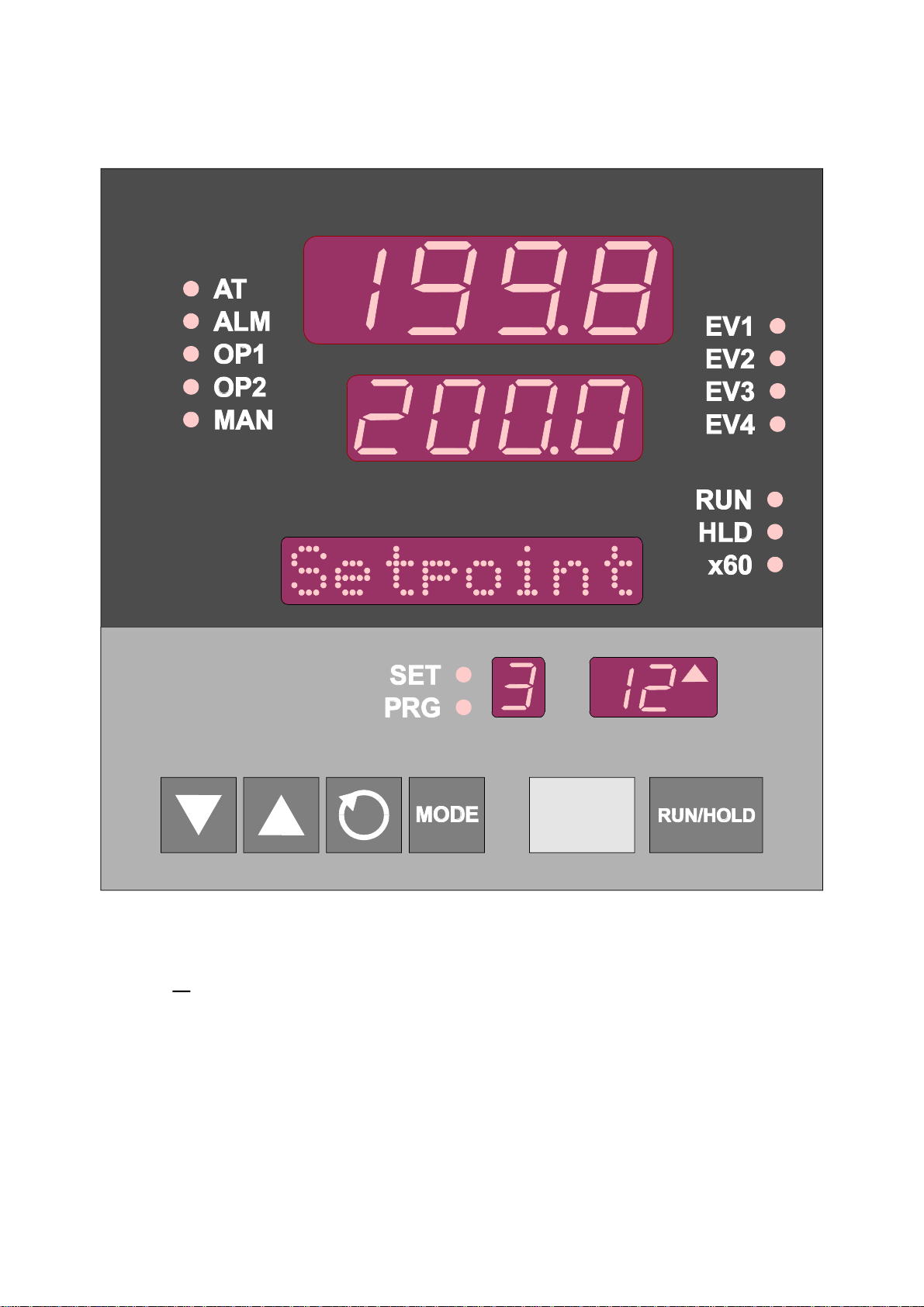
PROG
1
-DIN SETPOINT PROGRAMMER
4
Operator's Manual
59215-1
Page 2
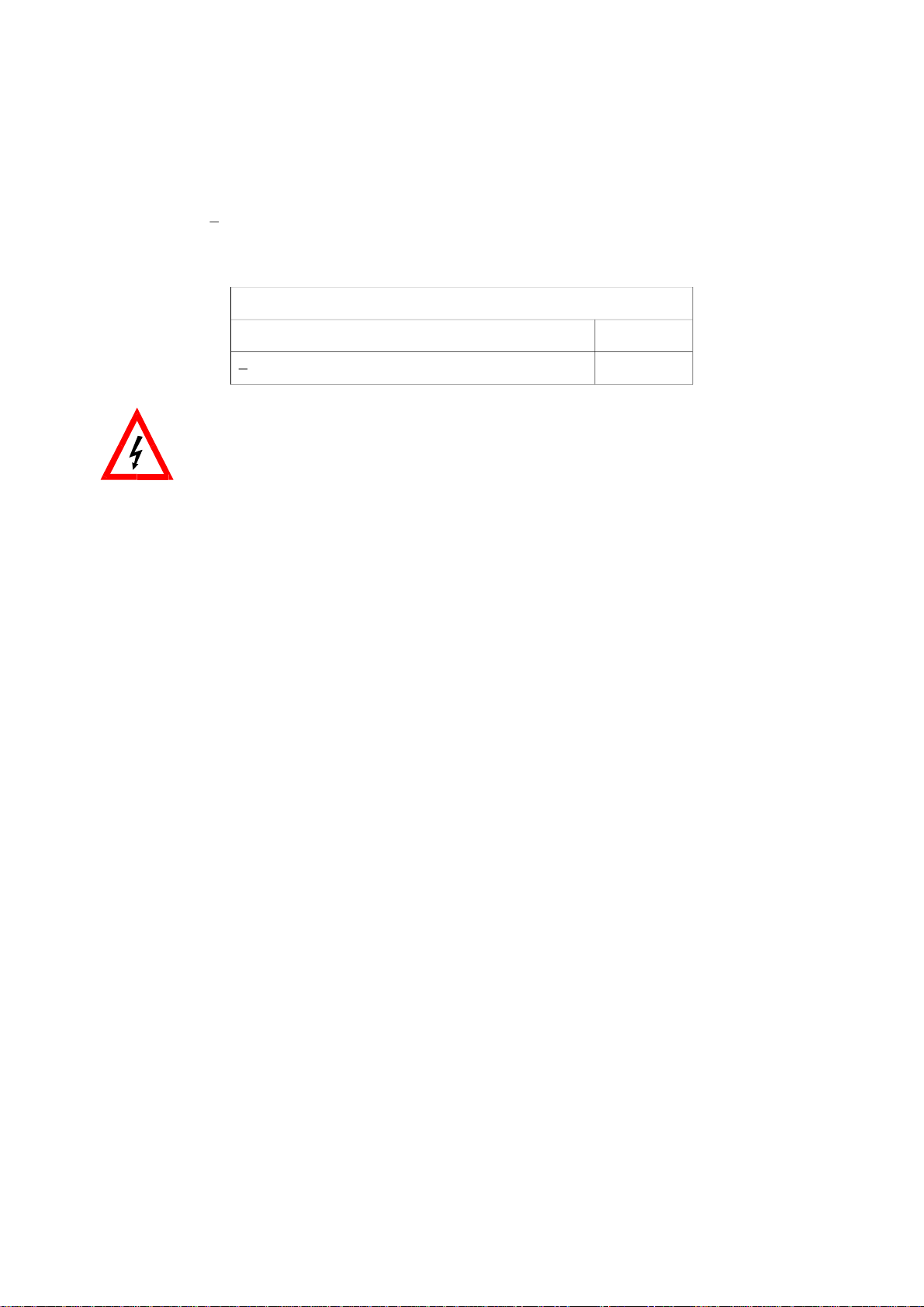
PREFACE
This manual is intended for use in support of day-to-day operation of
1
the
-DIN Setpoint Programmer. For information on installation,
4
commissioning, configuration etc., refer to the associated Site
Manual (see below).
Associated Documents
Title Part No.
1
-DIN Setpoint Programmer Site Manual 59xxxx
4
In normal operation, the operator must not remove the Setpoint
Programmer from its housing or have unrestricted access to the rear
terminals, as this would provide potential contact with hazardous live
parts.
Installation and configuration must be undertaken only by personnel
who are technically-competent and authorised to do so . This is
covered in the Site Manual (see above).
Page 3
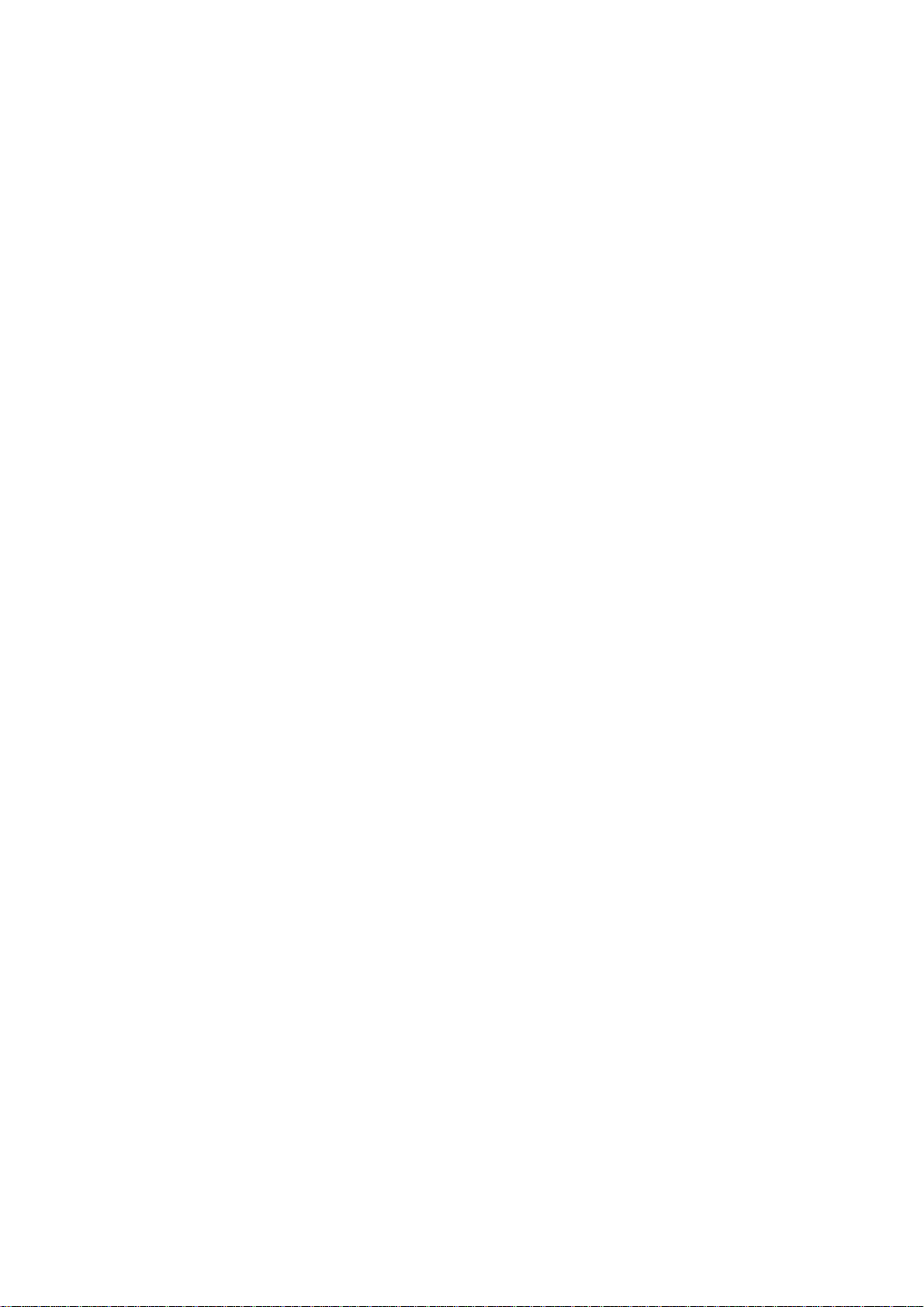
59215
Con tents
1 IN TRO DUC ING THE SET POINT PRO GRAM MER 1-1
2 FRONT PANEL CON TROLS, IN DI CA TORS & DIS PLAYS 2-1
2.1 CON TROLS ..................................2-1
2.2 IN DI CA TORS .................................2-2
2.3 DIS PLAYS ...................................2-3
2.4 ALARM STATUS IN DI CA TION ........................ 2-3
2.5 VIEW ING PRO GRAM AND CON TROL LER PA RAME TERS ......... 2-4
3 PRO GRAMS 3-1
3.1 SE LECT ING AND RUN NING A PRO GRAM ..................3-1
3.2 CHANG ING THE PRO GRAM TI ME BASE ...................3-1
3.3 HOLD ING A PRO GRAM MANU ALLY .....................3-1
3.4 JUMP ING TO THE NEXT SEG MENT ..................... 3-1
3.5 VIEW ING PRO GRAM PRO GRESS/STATUS .................3-2
3.6 ABORT ING A PRO GRAM ...........................3-3
3.7 “END OF PRO GRAM” IN DI CA TION......................3-3
3.8 VIEW ING PRO GRAM AND CON TROL LER PA RAME TERS ......... 3-3
4 AD JUST ING THE SET POINT 4-1
5 US ING THE SELF- TUNE FA CIL ITY 5-1
6 US ING THE PRE- TUNE FA CIL ITY 6-1
7 MAN UAL CON TROL 7-1
8 DE FIN ING AND VIEW ING A PRO GRAM (PRO GRAM DE FINE MODE) 8-1
8.1 EN TRY INTO PRO GRAM DE FINE MODE ..................8-1
8.2 PA RAME TERS COM MON TO ALL PRO GRAMS (GLOBAL)......... 8-2
8.3 PA RAME TERS WHICH AP PLY TO A SPE CIFIC PRO GRAM AS A WHOLE.8-3
8.4 PA RAME TERS IN ANY/EACH SEG MENT IN A SPE CIFIC PRO GRAM ... 8-5
8.5 US ING JOIN, RE PEAT AND END MARK ERS AND CY CLING PRO GRAMS.8-6
8.6 BA SIC RULES TO RE MEM BER........................8-8
8.7 EX IT ING PRO GRAM DE FINE MODE ..................... 8-8
59215-FM (iii)
Page 4
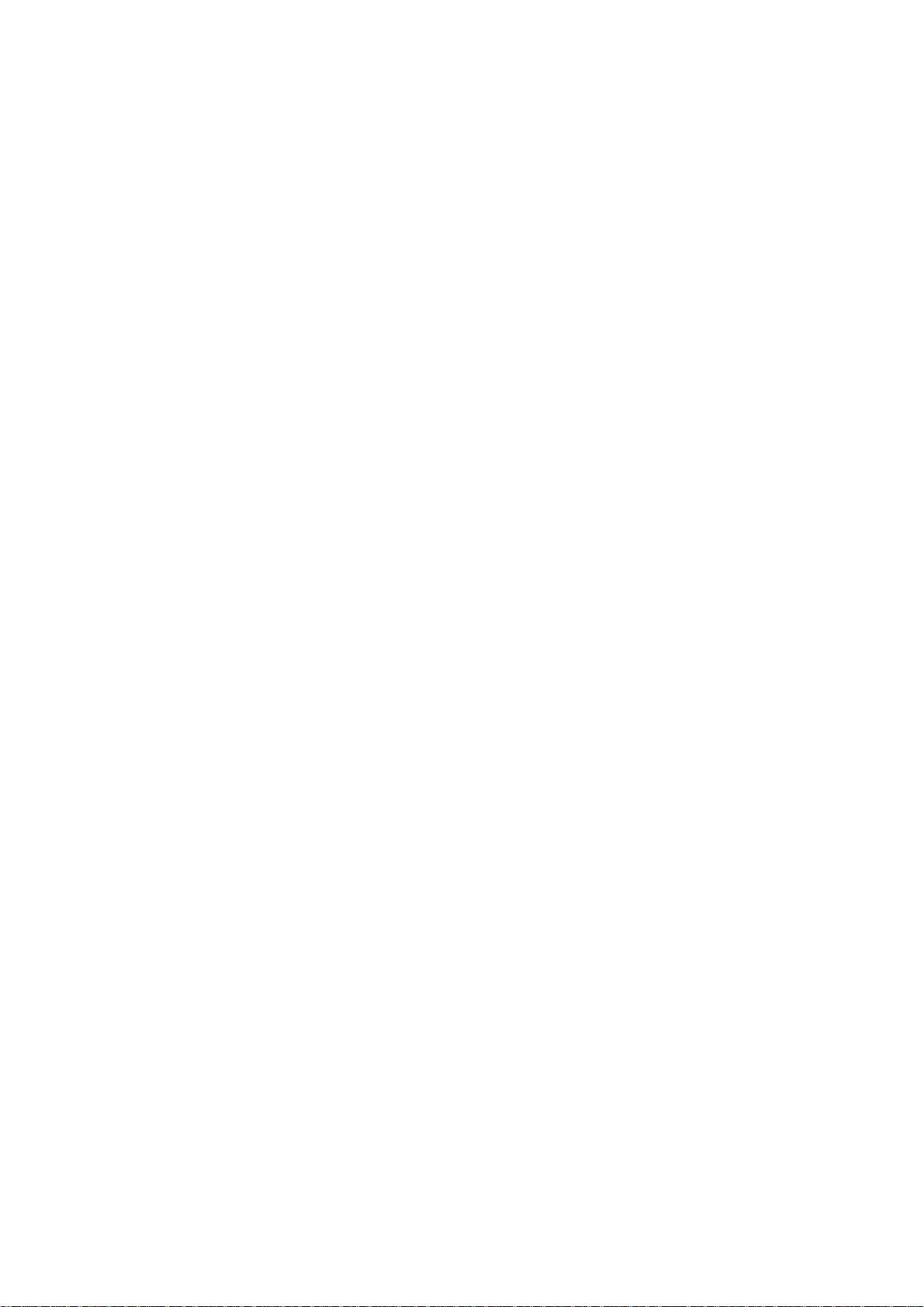
59215
9 DE FIN ING THE CON TROL LER PA RAME TERS (CON TROL LER DE FINE
MODE) 9-1
9.1 CON TROL LER PA RAME TERS ........................9-2
9.2 BASE MODE DIS PLAYS...........................9-10
9.3 LOOP ALARM AND LOOP ALARM TIME ..................9-10
9.4 EX IT ING CON TROL LER DE FINE MODE .................. 9-11
Al pha betic In dex
(iv) 59215-FM
Page 5
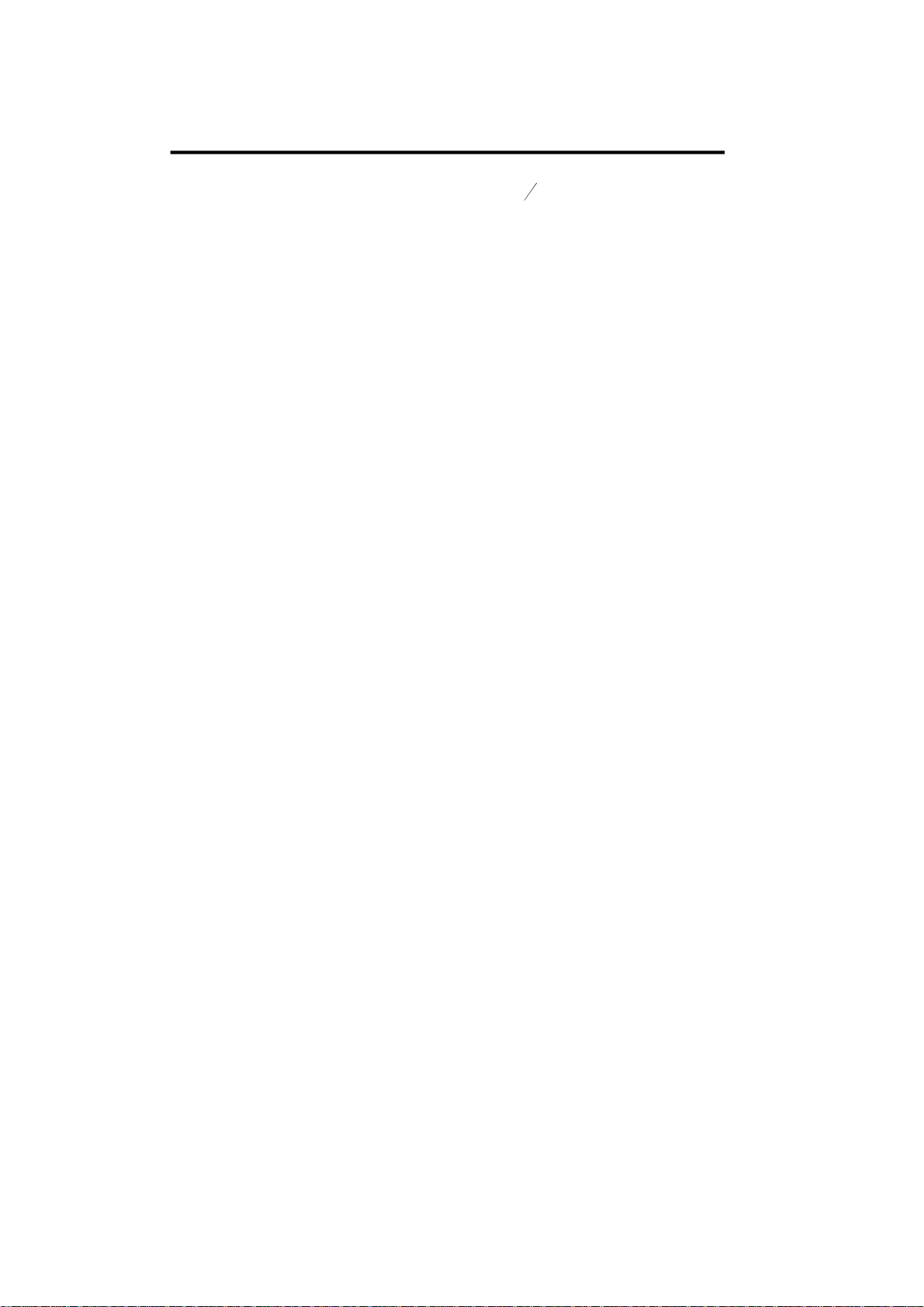
1 INTRODUCING THE SETPOINT PROGRAMMER
59215
The Setpoint Programmer is a powerful, easy-to-use
capability (complete with Self-Tune/Pre-Tune facilities). Its standard features are:
Up to eight programs of up to 16 free-format (e.g. dwell, ramp, join or end)
*
segments each.
Facility to join programs to one another in any sequence (maximum
*
program length 121 segments).
User can change currently-running program segment.
*
Delayed Start of Program facility.
*
End of Program relay output.
*
Universal input - thermocouple, RTD (Pt100) or DC linear
*
- user- selectable).
Universal power supply (90 - 264V ac 50/60Hz).
*
Configurable from front panel.
*
1
-DIN instrument with full PID control
4
Comprehensive front panel displays.
*
Front panel sealing to NEMA 4 standard.
*
Behind-panel depth only 100mm.
*
Optional features include:
Remote control and selection of program (plug-in option).
*
Up to four Event relay outputs (plug-in option).
*
Second control output.
*
Recorder output (setpoint or process variable).
*
RS485 serial communications.
*
User-definable program tag names
*
Real Time Clock
*
Support software (Off-Line Configurator, On-Line Graphic Program
*
Editor) - operates via RS485 communications link.
59215-1 Page 1-1
Page 6
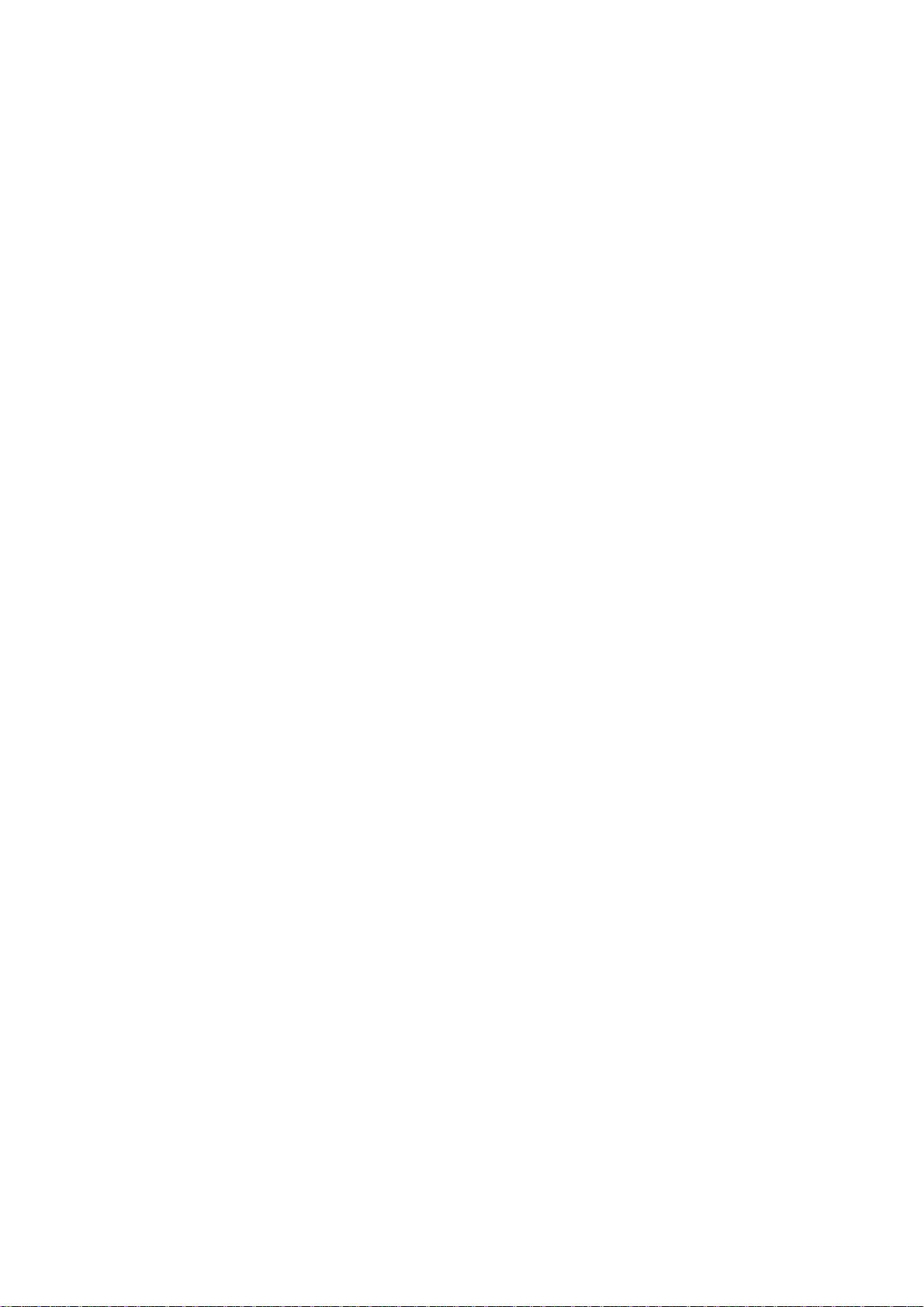
59215
The Setpoint Programmer has four operating modes:
Base Mode: Day-to-day PID control operations with no program
running. In this mode, a program may be selected to run.
Program Run Mode: A selected program is running, held or waiting
for a pre-defined delay before starting. In this mode, the operator
can view status and program information.
Program Define Mode 1: Used to view/create/edit programs. This
mode is entered either from Base Mode (selected program may be
edited/created) or from Program Run Mode (currently-running
program may be edited).
Controller Define Mode 2: Used to define the Controller
characteristics.
1 Entry via Lock Code; also optional Program Lock prevents changing of program definitions while a
program is running.
2 Entry via a Lock Code.
Page 1-2 59215-1
Page 7
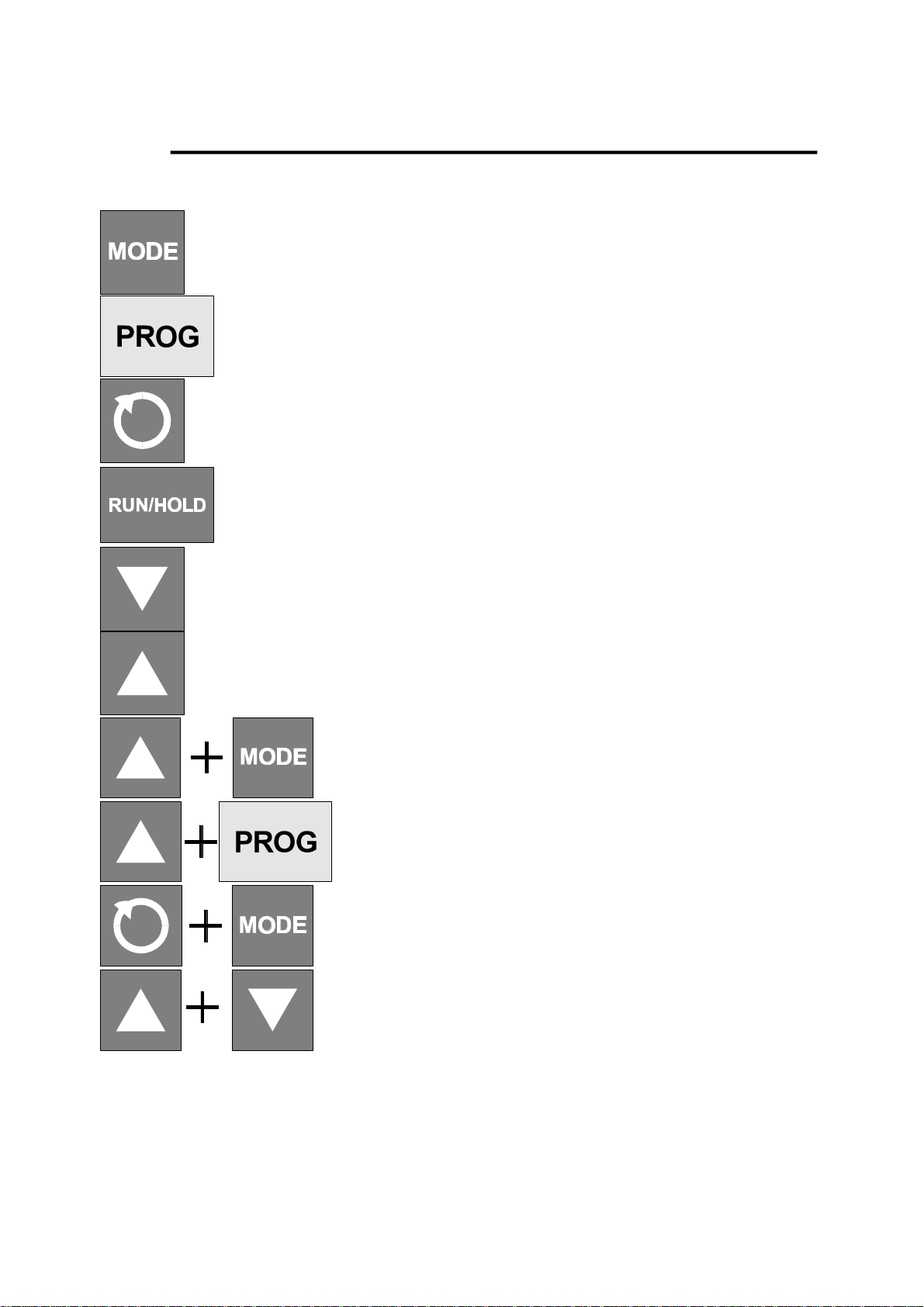
59215
2 FRONT PANEL CONTROLS, INDICATORS & DISPLAYS
2.1 CONTROLS
MODE key: Changes mode of instrument.
PROG key: Cycles through Program Numbers.
Scroll key: Displays the next parameter in the sequence (indicated by
Message Display - see Subsection 2.3).
RUN/HOLD key: Runs, holds or aborts current program.
Down key: Decrements displayed parameter value/cycles through options.
Up key: Increments displayed parameter value/cycles through options.
Up and MODE keys: Selects/de-selects Self-Tune or
Pre-Tune (when Message Display shows appropriate
message.
Up and PROG keys: Jumps to next segment, when a
program is running.
Scroll and MODE keys: Selects/de-selects Manual Control
(see Section 7).
Up and Down keys: Sets a segment to Dwell when
defining a program.
59215-2 Page 2-1
Page 8
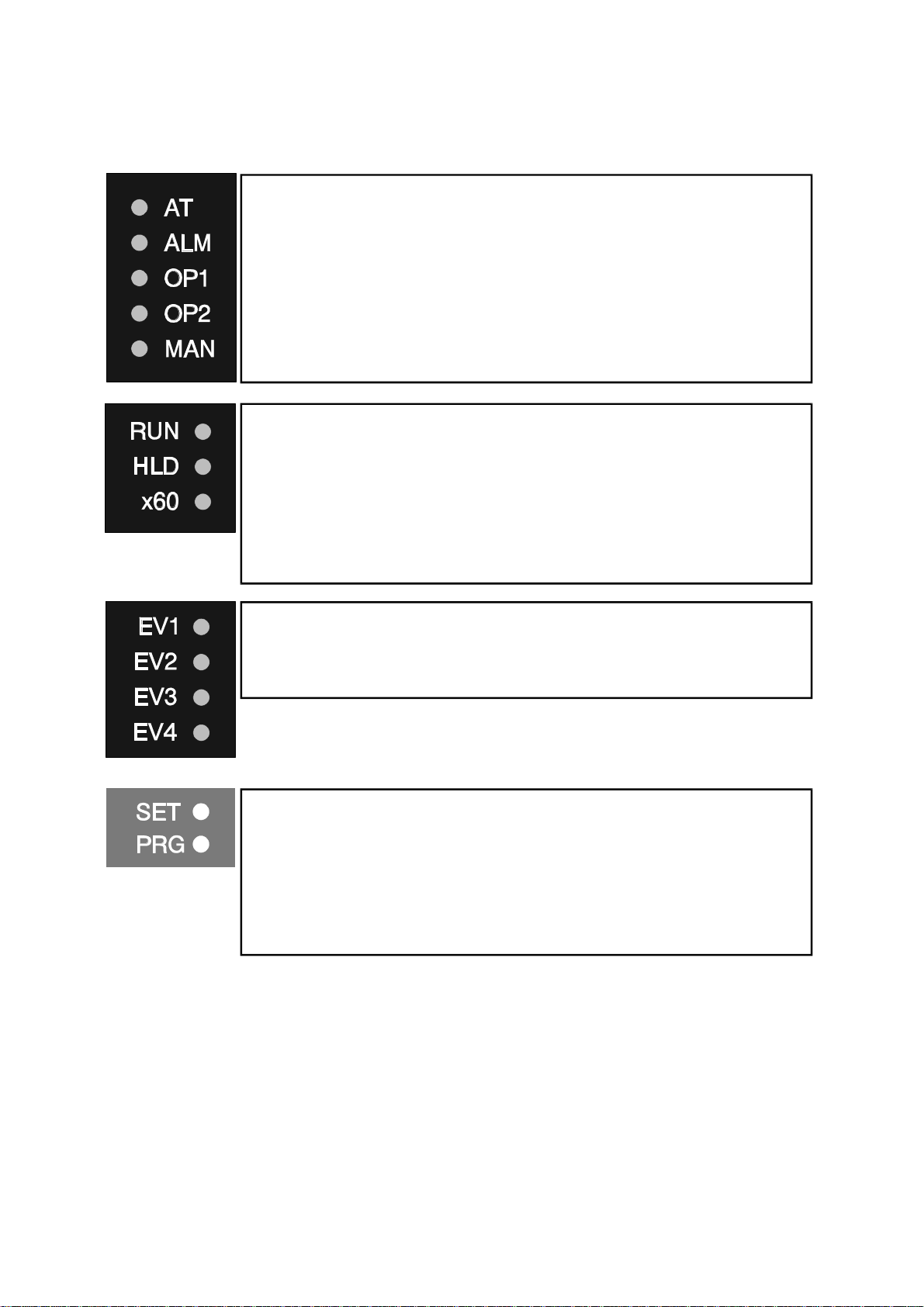
59215
2.2 INDICATORS
AT ON when Self-Tune is active; flashes when
ALM Flashes when any alarm is active.
OP1 ON when primary control output is active.
OP2 ON when secondary control output (if fitted)
MAN ON when Manual Control is selected.
RUN ON - Program running or (if HLD ON also)
Control Status Indicators
Pre-Tune is active.
is active.
Run Status Indicators
held
Flashing - Program in Delayed state
HLD ON - Program held
Flashing - Program in Auto-Hold
x60 OFF - timebase = hours/minutes
Event Indicators
Each indicates the status (active or inactive) of a
user-defined event (OFF = inactive, ON = active).
Mode Indicators
SET ON when Controller Define Mode or Program
Define Mode is entered; flashes when
viewing parameters in Controller Define
Mode or Program Define Mode after entry
from Base Mode.
PRG ON when Program Define Mode is entered.
Page 2-2 59215-2
Page 9
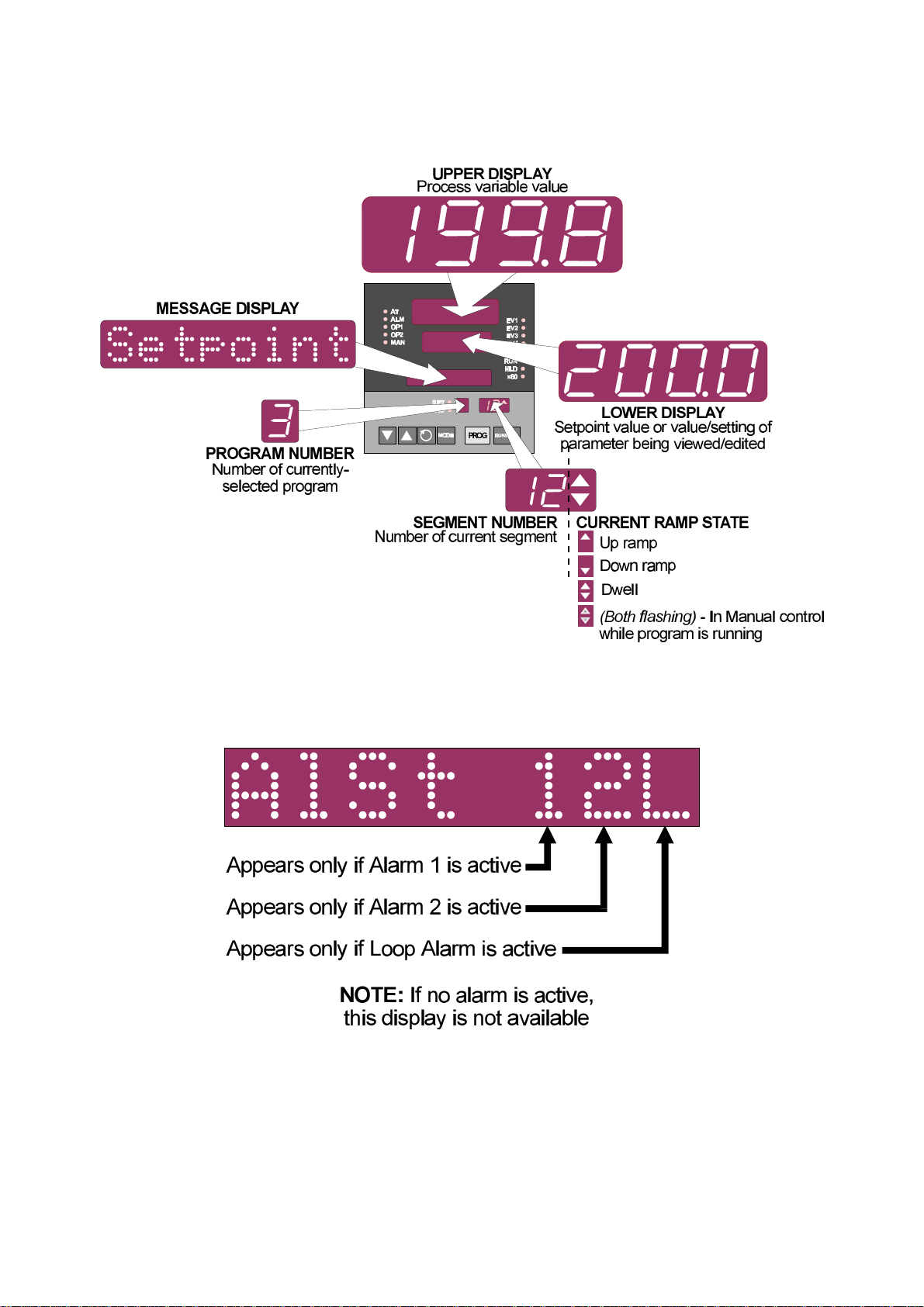
2.3 DISPLAYS
59215
2.4 ALARM STATUS INDICATION
When any alarm is active, the ALM indicator will flash. To view the alarm status in the
Message Display, press the Scroll key until a display appears of the form:
59215-2 Page 2-3
Page 10

59215
2.5 VIEWING PROGRAM AND CONTROLLER PARAMETERS
In Base Mode (i.e. with no program currently running or held), the MODE key gives “view
only” access to Program Define Mode and Controller Define Mode:
Page 2-4 59215-2
Page 11
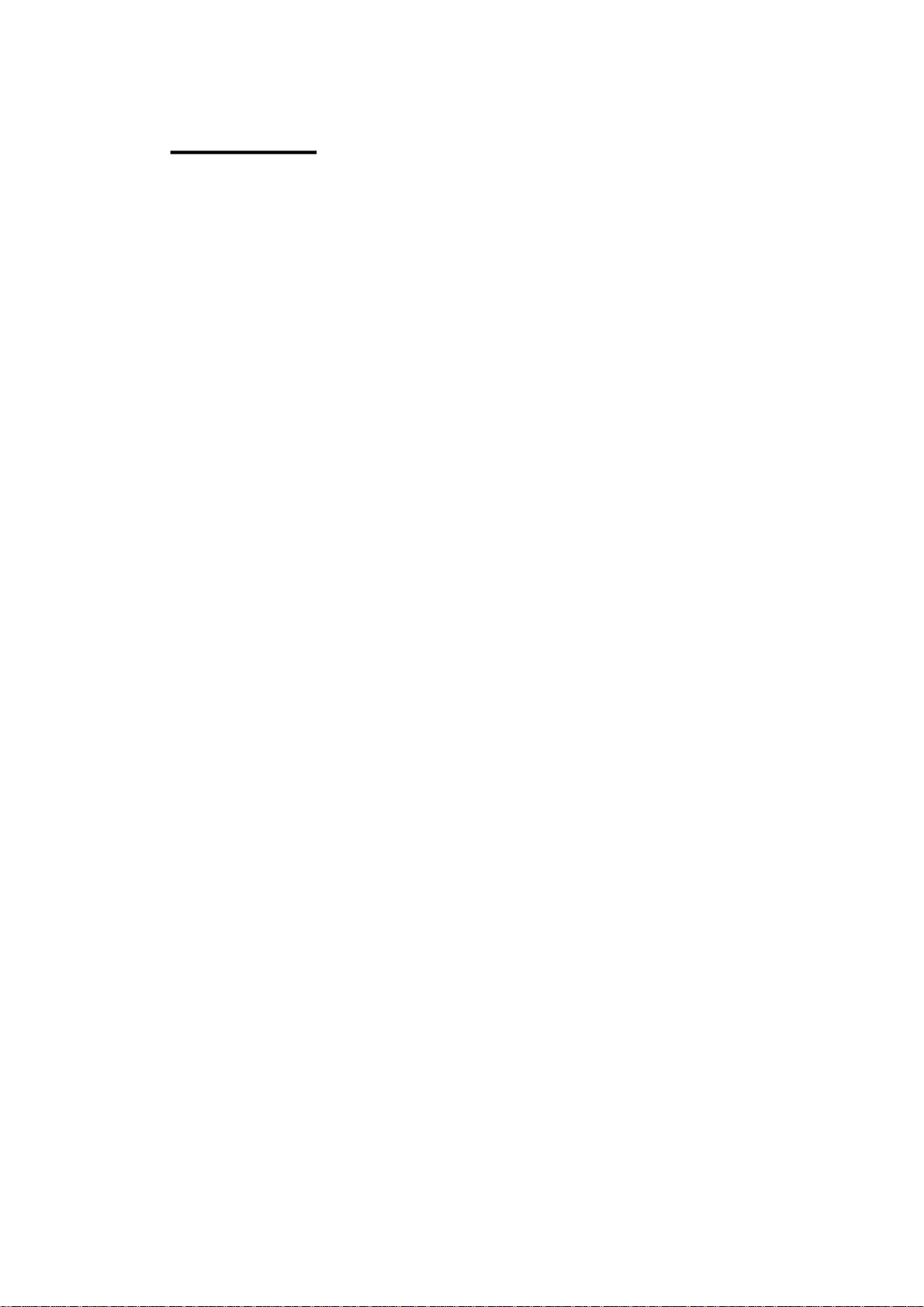
59215
3 PROGRAMS
3.1 SELECTING AND RUNNING A PROGRAM
When no program is running, the Setpoint Programmer is in Base Mode and the RUN and
HLD indicators are OFF. In this mode, select a program as follows:
1. Hold down the PROG key un til the re quired pro gram number is dis played.
2. Press the Run/Hold key once to start the pro gram. The RUN in di ca tor will
then go ON; the Set point Pro gram mer is now in Pro gram Run Mode.
3.2 CHANGING THE PROGRAM TIMEBASE
Whilst a program is running, the normal timebase is hours/minutes. To change to a
timebase of minutes/seconds (i.e. select the x60 facility), press the Up key for more than
five seconds, whereupon the x60 indicator will go ON. To cancel operation on the x60
timebase, press the Down key for more than five seconds, whereupon the x60 indicator will
go OFF.
3.3 HOLDING A PROGRAM MANUALLY
The operator may hold or freeze a program by momentarily pressing the Run/Hold key.
The HLD indicator will then go ON (the RUN indicator staying ON) and the program will
stop execution. The progam may subsequently be restarted by momentarily pressing the
Run/Hold key again.
HLD INDICATOR FLASHING: If, before the operator holds the
program manually, the HLD indicator starts flashing, this indicates
that the program is currently subject to an Auto-Hold (see
Subsection 8.3 and Figure 8 -1 ). If the Run/Hold key is pressed (for a
manual Hold), the HLD indicator will go ON continuously. When the
operator removes the manual Hold (by pressing the Run/Hold key
again), the HLD indicator will either flash (indicating that the
Auto-Hold conditions still prevail) or go OFF (indicating that the
Auto-Hold conditions no longer exist).
RUN INDICATOR FLASHING: This indicates that the program is in
a Delay state i.e. is timed to start after a user-defined delay has
elapsed. When the delay period has elapsed, the program will run
and the RUN indicator will come on continuously.
3.4 JUMPING TO THE NEXT SEGMENT
At any time during a program’s execution, the operator may jump forward to the next
segment by simultaneously pressing the PROG and Up keys.
Note that, since pro grams may be joined or set to cy cle, jump ing past the last seg ment in a
pro gram may re sult in changes in the Pro gram Num ber and Cy cle Count.
59215-3 Page 3-1
Page 12

59215
3.5 VIEWING PROGRAM PROGRESS/STATUS
In Program Run Mode, a number of displays are made available to the operator (in the
Message Display area) which indicate program progress/status. Whilst the current
program is running, held or delayed, press the Scroll key to cycle through a sequence of
program status displays with the following legends in the Message Display:
In the case of Segment Time Remaining or Auto-Hold Time display, the time is in
hours/minutes (if the x60 indicator is OFF) or minutes/seconds (if the x60 indicator is ON).
The Delay Time display is always in hours/minutes.
NOTE: If the Scroll key is held for two seconds or longer, the
Setpoint Programmer will auto-scroll through the above display cycle
(with the exception of the Self-Tune and Pre-Tune displays). To stop
the Auto-scroll, press any key other than the Scroll key.
Af ter all ap pli ca ble pro gram status/prog ress dis plays have been shown, press the Scroll
key to re turn to the Base Mode dis plays.
Page 3-2 59215-3
Page 13

59215
3.6 ABORTING A PROGRAM
The operator may abort (i.e. terminate) the current program by holding down the Run/Hold
key for more than five seconds. When the program is aborted, a return is made to the Base
Mode and the Message Display will show:
This message will be removed by the next keypress.
3.7 “END OF PROGRAM” INDICATION
When the program has reached its End Marker, the Message Display shows:
and a return is made to Base Mode.
3.8 VIEWING PROGRAM AND CONTROLLER PARAMETERS
In Program Run Mode (i.e. with a program currently running or held), the MODE key gives
“view only” access to Program Define Mode and Controller Define Mode:
59215-3 Page 3-3
Page 14

59215
4 ADJUSTING THE SETPOINT
With the Setpoint Programmer in Base Mode (i.e. with the RUN , HLD , SET and PRG
indicators OFF), the two main displays will show the process variable value (upper display)
and the setpoint value (lower display - Read Only). To change the setpoint value:
1. Press the Scroll key; the Mes sage Area will dis play one of:
ac cord ing to in put range.
2. Use the Up and Down keys to change the set point value (in the lower
dis play) as re quired.
3. When the set point value is set as de sired, press the Scroll key again to
re turn to the ini tial dis play.
Page 4-1 59215-4
Page 15

59215
5 USING THE SELF-TUNE FACILITY
The Self-Tune facility is used to optimise tuning whilst the Controller part of the Setpoint
Programmer is operating. Self Tune may be activated as follows:
1. With the Set point Pro gram mer in Base Mode (with the RUN and HLD
in di ca tors OFF), press the Scroll key un til the Mes sage Dis play shows:
and the lower Main Dis play shows:
2. Press the MODE and Up keys to change the lower Main Dis play to:
in di cat ing that the Self- Tune fa cil ity is now ac ti vated.
To de-activate the Self-Tune facility, press the Scroll key to obtain the same Message
Display as above; then press the MODE and Up keys simultaneously to change the lower
Main Display from On to OFF.
59215-5 Page 5-1
Page 16

59215
6 USING THE PRE-TUNE FACILITY
The Pre-Tune facility is used to set the Setpoint Programmer’s PID control parameters to
values which are approximately correct in order to provide a base from which the Self-Tune
facility may subsequently optimise tuning. Pre-Tune may be activated as follows:
1. With the Set point Pro gram mer in Base Mode (with the RUN and HLD
in di ca tors OFF), press the Scroll key un til the Mes sage Dis play shows:
and the lower Main Dis play shows:
2. Press the MODE and Up keys to change the lower Main Dis play to:
in di cat ing that the Pre- Tune fa cil ity is now ac ti vated.
NOTES
1. If the process variable is within 5% of the input span from the
setpoint, the Pre-Tune facility cannot be activated and any attempt
to do so will have no effect.
2. Since the Pre-Tune facility is a single-shot operation, it will
automatically de-activate itself once the operation is complete.
To de-activate the Pre-Tune facility manually (with the Setpoint Programmer in Base
Mode), press the Scroll key to obtain the same Message Display as above; then press the
MODE and Up keys to change the lower Main Display from On to OFF.
Page 6-1 59215-6
Page 17

59215
7 MANUAL CONTROL
In any mode except Configuration Mode or Calibration Mode, the operator may select
manual control of the process by simultaneously pressing the Scroll and MODE keys. The
Setpoint Programmer will then enter Base Mode or (if a program is currently running)
Program Run Mode with the program held. The Message Display will show
and the lower Main Display will show the power output value, which may then be adjusted
using the Up and Down keys. Whilst manual control is being exercised, the power output
display is included in the displays available in Base Mode and Program Run Mode.
To cancel manual control, press the Scroll and MODE keys simultaneously, whereupon
the power out value display and the Power Message Display will disappear and the
Setpoint Programmer will remain in whatever mode prevailed when manual control was
cancelled (if this is Program Run Mode, the currently-running program will be resumed
from the point at which it was held).
59215-7 Page 7-1
Page 18

59215
8 DEFINING AND VIEWING A PROGRAM
(PROGRAM DEFINE MODE)
The Setpoint Programmer may be put into Program Define Mode from either Base Mode or
Program Run Mode (i.e. with a program currently running).
8.1 ENTRY INTO PROGRAM DEFINE MODE
1. Press the Scroll and Up keys si mul ta ne ously. The lower Main Dis play will
show 0 and the Mes sage Dis play will show:
2. Use the Up and Down keys to set the value in the lower Main Dis play to the
Pro gram De fine Mode Lock Value and press the Scroll key.
The Setpoint Programmer will enter Program Define Mode, the SET and PRG indicators
will go ON and the operator will be able to edit programs and segments. The MODE key
can then be used (a) to switch to Controller Define Mode (see Section 9), and then (b) to
show a Message Display:
To return to Program Define Mode (and re-start the Program Define/Controller
Define/Exit? display cycle), press the MODE key; to return to Base Mode, press the Scroll
key.
If an incorrect lock value is entered, the Setpoint Programmer will return to Base Mode.
Program parameters are divided into three categories:
(a) Those com mon to all pro grams - global pa rame ters
(b) Those com mon to all seg ments in a spe cific pro gram
(c) Those rele vant to a spe cific seg ment in a spe cific pro gram
Upon entry into Program Define Mode, the operator will be presented with the first of a
sequence of parameter displays (see following Subsections). The operator may then step
through the sequence, using the Scroll key. The displayed Program Number may be
changed using the PROG key and the displayed Segment Number may be changed using
the Run/Hold key.
NOTE: If en try is made from Pro gram Run Mode and Pro gram Lock
is On, only Con trol ler De fine Mode will be ac ces si ble.
Page 8-1 59215-8
Page 19

8.2 PARAMETERS COMMON TO ALL PROGRAMS (GLOBAL)
59215
Parameter Message
Function Available Settings
Display
Start On Setpoint value at start of each
program
End On Setpoint value at end of each
program
Delay Time Delay (hours/minutes) between
program initiation and program
start
Program Lock Operator changes permitted to
program definitions whilst a
program is running/held?
Power Fail
Recovery
RTC Time
4
Response to restoration of power
after a power failure
Real Time Clock initial setting
(hours.minutes)
RTC Day
4
Real Time Clock initial setting
(day of week)
External
Selection
Lock Code
5
Functions which may be
controlled externally
Lock Code for Program Define
Mode
(Lower Main Display)
Current SP
Current PV
Final SP
1
Controller SP
Numerical value (decimal point id
de-limiter between hours and
minutes)
Not permitted
Permitted
0.000 or 1.000 if no RTC;
0.00 or Time (0.01 - 24.00) if RTC
fitted.
0.00 = Cold Start
1.00 or Time = Warm Start
2
3
0.10 - 24.00
Sun, Mon, tuE, WEd, thu, Fri or
SAt
No external
selection
Program
selection only
Run, Hold, Abort,
x60 functions only
All program and run
control selections
0 - 9999. Default = 10.
1 The final setpoint value for the End Marker of each program - see Subsection 8.4.
2 Cold Start = Base Mode with Program No. as when power failed and Segment No. blank.
3 Warm Start = resumption from point when power failed (with RTC, if time has not expired,
otherwise Cold Start).
4 Available only if RTC option fitted.
5 Only applicable if Setpoint Programmer is configured to have two lock codes.
59215-8 Page 8-2
Page 20

59215
8.3 PARAMETERS WHICH APPLY TO A SPECIFIC PROGRAM AS A
WHOLE
Parameter Message
Display
Cycle Count Defines the number of times a
program will be executed
Auto Hold Selects operation of Auto Hold
facility (relative to setpoint) - see
Hold Band Defines the width of the Hold
Hold on Defines whether the Auto Hold
facility is used on Ramps only, on
Dwells only or on both Ramps
Pre-x60 Defines whether the timebase for
the program is pre-selected to be
Function Available Settings
Figure 8-1.
Band - see Figure 8-1
and Dwells
hours/minutes or
minutes/seconds
(Lower Main Display)
1 - 9999 Program will execute the
set number of cycles
Program will repeat
indefinitely
No Auto Hold
Auto Hold above SP only
Auto Hold below SP only
Auto Hold above and
below SP
Numerical value - 0 to span
Auto Hold on Ramps
and Dwells
Auto Hold on Dwells only
Auto Hold on Ramps
only
No pre-selection
Minutes/seconds
Hours/minutes
Timer
(RTC only)
Start Hour
(Timer On)
Start Day
(Timer On)
Selects/de-selects timer control of
program
Defines start time for program 24.00 (0.00) to 23.59
Defines day(s) for program to be
run
Sun , Mon , tuE , WEd , thu , Fri,
SAt, 5 dY (Mon - Fri), 6 dY (Mon
- Sat) or ALL (all seven days of
the week)
or
This se quence may be viewed/ed ited for any pro gram by sim ply chang ing the Pro gram
Num ber with the PROG key, then step ping through the pa rame ters with the Scroll key.
Page 8-3 59215-8
Page 21

59215
Fig ure 8-1 Auto Hold Op era tion
59215-8 Page 8-4
Page 22

59215
8.4 PARAMETERS IN ANY/EACH SEGMENT IN A SPECIFIC
PROGRAM
Parameter Message
Display
Final Setpoint
Value
(a) Segment
Time or (b)
Ramp Rate, as
selected in
Configuration
Mode (see Site
Manual)
7
Event
appropriate
or
as
Function Available Settings
Defines the final setpoint value for
this segment, selects a Dwell
segment or indicates a Join,
Repeat or End Marker
Defines (a) the duration in
hours.minutes (x60 OFF) or
minutes.seconds (x60 ON) or (b)
ramp rate in units/hour (x60 OFF)
or units/minute (x60 ON) for this
segment, or (c) whether it is a
Join Marker, Repeat Marker or
End Marker
Defines the states of the four
event outputs for this segment
6
(Lower Main Display)
Numeric value (limited by SPHi
and SPLo) or (by pressing the Up
and Down keys simultaneously)
indicates a Dwell segment with:
or, if the segment is already a
Join, Repeat or End Marker, as
shown below.
Four-digit number (a) nn.nn
(00:00 to 99.59) for Segment
Time, (b) nnnn (0000 to 9999) for
Ramp Rate or (c) negative values
as follows:
J01 Join to Program 1
J02 Join to Program 2
J03 Join to Program 3
J04 Join to Program 4
J05 Join to Program 5
J06 Join to Program 6
J07 Join to Program 7
J08 Join to Program 8
REP Repeat Marker
End End Marker
Four-bit binary number
(0 - inactive, 1 = active):
6 If a segment is set to be a Join Marker, a Repeat Marker or an End Marker, the next depression of
the Scroll key will set the Segment Number to A and the first parameter common to the whole
program (Cycle Count - see Subsection 8.3) will be displayed. Otherwise, the next depression of
the Scroll key will display the next segment parameter - Event (for the current segment) if the Eve nt
Output hardware is fitted.
7 This parameter appears in the sequence only if the Event Output hardware is fitted, in which case
this parameter will be followed by the Final Setpoint Value parameter for the next segment. If the
Event Output hardware is not fitted, this parameter will be omitted from the parameter sequence
and the Segment Number will be advanced, causing the Final Setpoint Value parameter for the
next segment to appear immediately.
Page 8-5 59215-8
Page 23

59215
CANCELLING JOIN, REPEAT OR END MARKERS
To cancel a Join, Repeat or End Marker:
(a) at the Fi nal Set point Value pa rame ter, press the Up and Down keys
si mul ta ne ously to pro duce a Dwell seg ment, or
(b) at the Seg ment Time/Ramp Rate pa rame ter, in cre ment the value to 0 or a
posi tive value.
8.5 USING JOIN, REPEAT AND END MARKERS AND CYCLING
PROGRAMS
By default, the Setpoint Programmer has eight programs, each 16 segments long (all 16
segments are active and, at the end of Segment 16 is an implicit End Marker). These
programs can be made shorter (using End Markers) or longer (by creating program
sequences with Join, Repeat and End Markers). The only limit to the size of a program
sequence is a maximum length of 121 active segments plus seven Join Markers plus one
End Marker (i.e. all eight programs joined to make one program sequence).
Segments follow a free format in that ramp or dwell can be followed by dwell or ramp,
completely as desired.
Consider two example programs:
To join the two programs to form a program sequence, change the End Marker of Program
1 to a Join Marker (Segment Time/Ramp Rate set to J02 - Join Program 2):
59215-8 Page 8-6
Page 24

59215
There are no restrictions on joining programs; several programs can be joined to one
program (e.g. to provide user-selectable warm-up programs, depending upon which
program is run first).
The Cycle feature can be used to make more complex program sequences. Consider the
two simple example programs previously described:
and consider the case in which Program 1 is set to perform two cycles and is joined to
Program 2. When Program 1 is run, the result would be:
If Program 2 were now set to perform ten cycles, the result would be:
Now, with Pro gram 2 set to per form ten cy cles, if the the End Marker of Pro gram 2 were
changed to a Re peat Marker (Seg ment Time/Ramp Rate set to REP), the re sult would be:
Page 8-7 59215-8
Page 25

At the end of the tenth cycle of Program 2, the program sequence would end.
8.6 BASIC RULES TO REMEMBER
In any program sequence:
59215
A pro gram end ing in a Join Marker will per form the re quired number
*
of cy cles of it self be fore join ing the new pro gram.
A pro gram end ing in a Re peat Marker (hence, by defi ni tion, the last
*
pro gram in the se quence) will per form the re quired number of cy cles of it self be fore end ing the se quence.
A pro gram end ing in an End Marker (hence, by defi ni tion, the last
*
pro gram in the se quence) will per form its cy cle count on the en tire
pro gram se quence be fore end ing that se quence.
8.7 EXITING PROGRAM DEFINE MODE
Press the MODE key until the Exit ? prompt appears in the Message Display, then press
the Scroll key, which will cause a return to the mode from which entry was made.
NOTE: An auto matic re turn is made if there is no key ac tiv ity in Pro gram
De fine Mode for five min utes.
59215-8 Page 8-8
Page 26

59215
9 DEFINING THE CONTROLLER PARAMETERS
(CONTROLLER DEFINE MODE)
Entry can be made into this mode from Program Define Mode, Program Run Mode or Base
Mode.
To enter from Base Mode or Program Run Mode:
1. Press the Scroll and Up keys si mul ta ne ously. The lower Main Dis play will
show 0 and the Mes sage Dis play will show:
2. Use the Up and Down keys to set the value in the lower Main Dis play to the
Lock Code value (for Pro gram De fine Mode) and press the Scroll key. The
Set point Pro gram mer is now in Pro gram De fine Mode.
NOTE: If an incorrect Lock Code Value is entered, the Setpoint
Programmer will return to its original mode (i.e. Base Mode or
Program Run Mode).
3. Press the MODE key. If the Set point Pro gram mer has been con fig ured to
have only one Lock Code, en try into Con trol ler De fine Mode is im me di ate
and no fur ther ac tion need be taken. If the Set point Pro gram mer is
con fig ured to have two lock codes (one for Pro gram De fine Mode, one for
Con trol ler De fine Mode), the lower Main Dis play will show 0 and the
Mes sage Dis play will show:
4. Use the Up and Down keys to set the value in the lower Main Dis play to the
Lock Code value (for Con trol ler De fine Mode) and press the Scroll key.
The Set point Pro gram mer is now in Con trol ler De fine Mode.
NOTE: If an incorrect Lock Code value is entered, the Setpoint
Programmer will return to its original mode (i.e. Base Mode,
Program Run Mode or Prorgam Define Mode).
To enter from Program Define Mode, perform Step 3 (and, if necessary, Step 4) above.
Upon en try into Con trol ler De fine Mode, the SET in di ca tor will come ON and the first of the
Con trol ler pa rame ters (In put Fil ter Time Con stant) will be pre sented for ed it ing/view ing .
Us ing the Scroll key, step through the se quence of Con trol ler pa rame ters, ed it ing as
re quired (us ing the Up/Down keys).
Page 9-1 59215-9
Page 27

9.1 CONTROLLER PARAMETERS
The Controller parameters appear in the following sequence:
59215
Parameter Message
Function Available Settings/Values
Display
Input Filter Time
Constant
Defines time constant for input
filter (removes extraneous
impulses from the process
variable input
Process Variable
1
Offset
Modifies actual PV value:
Offset PV + Actual PV = PV
used
Output 1 Power Indicates current Output 1
power level.
Output 2 Power
2
Indicates current Output 2
power level.
Proportional
Band 1 (PB1)
Defines portion of input span in
which the Output 1 power level
is proportional to the (offset)
process variable value (see
Figure 9-1).
Proportional
Band 2 (PB2)
Defines portion of input span in
which the Output 2 power level
is proportional to the (offset)
process variable value (see
Figure 9-1).
3
Reset
Rate
3
Integral Time Constant 1sec. to 99mins. 59secs.
Derivative Time Constant 00secs. to 99mins. 59secs.
(Lower Main Display)
0.0secs. (filter OFF) to
100.0secs. on 0.5-sec.
increments.
Default = 2.0secs.
For linear input, limited by Scale
Range Max. and Scale Range
Min.
Default = 0.
Read Only
Read Only
0.0% (ON/OFF control) to
999.9% of input span.
Default = 10%.
0.0% (ON/OFF control) to
999.9% of input span.
Default = 10%.
Overlap or
Deadband
4
Defines the proportion of the
Proportional Band (PB1 + PB2)
over which both outputs are
active (Overlap) or neither
−20% to +20%
(negative value = Deadband,
positive value = Overlap)
Default = 0%.
output is active (Deadband) see Figure 9-1.
Bias (Manual
Reset)
ON/OFF
Differential
3
5
Bias applied to output power,
expressed as a percentage of
output power.
Switching differential for one
output (Diff 1 or Diff 2 ) or both
0% to 100% (Output 1 only);
−100% to +100% (Output 1 &
Output 2)
0.1% to 10.0% of input span.
Default = 0.5%.
outputs (Diff) set to ON/OFF
control (PB1, PB2 or both = 0%)
Setpoint High
6
Limit
The maximum limit for setpoint
adjustment. Should be set to a
value which prevents setpoint
Current setpoint value to Input
Range Maximum.
Default = Input Range Max.
values causing damage to the
process.
59215-9 Page 9-2
Page 28

59215
Parameter Message
Setpoint Low
6
Limit
Motor Travel
11
Time
Minimum Motor
ON Time
Recorder Output
Scale Maximum
Recorder Output
Scale Minimum
Output Power
Limit
11
7
7
3
Display
Function Available Settings/Values
The minimum limit for setpoint
adjustment. Should be set to a
value which prevents setpoint
values causing damage to the
process.
Time taken for valve to travel
from one end stop to the other
Minimum drive effort required to
initiate movement in a
stationary valve
The value of the process
variable or setpoint (as
applicable) for which the
recorder output is a maximum.
The value of the process
variable or setpoint (as
applicable) for which the
recorder output is a minimum.
Limits the power level of Output
1 (used to protect the process)
(Lower Main Display)
Input Range Minimum to current
setpoint value.
Default = Input Range Min.
5secs. to 5mins.
Default = 1min.
0.0secs. to (Motor Travel Time
+ 10).
Default = 1.0sec.
− 1999 to 9999 (decimal point
position as per process variable
input range).
Default = Input Range Max.
− 1999 to 9999 (decimal point
position as per process variable
input range).
Default = Input Range Min.
0% to 100%.
Output 1 Cycle
8
Time
Output 2 Cycle
8
Time
Process High
Alarm 1 value
Process Low
Alarm 1 value
Band Alarm 1
value
Limits the frequency of
operation of the output relay to
optimise relay life
Limits the frequency of
operation of the output relay to
optimise relay life
If Alarm 1 is a Process High
Alarm, this defines the level of
the process variable at or above
which Alarm 1 will be active
(see Figure 9 -2 )
If Alarm 1 is a Process Low
Alarm, this defines the level of
the process variable at or below
which Alarm 1 will be active
(see Figure 9 -2 )
If Alarm 1 is a Band Alarm, this
defines the band of process
variable value (centred on the
setpoint) outside which the
process variable will cause the
alarm to become active (see
Figure 9-2).
0.5, 1, 2, 4, 8, 16, 32, 64, 128,
256 or 512secs.
Default = 30secs.
0.5, 1, 2, 4, 8, 16, 32, 64, 128,
256 or 512secs.
Default = 30secs.
Input Range Maximum to Input
Range Minimum.
Default = Input Range Max.
Input Range Minimum to Input
Range Maximum.
Default = Input Range Min.
± (input span) from setpoint.
Default = 5 input units.
Page 9-3 59215-9
Page 29

59215
Parameter Message
Deviation
(High/Low) Alarm
1 value
Alarm 1
Hysteresis value
Process High
Alarm 2 value
Process Low
Alarm 2 value
Display
Function Available Settings/Values
If Alarm 1 is a Deviation
(High/Low) Alarm, this defines a
level above (positive value) or
below (negative value) the
setpoint. If the process variable
deviates from the setpoint by a
margin greater than this value,
the alarm becomes active (see
Figure 9-2)
Defines a hysteresis band on
the "safe" side of the Alarm 1
value (see Figure 9-3).
If Alarm 2 is a Process High
Alarm, this defines the level of
the process variable at or above
which Alarm 2 will be active
(see Figure 9 -2 )
If Alarm 2 is a Process Low
Alarm, this defines the level of
the process variable at or below
which Alarm 2 will be active
(see Figure 9 -2 )
(Lower Main Display)
±(input range) from setpoint.
Default = 5 input units.
1 LSD to 10% of input span (0
is an invalid value).
Input Range Maximum to Input
Range Minimum.
Default = Input Range Max.
Input Range Minimum to Input
Range Maximum.
Default = Input Range Min.
Band Alarm 2
value
Deviation
(High/Low) Alarm
2 value
Alarm 2
Hysteresis value
Loop Alarm
Enable
If Alarm 2 is a Band Alarm, this
defines the band of process
variable value (centred on the
setpoint) outside which the
process variable will cause the
alarm to become active (see
Figure 9-2).
If Alarm 2 is a Deviation
(High/Low) Alarm, this defines a
level above (positive value) or
below (negative value) the
setpoint. If the process variable
deviates from the setpoint by a
margin greater than this value,
the alarm becomes active (see
Figure 9-2)
Defines a hysteresis band on
the "safe" side of the Alarm 2
value (see Figure 9-3).
Enables/disables Loop Alarm
(see Subsection 9.3).
± (input span) from setpoint.
Default = 5 input units.
±(input range) from setpoint.
Default = 5 input units.
1 LSD to 10% of input span (0
is an invalid value).
0 (disabled) or 1 (enabled).
Default = 0 (disabled).
59215-9 Page 9-4
Page 30

59215
Parameter Message
Function Available Settings/Values
Display
Loop Alarm Time If ON/OFF control is selected
(i.e PB1 = 0) and Loop Alarm is
enabled, this defines the
duration of the saturation
condition after which the Loop
Alarm is activated (see
Subsection 9.3)
Scale Range
Decimal Point
Position
Scale Range
Maximum
9
9
For linear inputs, defines the
decimal point position.
For linear inputs, defines the
scaled input value when the
process variable input is at its
maximum value.
Scale Range
Minimum
9
For linear inputs, defines the
scaled input value when the
process variable input is at its
minimum value.
(Lower Main Display)
1sec. to 99mins. 59secs.
Default = 99mins. 59secs.
0 (xxxx) 1 (xxx.x)
2 (xx.xx) 3 (x.xxx)
Default = 1 (xxx.x)
−1999 to 9999 (decimal point
position as defined by Scale
Range Decimal Point Position
parameter).
Default = 100.0
−1999 to 9999 (decimal point
position as defined by Scale
Range Decimal Point Position
parameter).
Default = 0.0
Auto Pre-Tune
Enable/Disable
Determines whether the
Pre-Tune facility is activated
OFF = disabled; On = enabled.
Default = OFF (disabled).
automatically at power-up.
Manual Control
Enable/Disable
Communications
Write
Enable/Disable
Lock Value
12
10
or
Enables/disables operator
selection of Manual Control.
Enables/disables changing of
parameter values or settings via
the RS485 Communications link
Defines the four-digit code
required to enter Controller
OFF = disabled; On = enabled.
Default = OFF (disabled).
OFF = disabled; On = enabled.
Default = OFF (disabled).
0 to 9999.
Default = 10.
Define Mode (and, if a common
lock code is used, Program
Define Mode).
NOTES ON CONTROLLER DEFINE MODE PARAMETERS
1. The Process Variable Offset value should be chosen with care. Any adjustment to this parameter
is, in effect, a calibration adjustment. Injudicious application of values to this parameter could lead to
the displayed process variable value bearing no meaningful relationship to the actual process varia ble
value. There is no front panel indication when this parameter is in effect (i.e. has been set to a
non-zero value).
2. These parameters are applicable only if the secondary Control (COOL) ooutput is fitted.
3. These parameters are not applicable if Proportional Band 1 is set to 0 (i.e. ON/OFF control for
Output 1).
4. This parameter is not applicable if Proportional Band 1 is set to 0 or if Output 2 (COOL) is not fitted.
5. The Message Display will show Diff 1 for ON/OFF control on Output 1, Diff 2 for ON/OFF control
on Output 2 or Diff for ON/OFF control on both Output 1 and Output 2.
Page 9-5 59215-9
Page 31

59215
NOTES ON CONTROLLER DEFINE MODE PARAMETERS (Cont.)
6. Internal software prevents (a) the Setpoint High Limit being given a value less than any setpoin t
value contained in currently-resident programs, and (b) the Setpoint Low Limit being given a value
greater than any setpoint value contained in currently-resident programs.
7. Thes parameters are not applicable if the Recorder Output Option is not fitted.
8. Output 1 Cycle Time is not applicable if Proportional Band 1 is set to 0 or if Output 1 is a DC Linear
output. Output 2 Cycle Time is not applicable if Proportional Band 1 is set to 0, if Proportional B and 2
is set to 0, if Outptu 2 is not fitted or if Output 2 is a DC Linear output.
9. These parameters are applicable only if a linear input is fitted.
10. Applicable only if the RS485 Communications Option is fitted.
11. Applicable to Valve Motor Drive control only.
12. If the Setpoint Programmer is configured to have only one lock Code (Message Display will show
Lock ), this value is used to enter Program Define Mode and Controller Define Mode. If two lock codes
are to be used (Message Display will show Lock C), this value applies to Controller Define Mode
only.
59215-9 Page 9-6
Page 32

59215
Fig ure 9-1 Pro por tional Band and Dead band/Over lap
Page 9-7 59215-9
Page 33

59215
Fig ure 9-2 Alarm Operation
59215-9 Page 9-8
Page 34

59215
Fig ure 9-3 Alarm Hys tere sis Operation
Page 9-9 59215-9
Page 35

59215
9.2 BASE MODE DISPLAYS
Once the complete cycle of Controller Define Mode parameters has been displayed, the
user may then step through the Base Mode displays (controller setpoint - alarm status Self Tune - Pre-Tune), making adjustments where required, before re-starting the
Controller Define Mode parameter cycle.
9.3 LOOP ALARM AND LOOP ALARM TIME
The Loop Alarm is a special alarm which detects faults in the control feedback loop by
continuously monitoring process variable response to the control output(s).
The Loop Alarm facility, when enabled, repeatedly checks the control output(s) for
saturation i.e. either or both outputs being at the maximum or minimum limit. If an output is
found to be in saturation, the Loop Alarm facility starts a timer; thereafter, if the saturated
output has not caused the process variable to be corrected by a pre-determined amount V
after a time T has elapsed, the Loop Alarm goes active. Subsequently, the Loop Alarm
facility repeatedly checks the process variable and the control output(s). When the process
variable starts to change value in the correct sense or when the saturated output comes out
of saturation, the Loop Alarm is de-activated.
For PID control, the Loop Alarm Time T is always set to twice the value of the Reset
(Integral Time Constant) parameter. For On/Off control, the user-defined value of the Loop
Alarm Time parameter is used.
The value of V is dependent upon the input type:
o
C ranges: 2oC or 2.0oC
o
F ranges: 3oF or 3.0oF
Lin ear ranges: 10 least sig nifi cant dis play units
For single output Controllers, the saturation limits are 0% and Output Power Limit. For dual
output Controllers, the saturation limits are –100% and Output Power Limit.
NOTES
1. Correct operation of the Loop Alarm depends upon reasonably
accurate PID tuning.
2. The Loop Alarm is automatically disabled during Manual Control
Mode and during execution of the Pre-Tune facility. Upon exit from
Manual Control Mode or after completion of the Pre-Tune routine,
the Loop Alarm is automatically re-enabled.
When full ON/OFF con trol is se lected (i.e. Pro por tional Band 1 is set to 0) and Loop Alarm
is en abled, the Loop Alarm Time pa rame ter de ter mines the du ra tion of the satu ra tion
con di tion af ter which the Loop Alarm will be ac ti vated. It may be ad justed within the range 1
sec ond to 99minutes 59 sec onds. This pa rame ter is omit ted from the dis play se quence if
ON/OFF con trol is not se lected or Loop Alarm is dis abled. The de fault set ting is 99:59.
59215-9 Page 9-10
Page 36

59215
9.4 EXITING CONTROLLER DEFINE MODE
The operator may exit from Controller Define Mode by pressing the MODE key until the
Exit ? prompt appears in the Message Display, then pressing the Scroll key, which will
cause a return to the mode from which entry was made.
NOTE: An auto matic re turn is made if there is no key ac tiv ity in Con trol ler
De fine Mode for five min utes.
Page 9-11 59215-9
Page 37

Al pha betic In dex
59215
A
Aborted Program
Indication of 3-3
Alarm Status
Display of 2-3, 3-2
ALM Indicator
Function 2-2
AT Indicator
Function 2-2
Auto-Hold
Indication of 3-1
Auto-Hold Time
Display of 3-2
Auto-Scroll Feature 3-2
C
E
End Marker
Cancellation of 8-6
End of Program Sequence
Indication of 3-3
Event Indicators
Functions 2-2
F
Front Panel Displays
Functions 2-3
Front Panel Keys
Functions 2-1
H
HLD Indicator
Function 2-2
Control Status Indicators
Functions 2-2
Controller Define Mode
Entry from Base Mode or
Program Run Mode 9-1
Entry from Program Define Mode
9-1
Indication of entry 9-1
Controller Define Mode Parameters
"Read Only" access from Base
Mode 2-4
"Read Only" access from
Program Run Mode 3-3
D
Delay State
Indication of 3-1
Delay Time Remaining
Display of 3-2
J
Join Marker
Cancellation of 8-6
L
Loop Alarm
Description 9-10
Loop Alarm Time
Definition 9-10
M
MAN Indicator
Function 2-2
Manual Control
Front panel display 7-1
Selection/de-selection 7-1
Manual Program Hold
Indication of 3-1
59215-IDX 1
Page 38

59215
Mode Indicators
Functions 2-2
N
Next Segment
Jump to 3-1
Number of Cycles Completed
Display of 3-2
O
OP1 Indicator
Function 2-2
OP2 Indicator
Function 2-2
P
Pre-Tune Facility
Limitations on use 6-1
Program Timebase
Changing 3-1
R
Repeat Marker
Cancellation of 8-6
RUN Indicator
Function 2-2
Run Status Indicators
Functions 2-2
S
Segment Time Remaining
Display of 3-2
Self-Tune Facility
Selection/de-selection 5-1
Status Display 3-2
Selection/de-selection 6-1
Status display 3-2
PRG Indicator
Function 2-2
Program Define mode
Indication of 8-1
Program Define Mode
Entry into 8-1
Global parameters 8-2
Parameters specific to a segment
8-5
Program Define Mode Parameters
"Read Only" access from Base
Mode 2-4
"Read Only" access from
Program Run Mode 3-3
Program Running 3-1
SET Indicator
Function 2-2
Setpoint
Adjustment of4-1
X
x60 Indicator
Function 2-2
Program Selection 3-1
Program Tag
Display of 3-2
2 59215-IDX
