Page 1
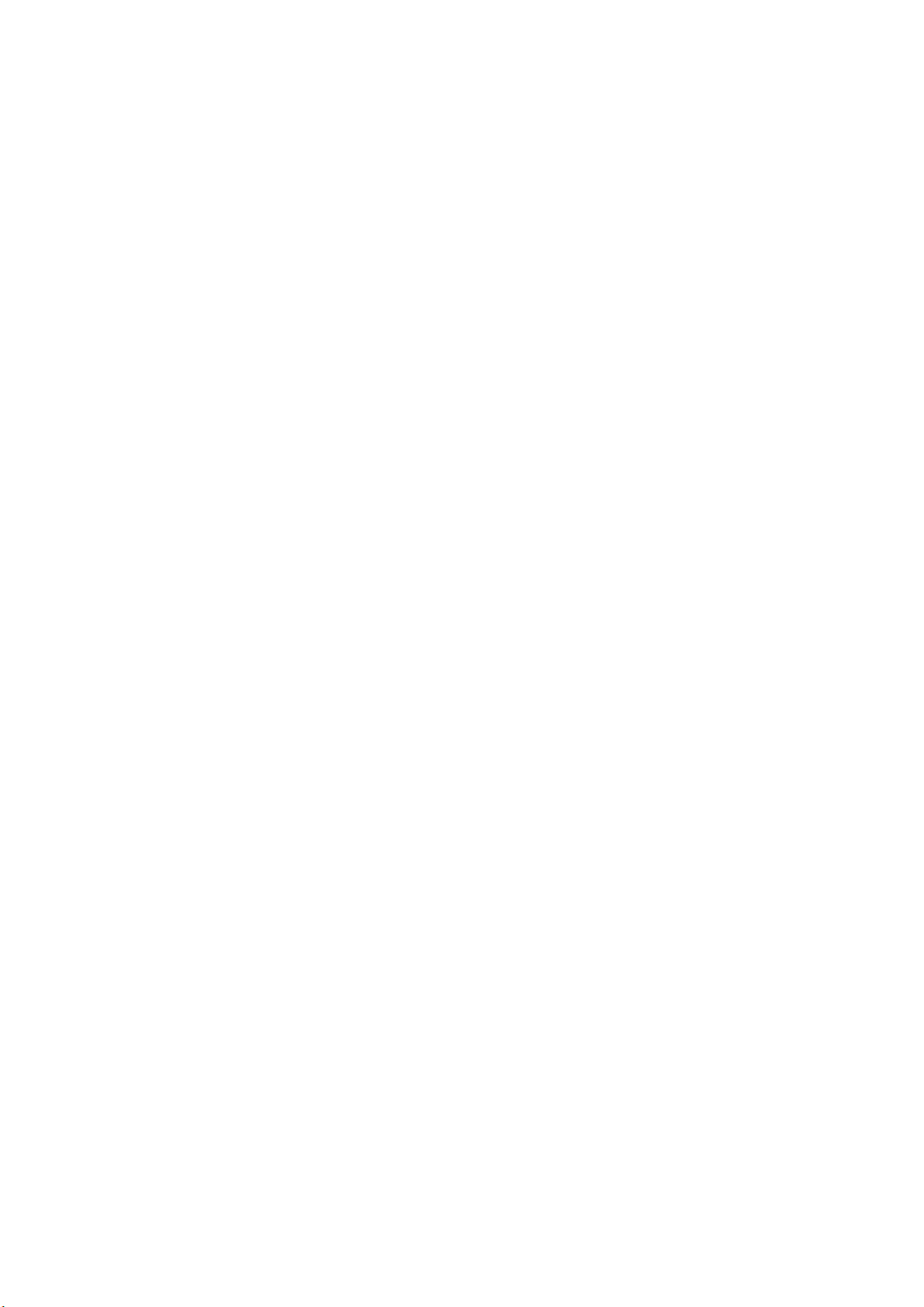
WiFi SlP lP Phone WP589 User Guide
001.001.025
2011/08/05
n
Page 2
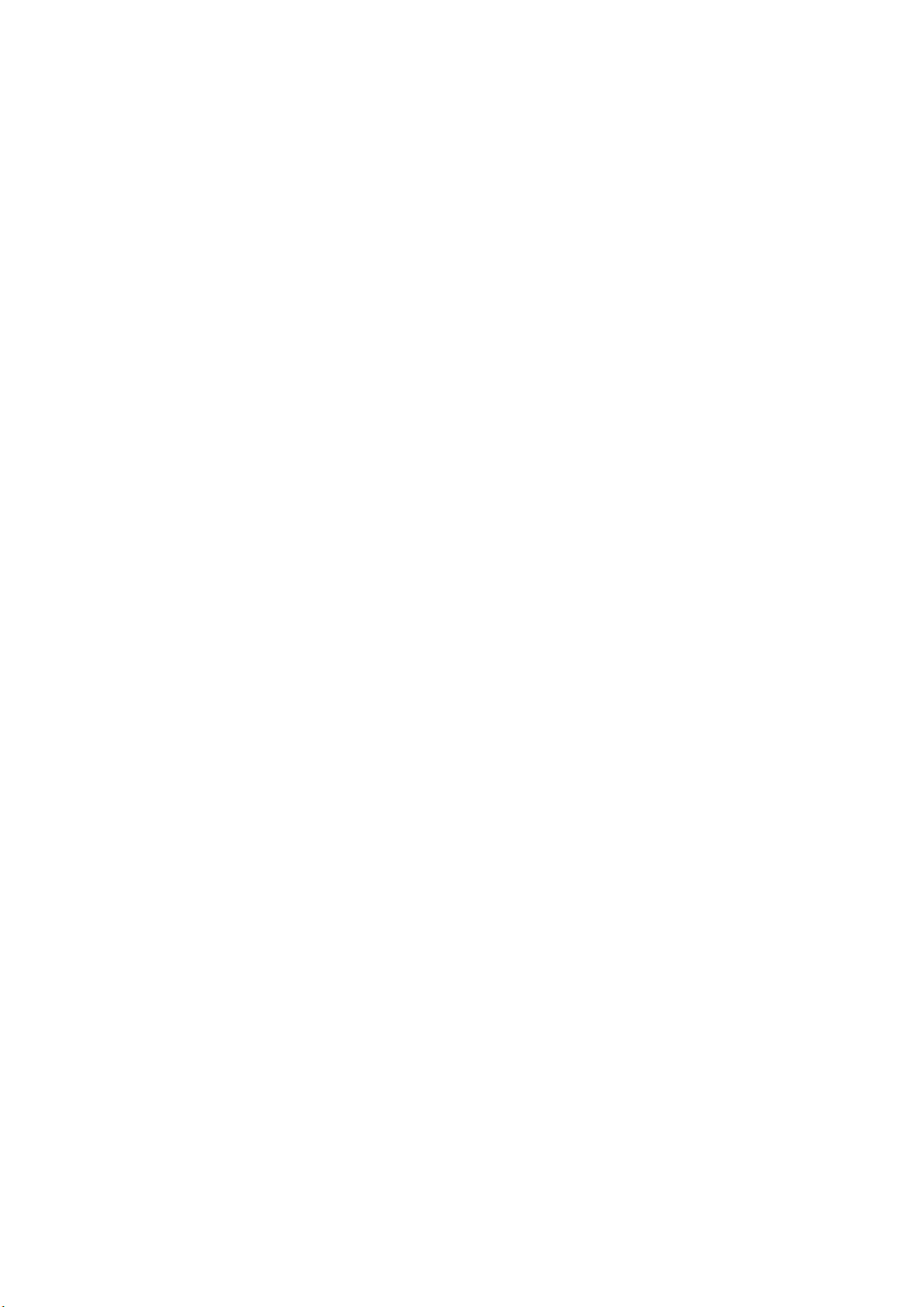
CONTENTS
For your safety.........................................................................................................5
Getting Started ........................................................................................................6
Phone Overview ..................................................................................................6
To insert the battery .......................................................................................6
Charging the battery ........................................................................................7
Turn on and turn off the phone......................................................................7
VoIP accounts Settings....................................................................................7
WiFi network settings ......................................................................................7
Standby................................................................................................................8
Flight Mode .........................................................................................................8
Navigation............................................................................................................8
Shortcuts.............................................................................................................8
Essential indicators.........................................................................................10
Entering text ....................................................................................................11
Auto keypad lock..............................................................................................12
Calling .........................................................................................................................12
To make a call ...................................................................................................12
To make an international call ........................................................................12
To answer a call................................................................................................13
To reject a call.................................................................................................13
To change the ear speaker volume during a call.......................................13
To mute the microphone during a call.........................................................13
To turn on the handsfree feature during a call .......................................13
To HOLD during a call.....................................................................................14
Switch during a call.........................................................................................14
Attended transfer during a call...................................................................14
Phonebook..................................................................................................................14
To view your contact list................................................................................14
To add a new contact......................................................................................15
The contact list maximum number is 200 records. ...........................15
Speed Dial.................................................................................................................15
To set one speed dial ......................................................................................15
To delete one speed dial ................................................................................15
To make a speed dial call ...............................................................................15
Contact group...........................................................................................................15
To create a group ............................................................................................16
2
Page 3
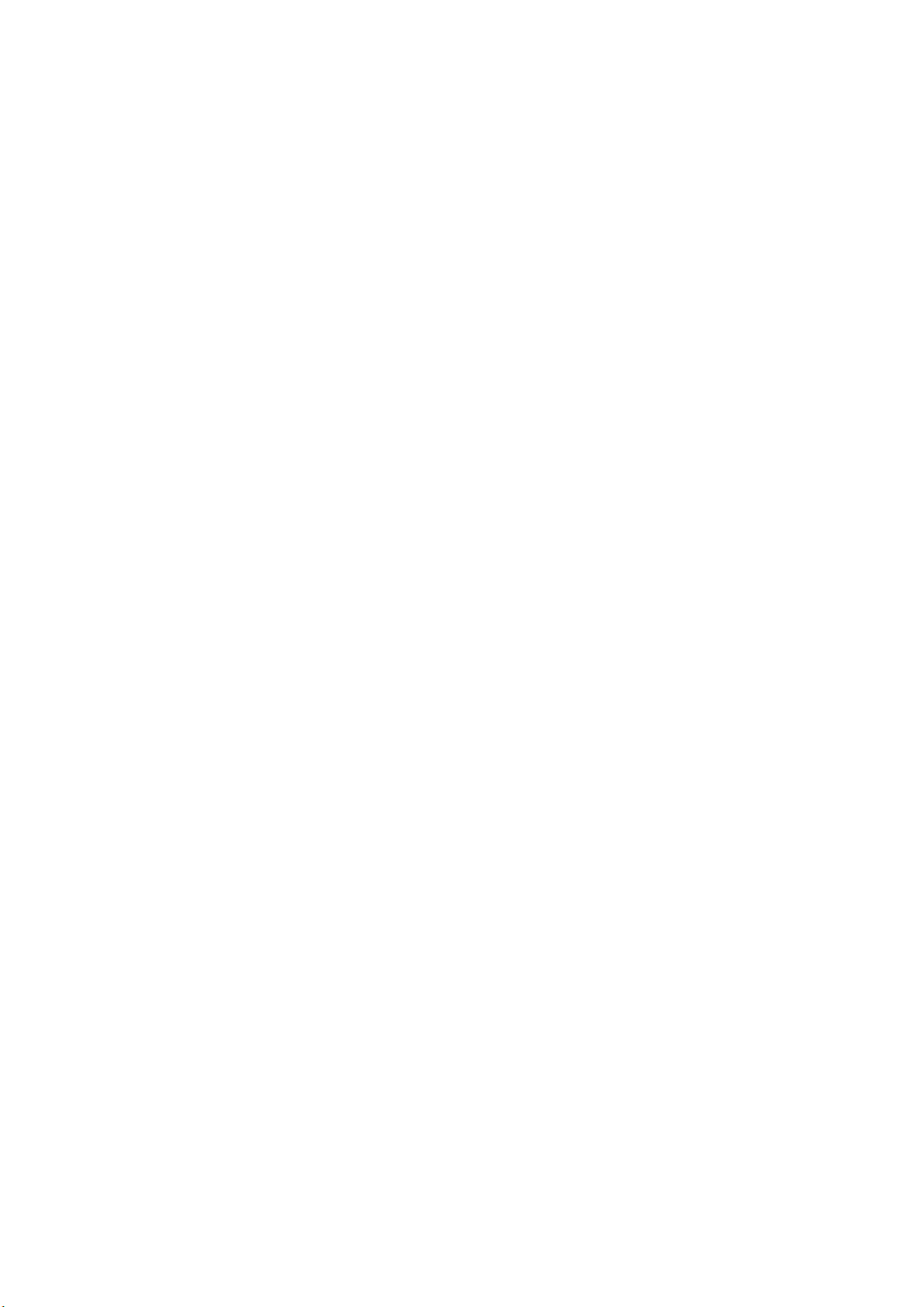
Phonebook Capacity................................................................................................16
To view your phonebook capacity.................................................................16
Call History...............................................................................................................16
To view your call history ................................................................................16
Call duration ......................................................................................................17
To check the call time .......................................................... 17
Organizer...................................................................................................................17
Alarm clock........................................................................................................18
To set one new alarm clock.................................................... 18
To close, clear, or edit one alarm clock................................... 18
Calendar .............................................................................................................19
To create a new event .......................................................... 19
Calendar view....................................................................... 19
Manage your calendar events................................................. 20
Calendar settings ................................................................. 20
World clock .......................................................................................................20
Calculator...........................................................................................................20
Advanced calculation ............................................................ 21
Profiles.......................................................................................................................21
Settings .....................................................................................................................22
Personalize.........................................................................................................22
Wallpapers .......................................................................... 22
Skins................................................................................... 22
Lighting............................................................................... 22
Time ................................................................................... 23
Language ............................................................................. 24
WiFi settings ....................................................................................................24
To view your WiFi network.................................................... 24
To add a new WiFi network ................................................... 25
Call settings.......................................................................................................28
Call divert ..........................................................................................................28
Security .............................................................................................................28
To activate phone lock.......................................................... 29
To change phone lock code .................................................... 29
Factory reset....................................................................................................29
My phone info. ..................................................................................................29
Admin Menu.......................................................................................................30
Ping Test ............................................................................. 30
3
n
Page 4
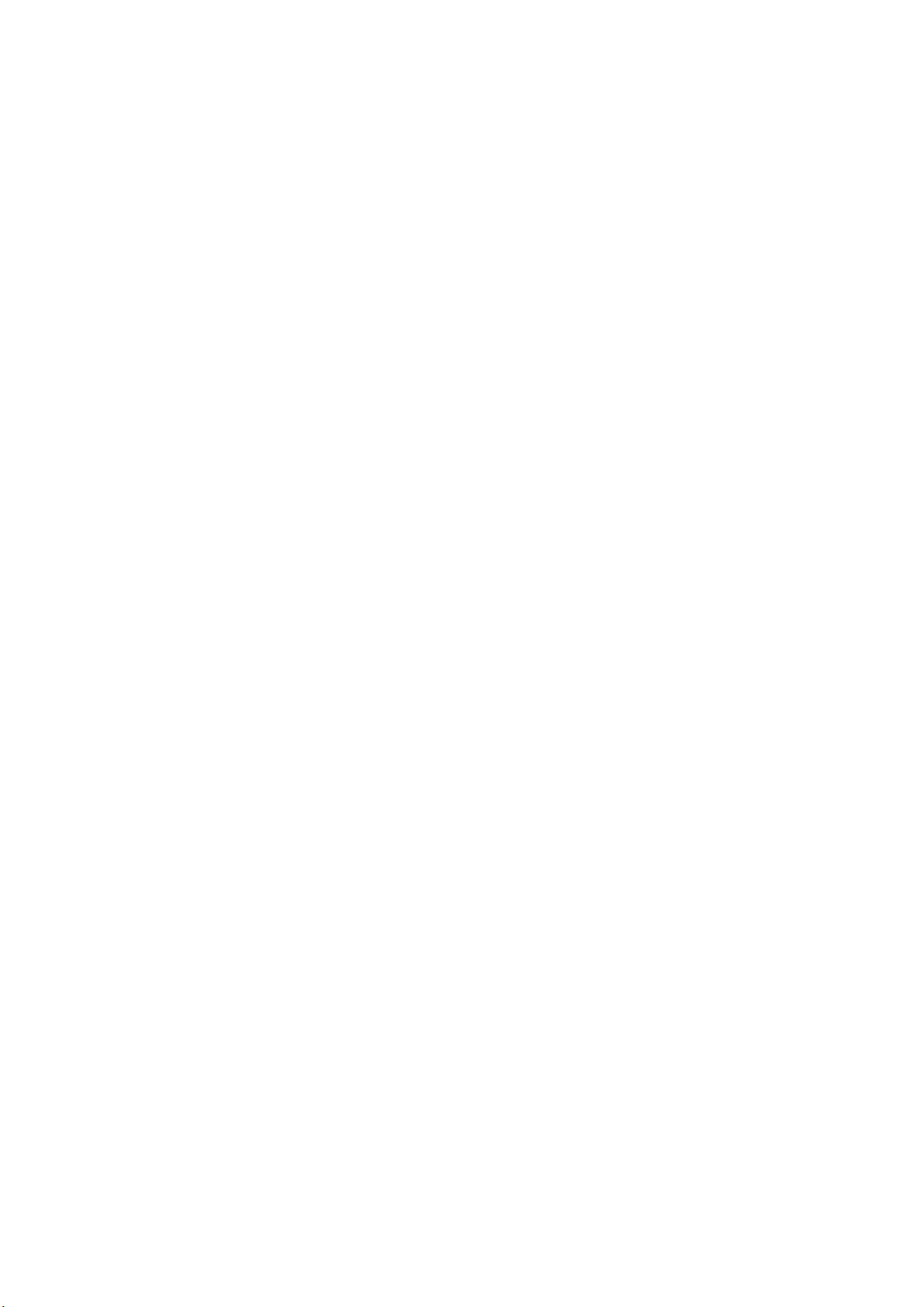
VoIP SIP Account Setting .................................................... 30
Voice Codec setting.............................................................. 32
Roaming among WiFi AP ........................................................ 32
DTMF mode ......................................................................... 33
FCC user guide epigram
......................................................... 34
4
Page 5
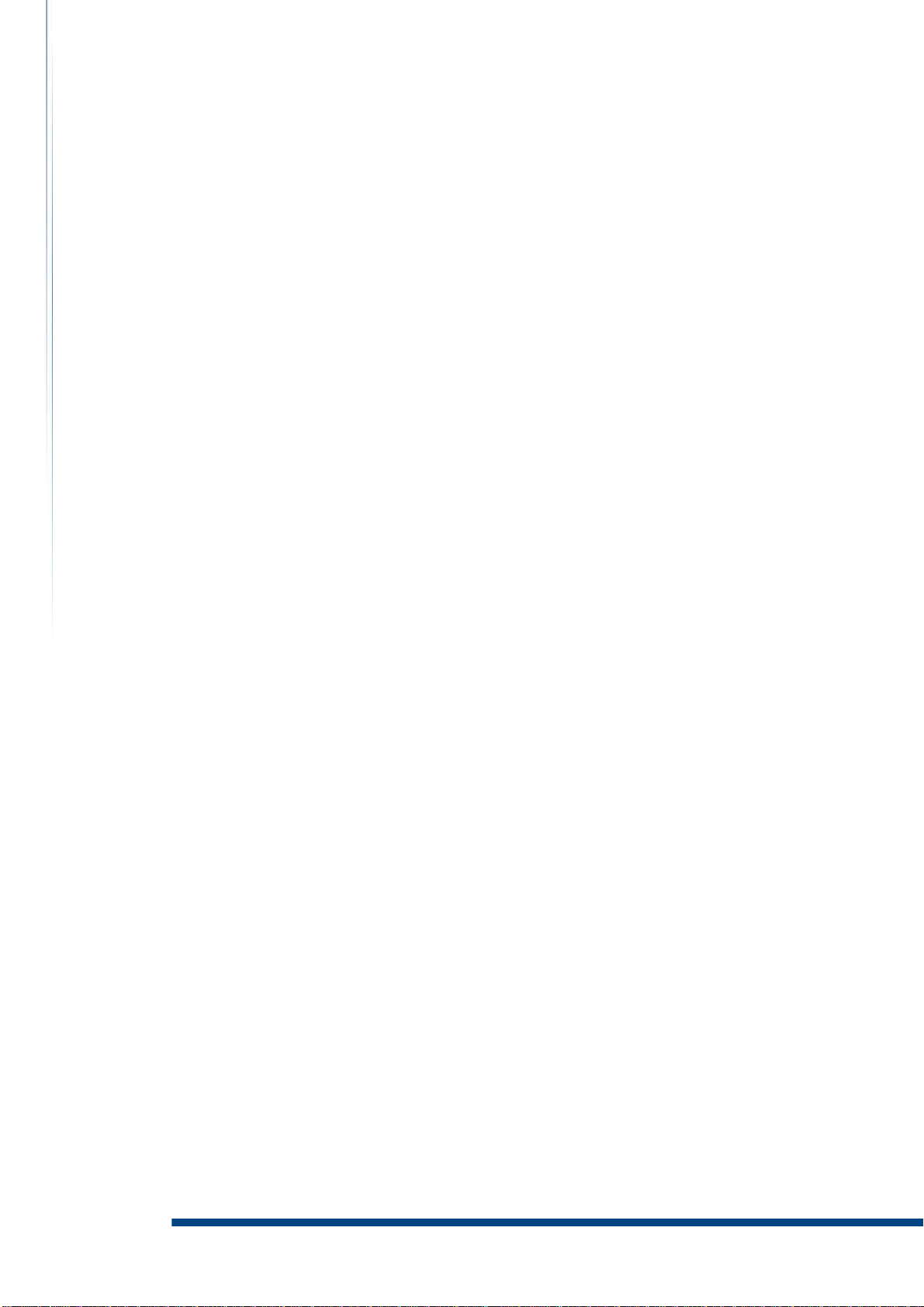
LGL User Guide
For your safety
Read the complete user guide carefully. Not following them may be dangerous or illegal.
SWITCH ON SAFELY Do not switch the phone on when wireless phone use is
prohibited or when it may cause interference or danger.
ROAD SAFETY COMES FIRST Obey all local laws. Always keep your hands free to
operate the vehicle while driving.
INTERFERENCE All wireless phone may be susceptible to interference, which
could affect performance.
SWITCH OFF IN HOSPITALS Follow any restrictions. Switch the phone off near
medical equipments.
SWITCH OFF IN AIRCRAFT Follow any restrictions, Wireless phone can cause
interference in aircraft.
SWITCH OFF WHEN REFUELING Do not use the device at a refueling point. Do
not use near fuel or chemicals.
SWITCH OFF NEAR BLASTING Follow any restrictions. Do not use the phone
where blasting is in progress.
USE SENSIBLY Use only in the normal position as explained in the product
documentation. Do not touch the antenna unnecessary.
QUALIFIED SERVICE Only qualified personnel may install or repair the product.
ENCHANCEMENT AND BATTERIES Use only approved enhancements and
batteries. Do not connect incompatible product.
Not WATER-RESISTANCE Your device is not water-resistant. Keep it dry.
BACK-UP COPIES Remember to make back-up copies or keep a written record of
all important information stored in your phone.
CONNECTING TO OTHER DEVICES When connecting to any other device, read
its user guide for detailed safety instructions. Do not connect incompatible
products.
- 5 -
Page 6
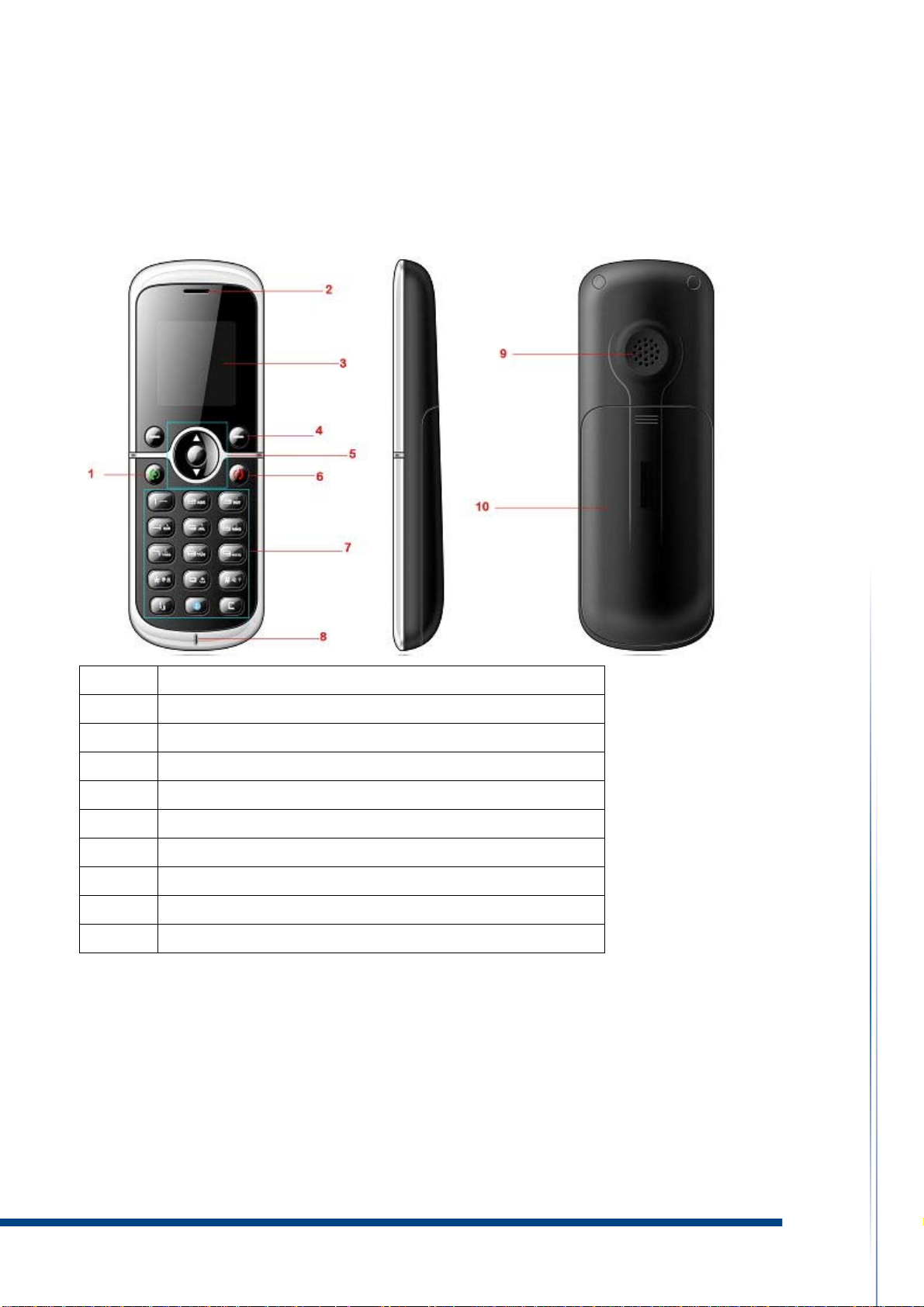
Getting Started
Phone Overview
1 Call Key
2 Earphone speaker
3 Screen
4 C Key
5 Navigation Key
6 End Key and Power Key
7 Keypad
8 Microphone
9 Loudspeaker
10 Battery Cover
To insert the battery
Before starting to use your phone, you need to insert the battery.
1. Remove the battery cover.
2. Insert the battery with the label facing up.
3. Close the battery cover into place.
- 6 -
Page 7
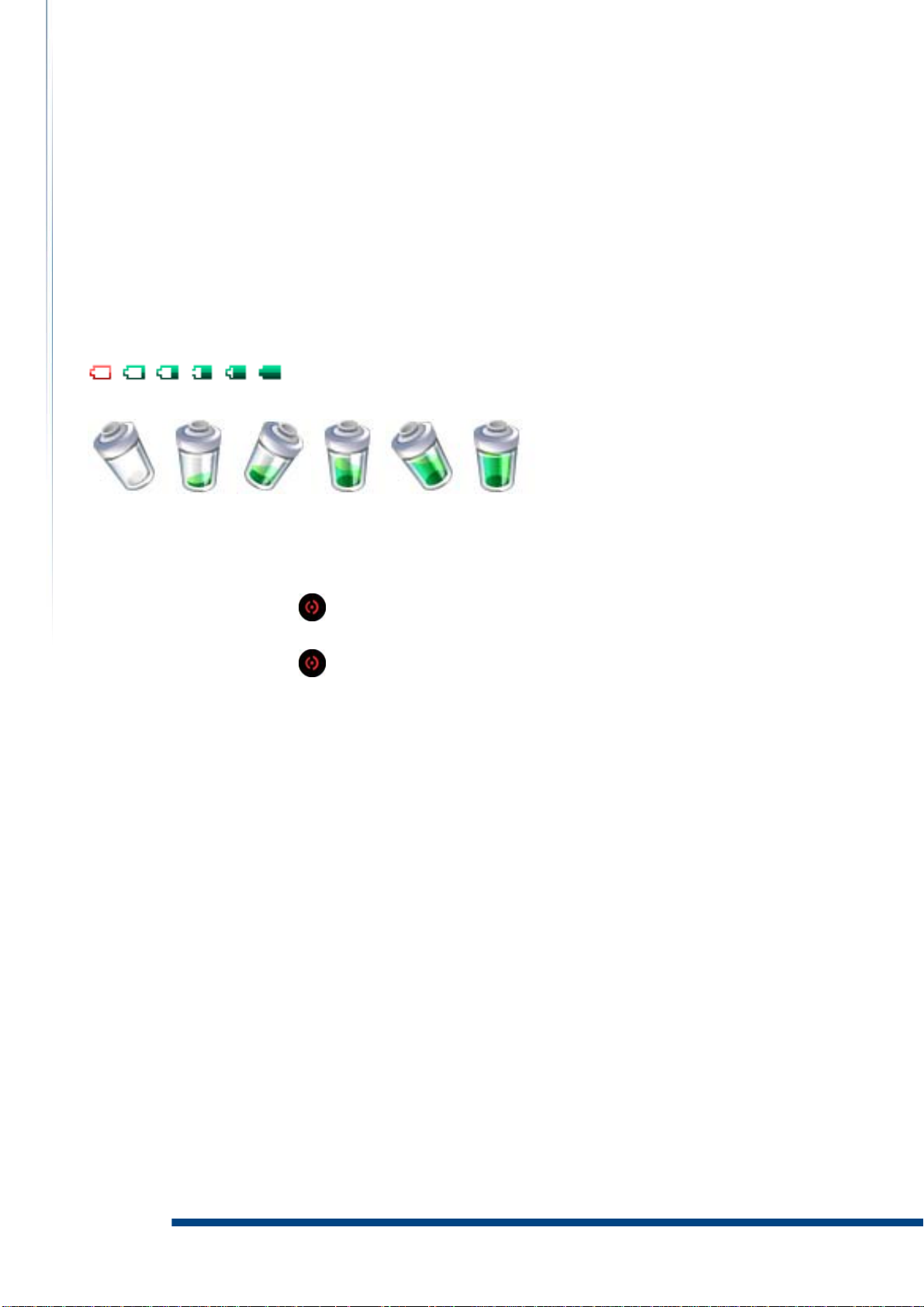
LGL User Guide
Charging the battery
The phone battery is partly charged when you buy it. You can use the phone while it is
charging.
1. Connect the charger to the phone. It takes about 4 hours to fully charge the
battery. It will take longer if you use the phone while charging.
2. Remove the charger by pulling the plug backwards.
When the phone is turned on, you can check the charging status in standby.
When the phone is turned OFF, the screen will indicate the charging status as well.
Turn on and turn off the phone
To turn on and turn off the phone
1. Press and hold down
2. Press and hold down (power key) to turn the phone off.
(power key) to turn the phone on.
VoIP accounts Settings
Your phone normally has a default VoIP settings based on your service provider’s
information. You may have the settings from your Telephony service provider already
installed in your phone or you may receive the setting information ( i.e. SIP Accounts
name, number, password and SIP server IP address ) from Telephony Service Provider
or IP-PBX manager if this WiFi phone is used as extension of IP-PBX. You also can add
more VoIP settings manually. See “VoIP settings” at page 30.
WiFi network settings
Your phone normally has a default WiFi network settings based on your service
provider information. You may have the settings from your service provider already
installed in your phone or you may receive the settings from the service provider as a
special text message. You also can add more WiFi network settings manually. See “WiFi
settings” at Page 24.
- 7 -
Page 8
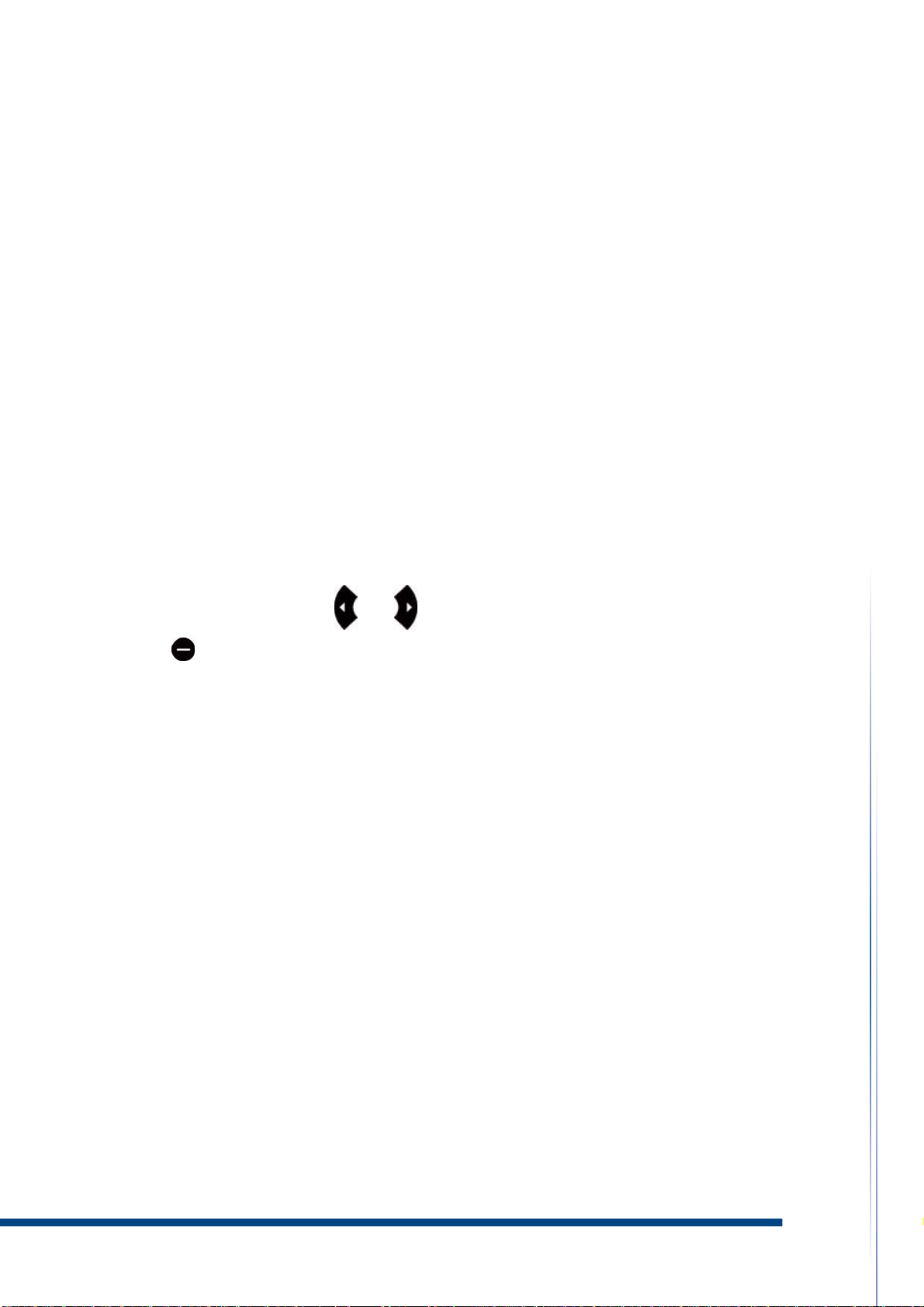
Standby
After you have turned your phone on and the Phone number or Telephony service
provider of the phone appears, the view is called standby. It means this Wifi phone is
ready to make or receive a VoIP call.
Flight Mode
If you turn on your phone and Flight mode is activated, you will be given the option of
using your phone either in Normal Mode with full functionality, or Flight Mode with
limited functionality. WiFi network will be disconnected to prevent from disturbing
sensitive equipment.
Please follow on board regulations and flight crew’s instructions for use of electronic
devices.
To view flight mode
1. From standby select Menu > Setting > WiFi settings > Flight Mode
2. Press the navigation key
3. Press (Left) to save this mode.
or to turn on or turn off Flight Mode.
Navigation
The main menus are shown as icons and submenus are shown as lists. Use the navigation
key to scroll through main menus and submenus.
To navigate the phone menus
1. From Standby select Menu.
2. Use navigation key to move through the main menus and submenus.
Shortcuts
You can use keypad shortcuts to go directly to a menu or functions.
From Standby, pressing the key below will guide you
- 8 -
Page 9
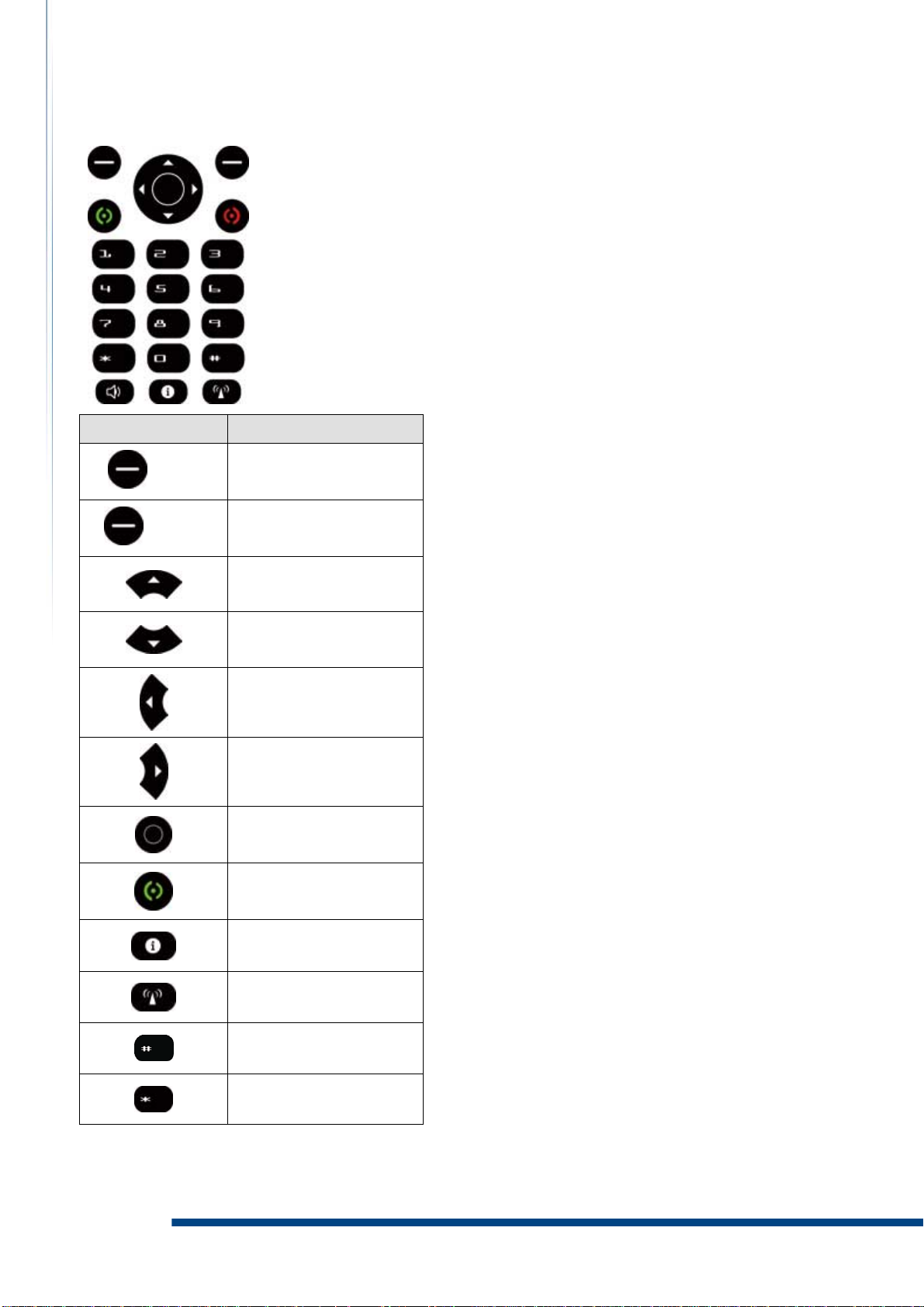
Press Key Go To
LGL User Guide
(Left)
(Right)
Main Menu
Phonebook
AP Search
Profiles
Alarm
Calendar
Main Menu
Dialed Calls
- 9 -
Phone Info.
WiFi Settings
Key Lock
Silent Mode
Page 10
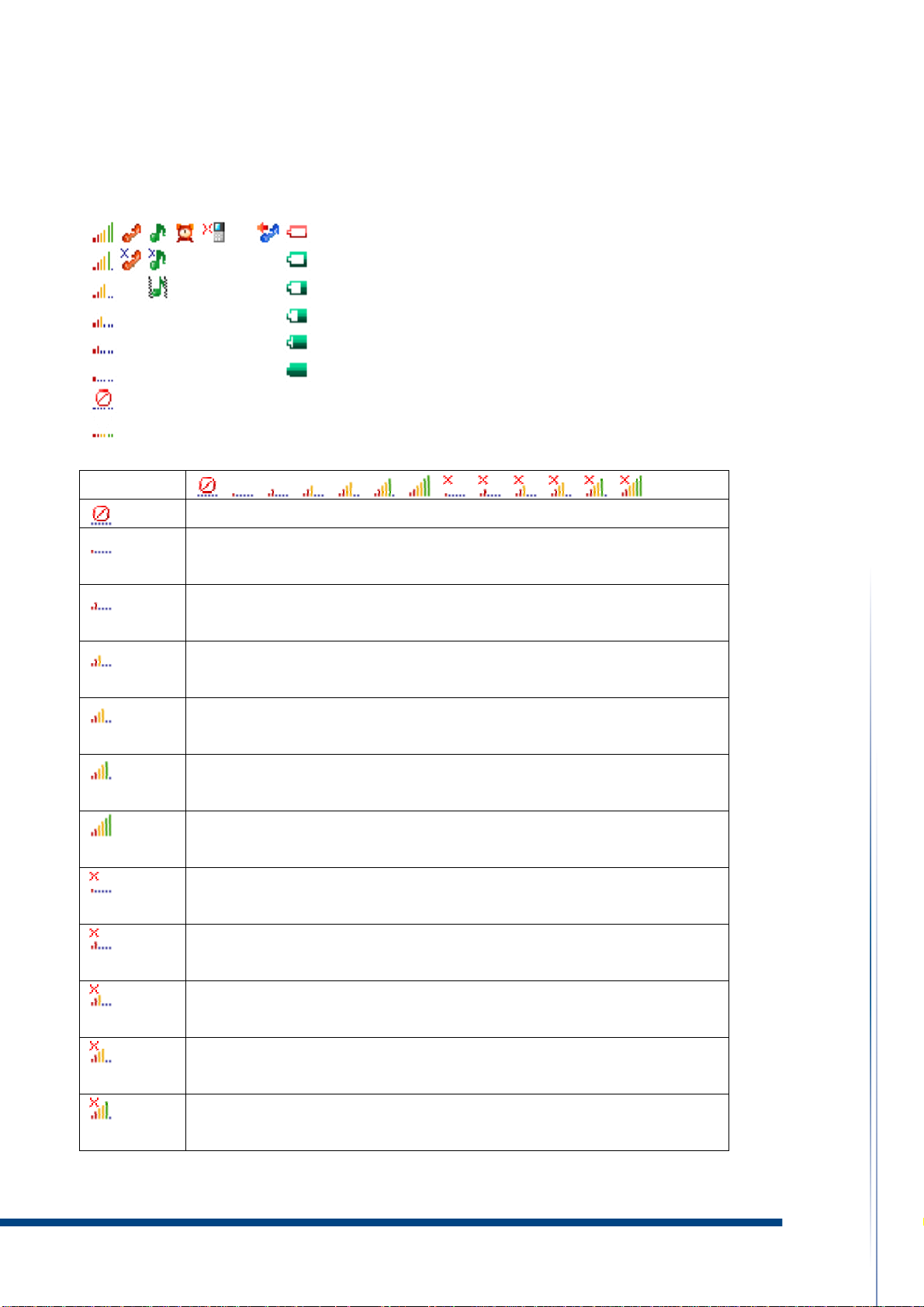
Essential indicators
Some illustrations will show on the screen in standby.
Group 1
No WiFi network
The signal strength of WiFi network is 1 at your phone is
successfully connecting to.
The signal strength of WiFi network is 2 at your phone is
successfully connecting to.
The signal strength of WiFi network is 3 at your phone is
successfully connecting to.
The signal strength of WiFi network is 4 at your phone is
successfully connecting to.
The signal strength of WiFi network is 5 at your phone is
successfully connecting to.
The signal strength of WiFi network is 6 at your phone is
successfully connecting to.
The signal strength of WiFi network is 1 at your phone is
unsuccessfully connecting to.
The signal strength of WiFi network is 2 at your phone is
unsuccessfully connecting to.
The signal strength of WiFi network is 3 at your phone is
unsuccessfully connecting to.
The signal strength of WiFi network is 4 at your phone is
unsuccessfully connecting to.
The signal strength of WiFi network is 5 at your phone is
unsuccessfully connecting to.
- 10 -
Page 11
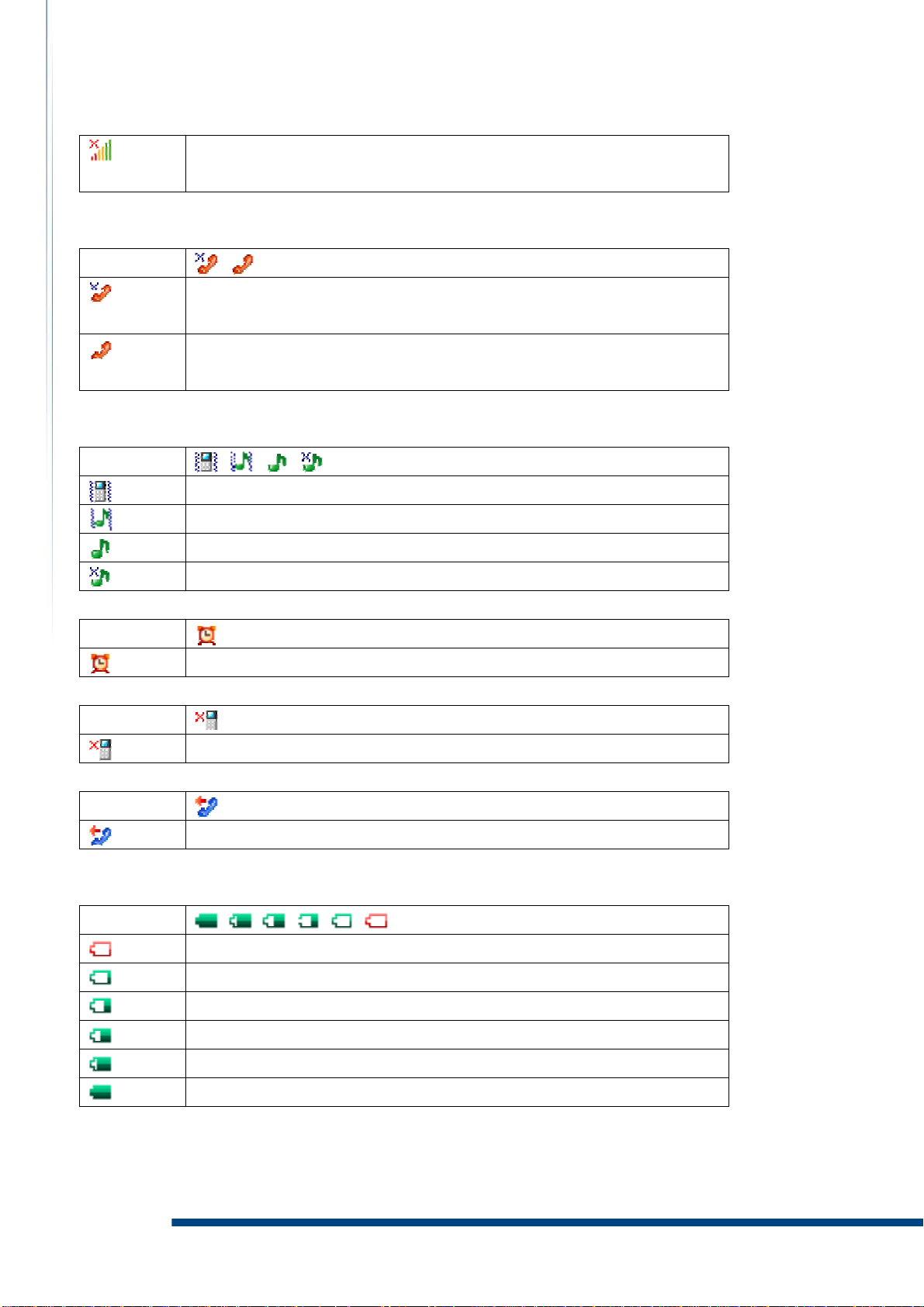
LGL User Guide
Group 2
Group 3
The signal strength of WiFi network is 6 at your phone is
unsuccessfully connecting to.
The phone is unsuccessfully registering to your service
provider’s SIP server.
The phone is successfully registering to your service
provider’s SIP server.
The phone vibrates for an incoming call.
The phone ring and vibrate for an incoming call.
The phone ring for an incoming call.
The phone does not ring for an incoming call.
Group 4
Group 5
Group 6
Group 7
Alarm clock is on.
You have missed calls.
Call divert is on.
The battery capacity is nearly empty.
The battery capacity is 1.
The battery capacity is 2.
The battery capacity is 3.
The battery capacity is 4.
The battery capacity is full charged.
Entering text
- 11 -
Page 12

You can use multitap text input to enter text.
When you enter text, press to shift among uppercase letters (AB), lowercase
letters (ab), and uppercase/lowercase letters (Ab).
When you enter text, press to shift between uppercase/lowercase letters
(Ab) and numbers (123).
When you enter text, press and then press to to enter numbers.
When you enter text, press , and select symbols from the table.
When you enter text, press to repeatedly until the desired letter
appears. When a word is written, press and hold to add a space.
When you enter text, press to enter one dot “.” under the input method of
uppercase/lowercase letters (Ab).
Auto keypad lock
Use the auto keypad lock to prevent accidental key pressed.
1. From standby select Menu > Settings > Personalize > Auto key lock.
2. Use navigation key to select the settings you prefer and save.
3. Press (Left) key to Save changes.
4. The keypad lock will be on automatically when the phone is idle to the time you have
set.
5. When the lock is on, “Unlock” will be shown on the screen.
6. To unlock, press (Left), and then press .
Calling
You need to turn on your phone and make sure this WiFi phone has connected to WiFi
network and registered to SIP server successfully.
To make a call
1. From standby enter a phone number (with international country code and area code
if applicable). The dial rule depends on your Telephony Service provider or IP-PBX.
2. Press to make this call.
3. Press to end this call.
To make an international call
- 12 -
Page 13

LGL User Guide
1. From standby press till “+” sign appears.
2. Enter the country code, area code (without the first zero), and phone number.
3. Press to make this call. It will show icon on the screen.
4. Press to end this call. It will show icon on the screen.
To answer a call
1. When a call is coming, it will show icon on the screen.
2. Press to answer this call.
To reject a call
1. When a call is coming, it will show icon on the screen.
2. Press to reject this call.
To change the ear speaker volume during a call
Press the navigation key (Left) or (Right) to change the ear speaker volume
when you are on the phone.
To mute the microphone during a call
When you are on the phone,
1. Press (R) to mute the microphone.
2. Press (R) again to resume.
To turn on the handsfree feature during a call
When you are on the phone,
1. Press to turn on the handsfree.
2. Press again to turn off the handsfree.
Do not hold your phone near your ear when the handsfree is in use because the volume
may be extremely loud.
- 13 -
Page 14

To HOLD during a call
When you are on the phone,
1. Press (L) , and select “Hold Call” to HOLD this call.
2. Press (L) , and select “Cancel hold” to release hold.
3. Or, Press (R) to unhold.
Switch during a call
When you are on the phone,
1. Press (L) , and select “Hold Call” to HOLD this call.
2. Make a call to third party. While talking, Press (L) , and select “Hold Call”.
3. Press (L) , and select “switch” to switch between the original call and the third
party.
Attended transfer during a call
Called party can activate at attended transfer only when this function is supported by
the service provider. When you are on the phone,
1. Called party presses (L) , and select “Hold Call” to HOLD caller.
2. Make a call to third party. While talking, press (L) , and select “Hold Call” to
HOLD third party.
3. Press (L) , and select “Transfer attended” for caller and third party to proceed
talking. Called party is disconnected automatically.
Phonebook
You can save names, numbers, and personal information in Phonebook which are saved in
the phone memory up to 200 records.
To view your contact list
1. From standby select Menu > Phonebook > Phonebook.
2. Press the navigation key or to view your contact list.
3. You can enter the name you have saved in the phonebook in the top column, and then
the name you are looking for will be highlighted.
Press (R) and select “Open” for details.
Press (R) and select “Call” to make a call.
- 14 -
Page 15

LGL User Guide
Press (R) and select “Edit” to edit details.
Press (R) and select “New” to add a new contact.
Press (R) and select “Delete” to delete a contact.
Press (R) and select “Delete all” to delete all contacts.
To add a new contact
The contact list maximum number is 200 records.
1. From standby, select Menu > Phonebook > New Contact.
2. Enter the name, numbers, and personal information. See “Entering text” at Page 10
for details.
Press (L) and select “Input” to switch the input method.
Press (L) and select “Set as default” to set the number as default number for
the new contact.
Press (L) and select “Save” for the new contact.
Press (L) and select “Cancel” to cancel the new contact.
Speed Dial
Speed dialing lets you select nine contacts that you can dial quickly. The contact you
can save in positions from 1 to 9.
To set one speed dial
1. From standby select Menu > Phonebook > Speed dial.
2. Select one number and Press (L), press the number directly or press (L)
again to assign a contact from your phonebook.
To delete one speed dial
1. From standby, select Menu > Phonebook > Speed dial.
2. Press (L) and select “Clear” to clear the speed dialing assignment.
To make a speed dial call
1. From standby pressing and holding one number 1 to 9 will make a speed dial call.
2. Press to end this call.
Contact group
You can organize your contacts. One default group is given as “Blacklist”. Once you have
- 15 -
Page 16

assigned your contacts to this “Blacklist” group, it will help you to screen the numbers
you do not want to answer. The maximum group number is up to 50 records.
To create a group
1. From standby select Menu > Phonebook > Groups.
2. Press the navigation key or to view your group list.
3. Press (L) and select “New group” to create a group.
4. Enter the name you want to give to the group.
5. Press (L) and select “Save” to save the group.
6. Select the group and press (L) and
Select “Open” to view the contacts of the group.
Select “Edit” to edit the contact of the group.
Select “Ringtone” to assign the ringtone of the group.
Select “Icon” to assign to icon of the group.
Select “Rename” to rename the group.
Select “Delete” to delete the group from your group lists.
Phonebook Capacity
You can view your phonebook memory. 200 contacts can be saved in your phonebook.
To view your phonebook capacity
1. From standby select Menu > Phonebook > Capacity.
2. It will show the quantity of your contacts that you have used.
Call History
You can view information about recent calls.
To view your call history
1. From standby, select Menu > Call history.
2. Press the navigation key or and
Select “All calls” to view your recently all calls history, including missed calls,
dialed calls and received calls.
Select “Missed calls” to view your recently missed calls.
Select “Dialed calls” to view your recently dialed calls.
- 16 -
Page 17

LGL User Guide
Select “Received calls” to view your recently received calls.
3. While you are viewing your call history, press (L) and
Select “Open details” for details.
Select “Call” to make a call.
Select “Save number” to a new contact or a existing contact.
Select “Delete” to delete a call history.
Select “Delete all calls” to delete all call history.
Call duration
You can check the duration of your last call, incoming calls, outgoing calls, and the total
time of your calls.
To check the call time
1. From standby select Menu > Call history > Call duration.
Shows your last call duration.
Shows your incoming call duration.
Shows your outgoing call duration.
Shows the total time of your calls.
2. Select one call duration and press (L) and
Press (L) to select “Yes” if you want to reset the timer.
Press (R) to select “No” if you do not want to reset the timer.
Organizer
Organizer helps you to organize your life well. It provides the functions of “Alarm
- 17 -
Page 18

Clock”, “Calendar”, “World Clock”, and “Calculator”.
Alarm clock
You can set five alarms and give each alarm different configurations.
To set one new alarm clock
1. From standby select Menu > Organizer > Alarm clock.
2. Press (L) and select “Edit” to edit the configurations of the alarm and the icon
Shows the time at present.
Shows the time of a day that alarm has to be activated.
Shows the day of a week that alarm has to be activated.
Shows the sound of this alarm signal.
Shows the repeating times of each alarm.
Shows the interval of this alarm signal which has to be activated(snooze).
Shows the note you can make for this alarm.
3. Press (L) to save this alarm setting.
To close, clear, or edit one alarm clock
You can clear the alarm clock you have set.
1. From standby select Menu > Organizer > Alarm clock.
2. Press the navigation key or and select one alarm.
3. Press (L) and
Select “Close” to close the alarm clock.
- 18 -
Page 19

LGL User Guide
Select “Open” to turn the alarm clock ON
Select “Clear” to clear the alarm clock setting.
Select “Edit” to edit the alarm clock setting.
Calendar
You can use calendar to remind you of meetings, dates, travels, vacations, anniversaries
and so on. It will help you track of your tasks and other notes.
To create a new event
4. From standby select Menu > Organizer > Calendar.
5. Press the navigation key or and select one date.
6. Press (L) and select “New event” and choose an event type.
7. Set the selected event type, new subject, location, date, time, duration, and
reminder.
8. Press (L) to save this event.
Calendar view
You can view the calendar in different ways.
1. From standby select Menu > Organizer > Calendar.
Press
Press 5 to switch to weekly view.
Press 8 to switch to day view.
Press 1 to go to last week.
Press 4 to go to last month.
2 to switch to monthly view.
Press 7 to go to last year.
Press 3 to go to next week.
Press 6 to go to next month.
Press 9 to go to next year.
Press (L) and select “Go to date”, then enter the date, and press (L) to
go to a desired date.
- 19 -
Page 20

Manage your calendar events
You can delete past events in your calendar to save space of your phone memory.
To delete more than one event at a time, go to monthly view, and
1. Press (L) and select “Delete events”.
Select “Before date” and enter the date that the events you want to delete
before it.
Select “All events” and press (L) to delete all events.
Calendar settings
You can modify your default calendar settings.
1. From standby select Menu > Organizer > Calendar.
2. Press (L) and select “Settings”. You can modify the default settings of duration,
alarm tone, calendar view.
World clock
World clock shows current local time in cities in all time zones.
1. From standby select Menu > Organizer > World clock.
2. Press the navigation key or to view current local time in cities.
Calculator
The calculator in your phone provides you basic arithmetic functions, addition,
subtraction, multiplication, and division are included.
- 20 -
Page 21

LGL User Guide
1. From standby select Menu > Organizer > Calculator.
2. When 0 is displayed on the screen,
Enter the first number in the calculation.
Press the navigation key , , , or to perform the calculation.
Enter the second number in the calculation.
Repeat the sequence as many times as it is necessary.
Press the navigation key to get the calculated result.
Press for decimal point.
Press for negative or positive.
Advanced calculation
To perform advanced calculation, press (L) and
Select “Clear all” to clear the number and 0 is displayed on the screen.
Select “M+” to save the number on the screen as positive in the memory.
Select “M-” to save the number on the screen as negative in the memory.
Select “MR” to recall the number amount saved in the memory.
Select “MC” to clear the number saved in the memory.
Profiles
Your phone has various setting groups called profiles for which you can customize the
phone tones for different events and environments.
1. From standby select Menu > Profile.
2. Press the navigation key
3. Press (L) and select “Activate” to activate the selected profile.
or and select the desired profile.
4. Press (L) and select “Settings” to modify the selected profile.
Ring tone
Ring volume
Vibration setting
Dialing tones
Keypad tones
- 21 -
Page 22

Keypad volume
New message tone
On/Off Sound
Profile name
5. Press the navigation key or to change the setting above.
6. Press (L) to save the profile.
Settings
Personalize
Personalize contains many elements for personalizing your phone, such as wallpapers,
skins, lighting, time, language, and auto key lock.
Wallpapers
You can change the background image to the display in the standby mode.
1. From standby select Menu > Settings > Personalize > Wallpapers.
2. Press the navigation key or and press (L) to view the selected
wallpaper.
3. Press (L) to save selected wallpaper and your standby illustration will be
changed.
Skins
You can change the color for the button bar of the screen.
1. From standby select Menu > Settings > Personalize > Skins.
2. Press the navigation key or to view the selected skin.
3. Press (L) to save selected skin and your color for the button bar of the screen
will be changed.
Lighting
You can change the lighting of the screen, including brightness, backlight, and
contrast.
1. From standby select Menu > Settings > Personalize > Lighting.
- 22 -
Page 23

LGL User Guide
2. Press the navigation key or to the desired setting.
Press or to adjust the brightness of the screen.
Press or to select the time of the backlight to be turned off.
Press or to adjust the contrast of the screen.
3. Press (L) to save the lighting settings.
Time
You can correct your time and date of your phone while you are traveling to another
country where has time difference.
Time and date
1. From standby select Menu > Settings > Personalize > Time > Time and Date.
2. Press the navigation key or to the desired setting.
Press to to input the current time.
Press to to input the current date.
Press or to select time format.
Press or to select date format.
3. Press (L) to save the time and date settings.
Time server and Time zone
When time server is started, you can correct your time and date according to where
the place you are by changing the time zone. Therefore, it is necessary to setup time
server before you can correct your time and date by changing the time zone.
1. From standby select Menu > Settings > Personalize > Time > Time server.
2. Press the navigation key or to the desired setting.
Press the navigation key or to change the state.
Input the NTP Server 1, which is usually set by your service provider already.
Input the NTP Server 2, which is usually set by your service provider already.
3. Press (L) to save the time server settings.
- 23 -
Page 24

When time server is setup, you can correct your time and date easily by changing the
time zone only.
4. From standby select Menu > Settings > Personalize > Time > Time zone.
5. Press the navigation key or to change the city.
6. Press (L) to save the time zone settings and the time and date of your phone
will be corrected.
Language
You can change the language of your phone to display.
1. From standby select Menu > Settings > Personalize > Language.
2. Press the navigation key or to the language setting.
3. Press the navigation key or to change the language.
4. Press (L) to save the language settings.
Typing letter timeout
You can adjust the reaction time of your keypad when you enter text.
1. From standby select Menu > Settings > Personalize > Typing letter timeout.
2. Press the navigation key or and select the desired setting.
Expert means that the reaction time of your keypad is short.
Normal means that the reaction time of your keypad is normal.
Novice means that the reaction time of your keypad is long.
3. Press (L) to save the typing letter timeout settings.
WiFi settings
You can view your WiFi AP setting or add a new WiFi AP setting.
Before setting by yourself, you need to get the setting information from the WiFi
network administrator if it is not open.
To view your WiFi network
1. From standby select Menu > Settings > WiFi settings > AP Configs.
2. Press the navigation key or to go through Access Point address which
was saved in AP Configs, and select one of AP.
3. Press (L) and
- 24 -
Page 25

LGL User Guide
Select “Details” for SSID, security, and IP/ DNS Mode information.
Select “New” to add a new WiFi AP.
Select “Edit” to edit the WiFi AP.
Select “Delete” to delete the WiFi AP.
Select “UP” and “DOWN” to change the priority of AP when there are more than
one AP in the list.
To add a new WiFi network
1. From standby select Menu > Settings > WiFi settings > Network search.
2. Press the navigation key or to view the WiFi AP list and select one.
3. Press (L) and
Select “ReScan” for research WiFI Network again.
Select “Connect” or “Disconnect” to connect or disconnect your phone to the
selected WiFi AP.
Select “Details” for SSID, security, and IP/ DNS Mode information.
Select “New” to add a new WiFi AP setting.
Select “Edit” to edit the selected WiFi AP setting.
Select “Delete” to delete selected AP.
4. For details, please follow the instructions to setup the WiFi AP before you can
connect to it. The maximum WiFi AP address setting records is 16.
Step 1: Search for available WiFi networks.
From standby press the navigation key and the screen will show “AP
Searching” message.
All available networks will be listed.
- 25 -
Page 26

Step 2: Select one WiFi AP from the list and make necessary setup if the selected
WiFi network is not in your network configs. list.
Select one WiFi AP which is already in your network configs. list and press (L)
and select “connect” to connect your phone to the selected WiFi AP.
Select one WiFi AP which is not in your network configs. list and press (L) and
select “connect” to connect your phone to the selected WiFi AP. Since it is not in
your network configs. list, you are required to fill in the necessary information
based on its security type and IP type.
> Security Type Settings
Security Type
No Security
WEP 64
Further
Further Setting Info.
Setting
X X
Index Please input Index No and
Password
WEP 128 Index Please input Index Number and
Password
- 26 -
Page 27

LGL User Guide
WPA-PSK
WPA2-PSK
802.1x
ID, PW,
Key Please input Password
Key Please input Password
Input ID and Password.
Type,
EAP,
Type: WEP64, WEP128, WPA,
WPA2, D.WEP
Index,
Key
> IP Type Settings
IP Type
DHCP
- 27 -
Further
Setting
X X
EAP: MD5, TTLS, PEAP
Further Setting Info.
Page 28

STATIC IP
IP Please input IP address
Gateway Please input Gateway address
Please input Mask address
Mask
Call settings
You can set the answer mode in the call settings.
1. From standby select Menu > Settings > Call settings.
2. Press the navigation key or and select “answer mode”.
3. Press the navigation key or to the desired setting.
Select “send key” means that you have to press to answer incoming calls.
Select “any key” means that you can press any key to answer incoming calls.
“Auto Answer” means when receiving an incoming call, the phone will answer it
automatically.
4. Press (L) to save the call settings.
Call divert
Call divert allows you to divert your incoming calls to another phone number. For details,
please contact your Telephony Service Provider or IP-PBX Manager.
1. From standby select Menu > Settings > Call divert.
2. Press the navigation key or and select one option
Divert all calls please select “Unconditional”
Divert calls when your call is busy please select “Busy.”
Divert call when your call is no reply, please select “No reply.”
3. Set the divert option yes (activate) or no (cancel) to turn on or turn off the divert
function.
Above divert options can be activated at the same time.
Security
When phone lock is activated, the code is required when the phone is switched on.
Avoid using access code similar to the emergency number to prevent accidental dialing
- 28 -
Page 29

LGL User Guide
of the emergency number.
If you forget the codes, contact your Telephony Service Provider or IP-PBX manager.
To activate phone lock
1. From standby select Menu > Settings > Security > Phonelock.
2. Press the navigation key or and select “Activate” or “Deactivate”.
3. Press (L) and one box will appear to ask you to enter one password.
4. Press (L) to activate it.
To change phone lock code
The code can be used to lock the phone in order to avoid unauthorized usage. The
factory setting for the code is 1234. To avoid unauthorized usage, please change the
lock code when you get the phone. Keep the new code secret and in a safe place
separating from your phone.
1. From standby select Menu > Settings > Security > change phone code.
Enter your current phone code.
Enter your new phone code.
Enter your new phone code again as verification.
Factory reset
You can reset your phone to the factory settings, including profiles, personalization,
WiFi settings, passwords, and so on. To complete this process, it requires
authentication which is the same password as security or phone lock password.
1. From standby select Menu > Settings > Factory reset.
2. Enter the password for verification.
3. When the password is confirmed, the settings will be back to factory settings.
Note: Phonebook and Call History do not be restored.
My phone info.
You can view your phone information.
1. From standby select Menu > Settings > My phone info.
2. Press the navigation key or and
Select “Phone info.” will show the phone number, firmware version, and Mac
address.
Select “WLAN info.” will show SSID of the Network to which the phone is
connected.
- 29 -
Page 30

Select “Network info.” will show the network information including TCP/IP, IP
address, Subnet Mask, Default gateway and DDNS.
Admin Menu
Admin Menu provides ping test, VoIP setting and coder settings.
Ping Test
Ping Test can help you identify if the connection of your phone and WiFi AP goes well.
1. From standby select Menu > Settings > Admin Menu > Ping Test.
2. Press the navigation key
3. Your phone will send messages to the Gateway or DNS Server which your phone is
connecting to.
4. Press (L) to stop sending messages to the Gateway or DNS Server and get the
sending result showing on the screen.
It means the channel between your phone and the Gateway or DNS Server is good if
your phone gets all replies.
You can also check the connecting of your phone with another WiFi network by manual
input.
1. From standby select Menu > Settings > Admin Menu > Ping Test.
2. Press the navigation key or and select “Manual Input”.
3. Input IP address or website address.
4. Press (L) to start to connect test.
5. Press (L) again to stop sending messages to IP address or website address and
get the sending result showing on the screen.
It means the channel between your phone and another WiFi network is good if your
phone gets all replies.
or and select “Gateway” or “DNS Server”.
VoIP SIP Account Setting
VoIP Setting is usually setup by your Telephony Service Provider or IP-PBX manager
already. If NOT, you need to get the setting information from your service provider.
Here are the procedures to configure SIP accounts to WiFi Phone.
Setup a new VoIP SIP account Profile
1.
From standby select
VoIP Setting.
2. Press the navigation key or and select one profile.
Menu > Settings > Admin Menu >
- 30 -
Page 31

Input the following information.
LGL User Guide
Display Name: The name to display on your phone in standby mode.
User Name: Should be provided by your service provider.
Auth. Password: Should be provided by your service provider.
Domain: Should be provided by your service provider. It is
MUST to fill in the right setting or the VoIP Phone cannot be
activated correctly. The format of Domain is IP address
sometimes. The compositions of IP address are four integers
separated by one dot “.”
1st Proxy: Should be provided by your service provider. It is
MUST to fill in the right setting or the VoIP Phone cannot be
activated correctly. The format of Proxy is IP address
following Port Number sometimes. One colon “:” has to be
added before Port Number. The default port no is 5060 if you do not enter it.
2nd Proxy: Should be provided by your service provider if
necessary.
1st Registrar: Should be provided by your service provider. It
is MUST to fill in the right setting or the VoIP Phone cannot
be activated correctly. The format of Registrar is IP address
following Port Number sometimes. One colon “:” has to be
added before Port Number. The default port number is 5060 if you do not enter
it.
2nd Registrar: Should be provided by your service provider if
necessary.
OutBond Proxy: Should be provided by your service provider
if necessary. Normally, it is left blank.
SIP Type: Should be provided by your service provider if
necessary. Default type is 0.
User Agent: Should be provided by your service provider if
necessary. Normally, it is left blank.
Proxy String: Should be provided by your service provider if
necessary. Normally, it is left blank.
VoIP Name: The name of the profile.
3. Press
(L) to save the settings.
※ When setting Proxy, Registrar, OutBond Proxy, User Agent, or
Proxy String, you can press
- 31 -
(L) and select “Same as
Page 32

domain” for quickly setup if the value is the same.
※ See “Entering text” at Page 11 for details.
Activate your VoIP Profile
If you have more than one VoIP SIP account profile, you can activate different VoIP
SIP Account profile before making a call.
1. From standby select Menu > Settings > Admin Menu > VoIP Setting.
2. Press the navigation key
3. Press (L) and select “Activate” to activate the selected profile.
or and select one profile.
Voice Codec setting
Your phone supports three audio compression codec standards, including G.711 µ-Law,
G.711 A-Law, and G.729. It allows you to activate them at the same time. Be sure to
activate one of them at least. WiFi Phone will use the first priority voice codec to
negotiate with remotely VoIP SIP device to talk during establishing connection.
Considering WiFi and Internet IP bandwidth limitation, Please select G.729 as the
first priority ( Move G.729 to up position at LCD display). G.729 voice codec has less IP
bandwidth than G.711 A-Law or G.711 µ-Law. And G.729 is most popular to interwork
with other SIP device.
To activate Voice codec
1. From standby select Menu > Settings > Admin Menu > Codec.
2. Press the navigation key
3. Press (L) to enable the selected codec.
or select one codec standard.
To change the priority of the codec
You can change the priority of the codec.
1. From standby select Menu > Settings > Admin Menu > Codec.
2. Press the navigation key
or and select one codec standard.
3. Press (L) and select up or down to change the priority.
Roaming among WiFi AP
Your phone supports roaming when there are more than 1 WiFi AP in AP Configs list.
When you activate roaming, it allows your phone to roam between Access Points
according to the signal strength. The WiFi Phone supports Layer 2 roaming which
means IP remains unchanged when roaming. If require the support of Layer 3 roaming
- 32 -
Page 33

LGL User Guide
which means to renew IP when roaming, please contact your service provider or IP-PBX
manager.
To activate roaming
1. From standby select Menu > Settings > Admin Menu > Roaming.
2. Press the navigation key or to turn on or turn off Roaming Mode.
3. Press (L) to save this mode.
Note: In order to perform roaming successfully, the suggested IP network setup
environment is as follows.
A. The SSID of different WiFi AP should be the same.
B. If the SSID of different WiFi AP is different, the WiFi AP WAN port should be
connected with the same IP segment or domain.
C. Save all WiFi AP information to WiFi phone WP589. It can save up to 16 units of
WiFi AP information. When WiFi WP589 phone is roaming from one location to
another, WiFi Phone IP do not change and keep phone talking without disconnection.
DTMF mode
WiFi Phone supports various DTMF mode including RFC2833, SIP Info and In-Band.
The factory default is RFC2833.
Activate DTMF mode
1. From standby select Menu > Settings > Admin Menu > DTMF mode.
2. Press the navigation key
3. Press (L) to activate selected DTMF mode.
or to select a DTMF Mode.
- 33 -
Page 34

FCC Warning statement
This equipment has been tested and found to comply with the limits for a class B digital
device, pursuant to part 15 of the FCC rules. These limits are designed to provide to
provide reasonable protection against harmful interference in a residential installation.
This equipment generates, uses and can radiate radio frequency energy and, if not
installed and used in accordance with the installation, may cause harmful interference to
radio communication. However, there is no guarantee that interference will not occur in a
particular installation. if this equipment does cause harmful interference to radio or
television reception, which can be determined by turning the equipment off and on, the
user is encouraged to try to correct the interference by one or more of the following
measures:
-Reorient or relocate the receiving antenna
-Increase the separation between the equipment and receiver
-Connect the equipment into an outlet on a circuit different from that to which the
receiver is connected
-Consult the dealer or an experienced radio / TV technician for help
You are cautioned that changes or modifications not expressly approved by the party
responsible for compliance could void your authority to operate the equipment.
This device complies with part 15 of the FCC rules. Operation is subject to the
following two conditions
(1) This device may not cause harmful interference and
(2) this device must accept any interference received, including interference that
may cause undesired operation.
FCC RF Radiation Exposure Statement:
1. This Transmitter must not be co-located or operating in conjunction with any other
antenna or transmitter.
2. This equipment complies with FCC RF radiation exposure limits set forth for an
uncontrolled environment. This device was tested for typical lap held operations with
the device contacted directly to the human body to the back side of the notebook
computer. To maintain compliance with FCC RF exposure compliance requirements,
avoid direct contact to the transmitting antenna during transmitting.
34
Page 35

SAR Exposure
This device has been tested for compliance with FCC RF Exposure (SAR) limits in typical
flat configurations.
In order to comply with SAR limits established in the RSS-102
it is recommended when using a WiFi SIP IP Phone that the integrated antenna is
positioned more than 0cm from your body or nearby persons during extended periods of
operation.
&
ANSI C95.1 standards,
35 - -
