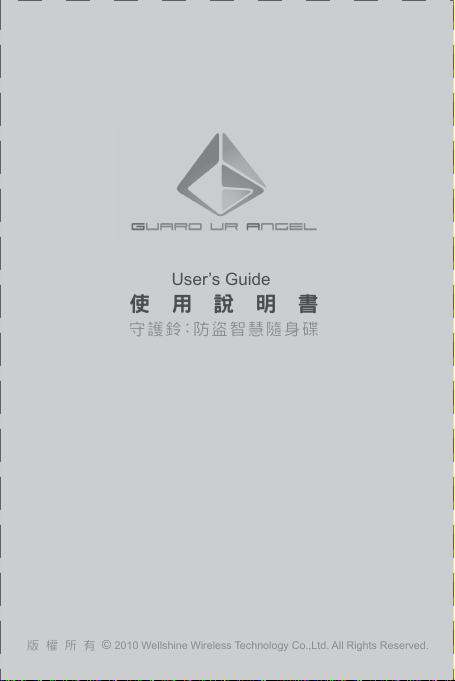
User’s Guide
使 用 說 明 書
守護 鈴: 防盜 智慧 隨身 碟
版 權 所 有 © 2010 Wellshine Wireless Technology Co.,Ltd. All Rights Reserved.
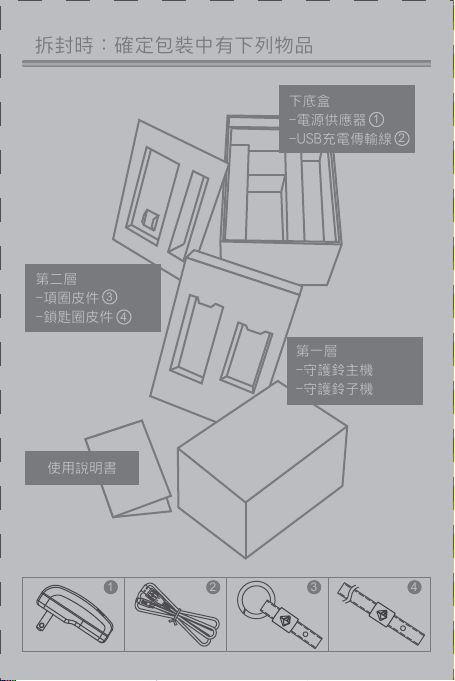
拆封時:確定包裝中有下列物品
第二層
-項圈皮件
-鎖匙圈皮件
使用說明書
下底盒
-電源供應器
-USB充電傳輸線
3
4
1
2
第一層
-守護鈴主機
-守護鈴子機
1 2 3 4

產品規格
主 機
子 機
蜂鳴孔
狀態顯示
電源開關
主 機 子 機
重 量
尺 寸
記 憶 體
USB2.0
Micro-USB
電 池
低電壓警示
20公克
27x50x15 mm
無
無
有
140 mAh
紅燈閃爍
20公克
27x68x15 mm
2G
有
無
140 mAh
紅燈閃爍
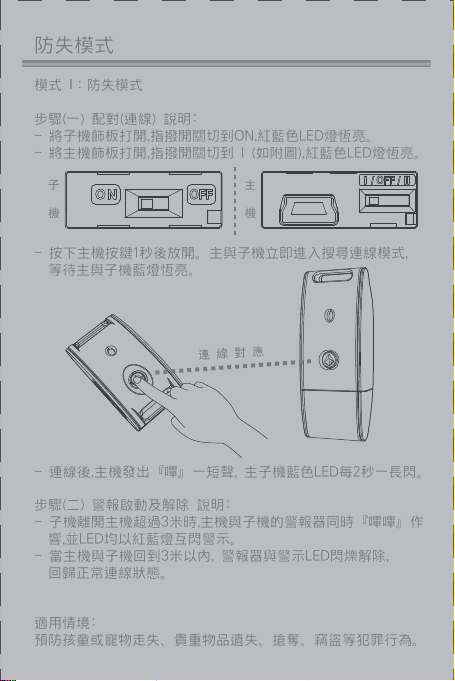
防失模式
模式 I:防失模式
步驟(一) 配對(連線) 說明:
- 將子機飾板打開,指撥開關切到ON,紅藍色LED燈恆亮。
- 將主機飾板打開,指撥開關切到 I (如附圖),紅藍色LED燈恆亮。
子
機
- 按下主機按鍵1秒後放開。主與子機立即進入搜尋連線模式,
等待主與子機藍燈恆亮。
- 連線後,主機發出『嗶』一短聲, 主子機藍色LED每2秒一長閃。
步驟(二) 警報啟動及解除 說明:
- 子機離開主機超過3米時,主機與子機的警報器同時『嗶嗶』作
響,並LED均以紅藍燈互閃警示。
- 當主機與子機回到3米以內, 警報器與警示LED閃爍解除,
回歸正常連線狀態。
適用情境:
預防孩童或寵物走失、貴重物品遺失、搶奪、竊盜等犯罪行為。
主
機
連 線 對 應
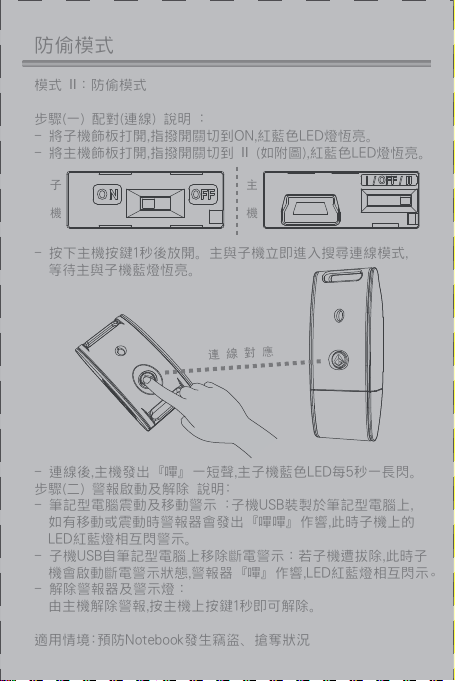
防偷模式
模式 II:防偷模式
步驟(一) 配對(連線) 說明 :
- 將子機飾板打開,指撥開關切到ON,紅藍色LED燈恆亮。
- 將主機飾板打開,指撥開關切到 II (如附圖),紅藍色LED燈恆亮。
子
機
- 按下主機按鍵1秒後放開。主與子機立即進入搜尋連線模式,
等待主與子機藍燈恆亮。
- 連線後,主機發出『嗶』一短聲,主子機藍色LED每5秒一長閃。
步驟(二) 警報啟動及解除 說明:
- 筆記型電腦震動及移動警示 :子機USB裝製於筆記型電腦上,
如有移動或震動時警報器會發出『嗶嗶』作響,此時子機上的
LED紅藍燈相互閃警示。
- 子機USB自筆記型電腦上移除斷電警示:若子機遭拔除,此時子
機會啟動斷電警示狀態,警報器『嗶』作響,LED紅藍燈相互閃示
- 解除警報器及警示燈:
由主機解除警報,按主機上按鍵1秒即可解除。
適用情境:預防Notebook發生竊盜、搶奪狀況
主
機
連 線 對 應
。

防狼模式&充電方式
防狼模式 :
主機在任何模式下,包含OFF,模式I,模式II,均可啟動防狼模式,持續
按主機按鍵超過3秒,警報器作響。若主機按鍵再持續按3秒後,
即可解除警報。
適用情境:預防歹徒突襲,發生危險 。
電池低電壓及充電顯示 :
- 低電壓顯示 (包含主機與子機) : 紅色LED閃爍。
- 充電中 : 紅色LED恆亮。
- 充飽電 : 紅色燈熄滅。
*** LED 顯示動作表***
行 為 模 式
開機及切換模式
進入連線模式
已連線
警報狀態
(包含模式一/二及防狼模式)
低電壓
充電中
充飽電
親子模式一( I ) 防偷模式二( II )
主 機 子 機
主 機 子 機
紅 藍 燈 恆 亮
藍 燈 恆 亮
藍燈每2秒一長閃 藍燈每5秒一長閃
紅 藍 燈 閃 爍
紅 燈 閃
紅燈恆亮
(如在模式連線中藍燈依原來模式亮燈方式同步進行)
OFF
充電方式 :
-主機:以MiniUSB cable連接電源供應器或電腦USB port即可充電
-子機:直接將子機連接於電腦的USB port 充電即可。
。

雲端OTG應用功能
雲端OTG( On The Go)應用功能
a.功能說明 :
雲端OTG是將守護 鈴結合網路服務機制,讓 消費者可以隨時更新
唯勝無線科技最新的服務及程式,並且結合未來創新好玩的產品
。讓您在唯勝的網站服務可以直接加值及享受無線生活的樂趣。
適用情境:預防電腦內部貴重資料遭竊取
b.雲端OTG程式操作說明 :
在PC/NB系統右下方的應用程式Icon( ),請將滑鼠鍵置於圖式
按右鍵, 可以進行下列選項 :
1.登錄:登錄為VIP會員,即可享有唯勝的用戶專屬服務。
2.程式更新:雲端OTG程式更新。
3.eDM:最新的電子檔DM,可以更新及刪除。
4.開啟程式:開啟雲端OTG應用程式檔案夾。
5.操作說明:雲端OTG的使用說明(PDF檔)。
6.關於:說明雲端OTG的版本。
登錄後,將來有更多好玩的應用軟體等你來下載!
軟體下載請至官方網站
(http://www.guardangel.com.tw )。

Packaging Included:
Second Layer
- Leather Necklace
- Key Chain
User Manual
4
1 2 3 4
Lower Layer
- Power Adaptor
- MINI USB Cable
3
First Layer
- Master Unit
- Slave Unit
1
2

Product SPEC.
Unit
Master
Slave Unit
BEEP
LED
Power
Master Unit Slave Unit
Weight
Dimension
Memory
USB2.0
Micro-USB
Battery
Low Power Status
20g
27x50x15 mm
NO
NO
Yes
140 mAh
Red LED flashes Red LED flashes
20g
27x68x15 mm
2G
Yes
NO
140 mAh

Preventing of Lost
Mode I : Preventing of lost
For example: children,elderly or pets
Connection- Master unit and Slave unit.
- Open the panel of Slave unit, and switch to “ON”. The LED is steady ON
by Blue and Red.
- Open the panel of Master unit, and switch to I (as shown on the picture).
The LED is steady ON by blue and red.
Slave Unit Master Unit
Connecting : Master unit and Slave unit would search for connection and
blue LED steady “ON” after pressing button on the Master unit for a second.
connection
After connection, you will hear a short sound of beep, and the Blue LED
indicator on Master unit and Slave unit will flash every 2 seconds.
Alarm Initiation and Relieve:
- If the distance between Master unit and Slave unit is over 3m, the Master
unit and Slave unit will keep alarming and the LED indicators will flashes red
to blue light interactively.
- While Master unit and Slave unit are coming back within 3 meters, it would
stop alarming and flashing. The Master unit and Slave unit will come back
to the normal status.

Prevent stealing for PC
Mode II: Prevent stealing for PC
Connecting Master unit and Slave unit
- Open the panel of Slave unit, and switch to “ON”. The LED is steady ON
by Blue and Red.
- Open the panel of Master unit, and switch to II (as shown on the picture).
The LED is steady ON by blue and red.
Slave Unit Master Unit
Press the Master unit for a second and let go .The Master unit will
automatically search for connection and blue LED steady “ON”.
connection
After connection, you will hear a short sound of beep, on Master unit, the
Blue LED indicator on Master unit and Slave unit will flash every 5 seconds.
Alarm Initiation and Relieve
- Preventing Notebook to be stealing: After inserting the Slave unit to
Notebook USB port, once the Notebook stealing by someone, the Slave unit
would start alarming, at the same time, LED indicator would flash Blue and
Red interactively.
- Once the Slave unit plug off by someone, it would also alarm and at the
same time the power will cut off. LED indicator would flash Blue and Red
interactively.
- To relieve Alarm
Press the button on Master unit for a second then it will relieved.

Preventing from Sexual Harasser
Preventing from sexual harasser
You can start the Preventing function under any modes (includes OFF, I,
and II). Just keep pressing button on Master unit for 3 seconds, and then it
would alarm loudly. To relieve the alarm, just press button again for another
3 seconds.
Indication of Low battery and charging:
- Low power indication: Red LED flashes. (Both Master unit and Slave unit)
- Charging Indication : Red light steady ON
- Full of battery charged : Red light off
*** LED Indication***
Preventing of lost
Mode
Turn on &
Modes Switch
Connecting Mode
Connected Indication
Alarm(Mode I, Mode II,
& Preventing from
sexual harasser )
Low Power Status
Charging Status
Full Of Battery Charged
The way of charging:
- Master unit: Plug Mini USB cable to Master unit and connect to power
adapter or USB port on a computer
- Slave unit: simply insert Slave unit to the USB port on a computer
(children/elderly/pets)
Master Unit Slave Unit Master Unit Slave Unit
Steady ON by red and blue LED
Blue LED steady ON
Blue LED flashes
(every 2 seconds)
LED indicator flash Blue and Red interactively
Red light steady ON
Prevent from stealing
(note book, valuable things)
Blue LED flashes
(every 5 seconds)
Red LED flashes
OFF

Function of Cloud computing- OTG application
Function of Cloud computing- OTG (On The Go) application:
a. Application for function
Cloud computing -OTG is a Web network service to link up Security Angel.
Users are able to enjoy and update the latest services and applications from
Well Shine Wireless through Cloud computing -OTG function. At Well Shine
Wireless’ web service; you will be having life interesting through wireless
and value added from Cloud computing-OTG service.
b. Operation for Cloud computing-OTG
As figure shown, please click the right button at your mouse on the
logo ( )of PC/NB system tray. There are following selections:
1.VIP registration: Once you register as Well Shine Wireless’ VIP member,
you can enjoy VIP member specialized service.
2.Cloud computing- OTG program update
3.eDM : the latest electronics DM for update from Web or delete from NB.
4.Application : start with Cloud computing-OTG application folder
5.Operation manual : Cloud computing -OTG operation manual (pdf file)
6.About: The version of Cloud computing - OTG.
After registered as member, there will be more interesting applications to be
downloaded in future.
To download the software and application, please click to :
- http://www.guardangel.com.tw

保固說明
本保固卡為對其產品提供 售後服務之憑證,產品在保固期內有需要維 修服務時,煩請提出
保固卡或相關購買證明(如發票或收據)。
一、保固卡內容如下:
本產品自購買日 期起12個月內,在正常 使用情況下(非人為因素) 確實有材料或是製造上的
瑕疵,可享有免費保固服務。逾期保固者,本公司得酌收相關費用。
※其他產品相關之配件如USB線、充電器、掛繩、鑰匙環等,屬於自然消耗品,
不列入免費保固範圍。
二、保固除外條款:
產品於保固期限,若屬下列情況者,則不在保固範圍內,消費者需負擔全部維修費用:
1.產品表面的實際損壞,包括外殼之碎裂或刮傷。
2.因不當使用或未經授權而試圖打開本產品所造成之損壞。
3.因人為、天災或不可抗拒之外力而造成損壞者。
4.摔壞、受潮、浸(汗)水、異物侵入而造成損壞者。
5.故障送修未妥善包裝保護,導致運送過程損壞者。
三、注意事項
1.由客戶自行支付送修費用,檢修完成後由本公司支付送回的郵資(只限台灣本島)。
2.若有退換貨情形,須保持產品完整(產品外觀、零配件及包裝不得有任何損傷、
污穢及塗寫),若有任何缺件、損壞,得酌收材料費。
3.本保固範圍不包括任何資料或資訊的損失,或其他因使用本產品而引起的相關損失。
唯勝無線科技有限公司
諮詢/訂購專線: 03-3317088
網址: www.guardangel.com.tw
(此 保證書限 台灣地 區使用 )
經銷 商確認章 (請務 必蓋章 ,保證方 為有效 )
(店 章應含店 名、店 址、電 話)
傳真號碼: 03-3310208
客服信箱: info@guardangel.com.tw

IMPORTANT NOTE: To comply with the FCC RF exposure compliance
requirements, no change to the antenna or the device is permitted. Any change to the
antenna or the device could result in the device exceeding the RF exposure
requirements and void user’s authority to operate the device.
Notice : The changes or modifications not expressly approved by the party
responsible for compliance could void the user’s authority to operate the equipment.
This device complies with Part 15 of the FCC Rules. Operation is subject to the
following two conditions: (1) this device may not cause harmful interference, and (2)
this device must accept any interference received, including interference that may
cause undesired operation.
The Federal Communication Commission Rad io Frequency Interference
Statement includes the following paragraph:
The equipment has been tested and found to comply with the limits for a Class
B Digital Device, pursuant to part 15 of the FCC Rules. These limits are designed
to provide reasonable protection against harmful interference in a residential
installation. This equipment generates, uses and can radiate radio frequency
energy and, if not installed and used in accordance with the instruction, may cause
harmful interference to radio communication. However, there is no grantee that
interference will not occur in a particular installation. If this equipment dose cause
harmful interference to radio or television reception, which can be determined by
turning the equipment off and on , the user is encouraged to try to correct the
interference by one or more of the following measures:
--Reorient or relocate the receiving antenna.
--Increase the separation between the equipment and receiver.
--Connect the equipment into an outlet on a circuit different from that to which the
receiver is connected.
--Consult the dealer or an experienced radio/TV technician for help.
The user should not modify or change this equipment without written approval
form Wellshine Wireless Technology Co., Ltd.Modification could void authority to
use this equipment.
