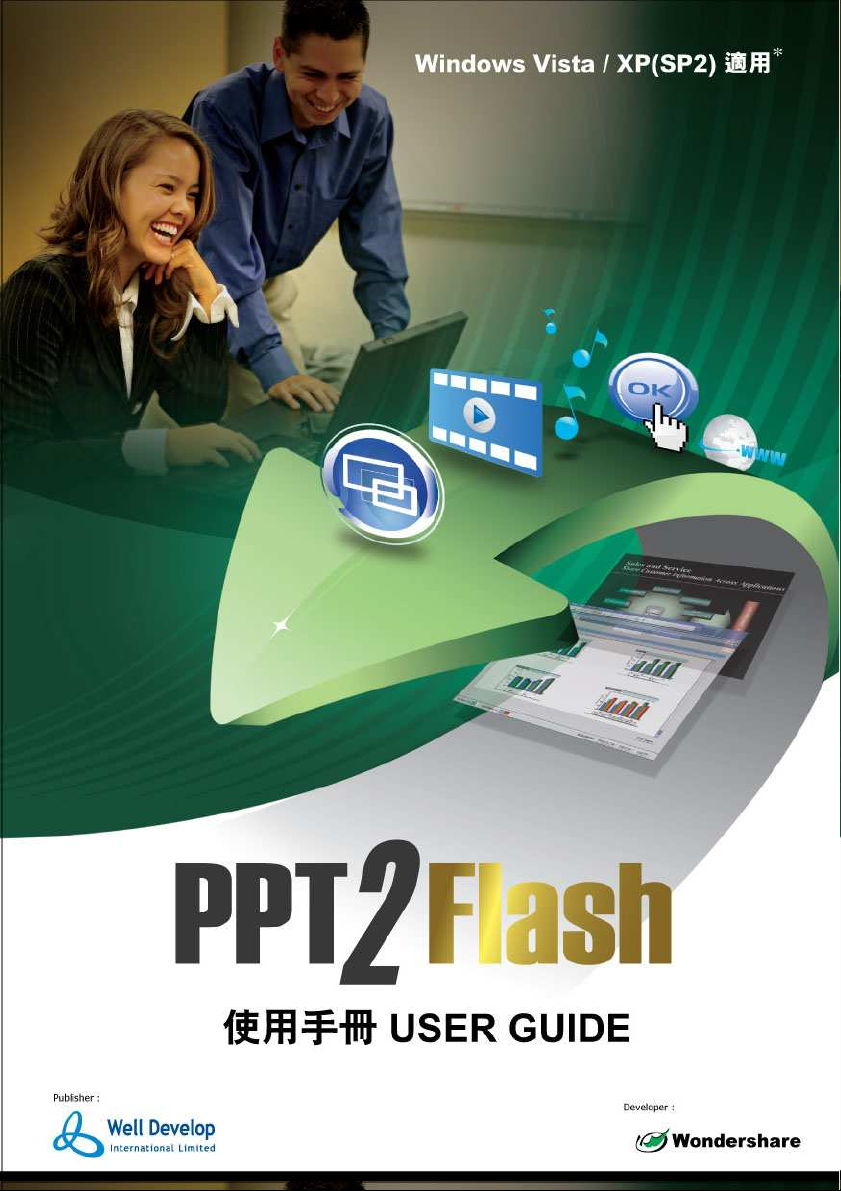
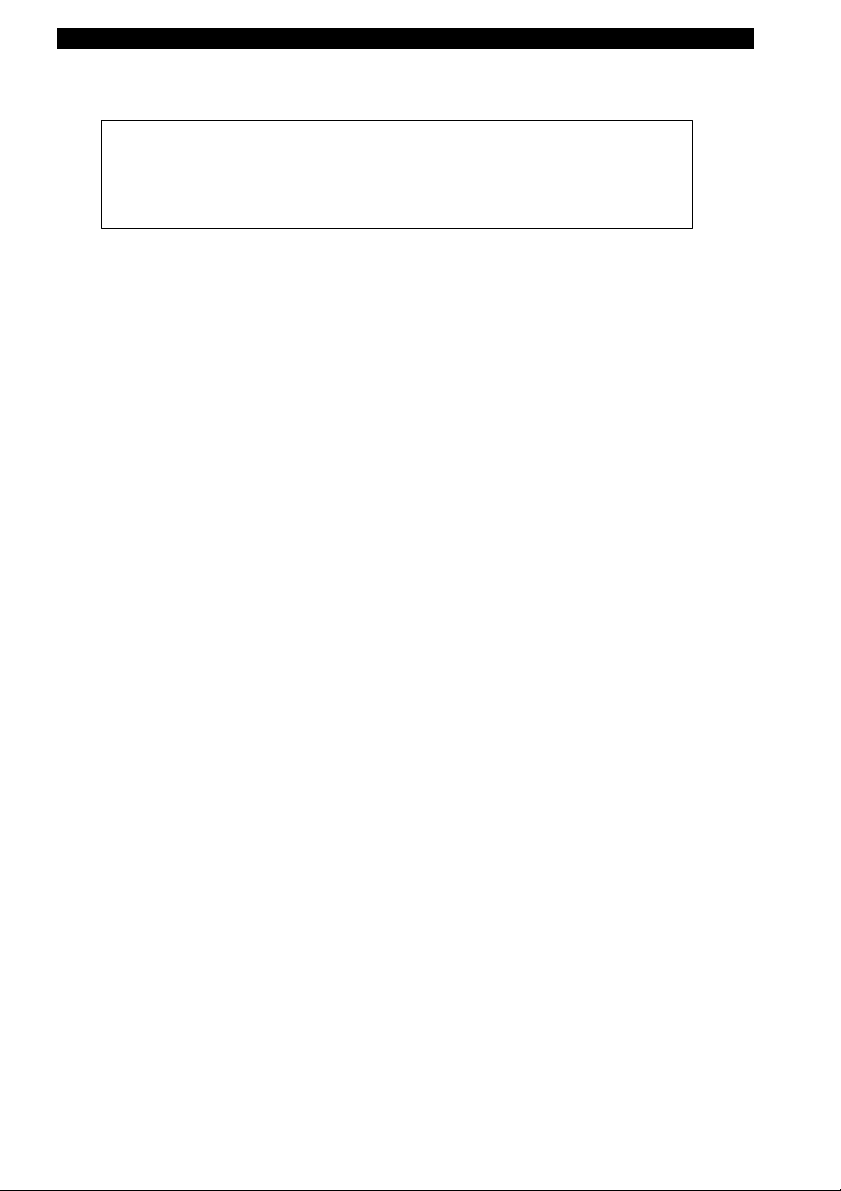
PPT2Flash
客戶服務支援證書序號
客戶服務支援證書序號:
客戶服務支援證書序號客戶服務支援證書序號
進行安裝前,用戶必須到 "http://www.welldevelop.com/register/" 登記用戶資料及產品序號,登記後
會列出一個啓動序號 (請保存此啓動序號作日後安裝之用),如你有提供電郵地址,系統會自動寄出
啟動序號到你的電郵地址。 啓動序號由
「PPT2Flash」程式可供一部電腦合法使用。
Wondershare Software Co. Ltd.
發出,證明隨證書包裝附上的
客戶服務支援證書序號由 Well Develop International
及電郵支援服務。(香港地區以外客戶的長途電話費用由客戶承擔)
Ltd.
發出,登記後可以免費享有 90 天電話熱線
總代理:Well Develop International Limited
香港熱線: (852) 26 222 000
電郵支援:support@nextoffice.net
1.《《《《PPT2Flash》》》》
本使用手冊內容包含《PPT2Flash 標準版》和《PPT2Flash 專業版》。
是一款容易上手及可靠的轉換 Flash 工具,可讓用戶輕易地把簡報演講轉換成 Flash 影片來達到高成
效的資訊傳輸效果。《PPT2Flash 專業版》功能更多,是製作在線互動課程軟件工具,能夠處理豐富
多媒體內容例如:測驗和模擬考試。支援以學習管理系統 (LMS) 標準和 SCORM/AICC 標準發怖。
《PPT2Flash》可在 Windows 平台獨立運行,需配合 Microsoft PowerPoint XP/2003/2007 投影片使用。
有《PPT2Flash》的配合,您便能輕易製作出既生動,又亙動的簡報,達到高成效的資訊傳輸效果。
因為 Flash 檔案是一個普及的格式,您可以在任何電腦平台及瀏覽器播放您的簡報。
2. 安裝
安裝 《《《《PPT2Flash》》》》
安裝 安裝
2.1 系統需求
系統需求︰︰︰︰
系統需求系統需求
請確保安裝前系統滿足以下需求︰
•
Microsoft Windows XP/2003/Vista
•
Microsoft Office PowerPoint XP/2003/2007
•
256MB RAM (建議 512MB)
•
可用的硬件空間: 25MB
•
DirectX 8.1 或以上
•
Windows 兼容顯示卡至少 800dpi x 600dpi 解像度
•
Windows 兼容音效卡 (建議)
•
Flash Player 8 或以上 (建議,尤其是 PowerPoint 簡報內有視頻錄像)
《PPT2Flash 標準版》
P.2
User Guide
使用手冊
使用手冊
使用手冊使用手冊
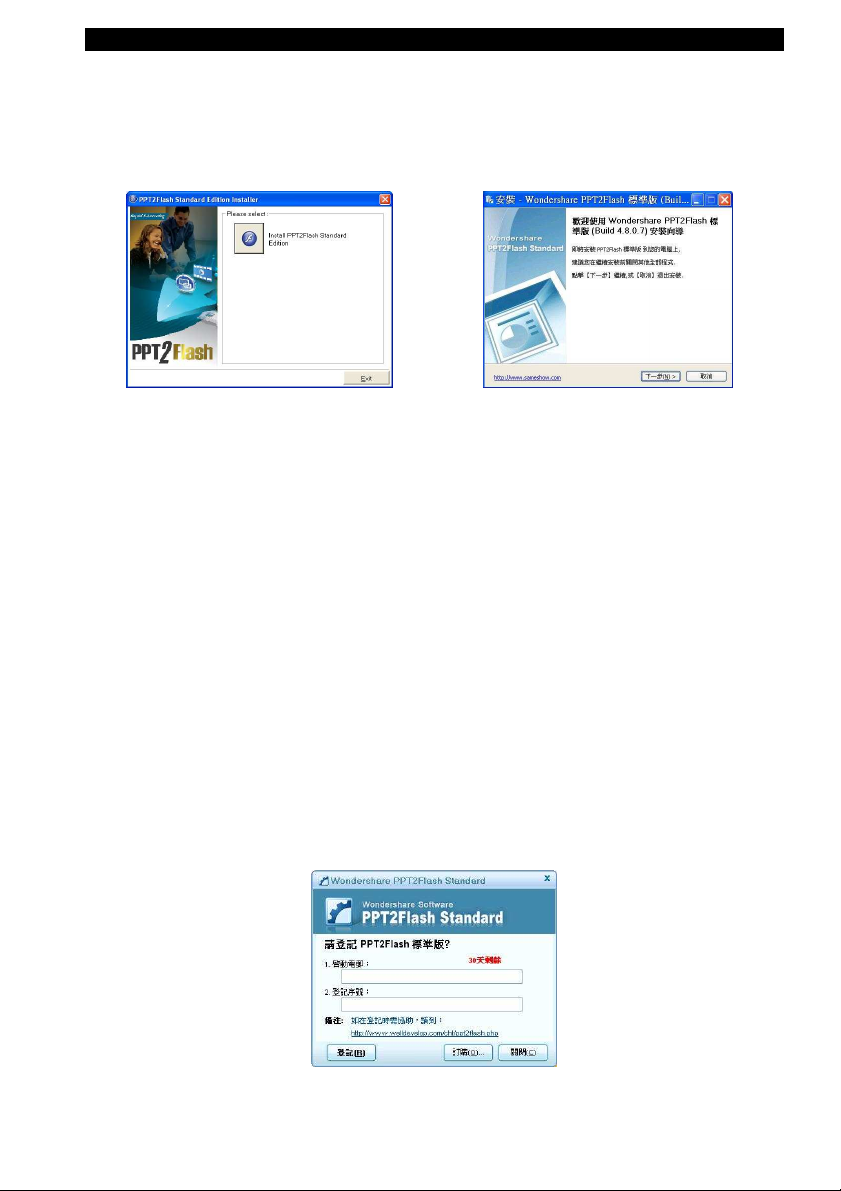
PPT2Flash
2.2 安裝
安裝
安裝安裝
安裝前建議你關閉所有其他應用程式。 將《PPT2Flash 標準版》或《PPT2Flash 專業版》安裝光碟放
進電腦光碟機便會自動執行安裝程式,如沒有自動執行安裝,可進入「我的電腦」,雙按光碟機的
代號,打開光碟機的內容,雙按 autorun 程式進行安裝。 (圖 2.1)
圖 2.1
在《PPT2Flash》歡迎安裝畫面中,閱讀「軟體許可證協議」畫面 (圖 2.2) 中的全部訊息內容後,點
選「我接受協議合約中的條款」,便可按「下一步」,再根據提示完成安裝。
2.3 解除安裝
解除安裝
解除安裝 解除安裝
《PPT2Flash 標準版》會被安裝在「C:\Program Files\Wondershare\PPT2Flash Standard」預設路徑。
《PPT2Flash 專業版》會被安裝在「C:\Program Files\Wondershare\PPT2Flash Professional」預設路
徑。 根據以下步驟從電腦中解除安裝 《PPT2Flash》 :
1. 選擇功能表 「開始」 → 「設定」→ 「控制台」 → 「新增或移除程式」 。
2. 從清單中選擇 《PPT2Flash 標準版》或《PPT2Flash 專業版》
3. 按下「新增或移除」"按鈕。
4. 根據提示完成解除安裝。
你也可以利用以下步驟解除安裝:
選擇功能表「開始」 →「所有程式」→ 「PPT2Flash」 → 「解除安裝 PPT2Flash」。
2.4 登記
登記
登記登記
在《PPT2Flash 標準版》或《PPT2Flash 專業版》下選功能表《登記》(圖 2.3),在對話方塊輸入電
郵以及序號再按《確定》。取得登記序號手續可以在本手冊第一頁找到。
圖 2.2
圖 2.4
User Guide 使用手冊
使用手冊
使用手冊使用手冊
P.3
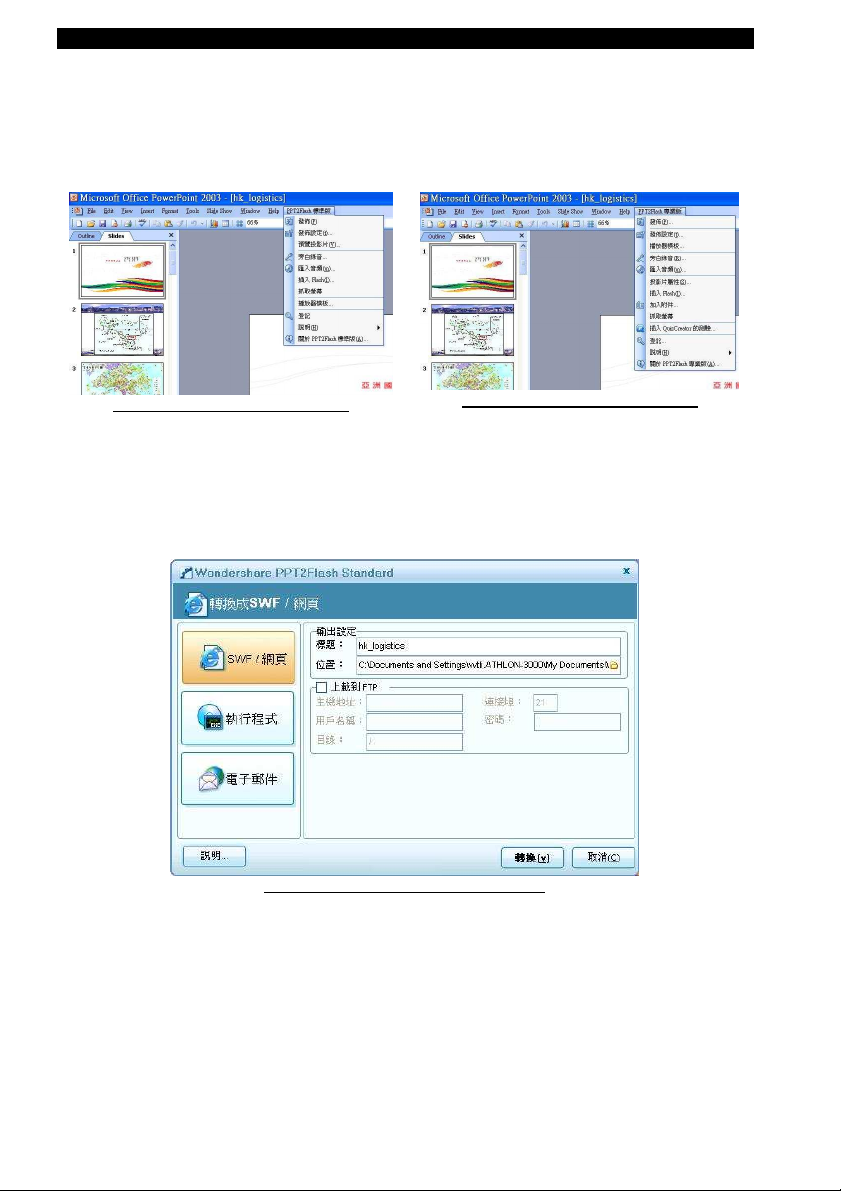
PPT2Flash
3. 操作步驟
操作步驟
操作步驟操作步驟
當安裝完成後, 你也可在簡報程式上找到「PPT2Flash 標準版」或「PPT2Flash 專業版」功能表(圖
3.1 及 3.2)。
圖
圖
3.1 「 PPT2Flash 標準版」功能表
3.1 轉換發佈
轉換發佈
轉換發佈轉換發佈
3.2 「 PPT2Flash 標準版」 功能表
當編輯完成簡報後, 按功能表「PPT2Flash 標準版」 →
「發佈」打開對話框(圖 3.3)轉換當前的簡報轉換成 SWF 作在線使用。
圖
3.3 「 PPT2Flash 標準版 」 →
你也可按「執行程式」 按鈕將簡報轉換成可執行程式或按「電子郵件」 按鈕將當前的簡報轉換成
電子郵件。
如果需要預覽轉換後的輸出, 你可以按「預覽投影片」。在輸出目錄內你可以找到換成 Flash 後的
shockware 對象檔案,雙擊 html 檔案來進行預覽。
如果你是安裝《PPT2Flash 專業版》,在這裏你可以找到發佈到不同學習管理系統 (LMS) 的選項,
諸如遵守 SCORM 1.2 或SCORM 2004 標準的學習管理系統(圖 3.4)。
→ 「發佈」或「PPT2Flash 專業版」→→→→
→ →
→ 「發佈」
→ →
P.4
User Guide
使用手冊
使用手冊
使用手冊使用手冊
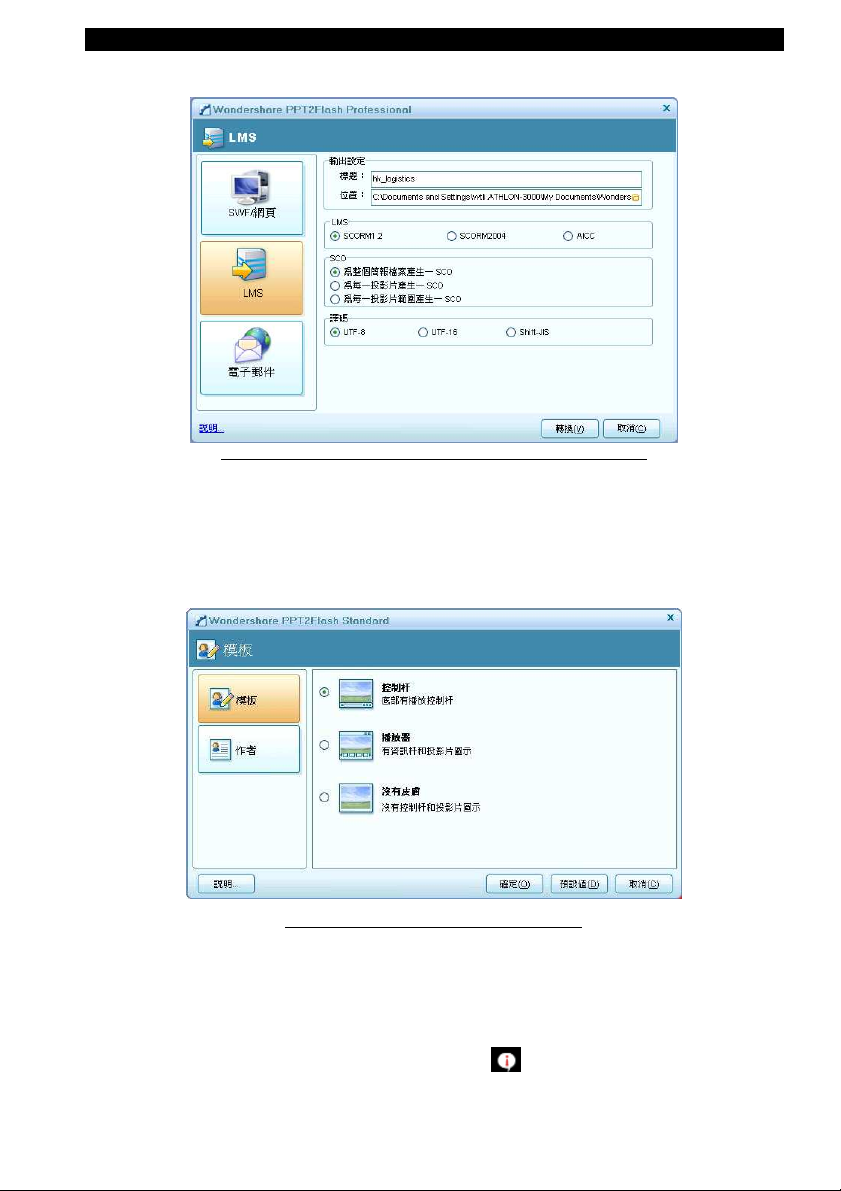
PPT2Flash
圖
3.4 「 PPT2Flash 標準版 」 →
3.2 播放器模板設定
播放器模板設定
播放器模板設定播放器模板設定
按功能表「PPT2Flash 標準版」 → 「播放器」打開對話框(圖 3.4)設定播放器模板。設預播放器
模板在底部有一控制杆,合適一般簡報操作。
→ 「發佈」 到不同 學習管理系統
→ →
圖
3.4 「 PPT2Flash 標準版 」 → 「 播放器 」
例如你是在製作相片幻燈片並且想在網上發佈你的相片集,選「播放器」模板較合適。
選 「沒有皮膚」模板適合用於你要自己控制投影片導航,例如你是在製作 Flash Banner (橫幅)。請
參考 「如何產生 Flash Banner」 部分。
你可以按「作者」 按鈕輸入作者資訊。當播放檔案時,按
縮放播放器時,資料欄會被顯示。
User Guide 使用手冊
使用手冊
使用手冊使用手冊
按鈕會顯示已被輸入的作者資料。當
P.5
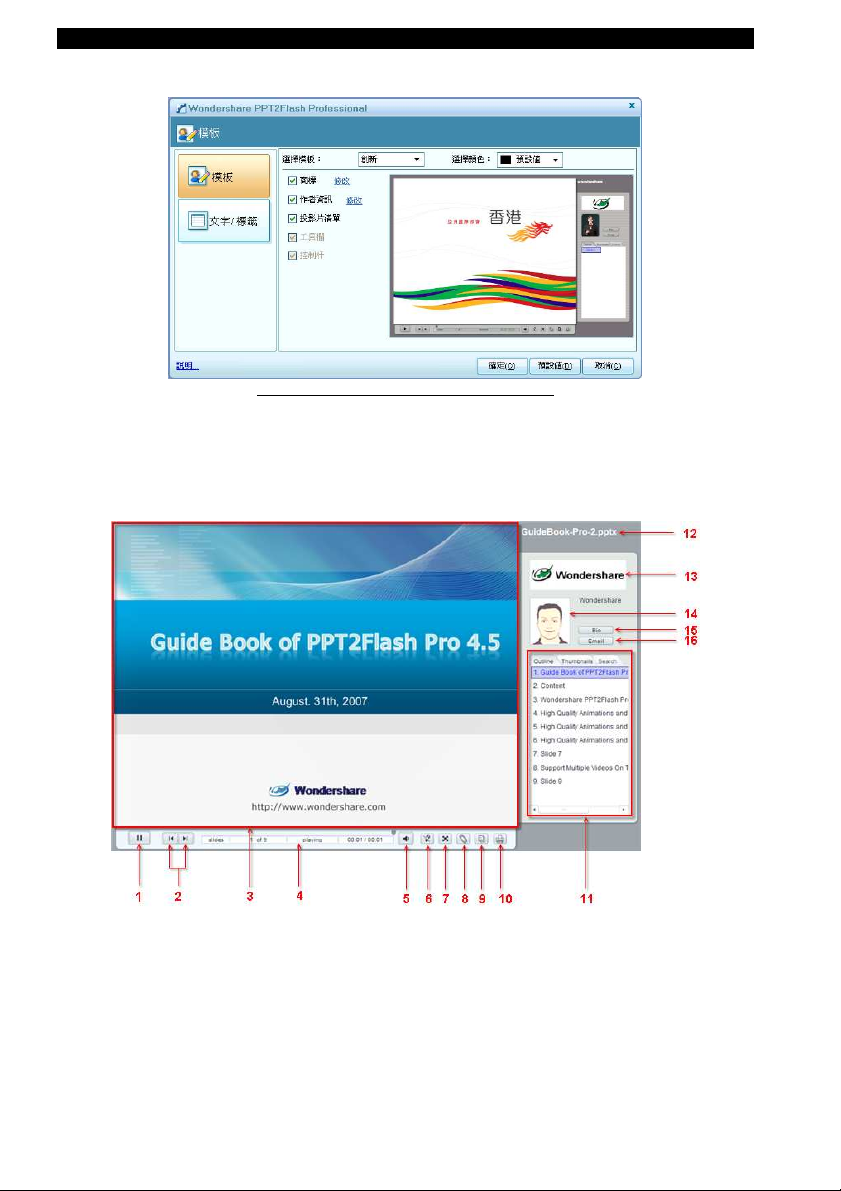
PPT2Flash
圖
3.5 「 PPT2Flash 標準版 」 → 「 播放器 」
如果你是安裝《PPT2Flash 專業版》,在這裏你可以找到選項,諸如加入作者的基本資訊諸如名稱、
相片、電郵地址和簡短描述 (圖 3.5)。當你發佈簡報之後,在簡報程式中從 《PPT2Flash 專業版》
選單中選 檢視簡報 來預覽 Flash 影片 (圖 3.6)。程式雖然提供不同播放器模板滿足不同需要,但功
能按鈕大致一樣。以下是展示其中一個板式,你可以參考有關指示熟習其他板式。
播放控制
播放控制
播放控制播放控制
1. 播放/暫停按鈕。 當你打開 Flash 影片會自動播放,按這按鈕可以繼續或暫停播放。
2. 瀏覽按鈕。 按 跳到之前投影片,或按 跳到下一張投影片。
3. 顯示範圍。 這裡顯示簡報內容。
4. 進度杆。顯示簡報整體進度。
P.6
User Guide
使用手冊
使用手冊
使用手冊使用手冊
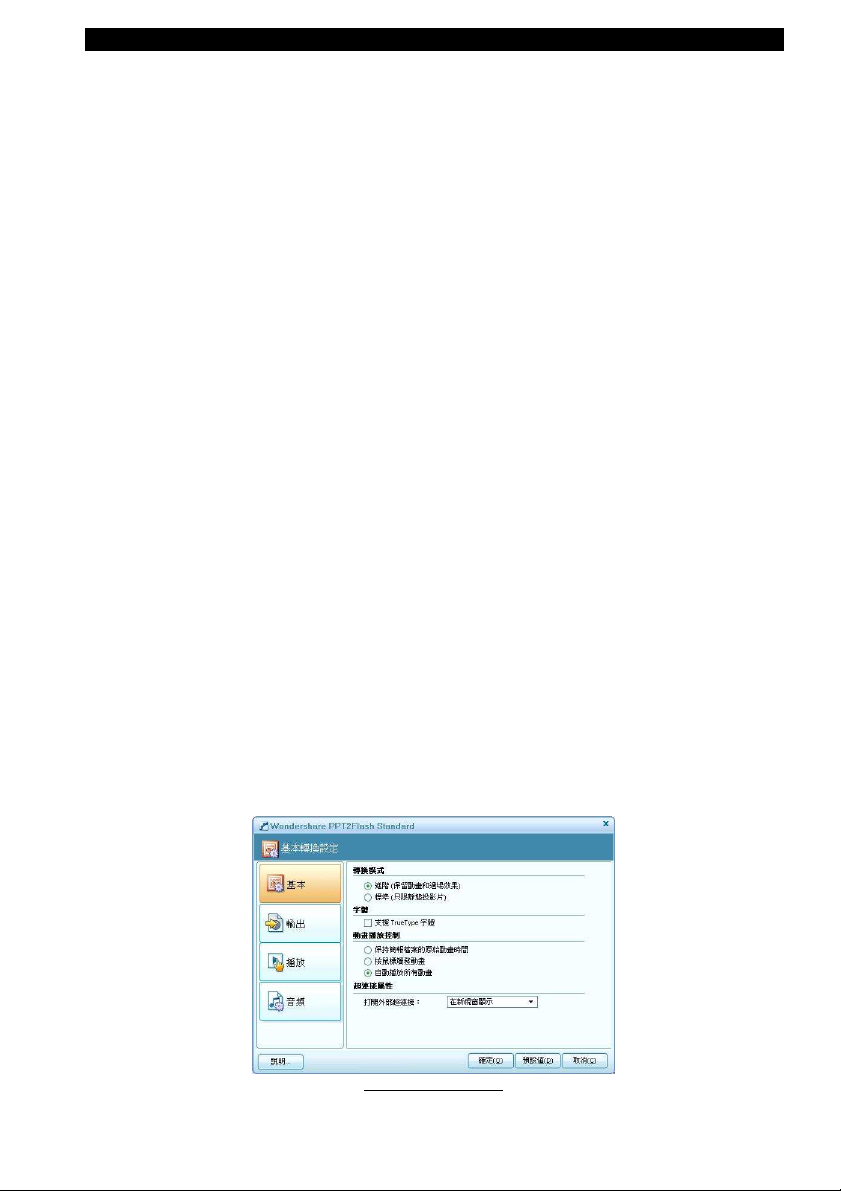
5. 音量控制。 按下調較簡報的音量控制。
6. 指標。 按下顯示或隱藏指標 (類似 PowerPoint 指標功能)。指標的預設值為隱藏,你可以
用以在簡報內建立標識,在簡報進行時雙擊會刪除所有標識。當跳到下一張投影片時所
有標識會自動移除。
7. 切換模式。 按下一次隱藏播放器的右邊部份。按下兩次會隱藏播放器右邊部份和播放杆
(此模式下,只有 1, 2, 7 項會顯示在顯示範圍右板面)。按三次會還原到當前模式(全
模式)。
8. 附件。 按下瀏覽附件,你可以加入到簡報。你也可以雙擊打開。
9. 備註。 按下瀏覽當前投影片備註。
10. 列印。 列印在當前顯示範圍內的頁面。
資訊板面
資訊板面
資訊板面資訊板面
11. 投影片清單。 按 大綱 瀏覽簡報結構。按 圖示 瀏覽投影片圖示。按 搜索, 輸入關鍵字在
當前簡報內尋找內容。
12. 頭銜。 講者的頭銜。
13. 商標。 加入你要的商標。
14. 相片。 講者相片,講者名字會在右邊顯示。
PPT2Flash
15. 自傳。 講者的簡明背景資料。
16. 電郵地址。 講者的電郵地址。
3.3 發佈
發佈設定
設定
發佈發佈
設定設定
按功能表「PPT2Flash 標準版」 → 「發佈設定」或「PPT2Flash 專業版」→ 「發佈設定」打開對話
框(圖 3.7)進入 「基本轉換設定」視窗。
圖
3.7 基本轉換設定
User Guide 使用手冊
使用手冊
使用手冊使用手冊
P.7

PPT2Flash
基本設定 你可以使用「基本設定」來配置簡報的基本屬性如: 轉換模式、字型、 動畫播放
輸出設定 你可以在輸出設定跳位配置輸出屬性如:畫格率、壓縮、影像品質、背景顏色。
播放設定 你可以設定密碼來保護簡報不被未經認可使用播放,同時可以設定簡報完成後執
音頻設定 你可以自定義轉換後 Flash 檔案的採樣率和位元。 如果你啟用自定義,在簡報內
背景音樂 您可以加入背景音樂至您的投影片中,選擇其中一個簡報投影片。按「匯入..」或
3.4 旁白錄音
旁白錄音
旁白錄音旁白錄音
按功能表「PPT2Flash 標準版」 → 「旁白錄音」或「PPT2Flash 專業版」→「旁白錄音」開啟錄音播
放器模板(圖 3.8)。在錄音播放器左上方可選擇在那一頁投影片中進行錄音,按下「錄音」按鈕
開始進行錄音,此時錄音播放器會變成透明狀態,直至用戶按下「停止」按鈕後才恢復,錄音完成
後你可以繼續更換投影片頁數進行錄音或按右上方的「X」完成錄音,完成後在投影片中會添加了
一個「喇叭」圖示 。
控制、超連結。
行動作,例如循環播放或網頁瀏覽器會自動打開並且連接你到輸入 URL 。
所有音頻都會經過再處理變成同一採樣率和位元,又或者你選擇保留原來音頻的
原本屬性。這設定可以助你減少輸出檔案大小。
雙擊檔案來匯入電腦中的音效檔,再把該音效檔設定為當前的投影片背景音樂。
圖
3.8 旁白錄音
3.5 如何產生
如何產生 Flash 相片集
如何產生 如何產生
用戶可以利用《PPT2Flash》把自己製作的相片集(圖 3.9)與親友分享,首先是打開該投影片,這
個投影片在分享前可以在《PPT2Flash》中添加音樂或錄音等,添加音樂方法簡單, 按功能表
「PPT2Flash 標準版」 → 「匯入音頻」或「PPT2Flash 專業版」→「匯入音頻」,會顯示「匯入音
頻」對話框(圖 3.10),選擇投影片頁數,再按「匯入」按鈕,便可以加入音樂檔案,當所以音樂
設定完成後便按『確定』便可。
P.8
相片集
相片集相片集
User Guide
使用手冊
使用手冊
使用手冊使用手冊
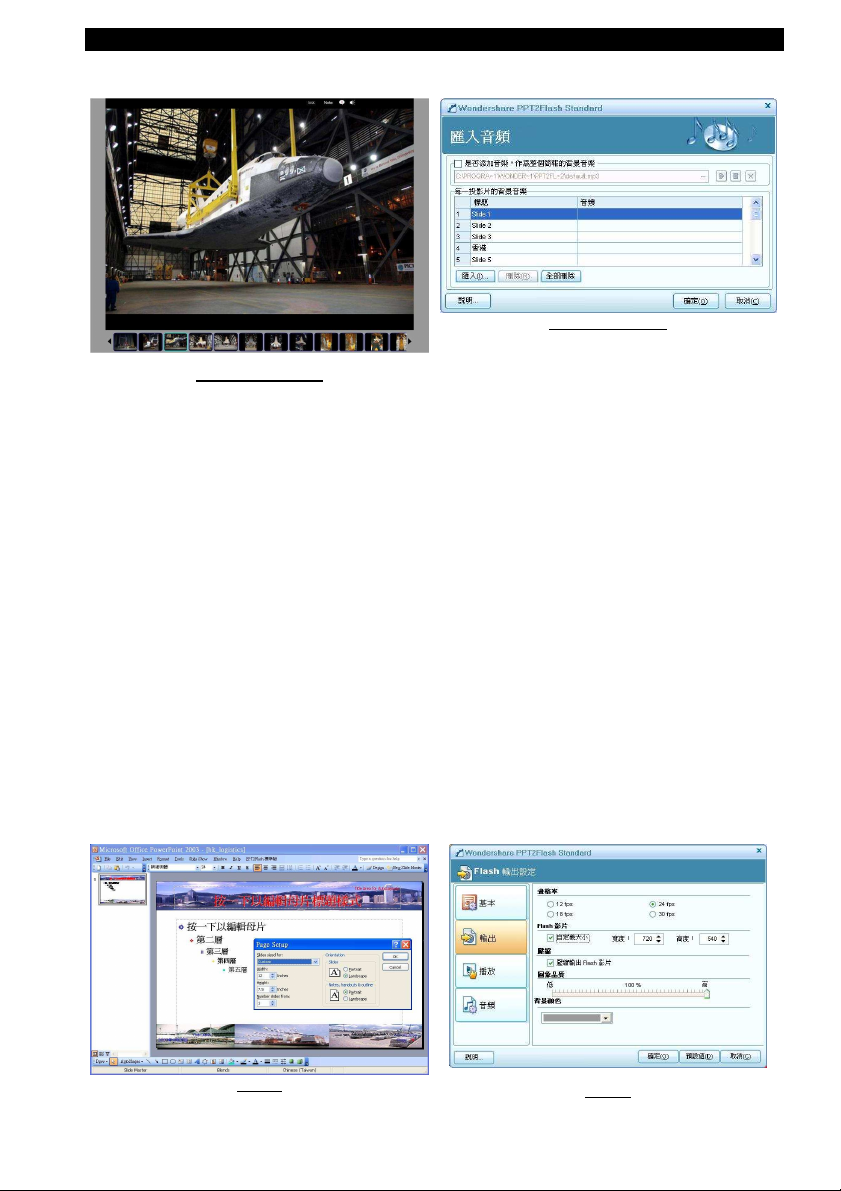
PPT2Flash
圖
3.10 匯入音頻
圖
3.9 Flash 相片集
完成整個投影片編輯後按功能表「PPT2Flash 標準版」或「PPT2Flash 專業版」 → 「發佈」→ 「電
子郵件」,這樣 PPT2Flash 便會先轉換成 Flash 後自動壓縮以電郵發出。要把 Flash 相片集加進網頁
上發佈,請把以下原始碼加入該網頁的 <body> 與 </body> 標籤內 (斜體字為變數,用戶可根據所需
更改變量):
<object type="application/x-shockwave-flash" allowScriptAccess="never" allowNetworking="internal"
height="406" width="509" data="http://www.abc.com/abc.swf">
<param name="allowScriptAccess" value="never" />
<param name="allowNetworking" value="internal" />
<param name="movie" value="http://www.abc.com/abc.swf" />
<param name="menu" value="false" />
<param name="quality" value="high" />
</object>
3.6 如何產生
如何產生 Flash Banner
如何產生 如何產生
用戶可以利用《PPT2Flash》把自己製作的投影片內容變成 Flash Banner。首先要改變投影片頁面大小
為你需要設計的 Flash Banner 大小,要更改頁面大小可按 Powerpoint 功能表「檔案」→ 「版面設
定」,輸入頁面大小數值便可(圖 3.10),然後便開始把圖片拼貼及編輯到你的簡報中,加入一些
動畫效果。
圖
3.10
User Guide 使用手冊
使用手冊
使用手冊使用手冊
圖
3.11
P.9

PPT2Flash
完成後還要設定輸出大小才可轉換成 Flash,按「PPT2Flash 標準版」或「PPT2Flash 專業版」→ 「發
佈設定」→ 「輸出」對話框(圖 3.11),設定大小數值要和剛才的頁面大小一樣才可,最後按「確
定」,這時便可以設定轉換成 Flash 動作。
要把 Flash Banner 加進網頁上發佈,請把以下原始碼加入該網頁的 <body> 與 </body> 標籤內 (斜體字
為變數,用戶可根據所需更改變量):
<object type="application/x-shockwave-flash" allowScriptAccess="never" allowNetworking="internal"
width="540" height="104" data="http://www.abc.com/def.swf">
<param name="allowScriptAccess" value="never" />
<param name="allowNetworking" value="internal" />
<param name="movie" value="http://www.abc.com/def.swf" />
<param name="menu" value="false" />
<param name="quality" value="high" />
</object>
P.10
User Guide
使用手冊
使用手冊
使用手冊使用手冊

PPT2Flash
客戶支援
客戶支援
客戶支援客戶支援
購買《PPT2Flash》或《PPT2Flash 專業版》可享有長達90 天無限次的電話和電郵技術支援。用戶如
有任何疑問,請在辦公時間致電︰
威寶拓展國際有限公司
熱線: (852) 2622 2000
傳真: (852) 2622 2399
電郵: support@nextoffice.net
網址: http://www.nextoffice.net
辦公時間: 星期一至五: 9:30 AM 至 5:30 PM (GMT+08:00) (香港公眾假期除外)
User Guide 使用手冊
使用手冊
使用手冊使用手冊
P.11

PPT2Flash
5. End User License Agreement
This is a legal agreement between you, the end user, and Wondershare Software Co., Ltd, the developer of
the program ("Wondershare"), regarding your use of Wondershare products ("Software"). By installing the
Software, you agree to be bound by the terms of this agreement.
1. GRANT OF LICENSE
Wondershare hereby grants to you (an individual) the revocable, personal, non-exclusive, and nontransferable
right to install and activate the Software on two separated computers solely for your personal and noncommercial use, unless you have purchased a commercial license from Wondershare. Sharing this Software with
other individuals, or allowing other individuals to view the contents of this Software, is in violation of this
license. You may not make the Software available on a network, or in any way provide the Software to multiple
users, unless you have first purchased at least a multi-user license from Wondershare.
2. COPYRIGHT
The Software is owned by Wondershare and protected by copyright law and international copyright treaties. You
may not remove or conceal any proprietary notices, labels or marks from the Software.
3. RESTRICTIONS ON USE
You may not, and you may not permit others to (a) reverse engineer, decompile, decode, decrypt, disassemble,
or in any way derive source code from, the Software; (b) modify, distribute, or create derivative works of the
Software; (c) copy (other than one back-up copy), distribute, publicly display, transmit, sell, rent, lease or
otherwise exploit the Software.
4. COVER CD.
The reproduction and distribution of Wondershare Software (evaluation copy only) in various Cover CDs
published by associated magazines are allowed. However a copy of magazine with CD is required to be sent to
Wondershare Software.
5. TERM
This License is effective until terminated. You may terminate it at any time by destroying the Software, together
with all copies thereof. This License will also terminate if you fail to comply with any term or condition of this
Agreement. Upon such termination, you agree to destroy the Software, together with all copies thereof.
6. NO OTHER WARRANTIES.
WONDERSHARE SOFTWARE DOES NOT WARRANT THAT THE SOFTWARE IS ERROR FREE.
WONDERSHARE SOFTWARE DISCLAIMS ALL OTHER WARRANTIES WITH RESPECT TO THE
SOFTWARE, EITHER EXPRESS OR IMPLIED, INCLUDING BUT NOT LIMITED TO IMPLIED
WARRANTIES OF MERCHANTABILITY, FITNESS FOR A PARTICULAR PURPOSE AND
NONINFRINGEMENT OF THIRD PARTY RIGHTS. SOME JURISDICTIONS DO NOT ALLOW THE
EXCLUSION OF IMPLIED WARRANTIES OR LIMITATIONS ON HOW LONG AN IMPLIED
WARRANTY MAY LAST, OR THE EXCLUSION OR LIMITATION OF INCIDENTAL OR
CONSEQUENTIAL DAMAGES, SO THE ABOVE LIMITATIONS OR EXCLUSIONS MAY NOT APPLY
TO YOU. THIS WARRANTY GIVES YOU SPECIFIC LEGAL RIGHTS AND YOU MAY ALSO HAVE
OTHER RIGHTS WHICH VARY FROM JURISDICTION TO JURISDICTION.
7. SEVERABILITY.
In the event of invalidity of any provision of this license, the parties agree that such invalidity shall not affect the
validity of the remaining portions of this license.
8. NO LIABILITY FOR CONSEQUENTIAL DAMAGES.
In no event shall Wondershare Software or its suppliers be liable to you for any consequential, special, incidental
or indirect damages of any kind arising out of the delivery, performance or use of the software, even if
Wondershare software has been advised of the possibility of such damages. In no event will Wondershare
software liability for any claim, whether in contract, tort or any other theory of liability, exceed the license fee
paid by you, if any.
Acknowledgment by installing the software, you acknowledge that you have read and understand the fore going
and that you agree to be bound by its terms and conditions. You also agree that this agreement is the complete
and exclusive statement of agreement between the parties and supersedes all proposed or prior agreements, oral
or written, and any other communications between the parties relating to the license described herein.
P.12
User Guide
使用手冊
使用手冊
使用手冊使用手冊
