Well Communications AWR-8210 User Manual

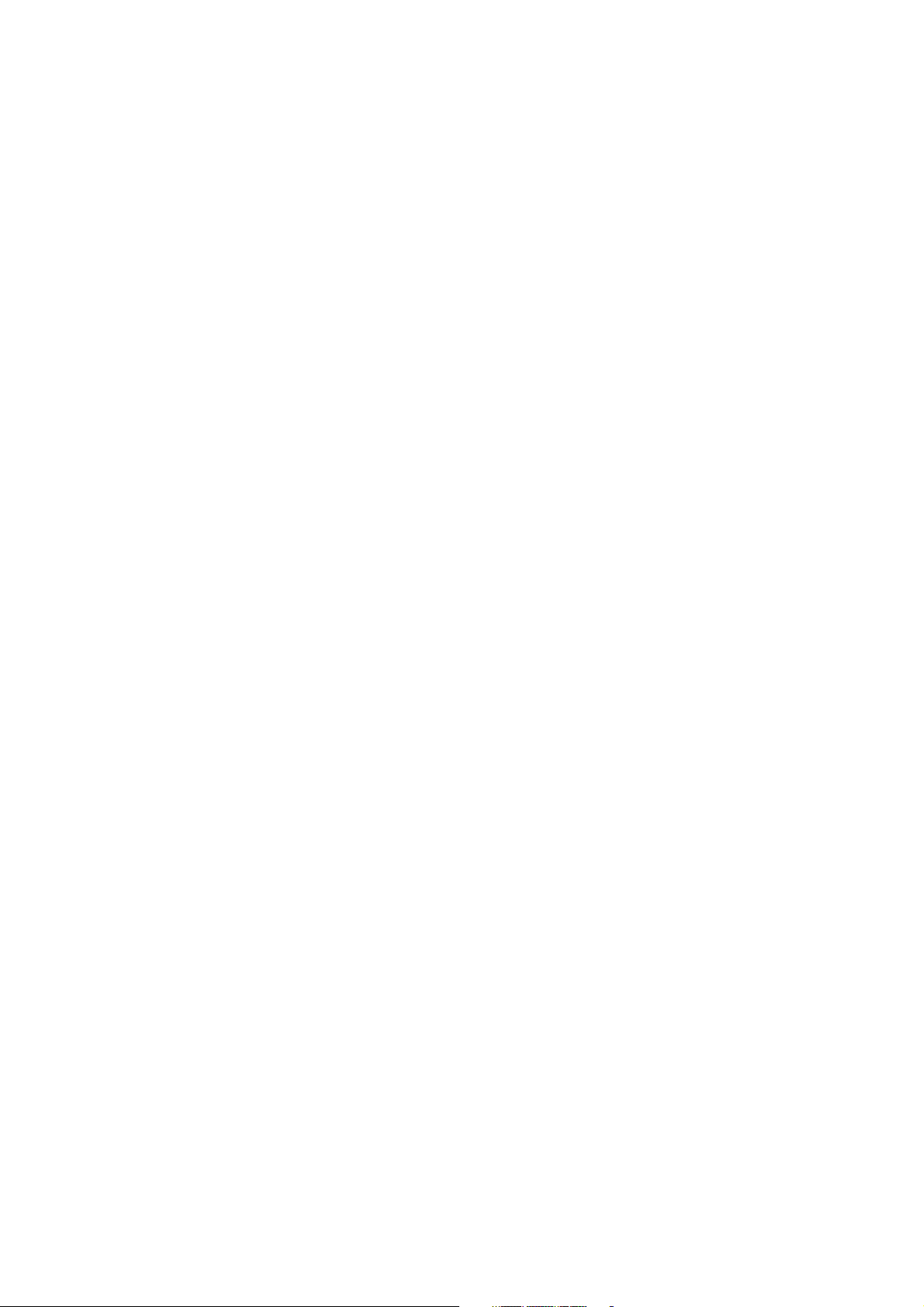
Table of Contents
Specification -----------------------------------------------------------------------------------------------------3
Package Contents ---------------------------------------------------------------------------------------------4
Hardware Connecting ----------------------------------------------------------------------------------------5
LED Indicators --------------------------------------------------------------------------------------------------6
General Setting-------------------------------------------------------------------------------------------------7
Status ------------------------------------------------------------------------------------------------------12
Router -----------------------------------------------------------------------------------------------12
ADSL------------------------------------------------------------------------------------------------13
PPP --------------------------------------------------------------------------------------------------14
USB Driver Procedures ------------------------------------------------------------------------------------15
Installation USB Driver Procedures -------------------------------------------------------------15
Microsoft Windows 98SE---------------------------------------------------------------------15
Microsoft Windows 2000----------------------------------------------------------------------20
Microsoft Windows ME ------------------------------------------------------------------------23
Microsoft Windows XP ------------------------------------------------------------------------27
Uninstallation USB Driver Procedures ---------------------------------------------------------30
Microsoft Windows 98SE---------------------------------------------------------------------30
Microsoft Windows 2000----------------------------------------------------------------------32
Microsoft Windows ME ------------------------------------------------------------------------34
Microsoft Windows XP ------------------------------------------------------------------------36
Advanced Setting --------------------------------------------------------------------------------------------38
ADMINISTRATION------------------------------------------------------------------------------------38
WAN -------------------------------------------------------------------------------------------------38
LAN/DHCP ----------------------------------------------------------------------------------------42
DNS--------------------------------------------------------------------------------------------------43
NAT --------------------------------------------------------------------------------------------------44
Port Forwarding----------------------------------------------------------------------------------46
Wireless --------------------------------------------------------------------------------------------47
ADSL Configuration ----------------------------------------------------------------------------48
RIP Configuration -------------------------------------------------------------------------------49
Diagnostic Test-----------------------------------------------------------------------------------50
Router Table --------------------------------------------------------------------------------------52
MAC Filtering -------------------------------------------------------------------------------------53
SECURITY-----------------------------------------------------------------------------------------------54
Admin Password --------------------------------------------------------------------------------54
1
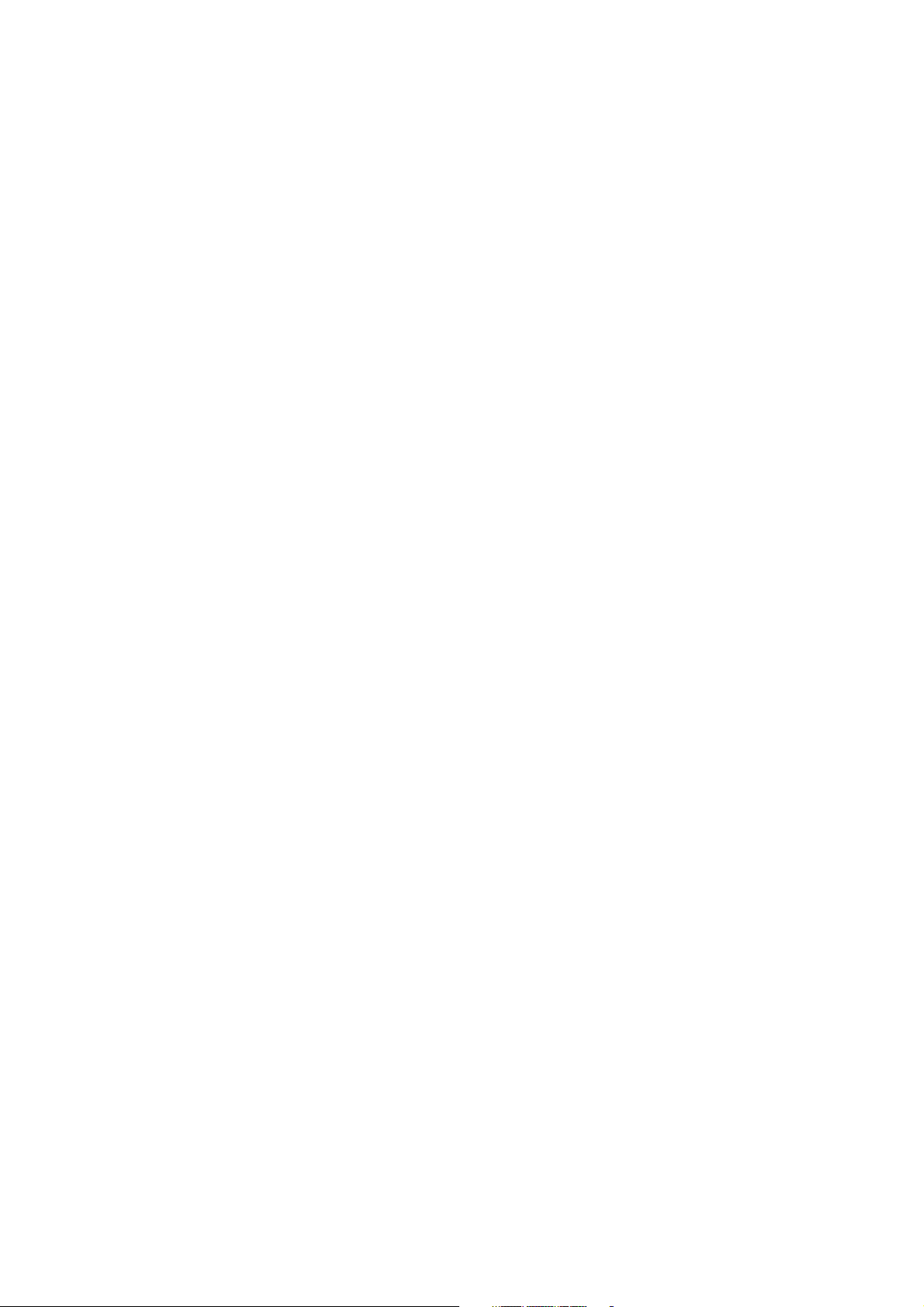
User Password-----------------------------------------------------------------------------------55
Misc Configuration------------------------------------------------------------------------------56
System Log ---------------------------------------------------------------------------------------58
Code Update--------------------------------------------------------------------------------------59
Status ------------------------------------------------------------------------------------------------------60
Router -----------------------------------------------------------------------------------------------60
ADSL------------------------------------------------------------------------------------------------61
LAN --------------------------------------------------------------------------------------------------62
WAN -------------------------------------------------------------------------------------------------63
ATM--------------------------------------------------------------------------------------------------64
TCP connections --------------------------------------------------------------------------------65
Learned MAC Table ----------------------------------------------------------------------------66
PPP Status ----------------------------------------------------------------------------------------67
2
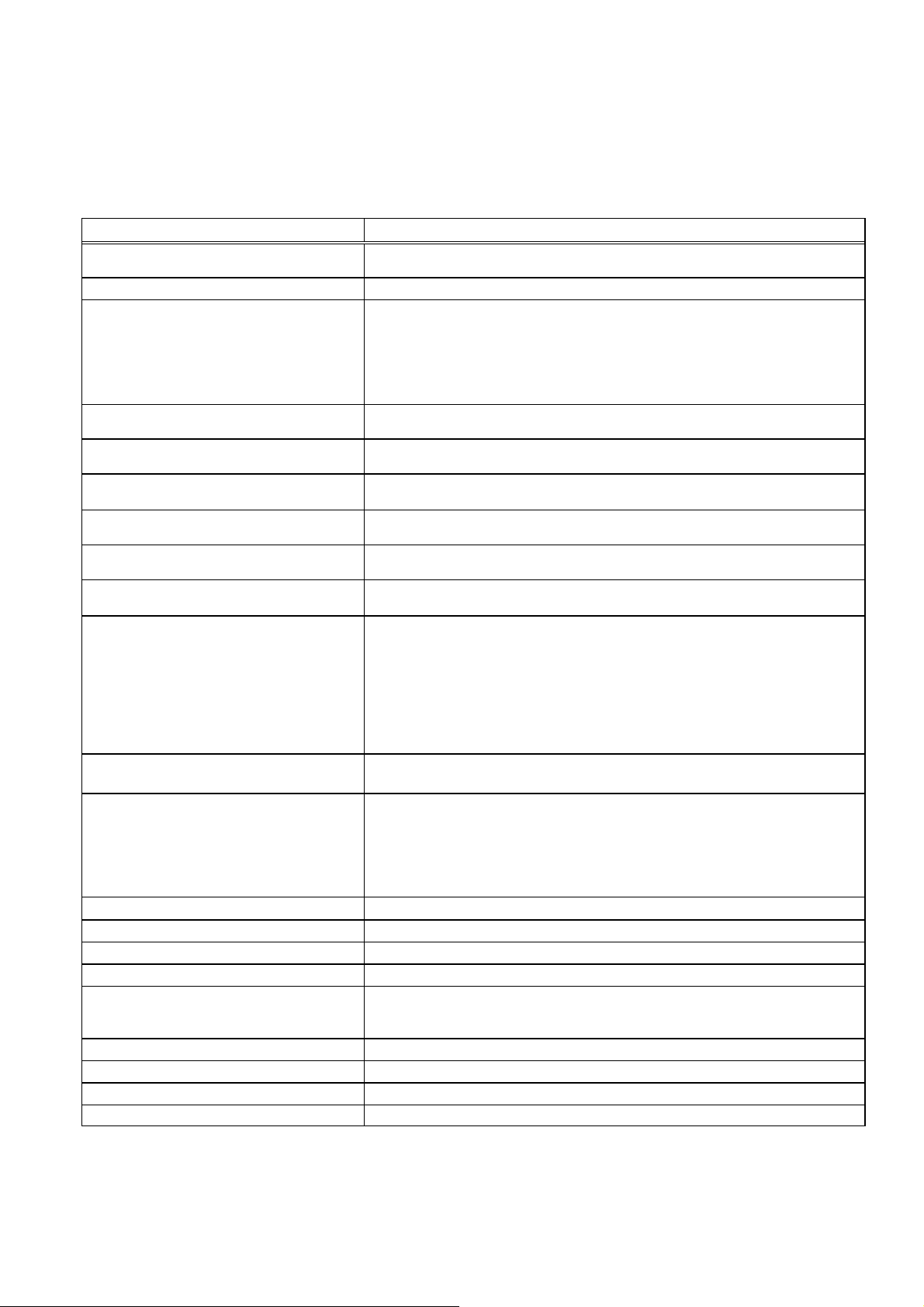
Specification
Specification Model Name: 1 Port ADSL Wireless Router Annex A / Annex B/UR2
Chipset
Line Connection RJ -11(2 wires) Line/Phone ,USB, RJ-45 (4 port) , RS -232CConnection
Features
Compliant with ADSL standards
Full-rate adaptive modem
G.lite adaptive modem
WAN Mode Support
LAN Mode Support
Bridge Mode Support
Router Mode Support
Ethernet Interface
802.11b/b+ interface
(Option)
USB host Inerface Compliant with USB Specification, Revision 1.1
PTT and Safety FCC Part 15/Part 68, CE
OS WIN 98SE ; WIN 2000ΙWIN MEΙWIN XP
System Requirement PII-266 + 32M RAM
Power
LED Indication Power, Ready, Showtime, TXD/RXD, Speed 10M/100M, Link/Activity
Antenna 2 Antenna Optional
SIZE 196mm * 150.5mm
Software Upgrade Upgrade by USB port
ADSL Wireless Router Chip:(CX82310-14/24)
ARM940T Processor
High speed Asymmetric Digital Subscriber Line (ADSL) connection to the telephone line
Complete USB ADSL modem solution
DMT modulation and demodulation
Supports splitter less ADSL implementation
Tone detection for low power mode
ATM SAR performed in software driver
Full-rate ANSI T1.413 Issue 2 and ITU G.dmt (G.992.1) standards
Splitter less ITU G.lite (G.992.2) specification
Maximum downstream rate of 8 Mbps
Maximum upstream rate of 1 Mbps
Maximum downstream rate of 1.5 Mbps
Maximum upstream rate of 512 Kbps
PPP over ATM (RFC 2364)
PPP over Ethernet (RFC 2516)
Bridged/routed Ethernet over ATM (RFC 2684/1483)
Classical IP over ATM (RFC 1577) and PPP over Ethernet (RFC 2516)
Ethernet to ADSL self-learning Transparent Bridging (IEEE 802.1D)
Supports up to 128 MAC learning addresses
IP routing-RIPv2 (backward compatible with RIPv1)
Static routing
DHCP (Dynamic Host Configuration Protocol) Server and Client
NAPT (Network Address and Port Translation)
NAT (Network Address Translation)
ICMP (Internet Control Message Protocol)
Simultaneous USB and Ethernet operation
IGMP (Internet Group Management Protocol)
Compatible with IEEE 802.3 standard
10/100 Mbps auto selection
Support for Intersil PRISM-based designs (11Mbps)
Connects to an 802.11b PCMCIA card
128-bit and 64-bit WEP support
Support for TI DSSS Technology designs (22Mbps)
Connects to an 802.11b+ PCMCIA card
256-bit and 128-bit and 64-bit WEP support
External AC adapter
Input: 90-120V or 200-240V , 50/60Hz
Output: 9VAC/800mA
3
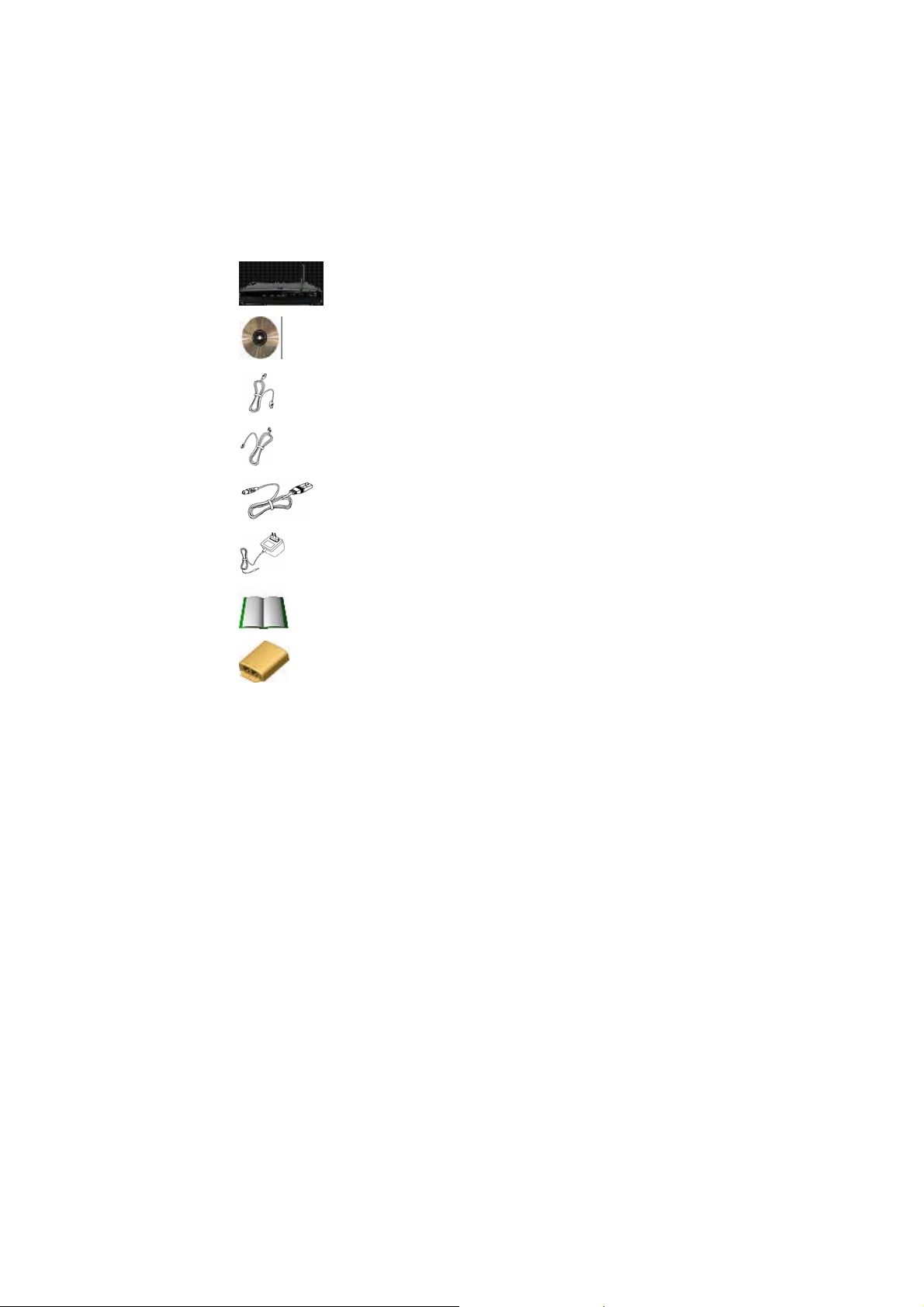
Package Contents
ADSL Wireless Router
CD-ROM containing Manual
Ethernet Cable (CAT5 UTP Straight -Through)
ADSL Cable (Standard telephone cable)
USB Cable (Optional)
Power Adapter
Quick Installation Guide hardcopy
Splitter (Optional)
4
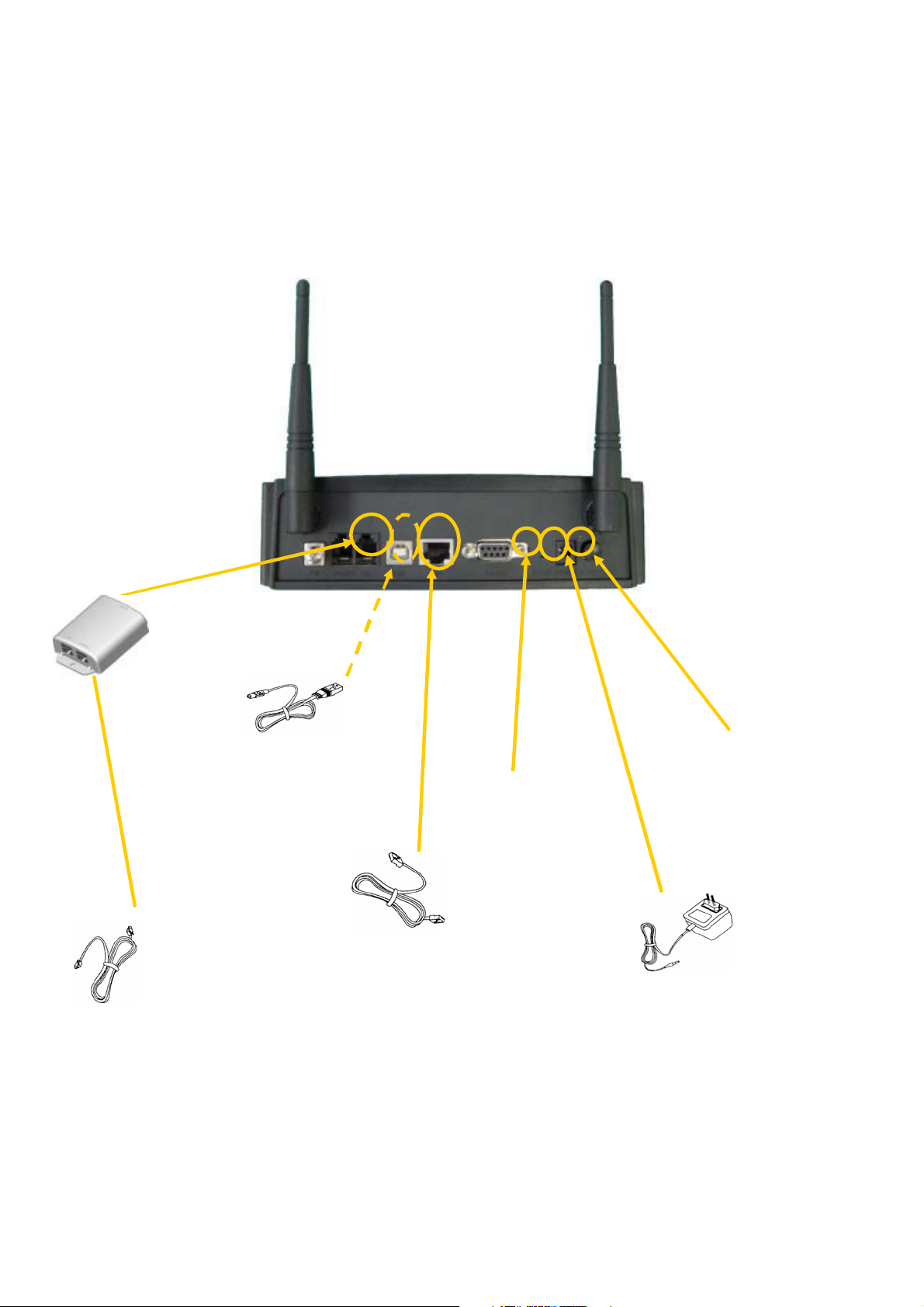
Hardware Connecting
)
Power Adapter
)
1 Port ADSL
Wireless Router
Splitter (optional and
changes depending on
country specification)
USB Cable (Optional
RJ-11ADSL port connect
ADSL cable here
Power Switch
Factory Reset button
RJ-45 Ethernet port connect
Ethernet cable here
(9VAC/800mA
Power cord connect here
5

LED Indicators
y p
The LED Indicators are located on the front of the unit, they are green in color. The
meanings are as follows:
1 Port ADSL
Wireless Router
Label Meaning Status Indicates
Power Power On Power is on
Off Power is off
WLAN Wireless LAN Flashing Check wireless device.
Ready Ready
ADSL Link Link A valid ADSL connection.
Active Act An active WAN session.
Rxd WAN Receive
Data
10/100 Transfer speed 10 Off
Link/Act Link On
Active Flashing
Flashing
Flashing Flashes when receiving or sending data on the
100 On
Unit is powered up correctly when pulsing
steadily. ON or OFF during reboot or when unit
switched OFF. If ON or OFF permanently then
there is an error. Tr
after a minute.
WAN port.
Indicates a link to your LAN or Network card is
active.
Flashes when data is being sent or received on
the LAN connection.
owering unit OFF then ON
6

General Setting
You can use the RJ 45 cable or the USB cable connect to the ADSL Wireless Router.
If you use the USB cable connect to the ADSL Wireless Router, about the USB driver
install steps please see as chapter “ USB Driver Procedure” .
Move your cursor as following sequenceStart \ Settings \ Control
Panel and click Control Panel. Then double-click on the Network Connections
In the LAN or High-Speed Internet window, right -click on icon
corresponding to your network interface card (NIC) and select Properties.(This
icon may be labeled Local Area Connection).
In the General Tab of the Local Area Connection Properties menu.
7
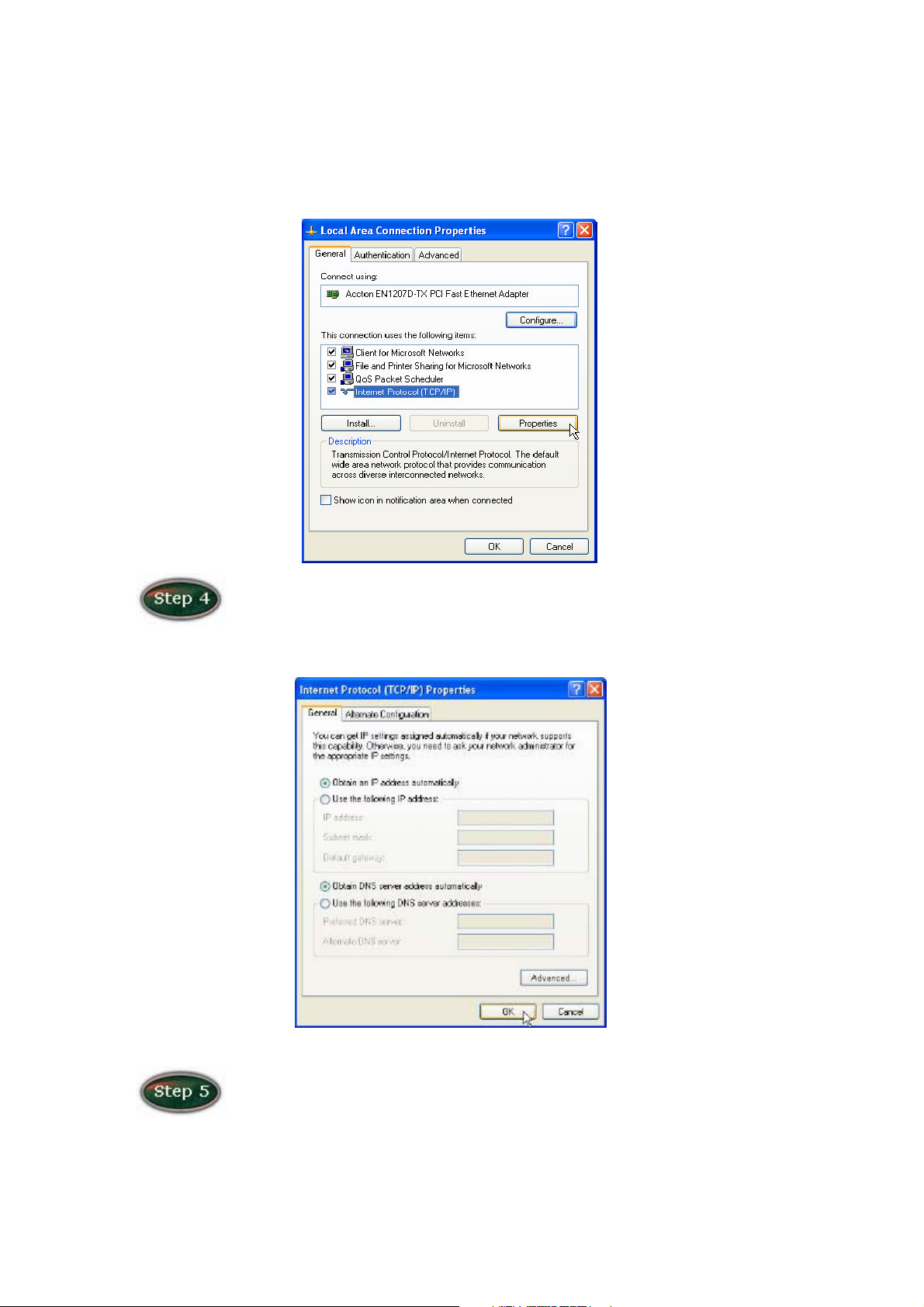
Highlight Internet Protocol (TCP/IP) under “ This connection uses the following
items.” by click on it once. Click on the Properties button.
Select Obtain an IP Address automatically: by clicking once in the
circle. Click OK button to confirm and save your changes, and the close the
Control Panel.
Release IP & Renew IP, then Check Default Gateway:10.0.0.2.
8
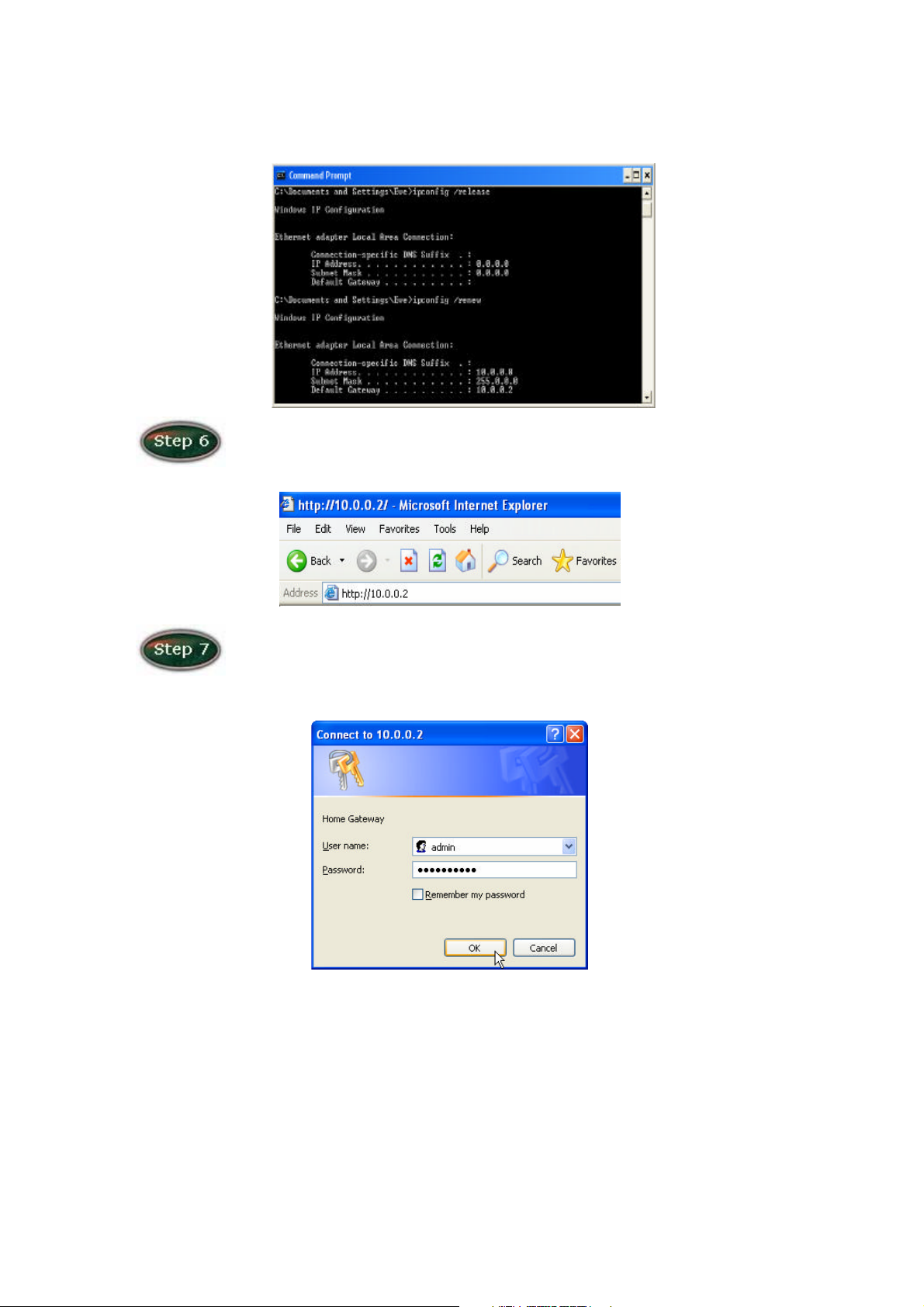
Launch your PC web browser and enter the URL: http://10.0.0.2.
In the User name/Password prompt, please type in admin/epicrouter
as default.
9
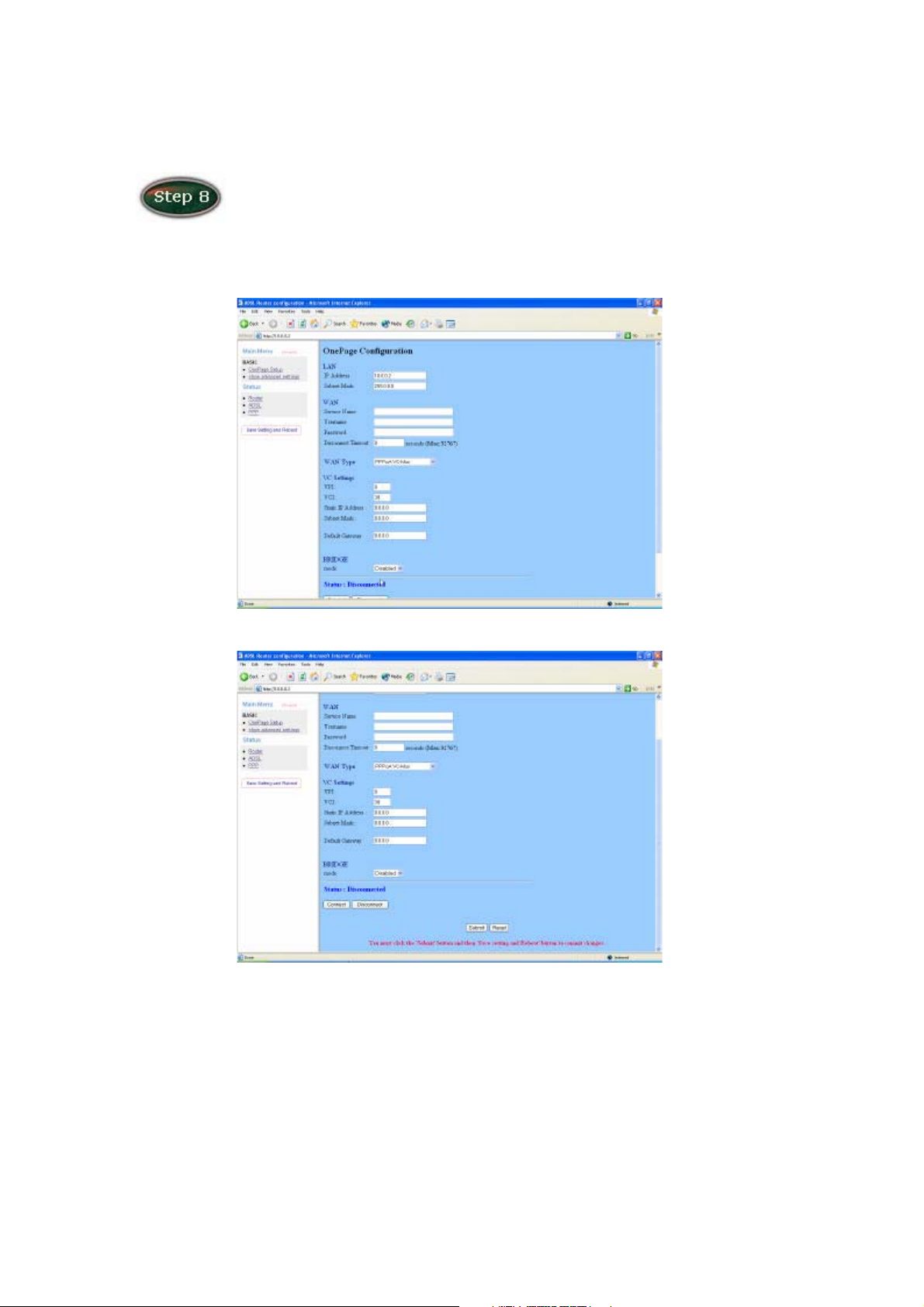
Please wait for the SETUP page to appear. Selection WAN Type
follow as Table-1 configuration default is PPPoA VC -Mux. Then click the Submit
and Save Setting and Reboot button. You can now start browsing the web
through the ADSL device.
10
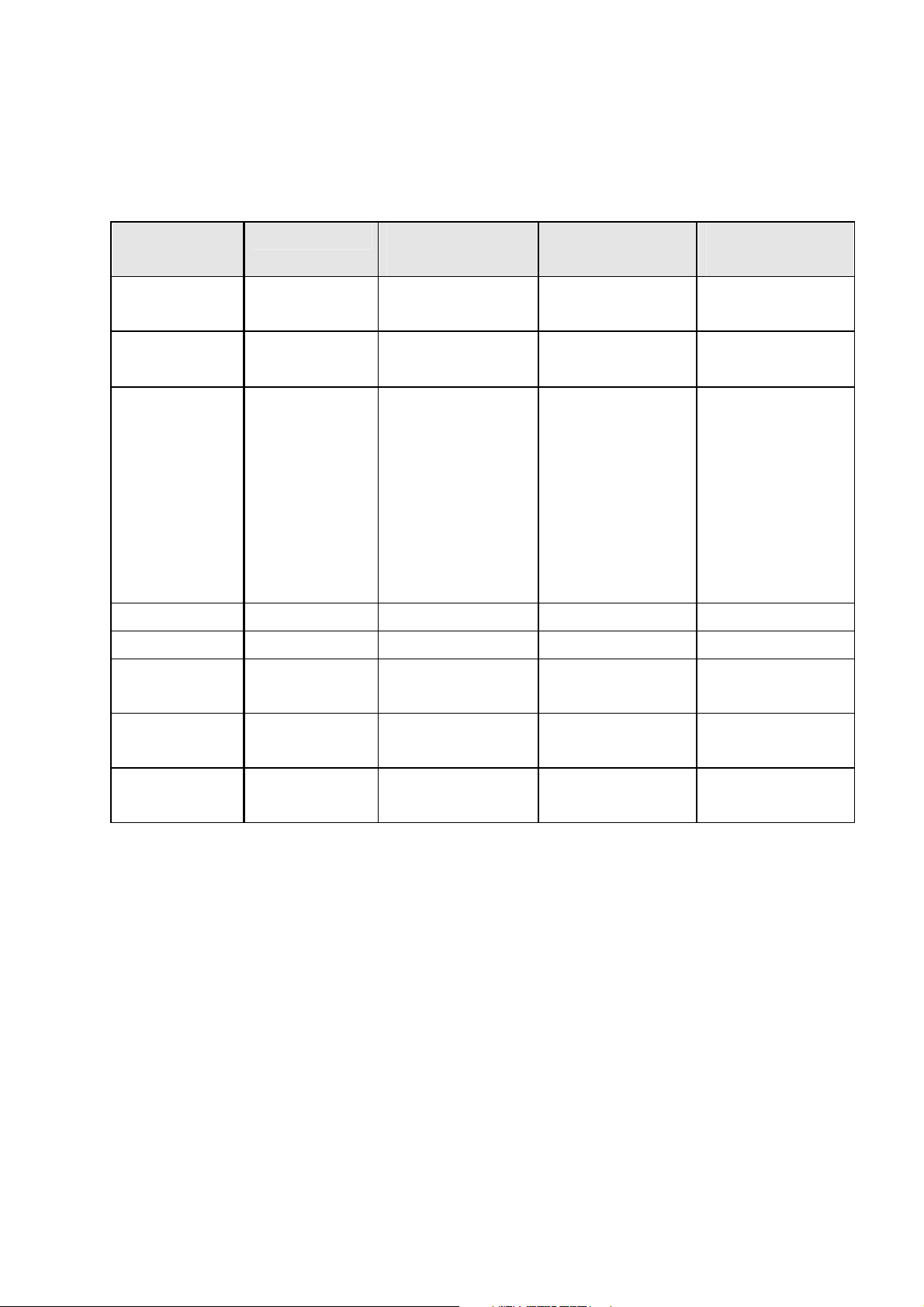
Table-1 Configuration
WAN
Configuration
IP address N/A Automatically
Subnet Mask N/A Automatically
WAN Type 1483 Bridged
Bridge Enabled Disabled Disabled Disabled
PPP Service N/A Provided by ISP N/A N/A
PPP User
Bridge Mode Router Mode
(PPPoA/PPPoE)
assigned by ISP
assigned by ISP
PPPoA
IP LLC,
1483 Bridged
IP VC-Mux
N/A Provided by ISP N/A N/A
LLC/VC- Mux,
PPPoE
LLC/VC- Mux
Router Mode
(Dynamic IP)
Automatically
assigned by ISP
Automatically
assigned by ISP
1483
Bridged/Routed
IP LLC,
1483
Bridged/Routed
VC-Mux,
Classical IP over
ATM
Router Mode
(Static IP)
Provided by ISP
Provided by ISP
1483
Bridged/Routed
IP LLC,
1483
Bridged/Routed
VC-Mux,
Classical IP over
ATM
name
PPP
Password
DHCP Client
enable
N/A Provided by ISP N/A N/A
Unchecked Unchecked Checked Unchecked
11
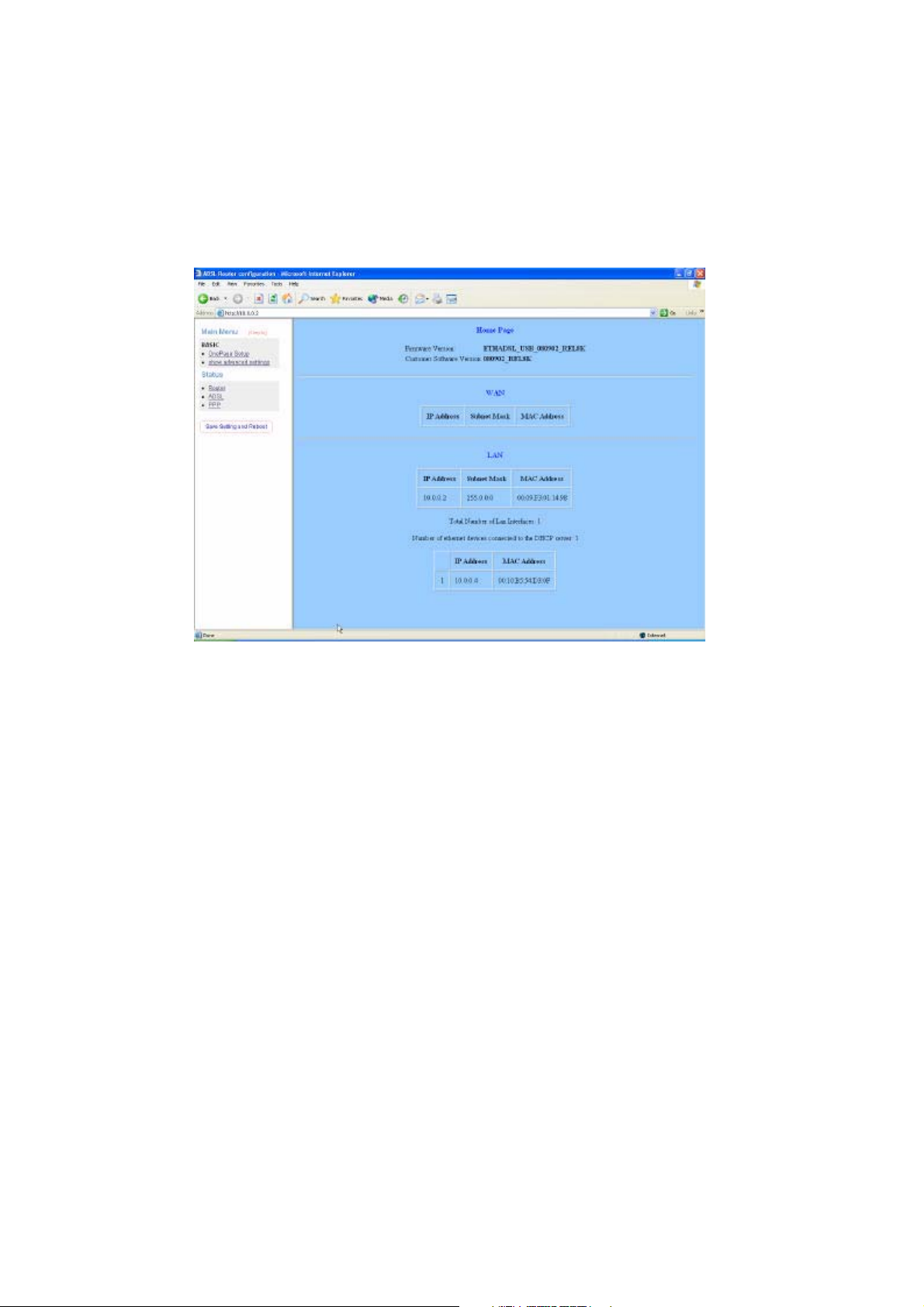
Status
Router
The Bridge page shows the Firmware Version and WAN and LAN interface status.
Firmware Version: This field displays the Firmware Version number.
WAN: These fields display the IP Address, Subnet Mask, MAC Address for WAN
interface.
LAN: These fields display the IP Address, Subnet Mask, MAC Address for LAN
interface.
Number of Ethernet devices connected to the DHCP server: This field displays the
number of DHCP clients connected to the ADSL Wireless Router. It also shows
the IP address and MAC address of the attached DHCP clients.
12
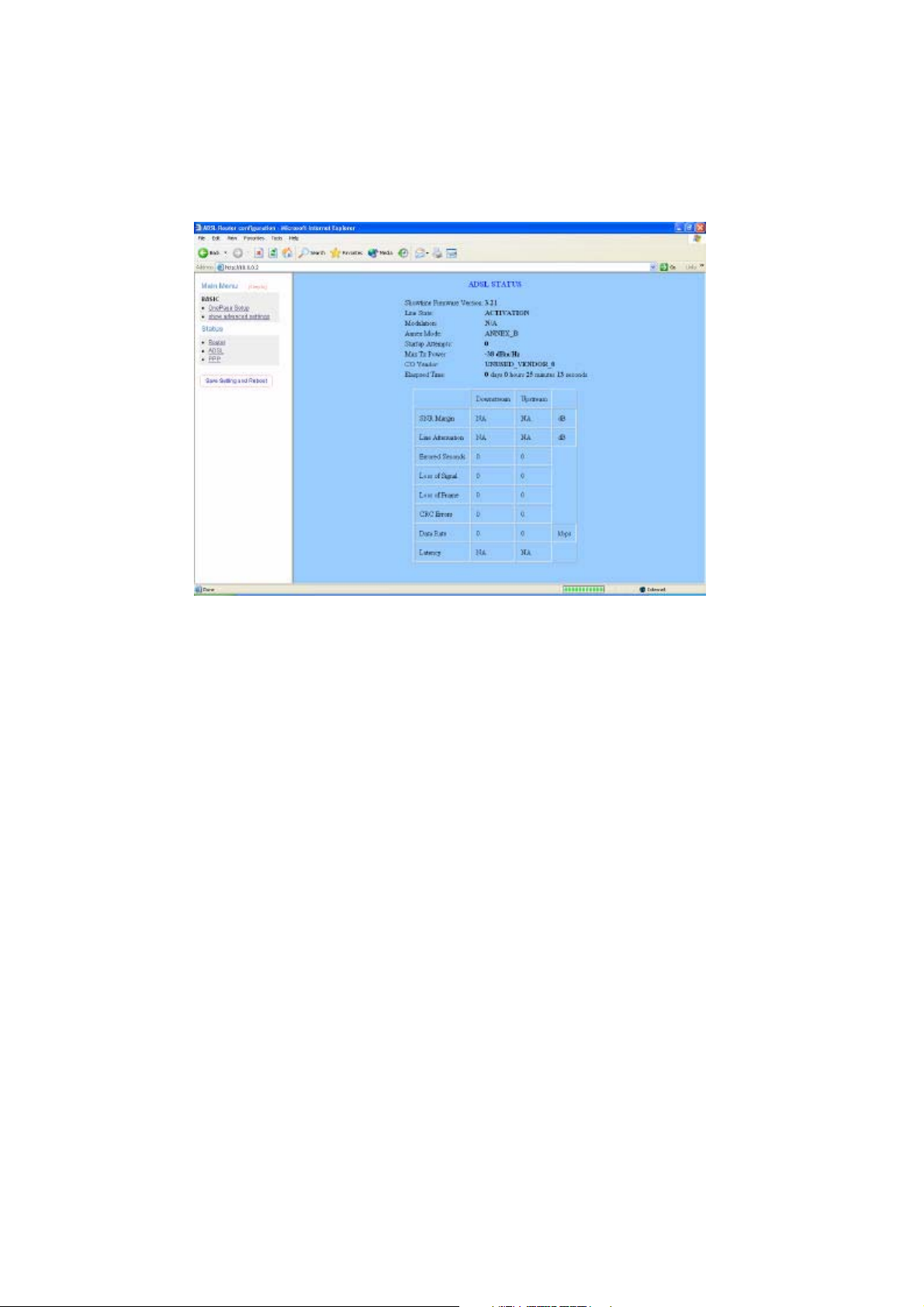
ADSL
The ADSL Status page shows the ADSL physical layer status.
Showtime Firmware Version: This field displays the ADSL data pump firmware
version number.
Line State: This field displays the ADSL connection process and status.
Modulation: This field displays the ADSL modulation status for G. dmt or T1.413.
Annex Mode: This field displays the ADSL Annex modes for Annex A or Annex B.
Startup Attempts: This field displays the ADSL connection attempts after loss of
showtime.
Max Tx Power: This field displays the transmit output power level of the CPE.
CO Vendor: This field displays the Central Office DSLAM vendor name. If available.
Elaspsed Time: This field displays the time of the modem has been in operation.
13
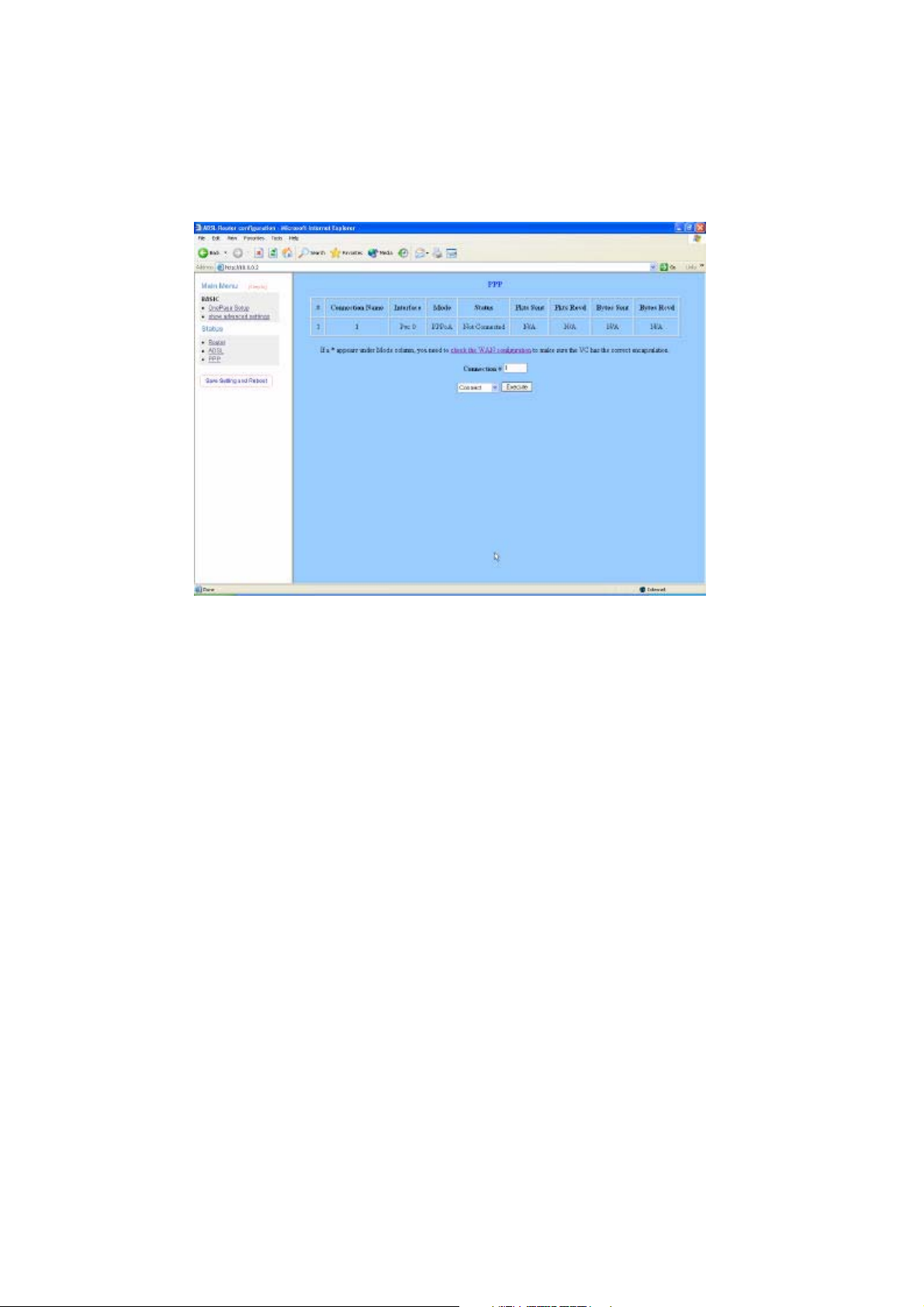
PPP
The PPP Status page shows the status of PPP for each PPP iterface. See PPP.
These fields display the following information on each PPP interface:
Connection Name (user defined)
Interface (PVC)
Mode (PPPoE or PPPoA)
Status (Connected or Not Connected)
Packets Sent
Packets Received
Bytes Sent
Byte Received
Connect and Disconnect: Each PPP session can be individually controlled,
simply enter the desired connection number into the “ Connection #” field and select
either connect or disconnect from the drop down menu and click on the “ Execute”
button.
14
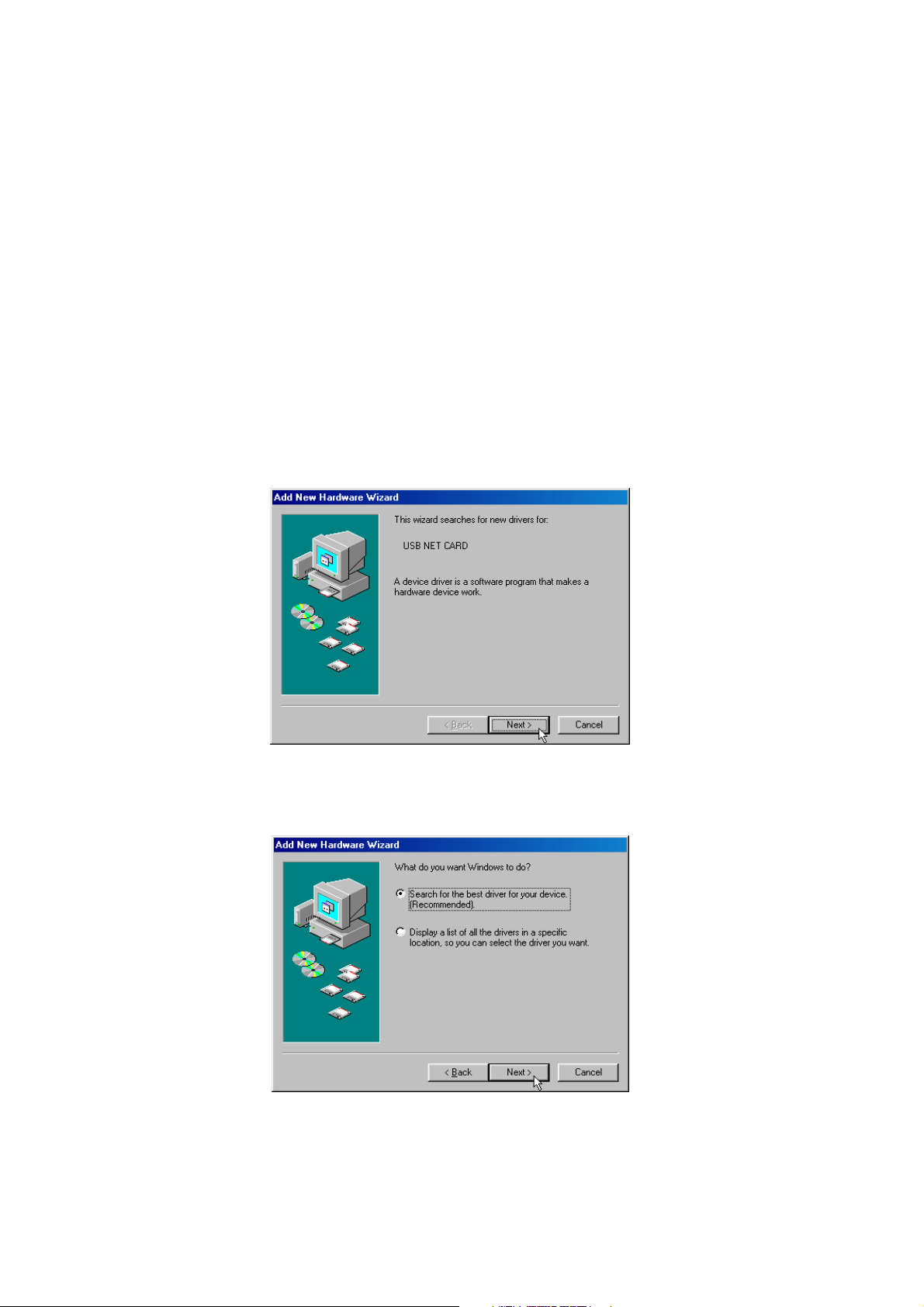
USB Driver Procedures
Installation USB Driver Procedures
You can use the RJ 45 cable or the USB cable connect to the ADSL Wireless Router.
If you use the USB cable connect to the ADSL Wireless Router, about the USB driver
install steps please see as below: (Only for 1 Port ADSL Wireless Router)
Microsoft Windows 98SE
1. Please insert the driver CD supplied when you see the message of USB NET
CARD appearing on the screen, then click Next.
2. Select Search for the best driver for your device. [Recommended] and click
Next.
3. Select Specify a location and type in the path of CD-ROM drive (for example
15
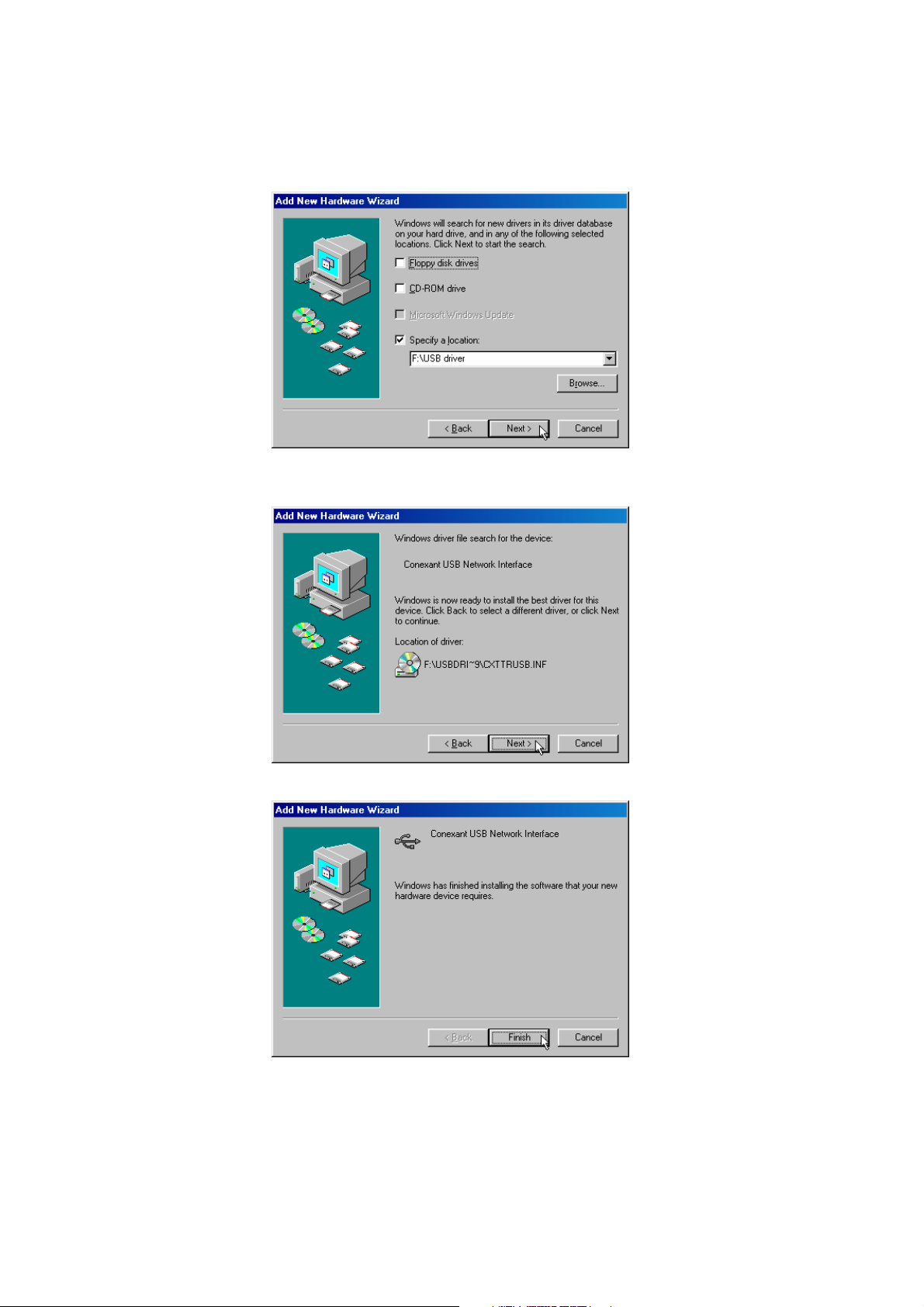
F:\USB driver), click Next.
4. Windows has found the driver for the Conexant USB Network Interface and
click Next.
5. The installation has been done, click Finish.
16
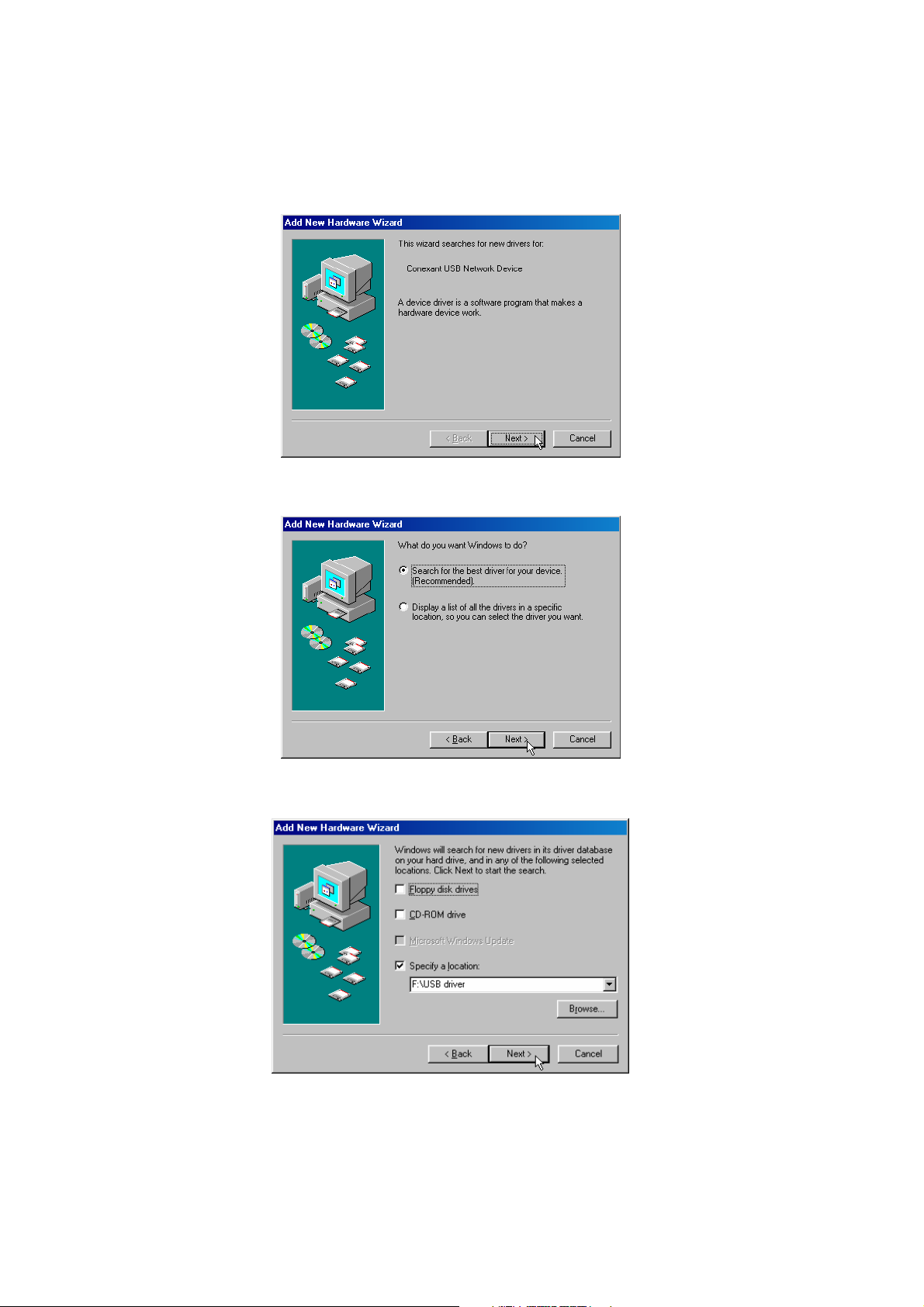
6. Windows has found the driver for the Conexant USB Network Device. and
click Next.
7. Select Search for the best driver for your device. [Recommended] and click
Next.
8. Select Specify a location and use Browse to open the file of F:\USB driver ,
click Next.
17
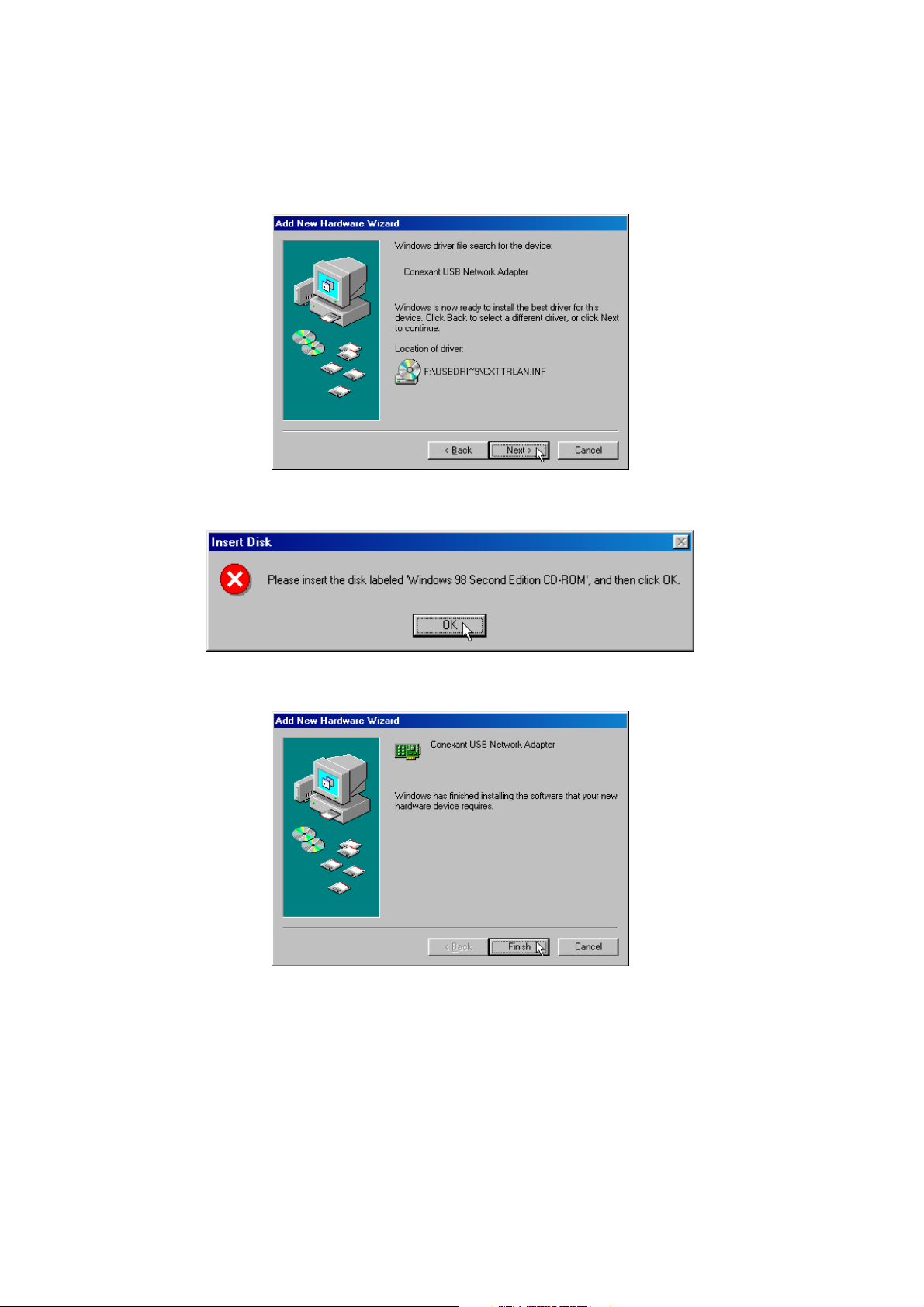
9. Windows has found the driver for the Conexant USB Network Adapter and
click Next.
10. Please insert the disk labeled ‘Windows 98 Second Edition CD-ROM’ , then
click OK.
11. Windows has finished installing the software that your new hardware device
requires. and click Finish.
18
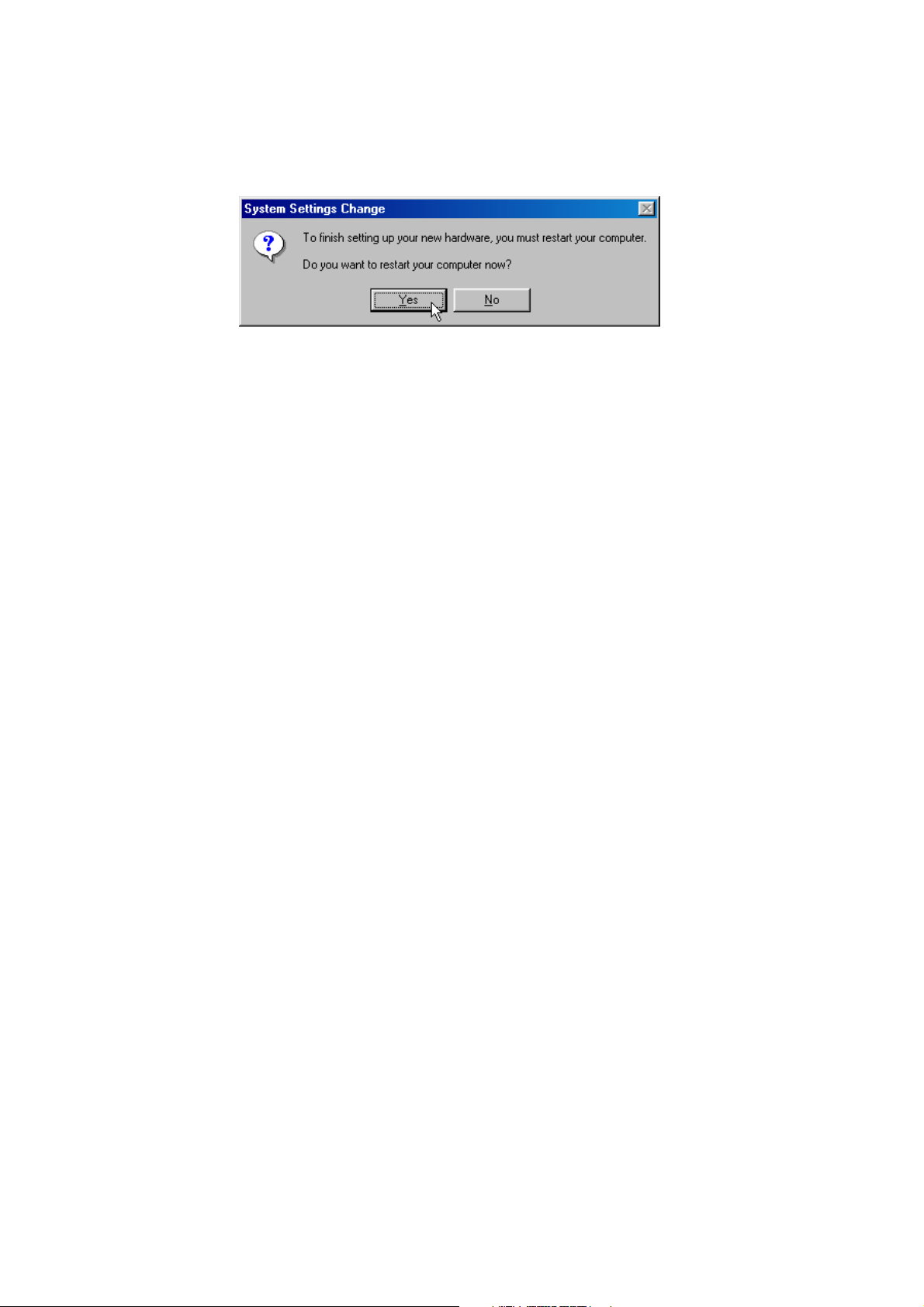
12. Click Yes. restart your computer now.
19
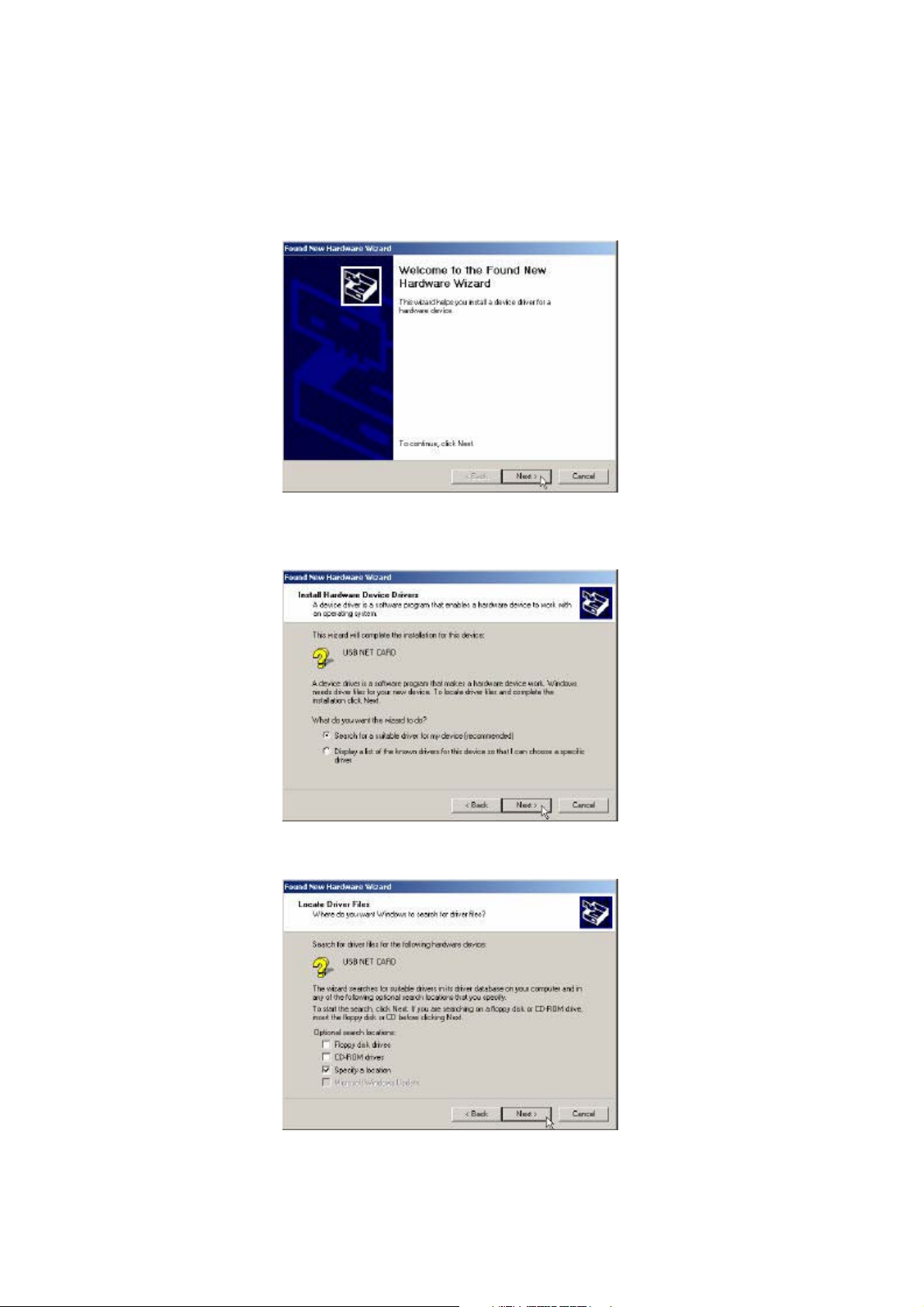
Microsoft Windows 2000
1. Please insert the driver CD into CD-ROM drive and click Next.
2. Select Search for a suitable driver for my device [recommended] and click
Next.
3. Select Specify a location and click Next.
20
