Page 1

DVBCommunity - cообщество профессионалов ЦТВ
https://dvbcommunity.ru/
NB100
Portable Encoder
Use
r’s Manual
02-N
V2.
Page 2

DVBCommunity - cообщество профессионалов ЦТВ
https://dvbcommunity.ru/
Preface
About This Manual
manual provides introductions to users about how to operate the device correctly. The
This
content includes introduction to product installation, product characteristics and product settings,
etc.
It is highly suggested users to go through this document before actually operating the device.
Intended Readers
manual is suggested to be studied by the following readers:
This
Technical Service Engineer
Maintenance Engineer
Test Engineer
Sales Engineer
1
Page 3

DVBCommunity - cообщество профессионалов ЦТВ
https://dvbcommunity.ru/
Important
void personal injury and product damage! Do not proceed beyond any symbol until
A
you fully understand the indicated conditions. You may find this symbol in the
document that accompanies this product. This symbol indicates important operating
or maintenance instructions.
Please use the cable of good quality and make sure the connector is in good
condition.
Please do not use the power supply that doesn’t match the requirement.
Please do not open the machine cover.
Specifications and functions may be changed for improvement without notice in
advance.
2
Page 4
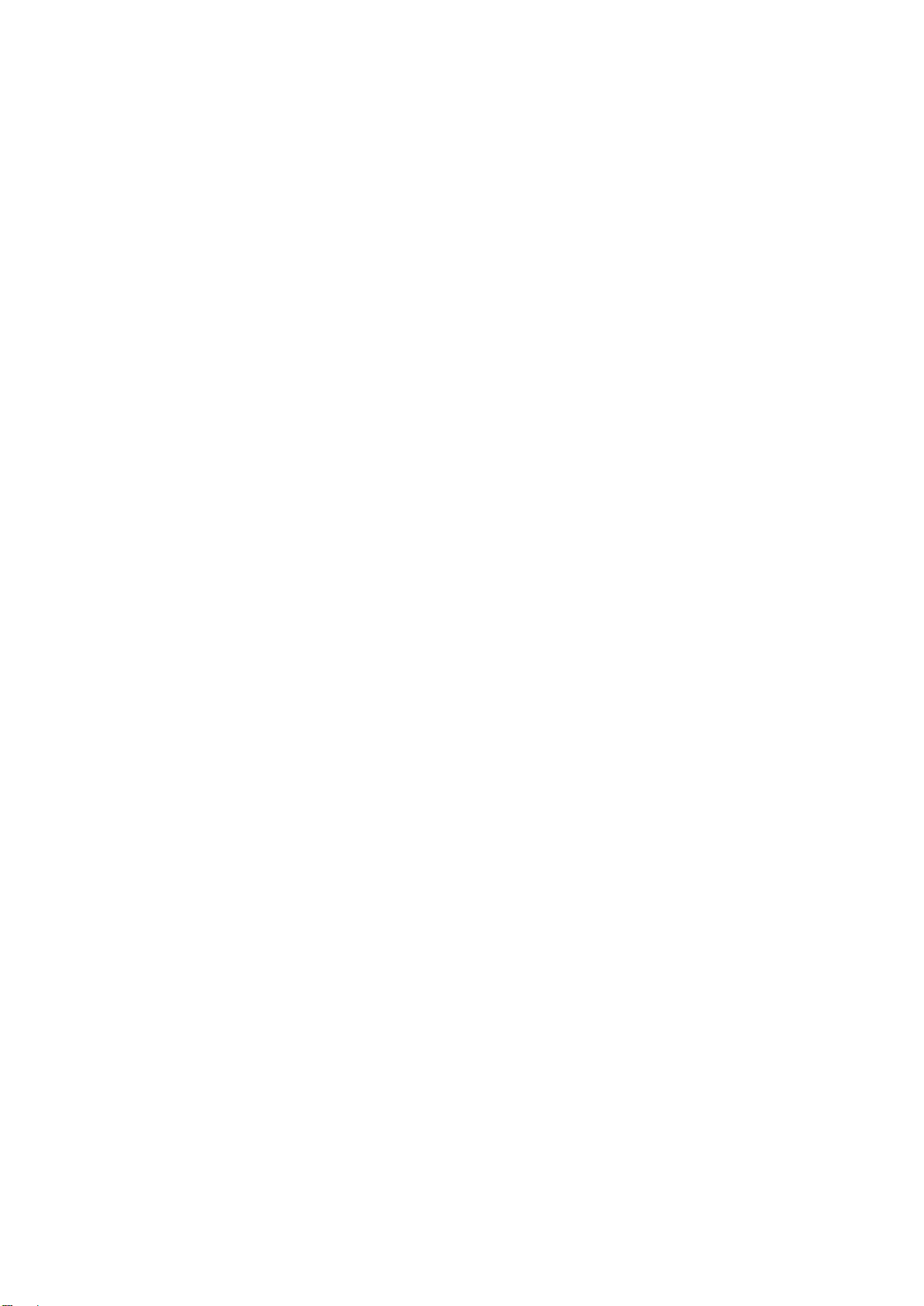
DVBCommunity - cообщество профессионалов ЦТВ
https://dvbcommunity.ru/
Notices
rademark Acknowledgments
T
All t
rademarks shown in this manual are trademarks of their respective owners.
Publica
Our company assumes no responsibility for errors or omissions that may appear in this
publication. We reserve the right to change this publication at any time without notice. This
document is not to be construed as conferring by implication, estoppel, or otherwise any
license or right under any copyright or patent, whether or not the use of any information in
this document employs an invention claimed in any existing or later issued patent.
Cop
mation in this publication is subject to change without notice. No part of this
Infor
publication may be reproduced or transmitted in any form, by photocopy, microfilm,
xerography, or any other means, or incorporated into any information retrieval system,
tion Disclaimer
yright
electronic or mechanical, for any purpose, without the express permission of our
company.
3
Page 5

DVBCommunity - cообщество профессионалов ЦТВ
https://dvbcommunity.ru/
Safety Instructions
This warning symbol means danger. You are in a situation that could cause bodily
injury. Before you work on any equipment, be aware of the hazards involved with
electrical circuitry and be familiar with standard practices for preventing accidents.
Electric Shock Hazard
This equipment meets applicable safety standards. Refer to this equipment's Identification
label or contact factory for details about regulatory compliance approvals.
WARNING:
To reduce risk of electric shock, perform only the instructions that are included in
the operating instructions. Refer all servicing and installation to qualified service
personnel only.
Elect
ric shock can cause personal injury or even death. Avoid direct contact with
dangerous voltages at all times. The protective ground connection, where provided, is
essential to safe operation and must be verified before connecting the power supply.
Know the following safety warnings and guidelines:
- Only trained and qualified personnel should be allowed to install, replace, or service this
equipment.
- Only qualified service personnel are allowed to remove chassis covers and access any
of the components inside the chassis.
- No user-serviceable parts inside. Do not open.
4
Page 6
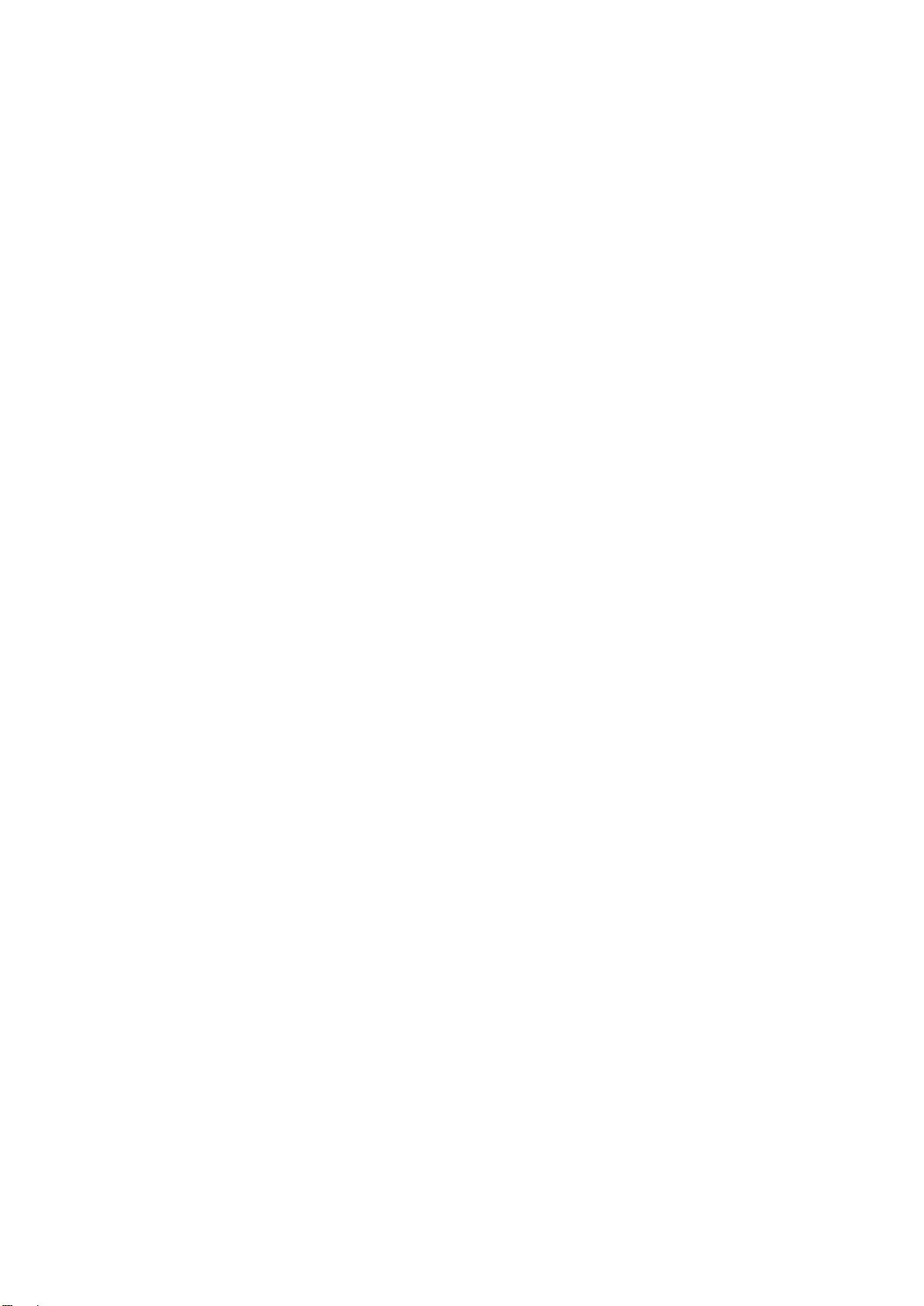
DVBCommunity - cообщество профессионалов ЦТВ
https://dvbcommunity.ru/
Imp
ortant Safety Instructions
Re
Keep these instructions.
Heed all warnings.
Follow all instructions.
Do not use this apparatus near water.
Clean only with dry cloth.
Do not block any ventilation openings. Install in accordance with the manufacturer's
Do not install near any heat sources such as radiators, heat registers, stoves, or other
ad these instructions.
instructions.
apparatus (including amplifiers) that produce heat.
Protect the power cord from being walked on or pinched particularly at plugs,
convenience receptacles, and the point where they exit from the apparatus.
Only use attachments/accessories specified by the manufacturer.
Use only with the cart, stand, tripod, bracket, or table specified by the manufacturer,
or sold with the apparatus. When a cart is used, use caution when moving the
cart/apparatus combination to avoid injury from tip-over.
Unplug this apparatus during lightning storms or when unused for long periods of
time.
Refer all servicing to qualified service personnel. Servicing is required when the
apparatus has been damaged in any way, such as power-supply cord or plug is
damaged, liquid has been spilled or objects have fallen into the apparatus, the
apparatus has been exposed to rain or moisture, does not operate normally, or has
been dropped.
5
Page 7

DVBCommunity - cообщество профессионалов ЦТВ
https://dvbcommunity.ru/
WARNING:
o reduce the risk of fire or electric shock, do not expose this apparatus to rain or
T
moisture. The apparatus shall not be exposed to dripping or splashing and no
objects filled with liquids, such as vases, shall be placed on the apparatus.
Revision History
Date Version
1/12/2015 1.00 Fi
8/25/2016 2.00 Ne
rst Draft Marvel
w Feature Introduction Added Jason
De
scription Author
10/09/2016 2.02 Some Web configuration Added Jason
6
Page 8

DVBCommunity - cообщество профессионалов ЦТВ
https://dvbcommunity.ru/
Conten
1 CHAP
2 CHAPTER2 INSTALLATION ............................................................................................................. 10
TER1 OVERVIEW .................................................................................................................... 9
1.1 Introduction ........................................................................................................................ 9
1.2 Architecture......................................................................................................................... 9
Front Panel ................................................................................................................................ 9
Rear Panel ................................................................................................................................. 9
2.1 Installation Procedure ....................................................................................................... 10
2.2 Preparation before Installation ......................................................................................... 10
2.3 Check Package and Accessories......................................................................................... 11
2.4 Equipment Wiring and Connection ................................................................................... 11
ts
2.4.1 Power Connection .......................................................................................................... 11
2.4.2 DC Power Connection .................................................................................................... 11
2.4.3 Portable Power Connection (DC2) ................................................................................. 12
2.4. 4 Connection Setup for Web Management...................................................................... 12
2.4.5 Connection Setup for HDMI/CVBS/SDI signal input ....................................................... 12
3 CHAPTER3 OPERATION GUIDE ..................................................................................................... 12
3.1 Operating the Front Panel Interface .................................................................................. 12
3.1.1 Powering Up and Initialization ............................................................................... 12
3.1.2Front Panel Menu Structure .................................................................................... 13
7
Page 9

DVBCommunity - cообщество профессионалов ЦТВ
https://dvbcommunity.ru/
3.2
Operating the WEB Interface ............................................................................................ 14
3.2.1 Access Interface ...................................................................................................... 14
3.2.2 Main Interface ........................................................................................................ 15
3.2.3 Live Mode ............................................................................................................... 16
3.2.4 Playback mode ....................................................................................................... 24
3.3.5 Recording Mode ..................................................................................................... 26
3.3.6 System .................................................................................................................... 27
8
Page 10

DVBCommunity - cообщество профессионалов ЦТВ
https://dvbcommunity.ru/
1 CHAPTER1 O
VERVIEW
1.1 Introduction
St
reamCast NB100 is a highly effective encoder for video and audio processing which supports
HDMI/SDI/CVBS standard input source and output as RTSP/HLS/UDP/RTP/RTMP Ethernet
protocol. The NB100 supports one channel HD/SD live encoding and IP streaming out.
1.2 Architecture
Front Panel
2
1
1. Power status indicator: This LED light is turned on when the StreamCast is power on.
(Signal) Lock status indicator: This LED light is turns to green when a channel is locked.
Otherwise the light turns to red.
2. Display screen: This LCD screen can show the management IP address, work mode,
Input stream standard, output protocol, running status and etc.
Rear Panel
1. HDMI /
2. RJ45-- management connection port
3. DC 1—DC Power connection
AV /YPbPr/SDI IN port
9
Page 11

In
stallation
A
ccessories
DVBCommunity - cообщество профессионалов ЦТВ
https://dvbcommunity.ru/
4. DC 2-- D
CHAPTER2 INSTALLATION
2
C Power connection
2.1 Installation Procedure
Preparation before
Check P
Se
ackage and
tup Connection
(signals, wiring)
P
arameters
Configuration
ystem Debug
S
inish
F
2.2 Preparation before Installation
fore installation, the installation personnel should read through and confirm the followings:
Be
Go through this user manual.
Has the knowledge of digital television system.
Has defined the sources, racks allocation, and set-up plan system wiring.
Knows how to operate this unit and parameters configuration.
Go through related engineering design documents about the system.
10
Page 12

DVBCommunity - cообщество профессионалов ЦТВ
https://dvbcommunity.ru/
2.3 Check Package and Accessories
The NB
100 package includes the following accessories:
Base Unit x1
Power cord x1
HDMI cable x1
BNCx1
RCA AV cable x1
User Guide x1
2.4 Equipment Wiring and Connection
To avoid electric shock and damage to the equipment, before setting up the wiring connection,
please power off the equipment and all other connected external devices. Powering on the
equipment only after all the wiring connection is completed.
2.4.1 Power Connection
U
se the proper power connections is vital to the safe operation of the portable encoder. Only use
the supplied 3-prong power connector or one with equal specifications. Never tamper or remove
r
d
-Pr
the 3
ong grounding pin. This could cause damage to the Portable Encoder.
2.4.2 DC Power Connection
The NB100 encoder is intended to be use on either 120V or 240V systems. The power supply will
automatically detect the system which is connected to. To hook up the power use the following
steps:
1. Locate the DC power cord which is included with the NB100.
2. Plug the female end of the power cord (end with no prongs) into the back of the unit.
3. Locate a protected outlet (usually inside of the rack) to plug the male end of the power cable
into.
11
Page 13

DVBCommunity - cообщество профессионалов ЦТВ
https://dvbcommunity.ru/
2.4.3 Portable Power Connection (DC2)
The DC power supply option allows the NB100 to be powered by a separate supply to supply
5V/2A power to the DC2 port. To hook up the power use the following steps:
1. Locate the DC power cord which is included with the NB100.
2. Plug the female end of the power cord (end with no prongs) into the back of the unit.
3. Connect the power cord to the power supply or power band to get the 5V/2A electricity.
Note: Please do not connect the DC1 and DC2 simultaneously, or it will cause unrecoverable
damage to the NB100.
2.4. 4 Connection Setup for Web Management
Connect to NB100 Management port with a network cable and set up a management network
with the management PC.
2.4.5 Connection Setup for HDMI/CVBS/SDI signal input
ect HDMI/CVBS/SDI signal to NB100 “HDMI IN”/”AV IN”/ “YPbPr IN”/”SDI IN” port with a
Conn
HDMI /AV/YPbPr/SDI cable.
CHAPTER3 OPERATION GUIDE
3
3.1 Operating the Front Panel Interface
.1 Powering Up and Initialization
3.1
Before powering-up the device, make sure that all cabling is correctly connected (refer to
chapter 2.4 of this manual). The device is correctly connected to the power inlet.
Connect the Power port and the unit is powered up and starts the initialization.
The LCD screen is lighted up, and display information as following:
12
Page 14

DVBCommunity - cообщество профессионалов ЦТВ
https://dvbcommunity.ru/
oting…
Bo
The
initialization takes about 20 seconds to complete, and then the LCD screen display as
following:
No
te: If the unit fails to initialize and hangs at the “booting” stage, switching off the device and
en powering up again may help. If the device still fails to initialize, please contact your service
th
representative for help.
3.1.2Front Panel Menu Structure
st
1
La
yer
2nd La
live
Play
Rec
yer
back
ord
yer 4
3rd La
Play
ing
Paused
Playing
Paused
Playing
Paused
Status
Wo
Setting
rk
Mode
th
yer
La
Input
Outpu
t
live
IP
Po
rt
Back
Mode
back
Play
IP
Port
Auto
HDMI/YPbPr
SDI/AV
UDP/RTP/RTSP/
HLS Live/RTMP
x.x.x.x
OK
1234
OK
Sequence
Clrole Single
List
Random
x.x.x.x
OK
1234
OK
13
Page 15

DVBCommunity - cообщество профессионалов ЦТВ
https://dvbcommunity.ru/
orded Recording Input
Rec
Back
Network
System
AP
Version
Recovery
ot
Rebo
Back
Back
Back
Back
Mode
Host
IP/Gateway/
Mask/DNS
Wi-Fi ON/OFF
Back
SW/FW
/HW
version
Back
Yes/NO
Back
Yes/NO
Back
Auto
HDMI/YPbPc
SDI/AV
DHCP
Enable/Disable
DNS
Static/ D
ynamic
OK
Back
x.x.x.x
OK
Back
ess ”OK” to apply, press arrow up and down to move to other items.
Pr
3.2 Operating the WEB Interface
.1 Access Interface
3.2
PC Web-GUI
NB100 can be accessed and configured via web GUI. The accessing instruction is as the
followings:
1. Connect the “RJ45” port of the NB100 to a network switch and connect the management
PC/server to the same network switch.
2. The
NB100 default IP address is 192.168.1.106
server’s IP address or NB100 IP address to be in the same IP section. To ensure that the
14
ease modify the management
. Pl
Page 16
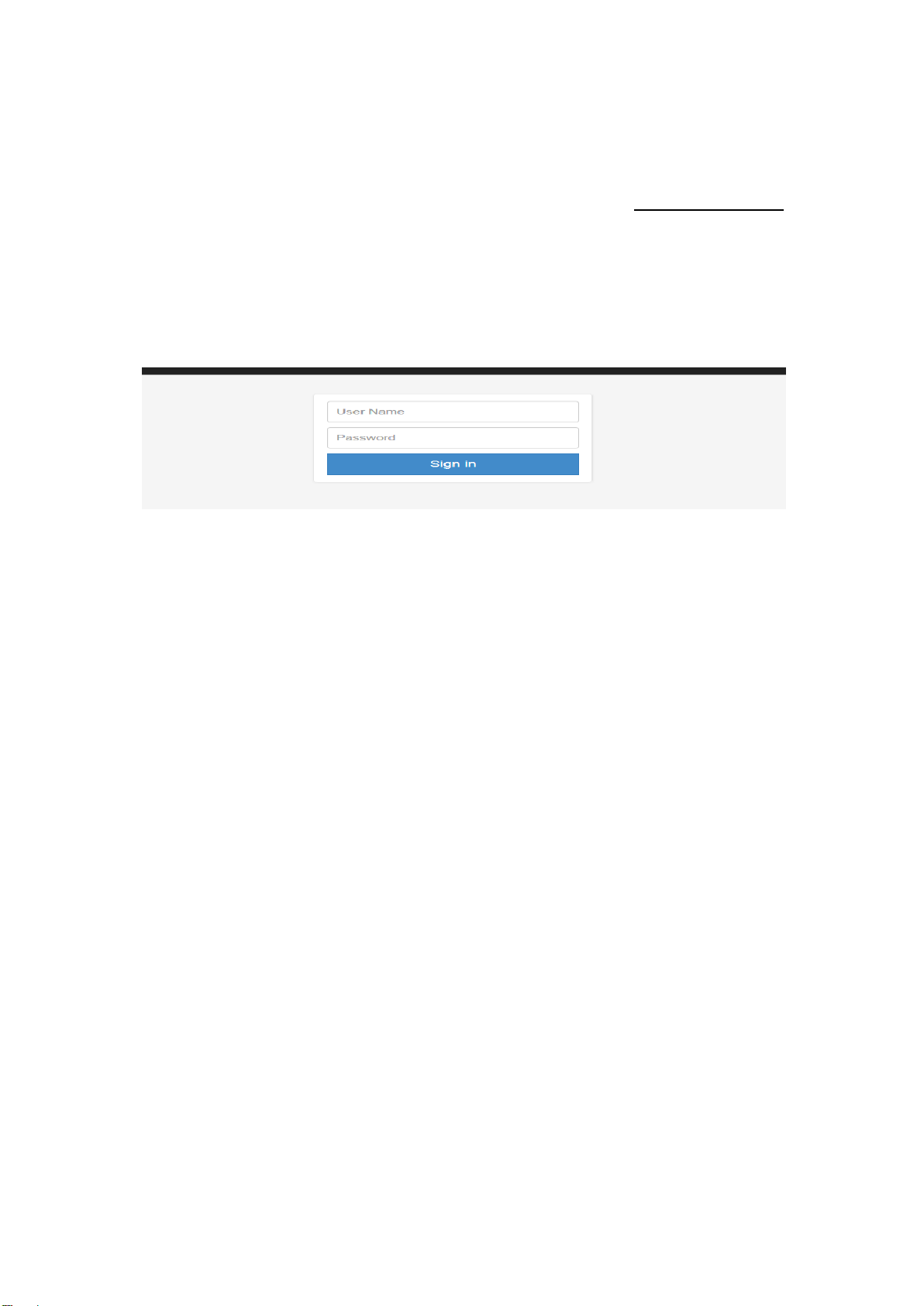
DVBCommunity - cообщество профессионалов ЦТВ
https://dvbcommunity.ru/
equip
ment is smoothly connected to the network.
3. Open any web browser (e.g. Mozilla v30 or above, IE8.0 or above, safari, chrome v42 or
above and etc.), input the equipment’s IP address in format: http://xxx.xxx.xxx.xxx
(xxx.xxx.
xxx.xxx refers to NB100’s IP address) and press ENTER button to confirm. The
browser will attempt to connect to the device. If succeed, a login page will appear. (see
PIC-3.2.1)
Pic-3.2.1
The default login info shows as below. Click “Sign in” button after input the correct user name
and password.
User Name: admin
Password: admin.
Wireless connection to device:
Please refer to 3.3.6 System Wi-Fi Hotspot.
3.2.2 Main Interface
NB100 provides 3 working modes: Live, Playback and Recording. Click to enter desire working
mode. (PIC-3.2.2)
Live Mode: to encode a live channel via HDMI/SDI/CVBS input and IP output.
Playback Mode: to play the recorded TS from external USB disk.
Recording Mode: to record the encoded TS and store it to the external USB disk
15
Page 17
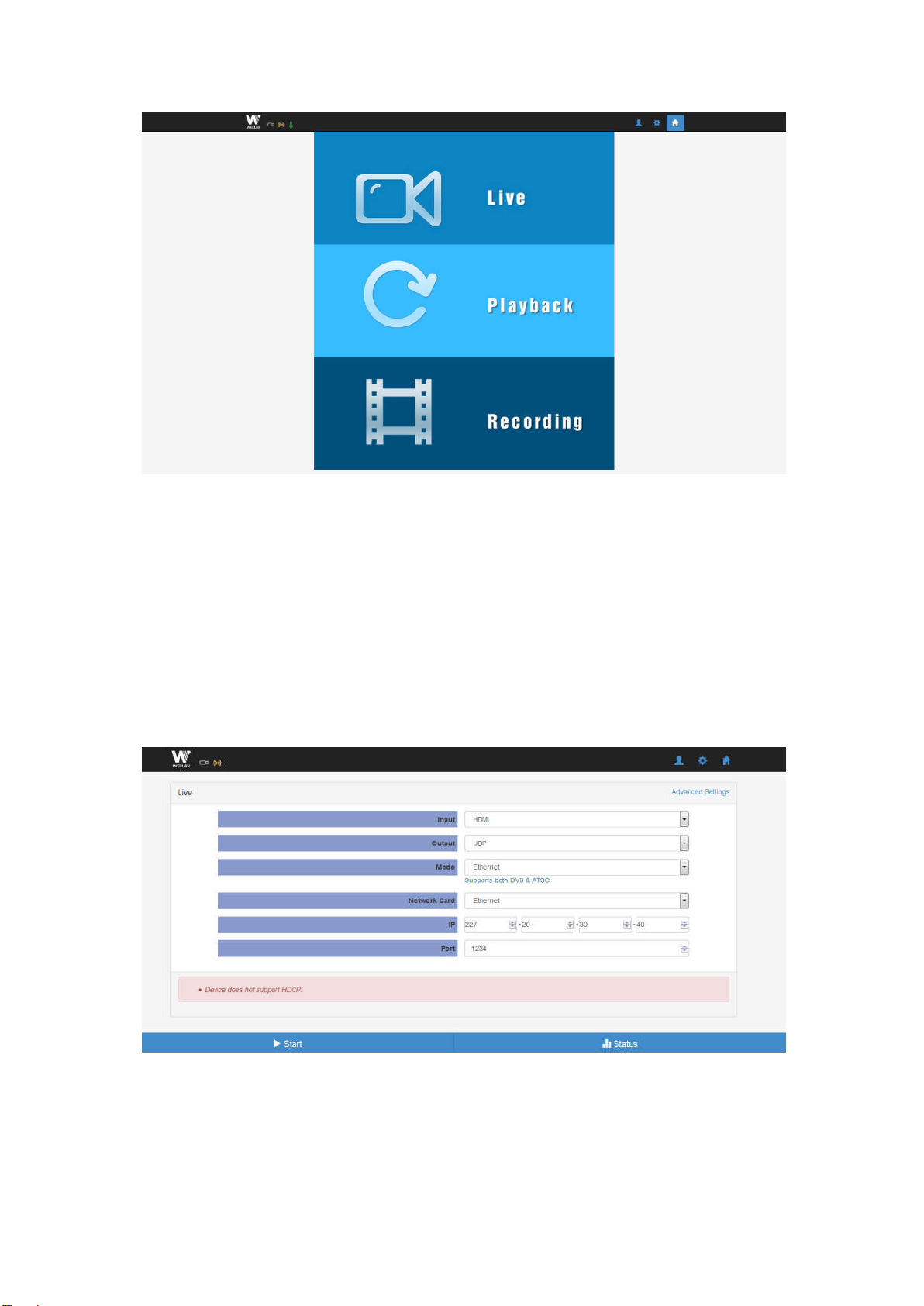
DVBCommunity - cообщество профессионалов ЦТВ
https://dvbcommunity.ru/
Pic-3.2.2
3.2.3 Live Mode
To set the parameters for HD/SD channels encoding, as well as the broadcasting mode and
parameters.
Basic Setting
This interface provides the main parameters of encoding and broadcasting. Please check and set
the parameter according to the following items:
Pic-3.2.2.1
16
Page 18
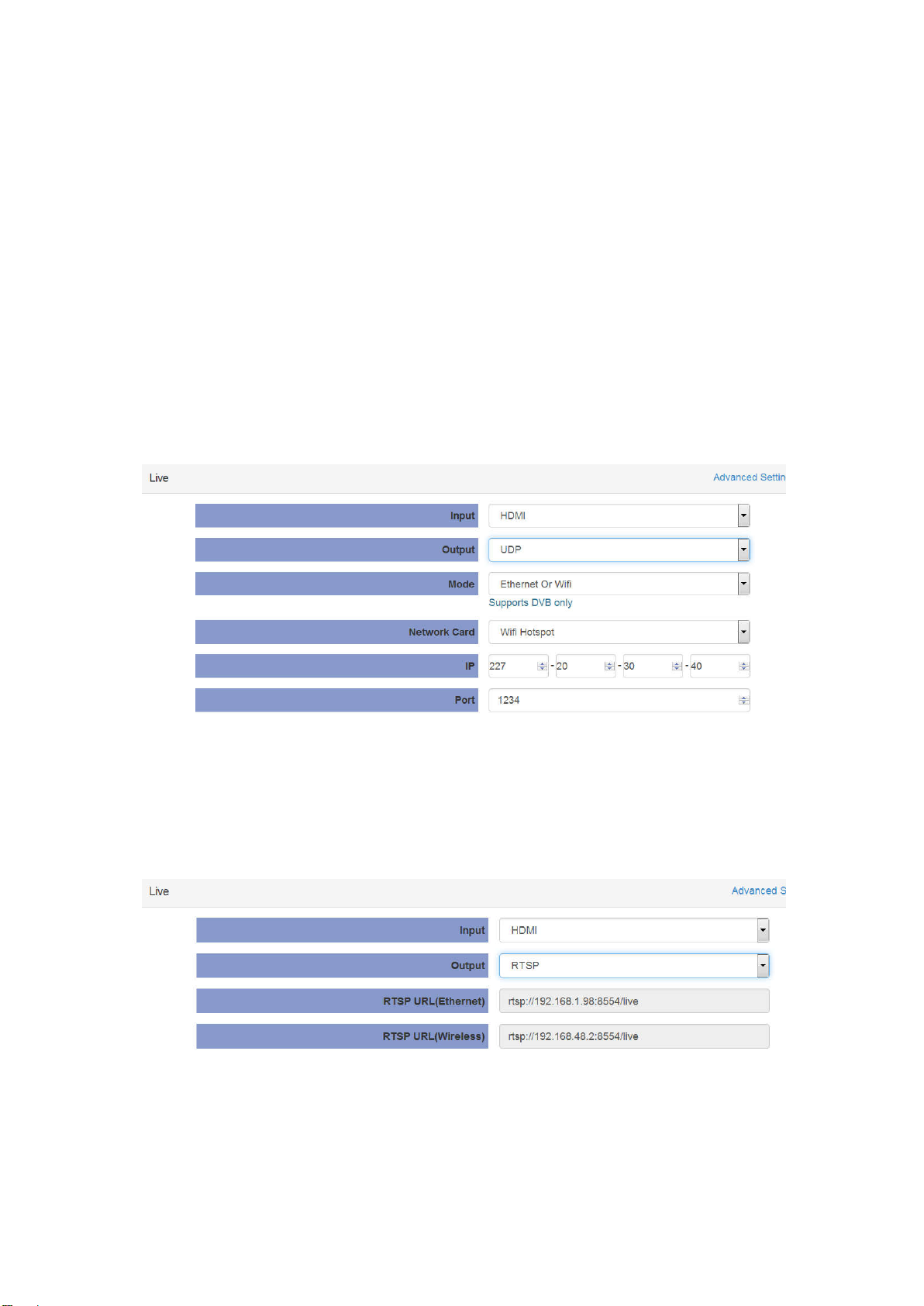
DVBCommunity - cообщество профессионалов ЦТВ
https://dvbcommunity.ru/
In
put: Auto/HDMI/SDI/ YPbPr /AV source can be selected
Output: support UDP/RTSP/HLS/RTP/RTMP/QAM protocol
Mode: Ethernet / Ethernet or Wi-Fi can be selected
Network Card: support Ethernet
IP/Port: you can configure the IP streaming output address
UDP Setting
User can set Mode/Network Card/IP/Port parameter.
Pic-3.2.2.1-1
RTSP Setting
User can view RTSP URL(Ethernet)/RTSP URL(Wireless) parameter.
Pic-3.2.2.1-2
HLS Setting
User can view HLS URL(Ethernet)/ HLS URL(Wireless) parameter.
17
Page 19

DVBCommunity - cообщество профессионалов ЦТВ
https://dvbcommunity.ru/
Pi
c-3.2.2.1-3
RTP Setting
User can set RTP IP/Port parameter.
Pic-3.2.2.1-4
RTMP Setting
User can set RTMP FMS URL/Stream/Port/Encryt parameter.
Pic-3.2.2.1-5
QAM Modulation Setting
18
Page 20

DVBCommunity - cообщество профессионалов ЦТВ
https://dvbcommunity.ru/
QAM Mo
dulation is custom-made feature with additional hardware.
In Output setting we can find output ‘Modulation’.
Pic-3.2.2.1-6
User can set Frequency from 66000 to 858000 KHz.
Symbol Rate is from 3000 to 6956KBaud.
Pic-3.2.2.1-7
QAM mode support 16/32/64/128/256QAM output.
19
Page 21

DVBCommunity - cообщество профессионалов ЦТВ
https://dvbcommunity.ru/
Pi
c-3.2.2.1-8
The output power Level Range is from -31.5 to 0dB.
Pic-3.2.2.1-9
Advanced Setting
To configure the advanced setting for encoding and streaming, please click the “Advance” chars in
blue. It will reflect to the new page to set the detailed parameters for Live Mode. It contains
three parts of configuration: Stream info, Video info and Audio info (Dolby D St Creator)
Stream info: In this page, you can configure the Output Standard, Program Number, Stream
ID, PMT PID, PCR PID and etc.(Pic-3.2.2.2)
te: For Empty BitRate, there may be a PCR error if set to 0!
No
Pic-3.2.2.2
20
Page 22

DVBCommunity - cообщество профессионалов ЦТВ
https://dvbcommunity.ru/
Pi
c-3.2.2.3
Video Info (refer to Pic-3.2.2.3)
Video Source: base on the source you selected in basic setting page
Video PID: ranging from 32-8190
Video Encoding Mode: DVB/MPEG
Video Resolution: Auto/User can choose certain output resolution
( Resolution Supported:
HD: 1920 x 1080@24p/25p/30p/50i/60i,1280 x 720@50p/60p/25p/30p
SD: 720 x 576@50i, 720 x 480@60i)
Aspect Ratio: Auto, 16x9_Letter Box, 16x9_Cutoff, 4x3_Pillar Box and 4x3_Cutoff
Video Bitrate Mode: CBR /VBR
Video Bitrate: ranging from 800 to 14000Kpbs(MPEG2/H.264)
IDR Interval: the range is 0-20
Vlc Mode: CABAC/CAVLC
Video Profile: High/Main
21
Page 23

DVBCommunity - cообщество профессионалов ЦТВ
https://dvbcommunity.ru/
V
ideo Level: H.264 3.0/ H.264 3.1/ H.264 3.2/ H.264 4.0/ H.264 4.1/ H.264 4.2
GOP Structure: IBBP, IPPP,IBP,IBBBP
GOP Close: Enable/Disable
te: When input signal is detected and the preset output signal is of the allowed ones (see
No
ping table below), the preset will be remained, otherwise the output resolution will changed
map
t
o Auto automatically.
input signal preset output signal
20x1080_30p 1920x1080_30p
19
1280x720_30p
720x480_60i
20x1080_60i 1920x1080_30p
19
1920x1080_60i
1280x720_30p
720x480_60i
19
20x1080_24p 1920x1080_24p
20x1080_50i:/ 1920x1080_25p
19
1920x1080_50i
1280x720_25p
720x576_50i
0x720_60p: 1280x720_60p
128
128
0x720_50p 1280x720_50p
1280x720_30p
720x480_60i
1280x720_25p
22
Page 24

DVBCommunity - cообщество профессионалов ЦТВ
https://dvbcommunity.ru/
7
20x576_50i
20x480_60i: 720x480_60i
7
7
20x576_50i 720x576_50i
Au
dio Info(Dolby D St Creator)
Pic-3.2.2.4
Audio Source: HDMI Audio source could be selected
Audio PID: ranging from 32-8190
Audio Encoding Mode: AC3/MPEG1 Layer2/MPEG2 AAC-LC/MPEG4 AAC-LC
Audio Bitrate: 128K/192K/256K/384K
AC3 AC mode: 1+1(L,R), 1/0(C), 2/0(L,R)
Audio Volume: -12 - 12
Audio Sampling Rate: 48K is fixed output audio sampling rate
Click Apply button to make the new configuration into effect when finishing the setting.
Click Start button to make the encoding into effect;
tatus
Live S
23
Page 25

DVBCommunity - cообщество профессионалов ЦТВ
https://dvbcommunity.ru/
Click
the Status icon on the right-bottom to get reflect to the live status page. The page displays
and updates the real-time status of encoding and streaming.
3.2.4 Playback mode
Basic Setting
1. Plug one USB disk to USB port on the front panel of the NB100 to play the TS from the disk.
2. Click the PLAYBACK icon to get the playback page, which will list all the available TS from the
USB disk.
3. Click the required TS to play the TS.
24
Page 26

DVBCommunity - cообщество профессионалов ЦТВ
https://dvbcommunity.ru/
No
te: The Playback interface will save and display the TS list from memory of the last USB disk. If
there is no disk connected.
: to add new Play list. The default play list is named “default”.
: to delete the existing Play list.
: to modify the play list name.
: to change the play mode, including single cycle, listing loop, random, order playback.
: to add new TS to the play list.
Advanced Setting
IP: The destination IP address for IP streaming.
Port: The destination IP port for IP streaming.
Mode: Ethernet/Wi-Fi could be selected.
Network Card: Ethernet.
Daily play plan: To set the play plan.
Playback Status
This page displays the status of Playback.
25
Page 27

DVBCommunity - cообщество профессионалов ЦТВ
https://dvbcommunity.ru/
3.3
.5 Recording Mode
Basic Setting
1. Connect the USB disk to the NB100.
2. Set the encoding parameter, and click the start icon to start the recording or pause to stop
the recording.
3. Click the status icon to reflect to the Status page.
No
te: If the USB disk is not connected or the there is not enough space on the disk, it is not able
t
o start the recording. The minimum available free space is 10MB. The NB100 will overwrite the
st file it created when the free space is not enough, all those files which are not created by
fir
NB100 will not be affected.
Advance setting
For advance setting, please refer to 3.2.3 Live Encoding Advance setting.
Recording Status
This page offers the status of the recording and the storage of the connected USB disk.
26
Page 28

DVBCommunity - cообщество профессионалов ЦТВ
https://dvbcommunity.ru/
.6 System
3.3
The System page provides the Network parameters checking & setting, Language setup, time
setup, upgrade, log and system info checking. ( Pic-3.3.6.1)
Pic-3.3.6.1
Network Status: This page shows status of network related info:
Pic-3.3.6.2
27
Page 29

DVBCommunity - cообщество профессионалов ЦТВ
https://dvbcommunity.ru/
E
thernet: to set up equipment management access IP address, Subnet Mask, Gateway and
etc.(see Pic3.3.3.3) The NB100 can be configured to use DHCP to obtain an IP
address/Subnet Mask/Gateway. To obtain an IP address may require up to one minute.
Pic-3.3.6.3
Wi-Fi Hotspot:
This page shows how to set a Wi-Fi Hotspot which enable PC, Hand phone or Tablet to log in
via wireless connection to the device.
Wi-Fi
Enable NB100 Wi-Fi function to connect to a wireless LAN.
28
Page 30

DVBCommunity - cообщество профессионалов ЦТВ
https://dvbcommunity.ru/
te: Wi-Fi hotspot and Wi-Fi reception have the same range. When it is used as a
No
hotspot, Wi-Fi reception is disabled automatically, vice versa.
Language: English and Chinese are available to pick.
Pic-3.3.6.4
Time: to configure the system time sync with Manual or Internet time.
Pic-3.3.6.5
Upgrade: to upgrade new version software by select a file and click the Arrow button. It will
take several minutes to finish the upgrading and after that, it will automatically
reboot.(Refer to Pic-3.3.3.6)
Pic-3.3.6.6
29
Page 31

DVBCommunity - cообщество профессионалов ЦТВ
https://dvbcommunity.ru/
De
velopment: to export& clear the logs, check the debug info, export configuration,
export& upgrade license, view system information and etc.
Pic-3.3.6.7
Logs: User can export& clear the logs in this interface.
Pic-3.3.6.7-1
Debug: User can check the debug info which is usually used for R-D.
Pic-3.3.6.7-2
Configuration: User can export configuration (including system and service configuration) in this
tab.
30
Page 32

DVBCommunity - cообщество профессионалов ЦТВ
https://dvbcommunity.ru/
Pic-3.3.6.7-3
License: User can export& upgrade license, please do reboot to active the license.
Pic-3.3.6.7-4
System information: User can check system info in this tab.
Pic-3.3.6.7-5
31
