Weldex WDR-4055MB User Manual
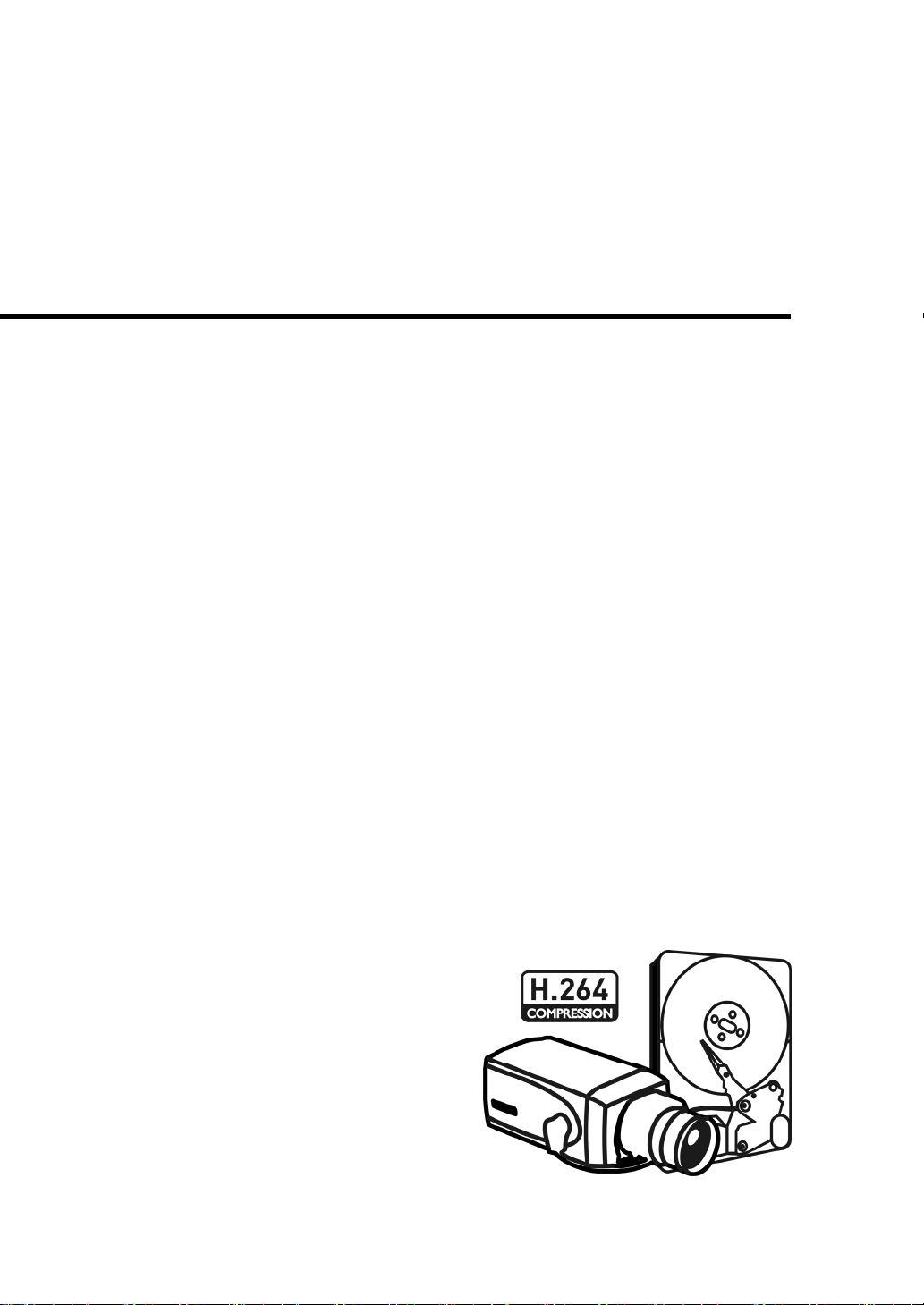
H.264 4-Channel Mobile DVR
User’s Manual
▪ H.264 4-Ch. Mobile DVR
▪ Anti Shock & Vibration control
▪ Built-in Heating System
▪ 2.5” Mobile HDD & SD Card
▪ GPS, G-Sensor
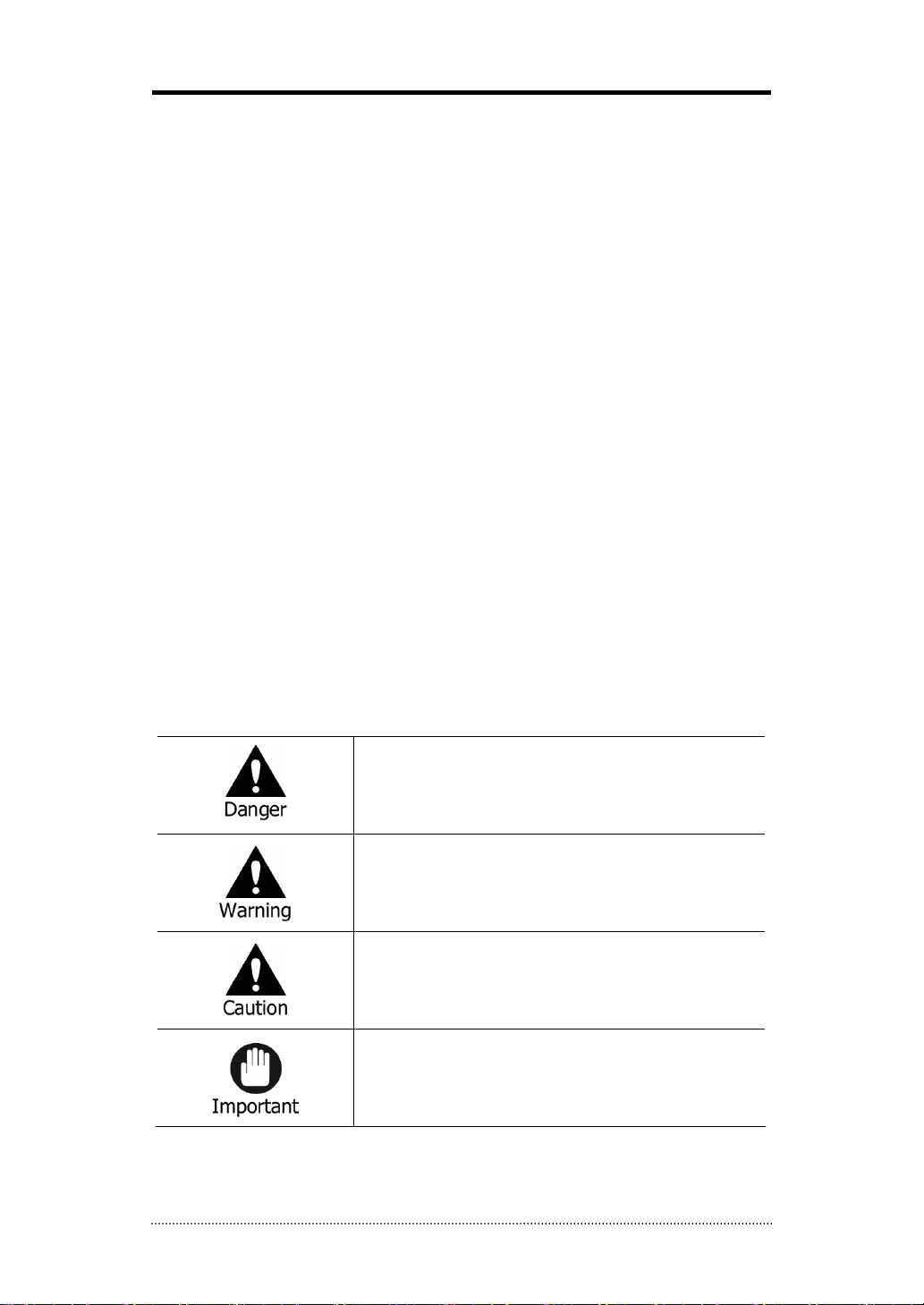
Preface
We welcome you as a new user of the world's best digital video recorder (DVR), and the leading
Digital Video Surveillance System. For effective usage, please read this manual carefully. For
future reference, please keep this manual close to hand.
Copyright/Authentication/Trademark/Limited Warranty
Copyright
This manual is produced under copyright law. None of its contents may be copied or duplicated
without prior approval.
Copyright 2009~
Authentication
CE, FCC, KCC
Trademark
Ethernet(TM) is the trademark of Xerox Corporation.
Microsoft(TM), MS-DOS(TM), Windows(TM logo), Windows(TM) and Windows NT(TM) are the
trademarks of Microsoft Corporation, used in the United States and elsewhere.
Limited Warranty
• The manufacturer, importer and agent shall not be responsible for accidental damage (including
injury) and other damage caused by inappropriate use or operation of this product.
• The information in this manual is prepared based on the current specifications for the product.
The manufacturer is currently adding new functions and will continue to upgrade the product
with new technology. All specifications may be changed without notice to individual users.
Cautions
We strongly recommend that users read all safety cautions carefully before operating the product,
to operate the product appropriately.
Since the indicated cautions contain critical safety information, they must be fully complied with.
The cautions are categorized into Danger, Warning, Caution and Important.
Risk of death or serious injury.
This is the highest priority danger warning.
Risk of serious or lesser degree of injury.
May also cause damage to the product or to property.
Risk of minor injury or damage.
Requirements or limitations regarding operation. Users are
recommended to read the relevant details carefully so as to
operate the product properly and without harm.
The above cautions indicate the degree of damage that may occur due to inappropriate use of
the system.
1

Risk of death or serious injury.
This is the highest priority danger warning.
• RISK OF EXPLOSION IF BATTERY IS REPLACED BY INCORRECT TYPE. DISPOSE OF USED
BATTERY ACCORDING TO THE INSTRCTIONS.
• THIS EQUIPMENT IS INDOOR USE AND ALL THE COMMUNICATION WIRINGS ARE LIMITED TO
INSIDE OF THE BUILDING.
• Please connect the power cord only to the type of AC outlet indicated in the manual or product
specification. If connected to other types of power outlet, fire and electric shock may result.
• Do not expose the product to moisture and dampness. Doing so may result in fire and electric
shock.
• Do not place heavy objects on top of the power cord. Damage to the power cord may result in
fire and electric shock.
• Do not place containers with liquid or small metal objects on top of the product. Liquid or small
metal objects getting into the unit may lead to f ire and electric shock.
• Do not score, bend, twist, pull or heat the power cord. Damage to the power cord may lead to
fire and electric shock.
• Do not remove the top casing of the product. Doing so may result in electric shock. If internal
examination and maintenance are deemed necessary, contact the authorized system vendors
or installers.
• Do not modify the product in any way. Doing so may lead to fire and electric shock.
• In case of lightning, immediately turn off the power switch and remove the power cord from
the power outlet. Failure to do so may result in fire and electric shock.
• Please use only the power cord supplied with the product. Use of other power cords may result
in fire and electric shock.
• In case of smoke, smell or noise, immediately turn off the power switch and remove the power
cord from the power outlet. Continued operation of the product may result in fire and electric
shock. Request a maintenance service from the authorized system vendors or installers.
• If the product is dropped or damaged, turn off the power switch and remove the power cord
from the power outlet. Continued operation of the product may result in f ire and electric shock.
Users should request a maintenance service from the authorized system vendors or installers.
• Do not touch the product with wet hands. Doing so may result in electric shock.
Risk of serious or lesser degree of injury.
May also cause damage to the product or to property.
• Do not leave the power cord or other cables in passageways. Passers-by may trip and fall.
• Avoid contact with water or beverages. Contact with water or beverages may result in damage
that cannot be repaired.
• In case of lightning, immediately turn off the power switch and remove the power cord from
the power outlet. The product may otherwise be damaged.
• Excessive current from the product and the camera may result in an electric shock. Connect the
power cord to an external device only when the products themselves are disconnected from
their power supply.
2

Risk of minor injury or damage.
• If a foreign substance is stuck to the product, remove it using a soft cloth or tissue. Do not use
chemical agents (thinner, solvent, etc.) to remove the substance.
• Do not operate or store the product in the following places.
- An area that is either too cold or too hot
- An area of high humidity, or in front of an air-conditioner, or in places subject to sudden
temperature changes
- An area where there is excessive dust
- Areas where heat from the product cannot be emitted through both of the product's side
ventilation openings
• Do not place credit cards/telephone cards/bank account books/tickets and other objects with
magnetic properties near the product.
• Static electricity may cause damage to the internal parts of the product. Please remove static
electricity from your body before touching the rear panel and internal electronic parts of the
product.
• If this product is damaged beyond repair or reaches its maximum service life, dispose of it in
compliance with local laws and regulations regarding the disposal of lead and plastic waste.
Requirements or limitations regarding operation. Users are
recommended to read the relevant details carefully so as to
operate the product properly and without harm.
• The product may not work properly if the power source is unstable or and if electric shock
occurs. Make sure the correct rated power is available.
• The product is designed to be proof against electric power failures; however, damage may
occur as a result of power failure. Current data may be damaged or data might not be
recorded. Make sure to use an Uninterruptible Power Supply (UPS).
• Since the product is designed to record video data on the hard disk, an error in the hard disk or
other miscellaneous errors might prevent the product from recording properly. Periodic
maintenance is required for proper operation of the product.
• The product is designed for users to configure their own interface. However a user
configuration error could lead to operation malfunction. This product should be set up by
certified installers only.
• Since the product is connected - and tightly coupled - to exterior accessories (camera, sensor,
LAN, Hard Disk, etc.), there is a risk of malfunction from external causes. Ensure periodic
maintenance by the certified installers.
• Use the rack mounting handle provided with the product for installation.
• In this product, 1 Kbyte equals 1,024 bytes, 1 Mbyte equals 1,024,000 bytes and 1 Gbyte
equals 1,024,000,000 bytes.
3

Contents
Preface ............................................................................................... 1
Copyright/Authentication/Trademark/Limited Warranty ................................................ 1
Cautions ................................................................................................................... 1
Contents............................................................................................. 4
Chapter 1. Introduction ..................................................................... 6
1. The System ......................................................................................................... 6
2. General Features ................................................................................................ 6
3. Specification ....................................................................................................... 7
Chapter 2. System Installation .......................................................... 8
1. Package Contents............................................................................................... 8
2. Installation......................................................................................................... 9
2-1. Bracket Disassembly ........................................................................................... 9
2-2. Unit Installation................................................................................................ 10
2-3. Connection Devices .......................................................................................... 11
3. Cautions ........................................................................................................... 14
Chapter 3. Using DVR....................................................................... 15
1. Basic Operation ................................................................................................ 15
1-1. Front Panel & IR Remote Controller ................................................................... 15
1-2. Turning on the System...................................................................................... 17
1-3. Menu Bar......................................................................................................... 17
1-4. Display Icons ................................................................................................... 18
1-5. User or Admin Login ......................................................................................... 18
1-6. The Main Menu ................................................................................................ 19
1-7. Contextual Menu .............................................................................................. 20
2. DVR Configuration............................................................................................ 21
2-1. SYSTEM........................................................................................................... 21
2-1-1.MENU>SYSTEM>Information ................................................................... 21
2-1-2. MENU > SYSTEM > Date & Time............................................................. 23
2-1-3. MENU > SYSTEM > User......................................................................... 23
2-1-4. MENU > SYSTEM > Quick Setup.............................................................. 24
2-1-5. MENU > SYSTEM > System Log .............................................................. 25
2-2. DEVICE............................................................................................................ 26
2-2-1. MENU > DEVICE > Camera..................................................................... 26
2-2-2. MENU > DEVICE > Audio........................................................................ 27
2-2-3. MENU > DEVICE > Alarm........................................................................ 27
2-2-4. MENU > DEVICE > Keyboard .................................................................. 28
2-2-5. MENU > DEVICE > RS232 & RS485......................................................... 28
2-3. DISPLAY .......................................................................................................... 29
2-3-1. MENU > DISPLAY > Display .................................................................... 29
2-3-2. MENU > DISPLAY > Monitoring ............................................................... 29
2-4. RECORD .......................................................................................................... 30
2-4-1. MENU > RECORD > Storage ................................................................... 30
2-4-2. MENU > RECORD > Record..................................................................... 31
2-4-3. MENU > RECORD > Record Tools ............................................................ 32
2-5. NETWORK ....................................................................................................... 33
2-5-1. MENU > NETWORK > Address ................................................................ 33
2-5-2. MENU > NETWORK > DDNS ................................................................... 33
2-5-3. MENU > NETWORK > Notification ........................................................... 34
4

2-5-4. MENU > NETWORK > Transmission ......................................................... 34
2-6. EVENT ............................................................................................................. 35
2-6-1. MENU > EVENT > Sensor ....................................................................... 35
2-6-2. MENU > EVENT > Motion ....................................................................... 36
2-6-3. MENU > EVENT > Video Loss.................................................................. 38
2-6-4. MENU > EVENT > Text-In ....................................................................... 39
2-6-5. MENU > EVENT > System....................................................................... 40
2-6-6. MENU > EVENT > G-Sensor .................................................................... 41
3. Playback ........................................................................................................... 42
3-1. Go to Time....................................................................................................... 43
3-2. Calendar Search ............................................................................................... 43
3-3. Event Search.................................................................................................... 43
3-4. Text-In Search.................................................................................................. 44
3-5. Backup Data Playback ...................................................................................... 45
3-6. Playback Control .............................................................................................. 45
4. Backup.............................................................................................................. 46
4-1. Backup ............................................................................................................ 46
4-2. Instant Backup................................................................................................. 47
4-3. Clip Maker........................................................................................................ 47
Chapter 4. Remote Software NEMON .............................................. 48
1. Using NEMON ................................................................................................... 48
1-1. Starting the Software........................................................................................ 48
1-2. Site Set Up ...................................................................................................... 50
1-3. Favorite Set Up ................................................................................................ 52
1-3. Site List Panel .................................................................................................. 53
1-4. Tool Panel........................................................................................................ 54
1-4-1. DVR Status............................................................................................. 54
1-4-2. PTZ ....................................................................................................... 54
1-4-3. TEXT-IN................................................................................................. 55
1-4-4. GPS ....................................................................................................... 55
2. Remote Playback.............................................................................................. 56
2-1. Calendar Search ............................................................................................... 56
2-2. Event Search.................................................................................................... 57
3-3. Text-In Search.................................................................................................. 58
3-4. Saving the recorded data .................................................................................. 59
3-5. Play Backup Data ............................................................................................. 60
3-6. Play Independent HDD Data on PC.................................................................... 61
4. Setup ................................................................................................................ 62
4-1. Nemon Setup ................................................................................................... 62
4-2. Remote Setup .................................................................................................. 66
4-3. Remote Upgrade .............................................................................................. 67
5. Nemon Callback................................................................................................ 68
Appendix A. Remote Access Using I.E. ............................................ 70
Appendix B. How to set DDNS using router..................................... 71
1. Domain Name Creation ................................................................................. 71
2. Router Configuration..................................................................................... 73
3. DVR Configuration ........................................................................................ 74
COMPLIANCE NOTICE OF FCC: ............................................................................. 75
WEEE (Waste Electrical & Electronic Equipment)................................................. 75
ROHS Compliance................................................................................................. 75
5
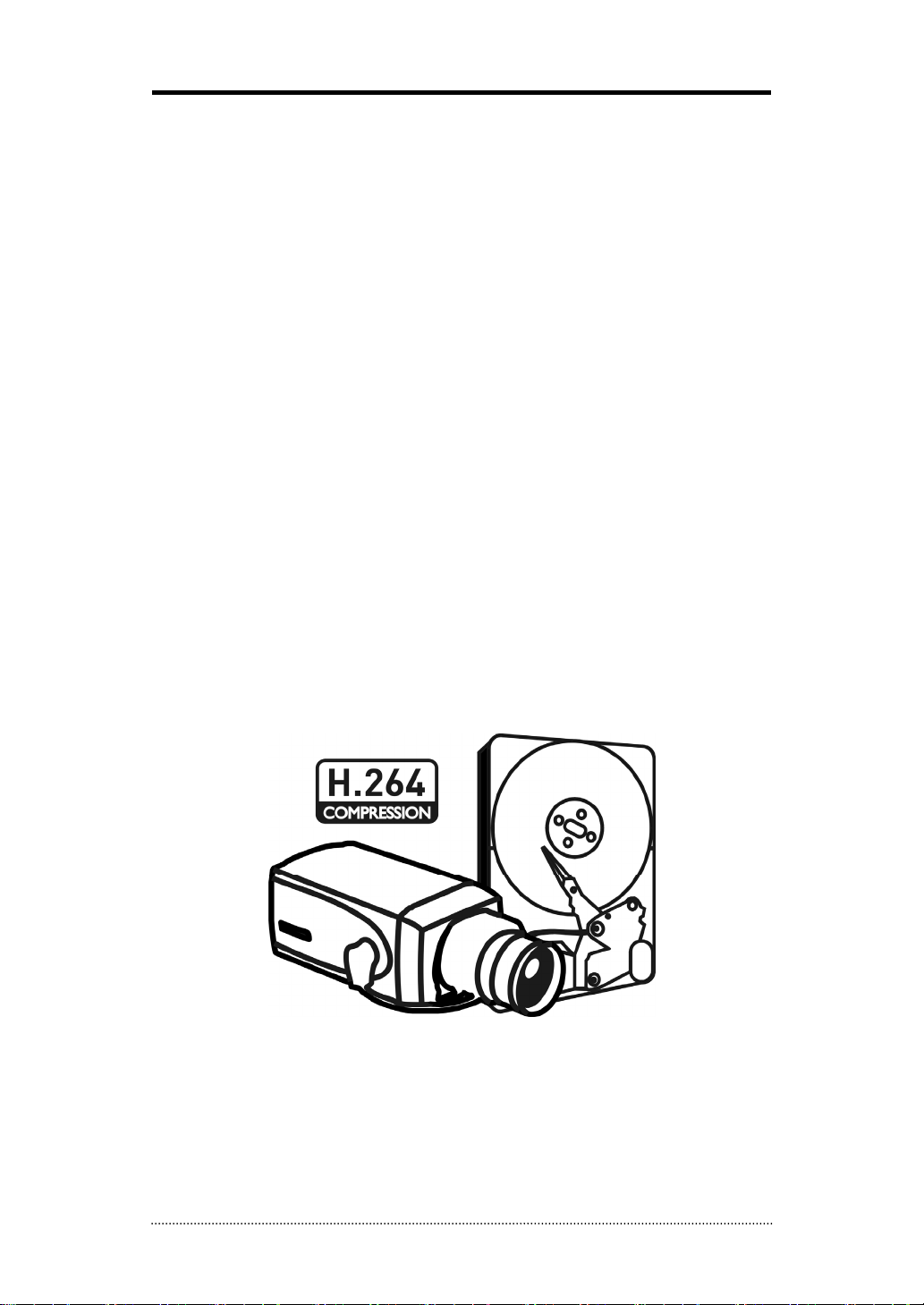
Chapter 1. Introduction
1. The System
This DVR provides the cutting edge of mobile solutions for any types of mobile transportations.
This DVR was built upon industrial specification that offers the most reliable mobile solutions ever.
Its industrial specification allows withstanding any harsh conditions of shock, vibration and
temperature. Explore our new mobile DVR and being protected by the most reliable in-vehicle
device.
2. General Features
• True H.264 Standard Video Compression
• Embedded Linux System to give you the Ultimate Reliability
• Dedicated DB Structure for Stability
• Compact Size For In-Vehicle Installation
• Multi Storage Support – 2.5” Removable HDD, SD Card and USB
• Built-in GPS for E-Map Application
• Industrial Standard to Stand Harsh Temperatures without Additional Enclosures
• Various and Most Useful I/Os
• Additional Power Supply for Cameras and Monitor
• Anti-Shock and Vibration Tests upon Military Specification
• Various Event Detections Using Built-in G-Sensor
6

3. Specification
Model 4 Channel Mobile DVR
Video
Audio
Device
Display
Recording
Playback
Network
Storage Removable Rack (2.5” SATA HDD or SSD & SD Card)
Backup External HDD, USB Memory
Control
Approval FCC, CE, KCC
Power Consumption DC12V~36V, max 64W
Operating Temperature -20°C ~ 50°C / -4°F~122°F (Built-in Heating System)
Operating Humidity 0%~80% / non-condensing
Dimension
Weight 1.63Kg / 3.6lbs (with 250G HDD)
In 4 Ch
Out 1 CVBS
In 4 Mic-in
Out 1 Line-out
Sensor In 2 TTL
Alarm Out 2 Relay
I/O Interface RS232, RS485, USB2.0 x 1, USB1.1 x 1 for Mouse
Speed Real Time
Resolution 720 x 480 (NTSC), 720 x 576 (PAL)
Split Screen 1, 4, PIP, Digital Zoom
Compression H.264 Codec
120fps@CIF(NTSC)
100fps@CIF(PAL)
Speed /
Resolution
Picture Quality Very High, High, Standard, Low
Mode Time-lapse, Event, Time & Event
Display 1, 4, Digital Zoom
Search Mode Calendar Search, Event Search, Text-In Search, Go to Time
Playback Mode
Map Associated Google Map
Interface Ethernet (10/100 Base)
Protocol TCP/IP, HTTP, DHCP, ADSL(PPPoE)
Application Live, Playback, Setup, Notification (Callback, E-Mail)
Web Browse Internet Explorer 7 or higher
OSD Graphic User Interface (Multilingual)
ROHS ROHS Compliance
RW & FF ( x2, x4, x8, x16, x32), Frame to Frame, Pause
IR Remote Controller, Joystick Controller
60fps@Half D1(NTSC)
50fps@Half D1(PAL)
30fps@D1(NTSC)
25fps@D1(PAL)
Multi Channel Normal & Reverse Play,
USB Mouse,
225.5(W)x59(H)x245.2(D)mm /
8.87(W)x2.32(H)x9.65(D)inch
7

Chapter 2. System Installation
1. Package Contents
The following components are included in the product:
DVR Unit
Harness & Terminal Block
Remote Controller
CD
(User's Manual
& Network S/W)
Quick Guide
Bracket Screws & Keys
GPS Antenna
(Option / SMA type connector)
8

2. Installation
2-1. Bracket Disassembly
Bracket Screws (6 points)
Rear Cover Screws (3 points)
Rear Cover
Take the unit out of the box and disassemble the brackets as follow:
- Unscrew Rear Cover Screws to remove Rear Cover
- Unscrew Bracket Screws to remove installation (bottom) bracket.
- The installation bracket has following sizes, and it must be bolt down on the bottom or top
surface strongly using the 6 taping screws.
9

2-2. Unit Installation
Bracket Screws (6 points)
Bolt Down Installation Bracket on the bottom or top surface using bracket screws.
[The Bottom]
[The Top]
- To install the unit on the bottom, just use the bracket screws to bolt down the unit with the
installation bracket as it is.
- To install the unit on the top, turn the side bracket upside and bolt down the unit with the
installation bracket.
Note
: Please do not install DVR as shown below. Inappropriate installation of DVR will affect
HDD’s stability or operation.
10

2-3. Connection Devices
The front & rear panel of the 4 channel premium DVR comprises the following:
• Front USB: Two USB ports are provided to connect external devices like HDD, Flash memory
for Backup, System upgrade or USB mouse on the front panel. A USB mouse can be connected
only front panel USB port dedicated only for mouse.
Note
: To connect the cables/connectors, makes sure they are all through the Rear Cover Hole
first before connecting them and lock the Rear Cover for easy arrangement.
Video/Audio Input, Camera Power Output
The unit has group of 4ch Video Input(VI), Audio Input(AI), Camera Power Output(PO) as shown
above. Use 24pin connector included in a box to connect cameras.
Monitor Output
The connector for CVBS(NTSC or PAL) monitor. VO refers to Video Out, AO refers to Audio Out,
and The Monitor power (12V) needs to be connect to PO. G(Ground) Pin is general for all outputs.
12V Monitor power is only supportable for max. 7” LCD monitor (TX/RX is not in any usage on
this unit)
Notice
: The total 12V/1.6A is supportable for 4 cameras and 1 monitor.
11

Power In
The DVR will operate on both 12V and 24V systems. Pins 1 and 2 should be connected directly to
the positive (+) battery. Pin 3 should be connected to the positive (+) power bus bar that is
turned on when the ignition switch is in the Accessory position. Pin 4 should be connected
directly to ground.
I/O Terminal Block
• RS232C: An RS-232C connector is provided to connect external devices such as ATM or POS
machine for Text-In function.
• RS485: The RS485 connector can be used to control PTZ cameras. The DVR can also be
controlled remotely by a control keyboard.
• Alarm: alarm output connectors are provided to connect external alarms such as sirens or
lights. 2 alarm output connectors have internal relays.
• Sensor: 2 sensor input connectors are provided to connect external devices. You can use
sensors to signal the DVR with event.
Network Port
Connect a Cat5 cable with an RJ-45 connector to the DVR connector for
remote monitoring, remote playback, remote setup. See
DVR Configuration
3G (GPRS) Router can be used for the wireless network connection.
Connect 3G (GPRS) Router on the network port. For the detail usage of
3G (GPRS) Router, please contact the service provider of 3G networks or
3G (GPRS) Router manual.
for configuring the Network connections.
Chapter 3-2.
12
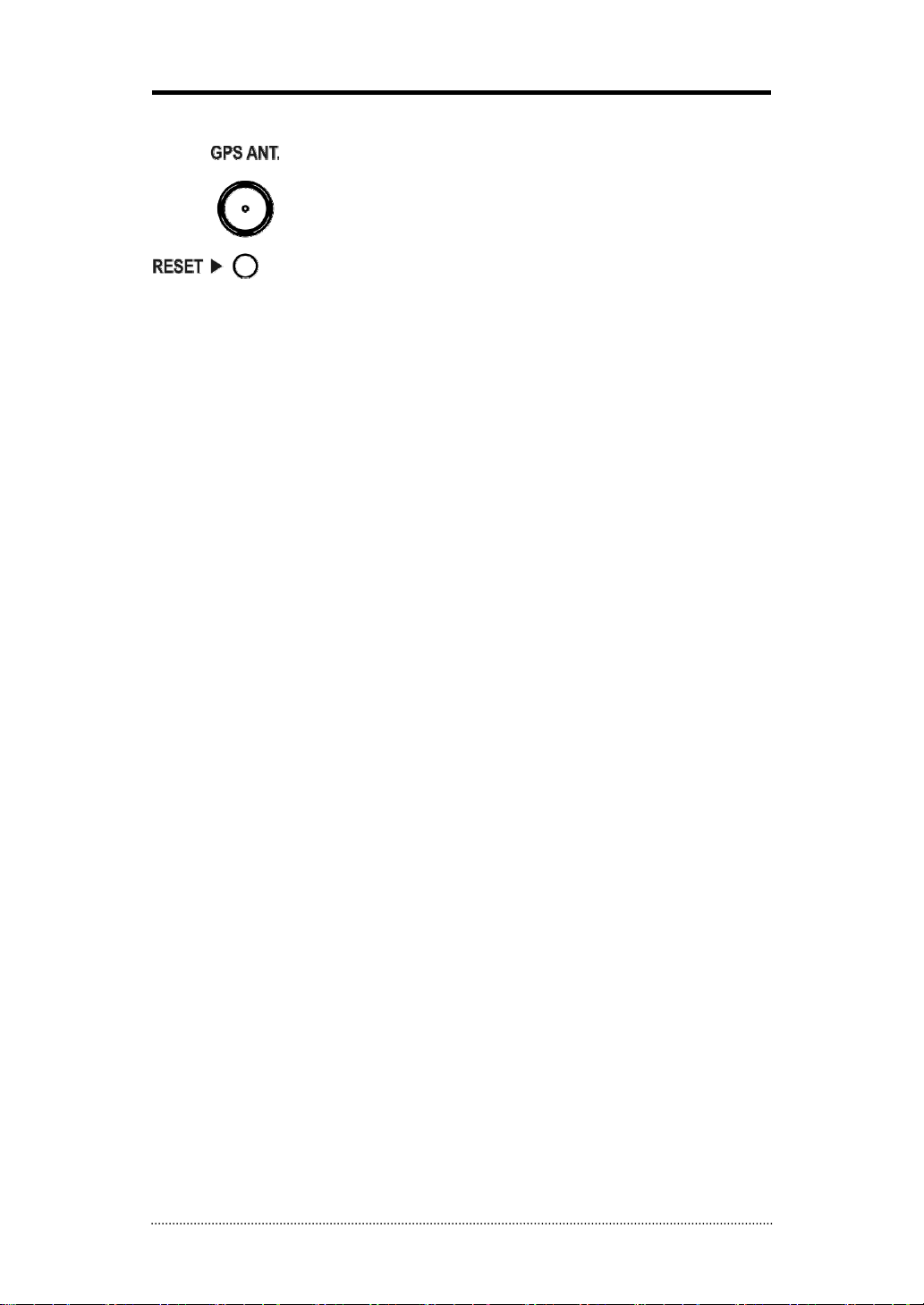
ETC
• GPS Antenna: The unit has built in GPS. SMA type GPS antenna needs to be set up separately
for the proper reception of GPS data.
• Reset: The DVR has a Reset switch that will only be used to return all the settings to the
original factory settings. To reset the unit, turn the DVR off first. Turn it on again while poking
the straightened paperclip in the reset hole. Hold the switch until the DVR is initializing.
13

3. Cautions
• Avoid installing the product where there are direct rays or it is hot by locating near from heat
generator. (May cause fire)
• Do not put vase, flowerpot, cup, cosmetics, drug, and anything the contain water on product.
(May cause fire or electric shock, and it may injure people by falling)
• Do not insert or drop any metal object (coin, hair pin) or flammable object (match, paper) into
air hole. (May cause fire or electric shock)
• Do not put any heavy object on it. (May injure people by being fell or destroyed.)
• Put power plug surely not to be moved. (If not, this may cause fire.)
• Unplug power plug and antenna when there are thunders and lightening. (May cause fire.)
• For cleaning the product, wipe surface with dry towel. Using chemical agent or cleaner may
change the color and unpeel paint.
• Do not put several plugs at same time. (May cause electric shock.) If there is smoke or strange
smell, stop operation. In this case, turn the power off and unplug it, and then contact our
service center. (If you keep using it, this may cause fire or electric shock.)
• Do not unplug by pulling cord. (If cord is damaged, it may cause fire or electric shock.)
• Do not plug or unplug with wet hands. (May cause electric shock.)
• Keep the power cord untwisted. (May cause fire or electric shock.)
• Use proper adapter. (Using too much electric power may cause f ire or electric shock.)
• Do not install it at where exposed to rain and wind and water drop. (May cause fire, electric
shock and transformation.)
• Keep away from fire. (May cause fire.)
• Do not disassemble or remodel on your own. (May cause malfunction or electric shock.)
• Do not put next to flammable materials like flammable spray. (May cause fire.)
• Do not install it at a place with too much dirt. (May cause fire.)
• Do not install it on unstable places like shaking table and inclined place or shaking place. (May
injure users by falling down or being upside down.)
• Do not put an heavy object on power cord or avoid it from being pressed by the device. (May
cause fire or electric shock.)
• In case of using extension cord, do not use several devices at same time. (May cause fire with
abnormal heating of extension.)
• When there are dirt on power plug pin or power outlet, clean it nicely. (May cause fire.)
• Do not damage on power cord or plug, and bend or twist or pull too much, and put it between
other objects or heat. If power outlet insertion part is not tight, do not use it. (May cause fire
or electric shock.)
• Do not drop or give a shock to the product. (May injure people or cause malfunction.)
• Do not touch power adaptor or signal controller. (May cause electric shock.)
• Do not put any object too close to block cooling fan. (May cause fire.)
• In case of exchanging batteries with improper type, there might be danger of explosion.
• For used batteries, throw away separately from other garbage.
• When you take out batteries, avoid children from eating them by mistake. Keep them away
from children. (If a child ate them, contact a doctor right away.)
14

Chapter 3. Using DVR
1. Basic Operation
1-1. Front Panel & IR Remote Controller
Front Panel Description
Two USB ports are located on the front panel. A USB mouse
USB Port
can be connected USB port dedicated only for mouse as
picture directed.
Power, HDD, Alarm
> > : Indicates Normal system booting
Status LED
Lock Key
Remote Control Button Description
Camera Buttons (1~0)
MENU / EXIT Button
Blink: Indicates Front Cover is not closed properly
On/ Blink: Indicates the heater is on due to low
temperature and needs to wait until it reaches operating
temperature level.
Use a key included in the box to open the door to install or
uninstall the HDD rack. To remove the HDD rack while the
system is running, open the door and wait for about 10
seconds until the Power LED starts flickering for the safe
removal of HDD rack.
Pressing camera buttons and Enter button will cause the
selected camera to display full screen. Buttons are used to
enter passwords.
Enters the Setup Menu. User will need to enter the authorized
password to assess Setup. In Playback mode, MENU button
displays the Playback Menu.
DISPLAY Button
SEQUENCE Button Displays live channels sequentially.
Changes the screen display mode in the current screen or
playback screen.
15

Up, Down, Left, Right
Arrow, ENTER Buttons
BACKUP Button Copies recorded data to an external storage device.
PLAYBACK Button Changes to the playback mode from the live mode.
PAUSE Button
PLAY Button
R.PLAY Button
STEP FORWARD Button
STEP BACKWARD Button
These are used to change settings for the product in MENU
mode or used in PTZ control mode. (pan, tilt)
Under playback mode, the button can be used to pause the
playback screen.
- Display menu to save PTZ preset under PTZ mode.
Plays the video forward. Press the button repeatedly to
increase play speed up to max 32 times (1, 2, 4, 8, 16, 32
times) faster. Use this button to move right when setting the
menu.
- Focus on far distance under PTZ mode.
Plays the video backward. Press the button repeatedly to
increase play speed up to max 32 times (1, 2, 4, 8, 16, 32
times) faster. Use this button to move right when setting the
menu.
- Zoom Out under PTZ mode.
Move forward by one frame under Pause. Use this button to
move up when setting the menu.
- Focus on near distance under PTZ mode.
Move backward by one frame under Pause. Use this button to
move down when setting the menu.
- Zoom In under PTZ mode.
PTZ Button Changes to the PTZ control mode from the live mode.
ZOOM Button Zooms the current image on the screen.
PIP Button Changes to PIP screen mode from live screen.
AUDIO Button Selects a camera for live & playback audio output.
OSD Button Turns on/off the OSD display.
LOG Button Checks the system’s log information.
ID Button Selects the DVR system ID. (Remote controller only)
Pressing the E.REC button stars Emergency Recording Mode of
E.REC Button
all camera channels, and displays "!" on the screen. Pressing
the button again will stop E.REC mode.
16

1-2. Turning on the System
The unit will start and run automatically when turn on the ignition if it is installed properly. It will
take about 20-30 seconds for the boot up and start recording based on the pre set up options.
If the temperature below -0°C (32°F), the unit will start recording after HDD is heat up by our
built in heating sensor.
If SD card is installed with HDD. It will start recording on SD Card while HDD is being heat up.
Once HDD is ready to record the data, it will stop the recording on SD and automatically starts
recording data on HDD.
The unit will stop recording automatically once turn off the ignition. The unit only runs while the
ignition is on.
Note
: The HDD Rack can be removed and played on PC. It is recommended to remove the HDD
Rack once the unit is turned off safely. But, to remove the HDD rack while the system is
running, open the door and wait for about 10 seconds until the Power LED starts flickering for
the safe removal of HDD rack.
: When installing the HDD for the first time, the HDD should be formatted first.
Note
“MENU > RECORD > Storage > HDD format”
1-3. Menu Bar
The menu bar will appear on the bottom of the screen as shown below.
Pressing the Menu will bring up the main menu list.
Shows the % of HDD being used.
Turns on when the HDD is set to be overwritten.
Receiving GPS data
Turns on when the system is connected to the network.
Turns on when the Alarm is being activated.
G-Sensor is detected
E.REC (Emergency Recording) Mode.
Displays date & time.
IR Remote Controller
17
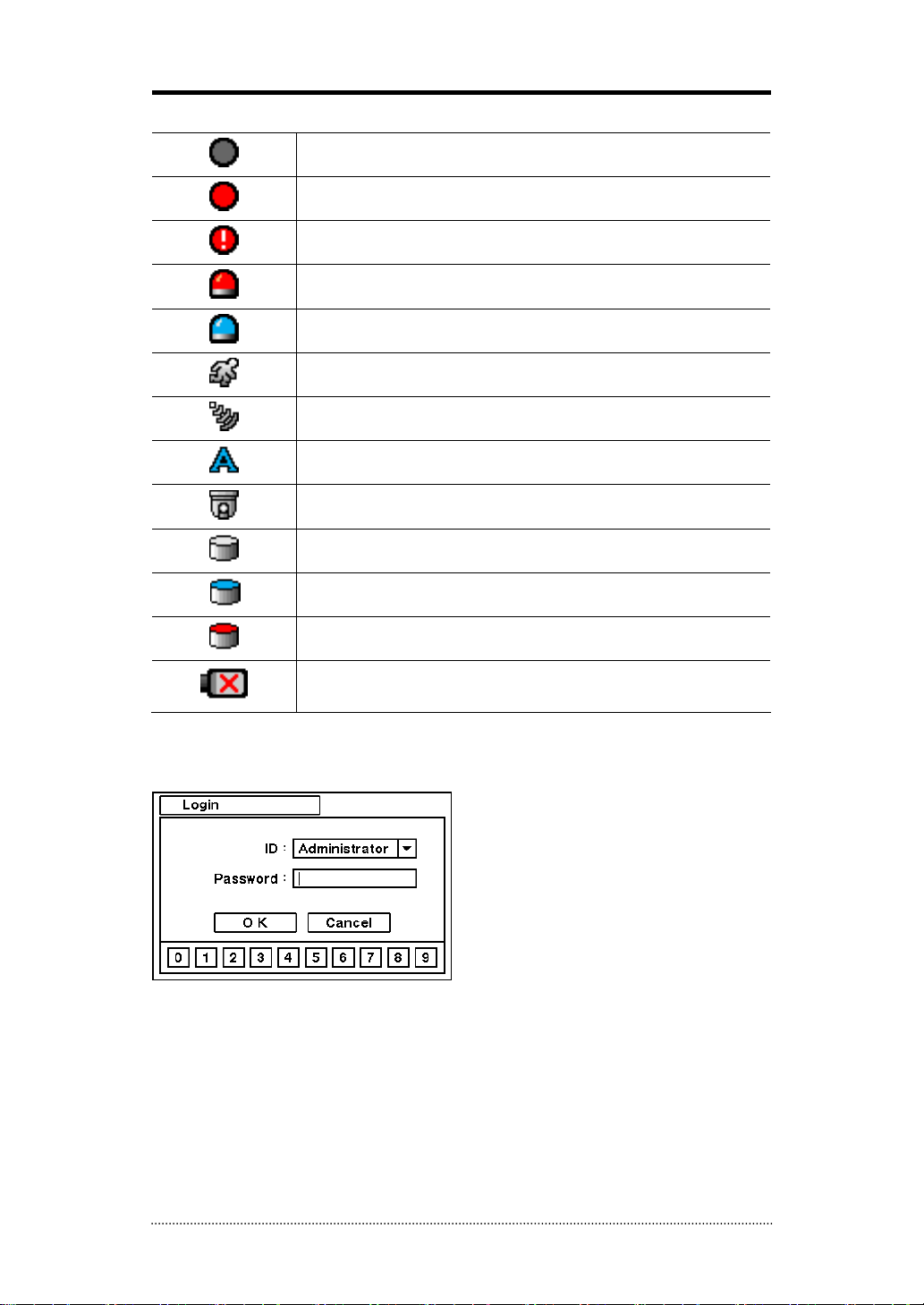
1-4. Display Icons
No Recording
Recording (Red)
E.REC (Emergency Recording)
Event Recording (Red)
Pre Event Recording (Blue)
Motion Detection
Sensor Detection
Text I n
PTZ Camera
Instant Backup
Clip Maker (Blue)
Backup (Red)
Video Loss
1-5. User or Admin Login
Press MENU to enter main menu screen. Login in screen appears to enter ID (Administrator or
User) and Password. Password can be set up to 8 numbers by the combination of numbers from
0 to 9. The factory default password is ‘none’ so press OK to log in to the system for a first time
log in. Password can be set under password set up option (MENU > SYSTEM > User). System will
be automatically log out if it is not in-use for sometime. This "Auto Logout Time" can be set
under password set up option (MENU > SYSTEM > User).
18

1-6. The Main Menu
The Main Menu of DVR consists of SYSTEM, DEVICE, DISPLAY, RECORD, NETWORK and EVENT.
And each menu consists of various sub menus that allow detail set up of the system. Use Mouse,
Remote Controller or Front Buttons to access to each menu.
Note
: Please make sure the system log out is done when the system setting or operation
completed to prevent any unauthorized changes of system settings or operations.
Information
Date & Time
SYSTEM
DEVICE
User
Quick Setup
System Log
Camera
Audio
Alarm
Keyboard
MAIN MENU
DISPLAY
RECORD
NETWORK
EVENT
RS232 & RS485
Display
Monitoring
Storage
Record
Record Tools
Address
DDNS
Notification
Transmission
Sensor
Motion
Video Loss
Tex t-In
System
G-Sensor
LOGOUT
SHUTDOWN
19
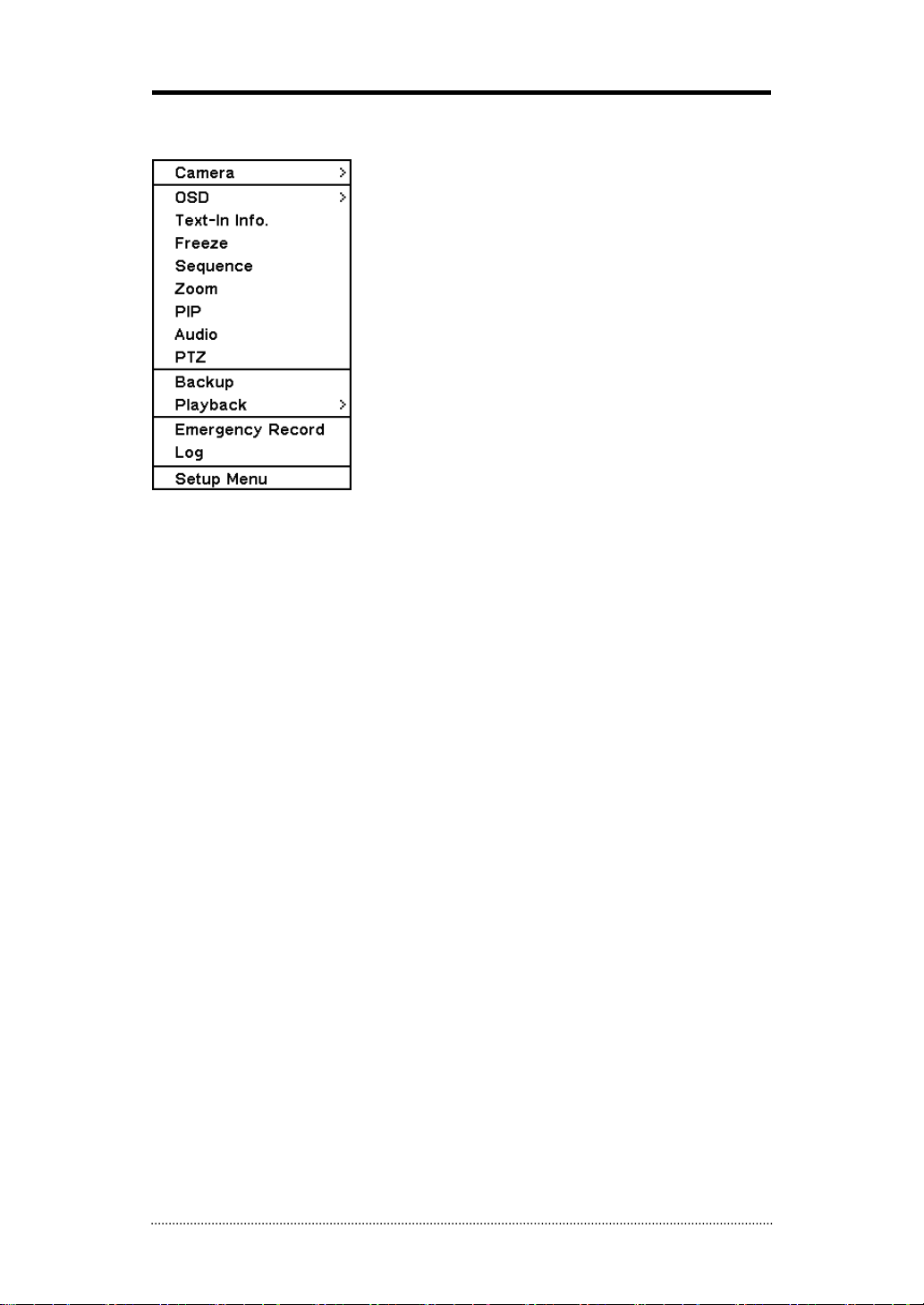
1-7. Contextual Menu
Additional Contextual Menu screen appears by pressing right button on the Mouse. Layout option
allows changing Camera on the monitor. Select preferred camera display option on the monitor.
Camera : Select camera no.
Layout : Select display mode (8/16 ch. DVR Only)
OSD : Select OSD display option
Text-In Info.: On/Off Text-In OSD.
Freeze : Pause current image display
Sequence : Begin sequence display
Zoom : Zoom in image by X2
PIP : Select PIP mode and camera
Audio : Select Audio outs
PTZ : Select PTZ options
Backup : Select backup options
Playback : Playback recorded data
Emergency Record : Start Emergency Recording
Log : Select System/Event log
Setup Menu: Enter Main setup menu
For more information on Contextual Menu please refer to 2. DVR Configuration.
20

2. DVR Configuration
2-1. SYSTEM
Under SYSTEM menu, System configuration options for general Information, Date &Time, User,
Quick Setup and System Log can be selected.
2-1-1.MENU>SYSTEM>Information
In the Information screen, DVR Name, System Version, Upgrade, Mac Address and Configuration
options can be selected. Highlight and press DVR Name
the DVR by using the virtual keyboard.
To Upgrade the system, save the upgrade file to USB Flash Memory and connect it to DVR. Once
the Device is connected, press Upgrade button to execute system upgrade.
Upgrade will take approximately 5 minutes. DVR will reboot automatically when the upgrade is
completed.
Note
: DO NOT remove USB Flash Memory or turn off the system during the upgrade. Removing
USB Flash Memory or Turning off the system during the upgrade may cause system
malfunctioning.
Vehicle Information
Enter Company Name, Vehicle Maker, Vehicle
Model, Registration Number, License, Driver
Name.
Remote Control ID
Enter Remote Control ID to control multiple DVRs individually. If Remote Control ID remains as 0,
Remote ID does not have to be selected when using remote controller. It will work as general ID
for any remote controls and a remote control will communicate with any DVRs with ID 0.
Video Type
The system automatically detects camera signal types as NTSC/PAL. But the system also offers
manual selection options for different signal types.
to enter or change DVR name. Name
21
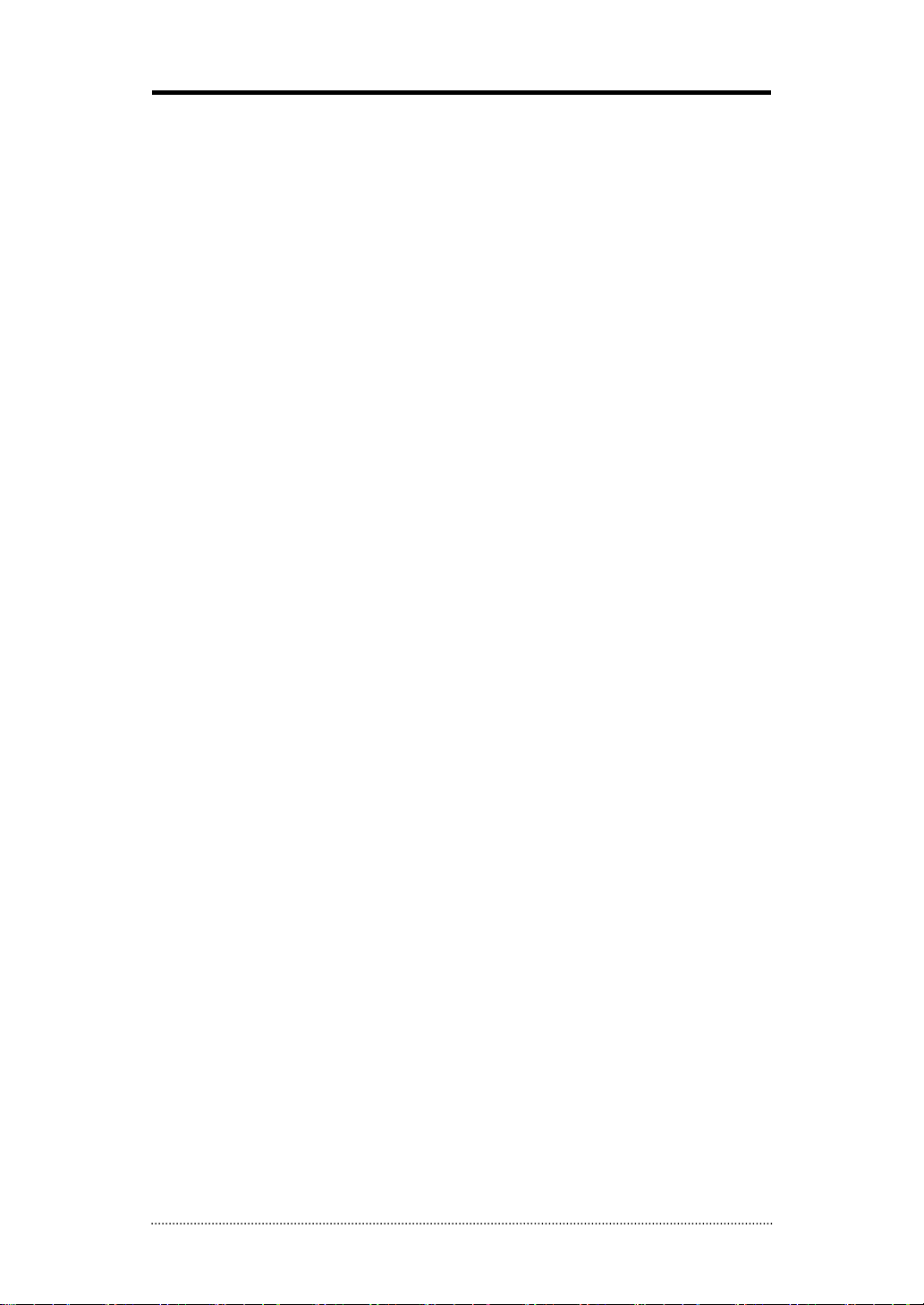
Shutdown Delay(min.)
Set Shutdown Delay time after Ignition is off. The system power will be stayed on according to
the Shutdown Delayed time set in the menu. The time can be set from 5 to 60 minutes.
Configuration
System settings can be saved and loaded using Configuration option
Export: Save settings to USB Flash Memory
Import: Load saved settings from USB Flash Memory
Default: Load factory default settings
Note
: Configuration Import does not affect or changes system and network settings.
Network settings will also not be changed when selecting Default option.
22
