Weldex WDN-2308X User Manual
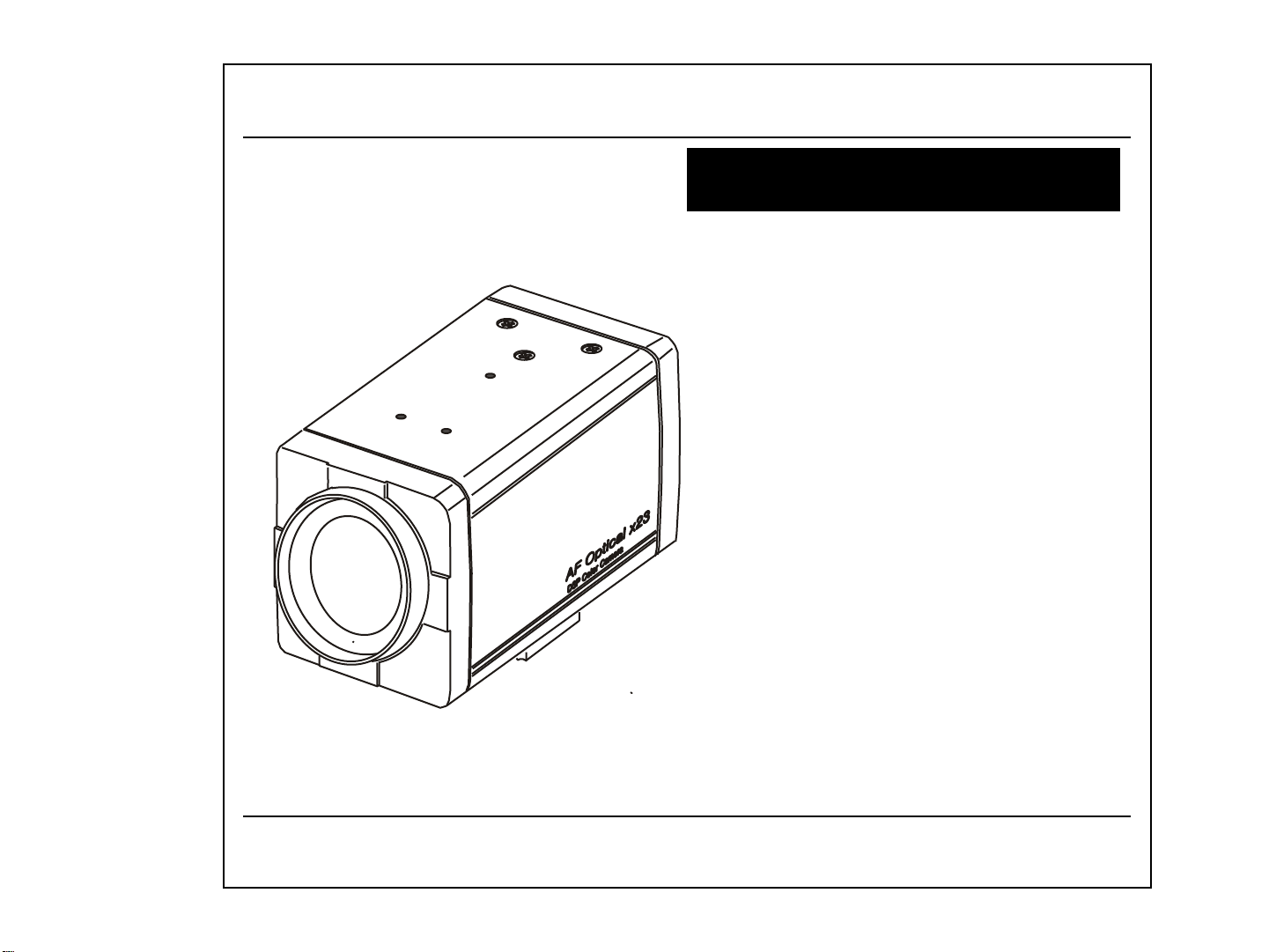
OPERATION MANUAL
Built-in x 23 ZOOM
AUTO FOCUS COLOR CAMERA
WDN-2308X Series
WDAC-2308X Series
READ AND KEEP THIS OPERATION MANUAL
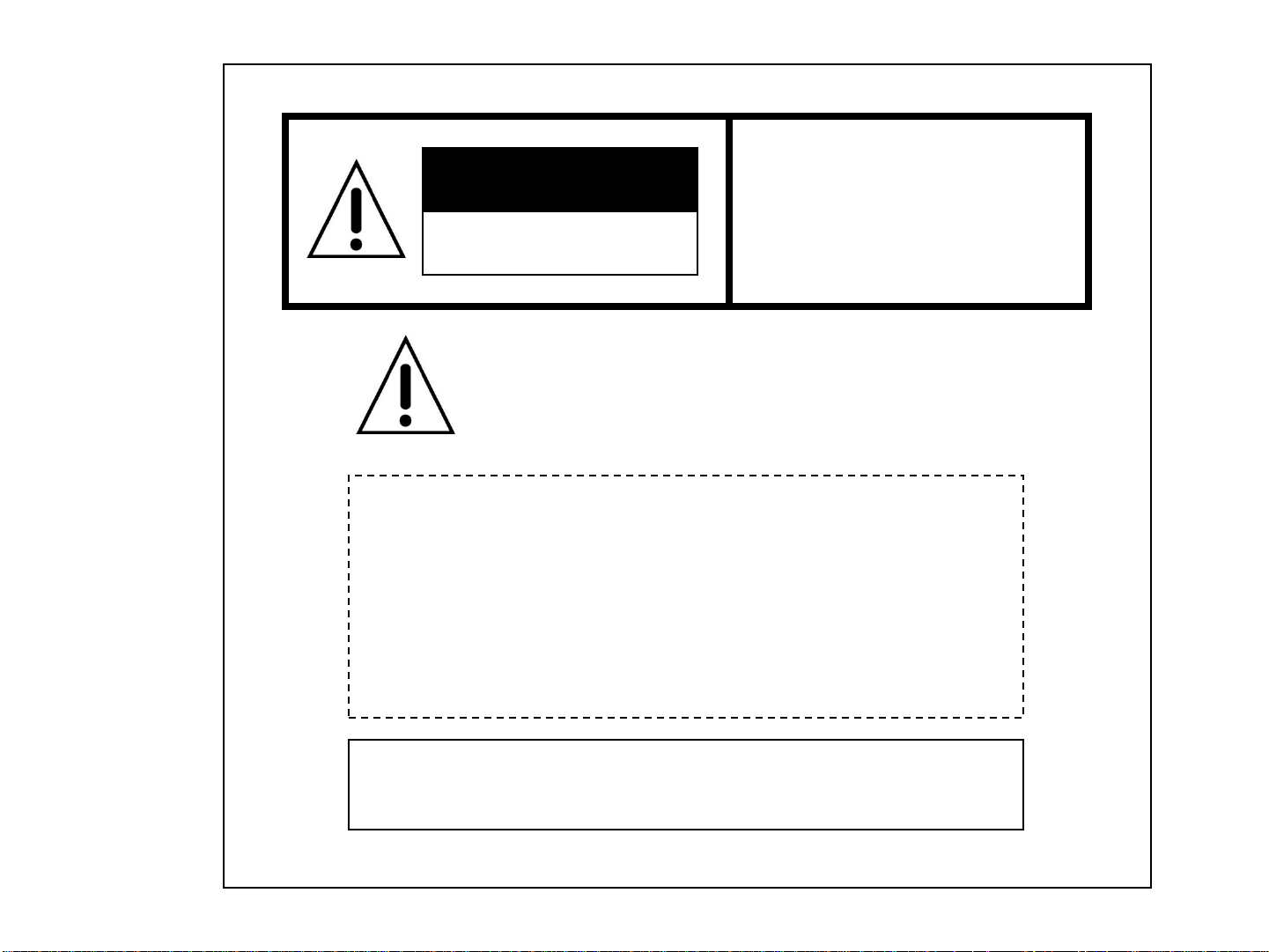
CAUTION:
CAUTION
RISK OF ELECTRIC SHOCK
DO NOT OPEN
TO REDUCE THE RISK OF ELECTRIC
SHOCK, DO NOT REMOVE COVER
(OR BACK). NO USER SERVICEABLE
PARTS INSIDE.
PREFER SERVICING TO QUALIFIED
SERVICE PERSONNEL.
Indicate a potentially hazardous situation which if not avoided,
may result in minor or moderate injury. It may also be used to
alert against unsafe practices.
Warning:
This equipment generates and uses radio frequency energy
and if not installed and used properly, I.e., in strict accordance
with the instruction manual, may cause harmful interference
to radio communications. It has been tested and found to comply
with the limits for a Class A computing device pursuant to Subpart
J of Part 15 of FCC Rules, which are designed to provide reasonable
protection against such interference when operated in a commercial
environment.
Warning:
TO PREVENT FIRE OR SHOCK HAZARD, DO NOT EXPOSE THIS
APPLIANCE TO RAIN OR MOISTURE.
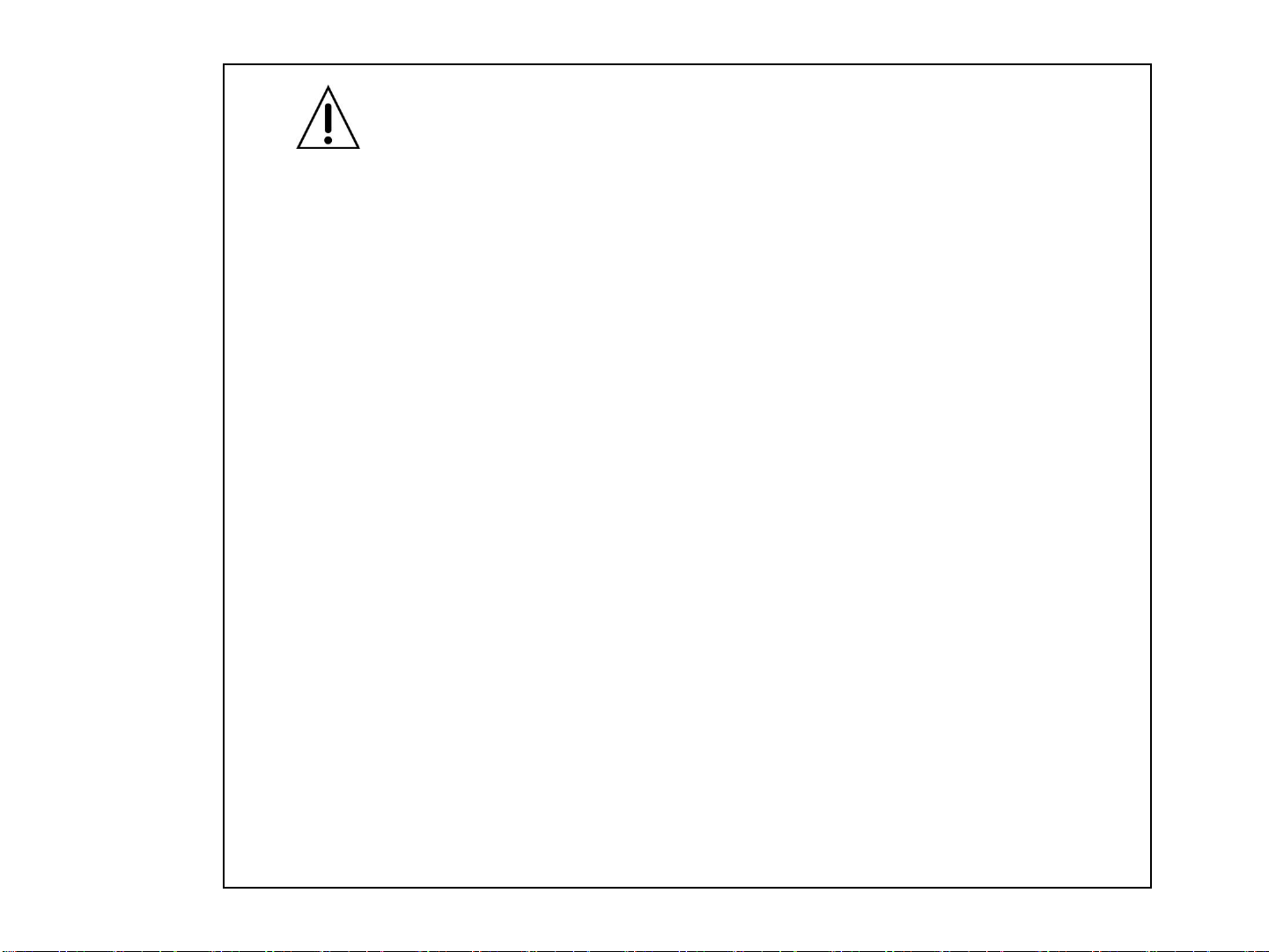
CAUTION FOR SAFE OPERATION
1. Water and Moisture
To prevent fire or shock hazard, do not expose this camera
to rain or moisture.
2. Servicing
Do not attempt to disassemble or repair by yourself.
You may be exposed to dangerous voltage or other hazards.
Note that all servicing is qualified service personnel.
Modifications not approved by manufacturer could
void the user's authority to operate the equipment.
3. Power Sources
To prevent electric shocks and risk of hazards, do NOT use
more than the specified power source.
4. Environment
Do not install too warm or too cold place. Recommended
operation temperature is between -5℃ and 60℃
5. Sunlight
Do not point the camera at the sun. CCD can be damaged.
6. Heavy Shock and Vibration
Do not drop the camera or subject it to heavy shock of
vibration.
7. Install on an Unstable Place
Do not place or install this camera on an unstable place,
stand, tripod, bracket or table. That may cause serious injury
to people or damage to appliance.
8. When operation is incorrect or a malfunction is observed
While operating, if any abnormal condition (strange sound,
smell or smoke) or a malfunction (no pictures, etc.) is
observed, stop using the camera immediately, turn the
power off, then contact your supplier.
9. Cleaning
Turn the power off and wipe off the dirt with a dry soft
cloth. If it is extremely dirty, use furniture cleaner to wipe it
off. To clean the lens, use a blower or lens cleaning
tissue. (available from any camera dealer)
10. Do not shoot any source of bright light.
If the objects contain very bright areas, bright vertical or
horizontal lines may appear on the screen. This is called
"smear" , a Phenomenon which often occurs with solid
- state pickups, and is not a malfunction.
11. Damage Requiring service
Unplug the camera from the power source and refer
servicing to qualified service personnel under the following
condition:
a. If the power-supply cord or plug is damaged.
b. If the camera has been exposed to rain or water.
c. If liquid has been spilled, or objects have fallen into the camera.
d. If the camera does not operate normally by following the operating
instructions. Adjust only those controls that are covered by the
operating instructions as an improper adjustment of other controls
may result in damage and will often require extensive work by a
qualified technician to restore the camera to its normal operation.
e. If the camera has been dropped or the cabinet has been damaged.
f . If the camera exhibits a distinct change in performance.
- 2 -
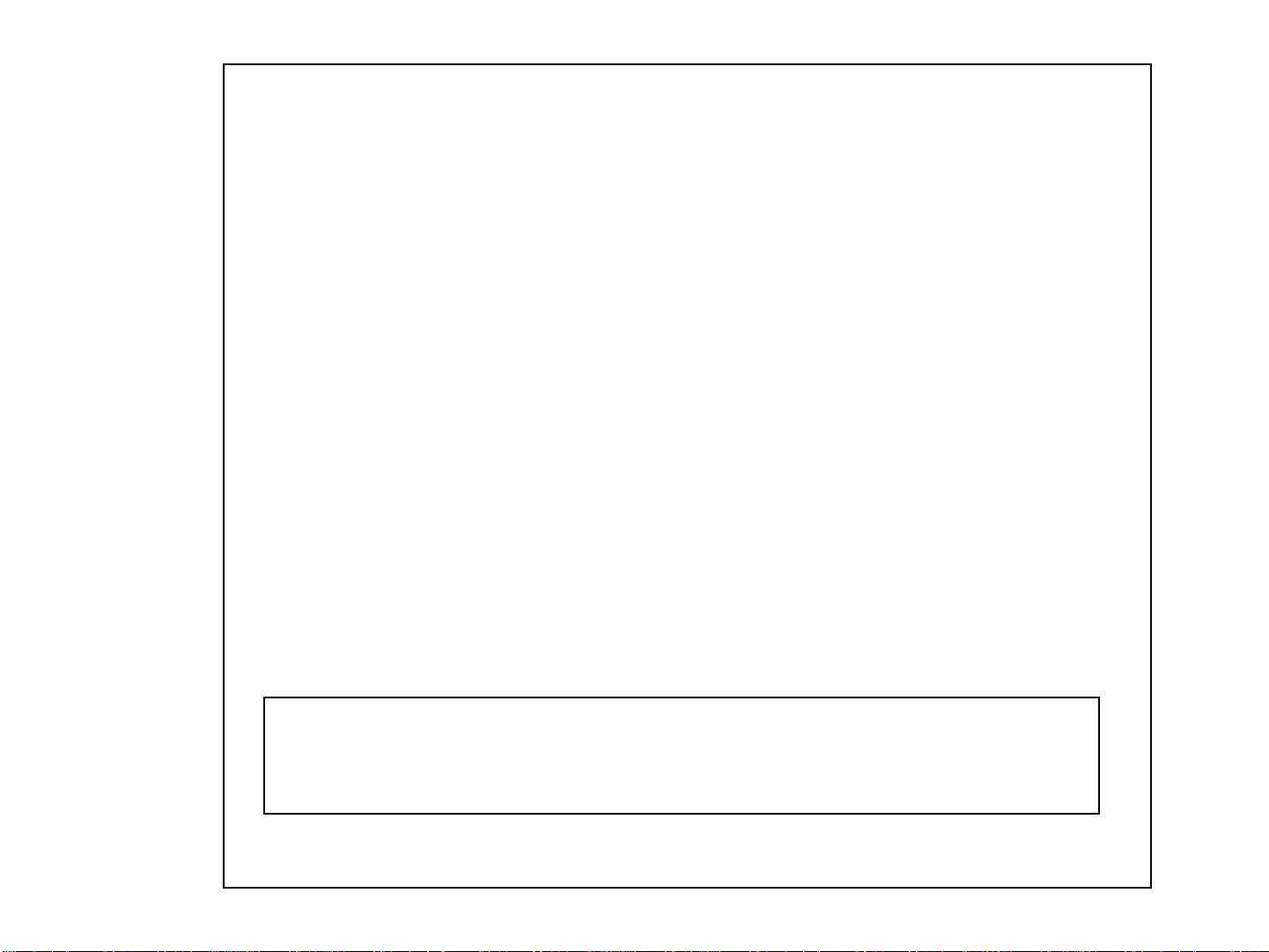
CONTENTS
1. Features -------------------------------------------------------------- 4
2. Names & Functions ---------------------------------------------- 5
3. Installation----------------------------------------------------------- 6
4. Camera Control Methods------------------------------------------ 7
5. On Screen Display -------------------------------------------------- 9
6. Communication Protocol------------------------------------------ 14
7. Specifications-------------------------------------------------------- 26
8. Dimensions ---------------------------------------------------------- 28
Thank you for using this Auto Focus Zoom Color Camera. To get the best
efficiency, read carefully all instructions in this manual before use, and
keep this manual for reference. If you have any problems with this camera,
contact your supplier to service.
- 3 -
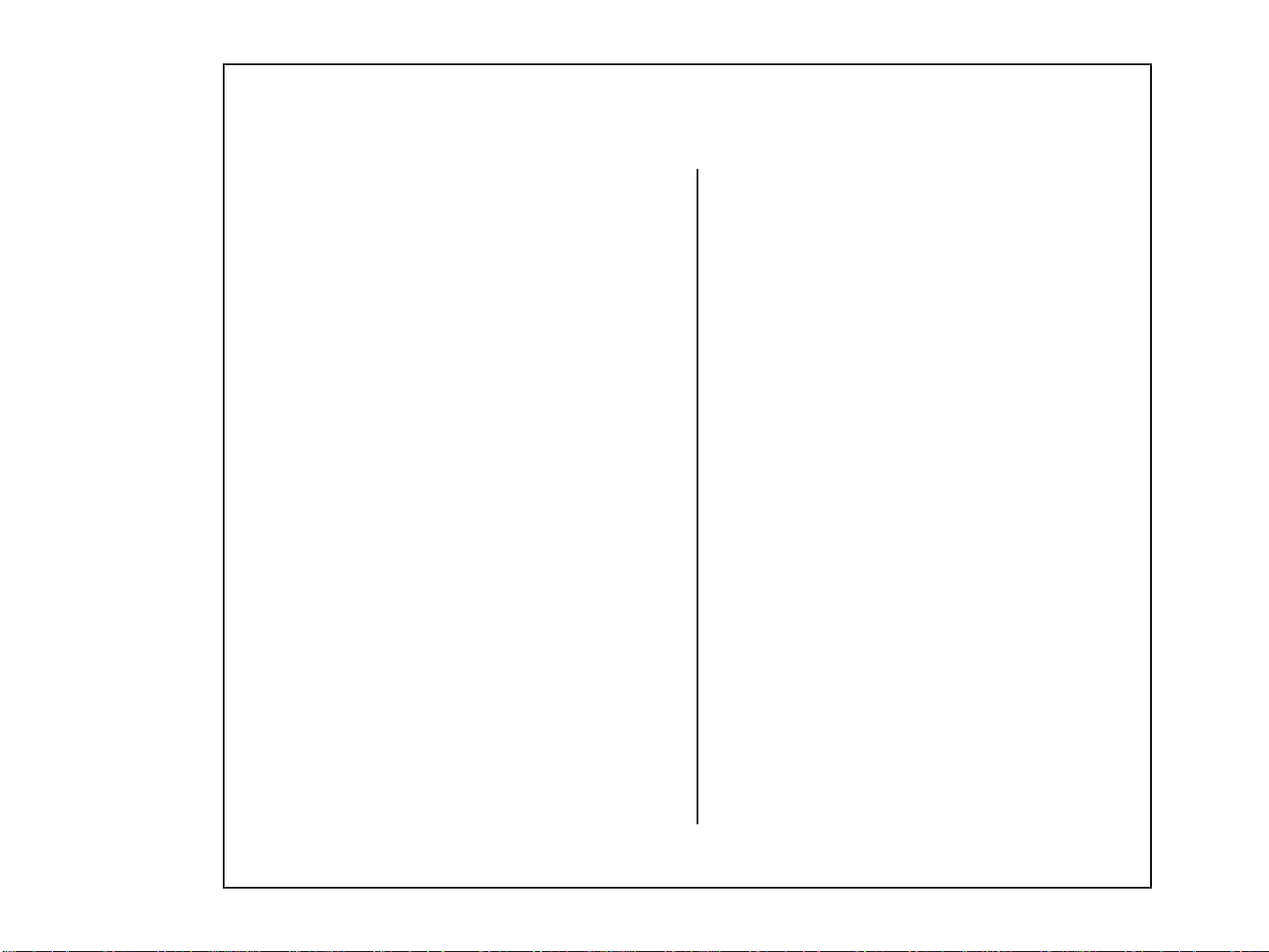
1. Features
Ideal Digital Video Camera for Security
2308X Series is a compact camera that offers easy system
integration.Coming with the built-in zoom lens,the user can monitor
the scene from variable angle without the extra lens.
And,with the D.S.P. technology,such intelligent controls as auto iris ,
auto back light compensation and auto white balance are possible to
realize clear detailed picture. Additionally,through RS-232C/RS-485
linkage, remote Focus/Zoom operations are also possible,along with
manual control.All these features including highly sensitive 1/4-inch
CCD make the ideal digital processing CCTV camera 2308X Series
more effective surveillance activities.
Built -in Optical power zoom lens
2308X Series with highly durable built-in zoom lens offers auto focus,
auto iris , and optical zoom functions enabling the user to monitor
a scene with clarity in any desired angle of view. With the x23 optical
zoom lens and up to x8 digital zoom processing,zoom ratio of the
2308X is expanded to x184.
High Resolution & sensitivity SONY CCD
The chassis features a highly sensitive 1/4-inch CCD pickup with
approximately 380,000(NTSC), 440,000(PAL) effective pixels
minimizing residual image and geometric distortion. All images are
reproduced with a high horizontal resolution of 470(NTSC),
450(PAL) TV lines for fine detail.
Remote Control through RS232C/RS485 Interface
Remote control operations are possible through RS232C/RS485
interface for Focus and Zoom (optical:up to x23,digital ~ x8) control.
In addition,the unit lets you command white balance and exposure
manually using RS232C/RS485 interface.
Compact size for various applications
2308X Series comes in the compact aluminum case enabling
the users put the unit into the other forms of other outer case
( such as large dome camera or built in P/T/Z applications)
according to the particular purpose.
AI / Fuzzy Control Circuit with DSP
Advanced DSP(Digital Signal Processor) technology automatically
adjusts operations such as Iris , White Balance flexibly adapting to
environmental conditions.
Auto Iris : the iris is adjusted so that visual output is kept at a fixed
level,even if brightness of the surrounding changes.
Auto White Balance : color adjustment according to the color
temperature of the light source illuminating the subject.
white balance can be obtained even with fluorescent
lights, halogen lamps or outdoor.
Manual Function Control( Key or Using RS-232C )
Following functions can be controlled manually
1) NEGA/POSI ;Negative/Positive
2) Digital Zoom ; x2 ~ x8 (Addition to Optical Zoom)
3) Iris Control ; Auto/Manual (Manual Iris level UP/DOWN)
4) AGC ; 8 dB ~ 38 dB Adjustable
5) White Balance ; Auto/Manual/Indoor/Outdoor/ATW
6) Manual White Balance ; R,B UP/DOWN
7) 64 Positions Zoom/Focus Preset
8) Power ON/OFF
9) Quick Zoom Control ; TELE/WIDE
10) Focus ; Auto/Manual/One shot ( PushAuto )
11) Manual Focus ; NEAR/FAR
12) On Screen Display Menu ; ALL Display / only Top / only Bottom
Display off
13) 28 Steps Shutter Speed Control
14) Back Light Compensation ; ON/OFF/AUTO
15) Back Light level ; 00 ~ 80
16) Color ; ON/OFF
17) Mirror ; ON/OFF
18) Zoom Speed ; High/Medium/Low
19) Oneshot AF time ; 1 sec ~ 9 sec
20) AF sensitivity ; High/Low
21) Communication Baud-rate ; 1,200bps ~ 115,200bps
22) AE sensitivity ; High/Low
23) Minimum shooting distance ; 1cm ~ Infinity ( ∞ )
24) simple privacy area masking ; 6 areas
- 4 -
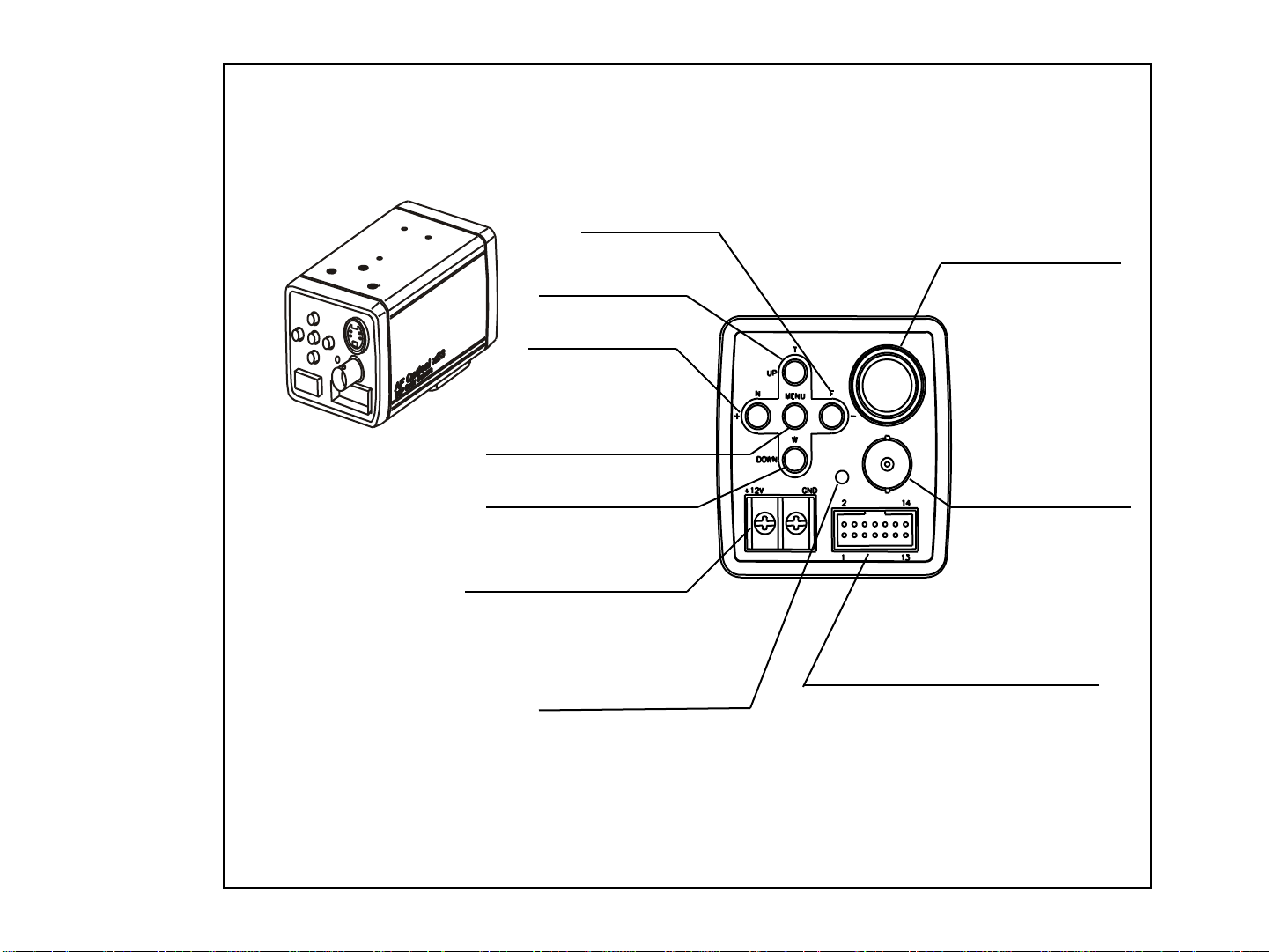
2. Names & Functions
TELE(UP) BUTTON
FAR(-) BUTTON
S-VIDEO OUTPUT
This is the output terminal
for separate Y/C signal .
NEAR(+) BUTTON
MENU DISPLAY BUTTON
WIDE(DOWN) BUTTON
POWER INPUT TERMINAL
DC 12V input
( Please use a specified DC adaptor)
( Be careful its polarity )
POWER ON LAMP
In power ON state , this LED is ON .
SVIDEO
VIDEO
POWER
CONT
VIDEO OUTPUT
This is the output terminal
for composite video signal .
CAMERA CONTROL CONNECTOR
This is the 14 pin connector for external
camera controls .
( Refer to 4. CAMERA CONTROL METHODS )
- 5 -
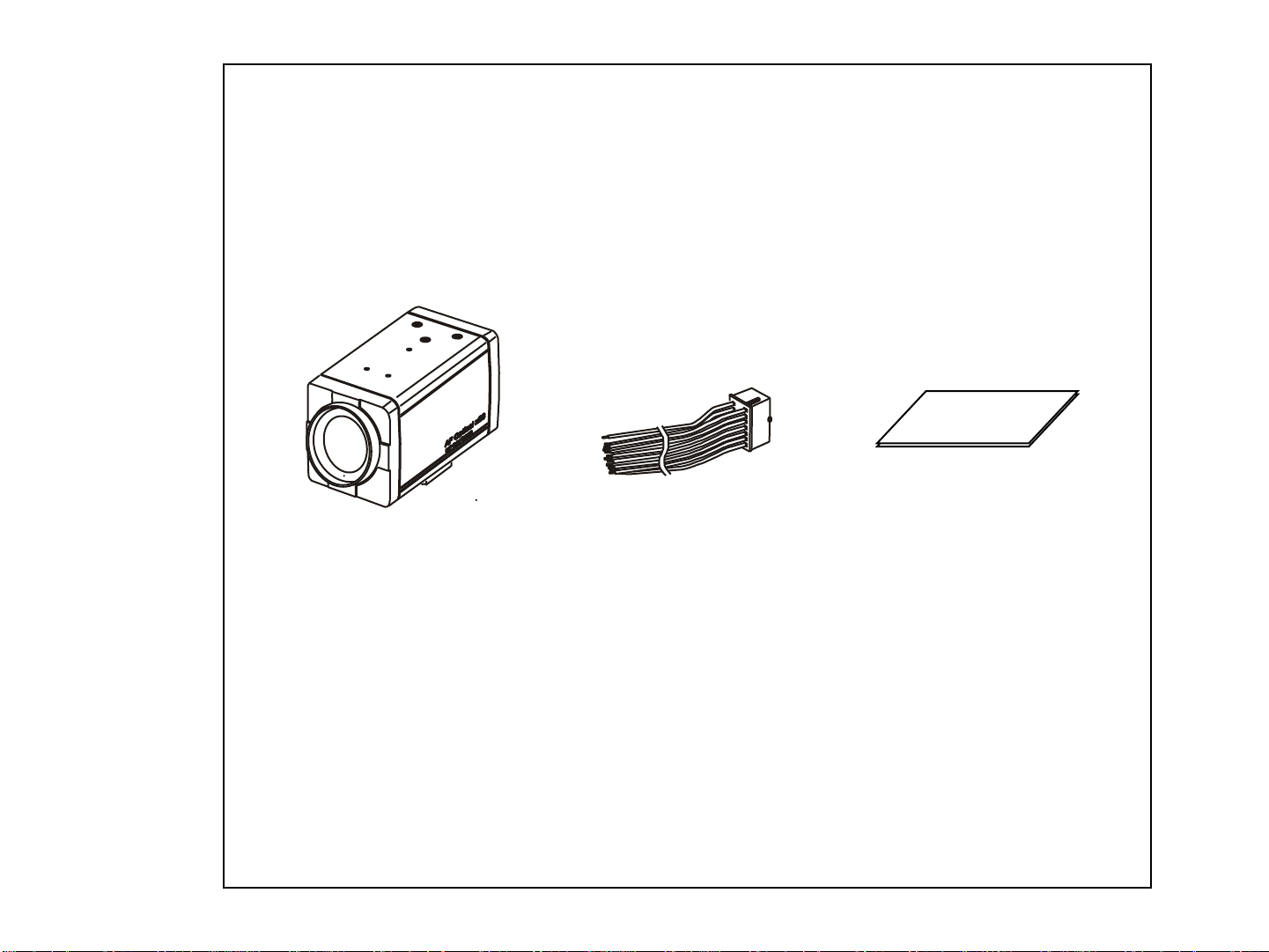
3. Installation
3.1 Check all accessories with enclosed package .
- 2308X Series SET
- 14 PIN CONNECTION CABLE
- OPERATION MANUAL ( ENGLISH EDITION)
2308X Camera 14 PIN CONNECTION CABLE OPERATION MANUAL
14P CABLE DESCRIPTION ;
1. KEY1 ( RED ) 2. KEY2 ( YELLOW )
3. ZOOM ( GREEN ) 4. FOCUS ( BLUE )
5. MENU ( WHITE ) 6. COM ( ORANGE )
7. GND ( BLACK ) 8. GND ( BLACK )
9. R+/NC ( BROWN ) 10. R-/RD ( PINK )
11. T+/TD ( VIOLET ) 12. T-/GND ( GRAY )
13 EXT_VD ( WHITE ) 14. GND ( BLACK)
- 6 -
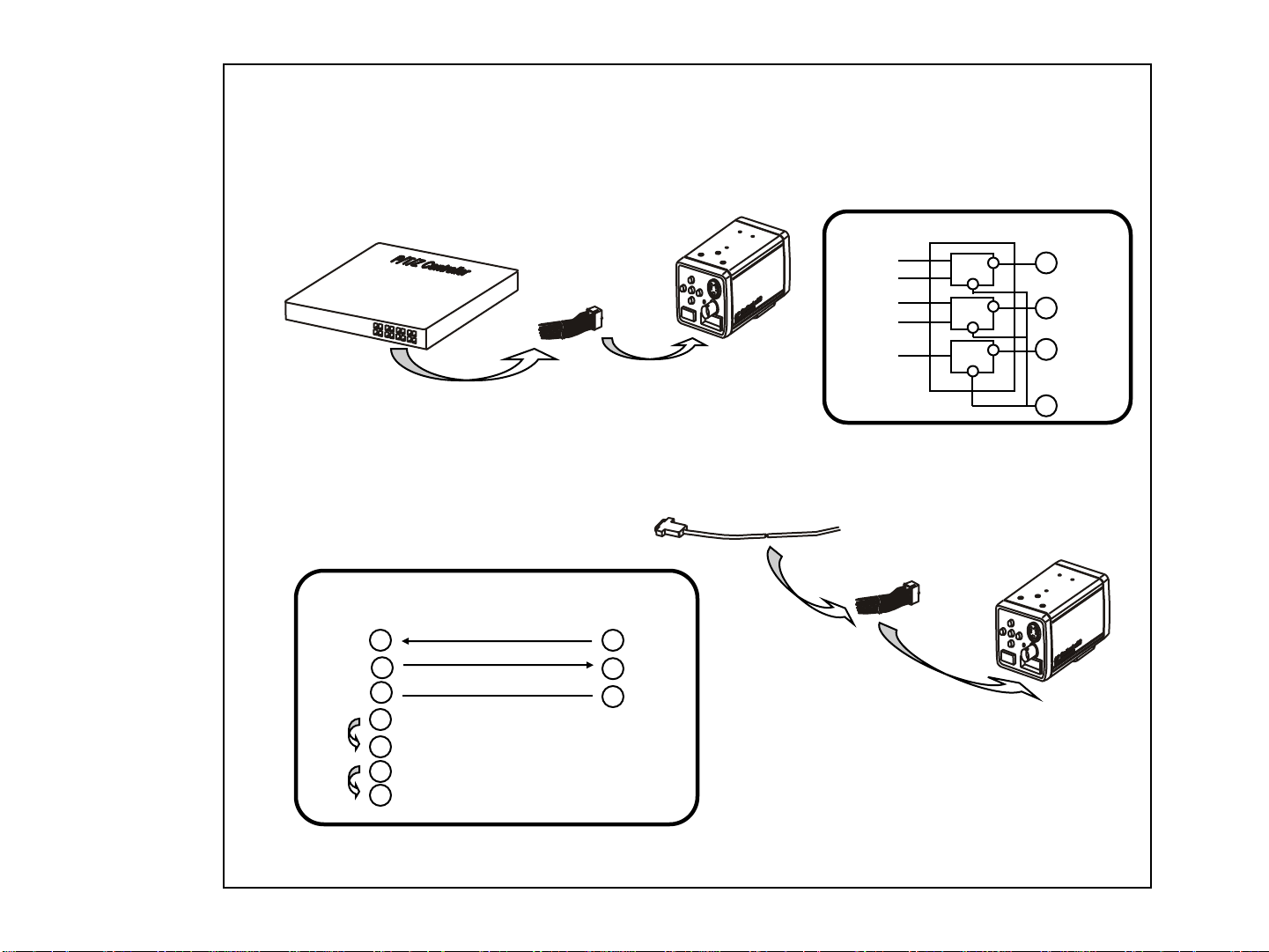
4. Camera Control Methods
4.1 Remote Control using for Hard wired connection ( Connector pin 3,4,5,6 )
14P CableController
TELE (-)
14P Cable
WIDE(+)
NEAR(+)
FAR (-)
MENU ON
4.2 Remote Control using for RS-232C connection ( Connector pin 10,11,12 )
Connect to Serial PORT
Serial Cable
( 9 Pin D-Sub )
2
RD
3
TD
5
SG
4
6
7
8
( COM1 or COM2 )
Connect internally
for communication
14P Cable
RD ( TxD )
10
11
TD ( RxD )
12
GND
Serial Cable
14P Cable
Relay
Relay
Relay
3
4
5
6
ZOOM
FOCUS
MENU
COM
- 7 -
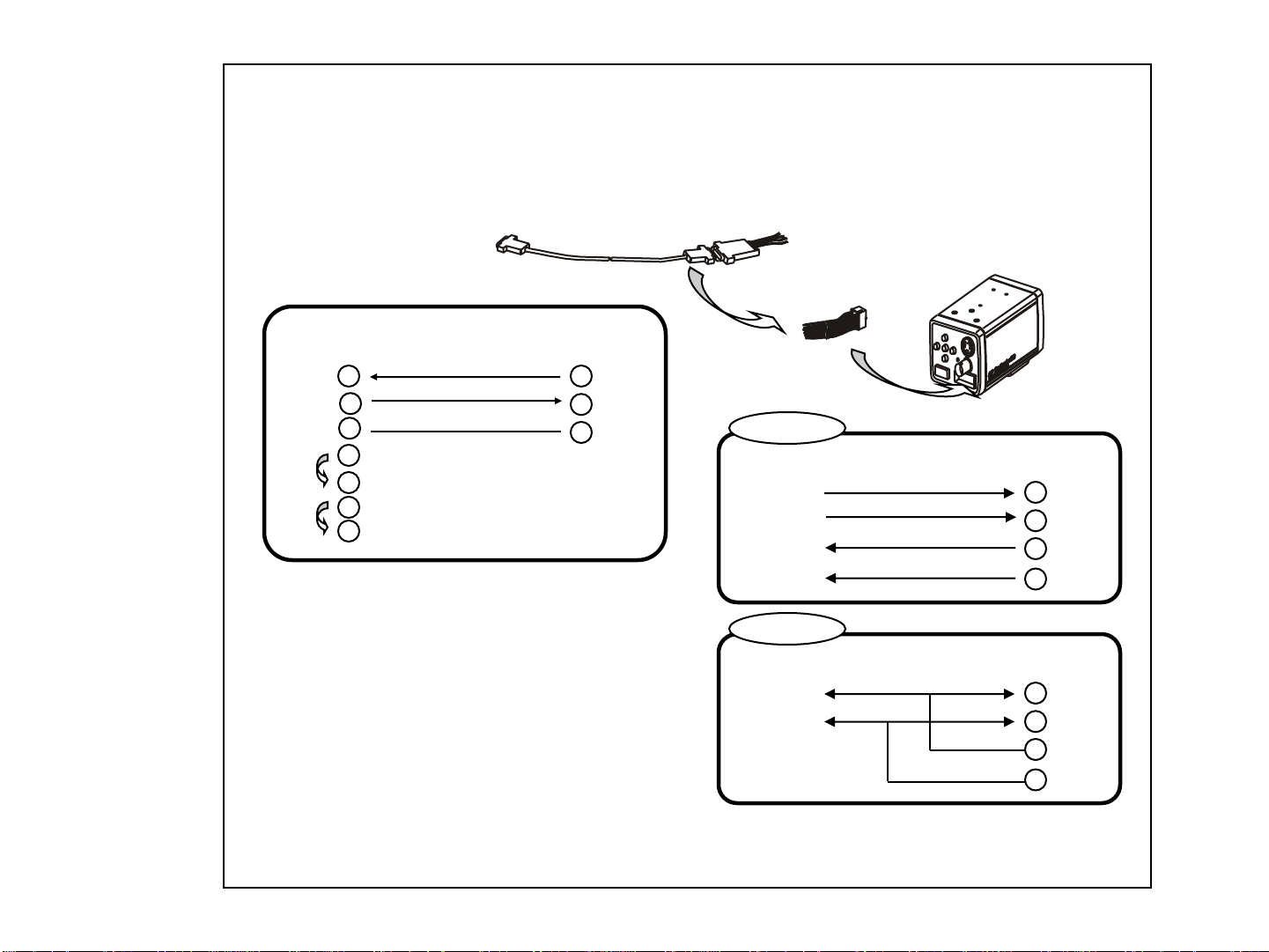
4.3 Remote Control using for RS-422/485 connection ( Connector pin 9,10,11,12 ) -------- OPTION
Connect to Serial PORT
(COM1 or COM2)
Serial Cable
( 9 Pin D-Sub )
2
RD
3
TD
5
SG
4
6
7
8
Serial Cable
Connect internally
for communication
14P Cable
RD ( TxD )
10
11
TD ( RxD )
12
GND
485 Converter
422
485 Converter
T+
T-
R+
R-
485
485 Converter
TRxD+
TRxD-
14P Cable
14P Cable
R +
9
10
R-
11
T+
12
T-
14P Cable
R +
9
10
R-
11
T+
12
T-
- 8 -
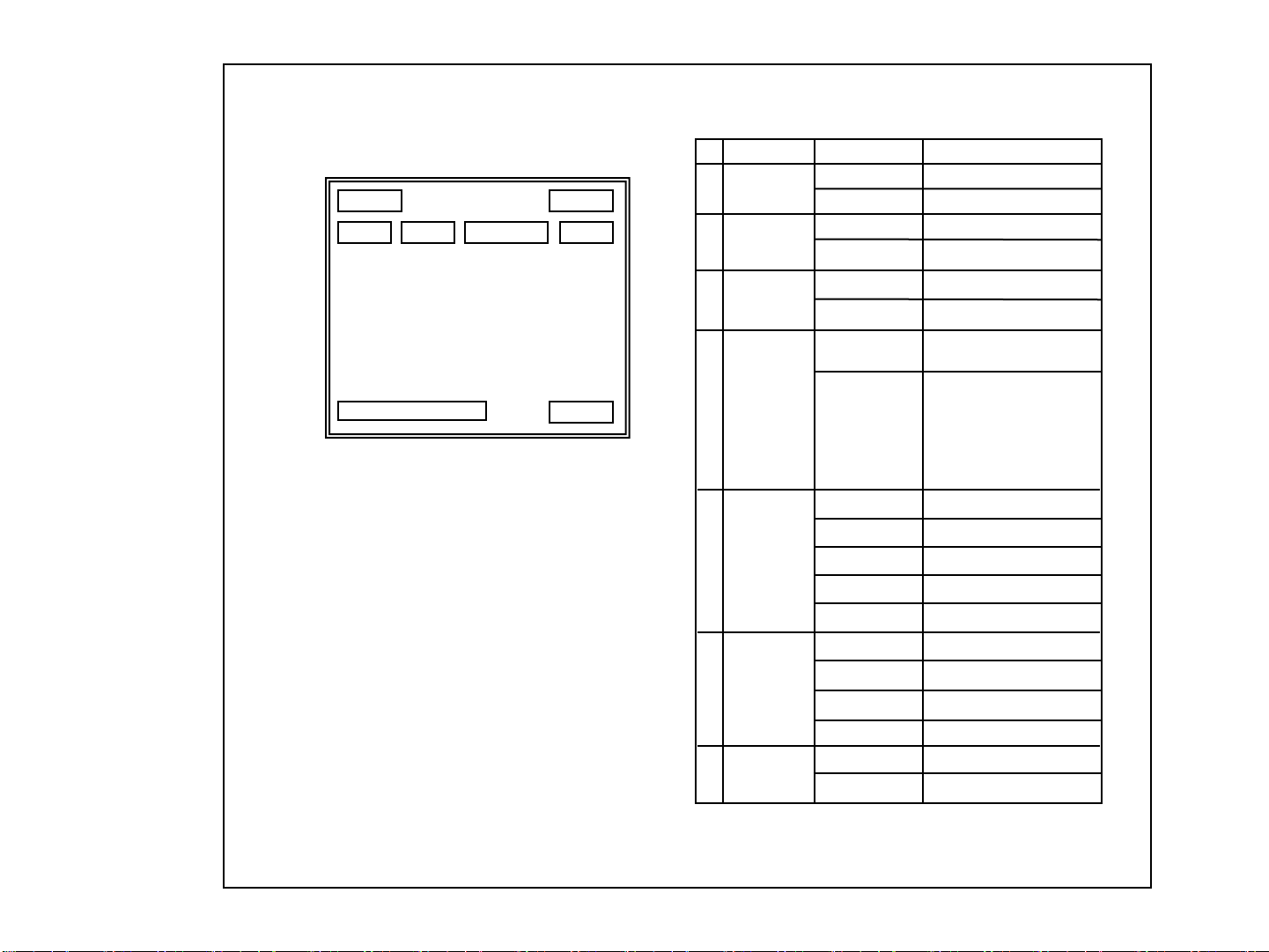
5. On Screen Display
⑦ ⑦
① ② ③,④ ⑤
①
②
FUNCTION
Focus Mode
Back Light
OSD Format
Non display
MF
Non display
BL
DESCRIPTION
Auto Mode
Manual / Push_Auto Mode
Back Light OFF
Back Light ON
⑥
⑦
<Fig5-1. Operating OSD display position>
5.1 How to display Operating OSD
a. Pressing the MENU key softly confirm current Operating OSD.
It is disappeared about five seconds later if there are no other key actions.
b. When it zoom in or out pressing TELE(up) or WIDE(down) key,
whole Operating OSD is displayed and then disappeared.
Press NEAR(+) , FAR(-) key, only upper part of Operating OSD
( for displaying camera mode ) is displayed and then disappeared.
(It is for checking current whole camera mode and zoom position )
c. Even though Operating OSD is disappeared,
it keep displaying ID in lower part of screen.
In order to do not display ID, one method is to change EEPROM data
of Camera, the other is to use external communication through RS-232C.
d. Using RS-232C communication, change display position of ID;
Bottom Right -> Top Left -> Top Right -> Non display.
* If display Operating OSD is not needed by special purpose
like using external text overlay board, it can be OFF mode at all times
through external communication control as RS 232C.
Flickerless
③
Shutter Speed
④
WB MODE
⑤
⑥
DISPLAY
CAMERA
⑦
ZOOM
ID
Non display
FL
Non display
1 / 125
.
.
.
.
1 / 1 0, 0 0 0
ATW
IN
OUT
MWB
AWC
x23
Dx50
>> TELE
<< WIDE
Non display
ID : 002
Flickerless OFF
Flickerless ON
Normal Shutter
( NTSC:1/60 PAL :1/50 )
28 variable steps.
Auto Trace White Balance
Indoor Preset (3200°K)
Outdoor Preset (5400°K)
Manual WB mode
One Push mode
Optical zoom
Digital zoom
zoom TELE
zoom WIDE
In case that ID is 0
In case that ID is 1 ~ 255
- 9 -
<Table5-1. Operating OSD description>
