Welch Allyn Medical Diagnostic Equipment PROPAQ CS User Manual

Propaq® CS
Vital Signs Monitor
Service Manual
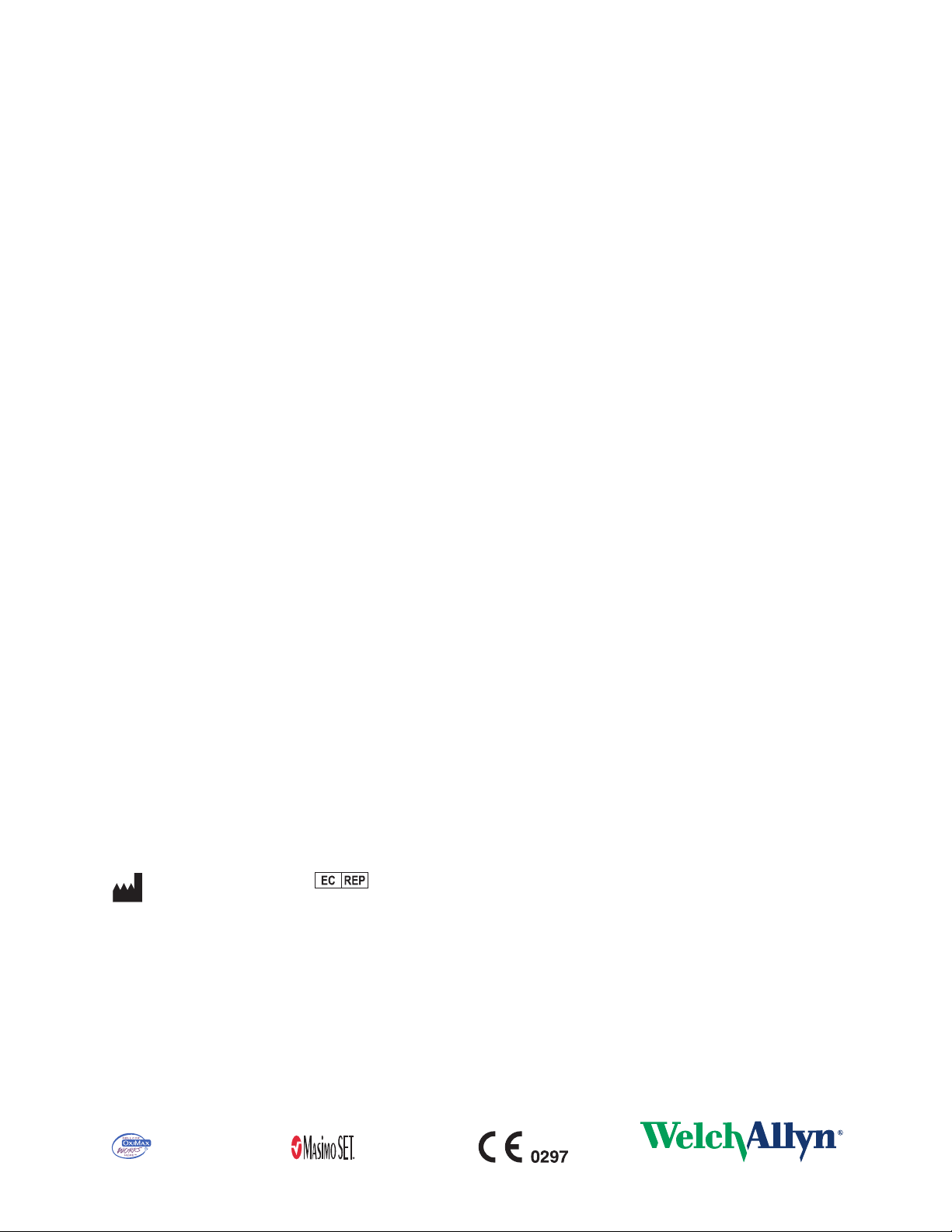
ii Welch Allyn Propaq CS Vital Signs Monitor
Copyright 2008 Welch Allyn. All rights are reserved. No one is permitted to reproduce or duplicate, in any form, this manual or
any part thereof without permission from Welch Allyn.
Welch Allyn assumes no responsibility for any injury to anyone, or for any illegal or improper use of the product, that may
result from failure to use this product in accordance with the instructions, cautions, warnings, or statement of intended use
published in this manual.
Welch Allyn
ParamSet
SET
®
, Propaq®, Acuity®, FlexNet®, Smartcuf®, and Flexible Monitoring® are registered trademarks of Welch Allyn.
™
is a trademark of Welch Allyn.
®
, LNOP®, and Masimo® are registered trademarks of Masimo Corporation. Possession or purchase of a Masimo SpO2equipped monitor does not convey any express or implied license to use the device with unauthorized sensors or cables
which would, alone or in combination with this device, fall within the scope of one or more of the patents relating to this
device.
®
Nellcor
and Oximax® are registered trademarks of Nellcor Puritan Bennett.
Software in this product is copyright Welch Allyn or its vendors. All rights are reserved. The software is protected by United
States of America copyright laws and international treaty provisions applicable worldwide. Under such laws, the licensee is
entitled to use the copy of the software incorporated with this instrument as intended in the operation of the product in
which it is embedded. The software may not be copied, decompiled, reverse-engineered, disassembled or otherwise
reduced to human-perceivable form. This is not a sale of the software or any copy of the software; all right, title and
ownership of the software remain with Welch Allyn or its vendors.
For information about any Welch Allyn product, call the nearest Welch Allyn representative:
USA 1 800 535 6663
+ 1 315 685 4560
Canada 1 800 561 8797 China + 86 216 327 9631
European Call Center + 353 46 906 7790 France + 331 6009 3366
Germany + 49 747 792 7186 Japan + 8133 219 0071
Latin America + 1 305 669 9003 Netherlands + 3115 750 5000
Singapore + 656 419 8100 South Africa + 2711 777 7555
United Kingdom + 44 207 365 6780 Sweden + 46 85 853 6551
Australia + 6129 638 3000
800 074 793
This device complies with Part 15 of the FCC rules and with the rules of the Canadian ICES-003. Operation is subject to the
following two conditions: (1) This device may not cause harmful interference and (2) this device must accept any interference
received, including interference that may cause undesired operation.
Caution! Changes or modifications not expressly approved by Welch Allyn could void the purchaser’s authority to operate
the equipment.
Reorder Part Number 810-2736-XX (CD)
Reorder Part Number 810-2737-XX (Printed)
Manual Part Number 810-2708-00 Rev A, 01/2008
Welch Allyn Protocol, Inc.
8500 SW Creekside Place
Beaverton, OR 97008-7107 USA
Welch Allyn Ltd
Navan Business Park
Dublin Road, Navan
County Meath, Republic of Ireland
www.welchallyn.com
Printed in USA
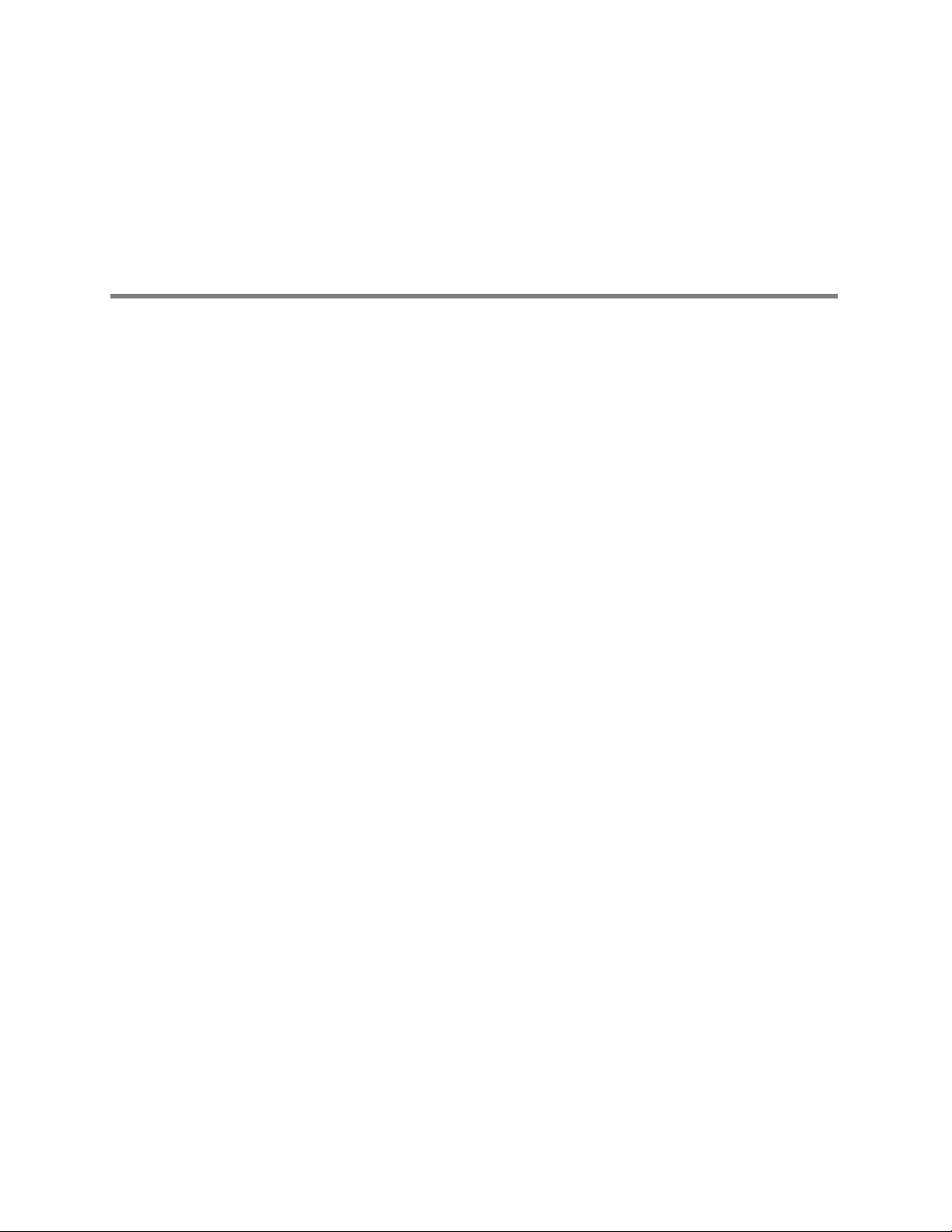
Contents
1 - Safety summary . . . . . . . . . . . . . . . . . . . . . . . . . . . . . . . . . . . . . . . . . 1
2 - Overview . . . . . . . . . . . . . . . . . . . . . . . . . . . . . . . . . . . . . . . . . . . . . . . 5
iii
Warnings. . . . . . . . . . . . . . . . . . . . . . . . . . . . . . . . . . . . . . . . . . . . . . . . . . . . . . . . 1
Definitions. . . . . . . . . . . . . . . . . . . . . . . . . . . . . . . . . . . . . . . . . . . . . . . . . . . . . . . 3
Symbols . . . . . . . . . . . . . . . . . . . . . . . . . . . . . . . . . . . . . . . . . . . . . . . . . . . . . . . . 3
Purpose and scope . . . . . . . . . . . . . . . . . . . . . . . . . . . . . . . . . . . . . . . . . . . . . . . . 5
Other applicable documents . . . . . . . . . . . . . . . . . . . . . . . . . . . . . . . . . . . . . . . . . 5
Unpacking procedure . . . . . . . . . . . . . . . . . . . . . . . . . . . . . . . . . . . . . . . . . . . . . . 5
Warranty service. . . . . . . . . . . . . . . . . . . . . . . . . . . . . . . . . . . . . . . . . . . . . . . . . . 6
Technical support services . . . . . . . . . . . . . . . . . . . . . . . . . . . . . . . . . . . . . . . . . . 6
Recommended service intervals . . . . . . . . . . . . . . . . . . . . . . . . . . . . . . . . . . . . . 6
Identifying Propaq CS Monitor configurations . . . . . . . . . . . . . . . . . . . . . . . . . . . 7
Identifying the Acuity Communication options. . . . . . . . . . . . . . . . . . . . . . . . . . . 9
Monitor controls . . . . . . . . . . . . . . . . . . . . . . . . . . . . . . . . . . . . . . . . . . . . . . . . . . 9
Self test and service menus . . . . . . . . . . . . . . . . . . . . . . . . . . . . . . . . . . . . . . . . . 9
Service test screens . . . . . . . . . . . . . . . . . . . . . . . . . . . . . . . . . . . . . . . . . . . . . . 11
3 - Functional verification . . . . . . . . . . . . . . . . . . . . . . . . . . . . . . . . . . . 13
Introduction. . . . . . . . . . . . . . . . . . . . . . . . . . . . . . . . . . . . . . . . . . . . . . . . . . . . . 13
Safety tests. . . . . . . . . . . . . . . . . . . . . . . . . . . . . . . . . . . . . . . . . . . . . . . . . . . . . 15
Functional verification . . . . . . . . . . . . . . . . . . . . . . . . . . . . . . . . . . . . . . . . . . . . . 17
4 - Calibration . . . . . . . . . . . . . . . . . . . . . . . . . . . . . . . . . . . . . . . . . . . . . 43
Introduction. . . . . . . . . . . . . . . . . . . . . . . . . . . . . . . . . . . . . . . . . . . . . . . . . . . . . 43
Equipment needed . . . . . . . . . . . . . . . . . . . . . . . . . . . . . . . . . . . . . . . . . . . . . . . 44
Setup . . . . . . . . . . . . . . . . . . . . . . . . . . . . . . . . . . . . . . . . . . . . . . . . . . . . . . . . . 44
Recharger supply adjustments . . . . . . . . . . . . . . . . . . . . . . . . . . . . . . . . . . . . . . 46
Main power supply adjustments . . . . . . . . . . . . . . . . . . . . . . . . . . . . . . . . . . . . 48
Calibrating realtime ECG out. . . . . . . . . . . . . . . . . . . . . . . . . . . . . . . . . . . . . . . . 50
Noninvasive Blood Pressure calibration . . . . . . . . . . . . . . . . . . . . . . . . . . . . . . . 51
Invasive Blood Pressure . . . . . . . . . . . . . . . . . . . . . . . . . . . . . . . . . . . . . . . . . . . 53
MSP Board (MCO2) calibration . . . . . . . . . . . . . . . . . . . . . . . . . . . . . . . . . . . . . . 54
5 - Troubleshooting . . . . . . . . . . . . . . . . . . . . . . . . . . . . . . . . . . . . . . . . 55
Introduction. . . . . . . . . . . . . . . . . . . . . . . . . . . . . . . . . . . . . . . . . . . . . . . . . . . . . 55
Screen messages . . . . . . . . . . . . . . . . . . . . . . . . . . . . . . . . . . . . . . . . . . . . . . . . 55
Battery capacity check . . . . . . . . . . . . . . . . . . . . . . . . . . . . . . . . . . . . . . . . . . . . 57
6 - Repair procedures . . . . . . . . . . . . . . . . . . . . . . . . . . . . . . . . . . . . . . . 59
Introduction. . . . . . . . . . . . . . . . . . . . . . . . . . . . . . . . . . . . . . . . . . . . . . . . . . . . . 59
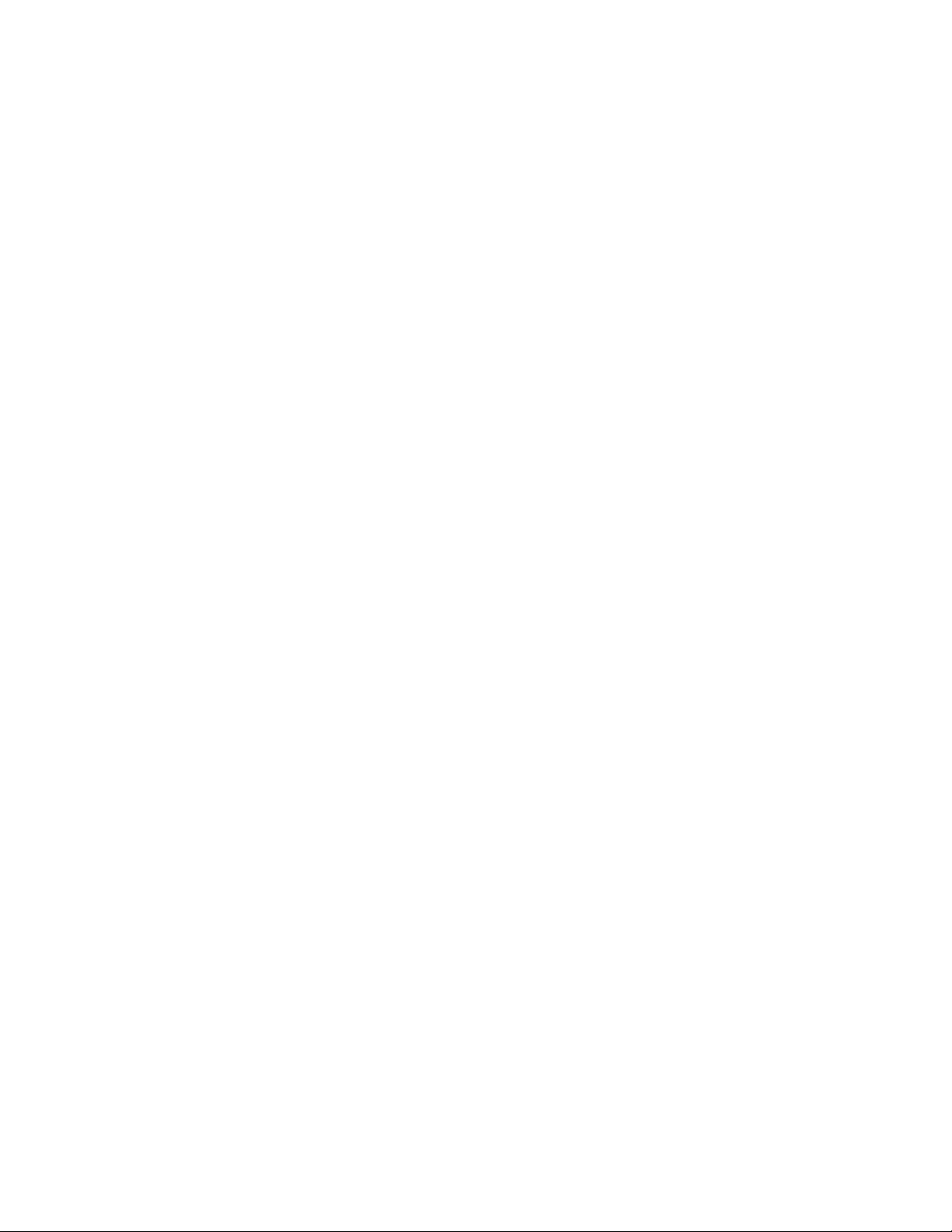
iv Contents Welch Allyn Propaq CS Vital Signs Monitor
Propaq CS Monitor software . . . . . . . . . . . . . . . . . . . . . . . . . . . . . . . . . . . . . . . 59
Required tools. . . . . . . . . . . . . . . . . . . . . . . . . . . . . . . . . . . . . . . . . . . . . . . . . . . 60
Propaq CS Monitor options. . . . . . . . . . . . . . . . . . . . . . . . . . . . . . . . . . . . . . . . . 61
Field-Replaceable Units in the monitor . . . . . . . . . . . . . . . . . . . . . . . . . . . . . . . . 62
Replacing the power input fuse . . . . . . . . . . . . . . . . . . . . . . . . . . . . . . . . . . . . . 64
Replacing the battery pack . . . . . . . . . . . . . . . . . . . . . . . . . . . . . . . . . . . . . . . . . 64
Opening the monitor. . . . . . . . . . . . . . . . . . . . . . . . . . . . . . . . . . . . . . . . . . . . . . 68
Closing the monitor . . . . . . . . . . . . . . . . . . . . . . . . . . . . . . . . . . . . . . . . . . . . . . 72
Replacing the Analog Board . . . . . . . . . . . . . . . . . . . . . . . . . . . . . . . . . . . . . . . . 73
Replacing the Display . . . . . . . . . . . . . . . . . . . . . . . . . . . . . . . . . . . . . . . . . . . . . 75
Reinstalling the Display. . . . . . . . . . . . . . . . . . . . . . . . . . . . . . . . . . . . . . . . . . . . 77
Replacing Recharger Board fuse (F2) . . . . . . . . . . . . . . . . . . . . . . . . . . . . . . . . . 78
Replacing air tubing . . . . . . . . . . . . . . . . . . . . . . . . . . . . . . . . . . . . . . . . . . . . . . 79
Replacing cables . . . . . . . . . . . . . . . . . . . . . . . . . . . . . . . . . . . . . . . . . . . . . . . . . 80
Replacing PROMs. . . . . . . . . . . . . . . . . . . . . . . . . . . . . . . . . . . . . . . . . . . . . . . . 80
Replacing the Recharger Board. . . . . . . . . . . . . . . . . . . . . . . . . . . . . . . . . . . . . . 83
Replacing the pump . . . . . . . . . . . . . . . . . . . . . . . . . . . . . . . . . . . . . . . . . . . . . . 85
Replacing the side panels . . . . . . . . . . . . . . . . . . . . . . . . . . . . . . . . . . . . . . . . . . 86
Expansion Module . . . . . . . . . . . . . . . . . . . . . . . . . . . . . . . . . . . . . . . . . . . . . . . 90
Replacing Expansion Module front panel . . . . . . . . . . . . . . . . . . . . . . . . . . . . . . 93
Replacing Expansion Module button board and buttons. . . . . . . . . . . . . . . . . . . 94
Replacing the printer. . . . . . . . . . . . . . . . . . . . . . . . . . . . . . . . . . . . . . . . . . . . . . 95
Opening the SpO2 Module . . . . . . . . . . . . . . . . . . . . . . . . . . . . . . . . . . . . . . . . . 97
Replacing the SpO2 Boards . . . . . . . . . . . . . . . . . . . . . . . . . . . . . . . . . . . . . . . . 98
Replacing the MSP/SpO2 Boards . . . . . . . . . . . . . . . . . . . . . . . . . . . . . . . . . . . . 99
Replacing the Sidestream CO2 assemblies . . . . . . . . . . . . . . . . . . . . . . . . . . . 100
Replacing Expansion Module side panels. . . . . . . . . . . . . . . . . . . . . . . . . . . . . 103
Acuity Option repair procedures. . . . . . . . . . . . . . . . . . . . . . . . . . . . . . . . . . . . 103
7 - Technical overview . . . . . . . . . . . . . . . . . . . . . . . . . . . . . . . . . . . . . 105
Introduction. . . . . . . . . . . . . . . . . . . . . . . . . . . . . . . . . . . . . . . . . . . . . . . . . . . . 105
System description . . . . . . . . . . . . . . . . . . . . . . . . . . . . . . . . . . . . . . . . . . . . . . 105
NIBP pneumatics description . . . . . . . . . . . . . . . . . . . . . . . . . . . . . . . . . . . . . . 116
Cabling diagrams . . . . . . . . . . . . . . . . . . . . . . . . . . . . . . . . . . . . . . . . . . . . . . . 120
Expansion Module and printer description . . . . . . . . . . . . . . . . . . . . . . . . . . . . 121
Pulse oximetry option (SpO2) description . . . . . . . . . . . . . . . . . . . . . . . . . . . . 123
Capnography (CO2) description . . . . . . . . . . . . . . . . . . . . . . . . . . . . . . . . . . . . 126
8 - Field Replaceable Units (FRUs) . . . . . . . . . . . . . . . . . . . . . . . . . . . 129
A - Manufacturable test equipment . . . . . . . . . . . . . . . . . . . . . . . . . . 135
B - Fluke patient simulator modification . . . . . . . . . . . . . . . . . . . . . . 137
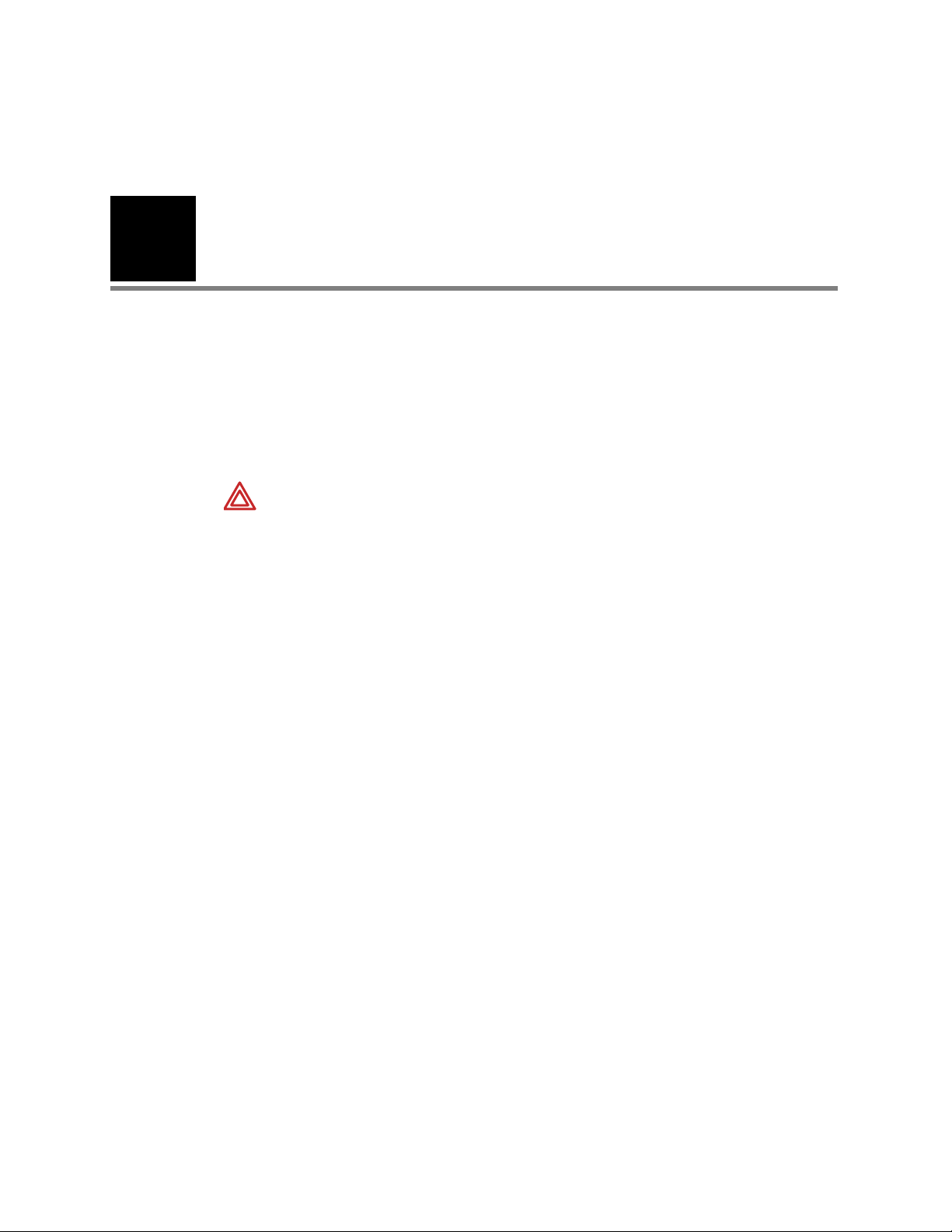
1
1
Warnings
Safety summary
This Safety Summary should be read by all Propaq CS monitor users. Specific warnings
and cautions are placed throughout the documentation where they apply.
Caution: Federal (U.S.A.) law restricts this device to sale, distribution, or use by or on the
order of a licensed medical practitioner.
WARNING Place the Propaq monitor and accessories in locations where they
cannot harm the patient if they fall from their shelf or mount. Lift the monitor only
by its handle; do not lift it by any attached cables.
WARNING Do not connect more than one patient to a monitor. Do not connect
more than one monitor to a patient.
WARNING Do not use the monitor in an MRI suite or a hyperbaric chamber.
WARNING Do not autoclave the monitor. Autoclave accessories only if the
manufacturer's instructions clearly approve it. Many accessories can be severely
damaged by autoclaving.
WARNING Inspect the power adapter cord periodically for fraying or other
damage, and replace the adapter as needed. Do not operate the apparatus from
mains power with a damaged power adapter cord or plug.
WARNING Make frequent electrical and visual checks on cables and electrode
wires.
WARNING When connecting the Acuity hardwire connection, connect the
Propaq CS monitor to an Acuity system only. Connecting to other networks could
damage the monitor or injure a patient.
WARNING Safe interconnection between the Propaq monitor and other devices
must comply with applicable medical systems safety standards such as IEC
60601-1-1. Within certain governmental jurisdictions, all interconnected accessory
equipment must be labeled by an approved testing laboratory. After
interconnection with accessory equipment, risk (leakage) current and grounding
requirements must be maintained.
WARNING As with all medical equipment, carefully route the patient cabling to
reduce the possibility of patient entanglement or strangulation.
WARNING Avoid electrosurgery burns at monitoring sites by ensuring proper
connection of the electrosurgery return circuit so that the return paths cannot be
made through monitoring electrodes and probes.
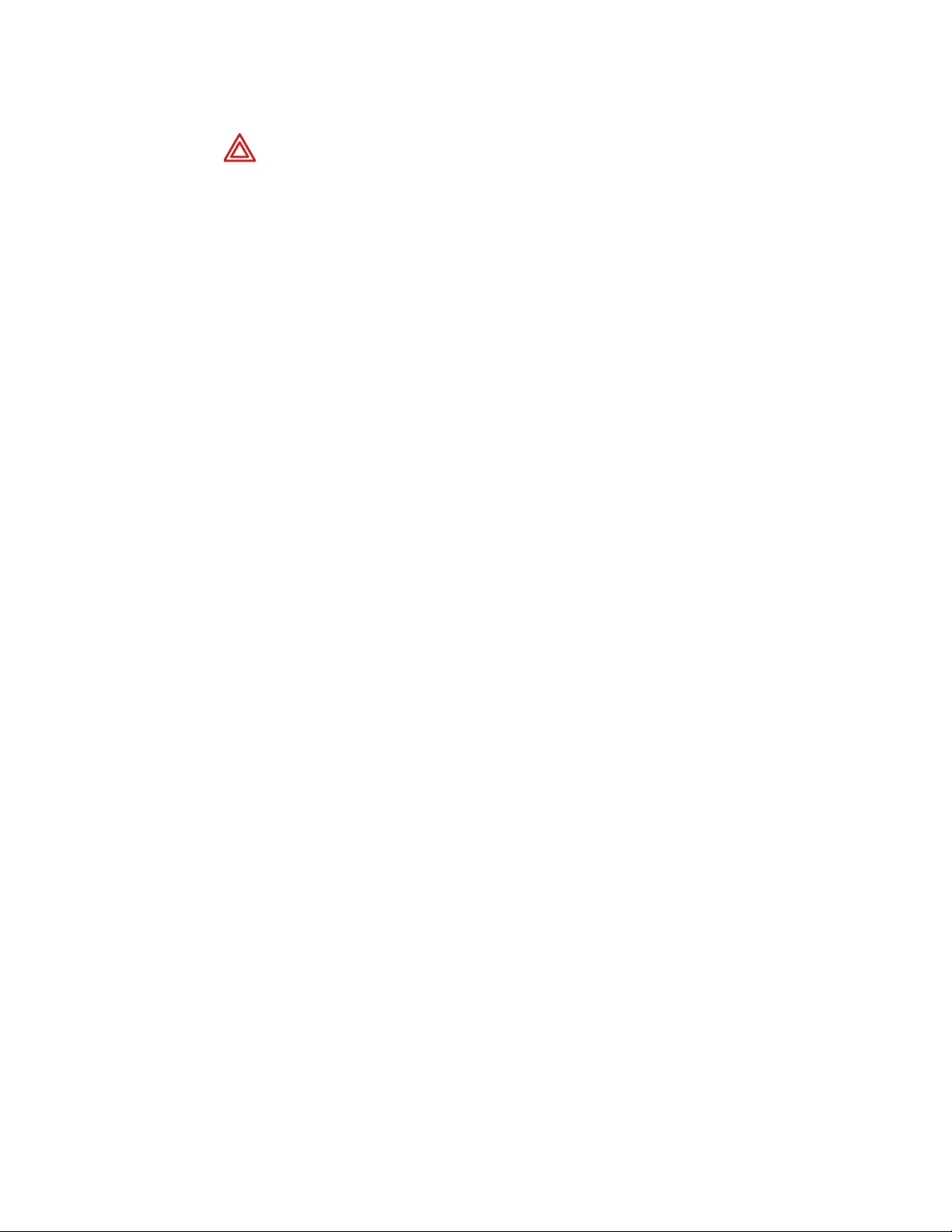
2 Safety summary Welch Allyn Propaq CS Vital Signs Monitor
WARNING During defibrillation, keep the discharge paddles away from ECG and
other electrodes, as well as other conductive parts in contact with the patient.
Avoid contact with any accessories connected to the monitor’s left side panel.
WARNING To ensure patient safety, the conductive parts of the ECG electrodes
(including associated connectors) and other patient-applied parts should not
contact other conductive parts, including earth ground, at any time.
WARNING Do not operate this product in the presence of flammable
anesthetics or other flammable substance in combination with air, oxygenenriched environments, or nitrous oxide; explosion can result.
WARNING The pulse oximetry channel should NOT be used as an apnea
monitor.
WARNING This monitor is to be operated by qualified personnel only. The
operator of this monitor should read this entire manual, the monitor Reference
Guide or Directions For Use, and all accessory Directions For Use before
operating the monitor.
WARNING This monitor should only be repaired by qualified service personnel.
The operator should not attempt to open the monitor case or perform any
maintenance on the monitor except for procedures explicitly described in this
manual that can be performed by operators such as inspection and cleaning.
WARNING When using a power adapter with this monitor, be sure to connect
the power adapter to a three-wire, grounded, hospital-grade receptacle. Do not
under any circumstances attempt to remove the grounding conductor from the
power plug of the power adapter. Do not plug the power adapter into an
extension cord. If there is any doubt about the integrity of the protective earth
ground of the receptacle for the power adapter, do not plug in the power adapter;
operate the monitor only on battery power. Contact your biomedical engineering
department for assistance in identifying the proper power receptacle and making
appropriate power connections.
Note
Within certain governmental jurisdictions, all interconnected accessory
equipment must be labeled by an approved testing laboratory. After
interconnection with accessory equipment, risk (leakage) current and grounding
requirements must be maintained.
• To ensure conformance to risk (leakage) current requirements when operating from
an ac mains power source, use only a Welch Allyn’s 503-0054 series power adapter.
• To ensure patient safety, use only accessories recommended or supplied by Welch
Allyn. For a list of those accessories, see the Welch Allyn Products and Accessories
book that accompanied this manual (PN 810-0409-XX). Accessories must be used
according to your hospital’s standards and the manufacturer’s recommendations.
Always refer to the manufacturer’s directions for use.
• A product that has been dropped or severely abused should be checked by qualified
service personnel to verify proper operation and acceptable risk (leakage) current
values.
• If the monitor detects an unrecoverable problem, an error message window appears
containing an error number and a short message. Report such errors to Welch Allyn.
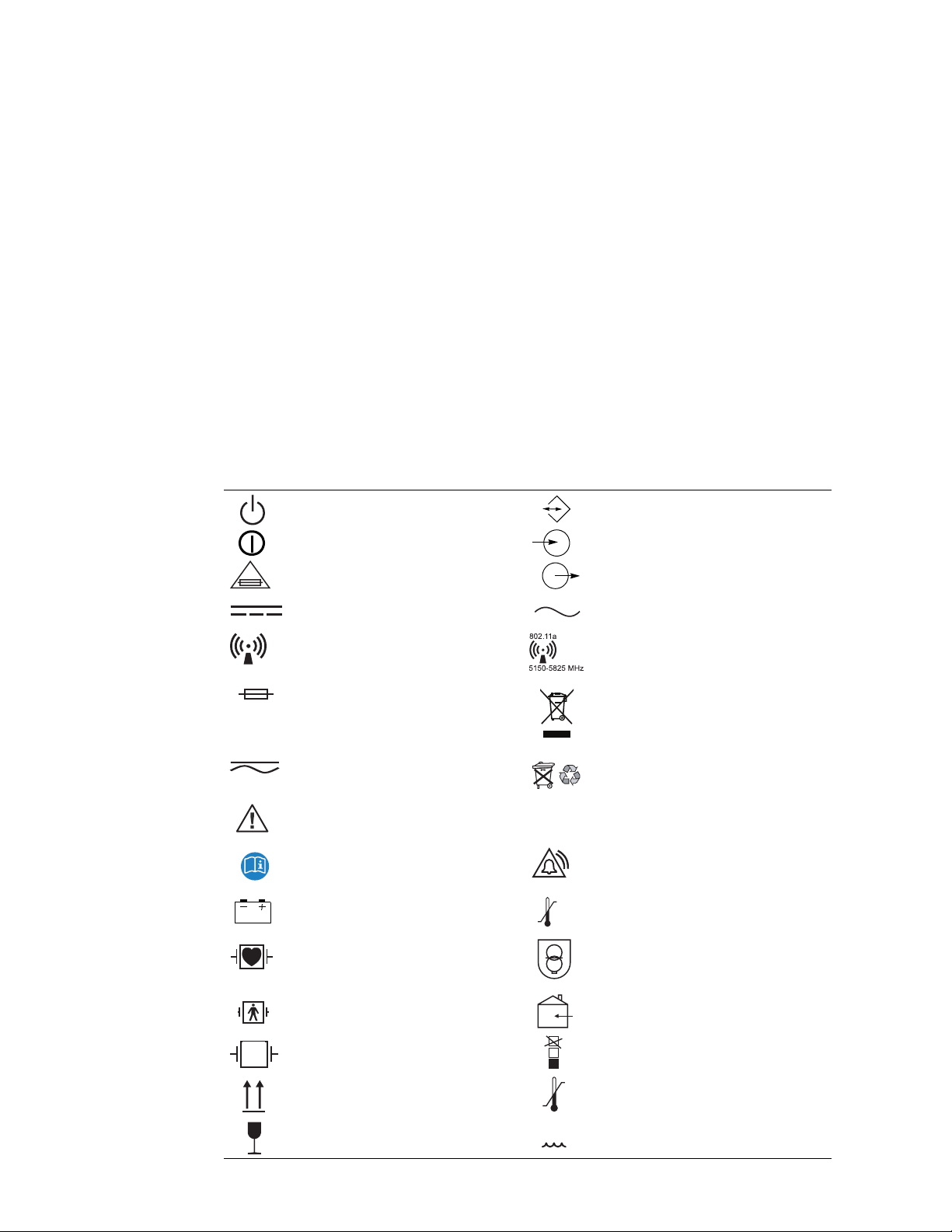
Service Manual Safety summary 3
• While under warranty, the monitor should be serviced only by a Welch Allyn service
technician.
Definitions
Note Identifies information that may be important to the reader.
Caution Identifies conditions or practices that could result in damage to
equipment or other property.
WARN ING Identifies conditions or practices that could result in personal injury.
Symbols
The following symbols may appear on the Propaq CS monitor or accessories. They are
defined by the International Electrotechnical Commission, IEC 878 and IEC 417A.
Off (Standby) Two-way communication port
On Input port
For continued fire protection, use only the
specified fuse
Direct current Alternating current
Non-ionizing electromagnetic radiation. This
device contains an approved RLAN module
frequency 2402 to 2480 MHz
Fuse Recycle the monitor and battery separately
Direct current or alternating current Separate batteries from other disposables for
Caution: Refer to Directions For Use and
accompanying documentation
See the accompanying manual Urgent alarm notification (output to Nurse
Battery charging when green indicator
illuminated
Patient connections are Type CF, isolated for
direct cardiac application, and protected
against defibrillation
IPX1
Output port
Non-ionizing electromagnetic radiation. This
device contains an approved RLAN module
frequency 5150 to 5825 MHz
from other waste. Refer to
www.welchallyn.com/weee for collection
point and additional information.
recycling.
Enclosure Protection Drip proof: Classification
IPX1 per IEC Publication 529
Call system)
Temperature sensor input
Transformer meets requirements of a shortcircuit-proof safety-isolating power
transformer
Patient connections are Type BF, and
protected against defibrillation
Protected during defibrillation Stacking limit by number
This way up Temperature limits
Fragile Humidity limit
n%
For indoor use only (on power adapter only)
n
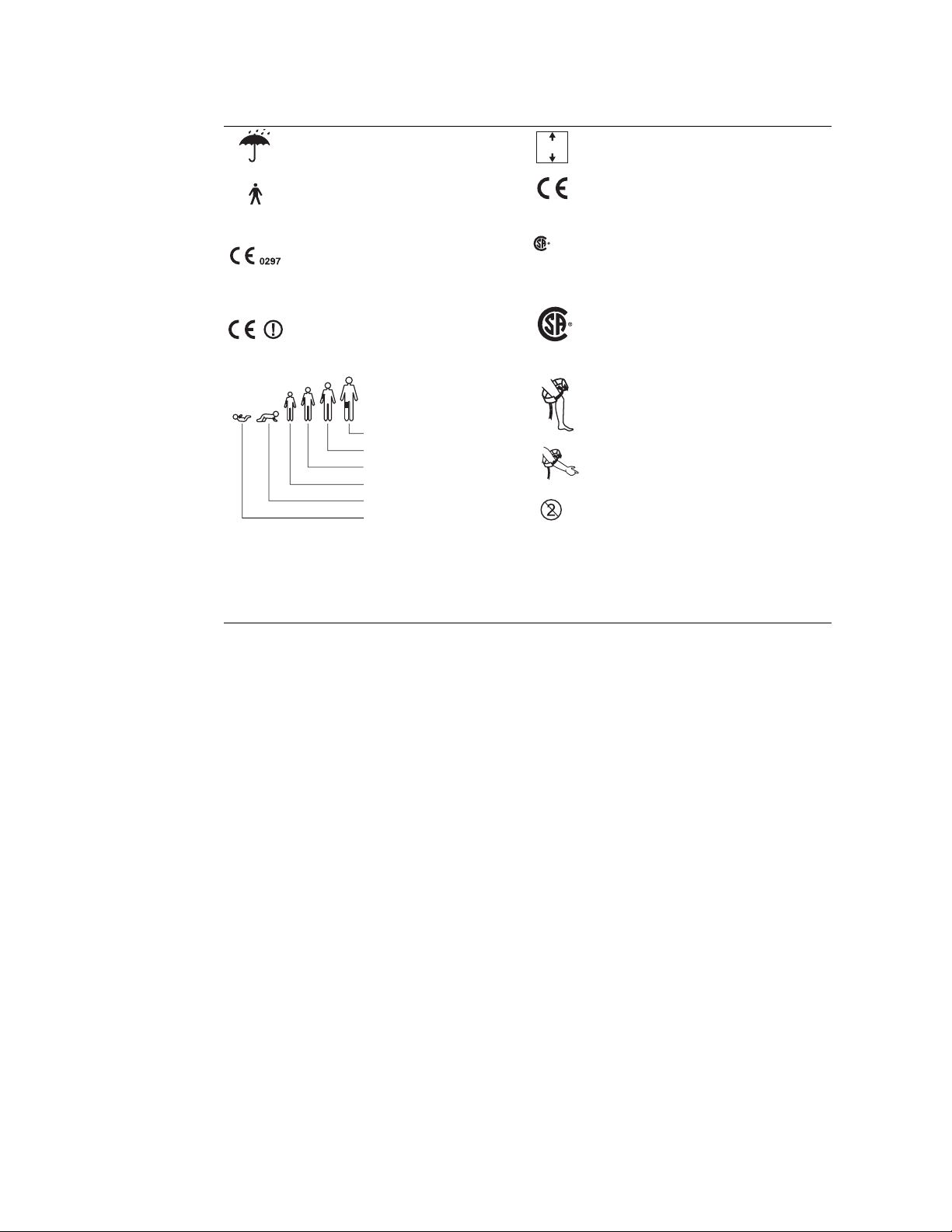
4 Safety summary Welch Allyn Propaq CS Vital Signs Monitor
Keep away from rain Altitude limit
Patient connections are Type B The device has met all essential requirements
The CE Mark and Notified Body Registration
Number signify the device has met all
essential requirements of European Medical
Device Directive 93/42/EEC
Restrictions for use of wireless device in
Europe. European Communities Class 2 radio
equipment
FCC ID:
PGUWA11A07
IC:
4168a-WA11A07
n
of European Medical Device Directive 93/42/
EEC for a Class 1 product
The Canadian Standards Association has
NRTL/C
Evaluated to CSA 601-1
and UL2601-1
evaluated this device according to CSA 601-1
and Underwriters Laboratory Standard UL
2601-1.
This device has been tested and certified by
the Canadian Standards Association
International to comply with applicable U.S.
US
C
and Canadian medical safety standards.
Apply the NIBP cuff as shown.
NIBP cuff sizes:
Thigh
Large adult
Adult
Apply the NIBP cuff as shown.
Small adult
Child
Infant
Single-use only (not reusable).
This device complies with FCC and
Industry Canada requirements for
international radiators (802.11
wireless)
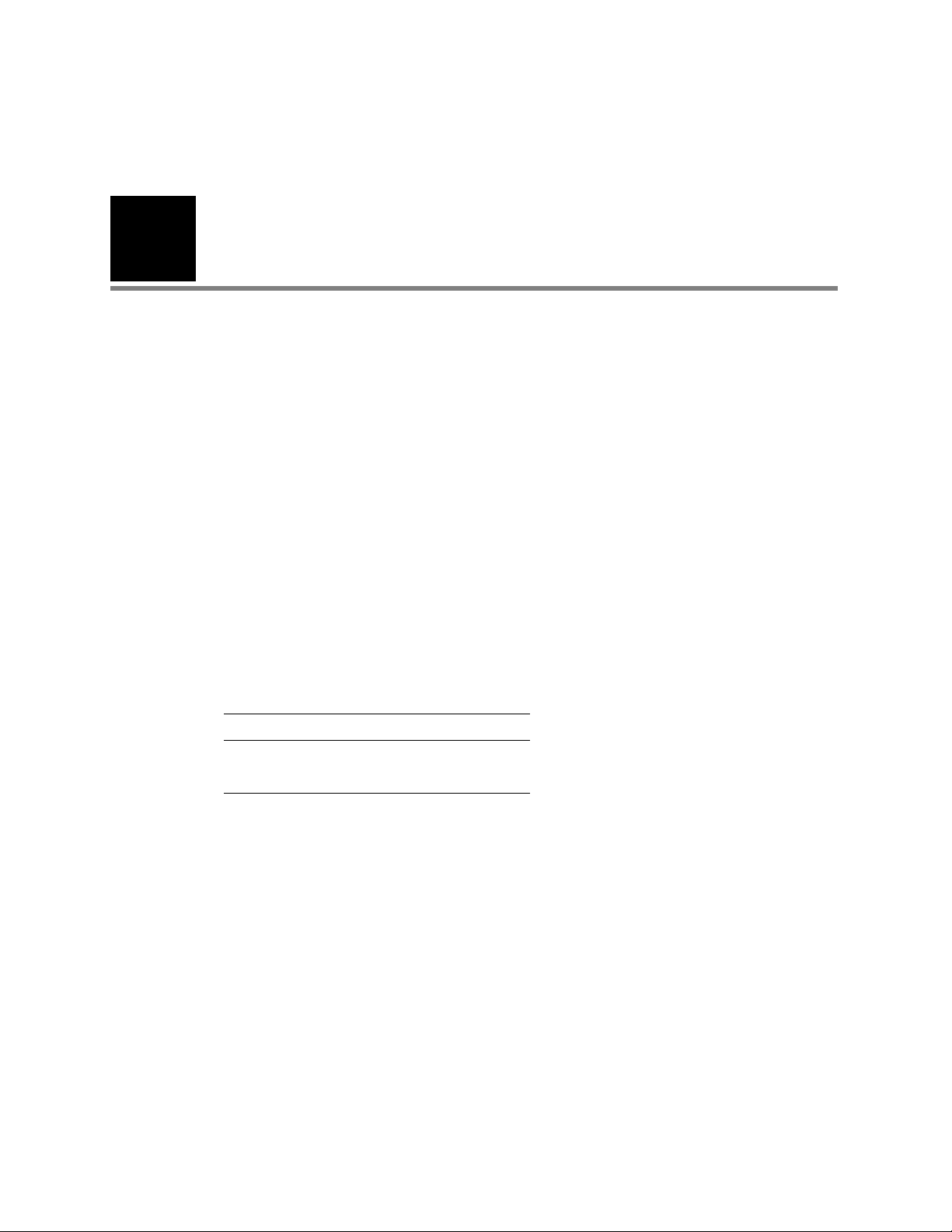
5
2
Overview
Purpose and scope
The Propaq CS Service Manual is intended as a reference for monitor maintenance and
repair to the field-replaceable unit (FRU) level (“Field Replaceable Units (FRUs)” on
page 129). This manual provides the technically qualified service person with
troubleshooting information, repair procedures, and calibration and performance
verification instructions. A technical overview of the monitor subsystems is provided as an
introduction to the device’s circuitry and pneumatics.
This manual is intended for the technically qualified service person. Service training
classes on Welch Allyn’ products are available. Contact Welch Allyn Technical Service
(page ii) for information.
Other applicable documents
Several other documents are available for the Propaq CS monitor. Refer to those
documents for other than maintenance and repair information. Check the Propaq CS
Directions For Use for information on other user’s documentation.
Title Part Number
Propaq CS Directions For Use, English 810-2689-XX
Products & Accessories Booklet 810-0409-XX
Unpacking procedure
Use the following guidelines when unpacking the monitor from its shipping carton.
1. Before opening the monitor shipping carton, check it for damage.
2. If damage is apparent, stop unpacking the carton and contact the shipping company
for further instructions. If the carton is intact, unpack the monitor.
3. With the monitor out of its carton, check to see that all the items listed on the packing
slip (provided with shipment) are in the shipping carton.
4. If an item is missing, first recheck the carton, then check with your receiving
department. If necessary, contact Welch Allyn at the address and phone number
shown in page ii.
Save the shipping carton and packing material for repacking the monitor in case it needs to be sent to a
repair center or back to Welch Allyn for service.
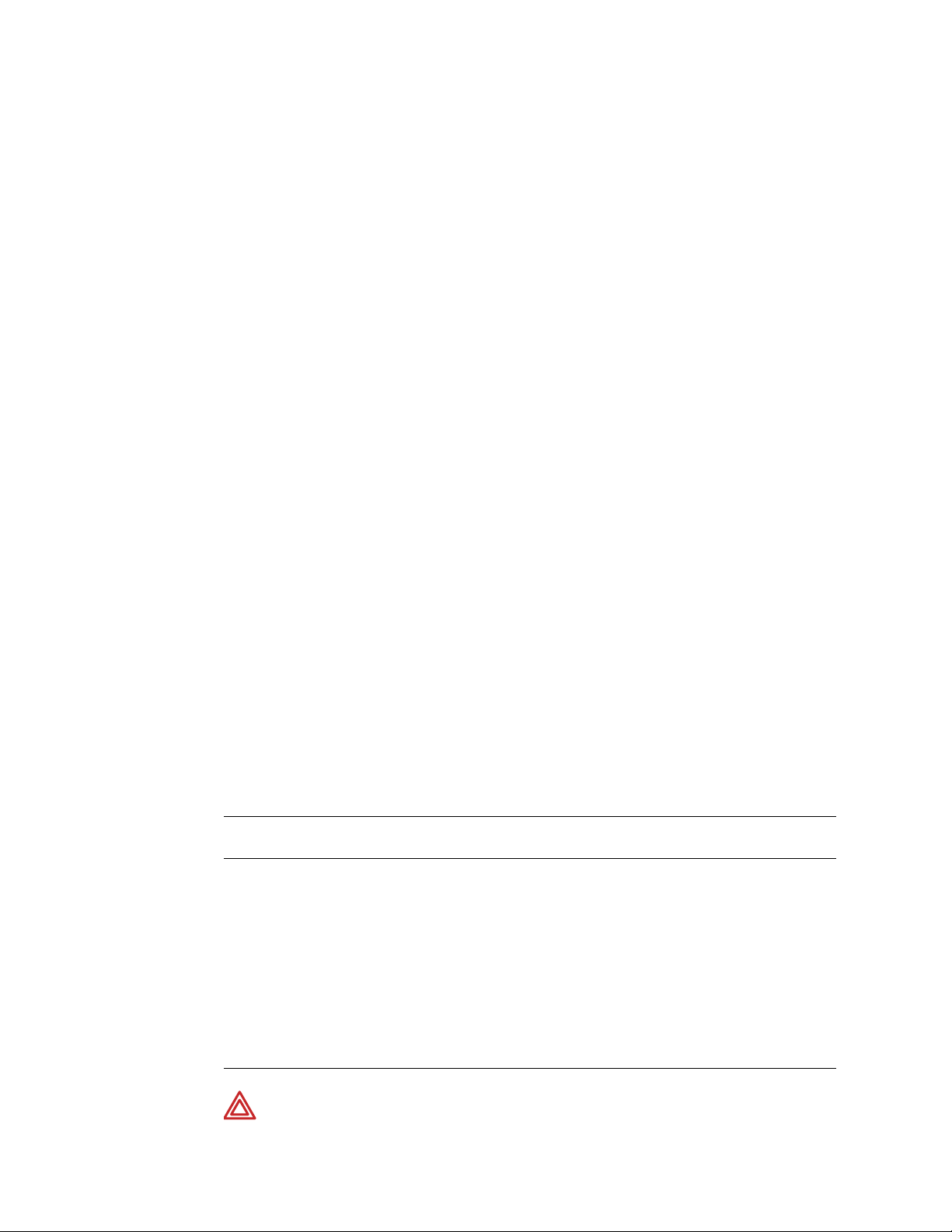
6 Overview Welch Allyn Propaq CS Vital Signs Monitor
Warranty service
DO NOT ATTEMPT TO REPAIR the monitor yourself during the warranty period. For
service and repair, contact Welch Allyn. See below.
Technical support services
Welch Allyn offers a wide range of technical support services including:
• 24-hour telephone support
• loaner equipment
• service contracts
• field replaceable units (FRUs)
• factory repair
For any of these services, contact Welch Allyn Technical Support:
USA 1-800-535-6663 France (+33) 1-60-09-33-66 Australia (+61) 2-9638-3000
Latin America (+1) 305-669-9591 Germany (+49) 7477-927-173 Singapore (+65) 6291-0882
European Call
United Kingdom 0-207-365-6780 South
(+353) 469-067-790 Canada 1-800-561-8797 Japan (+81) 3-5212-7391
Center
Africa
Worldwide Internet Access
World Wide Web (WWW) URL: http://www.monitoring.welchallyn.com/service
World Wide E-mail: solutions@monitoring.welchallyn.com
Recommended service intervals
At the intervals listed below, check the Propaq CS monitor for normal operation.
Interval/Condition Perform Located in this
Every 6 months to 2 years (according to
hospital protocols).
If battery does not retain a charge. Check battery pack capacity. “Troubleshooting”
Monitor is dropped or suspected of
damage or rough handling.
Suspected malfunction with all or part of
monitoring parameters.
Complete risk (leakage) current Safety Check
followed by a Functional Verification.
Complete Safety Check followed by Functional
Verification.
Functional Verification of suspected parameter(s). “Functional
(+27) 11-777-7509 China (+86) 21-6327-9631
manual
“Functional
verification”
“Functional
verification”
verification”
Monitor does not pass Functional
Verification.
WARNING If the monitor is opened for repair or calibration, a dielectric strength
test must be completed to ensure the integrity of the patient isolation barrier. The
dielectric strength test procedure is provided in “Functional verification”.
Calibration of monitoring parameter circuits, or
repair, followed by Safety Check and Functional
Verification.
“Functional
verification” and
“Calibration”
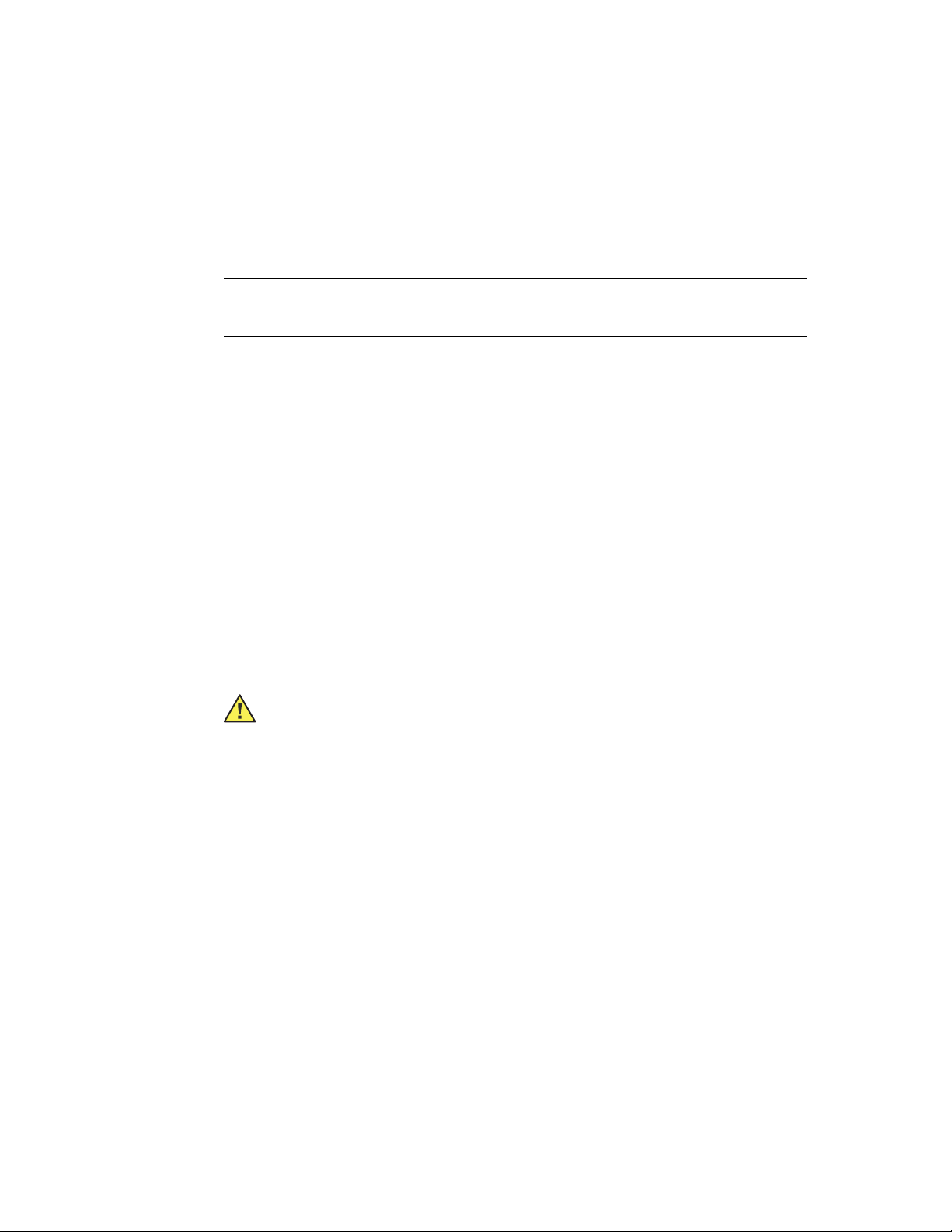
Service Manual Overview 7
Identifying Propaq CS Monitor configurations
The following tables identify Propaq CS monitor configurations and how they are
indicated. The model-option number and serial number are located on the back of the
housing. The monitor indicators are located under the handle on the back.
Table 1. Propaq Monitor configurations
Product
(housing)
Propaq CS Monitor 242 ECG, NIBP, 2 Temp, Resp Option, Nurse Call Option, Color Display
-Only Module 210 SPO
SpO
2
Expansion Module See next table
a. Nellcor Nell-2 has superceeded MP-507.
Model
number
244 ECG, NIBP, 2 Temp, 1 IBP, Resp Option, Nurse Call Option, Color Display
246 ECG, NIBP, 2 Temp, 2 IBP, Resp Option, Nurse Call Option, Color Display
Option
Number
Parameters included
(Acuity option is also available
with every model)
2
Four Options Available:
Nellcor MP-405 (Top level assembly 007-0059-XX)
Nellcor MP-203 (Top level assembly 007-0020-XX)
Nellcor MP-507, Nell-2
Masimo MS3 (Top level assembly 007-0060-XX)
a
(Top level assembly 007-0109-XX)
There are two Acuity Wireless options available:
1. 2.4 GHz radio card (002-0150-00)
2. 5 GHz radio card (002-0160-00)
Caution The 2.4 GHz and 5 GHz radio cards are not interchangeable.
Replacement of the radio card in the wrong configuration will cause permanent
damage to the radio card and/or monitor hardware.
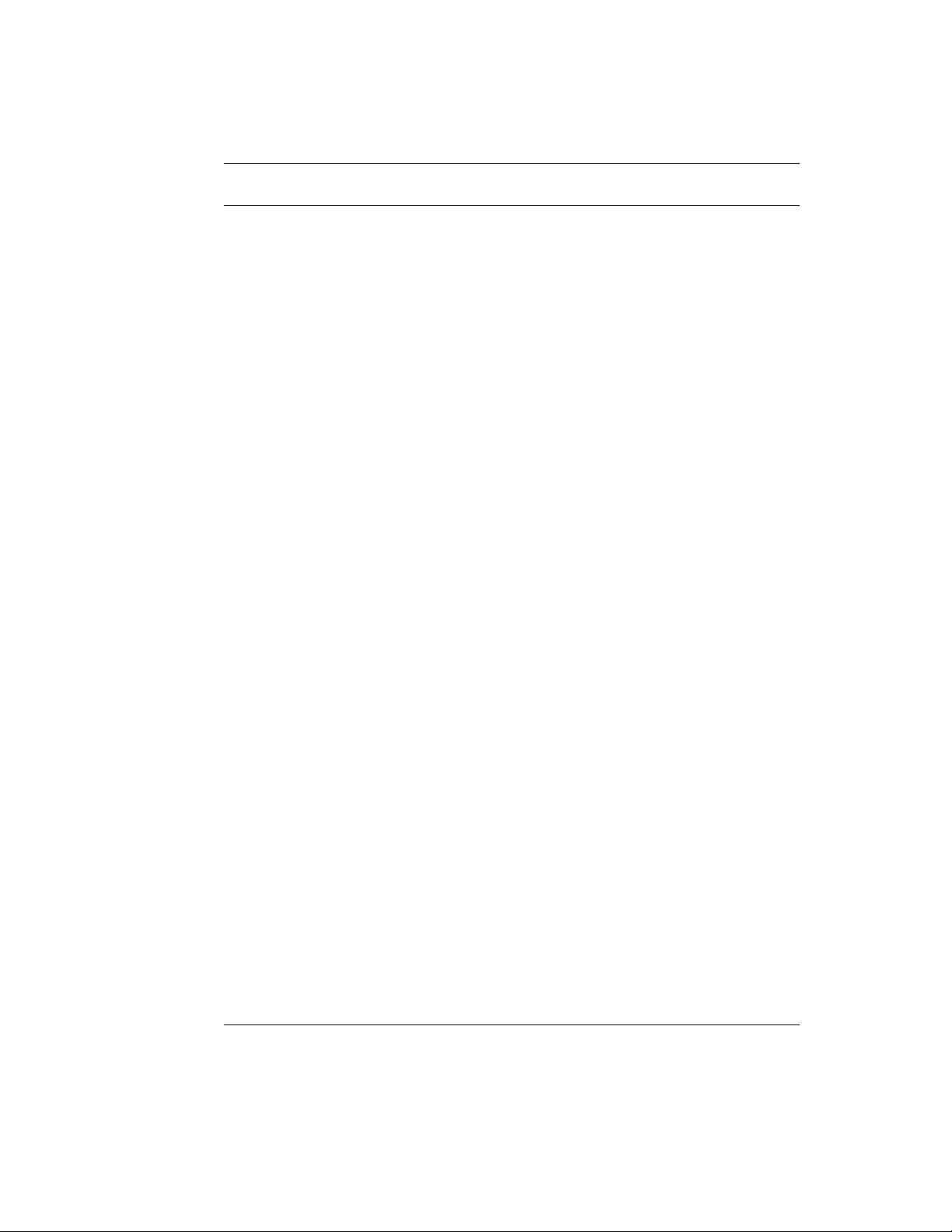
8 Overview Welch Allyn Propaq CS Vital Signs Monitor
Table 2. Expansion module option configurations
Option
number
Printer Mainstream CO2Sidestream
CO
2
SpO
2
Top level assembly
number
221 Yes No No N/A 007-0046-XX
222 No No No Nellcor MP-203 007-0050-XX
223 Yes No No Nellcor MP-203 007-0047-XX
223 Yes No No Nellcor MP-203 007-0051-XX
223 Yes No No Masimo MS3 007-0069-XX
223 Yes No No Nellcor MP-405 007-0086-XX
a
223 Yes No No Nellcor Nell-2, MP-507
007-0116-XX
224 No Yes No Nellcor MP-203 007-0049-XX
224 No Yes No Masimo MS3 007-0070-XX
224 No Yes No Nellcor MP-405 007-0085-XX
a
224 No Yes No Nellcor Nell-2, MP-507
007-0115-XX
225 Yes Yes No Nellcor MP-203 007-0048-XX
225 Yes Yes No Masimo MS3 007-0071-XX
225 Yes Yes No Nellcor MP-405 007-0084-XX
225 Yes Yes No Nellcor Nell-2, MP-507a007-0114-XX
226 No No Yes Nellcor MP-203 007-0045-XX
226 No No Yes Masimo MS3 007-0072-XX
226 No No Yes Nellcor MP-405 007-0083-XX
a
226 No No Yes Nellcor Nell-2, MP-507
007-0113-XX
227 Yes No Yes Nellcor MP-203 007-0043-XX
227 Yes No Yes Masimo MS3 007-0073-XX
227 Yes No Yes Nellcor MP-405 007-0082-XX
a
227 Yes No Yes Nellcor Nell-2, MP-507
007-0112-XX
228 No Yes Yes Nellcor MP-203 007-0052-XX
228 No Yes Yes Masimo MS3 007-0074-XX
228 No Yes Yes Nellcor MP-405 007-0081-XX
228 No Yes Yes Nellcor Nell-2, MP-507a007-0111-XX
229 Yes Yes Yes Nellcor MP-203 007-0044-XX
229 Yes Yes Yes Masimo MS3 007-0075-XX
229 Yes Yes Yes Nellcor MP-405 007-0080-XX
a
229 Yes Yes Yes Nellcor Nell-2, MP-507
a. Nellcor Nell-2 has superceeded MP-507.
007-0110-XX

Service Manual Overview 9
Identifying the Acuity Communication options
Wireless Acuity option is identified by
the yellow antenna cap on the top corner
of the monitor.
DEFIB SYNCHROMONITOR
!
!
Monitor controls
Nurse Call
option
SpO2 Option
3A
2AG
12-28V, 3A
EKG x 1000
!
!
Hardwired Acuity option
is identified by the Acuity
connector jack on the
monitor right side panel.
Alarm Light
Alarm(s) Off Light
Suspend/
Resume Alarm
Suspends alarm tone for
90 seconds or resumes
alarm tone (if active)
Start/
Stop NIBP
Starts or stops NIBP
reading
Mainstream
CO
Option
2
Printer Option
Sidestream
CO
Option
2
Self test and service menus
The Propaq CS monitor includes built-in self-tests that verify the integrity of its hardware
and software each time you turn it on. If the monitor turns on and displays the Main
Menu, all self-tests were passed. If a self-test results in a failure, a message and error
code are displayed indicating the failure mode. Refer to “Troubleshooting” on page 55 and
contact Welch Allyn Technical Support for help.
Home
Returns the display to
the Main Menu
Printer Buttons
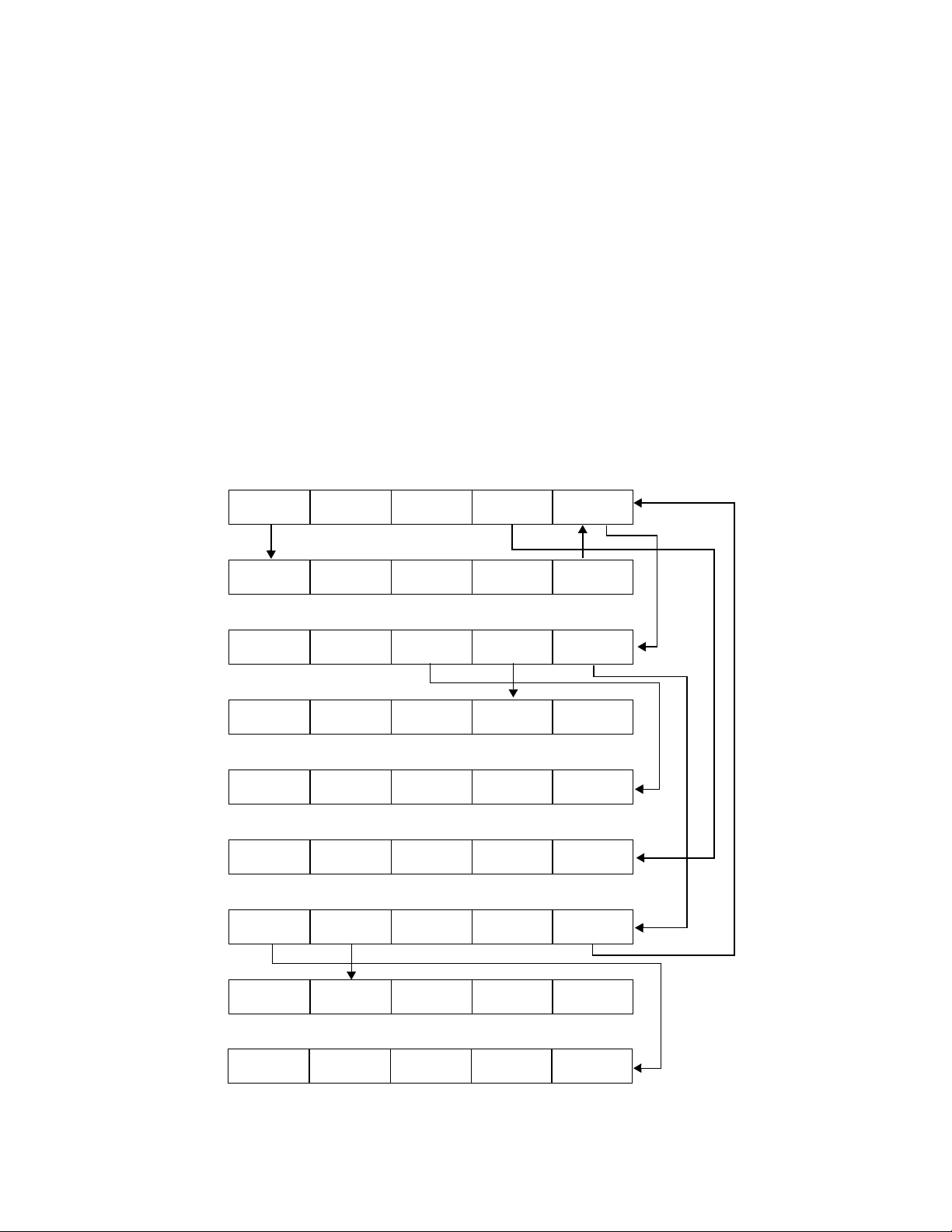
10 Overview Welch Allyn Propaq CS Vital Signs Monitor
The Propaq CS monitor contains software routines that make the Functional Verification
and Calibration procedures quicker and easier. You access these routines through the
Service Menus as indicated in each of the procedures.
The figure below shows the hierarchy of the Service Menus once you enter the top level
Service Menu.
The procedures in this manual indicate which buttons to push by separating each button
menu name with the (>) character. For example, to access the Service Menu, the
procedures would indicate for you to press SETUP > MORE > MORE > SERVICE > YES,
which means you press the SETUP button, then the MORE button, then the MORE
button, then the SERVICE button, and finally the YES button.
1
2.4 GHz radio card
only.
2
No function on 5
GHz radio card
Note
The figure illustrates the Service Menu functions. Some of these functions are
not available if you do not have the appropriate option.
service menusservice menus
To access the Service Menu, from the Main Menu press: SETUP > MORE >
MORE > SERVICE > YES.
NIBP
TEST
PUMP
TEST
TEMP
TEST
CONTROLLER
TEST
LOOP
TEST
IBP
TEST
AUTO
PUMP
PIXEL
TEST
MEMORY
TEST
SpO2
TEST
CAL
NET
TEST
WLAN
TEST
OUT
TEST
CO2
TEST
ZERONIBP
PCMCIA
1, 2
TEST
1
MORE
PREVIOUS
MENU
MORE
PREVIOUS
MENU
PREVIOUS
MENU
3
Software version
3.6x only.
MAIN
CAL
SETTINGS SCREEN
KEY 0 KEY 1 KEY 3KEY 2 KEY 4
NEXT CHANGE ALL
MAIN
TEST
CAL
SIDE
CAL
SYSTEM MORE
SIDE
TEST
ALARM
3
PREVIOUS
PREVIOUS MENU
MENU
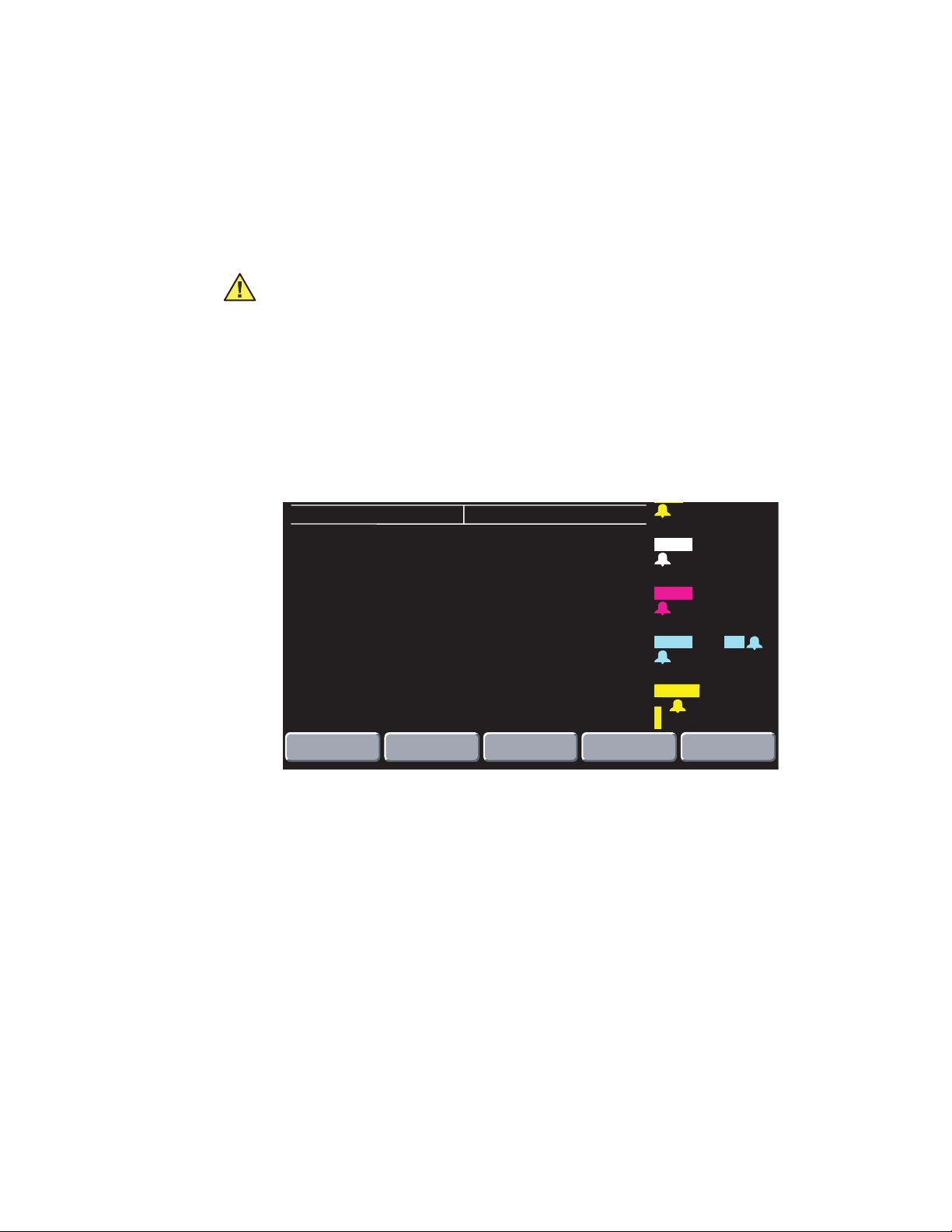
Service Manual Overview 11
25
S
Service test screens
There are two Acuity Wireless options available:
1. 2.4 GHz radio card (002-0150-00)
2. 5 GHz radio card (002-0160-00)
Caution The 2.4 GHz and 5 GHz radio cards are not interchangeable.
Replacement of the radio card in the wrong configuration will cause permanent
damage to the radio card and/or monitor hardware.
The following service screens illustrate the 2.4 GHz radio card and the 5 GHz radio card
diagnostic information.
Network Status screen (2.4 GHz radio card)
To access this screen, from the Main Menu press SETUP > MORE > MORE > SERVICE >
YES > MORE > MORE > RADIO STATUS.
NETWORK STATUS
FIRMWARE VER:
S24 COUNTRY:
NET NAME:
MONITOR MAC:
MONITOR IP:
AP MAC:
ACUITY IP:
PSICP
RSSI:
V4.57 991001
INTERNATIONAL MODE 0
com.protocol
12:34:56:78:90:12
123.456.789.012:12345
12:34:56:78:90:12
123.456.789.012:12345
RX: 40 TX: 158
47
ACUITY CONNECTED
NETWORK
MONITOR
BATTERY: 9.2 VOLTS
(M)
( 15)
NIBP
(M)
( 85)
TEMP
F
MCO
mmHg
SpO
2
%
D
mmHg
S
122
D
58
mmHg
100.4
T1
T2
ΔT
BR
2
38
Br/m
97
PREVIOUS
MENU
9
98.6
1.8
12
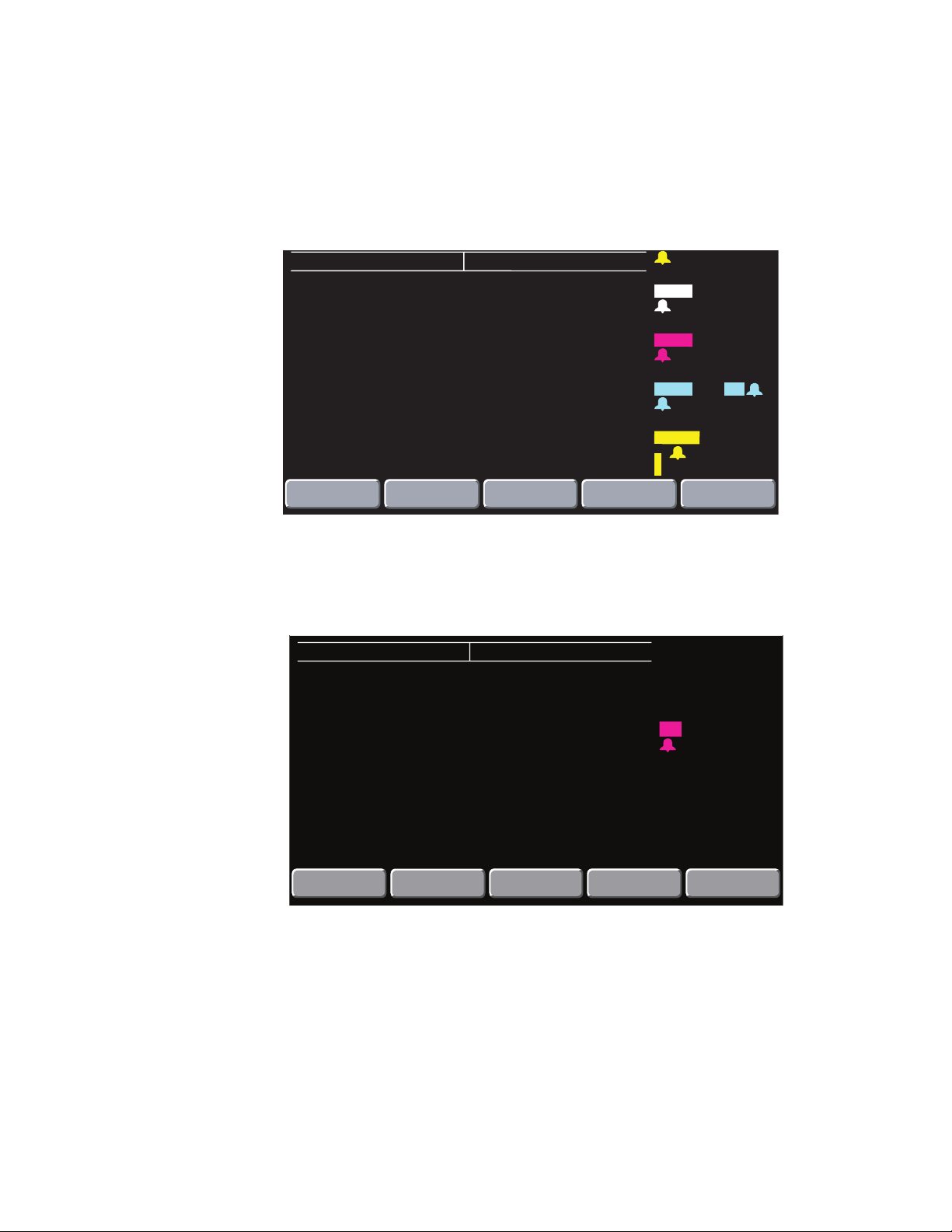
12 Overview Welch Allyn Propaq CS Vital Signs Monitor
25
S
Network Monitor screen (2.4 GHz radio card)
To access this screen, from the Network Status screen press NETORK MONITOR.
(Or from the Main Menu, press SETUP > MORE > MORE > SERVICE > YES > MORE >
MORE > RADIO STATUS > NETWORK MONITOR.)
(M)
NETWORK MONITOR
TX PACKETS:
RX PACKETS:
TX RETRIES:
RX CRC ERRS:
LOAD LEVELING:
AP DROPPED MUS:
NETWORK
STATUS
BATTERY: 9.2 VOLTS
DIR
UNDIR
58833
49431
1MBPS
17065
1714
2
813
4604
2MBPS
34997
240
LOW RSSI: 1
3
ERRORS
0
1954
PERCENT
4
2
( 15)
NIBP
( 85)
TEMP
F
MCO
mmHg
SpO
%
mmHg
(M)
mmHg
T1
T2
ΔT
2
38
2
PREVIOUS
MENU
D
S
122
D
58
100.4
98.6
1.8
BR
12
Br/m
97
9
Network Status screen (5 GHz radio card)
To access this screen, from the Main Menu press SETUP > MORE > MORE > SERVICE >
YES > MORE > MORE > RADIO.
0
Note
NETWORK STATUS
FIRMWARE VER:
NET NAME:
MONITOR MAC:
MONITOR IP:
Before the monitor has made a connection to the network, the fields in the above
screen will not be populated. Once the fields are populated, they will not be
updated until the monitor’s power is cycled.
1.00.00 A0023
pco|99
00:1A:FA:00:01:02
172.29.51.32
BATTERY: 8.4 VOLTS
T1
°C
37.0
PREVIOUS
MENU
Note
There is no 5 GHz Network Monitor service screen.
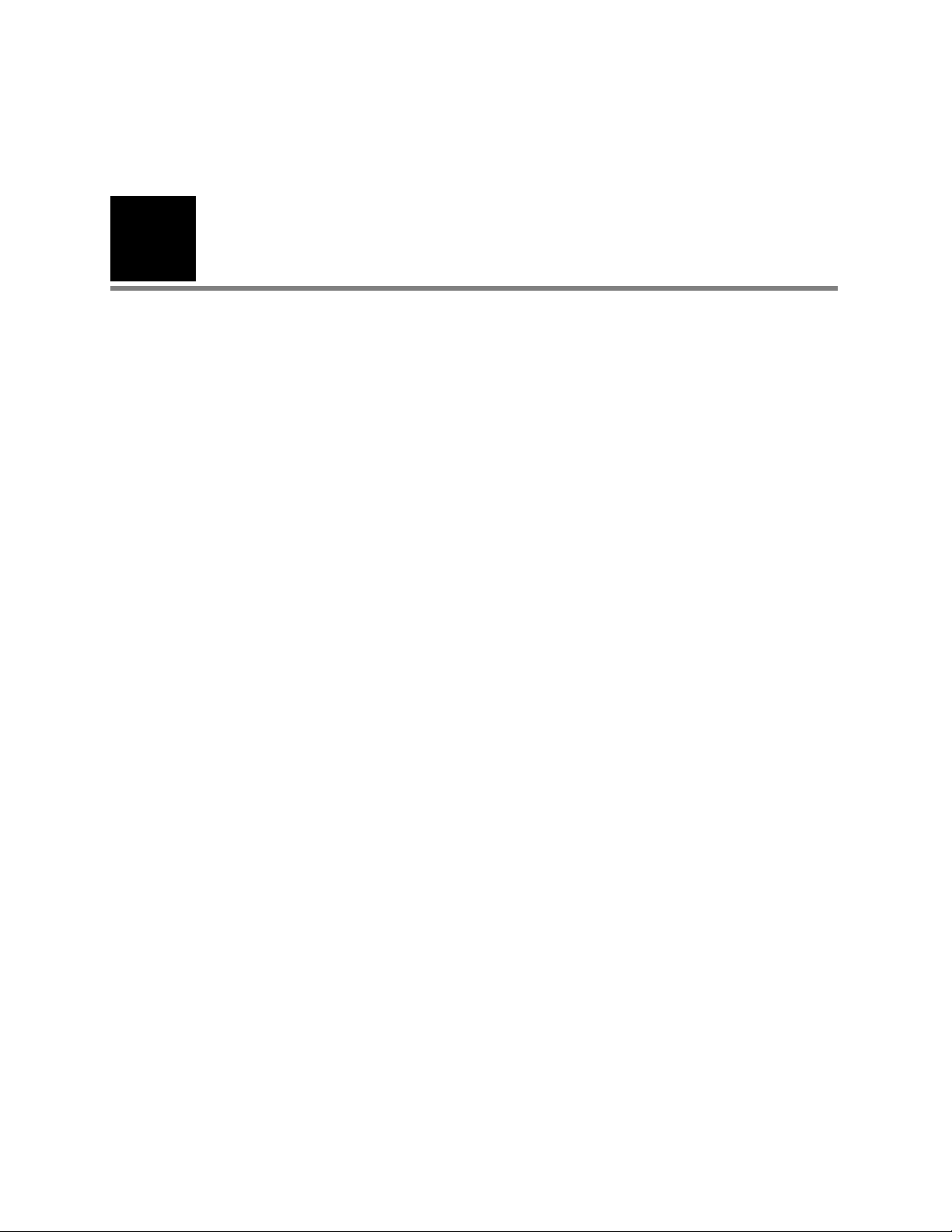
13
3
Functional verification
Introduction
This functional verification procedure helps to confirm the proper operation of the Propaq
CS monitor and options. This procedure supports the requirements of routine preventive
maintenance. No monitor disassembly is required to perform this procedure.
“Calibration” on page 43 provides the full calibration procedures. Calibration may be
required if the monitor fails certain functional tests or after a circuit board is replaced.
Monitor disassembly is required for calibration.
Always perform this functional verification procedure after performing any calibration. This
procedure contains additional tests that are not included in calibration procedures.
The monitor Service Menus provide access to internal software routines that are required
during the functional verification procedure. Service Menus provide features to test and
verify the NIBP (cuff) channel, display, invasive pressure channel, and printer. Refer to
“Ov er view ” on page 5 for information about the Service Menus.
Self tests
Many functions, such as alarms, waveform and scale sizing, and printer control, are
software operations. During the monitor’s power-up self-test, the integrity of all
programming is checked first. If software testing is successful, hardware tests are
initiated. If all testing is successful, the monitor is ready for use. (See “Screen messages”
on page 55 for information on error messages.)
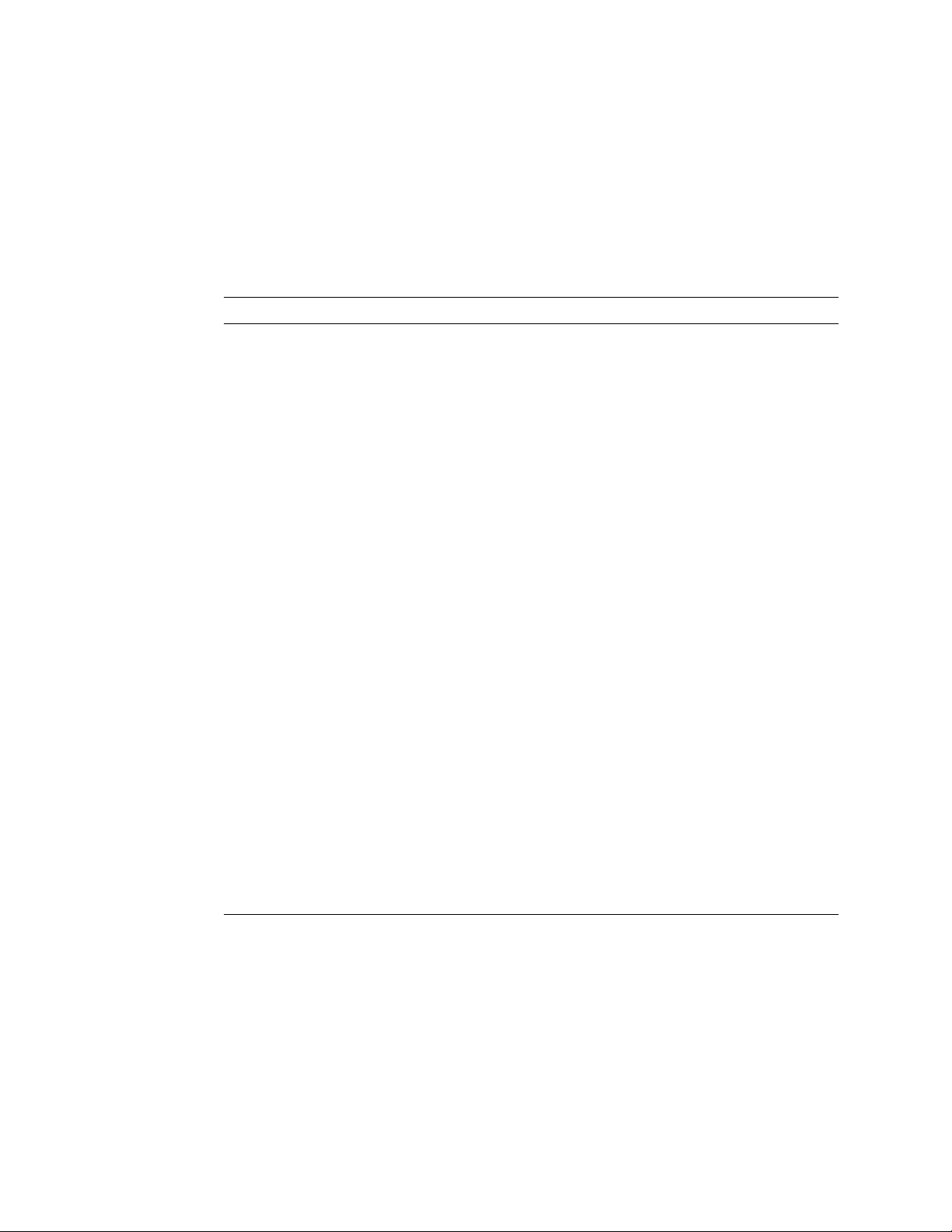
14 Functional verification Welch Allyn Propaq CS Vital Signs Monitor
Required equipment
You will need the following equipment to verify that all functions of the monitor operate
correctly. All test equipment must be calibrated to function within parameters specified
by the manufacturer, and must be traceable to a national calibration standard.
Some equipment can be manufactured. See “Manufacturable test equipment” on
page 135 for information on manufacturable test equipment.
Description
Luer connector, male, for use with 1/8” I.D. tubing (Value Plastics, MTLL230-1)
Luer connector, female, for use with 1/8” I.D. tubing (Value Plastics, FTLL230-1)
Test water trap, Welch Allyn, 008-0370-00
1/8” inside diameter tubing
Flow meter, Cole Parmer E 32000-06, 200ml/min. or equivalent
0 to 300 mm Hg calibrated digital pressure meter, with inflation squeeze bulb (Netech, Digamano, or equivalent)
50 MHz triggered sweep oscilloscope
Variable dc power supply, 0-28 V, 3A with voltage and current metering
Patient simulator, Fluke (Dynatech/Nevada) 213A, 214A, 215A, or 217A with IBP, Temperature, and EGG Cable/Leads
Adult cuff (provided with monitor); Neonatal cuff #3; 3 cm diameter solid cylinder; solid cylindrical object about the size
of an adult’s arm
Welch Allyn cuff calibration kit, Welch Allyn PN 008-0012-XX
Power supply adapter cable, Welch Allyn PN 008-0290-00
Physio-Control LIFEPAK 5 or LIFEPAK 6s with appropriate Welch Allyn Defib Sync adapter to use as Defib Sync Marker
pulse source
Propaq ac power adapter (provided with the monitor)
Safety analyzer, Fluke (Dynatech/Nevada), 431F-1D or equivalent
Rod-L Model M100AVS5 high-voltage potential (hi-pot) tester, or equivalent
Static-free work area
Simulator, Fluke (Biotek) Index 2 XL/XLFE
SpO
2
Test gas source: dry 4% to 10% CO
concentration must be certified to ±0.01. (Convert percentage to partial pressure (mm Hg) as instructed in “Partial
pressure of test gas source” on page 31.)
Two rubber test tube stoppers, with 1/8” to 1/4” holes drilled through (for CO2 tests)
a. Of the gas tolerance available, usually described as ±0.03% absolute, the container must contain at least 2,000 psi grams of gas, to
be within ±0.01% of the certified percentage of gas stated on the tag supplied by the vendor. The actual percentage of gas in the
container may vary from lot to lot.
, balance air (with flow meter). Gas may be between 4% and 10%, but exact CO2
2
a
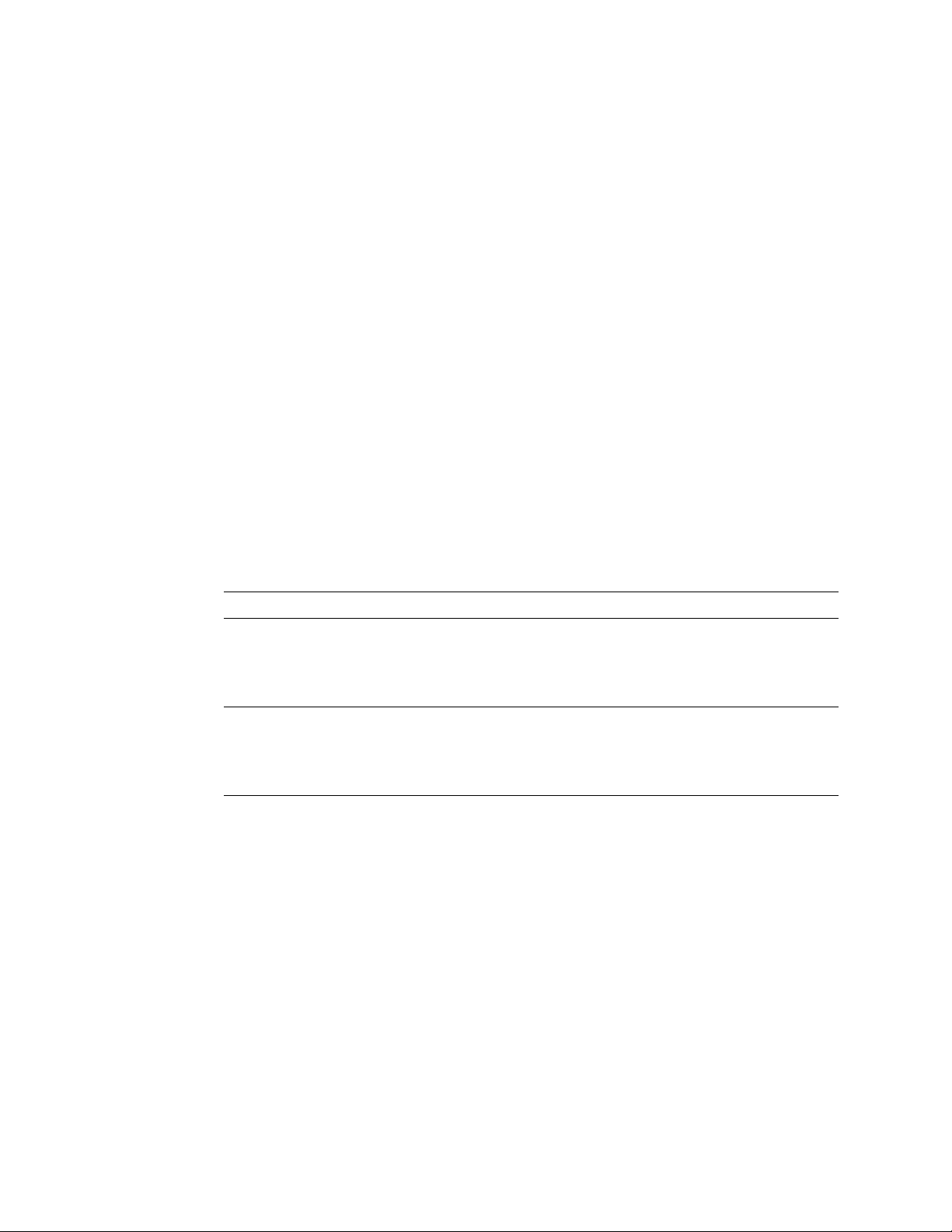
Service Manual Functional verification 15
Safety tests
The following two safety tests, a risk (leakage) current safety check and a dielectric
strength integrity (hi-pot) test, must be performed whenever the monitor has been
opened for calibration or repair.
Note
A hi-pot test is only required if the monitor has been opened.
Risk (leakage) current test
A risk (leakage) current test must be performed to verify that the patient remains
electrically isolated from the power circuits of the monitor.
Check leakage currents using a Fluke (Dynatech/Nevada) 431F-1D safety analyzer or its
equivalent. The source current should not exceed 10μA rms. The sink current, measured
between the isolated patient connections (ECG) and the dc power input connector of the
monitor, should not exceed 20μA rms. See the analyzer's operator's manual for the
proper safety check procedure.
Note
Table 3. Electrical connections for patient risk (leakage) current safety tests
Safety test Power adapter Monitor dc input Monitor cable Safety analyzer
Source current Plugged into analyzer
Because of the all-insulated construction of the monitor, an Enclosure Leakage
Current Test to ground is not necessary.
outlet (power adapter
switch on)
Connected to power
adapter
RA
LA
LL
RL
RA
LA
LL
C
C
RL
Sink current Not used Connected to ground
connector on analyzer
RA
LA
LL
RL
RA
LA
LL
C
C
RL
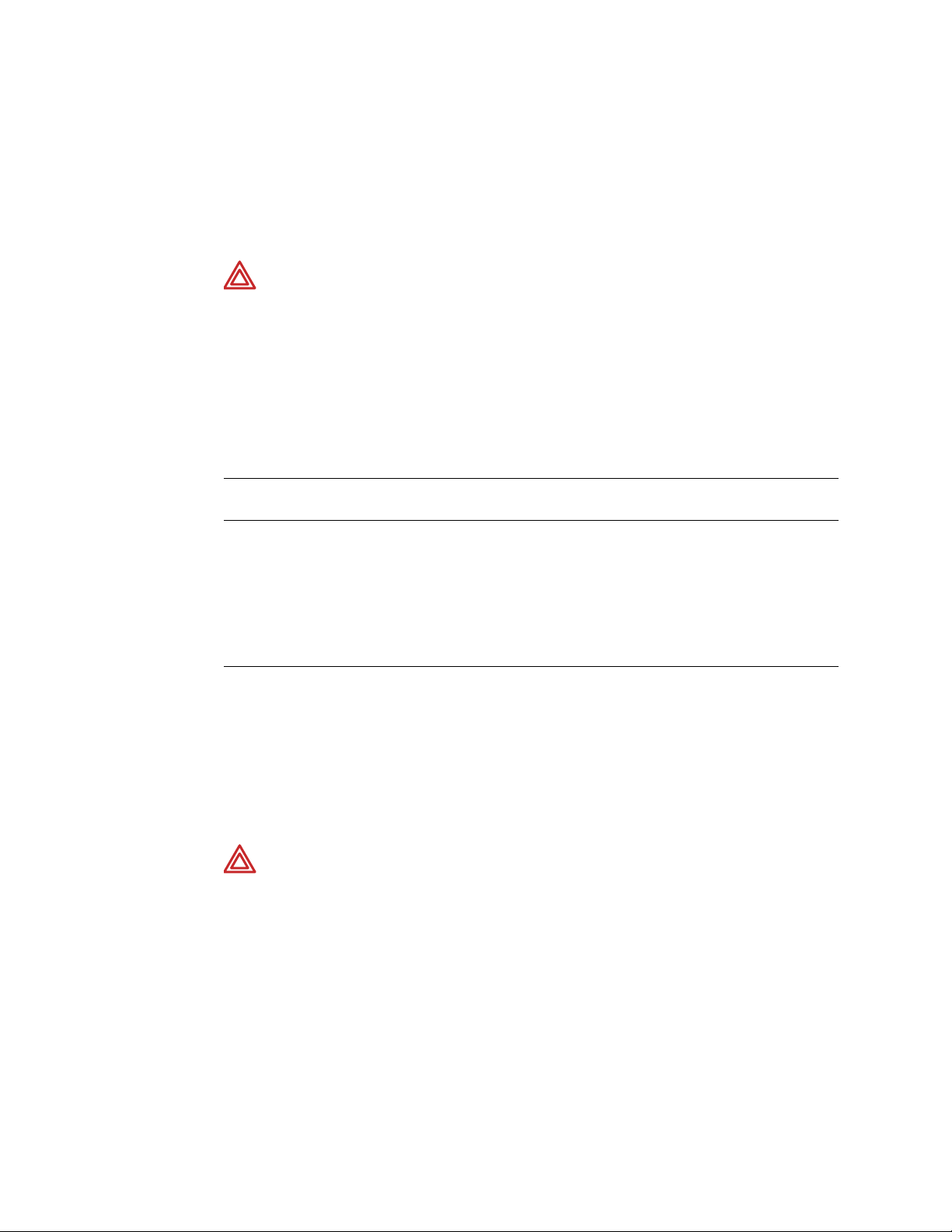
16 Functional verification Welch Allyn Propaq CS Vital Signs Monitor
Dielectric strength (Hi-Pot) test
Because of the close spacings of the monitor's internal components and the critical
positioning of the insulation sheet within the monitor, Welch Allyn recommends that a
dielectric strength test be performed following any procedure in which the monitor is
opened.
WARNING The Hi-Pot test is extremely hazardous. Only qualified service
personnel should perform this test. Conduct the test only on an insulated table
top, away from other people and equipment.
Use a Rod-L Model M100AVS5 high-voltage potential tester, or equivalent. Refer to the
Rod-L instruction manual for operating information and safety recommendations.
1. Set the parameters of the high voltage tester per the ECG input connector
specifications in the table below.
Table 4. Summary of connection points and high-voltage test parameters
Tester's high-voltage terminal
connection
ECG Input Connector: all ECG leads
connected together
Nurse Call Output Connector: Pins 1
and 3 connected together (use 0080634-XX cable)
Tester's grounded return
connection
DC input connector; all pins connected
together
DC input connector; all pins connected
together
High-voltage test parameters
Output: 4000 V ac rms
Current Limit: 2.5 mA
Ramp-up: 8 seconds
Dwell: 1 second
Output voltage: 1500 V ac rms
Output Current Limit: 2.5 mA
Ramp-up: 8 seconds
Dwell time: 1 second
2. Connect the high-voltage output lead of the tester to all ECG leads, using a dedicated
patient cable reserved for use only in such tests.
3. Connect the tester's chassis-connected return lead to the monitor's dc input
connector, using a suitable plug.
4. Apply the test voltage for one second. The tester must not indicate dielectric
breakdown.
WARNING If any dielectric breakdown occurs, do not use the monitor. All
internal sheet insulation barriers must be properly installed. Check the monitor to
determine the cause of dielectric breakdown; then repair the monitor or return
the monitor to Welch Allyn for repair.
If the monitor has the Nurse Call Option, continue with steps 5 to 8:
5. Remove the ECG connection from the monitor and the tester’s high voltage output
lead.
6. Set the parameters of the high-voltage tester per the Nurse Call Output Connector in
the table “Summary of connection points and high-voltage test parameters” on
page 16 (be sure to reduce the test voltage).
7. Connect a 008-0634-XX Nurse Call Cable to the Nurse Call Output Connector on the
monitor. Connect the open pins 1 and 3 of the cable to the high voltage output lead.
8. Apply the test voltage for one second and check that the tester does not alarm.
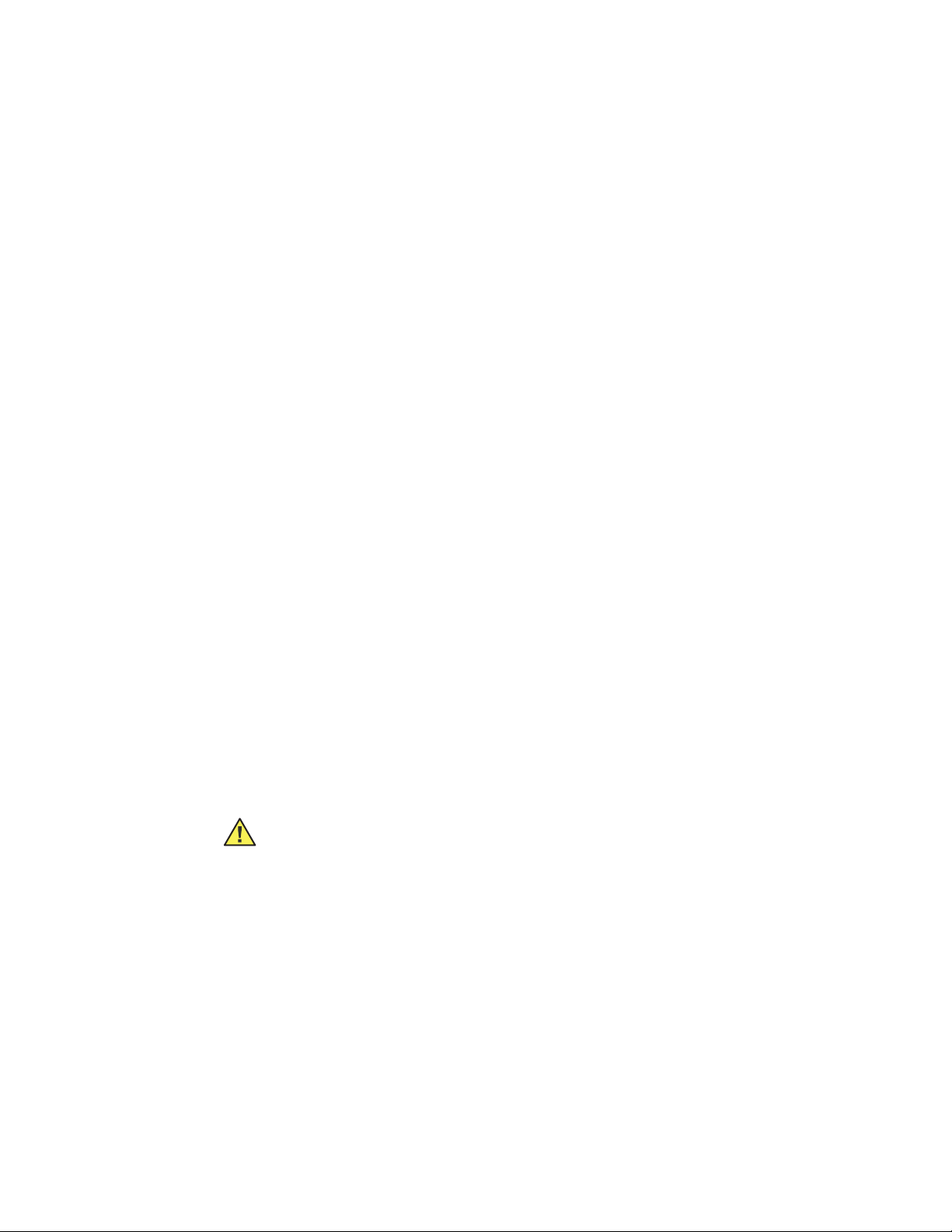
Service Manual Functional verification 17
Functional verification
Perform the functional verification with the monitor fully assembled. If the monitor has
been stored for longer than one month without the monitor connected to the ac adapter
(for recharging), the battery voltage must be checked. The battery must be replaced if it
cannot hold a charge. Refer to “Battery capacity check” on page 57.
Note
Power system
The following steps check the integrity of the monitor’s power system.
1. Turn the ac power adapter’s power switch off.
2. Plug the ac power adapter into an ac mains receptacle and connect it to the monitor’s
3. Check that the green LED charging indicator on the monitor’s right side panel is off.
4. Turn on the power adapter’s power switch.
5. Check that the green LED on the power adapter turns on and that the green LED
See Update to Directions for Use, software version 3.6X and greater, for changes
to patient alarms and equipment alerts.
Impedance pneumography (RESP) is an optional feature. Ignore references to
RESP in this procedure if it is not installed.
If you plan to use a Fluke (Dynatech/Nevada) model 213A, 215A, or 217A Patient
Simulator to simultaneously simulate ECG and invasive blood pressure, see
“Fluke patient simulator modification” on page 137 for important information.
Before starting the verification procedure, charge the battery for at least 8 hours
with the monitor turned off. (Charge for 12 hours if a printer or SpO
attached.)
right side panel dc power connector.
charging indicator on the monitor’s right side panel turns on.
module is
2
6. Disconnect the power adapter from the monitor. Check that the monitor’s green LED
charging indicator on the right side panel turns off.
Caution In the next steps, carefully check for proper polarity of the connection
between the power supply and monitor. If voltage is applied with the wrong
polarity, it will open the right side panel fuse (F1). Refer to the figure below to
verify proper polarity.
7. Set the dc power supply meter to Volts and turn the power switch on; set it for
15.0V ± 0.1V.
8. Turn off the dc power supply.
9. Using the Welch Allyn dc power supply adapter cable, refer to the figure below for
polarity and connect the dc power supply to the monitor's dc input connector on the
right side panel.
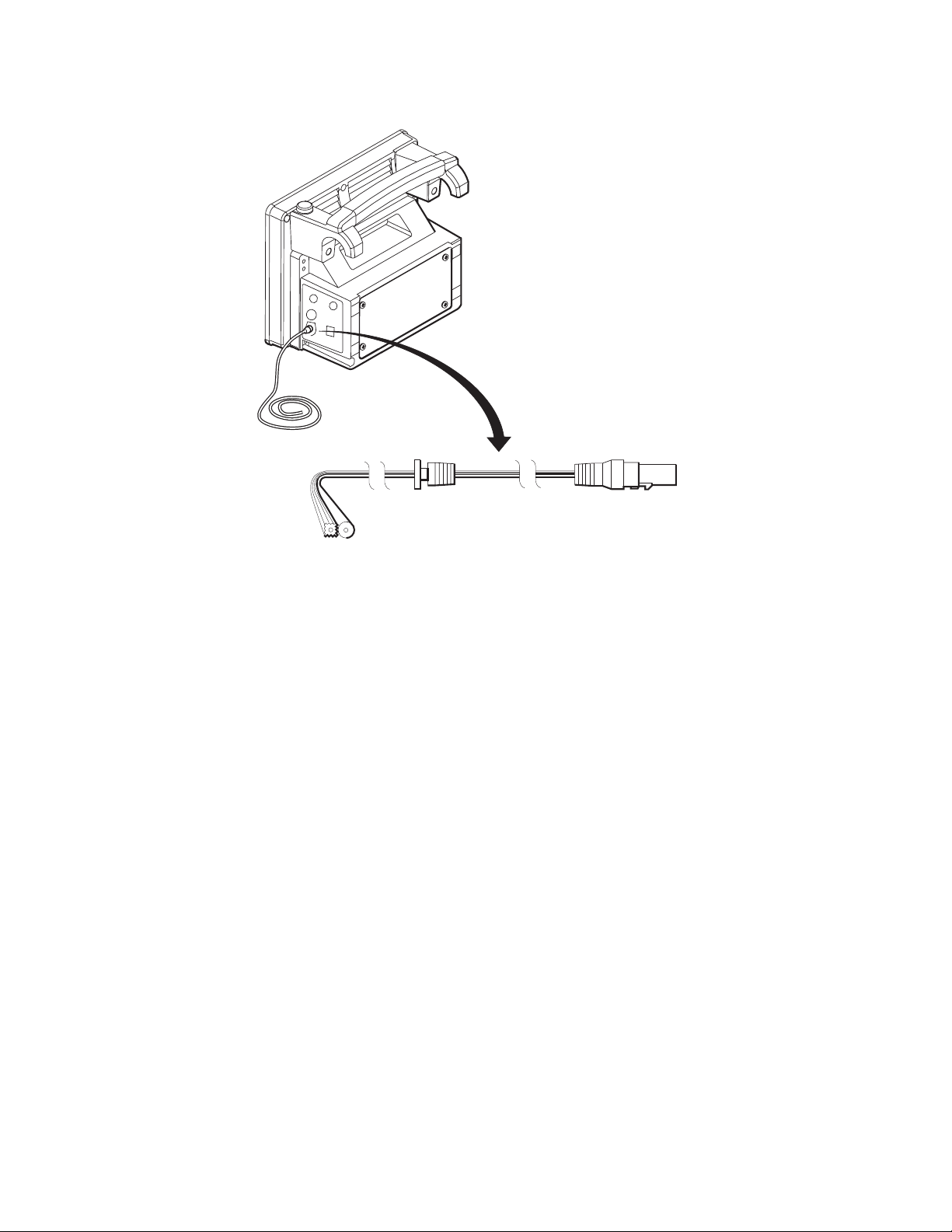
18 Functional verification Welch Allyn Propaq CS Vital Signs Monitor
dc power accessory cable
RIBBED (+) SMOOTH (-)
0696-02
10. Turn on the dc power supply.
11. Check that the green LED indicator lights up.
Note
Initial charge current for a low battery is higher than for a charged battery. As the
battery charges, the current will decrease. The current draw may slowly drop the
longer the dc supply is connected to the monitor.
12. Switch the dc power supply meter to current and check that the current draw from
the supply is less than 1.8 A.
13. Vary the power supply from 12 V to 28 V and verify that the charging LED stays on.
14. Turn off the power supply.
15. Disconnect the supply from the monitor.
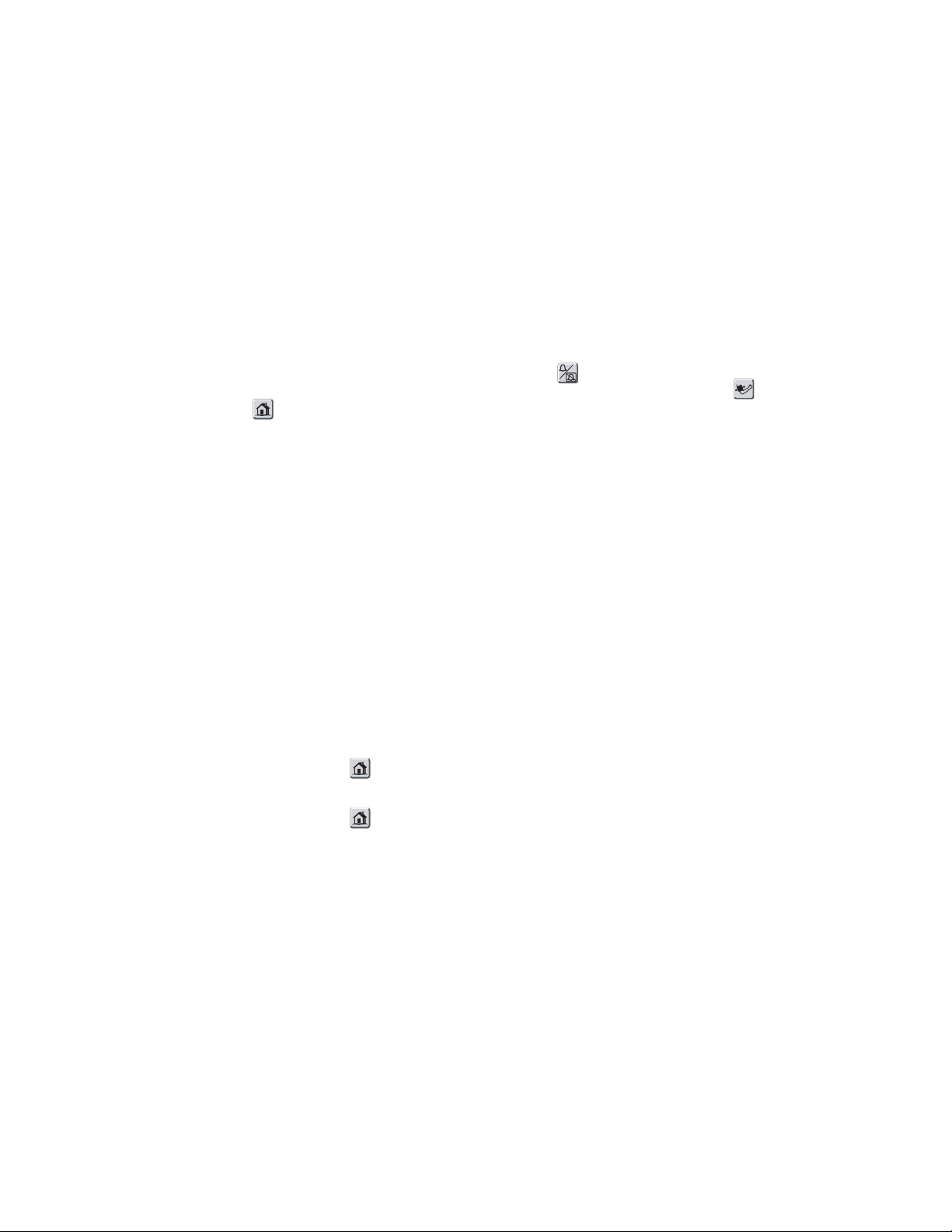
Service Manual Functional verification 19
System tests
The following procedures check that the buttons operate properly, that the display works
correctly, and that the date is correctly displayed.
1. Turn on the monitor.
2. Verify that no error messages appear and the monitor correctly powers up.
3. Press SETUP > MORE > MORE > SERVICE > YES > MORE > MORE > SCREEN
CAL and press CALIBRATE to perform the touch screen calibration. Press each
corner in the location prompted to complete the screen calibration.
4. Press KEY 0 through KEY 4, the NET OFF key, and the three icon-labeled keys along
the right side of the display (Silence/Resent
Alarm Suspend/Resume (all other software versions), NIBP Start/Stop , and Home
). Confirm that the correct key press is displayed in the LAST KEY PRESSED area
of the display.
5. Check the display for stable imaging.
6. Press PREVIOUS MENU to exit the Screen Cal menu.
(software version 3.6x and greater)
7. P r e s s MORE > MORE > PIXEL TEST to access the Pixel Test.
8. Check for stable screen and no missing pixels or other display problems during each
of the following steps.
9. Press the following keys in sequence while observing the right side of the display to
confirm the appropriate patterns appear: CHECKER 2, SOLID, and CHECKER 1. Also
confirm that a thin line appears around the left side of the display.
10. Change the pattern back to SOLID, then press RGB to cycle through green, blue,
white, black, and red colors. Confirm the colors are displayed properly.
11. Press LEFT and repeat the previous two steps for the left side of the display. Then
press PREVIOUS MENU to exit the Pixel Test.
12. Press HOME > SETUP > WAVE SELECT > INSERVICE to access the inservice
features. This generates simulated waveforms.
13. Press HOME to return to the Main Menu.
14. Press the following keys in sequence and verify that the monitor responds as
indicated.
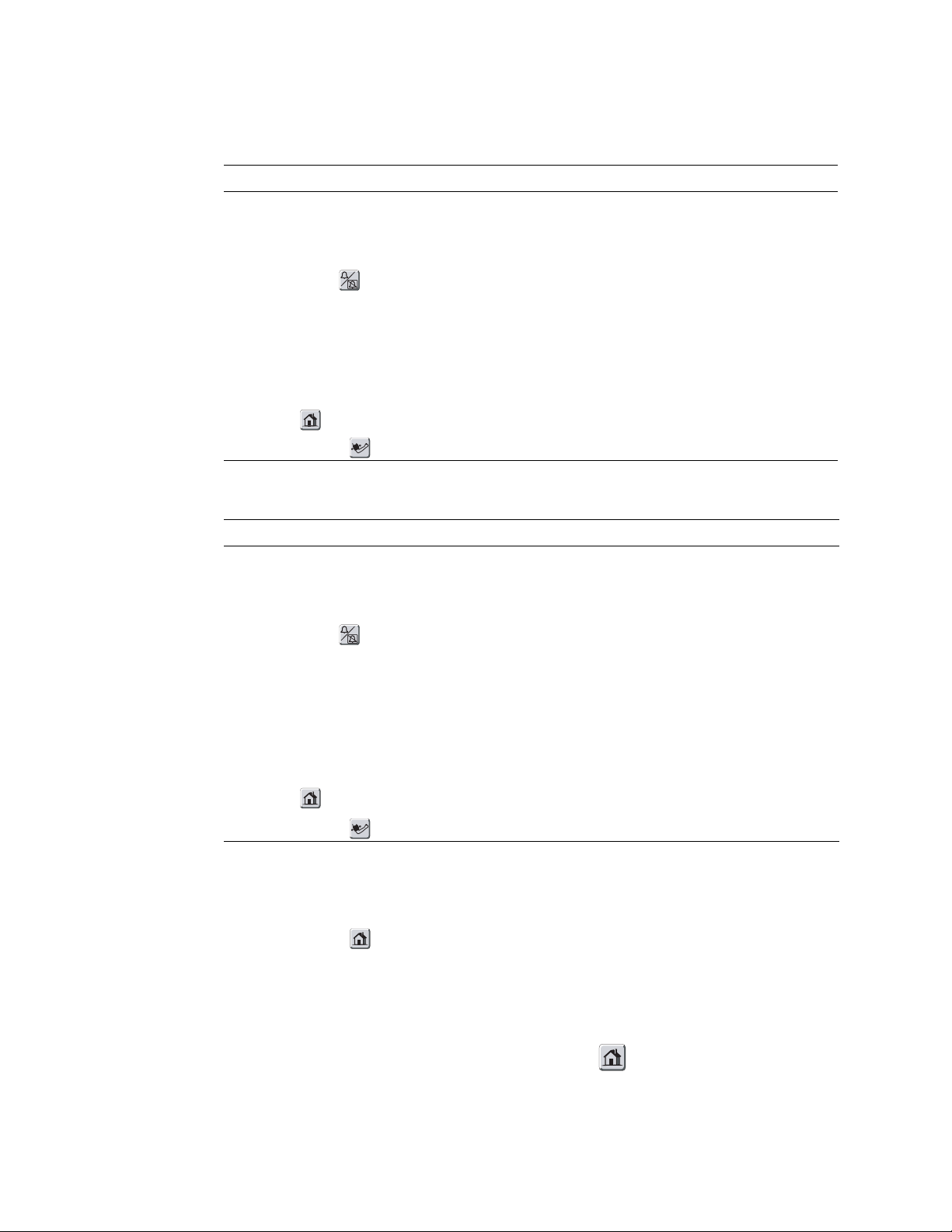
20 Functional verification Welch Allyn Propaq CS Vital Signs Monitor
Table 5. Keystrokes and monitor responses—Software versions 3.6x and greater
Press Result
SETUP Changes the menu.
ALARMS Changes the display to ALARM STATUS.
4 MIN SUSPND (on menu at bottom of screen) 4 MIN SUSPND changes to RESUME.
Silence/Reset button (software version 3.6sx and
greater) or Alarm Suspend/Resume (software version
3.5x and earlier).
LIMITS Changes display to ALARM Limits.
NEXT PARAMETER Moves cursor block down - Next block in parameter limits
NEXT SETTING Moves cursor block between upper and lower setting.
Home button Returns to the Main Menu.
NIBP Start/Stop button twice Starts/stops the NIBP pump.
RESUME changes to 4 MIN SUSPND.
Table 6. Keystrokes and monitor responses—All other software versions
Press Result
SETUP Changes the menu.
ALARMS Changes the display to ALARM STATUS.
SUSPEND (on menu at bottom of screen) SUSPEND changes to RESUME.
Silence/Reset button (software version 3.6sx and
greater) or Alarm Suspend/Resume (software version
3.5x and earlier).
ALL ALARMS (then press NO) Changes display. Turn ALL OFF. Are You Sure? Y or N.
LIMITS Changes display to HR Limits.
NEXT PARAMETER Moves cursor block down - Next block in parameter limits.
NEXT SETTING Moves cursor block between upper and lower setting.
Home button Returns to the Main Menu.
NIBP Start/Stop button
twice Starts/stops the NIBP pump.
Toggles Suspend/Resume alarms.
15. Press ECG/RESP > MORE. Then press CHANGE to select the four HR/PR TONE
levels. Verify that the tone volume changes and goes off when turned OFF. Set the
volume to LOW or OFF.
16. Press HOME to return to the Main Menu.
17. Software versions 3.6x and greater: Press SETUP > MORE > MORE > SERVICE >
YES > MORE > MORE > SETTINGS > ALL ALARMS. Verify alarm status displays
“TURNING OFF ALL AUDIBLE VITAL SIGNS ALARMS”, “ARE YOU SURE?”, YES or
NO.
18. Software versions 3.6x and greater: Press HOME to return to the Main Menu.
19. Press SETUP > MORE > MORE and check that the displayed time and date are
correct.
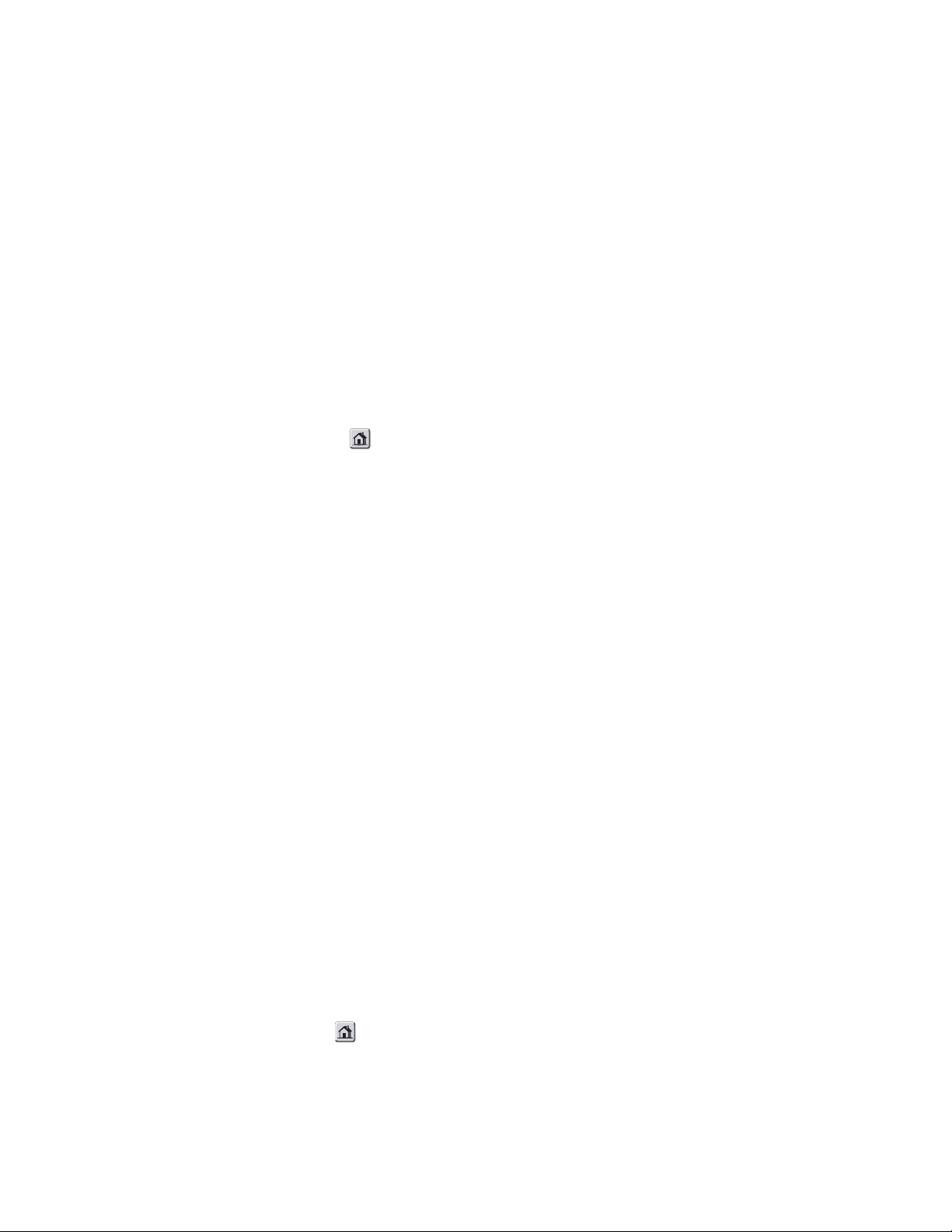
Service Manual Functional verification 21
If incorrect, press NEXT and UP or DOWN to select and change the time and date.
Then enter the new setting by pressing the ENTER key.
20. Turn off the monitor.
ECG/RESP Channel and Alarm Indicators
The following procedures verify the ECG channel and the alarm indicator drivers. The
setup procedure below is used for both the visual and the electrical checks that follow.
Setup
1. Turn on the monitor and verify that it powers up correctly.
2. Put the monitor into FACTORY ADULT MODE by pressing SETUP > MORE >
CHANGE > SETUP > USE NOW > YES.
3. Press HOME to return to the Main Menu.
4. Set the patient simulator as follows:
• ECG Waveform: normal sinus rhythm
• ECG Rate: 80 beats per minute (bpm)
• ECG Size: 1 mV amplitude
• Resp Lead: Lead I
• Resp Baseline Impedance: 1 KΩ
• Resp Rate: 40 breaths/minute (br/m)
• Resp Breath Amplitude: 1.0Ω
5. Set the monitor as follows:
• Respiration Lead: Lead I (ECG/RESP, MORE; select lead and change as
necessary)
• ECG Lead: Lead II (ECG/RESP, ECG LEAD)
• ECG Size: 1 mV (ECG/RESP, ECG SIZE)
• Resp Size: 8X (ECG/RESP, RESP SZE)
• Respiration ON (ECG/RESP, MORE; select and set RESP to ON)
• ECG Sweep: 25 mm/Sec (SETUP, MORE; select and change HR/PR sweep as
necessary)
•Alarms (software versions 3.6x and greater): Set alarm limits to OFF for HR/PR
and RR/BR (SETUP > ALARMS > LIMITS > ON/OFF > NEXT SETTING > ON/
OFF > NEXT PARAMETER > ON/OFF > NEXT SETTING > ON/OFF. Press
HOME . The ALARM(S) OFF light will turn on, indicating that one or more
alarm limits have been disabled.
• Alarms: (all other software versions): All alarms OFF (SETUP > ALARMS > ALL
ALARM. Press YES when prompted until all alarms are off except for the Apnea
alarm, which cannot be turned off. The ALARM(S) OFF light will turn on, indicating
that one or more alarm limits have been disabled.
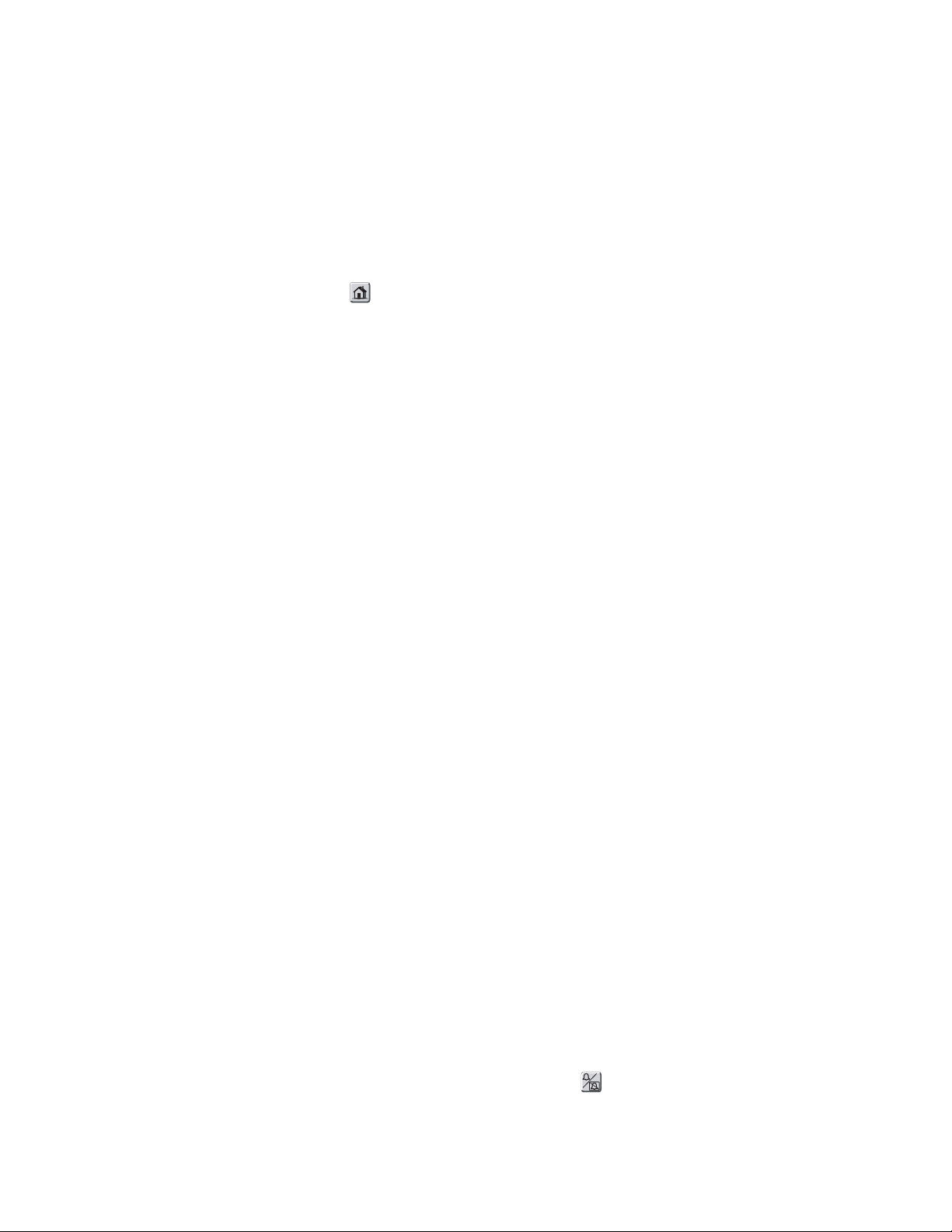
22 Functional verification Welch Allyn Propaq CS Vital Signs Monitor
• Audible vital signs alarms (software versions 3.6x and greater): OFF (SETUP >
MORE > MORE > SERVICE > YES > MORE > MORE > SETTINGS > ALL
ALARM > YES. The ALARM light will turn on, indicating that the patient alarms
are suspended.
6. Connect the ECG channel to the patient simulator using all five ECG leads.
Part 1— Visual check
1. Pr e s s HOME to return to the Main Menu.
2. Press ECG/RESP to display the RESP waveform.
3. Check that a normal sinus rhythm ECG waveform is displayed. There should be a soft
beep tone with each QRS event.
4. Check that the monitor's heart rate display is 80 ± 4 bpm and the respiration rate is 40
± 2 bpm before proceeding to the next step.
5. Disconnect the LA ECG lead wire from the simulator.
6. Check that an equipment alert occurs. The EQUIPMENT ALERT / ECG FAULT
message should accurately indicate the removed lead. The ALARM(S) OFF light will
flash.
• Software versions 3.6x and greater: The ECG FAULT will be displayed at the top of
the screen.
• All other software versions: The ECG FAULT and RESP FAULT will alternate at the
top of the screen. An equipment alert audible alarm will sound; one second on,
four seconds off.
7. Press any key to acknowledge. Check that the ALARMS(S) OFF light is on and no
longer flashing.
8. Disconnect the LL ECG lead from the simulator.
9. Check that an equipment alert occurs. The ECG FAULT and RESP FAULT will alternate
at the top of the screen. The ALARMS(S) OFF light will flash.
• Software versions 3.6x and greater: The EQUIPMENT ALERT - MULTIPLE
message should be displayed.
• All other software versions: The EQUIPMENT ALERT / ECG FAULT / MULTIPLE
LEAD FAIL message is displayed.
10. Press any key to acknowledge. Check that the ALARMS(S) OFF light is on and no
longer flashing.
11. Reconnect the LL ECG lead, and then LA ECG lead.
12. Check that the ALARM(S) OFF light is on.
Software version 3.6x and greater: Check that the ALARM light is on.
13. Check that the monitor’s heart rate display is 80 ± 4 bpm, and the respiration rate is
40 ± 2 bpm before proceeding to the next step.
14. Software version 3.6x: Press SILENCE/RESET to enable alert and alarm tones.
Check that the ALARM light is off.
All other software versions: Press SETUP > ALARMS > ALL ALRM to turn all alarms
ON.
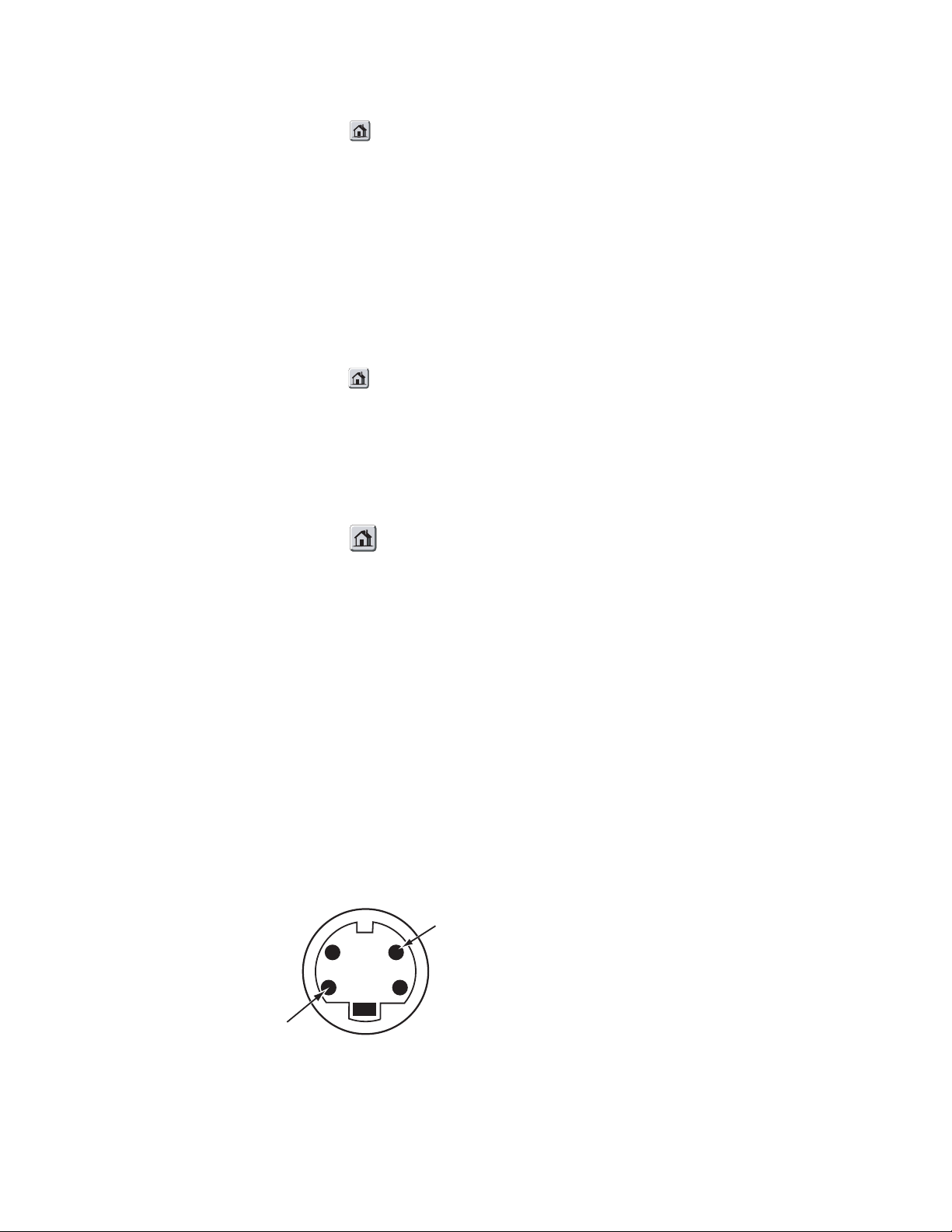
Service Manual Functional verification 23
15. Press HOME > SETUP > ALARMS > STAT SET to automatically set heart and
respiration rate alarm limits.
16. Check that the ALARM(S) OFF light is off.
17. Set the patient simulator heart rate to 180 bpm or higher.
18. Check that an alarm violation occurs, causing the tone to sound and the ALARM light
to flash.
19. Software versions 3.6x and greater: Press 4 MIN SUSPND and verify that the tone
turns off and the ALARM light stops flashing.
All other software versions: Press ALARM SUSPEND/RESUME and verify that the
tone turns off and the ALARM light stops flashing.
20. Press HOME to return to the Main Menu.
21. Set the patient simulator heart rate to 80 bpm.
22. Check that the ALARM light is ON.
23. Press SETUP > ALARMS > RESUME.
24. Check that the ALARM light is OFF.
25. Press HOME to return to the Main Menu.
Part 2— Electrical check
Use the same setup for this check described in “Setup” on page 21.
1. Set the patient simulator to provide pacer signals.
2. If the pacer indicator is not on, press ECG/RESP, MORE and select and change the
pacer setting.
3. Check that a dashed vertical line is displayed on the ECG waveform each time a pacer
pulse occurs.
4. Set the oscilloscope to 0.2 second/division sweep and 0.5 Volt/division amplitude.
5. Insert a short piece of thin conductive wire into each of the ECG X1000 connector
holes shown in the figure below or use Real Time ECG out cable 008-0320-XX.
ECG X1000
GND
(scope gnd. clip)
ECG
(scope probe)
0696-69
6. Connect the scope probe and the scope ground clip to the wires.
7. Check that the scope displays an ECG signal with an amplitude of 1 V ±100 mV
baseline to peak of R-wave.
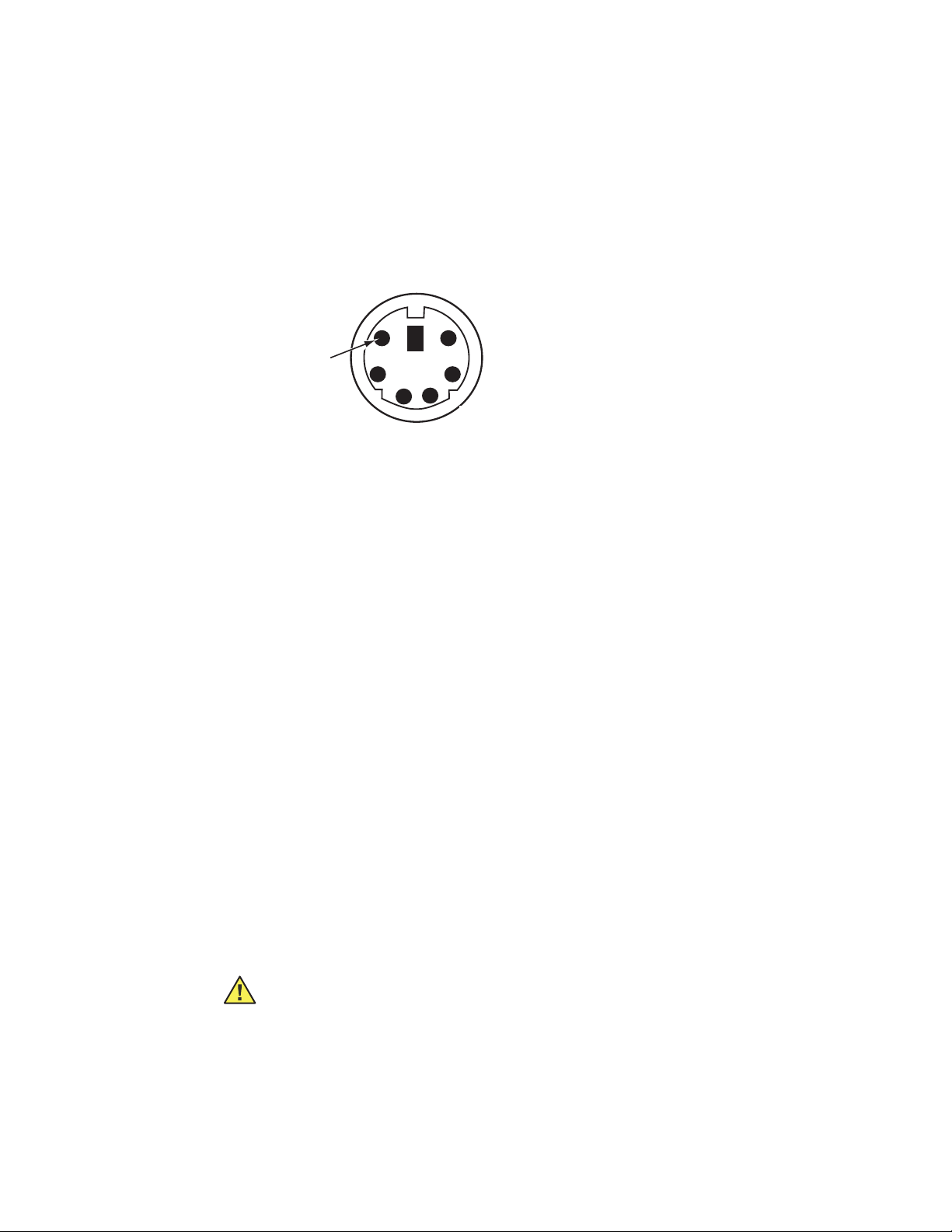
24 Functional verification Welch Allyn Propaq CS Vital Signs Monitor
Note
Some amount of mains noise may also be present in the signal.
8. Move the wire and scope probe from the ECG pin of the ECG X1000 connector to the
DEFIB SYNC connector pin shown in the figure below or use Defib Sync Output
cable, 008-0237-00. Leave the scope’s ground clip where it is.
defib sync
DEFIB SYNC
SYNC OUT
(scope probe)
0696-70
9. Change the vertical sensitivity of the scope to 1 Volt/division.
10. Check that the scope displays a 5 V p-p pulse with a 100 ±5 ms width.
11. Disconnect the scope probe and ground clip and remove the wires from the
connectors.
12. Using either a LIFEPAK 5 or LIFEPAK 6s and appropriate Welch Allyn adapter, set up
the monitor and defibrillator according to instructions provided in the Defib Sync
User’s Guide.
IBP channel
13. Check the monitor display for sync markers on the ECG waveform.
14. Disconnect the defibrillator from the monitor.
Note
If the patient simulator does not also provide an appropriate ECG signal, the heart
rate value will be displayed as “– – –” and an alarm violation will occur.
15. Disconnect the ECG cable from the monitor. (Disconnecting an active channel
initiates an equipment alarm; press any key to acknowledge the discontinuance of
ECG monitoring.)
The following procedure verifies the operation of the invasive blood pressure channels.
Some models of the monitor have no IBP channels; skip this procedure if your monitor
does not support IBP. If your monitor has multiple IBP channels, repeat the verification
procedure for each channel.
Caution Many blood pressure simulators are not intended to be used as
calibration standards. Use only the blood pressure simulators specified in
“Required equipment” on page 14.
Note
If you are using the Fluke (Dynatech/Nevada) model 213A, 215A, or 217A patient
simulator, do not simultaneously monitor ECG and invasive blood pressure (IBP)
unless the modification to the simulator is performed as described in “Fluke
patient simulator modification” on page 137. If you do not wish to modify your
simulator, use ECG and IBP independently.
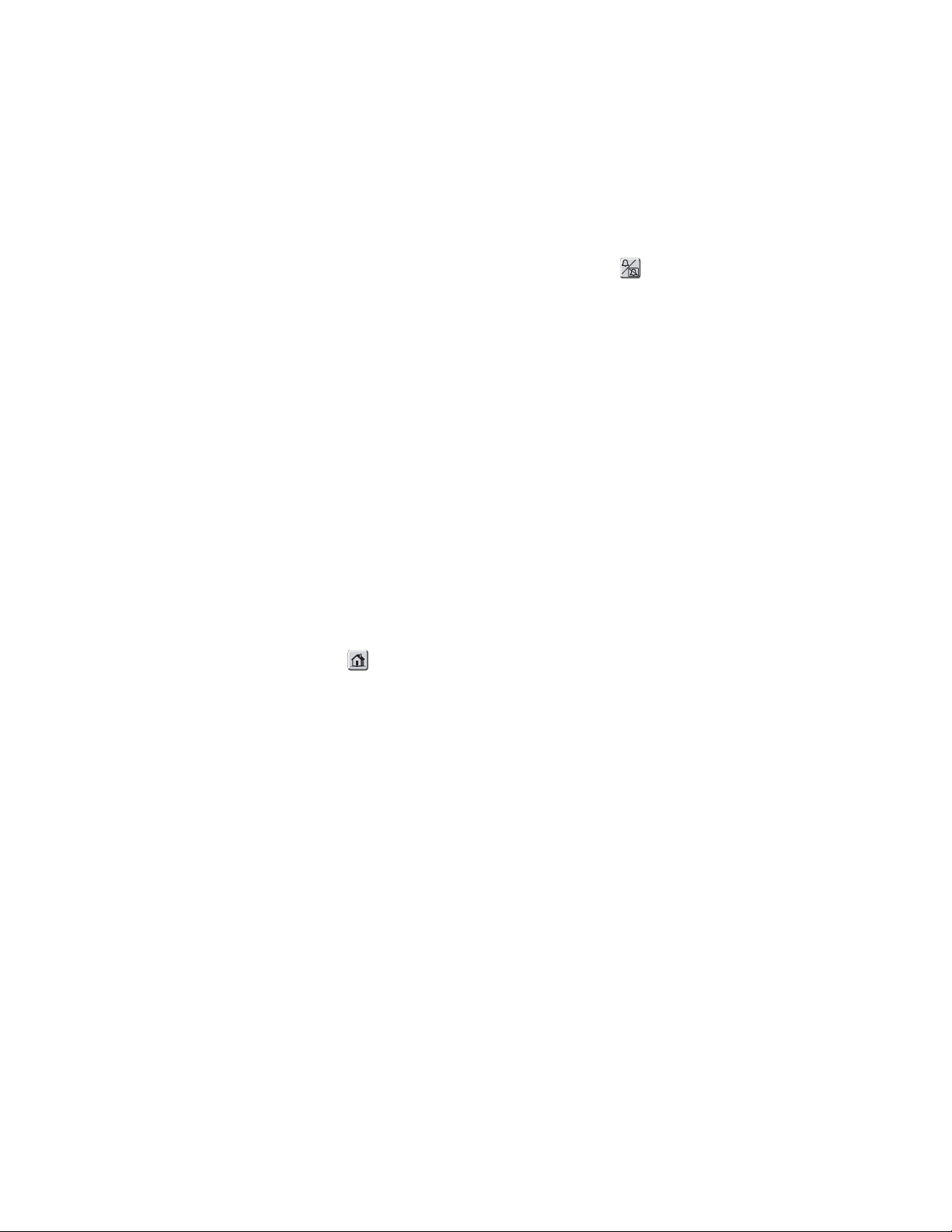
Service Manual Functional verification 25
1. Pr e s s SETUP > WAVE SELECT and check that the P1 and P2 waveforms are turned
on.
2. Connect the IBP cable from the patient simulator to an IBP input jack on the left side
panel of the monitor.
3. Set the simulator output pressure to 0 mm Hg.
NIBP
Note
4. Zero P1 by pressing ZERO P1.
5. Check that ZEROED is displayed.
6. Press RESCALE.
7. Check for a noise level ≥ 3 mm on the IBP waveform.
8. After allowing a few seconds for settling, check that the mean pressure reading is 0
9. Set the pressure simulator to 200 mm Hg.
10. After allowing a few seconds for settling, check that the mean pressure reading is 200
11. Remove the cable from the P1 input jack and verify that the message: P1 FAULT -
12. Press any key to acknowledge the discontinuance of IBP monitoring.
13. Press HOME .
If an alarm tone sounds, press SILENCE/RESET (software version 3.6x and
greater) or ALARM SUSPEND/RESUME (all other software versions).
mm Hg ± 1 mm Hg.
mm Hg ± 2 mm Hg.
TRANSDUCER NOT DETECTED appears.
1. Connect the cuff, digital pressure meter, bulb, and the Encore together with the cuff
calibration kit. Using T-connectors from the kit, connect the cuff, pressure meter, and
bulb.
2. Connect this NIBP test setup to the pressure transducer at PT1 on the Analog board.
3. Wrap the adult cuff around the black tube volume or a cylindrical object about the size
of an adult’s arm.
4. Press SETUP > MORE > MORE > SERVICE > YES > NIBP TEST > NIBP CAL.
Note
5. Close the valve on the bulb and inflate the cuff to 250 mm Hg as shown on the
6. Check that the readings (PR1 and PR2) on the monitor's display are 250 ±3 mm Hg
The NIBP CAL mode holds pressure for 10 minutes. If performing steps 4 through
9 takes longer than 10 minutes, press NIBP CAL again.
pressure meter.
(PR1) and 250 ±15 mm Hg (PR2), as shown below.
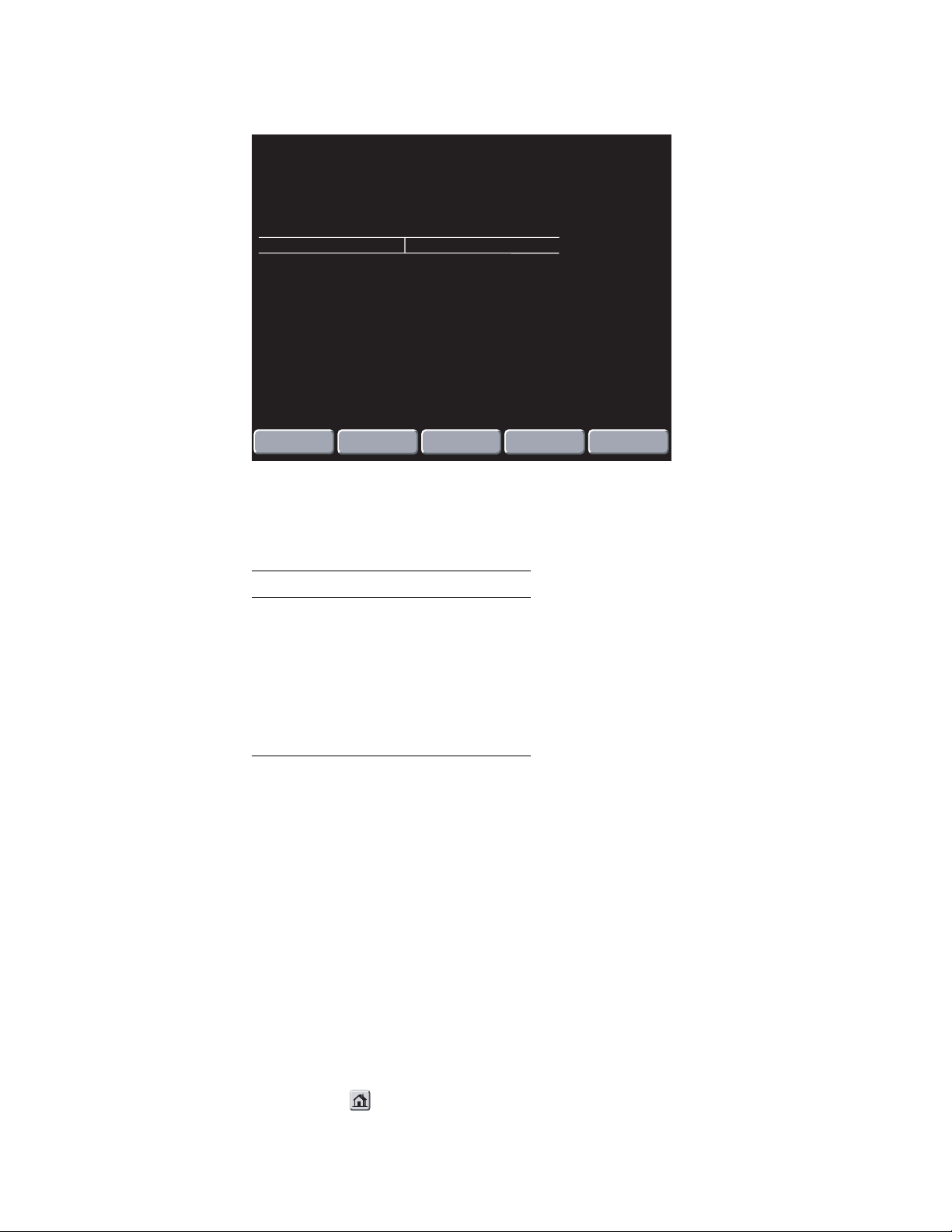
26 Functional verification Welch Allyn Propaq CS Vital Signs Monitor
nibp test screen
ADULT
10:42:17
PRINT FAULT
NIBP TEST
PR
1
PR2
DSC
LEAK
BLEED
PUMP
TEST
CNTS mmHg
578
338
1600
10 mmHg
AUTO
PUMP
BATTERY: 8.3 VOLTS
DAC VALVE
249.4
259
mmHg/s
130
DIAG:
PUMP:
CANCEL
secs
0
0
ZERO
PREVIOUS
MENU
7. Manually reduce the pressure as indicated on the pressure meter to each of the levels
shown in the following table, and check the displayed value of PR1 to be within the
tolerance listed in the following table.
Pressure (mm Hg) Tolerance (mm Hg)
270
250
200
100
50
20
±4
±3
±2
±2
±2
±2
8. Reduce the pressure to 0 mm Hg and check that the displayed readings (PR1 and
PR2) are 0 ±2 mm Hg.
9. Close the bulb valve.
10. Press CANCEL. (If there is no CANCEL key at this time, go to the next step.)
11. Disconnect the adult cuff from the test setup and connect the neonatal cuff #3 that is
wrapped around a solid 3 cm diameter cylinder.
12. Press PUMP TEST.
13. Check that the pump inflates the cuff to approximately 280 mmHg.
14. After four minutes, check that the displayed leakage is less than 50 mmHg.
Note
If the leakage exceeds this specification, first check all exterior hoses and fittings
before diagnosing an internal air leak problem.
15. Press HOME .
16. Disconnect the cuff and Cuff Calibration Kit.
