
Programming Menu
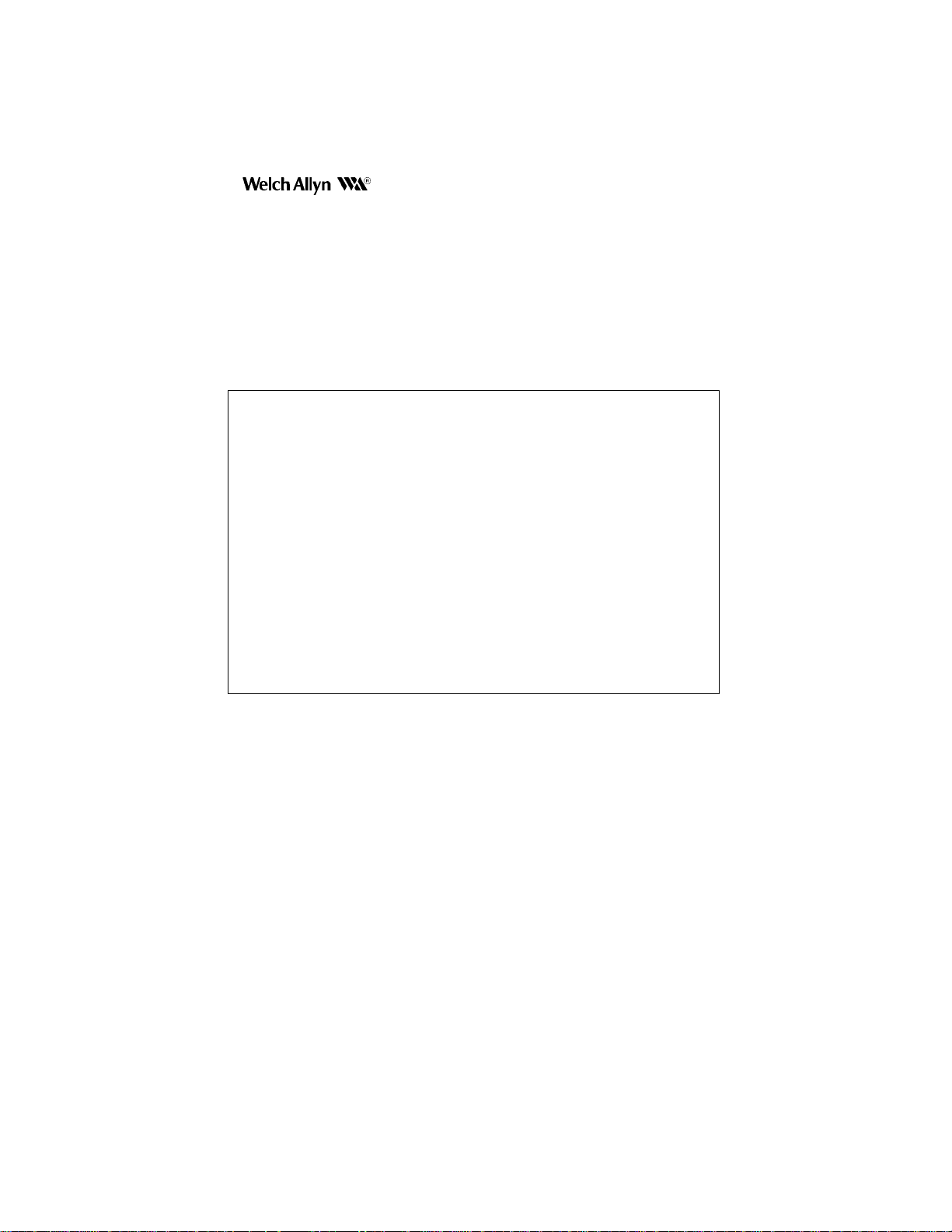
SCANTEAM 2380 Programming Menu
Please Note: The programming features on each menu page are not supported in
all models and software revisions of the SCANTEAM 2380. Notations are included
if the feature is available only in certain models. Contact your Welch Allyn Sales
Coordinator for the revision/model to fit your needs.
The SAMPLE BAR CODES page (near the end of the programming menu) contains
bar code symbols that you may use to verify that you have programmed your
SCANTEAM 2380 correctly.
NOTES
Disclaimer
Welch Allyn reserves the right to make changes in specifications and
other information contained in this document without prior notice, and the
reader should in all cases consult Welch Allyn to determine whether any
such changes have been made. The information in this publication does
not represent a commitment on the part of Welch Allyn.
Welch Allyn shall not be liable for technical or editorial errors or
omissions contained herein; nor for incidental or consequential
damages resulting from the furnishing, performance, or use of this
material.
This document contains proprietary information which is protected by
copyright. All rights are reserved. No part of this document may be
photocopied, reproduced, or translated into another language without
the prior written consent of Welch Allyn, Incorporated.
1999 Welch Allyn, Inc. All rights reserved.
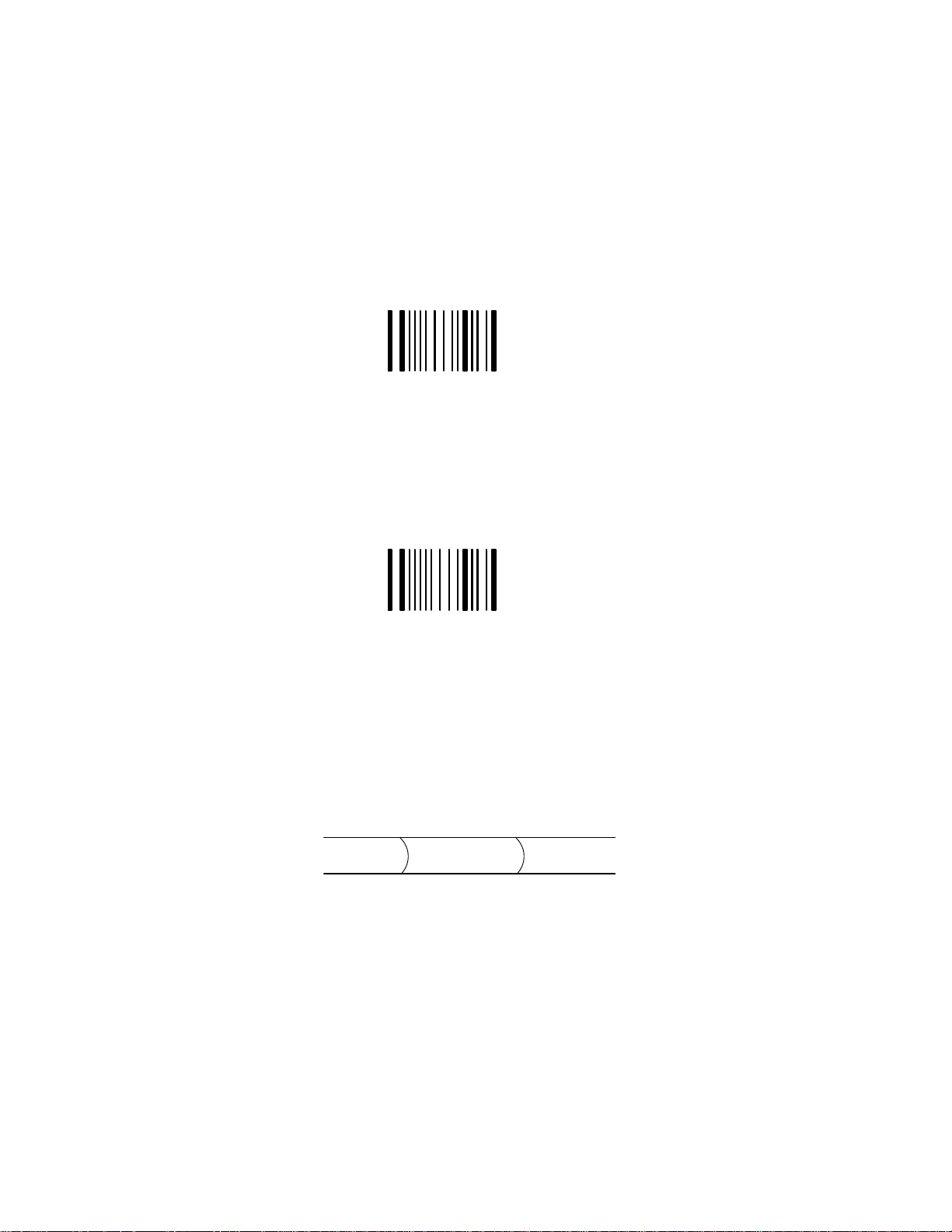
SCANTEAM 2380/PM Programming Menu
STATUS
CHECK
SHOW FIRMWARE REVISION LEVEL
Scan the bar code below to display the revision level of the SCANTEAM 2380 firmware.
For example:
to the terminal/host device. The “C” at the end indicates the firmware is at revision level C.
SHOW SOFTWARE NUMBER
Scan the bar code below to display the SCANTEAM 2380 software number. The resulting
information will show if there is a special or custom download program resident in the
scanner.
For example:
terminal/host device. That number is the software number.
After scanning the Firmware Revision Level bar code, “(C) WA93C” is output
Firmware Revision Level
After scanning the Software Number bar code, “33961001” is output to the
Software Number
SCANNER LABELING
The drawing below shows the serial number label that is attached to the scanner cord. The
top number shows the SCANTEAM 2380 model number . This may also be a special 6 digit
part number (custom orders). The serial number is on the second line. The “C” after the serial
number indicates that the firmware Mask revision is C.
2380/B–211DX
J01 1234C
3
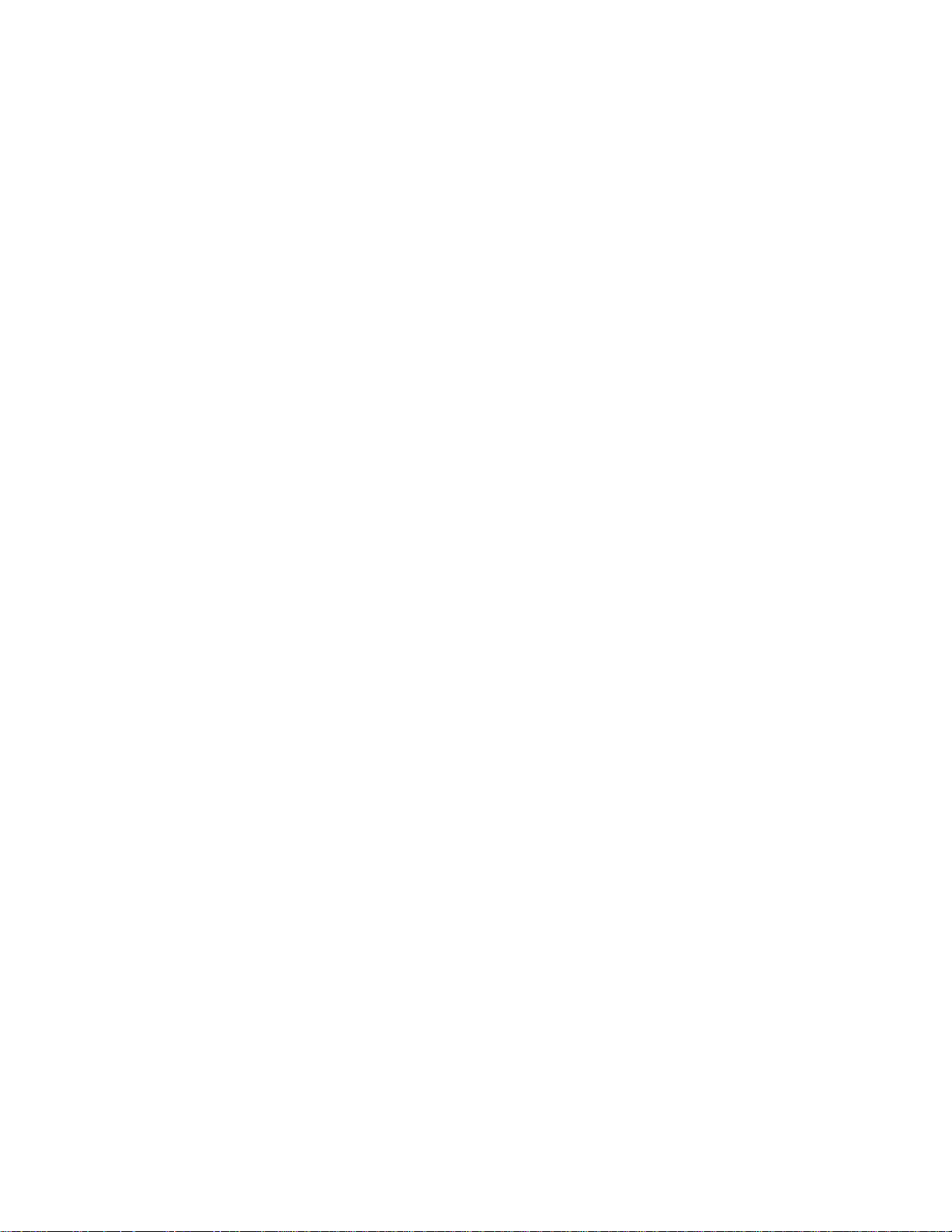
USER’S
NOTES
SCANTEAM 2380 Programming Menu
4
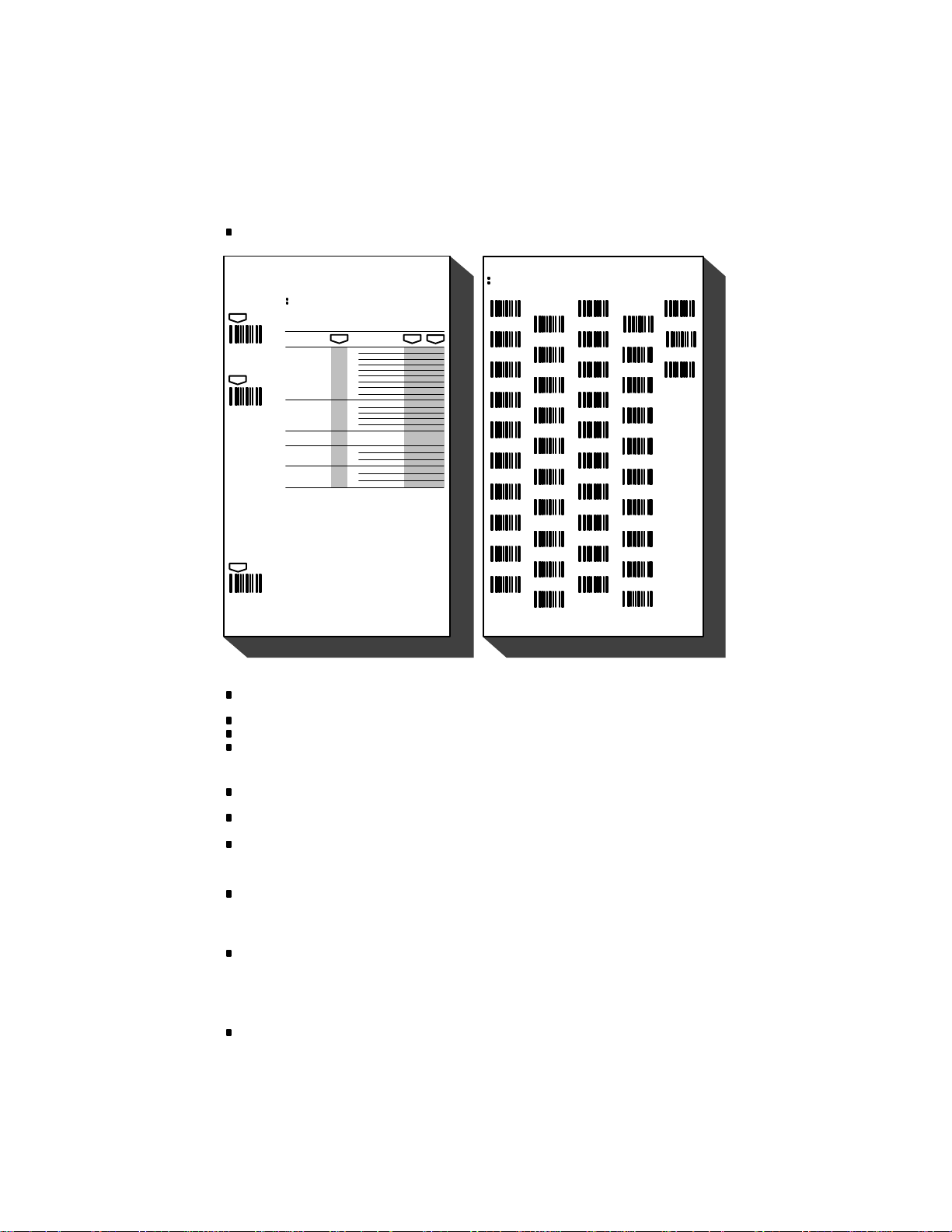
SCANTEAM 2380/PM Programming Menu
USE THIS PAGE
As a general overview of the programming menu. The programming menu consists of two basic components as
shown below.
Programming Menu
USE THIS PAGE
To select the pre–programmed asterisked (*) values by scanning DEFAUL T symbol.
scan
ENTER
scan
DEFAULT
scan
EXIT
To enable or disable listed code selections.
scan scan
selections variables
UPC
ID = c
(HEX 63)
EAN
ID = d
(HEX 64)
UPC & EAN
Addenda Req’d.
MSI
ID = g
(HEX 67)
Plessey
ID = n
(HEX 6E)
Notes:
(1) * Designates DEFAULT selections.
(2) UPC Version D is not supported at this time.
SAMPLE MENU PAGE
CODE
SELECTION II
(RETAIL)
Version A
Version D(2)
Version E0
Version E1
Check Digit Xmit
Number System Xmit
Version E Expand
2–Digit Addenda
5–Digit Addenda
EAN/JAN 13
EAN/JAN 8
Check Digit Xmit
2–Digit Addenda
5–Digit Addenda
Enable Yes/No*
Enable
Minimum Length
Maximum Length
Enable
Minimum Length
Maximum Length
scan
A
*Yes/No
B
C
*Yes/No
*Yes/No
D
E
*Yes/No
F
*Yes/No
Yes/No*
G
H *Yes/No
*Yes/No
I
*Yes/No
A
*Yes/No
B
*Yes/No
C
DE*Yes/No
*Yes/No
Yes/No*
*04–Max
A
Min–48*
B
Yes/No*
*04–Max
A
B
Min–48*
USE THIS PAGE
In combination with the adjoining menu pages to program the unit.
The bar codes on this page correspond to symbols in shaded areas on adjoining menu pages. SCAN these bar codes in the sequence indicated on
menu page to program desired selections and variables.
ROMAN NUMERALS LETTERS DIGITS OTHERS
No*
VII
VIII
IX
BAR CODE CHART
Programming Menu
I
II
III
IV
V
VI
XVII
XVIII
XIX
X
A
XI
B
XII
C
XIII
D
XIV
E
XV
F
XVI
G
H
I
J
XX
SYSTEM
BAR CODE CHART
0 (YES)
1 (NO)
2
3
4
5
6
7
8
9
GUIDE
ESCAPE
DEFAULT
EXIT
MENU PAGE
Each menu page represents one section of the programming menu. Use individual menu pages in combination with
the bar code chart on the back page foldout to program the decoder.
USE THIS PAGE – is a summary of the programming options (parameters) of each menu page.
ENTER – Each menu page has its own unique ENTER bar code; scan this bar code to activate desired menu page.
DEFAULT – Most menu pages have a DEFAULT bar code which allows the user to independently default menu
pages to astericked (*) values without affecting, in any way, the rest of the programming menu. Default values can be
easily selected from the desired menu pages by scanning the bar code sequence ENTER, DEFAULT, EXIT.
Individual defaults for a specific selection can be made by scanning ENTER, ROMAN NUMERAL, DEFAULT, EXIT.
EXIT – To move from one menu page to another, scan the EXIT bar code. This bar code must be scanned to end
programming selection on each menu page before beginning to program on a different menu page.
SELECTIONS/VARIABLES – Lists all of the options available on each menu page. Following each option are
symbols in shaded areas. These symbols correspond to bar codes on the adjoining bar code chart.
NOTES – are provided to call out any unusual situations and/or refer you to necessary information or examples
elsewhere in the menu or manual.
MENU PAGE FACING (Not Shown)
The page facing the menu is often used to supplement or clarify the material presented on the front of each menu
page. The information and examples found here are specific to the individual menu page and contain, in some cases,
charts and diagrams that must be used in order to determine the correct programming sequence.
BAR CODE DATA CHART
The bar codes on this chart are assigned to a ROMAN NUMERAL, DIGIT, LETTER OR YES/NO symbol. These bar
codes correspond to the symbols in shaded areas on the menu pages and are scanned in various combinations to
enter programming sequences to the decoder. Bar codes on this page are meaningless unless an ENTER bar code
from one of the menu pages is first scanned. When an ENTER bar code is scanned, the bar code chart becomes
specific to that menu page and remains so until the EXIT bar code is scanned or another menu page is selected.
ESCAPE
Use this bar code to cancel current programming sequence. All parameters remain as they were. Scan ESCAPE.
5
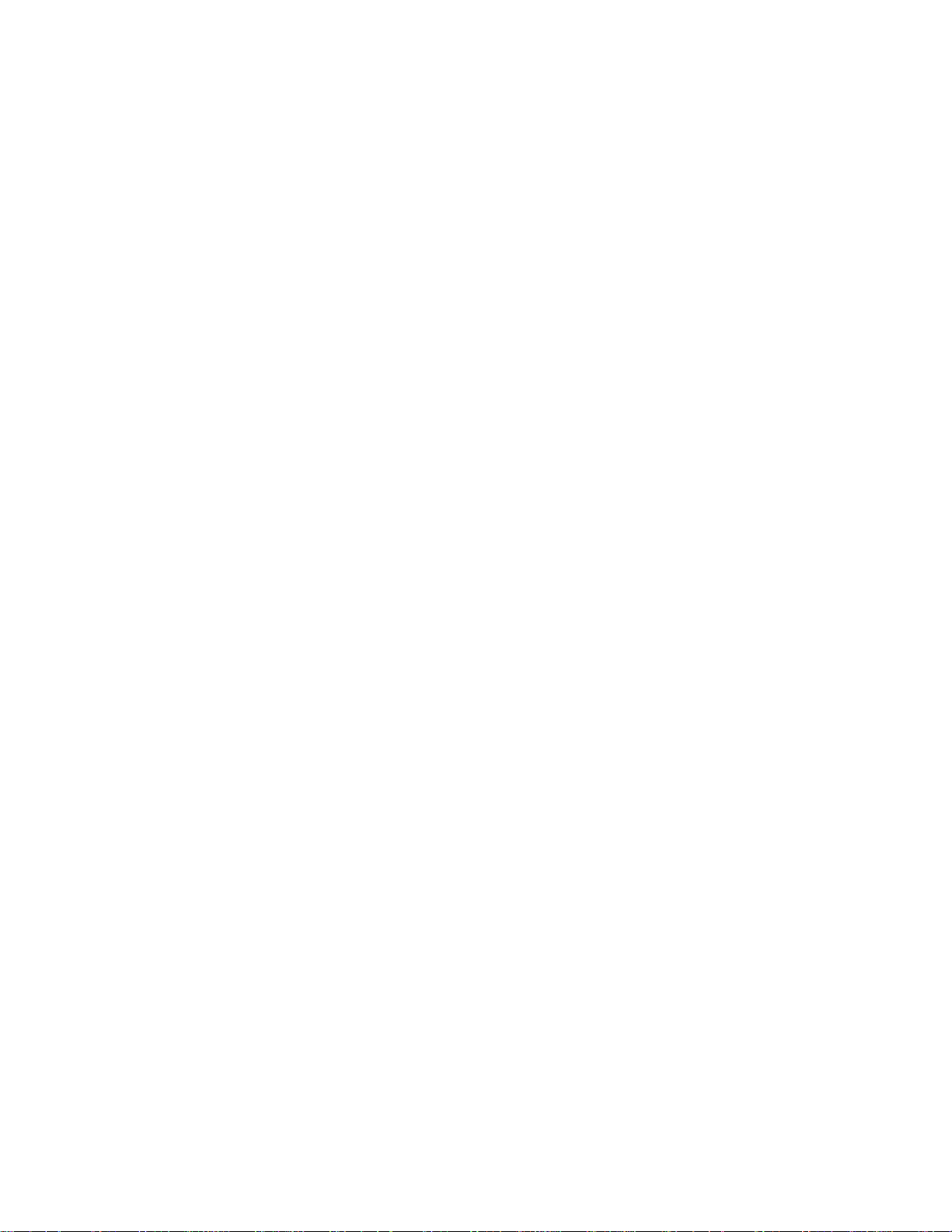
TERMINAL
SCANTEAM 2380 Information and Examples
SELECTION
DIRECT CONNECT ENABLE
When enabled, this programming selection allows the wand scanner to replace the
keyboard. The scanner will respond the the PC keyboard initialization commands upon
power up. This selection is for an AT keyboard
LOW POWER
When enabled, this programming selection puts the wand scanner in a low power mode.
The LED will be pulsed to conserve power and will “wake up” when a transition from black to
white is seen.
only
with a terminal ID of 03.
6
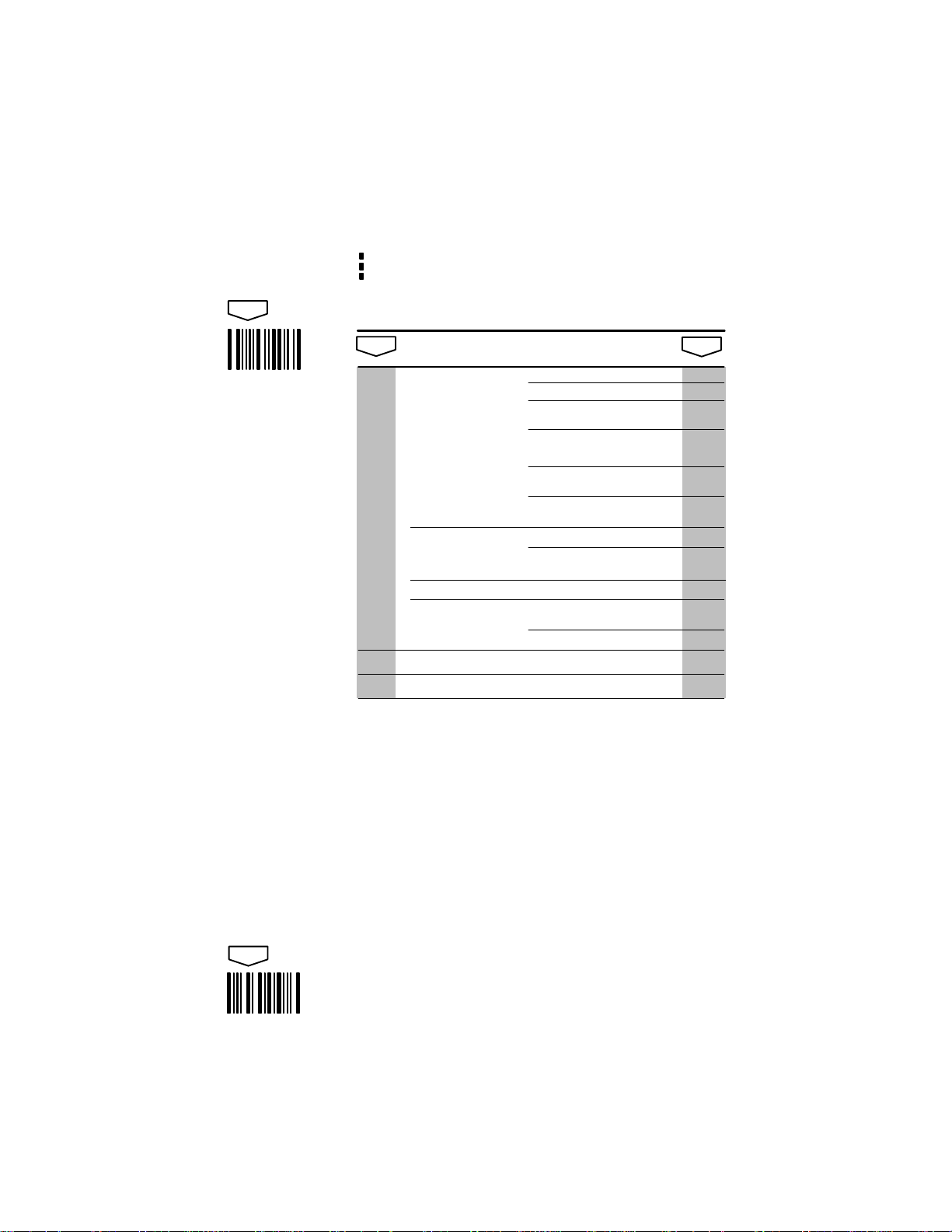
SCANTEAM 2380 Programming Menu
USE THIS PAGE
To select the terminal type.
To enable the AT Direct Connect feature.
To enable the Low Power feature.
scan
TERMINAL
SELECTION
ENTER
scan
terminal
IBM
OLIVETTI
AT DIRECT CONNECT
LOW POWER
selection
PC/XT
PS/2 model 30
PC/AT, PS/2 50–80
PS/2 30–286
3196/97, 3476/77
3191/92, 3471/72
(102 Keyboards)
3196/97, 3476/77
(122 Keyboards)
3191/92, 3471/72
(122 Keyboards)
M19, M24, M28
M200, M240, M250, M290,
M380, P500
078/079/080/191
VT220, 320, 340
VT400 Series through V1.4
VT400 Series V2.0 and above (5)
Enable (3, 4) Yes/No*
Enable (4) Yes/No*
scan
01
02
03
07
08
09
01
03
09TELEX
04DEC
05
scan
EXIT
Notes:
(1) For proper installation to selected terminal the proper 2380 “Y interface cable must be
used. Cable part numbers are listed on the facing page.
(2) No default parameters are programmed for this page.
(3) Only for a terminal ID of 03.
(4) Available for Mask C
(5) T erminal ID of 05 not supported by standard 2380 software. Must order via special
6 digit part number. Contact your Sales Representative for ordering information.
only
.
7
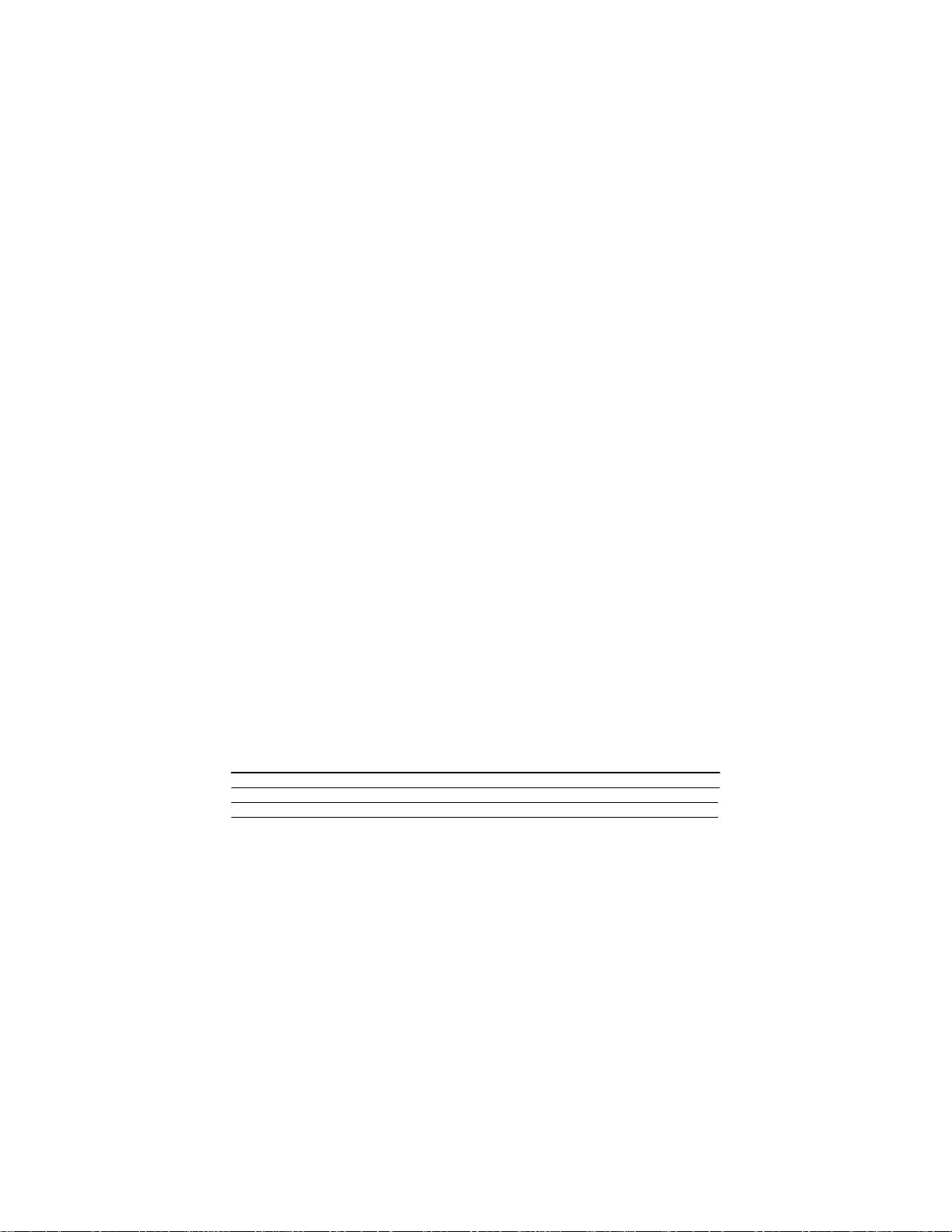
OUTPUT PARAMETERS
SCANTEAM 2380 Information and Examples
& FORMAT SELECTIONS
PREAMBLE/POSTAMBLE
Preambles and Postambles are characters added by the 2380 to scanned bar code data. These characters are sent with the
bar code data to the terminal. Use the Hex–ASCII table below to find the alpha–numeric code to be used for programming a
particular Preamble or Postamble.
NOTE: The 2380 will translate characters 00–1F (keyboard function codes) into keyboard “function keys.” The assigned
translation is dependent upon the terminal being used. Refer to the 2380 Technical Manual to determine the assigned
translation.
PROGRAMMING EXAMPLE
To program a Carriage Return (CR) Postamble:
NOTE: To clear Pre/Postamble Scan: Enter, I (or II), Default, and then EXIT.
HEX – ASCII CHART
NUL
00
SOH
01
STX
02
ETX
03
EOT
04
ENQ
05
ACK
06
BEL
07
BS
08
HT
09
LF
0A
VT
0B
FF
0C
CR
0D
SO
0E
SI
0F
CODE IDENTIFICATION
YES – Adds a lower case letter preamble to the bar code data sent to the terminal to denote the bar code symbology
scanned. This preamble will follow any preamble programmed in I.
NO – Does not add lower case preamble.
Lower Case Preamble Symbology Lower Case Preamble Symbology
a Codabar h Code 11
b Code 3 of 9 i Code 93
c UPC j Code 128
d EAN k AMES
e I 2 of 5 m Matrix 2 of 5
f 2 of 5 n Plessey
g MSI
FUNCTION CODES
YES – The 2380 translates characters 00–1F (keyboard function codes) that may be contained within bar code data into
“function keys.” These function keys will be sent to the terminal along with the other characters in the bar code data.
NO – The 2380 does not translate characters 00–1F into “function keys.” Instead, characters 00–1F are stripped from the
bar code data.
NOTE: Keyboard function codes that are programmed in the postamble and preamble remain active at all times.
KEYBOARD TYPE
(If terminal is not listed, then no secondary type keyboard is supported.)
Terminal
IBM PC, PC/XT
IBM PS/2 (50–80)
DEC NORM
* ASCII function codes (00–1F) are sent to the terminal via a ”CTRL+” sequence (i.e. ’CR’=CTRL+M)
INTERCHARACTER DELAY INTERFUNCTION DELAY INTERMESSAGE DELAY
Intercharacter Delay – When enabled, an intercharacter delay of between 01 and 99 (x5) milliseconds can be
programmed. Incoming messages may not have an intercharacter delay greater than (10 byte time at the programmed
baud rate.
Interfunction Delay – The time delay between ”function key” characters output by the 2380.
EXAMPLE: 2380 programmed as follows:
Intercharacter delay=10ms Interfunction delay=50ms Postamble=field exit and transmit
When a bar code symbol containing the characters 123 is scanned, the 2380 will output to the terminal as follows:
Intermessage Delay – The time delay between bar code data output by the 2380.
Beeper – This programming selection provides control of the Beeper. When “Beep on Reset” is enabled, the Beeper will
beep each time the system is reset. If “Beep on Good Read” is enabled, the Beeper will beep following a scan when the data
has been accepted by the Host.
Append Buffer – Controls state of Append Buffer. This buffer must be enabled if Code 3 of 9 symbology with Append
Option has been selected.
Scan: Enter, II, A, 0, D, EXIT.
@
DLE
10
SP
20
0
DC1
11
!
DC2
12
DC3
13
DC4
14
NAK
15
SYN
16
ETB
17
CAN
18
EM
19
SUB
1A
ESC
1B
FS
1C
GS
1D
RS
1E
US
1F
1 2 3 Field Exit Transmit
10ms
delay
21
”
22
#
23
$
24
%
25
&
26
’
27
(
28
)
29
*
2A
+
2B
,
2C
–
2D
.
2E
/
2F
Primary Secondary QuaternaryTertiary*
Type Type Type Type
XT CAPS LOCK CTRL + SHIFT LOCK
NORM
10ms
delay
30
1
31
2
32
3
33
4
34
5
35
6
36
7
37
8
38
9
39
:
3A
;
3B
<
3C
=
3D
>
3E
?
3F
CAPS LOCK CTRL + SHIFT LOCK
CTRL +
10ms
delay
40
P
50ms
delay
50
Q
51
R
52
S
53
T
54
U
55
V
56
W
57
X
58
Y
59
Z
5A
[
5B
\
5C
]
5D
^
5E
_
5F
A
41
B
42
C
43
D
44
E
45
F
46
G
47
H
48
I
49
J
4A
K
4B
L
4C
M
4D
N
4E
O
4F
‘
60
p
a
61
b
62
c
63
d
64
e
65
f
66
g
67
h
68
i
69
j
6A
k
6B
l
6C
m
6D
n
6E
o
6F
q
r
s
t
u
v
w
x
y
z
{
|
}
~
DEL
70
71
72
73
74
75
76
77
78
79
7A
7B
7C
7D
7E
7F
8
