Page 1

Vital Signs Monitor
300 Series
Service Manual
Model 53XXX
Page 2

Copyright © 2003, Welch Allyn
:
Welch Allyn
registered trademark of Nellcor Puritan Bennett, Inc.
Copyright Notice: Software in this product is copyright© 2003 by Welch Allyn or its vendors. All rights are reserved. The software is
protected by United States of America copyright laws and international treaty provisions applicable worldwide. Under such laws, you are
licensed to use the copy of the software incorporated with this instrument as intended in the operation of the product in which it is
embedded, but the software may not be copied, decompiled, reverse-engineered, disassembled or otherwise reduced to
human-perceivable form. This is not a sale of the software or any copy of the software; all right, title and ownership of the software
remains with Welch Allyn or its vendors. Welch Allyn will make available specifications necessary for inter-operability of this software on
request; however, users should be aware that use of Welch Allyn hardware and software with devices or software not sold by Welch
Allyn or its authorized dealers and affiliates may lead to erroneous results and consequent danger in patient care, and may also void
Welch Allyn's warranty.
®
is a registered trademark of Welch Allyn. Welch Allyn is protected under various patents and patents pending. Nellcor
®
is a
DISCLAIMERS:
Welch Allyn cautions the reader of this manual:
• This manual may be wholly or partially subject to change without notice.
• All rights are reserved. No one is permitted to reproduce or duplicate, in any form, the whole or part of this manual without
permission from Welch Allyn.
• Welch Allyn will not be responsible for any injury to the user or other person(s) that may result from accidents during operation of
the Welch Allyn Vital Signs Monitor.
• Welch Allyn assumes no responsibility for usage not in accordance with this manual that results in illegal or improper use of the
Welch Allyn Vital Signs Monitor.
Welch Allyn Technical Support:
USA 1-800-
Latin America (+1) 305-669-9591
European Call Center (+353) 469-067-790
United Kingdom 0-207-365-6780
535-6663
France (+33) 1-60-09-33-66
Germany (+49) 7477-927-173
Canada 1-800-561-8797
South Africa (+27) 11-777-7509
Australia (+61) 2-9638-3000
Singapore (+65) 6291-0882
Japan (+81) 3-5212-7391
China (+86) 21-6327-9631
For information concerning this document or any
Welch Allyn Monitoring product, contact:
Welch Allyn
Customer Service
8500 SW Creekside Place
Beaverton, Oregon 97008-7107 USA
Within USA, toll free:
Phone Technical Services: (800) 535-6663
WorldWide:
Phone: (503) 530-7500
Fax: (503) 526-4200
Fax Technical Services: (503) 526-4970
Internet: http://www.welchallyn.com
E-mail Technical Services
solutions@monitoring.welchallyn.com
E-mail Marketing Dept.:
marketing@monitoring.welchallyn.com
Welch Allyn European Customer Service
IPA Business Park
Dublin Road
Navan, County Meath, Ireland
Phone: 353-46-67700
Fax: 353-46-27128
Welch Allyn U.K. Ltd.
Cublington Road
Aston Abbotts
Buckinhamshire HP22 4ND, England
Phone: 44-1296-682140
Fax: 44-1296-682104
Welch Allyn Italia
Via Napo Torriani, 29
20124 Milan, Italy
Phone: 39-02-6699-291
Fax: 39-02-6671-3599
Welch Allyn GmbH: Germany
Postfach 31
Zollerstrasse 2-4
72417 Jungingen, Germany
Phone: 49-7477-92-710
Fax: 49-7477-92-7190
Welch Allyn: France
814 Rue Charles de Gaulle
77100 Mareuil les Meaux, France
Phone: 01-6009-3366
Fax: 01-6009-6797
Welch Allyn: Pacific
P.O. Box 39-293 Howick
Auckland, New Zealand
Phone: 64-9-532-9524
Fax: 64-9-532-9526
Welch Allyn: Asia
Room1002, 10/F Tung Sun Comm. Centre
194-200 Lockhart Road, Wanchai, H.K.
Phone: (852) 9016-7812
Fax: (852) 2535-5650
Welch Allyn: Latin America
MD International
11300 NW 41st Street
Miami, FL 33172 USA
Phone: (305) 669-9003
Fax: (305) 669-8951
Reorder Part No: 810-1723-XX
Manual Part No: 810-1651-01 Rev. A 12/03
Printed in USA
0123
Page 3

Contents
1 - Safety Summary. . . . . . . . . . . . . . . . . . . . . . . . . . . . . . . . . . . . . . . . .5
General Safety Considerations. . . . . . . . . . . . . . . . . . . . . . . . . . . . . . . . . . . . . . . . . . . . . . . .5
Electrostatic Discharge (ESD) . . . . . . . . . . . . . . . . . . . . . . . . . . . . . . . . . . . . . . . . . . . . . . . .6
Symbols . . . . . . . . . . . . . . . . . . . . . . . . . . . . . . . . . . . . . . . . . . . . . . . . . . . . . . . . . . . . . . . .7
2 - Overview. . . . . . . . . . . . . . . . . . . . . . . . . . . . . . . . . . . . . . . . . . . . . .11
Purpose and Scope. . . . . . . . . . . . . . . . . . . . . . . . . . . . . . . . . . . . . . . . . . . . . . . . . . . . . . .11
Technical Support Services . . . . . . . . . . . . . . . . . . . . . . . . . . . . . . . . . . . . . . . . . . . . . . . . .11
Returning Products . . . . . . . . . . . . . . . . . . . . . . . . . . . . . . . . . . . . . . . . . . . . . . . . . . . . . . .12
Product Configurations . . . . . . . . . . . . . . . . . . . . . . . . . . . . . . . . . . . . . . . . . . . . . . . . . . . .13
Recommended Service Intervals . . . . . . . . . . . . . . . . . . . . . . . . . . . . . . . . . . . . . . . . . . . . .13
Service Options. . . . . . . . . . . . . . . . . . . . . . . . . . . . . . . . . . . . . . . . . . . . . . . . . . . . . . . . . .14
Warranty Service. . . . . . . . . . . . . . . . . . . . . . . . . . . . . . . . . . . . . . . . . . . . . . . . . . . . . .14
Non-Warranty Service. . . . . . . . . . . . . . . . . . . . . . . . . . . . . . . . . . . . . . . . . . . . . . . . . .14
Related Documents. . . . . . . . . . . . . . . . . . . . . . . . . . . . . . . . . . . . . . . . . . . . . . . . . . . . . . .14
Service Menu . . . . . . . . . . . . . . . . . . . . . . . . . . . . . . . . . . . . . . . . . . . . . . . . . . . . . . . . . . .15
3 - Functional Verification. . . . . . . . . . . . . . . . . . . . . . . . . . . . . . . . . . .17
Functional Verification Overview . . . . . . . . . . . . . . . . . . . . . . . . . . . . . . . . . . . . . . . . . . . . .17
Equipment Required . . . . . . . . . . . . . . . . . . . . . . . . . . . . . . . . . . . . . . . . . . . . . . . . . . . . . .18
Functional Verification Procedure. . . . . . . . . . . . . . . . . . . . . . . . . . . . . . . . . . . . . . . . . . . . .19
System/Power . . . . . . . . . . . . . . . . . . . . . . . . . . . . . . . . . . . . . . . . . . . . . . . . . . . . . . .19
NIBP . . . . . . . . . . . . . . . . . . . . . . . . . . . . . . . . . . . . . . . . . . . . . . . . . . . . . . . . . . . . . . .22
Inflation . . . . . . . . . . . . . . . . . . . . . . . . . . . . . . . . . . . . . . . . . . . . . . . . . . . . . . . . . . . .25
Pressure Dump. . . . . . . . . . . . . . . . . . . . . . . . . . . . . . . . . . . . . . . . . . . . . . . . . . . . . . .25
Printer. . . . . . . . . . . . . . . . . . . . . . . . . . . . . . . . . . . . . . . . . . . . . . . . . . . . . . . . . . . . . .26
SpO
. . . . . . . . . . . . . . . . . . . . . . . . . . . . . . . . . . . . . . . . . . . . . . . . . . . . . . . . . . . . . .28
2
Temperature . . . . . . . . . . . . . . . . . . . . . . . . . . . . . . . . . . . . . . . . . . . . . . . . . . . . . . . . .30
Nurse Call. . . . . . . . . . . . . . . . . . . . . . . . . . . . . . . . . . . . . . . . . . . . . . . . . . . . . . . . . . .31
Battery . . . . . . . . . . . . . . . . . . . . . . . . . . . . . . . . . . . . . . . . . . . . . . . . . . . . . . . . . . . . .32
Patient Isolation Test. . . . . . . . . . . . . . . . . . . . . . . . . . . . . . . . . . . . . . . . . . . . . . . . . . .32
Checklist and Test Results Report Form. . . . . . . . . . . . . . . . . . . . . . . . . . . . . . . . . . . . . . . .35
Vital Signs Monitor Series 300 3 Service Manual
Page 4
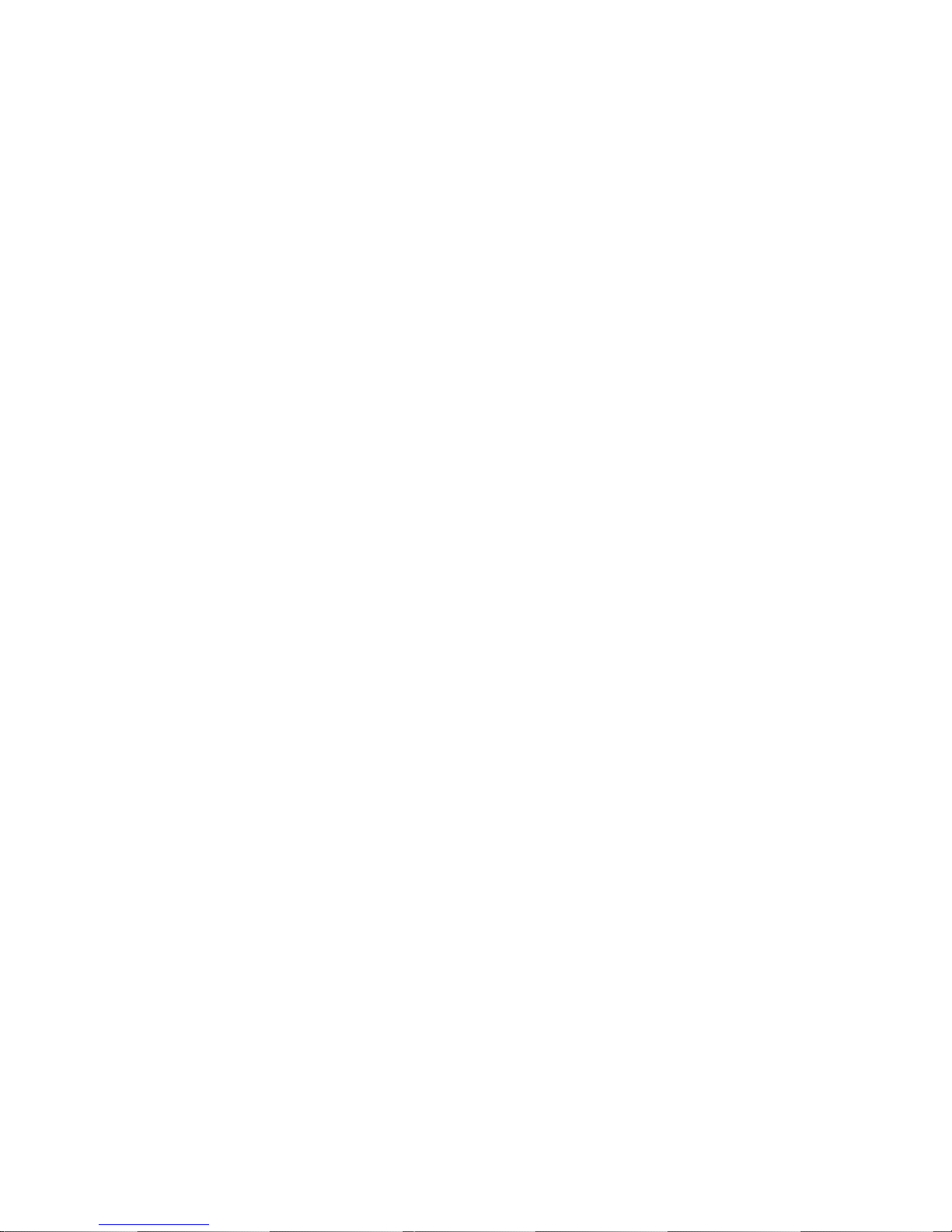
Contents
4 - Troubleshooting and Repair . . . . . . . . . . . . . . . . . . . . . . . . . . . . . . 37
Troubleshooting Chart. . . . . . . . . . . . . . . . . . . . . . . . . . . . . . . . . . . . . . . . . . . . . . . . . . . . .37
Requirements for Module-level Repair and Replacement. . . . . . . . . . . . . . . . . . . . . . . . . . .39
NIBP Characterization . . . . . . . . . . . . . . . . . . . . . . . . . . . . . . . . . . . . . . . . . . . . . . . . . . . . .39
Welch Allyn Monitor Service Utility . . . . . . . . . . . . . . . . . . . . . . . . . . . . . . . . . . . . . . . . . . .40
Monitor Software Utility Introduction. . . . . . . . . . . . . . . . . . . . . . . . . . . . . . . . . . . . . . .40
Monitor Software Utility Installation. . . . . . . . . . . . . . . . . . . . . . . . . . . . . . . . . . . . . . . .40
Monitor Software Utility Setup. . . . . . . . . . . . . . . . . . . . . . . . . . . . . . . . . . . . . . . . . . . .40
Characterizing NIBP . . . . . . . . . . . . . . . . . . . . . . . . . . . . . . . . . . . . . . . . . . . . . . . . . . .41
5 - Disassembly Procedure. . . . . . . . . . . . . . . . . . . . . . . . . . . . . . . . . . 43
Procedures Overview . . . . . . . . . . . . . . . . . . . . . . . . . . . . . . . . . . . . . . . . . . . . . . . . . . . . .43
Screws. . . . . . . . . . . . . . . . . . . . . . . . . . . . . . . . . . . . . . . . . . . . . . . . . . . . . . . . . . . . .43
Connectors. . . . . . . . . . . . . . . . . . . . . . . . . . . . . . . . . . . . . . . . . . . . . . . . . . . . . . . . . .44
Remove and Disconnect the Battery . . . . . . . . . . . . . . . . . . . . . . . . . . . . . . . . . . . . . . . . . .46
Separate the Front and Rear Chassis. . . . . . . . . . . . . . . . . . . . . . . . . . . . . . . . . . . . . . . . . .47
Disassemble the Front Chassis Assembly . . . . . . . . . . . . . . . . . . . . . . . . . . . . . . . . . . . . . .50
Remove the LCD Display from the Main Board . . . . . . . . . . . . . . . . . . . . . . . . . . . . . . . . . .53
Remove the Main Board from the Rear Chassis Assembly. . . . . . . . . . . . . . . . . . . . . . . . . .53
Disassemble and Remove the NIBP Assembly. . . . . . . . . . . . . . . . . . . . . . . . . . . . . . . . . . .58
Remove and Disassemble the Printer Assembly . . . . . . . . . . . . . . . . . . . . . . . . . . . . . . . . .61
Disassemble the Temperature Module. . . . . . . . . . . . . . . . . . . . . . . . . . . . . . . . . . . . . . . . .68
Disassemble the SpO
Assembly. . . . . . . . . . . . . . . . . . . . . . . . . . . . . . . . . . . . . . . . . . . . .71
2
6 - Replacement Parts . . . . . . . . . . . . . . . . . . . . . . . . . . . . . . . . . . . . . 77
Service Manual 4 Vital Signs Monitor Series 300
Page 5

1 - Safety Summary
This safety summary, and all additional specific warnings and cautions located throughout
the documentation, must be read and understood by all users of the Vital Signs Monitor
Series 300 monitor.
Caution
End-user software service tools used for previous models of the VSM must
not be used with the VSM Model 300 Series. This includes the “Custom
Repair Software”, part number 130S29E, and any other RS232 utility other
than the Welch Allyn Monitor Service Utility (840-0676-XX). Use of any tool
other than this service utility may set the monitor in an undefined and
unrecoverable state.
United States federal law restricts this device to sale, distribution, or use by or
on the order of a licensed medical practitioner.
General Safety Considerations
Always consider the following safety points when using the monitor:
• Place the monitor and accessories in locations where they cannot harm the patient should
they fall from a shelf or mount.
• Do not connect more than one patient to a monitor.
• Do not connect more than one monitor to a patient.
• Do not use the monitor in an MRI suite or hyperbaric chamber.
• Do not autoclave the monitor.
• Accessories can be autoclaved only if the manufacturer’s instructions clearly approve it.
Many accessories can be severely damaged by autoclaving.
• Inspect the power adapter cord periodically for fraying or other damage. Replace the
adapter as needed. Do not operate the monitor from mains power if the adapter, the
adapter cord, or the cord plug are damaged.
• Frequently check all cables, both electrically and visually.
• To avoid explosion, do not operate the monitor in the presence of flammable anesthetics.
• To ensure patient safety, use only accessories recommended or supplied by Welch Allyn.
(See the Products and Accessories Guide , part number 810-0409-XX.) Always use accessories
according to your facility’s standards and according to the manufacturer’s
recommendations and instructions. Always follow the manufacturer’s directions for use.
Vital Signs Monitor Series 300 5 Service Manual
Page 6

Electrostatic Discharge (ESD) Safety Summary
• A monitor that has been dropped or otherwise damaged or abused must not be used
until it has been tested and verified by qualified service personnel for proper operation.
• If the monitor detects an unrecoverable problem, an error code and a brief message
appear in the message display. Report all such errors to Welch Allyn.
• While under warranty, the monitor must be serviced only by a Welch Allyn service
technician.
Electrostatic Discharge (ESD)
ATTENTION
CAUTION
SENSITIVE ELECTRONIC DEVICES
DO NOT SHIP OR STORE NEAR STRONG
ELECTROSTATIC, ELECTROMAGNETIC,
MAGNETIC OR RADIOACTIVE FIELDS.
OBSERVE PRECAUTIONS
FOR HANDLING
ELECTROSTATIC
SENSITIVE DEVICES
Warning Electrostatic discharge (ESD) can damage or destroy electronic
components. Handle static-sensitive components only at static-safe
workstation.
Consider all electrical and electronic components of the monitor as staticsensitive.
Electrostatic discharge is a sudden current flowing fr om a charged object to another object or
to ground. Electrostatic charges can accumulate on common items such as foam drinking
cups, cellophane tape, synthetic clothing, untreated foam packaging material, and untreated
plastic bags and work folders, to name only a few.
Electronic components and assemblies, if not properly protected against ESD, can be
permanently damaged or destroyed when near or in contact with electrostatically charged
objects. When you handle components or assemblies that are not in protective bags and you
are not sure whether they are static-sensitive, assume that they are static-sensitive and
handle them accordingly.
• Perform all service procedures in a static-protected environment. Always use techniques
and equipment designed to protect personnel and equipment from electrostatic
discharge.
• Remove static-sensitive components and assemblies from their static-shielding bags only
at static-safe workstations—a properly grounded table and grounded floor mat—and
only when you are wearing a grounded wrist strap (with a resistor of at least 1 megohm
in series) or other grounding device.
Service Manual 6 Vital Signs Monitor Series 300
Page 7

Safety Summary Symbols
• Use only grounded tools when inserting, adjusting, or removing static-sensitive
components and assemblies.
• Remove or insert static-sensitive components and assemblies only with monitor power
turned off.
• Insert and seal static-sensitive components and assemblies into their original staticshielding bags before removing them from static-protected areas.
• Always test your ground strap, bench mat, conductive work surface, and ground cord
before removing components and assemblies from their protective bags and before
beginning any disassembly or assembly procedures.
Symbols
The symbols illustrated on the following pages appear on the monitor or in this document.
Documentation Symbols
Indicates important information related to the current topic of discussion.
Caution Indicates a condition or practice which, if continued or not corrected
immediately, could cause damage to the equipment.
Warning Indicates a condition or practice which, if continued or not corrected
immediately, could lead to serious illness, injury, or death.
Certification and Operation Labels
This device has been tested and
certified by the Canadian
Standards Association
C
US
International to comply with
applicable U.S. and Canadian
medical safety standards.
Urgent alarm notification (output to
Nurse Call system)
The CE Mark and Notified Body
0123
Vital Signs Monitor Series 300 7 Service Manual
Registration Number signify that
the device meets all essential
requirements of the European
Medical Device Directive 93/42/
EEC.
Recycle used batteries properly
and in accordance with local
regulations.
Do not dispose of batteries in
refuse containers.
Page 8

Symbols Safety Summary
N344
WELCH ALLYN PTY LTD
5/38-46 SOUTH STREET
RYDALMERE, NSW 2116
AUSTRALIA
Australian Registered Importer Sealed lead-acid battery, 6V 4 Ah
Patient connections are Type BF,
and protected against
defibrillation.
Shipping, Storing, and Environment Labels
Keep this end of the package or
shipping crate up.
Fragile contents—handle with
care.
Do not expose the monitor to
relative humidity above this limit.
Pb
n
Refer to the product
documentation.
Protect the monitor from exposure to
rain.
Do not subject the monitor to
altitudes outside these limits.
Limit stacking to this number of units.
Do not expose the monitor to
temperatures outside these limits.
Monitor Connector Labels
Temperature Probe Cable
SpO
SpO
2
Sensor Cable Connector
2
Connector
RS232 Cable Connector AC Power Adapter Cable Connector
Nurse Call Cable Connector NIBP Hose Connector
Printer Door Label
Press to open the printer door Load paper this direction
Service Manual 8 Vital Signs Monitor Series 300
Page 9

Safety Summary Symbols
The monitor front panel controls are described in more detail throughout this document.
Front Panel Controls
Set alarm limits Power on/off
Silence alarms Print patient data
Scroll up/down
Scroll forward/back
Increase/decrease value
(The scroll icon appears as these
two arrows in the documentation.)
Set an NIBP automatic
measurement interval
Cycle to the next menu selections
Review patient data
Start/stop an NIBP cycle
(AUTO button)
Vital Signs Monitor Series 300 9 Service Manual
Page 10

°
°
M
Symbols Safety Summary
Front Panel Displays and Indicators
SYS
DIA
SpO
2
message
window
°
C
°
F
M
Systolic pressure
Diastolic pressure
Arterial hemoglobin oxygen
saturation
Pulse rate pulse
amplitude
indicator
MAP (mean arterial pressure) Neonatal
Degrees Celsius Pediatric
Degrees Fahrenheit Adult
Monitored temperature AC power
Temperature
Pulse strength
Battery charging (flashing)
Battery charged (steady)
Battery low
Battery fully discharged
Service Manual 10 Vital Signs Monitor Series 300
Page 11
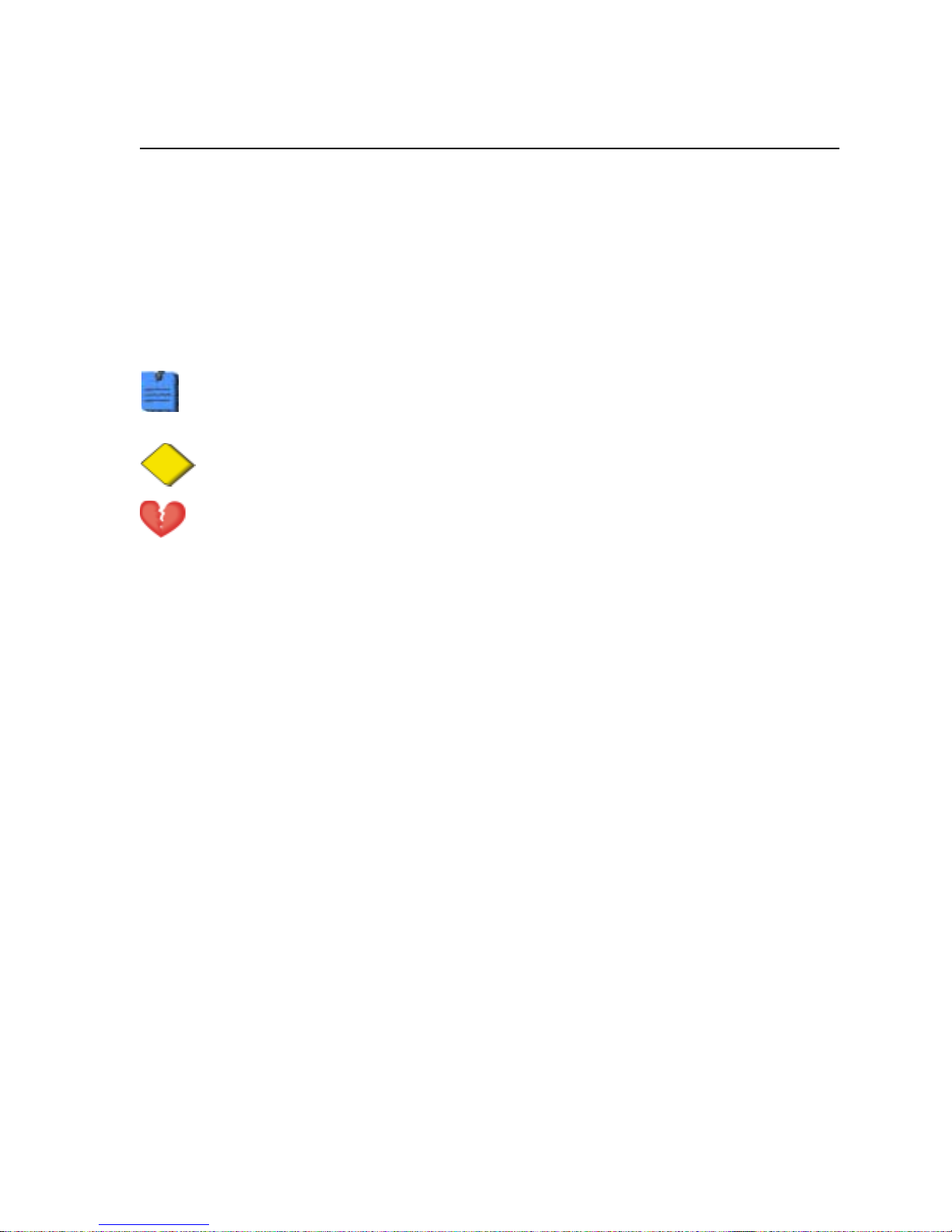
2 - Overview
Purpose and Scope
This service manual is a reference for periodic preventive maintenance and corr ective service
procedures for the Vital Signs Monitor 300 Series.
Corrective service is supported to the level of field-replaceable units. These include some
circuit-board assemblies and some subassemblies, case parts, and other parts. (See
Replacement Parts (page 77) for a complete list of user-replaceable service parts.)
Repair and replacement of the main board is not supported. All service work
on the main board must be performed by certified and qualified service
personnel at an authorized Welch Allyn service center.
Caution No component-level repair of circuit boards and subassemblies is
supported. Use only the repair procedures described in this manual.
Warning When performing a service procedure, follow the instructions
exactly as presented in this manual. Failure to do so could damage the
monitor, invalidate the product warranty, and lead to serious personal injury.
This guide provides troubleshooting information, assembly procedures, and instructions for
functional testing and performance verification. It is intended for use only by technically
qualified service personnel.
This guide applies only to the Vital Signs Model 300 Series. For servicing the pr evious (52000series) version of the Vital Signs Monitor, refer to Welch Allyn service manual 95P445E,
which is available on the TechView CD (900298-1).
Technical Support Services
Welch Allyn offers the following technical support services:
Telephone support
Loaner equipment
Service agreements
Service training
Replacement service parts
Factory Service
For information on any of these services, contact Welch Allyn at the customer-service
numbers listed on page 2 .
Vital Signs Monitor Series 300 11 Service Manual
Page 12

Returning Products Overview
Returning Products
To return a product for service, contact Welch Allyn Technical Support and request a Return
Material Authorization (RMA) number.
Welch Allyn does not accept returned products without an RMA.
When requesting an RMA, please have the following information available:
• Product name, model number, and serial number
• A complete return shipping address, including a contact name and phone number;
include any special shipping instructions
• A purchase-order number or credit-card number if the product is not covered by
warranty
• A full description of the problem or service request
To ship the unit, please observe these packing guidelines:
• Remove from the package all hoses, connectors, cables, sensors, power cords, and
other ancillary products and equipment, except those items that might be associated
with the problem.
• Use the original shipping carton and packing materials, or as close an approximation
as possible.
• Include a packing list.
• Write the Welch Allyn RMA number with the Welch Allyn address on the outside of
the shipping carton.
United States federal regulations require that any unit received by Factory Service must be
free from blood-borne pathogens before processing. All incoming products are cleaned as
well as possible, but products that cannot be effectively cleaned cannot be accepted for
repair. Please thoroughly clean all organic residues from the product before shipment. This
will ensure safe receipt, processing and repair, and will help expedite the return of your
monitor.
Service Manual 12 Vital Signs Monitor Series 300
Page 13

Overview Product Configurations
Product Configurations
Model numbers for the configurations are as follows:
Model
Number
53000 NIBP
5300P NIBP, Printer
530T0 NIBP, T emperature
530TP NIBP , Temperature, Printer JA
53N00 NIBP, SpO
53N0P NIBP, SpO
53NT0 NIBP, SpO
53NTP NIBP, SpO
2
, Printer
2
, Temperature
2
, Temperature, Printer
2
Monitoring Parameters Serial
Number
Prefix
Recommended Service Intervals
Interval or Condition Action Recommended Procedure Page
Every 6 - 24 months
(per hospital protocols)
Battery does not hold a
charge
Monitor has been dropped
or otherwise damaged
Monitor malfunctioning Complete functional test
Monitor does not pass
Functional V erification
Complete functional test
Check battery capacity
Replace battery
Complete functional test
Troubleshooting and repair
followed by functional test
Functional Verification 17
Functional Verification
Disassembly Procedure
Functional Verification 17
Functional Verification 17
Troubleshooting and Repair
Disassembly Procedure
Functional Verification
17
43
37
43
17
Vital Signs Monitor Series 300 13 Service Manual
Return to authorized service
center
Page 14

Service Options Overview
Service Options
Warranty Service
All repairs on products under warranty must be performed or approved by Welch Allyn.
Refer all warranty service to Welch Allyn Factory Service or another authorized Welch Allyn
Service Center. Obtain an RMA number for all returns to Welch Allyn Factory Service – see
Returning Products (page 12) .
Caution Unauthorized repairs will void the product warranty.
Non-Warranty Service
Welch Allyn Factory Service and authorized Service Centers support non-warranty repairs.
Contact any Welch Allyn regional service center for pricing and service options.
Welch Allyn offers modular repair parts for sale to support non-warranty service. This
service must be performed only by qualified end-user biomedical/clinical engineers using
this service manual.
The Welch Allyn Monitor Service Utility supports certain service functions. For information,
see page 40 .
Related Documents
Title Part Number Reorder Number
Vital Signs Monitor 300 Series Directions for Use (English) 810-1632-XX 810-1726-XX
Vital Signs Monitor 300 Series Directions for Use (French) 810-1716-XX 810-1727-XX
Vital Signs Monitor 300 Series Directions for Use (Spanish) 810-1715-XX 810-1729-XX
Vital Signs Monitor 300 Series Directions for Use (German) 810-1713-XX 810-1728-XX
Vital Signs Monitor 300 Series Directions for Use (Italian) 810-1712-XX 810-1725-XX
Welch Allyn Parts and Accessories Guide 810-0409-XX 810-0409-XX
Service Manual 14 Vital Signs Monitor Series 300
Page 15

Overview Service Menu
Service Menu
To see the service menu, first power the monitor off. Press and hold for 3 seconds. While
is depressed, press . The monitor displays the message Service Mode, runs a self-test,
and then displays the main software version number (M: 1.00.00). Press repeatedly to
cycle to the menu selection of interest.
SYS
SpO2 %
DIA
/min
RESET TO DEF A ULT
YES
NO
BP CYCLES:XXXXXX
RUN TIME:XXXXX
3 seconds
SERVICE MODE
Power-up Self-test
Main SW version
M: X.XX.XX
NIBP SW version
N:XX.XX.XX
BATTERY :X.XX V
NIBP TEST
Vital Signs Monitor Series 300 15 Service Manual
POWER OFF
Exit Service Mode
SpO2 SW version
S:X.X.X.X
Temperature SW version
T:X.X
Page 16

Service Menu Overview
Service Manual 16 Vital Signs Monitor Series 300
Page 17

3 - Functional Verification
Functional Verification Overview
This section describes the procedure for a complete functional test to support recommended
preventive-maintenance schedules.
The verification includes tests for a monitor configured with the printer, temperature, and
SpO
options. Perform only the tests applicable to the actual configuration.
2
A checklist of the functional tests is provided on page 35. It is recommended that you print a
copy of the checklist each time you perform the functional verification procedure, so that you
can record and save the test results. If the monitor ever requires service, the records of test
results can often facilitate troubleshooting.
Functional verification does not require opening the monitor case.
Vital Signs Monitor Series 300 17 Service Manual
Page 18
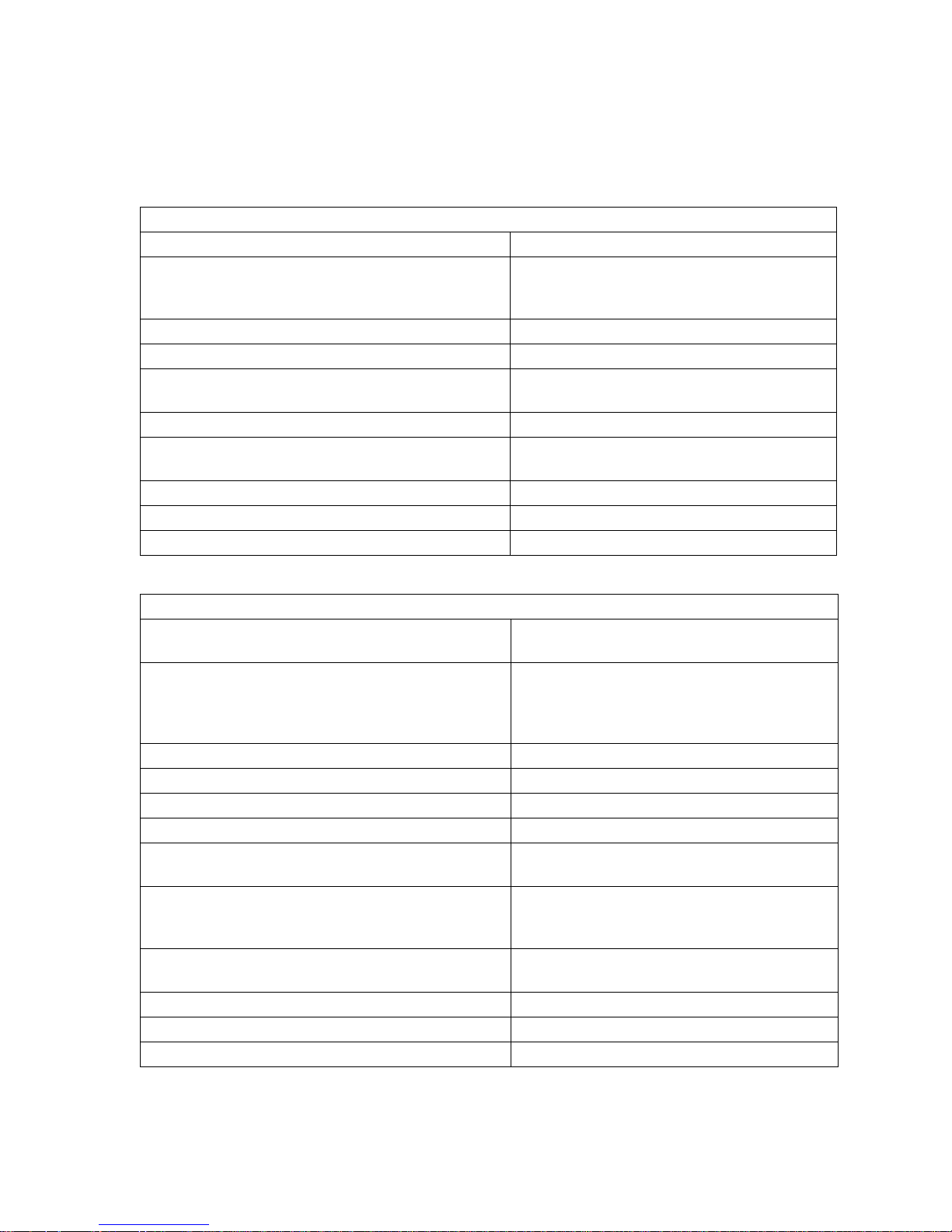
Equipment Required Functional Verification
Equipment Required
The following equipment is required for functional verification of a fully configured monitor.
Commercially Available General-purpose/Medical Test Equipment
Item Manufacturer Part Number/Specification
Power supply Variable, 0-8 VDC, 0.75A (minimum), with
voltage and current indicators (for 1mA current
measurement)
Digital pressure meter Netech Digimano 1000 or equivalent
AC withstand voltage (hi-pot) tester Associated Research 3605 or equivalent
SpO2 functional tester
(for testing the monitor only)
SpO2 extension cable (required for SRC-MAX) Nellcor DEC-8
SpO2 simulator
(for testing the monitor and the SpO2 sensor)
Syringe, 60 mL, Slip tip, Luer BD (Becton, Dickinson) 309654 or equivalent
Hi-pot cable connectors See page 34.
Timer
Nellcor SRC-MAX
Fluke (Biotek) Index2 XL/XLFE or equivalent
Welch Allyn Accessories and Test Equipment
Temperature test key
(for testing the monitor only)
9600 Temperature calibration tester
(for testing the monitor and the temperature probe)
Neonatal cuff hose, 96” 008-0265-XX
Neonatal #1 cuff, disposable, box of 10 008-0620-XX
500 cc air volume T112854
DC power adapter 5200-101A
Battery substitution connector
(Use the female end from the cable set)
Welch Allyn Monitor Service Utility
(required for NIBP repair or replacement;
not required for functional testing)
Service Serial Cable (for use with the Welch Allyn
Monitor Service Utility 840-0676-XX)
NIBP tubing connector, threaded 600-0021-XX
tubing, 1’ 600-0179-XX
Tee, plastic 600-0043-XX
06138-000
01800-210, 110V
01800-500, 220V
01800-810, 220V UK
01800-910, 220V Australia
660-0237-XX
840-0676-XX
008-0842-XX
Service Manual 18 Vital Signs Monitor Series 300
Page 19

Functional Verification Functional Verification Procedure
Functional Verification Procedure
System/Power
Setup
• If the monitor is configured with the temperature option, connect the temperature probe
and insert it into the probe well.
• If you are using the optional Welch Allyn Model 9600 Calibration Tester (01800-200), plug
it in and set it to 96.4° F (35.8° C).
• If the monitor is configured with the SpO
option, connect the SpO2 sensor.
2
Battery Charge and Beeper
1. Disconnect the power adapter from the monitor.
2. Verify that the charge LED is off.
3. Connect the power adapter. The monitor emits a single beep tone.
4. Verify that the charge LED is on.
Depending on the charge level of the battery, the charge LED may be either
flashing or steady.
flashing indicates that the monitor is running on AC, the battery is
charging, and the battery is charged to less than 90% capacity.
steady indicates that the monitor is running on AC, the battery may or
may not be charging, and the battery is charged to at least 90% capacity.
Battery Substitution Cable Setup
1. Disconnect the power adapter.
2. Remove the battery cover and remove and disconnect the battery.
3. Separate the connector pair (660-0237-00). Use the end that is identical to the connector
on the battery as a battery substitution test cable.
4. Connect the open-ended red (+) and black (-) wires of this cable to the variable DC power
supply.
5. Set the power supply to 6.0 V ± 50 mV.
6. Connect the test power cable to the battery connector on the monitor.
Vital Signs Monitor Series 300 19 Service Manual
Page 20

Functional Verification Procedure Functional Verification
Monitor-Off Current
With the monitor powered down, verify that the current draw from the power supply is
less than 1 mA.
Power-On Self-Test
1. Power the monitor on.
If the monitor displays error E38, power the monitor off and then power it on
again.
2. Verify that the start-up tone (double beep) is audible.
3. Verify that all front-panel lights (background indicators, LCD pixels, and LED segments
and periods) come on in the proper order: left, center, and right.
Initialization/Idle Mode Current
If your monitor is configured without the temperature option and without the
option, skip these steps and proceed to Baseline Current Draw.
SpO
2
1. If the temperature option is present:
a. Verify that the temperature probe is in the probe well.
b. Set the temperature mode to MONITOR.
c. Remove the temperature probe from the probe well.
d. Verify that the temperature reading appears within 4 seconds.
e. Do not return the probe to the probe well.
2. If the SpO
a. Verify that the SpO
option is present:
2
sensor cable is connected to the monitor.
2
b. Verify that the current draw from the bench power supply is less than 800 mA.
3. Disconnect the SpO
sensor (if equipped).
2
4. Insert the temperature probe (if the monitor is so equipped) into the probe well.
Service Manual 20 Vital Signs Monitor Series 300
Page 21
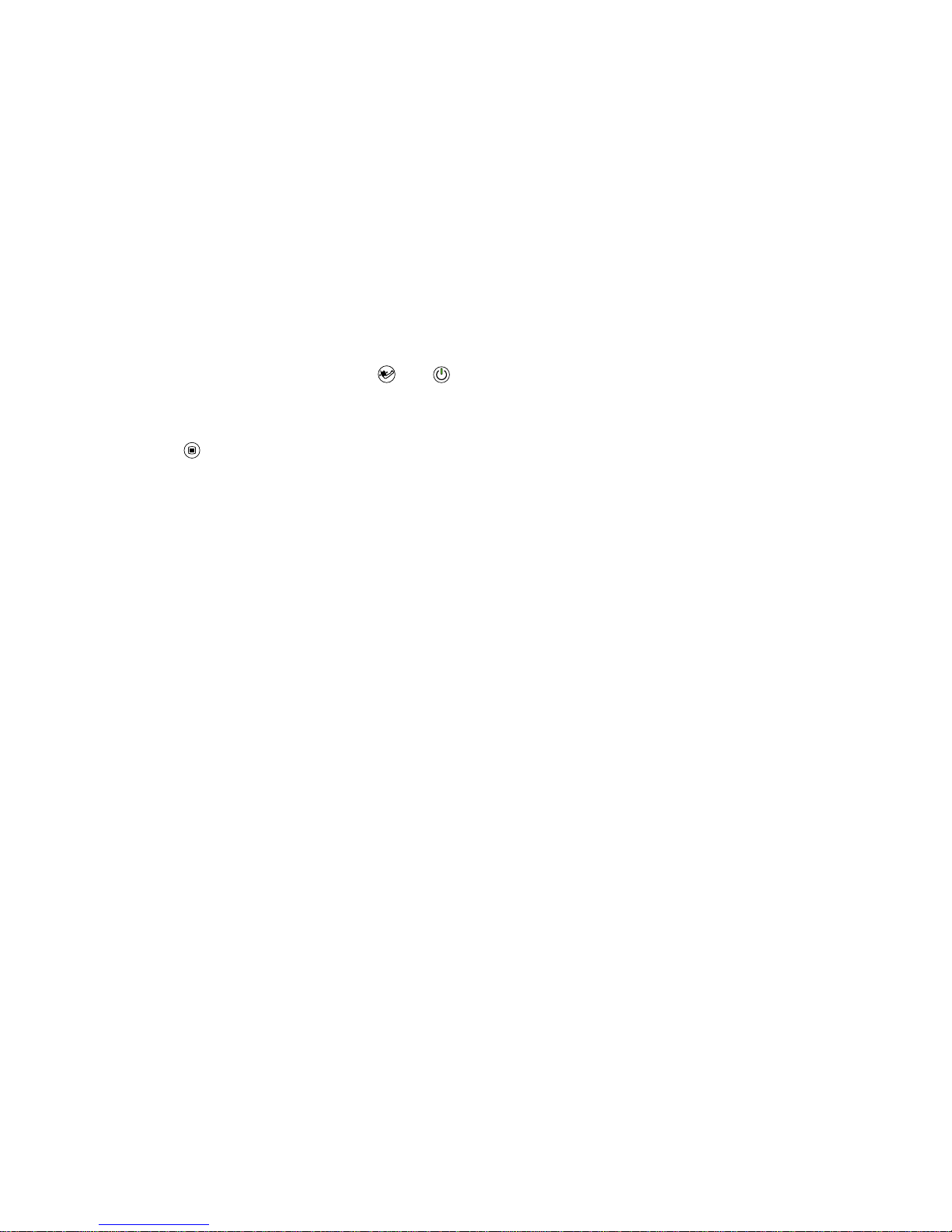
Functional Verification Functional Verification Procedure
Baseline Current Draw
1. With the monitor powered on, wait for the monitor LEDs to blank. In this state, the
SpO2 % reads - -, the time of day is displayed in the message window, and the rest of the
displays are blank.
2. Note and record the exact current from the power supply. (This value will be used in the
NIBP and printer tests.)
Battery Voltage
1. Power the monitor off.
2. Simultaneously press and hold and to bring up the monitor in SERVICE MODE.
(When the monitor completes the power-on self-test in service mode, the main software
version number appears in the message display.)
3. Press repeatedly until BATTERY VOLTAGE appears in the message display.
4. Verify that the displayed battery voltage is within 0.1 volt of the DC power supply input.
5. Exit Service Mode by turning off the monitor and then turning it on again.
Vital Signs Monitor Series 300 21 Service Manual
Page 22

Functional Verification Procedure Functional Verification
NIBP
Characterization Test
1. Attach a neonate hose (part 008-0265-01) to the NIBP fitting on the monitor.
2. Prepare the 60-mL syringe as follows, with reference to the illustration below:
a. Move the syringe plunger to the 35 mL line.
b. Drill a small hole (for example, 9/64”) through the syringe and the plunger shaft, at a
location between the plunger and the top of the syringe.
c. Insert a rod or bolt (for example, a 6-32 screw) through the hole so that the plunger
cannot move, creating a constant volume in the syringe of 35 mL ± 2 mL. Secure the
rod or bolt so that it cannot fall out of the hole.
-- 60
--
-- 50
--
-- 40
--
-- 30
--
-- 20
--
-- 10
--
ml
3. Insert the tip of the syringe into the open end of the neonate hose, and verify that the fit is
tight and secure.
4. Set the monitor patient type to Adult, as follows:
a. Press once.
b. If the monitor is not already in Adult mode, press once or twice until Adult
appears in the message display.
c. Press .
5. Press .
6. Verify that the error code C03 appears in the message display within a few seconds.
Service Manual 22 Vital Signs Monitor Series 300
Page 23

Functional Verification Functional Verification Procedure
Warning If the error code C03 does not appear, characterize NIBP according
to the instructions presented on page 41, and then repeat the NIBP
characterization test.
Do not use the monitor if it does not pass the NIBP characterization test. If the
NIBP module is not properly characterized, the monitor could overinflate a
neonatal cuff, which could create a hazard for neonatal patients.
If you cannot characterize the NIBP module, remove the monitor from service
immediately and return it to Welch Allyn for service. (See Returning Products
on page 12.)
7. Put the monitor in Service mode as follows:
a. Power the monitor off.
b. Power the monitor on while pressing .
Verification
1. Attach a #1 neonatal cuff and hose to the monitor. Wrap the cuff securely around a solid
cylindrical object of circumference between 1.6 and 1.9 inches (4.1 and 4.8 cm).
2. Press repeatedly until NIBP TEST appears on the LCD and 0 is displayed on the SYS
and DIA LEDs.
When you first enter the NIBP test mode, give the monitor about a minute to
initialize NIBP before you change the target test pressure.
When switching from one target pressure to the next, give the monitor time to
fully inflate and stop before you select the next target pressure.
In the NIBP test mode, press repeatedly to select the target NIBP test
pressure. The target pressure is displayed on the DIA LEDs. The measured
instantaneous pressure determined by the monitor is displayed on the SYS
LEDs.
3. Press once to select 80 mmHg (10.7 kPa). The cuff inflates to approximately 1 15 mmHg
(15.3 kPa).
In the NIBP test mode, and especially at small test volumes, the pressure
achieved can vary significantly (30-40 mmHg or 4-5.3 kPa) from the target
pressure.
4. Wait 15 seconds, and note the current pressure.
Vital Signs Monitor Series 300 23 Service Manual
Page 24
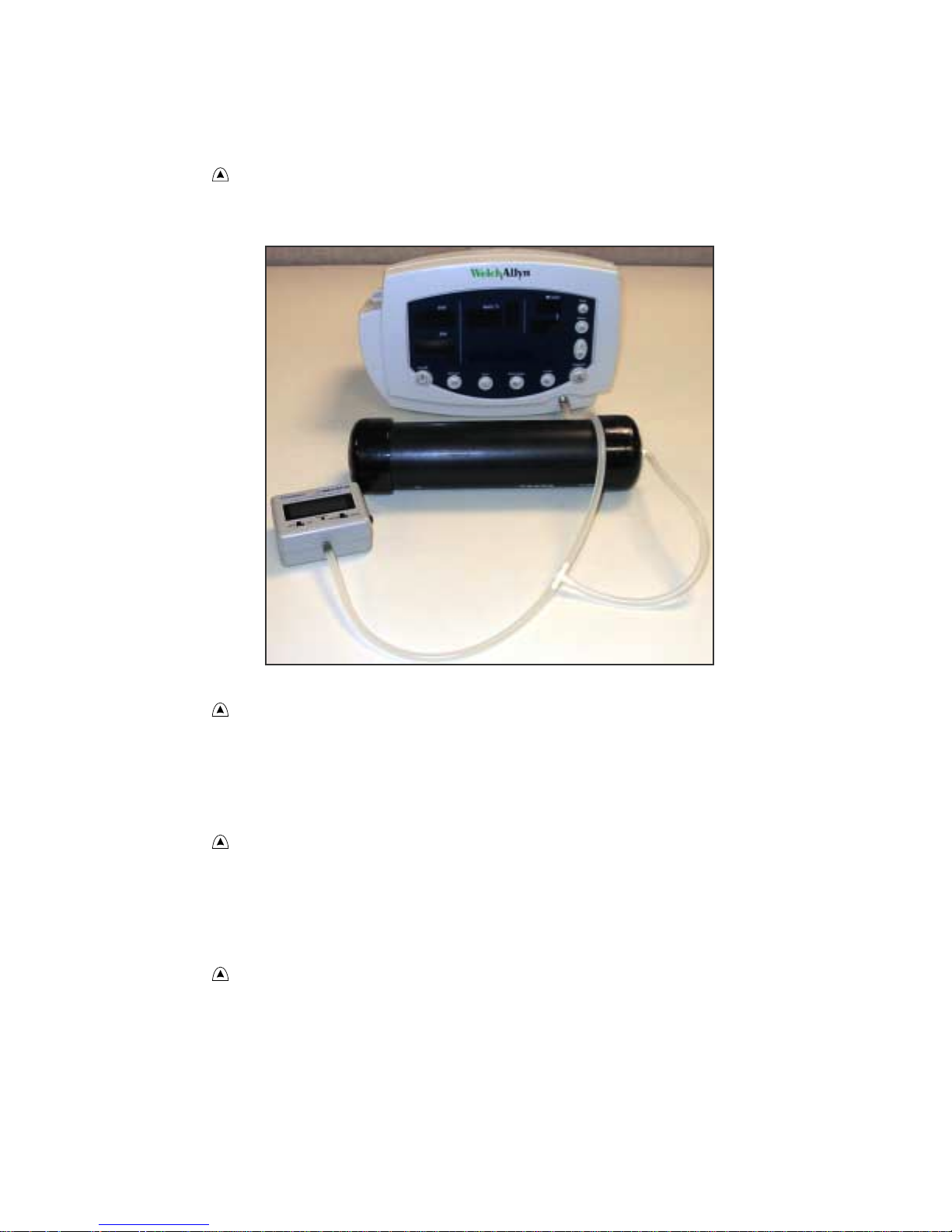
Functional Verification Procedure Functional Verification
5. Wait another 10 seconds, note the current pressure, and verify that it has not dropped
more than 8 mmHg (1.1 kPa) below the pressure noted in step 4.
6. Press several times to select 0 mmHg (0 kPa). The valve opens to release pressure.
7. Disconnect the neonate cuff and replace it with the 500 cc volume test setup.
8. Press once to select 80 mmHg (10.7 kPa). The cuff quickly inflates to approximately 80
mmHg (10.7 kPa), and then settles at a slightly lower pressure level. Wait a few seconds
for the pressure to stabilize.
9. Verify that the value displayed in SYS is within 3 mmHg (0.4 kPa) of the value displayed
on the digital pressure meter.
10. Press to select 150 mmHg (20 kPa) target pressure. The cuff quickly inflates to
approximately 150 mmHg (20 kPa), and then settles at a slightly lower pressure level.
Wait a few seconds for the pressure to stabilize.
11. Verify that the value displayed in SYS is within 3 mmHg (0.4 kPa) of the value on the
digital pressure meter.
12. Press to select 300 mmHg (40 kPa). The cuff quickly inflates to approximately 300
mmHg (40 kPa), and then settles at a slightly lower pressure level. Wait a few seconds for
the pressure to stabilize.
13. Verify that the value displayed in SYS is within 6 mmHg (0.8 kPa) of the value on the
digital pressure meter.
Service Manual 24 Vital Signs Monitor Series 300
Page 25

Functional Verification Functional Verification Procedure
Valve/Pump Current
1. Press to select 0 mmHg (0 kPa) target pressure.
2. While watching the current meter, press to select 80 mmHg (10.7 kPa) target pressure.
3. Note the highest current reading during inflation.
4. While the pump is running, verify that the reading on the current meter is not mor e than
750 mA above the current level noted in step 2 of the Baseline Current Draw verification
test (page 21).
5. Press three times to select 0 mmHg (0 kPa) target pressure.
Inflation
1. Press once to select 80 mmHg.
2. Wait for the pump to start and stop.
3. Press once to select 150 mmHg.
4. Wait for the pump to start and stop.
5. Bleed the pressure to 0 mmHg by disconnecting the hose from the monitor.
6. Reconnect the hose to the monitor.
7. Have a timer ready.
8. Press once to select 300 mmHg, and immediately observe the manometer.
9. As soon as the manometer reads 5 mmHg, start the timer.
10. When the manometer reaches 250 mmHg, stop the timer.
11. Verify that the elapsed time (step 10—step 9) is less than 8 seconds.
Pressure Dump
1. While the pressure is still at approximately 300 mmHg (as shown by the manometer and
the SYS window), press once to select 0 mmHg, and immediately start the timer.
2. Wait 10 seconds; then verify that the manometer reads less than 15 mmHg.
3. Disconnect the hose from the monitor.
For monitors with a printer option, proceed with the Printer Test section.
Otherwise, exit the Service Menu by switching the monitor power off and
back on, and then proceed to SpO2 on page 28.
Vital Signs Monitor Series 300 25 Service Manual
Page 26

Functional Verification Procedure Functional Verification
Printer
1. Put the monitor into Service Mode.
2. Verify that the printer has paper.
3. Press . Verify that a settings report prints, and that it contains no printed anomalies and
no missing or faded sections.
With a new roll of paper, the first line might be faded. This does not indicate a
problem.
The settings report (as shown in the example on page 26) contains a
calibration record, user record, hardware status record, and software versions
record.
• The calibration record includes manufacturing configuration data: monitor
serial number, set parameters, and language.
• The user record includes user-configurable settings: alarm limits, patient
type, parameter modes/units, auto interval, tone volume, and others.
• The hardware status record shows the hardware revision number, the
battery voltage level, the total number of NIBP monitoring cycles
completed on the monitor, and the total number of hours of operation of
the monitor.
• The software versions record indicates the software version numbers of
the main board, SpO
and Temperature options (if present), and NIBP.
2
4. After 2 seconds of printing, verify that the current draw is no more than 2.5A above the
baseline current recorded in step 2 of the Baseline Current Draw verification test
(page 21).
5. Exit the Service Mode.
Service Manual 26 Vital Signs Monitor Series 300
Page 27

Functional Verification Functional Verification Procedure
| (R) |
| Vital Signs Monitor |
| -- Unit Settings -- |
| 13:04:21 15-Oct-2003 |
| |
| |
| Calibration Record |
| ------------------ |
| Serial #: XXXXX.XXXX |
| Serial # signature: NULL |
| Calibration time/date |
| 12:00:00 01-Jan-2000 |
| Calibration signature NULL |
| Language: ( 0) English |
| Configuration |
| SpO2 = 1 Temp = 1 |
| Printer = 1 |
| Ambient bias (K) X.XX |
| SpO2 valid ver.: X.X.X.X |
| Temp valid ver.: X.X |
| NIBP valid ver.: XX.XX.XX XXXXX |
| |
| User Record |
| ----------- |
| Alarm Settings |
| High Sys (0.01 mmHg): 220 |
| Low Sys (0.01 mmHg): 75 |
| High Dia (0.01 mmHg): 110 |
| Low Dia (0.01 mmHg): 35 |
| High MAP (0.01 mmHg): 120 |
| Low MAP (0.01 mmHg): 50 |
| High PR (bpm): 120 |
| Low PR (bpm): 50 |
| High O2 (%): 0 |
| Low O2 (%): 85 |
| Patient type (A, P, N): A |
| BP Units (mmHg, kPa): mmHg |
| Target press (0.01 mmHg) 160 |
| Auto interval: 15 |
| MAP (On, Off): Off |
| Temperature units (C, F): F |
| Temperature mode (P, M): P |
| Pulse tone volume : 3 |
| Clinical pause (msec) 0 |
| Print button mode (B, S) B |
| |
| H/W Status |
| ---------- |
| Hardware revision: X |
| Battery voltage (mv) XXXX |
| |
| Total Cycles Total Runtime |
| ------------ ------------- |
| XXXXXX XXXX (hrs) |
| |
| |
| S/W Versions |
| ------------ |
| Unit: X.XX.XX XXXXX |
| SpO2: X.X.X.X |
| Temp: X.X |
| NIBP: XX.XX.XX XXXXX |
| -------------------------------- |
| -------------------------------- |
Welch Allyn
Vital Signs Monitor Series 300 27 Service Manual
Page 28

Functional Verification Procedure Functional Verification
SpO2
Perform one of the following two SpO2 tests.
Testing the Monitor Only
Use this procedure to test only the monitor SpO2 function.
1. Power the monitor off.
2. Connect the Nellcor SRC-MAX SpO
functional tester to the SpO2 input connector
2
through a Nellcor DEC-8 extension cable.
3. Power the monitor on.
In the following tests, if the SRC-MAX defaults are outside the monitor alarm
limits, readjust the limits or silence the alarms.
4. Verify the following on the SRC-MAX:
• At least some of the LEDs flash
• SRC-MAX initializes to a default condition where the four test parameter LEDs are lit
closest to their selector buttons
• The default pulse rate is 60 bpm and the default SpO
is 75%
2
5. Give the monitor up to 30 seconds to stabilize, and verify a displayed pulse rate of 60 ± 3
bpm and a displayed SpO
of 75 ± 3%.
2
6. Set the SRC-MAX pulse rate to 200 bpm.
7. Give the monitor up to 30 seconds to stabilize, and verify a displayed pulse rate of 200 ± 3
bpm.
8. Switch the SRC-MAX SpO
9. Give the monitor up to 30 seconds to stabilize, and verify a displayed SpO2 saturation
level of 90 ± 3%.
10. Disconnect the SRC-MAX.
Testing the Sensor with the Monitor
Use this procedure to test the monitor SpO2 function while verifying a sensor.
1. Set the BioTek Index2 SpO
SpO
manufacturer type Nellcor (MP-506A)
2
Service Manual 28 Vital Signs Monitor Series 300
saturation percentage to 90.
2
simulator as follows:
2
Page 29

Functional Verification Functional Verification Procedure
% SpO
2
94
Rate 60 (Motion Artifact not selected)
2. Connect an SpO2 sensor to the simulator optical finger and to the monitor.
3. Wait for the monitor display to stabilize.
4. Verify an SpO
saturation level of 94 ± 4.
2
5. Verify that the monitor displays a pulse rate of 60 ± 4.
Vital Signs Monitor Series 300 29 Service Manual
Page 30

Functional Verification Procedure Functional Verification
Temperature
Perform one of the following temperature tests.
Testing the Monitor Only
Use this procedure to test only the temperature function.
1. With the temperature probe in the well, disconnect the probe cable from the temperature
input connector on the rear of the unit.
2. Connect the Welch Allyn Sure Temp Plus temperature test key (06138-000) to the
temperature input connector.
3. Remove the probe from the well.
4. Verify that the displayed temperature is 97.3 ± 0.2 °F (36.3 ± 0.1 °C).
Testing the Probe with the Monitor
Use this procedure to test the temperature function while verifying the temperature probe.
1. If the Welch Allyn 9600 Calibration Tester (01800-200) is not already warmed up, warm it
up as follows:
a. Set the 9600 Calibration Tester temperature switch to 96.4 °F (35.8 °C).
b. Plug the power adapter into the 9600 Calibration Tester; wait (up to 15 minutes) until
the tester ‘ready’ indicator light is on continuously.
2. Set the monitor temperature mode to Monitored.
3. Insert the temperature probe (without probe cover) into the small thermometer hole on
the dry-heat well of the 9600 tester.
4. Wait two minutes and verify that the reading displayed on the monitor is 96.4 ± 4 °F (35.8
± 2 °C).
5. Switch the 9600 Calibration Tester to 106.0 °F (41.1 °C) and wait about five minutes for
the ‘ready’ indicator to light.
6. Verify that the reading displayed on the monitor is 106.0 ± 0.4 °F (41.1 ± 0.2 °C).
7. Remove the probe from the tester and replace it in the probe well.
8. Disconnect the 9600 Calibration Tester.
Service Manual 30 Vital Signs Monitor Series 300
Page 31

Functional Verification Functional Verification Procedure
Nurse Call
Relay Verification
With reference to the drawing and table below, use an ohmmeter to check the contact
resistance at the output pins of the Nurse Call connector, while the monitor is in the alarm
state and while the monitor is out of the alarm state.
When the Nurse Call verification is done, disconnect the Nurse Call cable and turn off the
monitor.
1 (Black)
Normally Open
2 (Red) Arm
Pins Resistance
1-2 > 1 MΩ < 1 Ω
2-3 < 1 Ω > 1 MΩ
4 (not connected)
3 (Green)
Normally Closed
(Alarm OFF)
30V , 1A Max.
Resistance
(Alarm ON)
Putting the Monitor into the Alarm State
To create an alarm condition for testing the Nurse Call relay, follow these steps.
1. Press repeatedly until INTERVAL ST appears in the message display.
2. Wait for the pump to charge twice (about 10 seconds), and verify that error code C04
appears in the SYS display.
3. Verify that the Nurse Call circuit is shorted. (Refer to the table shown above.)
4. Press .
5. Verify that the Nurse Call circuit is open. (Refer to the table shown above.)
6. To exit the alarm state, press repeatedly until INTERVAL 15 appears in the message
display, and then press .
Vital Signs Monitor Series 300 31 Service Manual
Page 32

Functional Verification Procedure Functional Verification
Battery
1. Disconnect the battery substitution-cable connector.
2. Install and connect the battery.
3. Connect the AC power adapter to the monitor.
4. Verify that the AC mains indicator is illuminated on the monitor front panel.
The indicator could be flashing or steady, depending on the state of the battery.
flashing indicates that the battery is charging; steady indicates that the battery is
charged to at least 90% capacity.
5. Charge the battery for a minimum of 12 hours (until stops flashing).
6. Turn the monitor on and set it up as follows:
NIBP Auto Interval OFF
Printer, if present OFF (not printing)
SpO2 sensor
(if SpO2 option is present)
Temperature probe
(if temperature option is present)
Disconnected
Either connected or disconnected
7. Note the time and let the monitor run until low battery ( flashing) is indicated.
(Run time for a new, fully charged battery is at least 12 hours.)
8. Charge the battery for a minimum of 12 hours (until stops flashing).
Patient Isolation Test
Patient Isolation Test - Overview
To verify proper patient isolation, it is important to run this test following any procedure in
which the monitor is opened.
Warning Failure to run the dielectric test when indicated could cause serious
injury to patients, and could lead to damage to the monitor.
The patient isolation test requires an AC Withstand Voltage (hi-pot) Tester, such as the AR
3605 or equivalent. If this equipment is not available, Welch Allyn can perform the patient
isolation test for you quickly, for a nominal fee.
Service Manual 32 Vital Signs Monitor Series 300
Page 33

Functional Verification Functional Verification Procedure
Warning The patient isolation test involves exposure to extremely high
voltages, and is therefore extremely hazardous.
Always follow the tester manufacturer’s operation instructions exactly. Failure
to perform this test properly can result in serious injury or death.
This test must be performed by qualified service personnel only.
Run this test only on an insulated table top, and away from other people and
equipment.
To create test cables for the patient isolation test, see page 34.
Patient Isolation Test - Procedure
1. Set up the test parameters on the AC Withstand Voltage Tester as follows:
Refer to the tester manufacturer’s operation manual for complete details on
setup and use.
Parameter Specification
V oltage 1500 V ac
Maximum Limit 2.50 mA
Minimum Limit 0.038 mA
Ramp Up 5.0 S
Dwell 5.0 S
Delay 0
Ramp Down 0
Arc Sense 0
Frequency local line (50 Hz or 60 Hz)
Continuity Off
Connect Off
To create test cables for this procedure, see page 34.
2. Connect the hi-pot DC input test cable between the HV output jack on the tester and the
DC input connector of the monitor.
Vital Signs Monitor Series 300 33 Service Manual
Page 34

Functional Verification Procedure Functional Verification
3. Connect the hi-pot Nurse Call test cable between the nurse call connector and the return
output jack on the hi-pot tester.
4. Press the test button to run the AC withstand voltage test.
5. Verify that the monitor passed the test. (If the input current never exceeds 2.50 mA, the
shielding is sufficient.)
6. Remove the Nurse Call test cable.
7. Connect the hi-pot RS232 test cable between the RS232 connector and the return output
jack on the hi-pot tester.
8. Press the test button to run the AC withstand voltage test.
9. Verify that the monitor passed the test. (If the input current never exceeds 2.50 mA, the
shielding is sufficient.)
10. Remove the hi-pot RS232 test cable from the RS232 connector and the hi-pot tester.
11. Connect the SpO
test cable between the SpO2 connector and the return output jack on
2
the hi-pot tester.
12. Push the test button to run the AC withstand voltage test. Verify that the monitor passed
the test. (If the input current never exceeds 2.50 mA, the isolation is sufficient.)
Hi-Pot Test Connections
Cable Monitor Connection Hi-Pot Tester Connection
Connector/Cable Connect to Wiring Connect to
DC Input Switchcraft 760
0.100” ID
0.218” OD
SpO
2
RS232 RJ45/standard patch
Nurse Call Welch Allyn Nurse Call
Nellcor D-connector
(DEC-8 or other
OXI-MAX equivalent)
cable
cable 008-0634-XX
(Uses Lemo connector
PAB.MO.4GLAC397.)
DC Input Connector Both wires connected
together and terminated
appropriately for your
hi-pot tester
SpO2 Input
Connector
Communication
Connector
Nurse Call Connector All wires connected
All wires connected
together and terminated
appropriately for your
hi-pot tester
All wires connected
together and terminated
appropriately for your
hi-pot tester
together and terminated
appropriately for your
hi-pot tester
Return
High V oltage
High V oltage
High V oltage
Service Manual 34 Vital Signs Monitor Series 300
Page 35

Functional Verification Checklist and Test Results Report Form
Checklist and Test Results Report Form
Use a copy of this form to track your progress through the validation tests.
Pass
Fail
(or
N/A)
✔
Test Result
Battery Charging
Power-on Self-test
Beeper
Monitor Off Current (mA):
Init/Idle Current (mA):
Baseline Current (mA):
Battery Voltage Monitor (V): DMM (V):
NIBP Characterization Test
NIBP V erification
Pressure Leakage Before (mmHg): After (mmHg):
Pressure Accuracy 80 mmHg SYS: Manometer:
150 mmHg SYS: Manometer:
300 mmHg SYS: Manometer:
Valve/Pump Current Valve/Pump (mA)
Baseline (mA)
Difference (mA)
Inflation Elapsed time (sec):
Dump Manometer reading (mmHg):
Printer Current Peak (mA):
SpO
2
Temperature ° Fahrenheit: ° Celsius:
Nurse Call Relay pins 1-2 Alarm (Ω) No Alarm (Ω)
Battery Charge Time
Battery Discharge Time
Saturation (%): Pulse (bpm):
pins 2-3 Alarm (Ω) No Alarm (Ω)
✔
✔
Monitor Serial #:
Tested by:
Test date:
Vital Signs Monitor Series 300 35 Service Manual
Page 36

Checklist and Test Results Report Form Functional Verification
Here is an example of verification results for a typical monitor.
Pass
(or
N/A)
✔
Test Result
✔
Battery Charging charge symbol lit ✔
✔
Power-on Self-test normal ✔
✔
Beeper audible ✔
✔
Monitor Off Current (mA): 0.00 ✔
✔
Init/Idle Current (mA): 0.467 mA ✔
✔
Baseline Current (mA): 0.199 mA ✔
✔
Battery Voltage Monitor (V): 5.94 V DMM (V): 5.95 V ✔
✔
NIBP Characterization Test C03 ✔
✔
NIBP V erification ✔
✔
Pressure Leakage Before (mmHg): 100 After (mmHg): 99 ✔
✔
Pressure Accuracy 80 mmHg SYS: 73 Manometer: 72 ✔
150 mmHg SYS: 142 Manometer:140
300 mmHg SYS: 290 Manometer: 286
✔ Valve/Pump Current Valve/Pump (mA)
Baseline (mA)
Difference (mA)
Inflation Elapsed time (sec): 6 ✔
✔
✔
Dump Manometer reading (mmHg): 0 (3 sec) ✔
✔
Printer Current Peak (mA): 0.940 mA ✔
✔
SpO
2
✔
Temperature ° Fahrenheit: 105.9 ° Celsius: ✔
✔
Nurse Call Relay pins 1-2 Alarm (Ω) > 1M No Alarm (Ω) < 1 ✔
Saturation (%): 90 Pulse (bpm): 200 ✔
pins 2-3 Alarm (Ω) < 1 No Alarm (Ω) > 1M
0.560
0.199
0.361
✔ Battery Charge Time 12.5 h ✔
✔
Battery Discharge Time 19 h ✔
✔
✔
Fail
✔
Monitor Serial #: 9786756453
Tested by: RJ
Test date: 12/18/2003
Service Manual 36 Vital Signs Monitor Series 300
Page 37

4 - Troubleshooting and Repair
Troubleshooting Chart
This troubleshooting chart includes error codes related to possible internal failures. If other
error codes appear , r efer to the Dir ections for Use for information on the cause and suggested
remedy for those errors.
Caution Replace parts, components, or accessories only with parts supplied
or approved by Welch Allyn. The use of any other parts can lead to inferior
monitor performance and will void the product warranty.
Symptom Possible Cause Suggested Action
Monitor does not power up. Power adapter not powered.
Verify that the power adapter is plugged
into the AC source and the monitor.
Defective power adapter.
Battery is fully discharged.
Battery fuse open.
Battery run time is low. Defective battery Replace the battery.
NIBP air leak exceeds
specified limits.
Repeated C03 error code. NIBP internal tubing is
Repeated C04 error code. NIBP internal tubing is
Repeated C07 error code. Incompatible SpO2 sensor.
Repeated C20 temperature
error code.
Leaky check valve. Replace the check valve.
kinked.
disconnected.
Faulty NIBP module.
Faulty SpO2 sensor.
Improperly connected SpO2
sensor.
Faulty SpO2 board.
Probe well is not installed in
the probe-well housing.
Replace the power adapter.
Run the battery verification test; replace
the battery if necessary.
Replace the battery.
Route tubing properly through the
monitor.
Properly connect the NIBP tubing.
Replace the NIBP module.
Warning: Always characterize NIBP
after replacing any NIBP component.
(See page 39.)
Use a compatible sensor.
Replace the sensor.
Properly connect the sensor cable.
Replace the SpO2 board.
Install the probe well in the probe-well
housing.
Error code E30 PROM is corrupt. Return the monitor to an authorized
Vital Signs Monitor Series 300 37 Service Manual
Faulty probe.
Faulty temperature board.
Replace the probe.
Replace the temperature board.
service center for PROM programming.
Page 38

Troubleshooting Chart Troubleshooting and Repair
Symptom Possible Cause Suggested Action
Error code E31 RAM test failure. Cycle the power. If the error persists,
return the monitor to an authorized
service center for replacement of the
main board.
Error code E32 Factory data failure. Return the monitor to an authorized
service center for replacement of the
main board.
Error code E33 User data error. Cycle the power to reset all user settings
to default values.
Error code E34 A/D converter failure. Cycle the power. If the error persists,
return the monitor to an authorized
service center for replacement of the
main board.
Error code E35 SpO2 module failure. Verify all cable connections, and then
cycle the power. If the error persists,
replace the SpO2 board.
Error code E36 Temperature module failure. Verify all cable connections, and then
cycle the power. If the error persists,
replace the temperature board.
Error code E37 Printer failure. Verify all cable connections, and then
cycle the power. If the error persists,
replace the printer module.
Error code E38 Error E38 always occurs
when the monitor is first
Cycle the power , and then reset the date
and time.
powered after a battery has
been connected.
Real-time clock failure.
Cycle the power. If the error persists,
return the monitor to an authorized
service center for replacement of the
main board.
Error codes E40 and E41 NIBP module failure. Verify all cable connections, and then
cycle the power. If the error persists,
replace the NIBP module.
Warning: Always characterize NIBP
after replacing any NIBP component.
(See page 39.)
Error code E44 POST queue full. Cycle the power. If the error persists,
return the monitor to an authorized
service center for replacement of the
main board.
Missing LED display. LED failure on the display
Replace the display board.
board.
Erroneous LCD characters. LCD partially connected. Fully connect the LCD to the main
board.
Buttons on the right side of
the monitor require
noticeably more pressure to
Screws attaching the display
board to the front panel are
loose.
Tighten the screws.
Do not exceed 4 lbf/in.
actuate.
Service Manual 38 Vital Signs Monitor Series 300
Page 39

Troubleshooting and Repair Requirements for Module-level Repair and Replacement
Requirements for Module-level Repair and Replacement
All repairs to a monitor under warranty must be performed at an authorized
Welch Allyn service center.
Activity Recommended Action
Update the software Return the monitor to an authorized service center.
Replace the main board Return the monitor to an authorized service center.
Replace the NIBP module. Replacement procedure beginning on page 43.
Perform a complete functional verification (page 17).
Warning: Always characterize NIBP after replacing any
NIBP component. (See page 39.)
Replace the SpO2 board Replacement procedure beginning on page 43.
Perform a complete functional verification (page 17).
Replace the SpO2 side panel. Replacement procedure beginning on page 43.
Perform a complete functional verification (page 17).
Replace the temperature board. Replacement procedure beginning on page 43.
Perform a complete functional verification (page 17).
Replace the printer. Replacement procedure beginning on page 43.
Perform a complete functional verification (page 17).
Replace the front panel. Replacement procedure beginning on page 43.
Perform a complete functional verification (page 17).
NIBP Characterization
Warning Whenever any component of the NIBP assembly (pump, air filter,
check valve, tubing, or NIBP board) is replaced, the NIBP module must be
characterized before the monitor is returned to service.
If the NIBP module is not properly characterized, the NIBP cuff could
overinflate, which could be hazardous to neonatal patients.
The Welch Allyn Monitor Service Utility facilitates this characterization procedure. See
page 40 for more information.
Vital Signs Monitor Series 300 39 Service Manual
Page 40

Welch Allyn Monitor Service Utility Troubleshooting and Repair
Welch Allyn Monitor Service Utility
Monitor Software Utility Introduction
The Welch Allyn Monitor Service Utility (840-0676-XX) is a software tool that provides the
following end-user service functions:
• Download, save, and print monitor event log files.
• Characterize NIBP. Characterization sets the NIBP module for specific system
pneumatic volume, and is required after replacement of any NIBP component (pump,
tubing, air filter, check valve, or circuit-board assembly).
Characterization does not support the replacement of any
components—including transducers—of the NIBP module. Do not
attempt repair of the NIBP module; it must be replaced as an
assembly.
The Welch Allyn Monitor Service Utility requires the serial cable/DB9F
adapter 008-0842-XX or equivalent.
Monitor Software Utility Installation
To install the Welch Allyn Monitor Service Utility on a PC, insert the CD into the CD drive.
• If Autostart is enabled on the PC, the installation program starts automatically.
• If Autostart is not enabled on the PC, manually start the installation program as
follows:
Start > Run N:\Setup.exe
(where N: is your CD drive)
Monitor Software Utility Setup
1. Install the cable between the serial port on your PC and the RS232 port on the
monitor.
2. Connect the power adapter to the monitor.
3. Turn on the monitor.
Service Manual 40 Vital Signs Monitor Series 300
Page 41

Troubleshooting and Repair Welch Allyn Monitor Service Utility
Characterizing NIBP
To characterize the NIBP module, start the Welch Allyn Monitor Service Utility and click on
Characterize NIBP.
Click Help in the utility menu, and perform the procedure as indicated.
Warning If you cannot characterize the NIBP module, return the monitor to
Welch Allyn for service. (See Returning Products on page 12.)
Do not use the monitor if you cannot characterize the NIBP module. If the
NIBP module is not properly characterized, the monitor could overinflate a
neonatal cuff, which could create a hazard for neonatal patients.
Vital Signs Monitor Series 300 41 Service Manual
Page 42

Welch Allyn Monitor Service Utility Troubleshooting and Repair
Service Manual 42 Vital Signs Monitor Series 300
Page 43

5 - Disassembly Procedure
Procedures Overview
These procedures cover monitor disassembly and board removal. Unless otherwise noted,
the assembly procedure is simply the reverse of the disassembly procedure.
Caution Perform all repair procedures at a static-protected station.
Observe recommended screw torque specifications, especially with screws
that secure directly into plastic standoffs.
Warning The battery can deliver currents sufficient to cause serious personal
injury and to damage the monitor. When opening the monitor for any reason,
always remove and disconnect the battery immediately, before proceeding
with disassembly.
Screws
Caution To avoid mismatching screws and holes, keep the screws for each
piece with that piece as you remove modules, circuit assemblies, and other
components.
Following are recommended torque specs for all screws:
Qty Location Part Number Type Size/length Torque
4 Battery Door 620-0399-00 Machine #4-40, 5/16” 4 lbf/in.
3 Case 620-0399-00 Machine #4-40, 5/16” 4 lbf/in.
5 Display Board 620-0393-00 Thread-forming #4-20, 5/16” 4 lbf/in.
4 Main Board 620-0393-00 Thread-forming #4-20, 5/16” 4 lbf/in.
4 NIBP Board 620-0393-00 Thread-forming #4-20, 5/16” 4 lbf/in.
4 SpO2 Panel 620-0393-00 Thread-forming #4-20, 5/16” 4 lbf/in.
2 SpO2 Board 620-0047-00 Machine #6-32, 1/4” 4 lbf/in.
2 Printer 620-0165-00 Thread-forming #2-28, 5/16” 3 lbf/in.
1 Printer Board 620-0165-00 Thread-forming #2-28, 5/16” 3 lbf/in.
2 Printer door/roller 620-0091-00 Thread-forming #2-32, 3/16” 3 lbf/in.
2 Temp. Module 620-0394-00 Machine #4-40, 3/4” 4 lbf/in.
4 Temp. Panel 620-0393-00 Thread-forming #4-20, 5/16” 4 lbf/in.
4 Temp Board 620-0393-00 Thread-forming #4-20, 5/16” 4 lbf/in.
Vital Signs Monitor Series 300 43 Service Manual
Page 44

Procedures Overview Disassembly Procedure
Connectors
Caution All connectors are keyed or coded to facilitate proper connection.
Take care to correctly align all connector halves before attempting to connect
them.
Connector Types
The procedures described below requir e you to disconnect and reconnect ZIF (zero-insertion
force) connectors, squeeze-release connectors, and pressure connectors.
Zero-insertion force (ZIF) Flex-cable Connectors
ZIF flex-cable connectors include J1 on the display board, CN2 on the printer board, J? on the
temperature board, and J5 and J12 on the main board.
ZIF connectors use a sliding outer piece that latches and unlatches to secure and release the
flex cable.
• To release a ZIF cable, slide the latching piece of the connector away from the
connector body and toward the cable; the cable can then be removed without effort.
• To connect a ZIF cable, slide the latching piece of the connector body and toward the
cable, insert the flex cable easily into the connector, and slide the latching piece back
toward the connector body until it clicks into place.
Caution Do not attempt to remove a flex cable until the ZIF latch has been
opened.
Side-release Connectors
Side-release connectors include J7 and J9 on the main board, J2 on the SpO2 board, and J? on
the temperature board.
To use side-release connectors, squeeze the sides of the connectors to insert or remove the
cables.
Pressure Connectors
Pressure connectors include and CN1 and CN3 on the printer board and J2, J3, J4, J6, J8, J10,
and J11 on the main board.
To use pressure connectors, grasp each mating connector half and pull the halves apart or
insert one half into the other.
Caution Never attempt to disconnect cables by pulling on the wires. Always
disconnect cables by grasping and pulling only on the connector halves.
Service Manual 44 Vital Signs Monitor Series 300
Page 45

Disassembly Procedure Procedures Overview
Main Board Connectors
For the best results when disconnecting cables from the main board, disconnect the upper
cables first and work your way to the bottom of the board, in approximately the following
order:
Main-board Connector
(Refer to the drawing of the
main board, on page 57.)
J5 Display board – J1
J12 * Temperature board – J1
J4 Nurse call connector
J1 External RS-232
J6 LCD
J11 Speaker
J2 External DC Input
J7 * SpO2 board – J2
J9 NIBP board
J3 Battery
J8 * Printer data – CN3
J10 * Printer power – CN1
Connects With
(* Denotes optional hardware.)
When reassembling the monitor, connect the cables in reverse order.
Display Board Connector
Connector Connects With
J1 Main board – J5
Printer Board Connectors
Connector Connects With
CN1 Main board – J10
CN2 Fujitsu printer
CN3 Main board – J8
Vital Signs Monitor Series 300 45 Service Manual
Page 46

Remove and Disconnect the Battery Disassembly Procedure
SpO2 Board Connectors
Connector Connects With Connector Connects With
J1 SpO2 side panel J2 Main board – J7
NIBP Board Connectors
Connector Connects With Connector Connects With
J2 Main board – J7 J6 Pump
Temperature Board Connectors
Connector Connects With Connector Connects With
J1 Main board – J12 J5 External Probe
Remove and Disconnect the Battery
1. Remove the four screws securing the battery door.
4 screws securing the
battery door
2. Remove the battery door.
Service Manual 46 Vital Signs Monitor Series 300
Page 47

Disassembly Procedure Separate the Front and Rear Chassis
3. Slide the battery out of the battery compartment. This might require lightly shaking the
monitor.
4. Disconnect the battery from the monitor.
Separate the Front and Rear Chassis
1. Remove the three screws securing the rear chassis.
Vital Signs Monitor Series 300 47 Service Manual
Page 48

Separate the Front and Rear Chassis Disassembly Procedure
Housing
Screws
2. Place the unit upright, with the front of the unit facing you.
3. Tilt the top of the front chassis away from the rear chassis while lifting the front chassis,
freeing the front chassis from the corner tab feature on the bottom left-hand corner of the
rear chassis.
On reassembly, engage the tab and the tab receiver before attempting to align
and close the chassis halves.
Service Manual 48 Vital Signs Monitor Series 300
Page 49

Disassembly Procedure Separate the Front and Rear Chassis
4. Disconnect the NIBP hose from the connector on the front chassis.
Disconnect the NIBP
hose from the front
chassis
5. Disconnect the display-board flex cable (J5) from the main board.
Disconnect the display-board flex cable
from the main board (J5).
Slide the outer piece of the connector
toward the cable to release the cab le; then
slide the cable out of the connector.
Reassembly Notes
If you replace the front or rear chassis housing, you must affix a new ferrite bead (included
with the replacement kit) to the housing before you close the monitor.
1. Remove the plastic sheet covering the adhesive on the ferrite bead.
2. Affix the ferrite bead at the location shown in the illustration below.
3. At the appropriate point in the reassembly procedure, run the flex cable through the slot
in the ferrite bead.
Vital Signs Monitor Series 300 49 Service Manual
Page 50

Disassemble the Front Chassis Assembly Disassembly Procedure
Temperature-board flex
cable (to J12 on
the main board)
Ferrite bead on
the rear chassis
Ferrite bead on
the rear chassis
Display-board flex
cable (to J5 on
the main board)
Disassemble the Front Chassis Assembly
The front chassis assembly contains the display board, keypad, and NIBP air fitting.
1. Remove the five screws securing the display board.
Service Manual 50 Vital Signs Monitor Series 300
Page 51

Disassembly Procedure Disassemble the Front Chassis Assembly
5 screws securing the
LED display board
2. Lift out the display board.
3. Remove the keypad.
Vital Signs Monitor Series 300 51 Service Manual
Page 52

Disassemble the Front Chassis Assembly Disassembly Procedure
Printer button
Reassembly Notes
If you are replacing the keypad and your monitor does not include the thermal printer
option, the Printer button must be removed from the keypad before you reinstall the
keypad. To remove the Printer button, cut the membrane connecting the button to the
keypad. (Note the circled area in the illustration.)
Printer button
Service Manual 52 Vital Signs Monitor Series 300
Page 53

Disassembly Procedure Remove the LCD Display from the Main Board
Remove the LCD Display from the Main Board
Disconnect the LCD display
module from connector J5 on the
main board
Remove the Main Board from the Rear Chassis Assembly
1. Disconnect the temperature module flex cable from J12 on the main board.
Temperature module
flex cable
Main board J12
connector
Vital Signs Monitor Series 300 53 Service Manual
Page 54

Remove the Main Board from the Rear Chassis Assembly Disassembly Procedure
Unlatch the ZIF connector
before removing or inserting
the flex cable
Service Manual 54 Vital Signs Monitor Series 300
Page 55

Disassembly Procedure Remove the Main Board from the Rear Chassis Assembly
2. Remove the four screws securing the main board to the rear chassis.
4 screws securing the
main board
3. Pull the lower right-hand corner of the main board away from the rear chassis, just far
enough to free the RS232 connector housing on the main board from the RS232 connector
slot on the rear chassis.
RS232 connector slot
on the rear chassis
RS232 connector housing
on the main board
Lower right-hand corner
of the main board
Vital Signs Monitor Series 300 55 Service Manual
Page 56

Remove the Main Board from the Rear Chassis Assembly Disassembly Procedure
4. Carefully tip the upper edge of the main board away from the rear chassis, far enough to
access the uppermost connectors on the component side of the board.
5. For best results, disconnect the uppermost cables first and work your way to the bottom
of the main board. For a monitor configured with all options, the approximate order of
disconnection is as follows:
Main-board Connector
(Refer to the drawing of the
main board, on page 57.)
J5 Display board – J1
J12 * Temperature board – J1
J4 Nurse call connector
J1 External RS-232
J6 LCD
J11 Speaker
J2 External DC Input
J7 * SpO2 board – J2
J9 NIBP board
J3 Battery
J8 * Printer data – CN3
J10 * Printer power – CN1
Connects With
(* Denotes optional hardware.)
6. Remove the main board.
Service Manual 56 Vital Signs Monitor Series 300
Page 57

Disassembly Procedure Remove the Main Board from the Rear Chassis Assembly
J8
J4
J1
J2
J7
J9
Main Board Reassembly Notes
Caution Take care when reconnecting the main board power connector (J3).
If the cable connector is connected improperly, the monitor could be damaged
when power is applied.
J6
J10
J3
J12
(on the back
side of the
board)
J5
(on the back
side of the
board)
J11
To reconnect the main board power connector (J3), be certain that the cable connector is
oriented with the slotted side up...
Vital Signs Monitor Series 300 57 Service Manual
Page 58

Disassemble and Remove the NIBP Assembly Disassembly Procedure
J3 cable connector properly
aligned with the J3
connector on the main
board. The cable connector
is slotted on the top side.
...and the flanged side down.
Disassemble and Remove the NIBP Assembly
Repair or replacement of the NIBP assembly is not supported. All NIBP
service must be performed at an authorized Welch Allyn service center.
1. Remove the tubing and the pump.
J3 cable connector properly
aligned with the J3
connector on the main
board. The cable connector
has latching tabs on the
bottom side.
Service Manual 58 Vital Signs Monitor Series 300
Page 59

Disassembly Procedure Disassemble and Remove the NIBP Assembly
a. Disconnect the tubing from the manifold on the NIBP board.
b. Disconnect the two sections of tubing from the pump.
NIBP tubing
connection points
on the pump
NIBP tubing
connection points
on the manifold
c. Cut the tie-wrap to free the pump from the pump holder.
If your monitor has a printer, it is much easier to remove and install the NIBP
pump through the printer door, after the printer assembly is removed.
2. Remove the NIBP board.
a. Remove the four screws securing the NIBP board to the rear chassis.
Vital Signs Monitor Series 300 59 Service Manual
Page 60

Disassemble and Remove the NIBP Assembly Disassembly Procedure
4 screws securing
the NIBP board
b. Remove the NIBP board.
NIBP Reassembly Notes
Warning You must characterize the NIPB module whenever you replace any
NIBP component (pump, tubing, air filter, check valve, or NIBP module).
If the NIBP module is not properly characterized, the pump could overinflate a
neonatal cuff, which could be hazardous to neonatal patients.
For information on NIBP characterization, see page 39.
The shorter tubing section contains the air filter . It connects to the pump input/suction fitting
on the outer edge of the front.
The longer tubing section contains the check valve. It connects to the pump pressure/output
fitting in the center of the pump and to the manifold on the NIBP board.
Service Manual 60 Vital Signs Monitor Series 300
Page 61

Disassembly Procedure Remove and Disassemble the Printer Assembly
Check valve
Air filter
Remove and Disassemble the Printer Assembly
1. Remove the printer door.
a. Open the printer door and remove the roll of printer paper.
b. Push the printer door toward the rear of the monitor until it snaps out of the two
support spindles on the printer frame.
Vital Signs Monitor Series 300 61 Service Manual
Page 62

Remove and Disassemble the Printer Assembly Disassembly Procedure
Spindles
2. Remove the printer assembly.
Push the plastic legs of the printer assembly outward and pull the printer assembly
forward to free it from the snap-in seating of the rear chassis bulkhead.
Service Manual 62 Vital Signs Monitor Series 300
Page 63

Disassembly Procedure Remove and Disassemble the Printer Assembly
Push the printer legs very
slightly outward while pulling
them toward you.
Vital Signs Monitor Series 300 63 Service Manual
Page 64

Remove and Disassemble the Printer Assembly Disassembly Procedure
3. Remove the printer mechanism and the printer board.
a. Turn the printer assembly upside-down, and release the ZIF connector latches (CN2)
on the printer board.
Printer flex
cable
ZIF connector
latches
b. Disconnect the printer flex cable from CN2 on the printer board.
c. Turn the printer assembly upright, remove the two screws securing the printer
mechanism, and remove the printer mechanism.
2 screws securing
the printer
mechanism
Service Manual 64 Vital Signs Monitor Series 300
Page 65

Disassembly Procedure Remove and Disassemble the Printer Assembly
d. Remove the screw securing the printer board to the printer assembly.
One screw securing the printer board
Vital Signs Monitor Series 300 65 Service Manual
Page 66

Remove and Disassemble the Printer Assembly Disassembly Procedure
e. If you are replacing the printer board, remove the cables from connectors CN1 and
CN3 for use on the replacement board.
Printer Reassembly Notes
a. When connecting the printer assembly board to the plastic printer housing, be sure
the printer board is seated flat on the housing, within the guide rails on either side of
the housing, and with the front of the board secured under the tab on the front of the
housing.
Printer board parallel with
the surface of the printer
housing.
Printer board resting evenly
on the housing standoffs.
Printer board inserted under
the retaining tab on the
printer housing.
b. To install the printer assembly into the cavity in the monitor, orient the printer
assembly so that the side rails of the plastic frame are on the left and right and the two
Service Manual 66 Vital Signs Monitor Series 300
Page 67

Disassembly Procedure Remove and Disassemble the Printer Assembly
printer-frame “piano” legs are toward the front, extending downward from the
assembly.
c. Partially insert the printer frame assembly into the printer well in the rear chassis,
aligning the rear side rails for insertion between the two slotted side latches on
the top of the printer well of the rear chassis.
d. Align the bottom of the two printer frame legs toward the top of the vertical
bulkhead slots.
e. Fully insert the printer assembly into the printer well until the side rails engage in
the slotted side latches and the legs click into the vertical slots. Be sure that the
white plastic shield on the housing rests on the top of the SpO
board.
2
f. Install the printer door by inserting it in the printer slot, tilted slightly forward,
and snapping the latches onto the printer frame spindles.
Vital Signs Monitor Series 300 67 Service Manual
Page 68

Disassemble the Temperature Module Disassembly Procedure
Disassemble the Temperature Module
Disassembly of the temperature module does NOT require removal of the
main board.
1. Remove the temperature module from the monitor.
a. Remove the two screws (located on the left side, inside the rear chassis) securing the
module to the slots on the left side of the rear chassis. To prevent the module from
dropping, hold it as you remove the screws.
Temperature cable
2 screws securing the
temperature module
b. Separate the temperature module from the rear chassis and pull the temperature
cable through the slot in the rear chassis.
Service Manual 68 Vital Signs Monitor Series 300
Page 69

Disassembly Procedure Disassemble the Temperature Module
2. Remove the temperature-board assembly from the SureTemp Plus module as follows:
a. Remove the four screws securing the inside panel to the module housing.
4 screws securing the inside
panel to the module housing
b. Remove the four screws securing the temperature board to the module housing.
Vital Signs Monitor Series 300 69 Service Manual
Page 70

Disassemble the Temperature Module Disassembly Procedure
4 screws securing the
temperature board to the
module housing
c. Tilt the temperature board and rotate it clockwise to fr ee the cable connector fr om the
connector slot (J5) in the housing; then lift the board out of the housing.
Temperature cable connector slot
Temperature cable connector
d. Remove the 3 screws securing the temperature probe-well housing, and remove the
probe well from the temperature module.
e. Release the ZIF latches (J1) and disconnect the temperature cable.
Service Manual 70 Vital Signs Monitor Series 300
Page 71

Disassembly Procedure Disassemble the SpO2 Assembly
3 screws securing the
temperature probe-well
housing
ZIF connector
Temperature probe-well housing
Temperature
cable
Temperature Module Reassembly Notes
To install the temperature board in the module housing:
1. Square the circuit board in the housing to fit the probe-well receiver into the top of the
outside housing.
2. Tilt the board and rotate it counterclockwise so that the temperature cable connector (J5)
fits down into the connector slot in the housing.
Disassemble the SpO2 Assembly
1. Remove the SpO2 assembly from the rear chassis and disassemble it as follows:
a. Remove the four screws (located on the inside of the rear chassis on the right side)
securing the SpO
Vital Signs Monitor Series 300 71 Service Manual
assembly to the rear chassis.
2
Page 72

Disassemble the SpO2 Assembly Disassembly Procedure
4 screws securing the
SpO2 assembly to the
rear chassis
b. Remove the side panel and board assembly form the rear chassis.
2. Remove the SpO
board.
2
a. Remove the two screws securing the board to the side panel.
Service Manual 72 Vital Signs Monitor Series 300
Page 73

Disassembly Procedure Disassemble the SpO2 Assembly
2 screws securing the SpO2
board to the SpO2 assembly
b. Disconnect J1 and J2.
Caution To avoid stressing and damaging the J1 flex cable, disconnect the
cable by gripping the J1 flex-cable connector
with pliers and separating the
connector halves without stressing or otherwise putting any pressure on the
flex cable itself.
J1
J2
Vital Signs Monitor Series 300 73 Service Manual
Page 74

Disassemble the SpO2 Assembly Disassembly Procedure
Grip with pliers here, and separate the
J1 connector halves.
Never pull directly on the cable itself.
Service Manual 74 Vital Signs Monitor Series 300
Page 75

Disassembly Procedure Disassemble the SpO2 Assembly
SpO2 Reassembly Notes
The J2 connector halves are keyed to prevent incorrect connection. However, to facilitate the
connection, align the red line on the edge of the ribbon cable with pin 1 of the connector on
the SpO
board.
2
Red edge
Pin 1
Vital Signs Monitor Series 300 75 Service Manual
Page 76

Disassemble the SpO2 Assembly Disassembly Procedure
Service Manual 76 Vital Signs Monitor Series 300
Page 77

6 - Replacement Parts
This list includes field-replaceable service parts only. Product accessories, including patient
sensors, probes, cables, batteries, probe covers, printer paper and other consumable items,
are listed separately in the Welch Allyn Products and Accessories Guide (810-0409-00), which
is available from Welch Allyn Customer Service.
Order Number Description
Board Assemblies & Modules (Standard Configuration)
031-0151-XX Display Board, LED
500-0044-XX Display Module, LCD
020-0621-XX NIBP Module
Front Case (Standard Configuration)
630-0216-XX Case, Front
600-0495-XX Fitting, NIBP (order with 630-0216-XX)
620-0392-XX Retainer, NIBP Fitting (order with 630-0216-XX)
010-0239-XX Ferrite Bead with Adhesive, Front Case
(for monitors with the temperature option only; order with 630-0216-XX)
680-0072-XX Keypad, Elastomeric
Rear Case (Standard Configuration)
630-0217-XX Case, Rear
660-0231-XX Speaker Assembly (order with 630-0217-XX)
600-0518-XX Gasket, Speaker (order with 630-0217-XX)
010-0240-XX Ferrite Bead with Adhesive, Rear Case
(for monitors with the temperature option only; order with 630-0217-XX)
501-0015-XX Battery Assembly
630-0215-XX Battery Door
600-0517-XX Feet, Adhesive
020-0622-XX NIBP pump and tubing assembly
600-0179-XX Tubing, 1’, 0.125” diameter
600-0520-XX Filter, NIBP
020-0064-XX Check valve, NIBP
600-0043-XX Fitting, tee, 1/8”
600-0178-XX Fitting, elbow, 1/8”
620-0396-XX Mount, Cable Tie
630-0236-XX Cover, No-printer Option
600-0524-XX Gasket (order with 630-0236-XX)
660-0154-XX Connector Assembly, Nurse Call
660-0232-XX Cable Assembly, Power
620-0047-XX Screw, #6-32, 1/4”, Machine
620-0394-XX Screw, #4-40, 3/4”, Machine
620-0399-XX Screw, #4-40, 5/16”, Machine
620-0393-XX Screw, #4-20, 5/16”, Thread-forming
620-0091-XX Screw, #2-32, 3/16”, Thread-forming
620-0165-XX Screw, #2-28, 5/16”, Thread-forming
Vital Signs Monitor Series 300 77 Service Manual
Page 78

SpO2 Option
010-0232-XX Side-panel Assembly, SpO2, MP-506
031-0139-XX Board, SpO2, Nellcor MP-506
660-0233-XX Cable Assembly, SpO2 Main Interface
Temperature Option
21327-000 PCB, Temperature Module
630-0211-XX Outside Housing, Temperature Module
630-0238-XX Inside Panel, Temperature Module
660-0230-XX Cable, Flex, Temperature Main Board
Printer Option
532012-000 PCB, Printer
532013-000 Printer, with Roller
630-0214-XX Frame, Printer Assembly
630-0213-XX Printer Door Assembly
660-0228-XX Cable, Printer Power
660-0229-XX Cable, Printer Data
Labels
680-0085-XX Overlay, Front Panel, 53000, International
680-0079-XX Overlay, Front Panel, 5300P, International
680-0082-XX Overlay, Front Panel, 530T0, International
680-0083-XX Overlay, Front Panel, 530TP, International
680-0080-XX Overlay, Front Panel, 53N00, International
680-0081-XX Overlay, Front Panel, 53N0P, International
680-0084-XX Overlay, Front Panel, 53NT0, International
680-0071-XX Overlay, Front Panel, 53NTP, International
680-0093-XX Overlay, Front Panel, 53000, USA
680-0087-XX Overlay, Front Panel, 5300P, USA
680-0090-XX Overlay, Front Panel, 530T0, USA
680-0091-XX Overlay, Front Panel, 530TP, USA
680-0088-XX Overlay, Front Panel, 53N00, USA
680-0089-XX Overlay, Front Panel, 53N0P, USA
680-0092-XX Overlay, Front Panel, 53NT0, USA
680-0086-XX Overlay, Front Panel, 53NTP, USA
640-0610-XX Label, Error Codes, English
640-0641-XX Label, Error Codes, Italian
640-0642-XX Label, Error Codes, French
640-0643-XX Label, Error Codes, German
640-0644-XX Label, Error Codes, Spanish
640-0611-XX Label, Icon Reference, USA Only
640-0612-XX Label, Safety Agency
Replacement Parts
Service Manual 78 Vital Signs Monitor Series 300
