Page 1

digital audio
weiss engineering ltd.
Florastrasse 42, 8610 Uster, Switzerland
) +41 1 940 20 06 2 +41 1 940 22 14
8 http://www.weiss.ch / http://www.weiss-highend.com
GAMBIT
DS1-MK2
OPERATING MANUAL
Software Version: 0S: 2.0
DSP: 2.0
Page 2
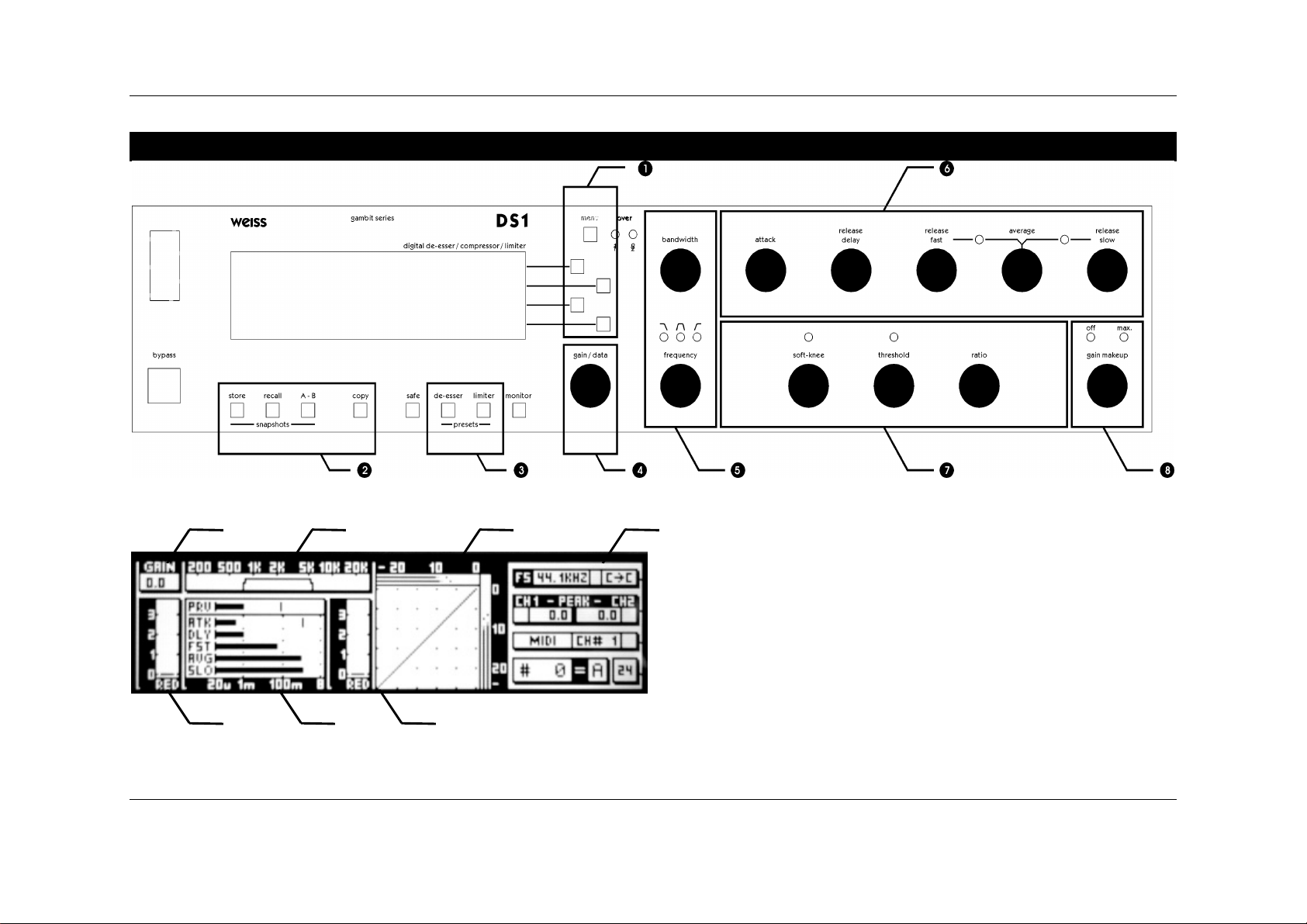
OPERATING INSTRUCTIONS FOR GAMBIT DE-ESSER/COMPRESSOR DS1-MK2 FRONT PANEL
°±²
FRONT PANEL
Graphic 1: Front Panel Elements
¬ - ® ¯
Graphic 2: Display Elements
- Weiss Engineering Ltd., Florastr. 42, CH-8610 Uster Page 2 of 29
) +41 1 940 20 06 2 +41 1 940 22 14 8 http://www.weiss.ch * weiss@weiss.ch
Page 3
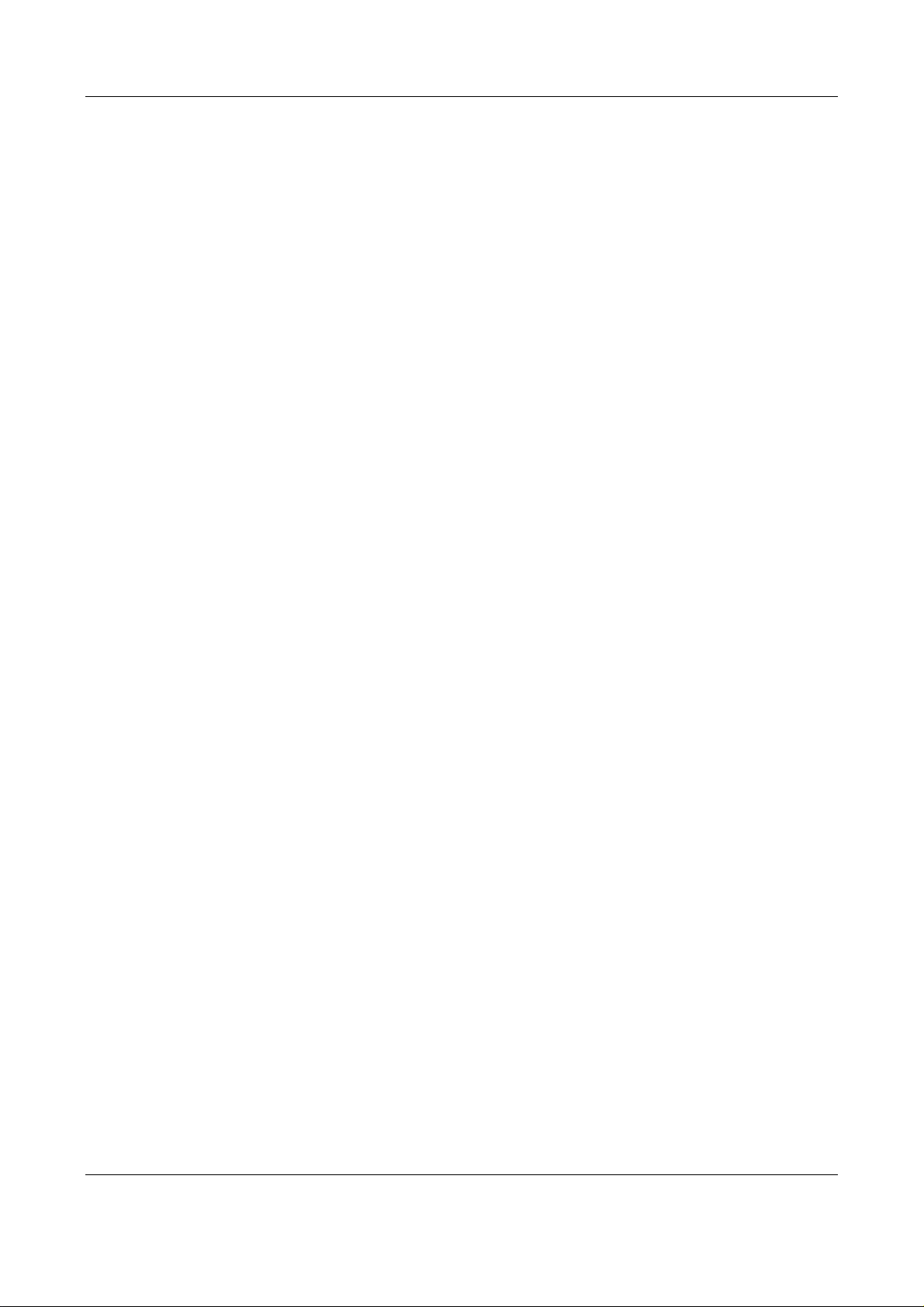
OPERATING INSTRUCTIONS FOR GAMBIT DE-ESSER/COMPRESSOR DS1-MK2 FRONT PANEL
Front Panel Groups
The front panel of the DS1-MK2 offers several control and display features.
Control
Refer to Graphic 1: Front Panel Elements
Ê - Menu- and softkeys p. 6
Ë - Snapshot keys p. 13
Ì - Preset keys p. 13
Í - Gain / Data controller p. 7
Î - Crossover controllers p. 11
Ï - Envelope follower controllers p. 9
Ð+Ñ - Non-linear transfer curve controllers p. 10
Display
Refer to Graphic 2: Display Elements
¬ - Gain value p. 7
- - Crossover setting (frequency selective mode only) p. 11
® - Non-linear transfer curve and signal metering p. 10
¯ - Status display p. 6
° - Peak limiter gain reduction meter p. 10
± - Envelope follower settings p. 9
² - Compressor gain reduction meter p. 10
- Weiss Engineering Ltd., Florastr. 42, CH-8610 Uster Page 3 of 29
+41 1 940 20 06 2 +41 1 940 22 14 8 http://www.weiss.ch * weiss@weiss.ch
Page 4
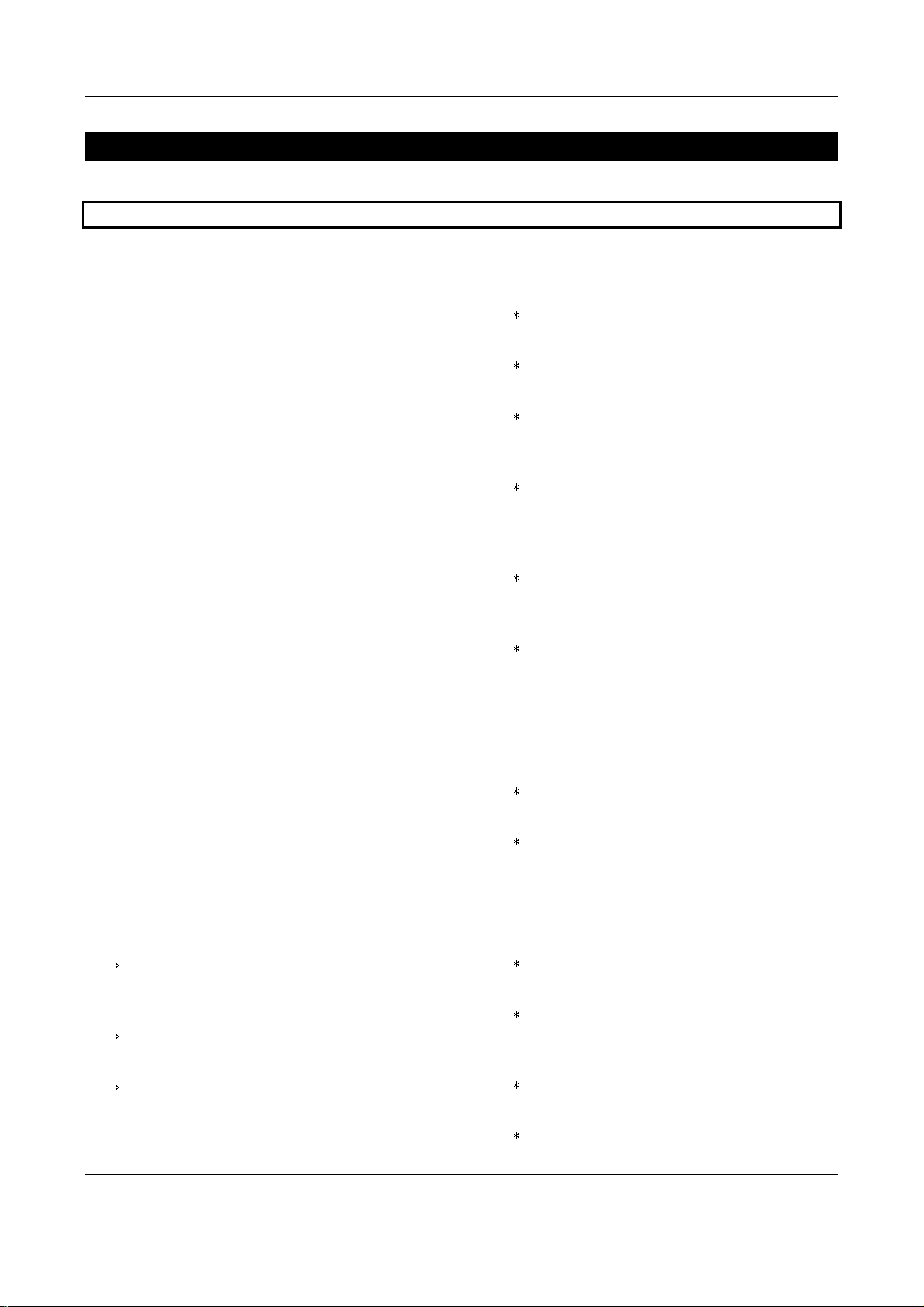
OPERATING INSTRUCTIONS FOR GAMBIT DE-ESSER/COMPRESSOR DS1-MK2 INTRODUCTION
INTRODUCTION
Congratulations on purchasing the Weiss Gambit Series DS1-MK2 De-esser / Compressor !
This two channel digital De-esser / Compressor
features linear-phase crossover filters covering
the whole audio band. Thus the DS1-MK2 is not
just a De-esser but can also be used as band selective or full band Compressor / Limiter. The
controls for the two channels are always ganged
and the sidechains are always linked.
Internal processing is either 88.2kHz (with 44.1
and 88.2kHz input) or 96kHz (with 48 or 96kHz
input) in DeEsser and in Compressor mode.
Double-precision up- and down-sampling units
within the DS1-MK2 result in negligible distortion
and high transparency for absolutely clean sound.
The non-linear segment can be adjusted from
1000:1 to 1:5, allowing every kind of dynamic
processing, from limiting to upward expansion
(for over-compressed signals). Put back a little
dynamics into that ultra-finalized mix!
An additional safety-limiter takes care of any overs
that are generated in DeEsser as well as in Compressor mode.
Display
Standardised peak meters for compressor-
stage in- and output with peak hold
Gain reduction meter with peak hold for
compressor and for safety-limiter each.
Logarithmic graph of the transfer function
of the de-esser/compressor calculated in
real time
Status display showing sampling frequency,
channel status data handling, current workspace and snapshot number and a resetable
peak-hold and over-hold per channel
Parameter display (activated by touch)
showing all timing, level and gain parameters
Signal status LEDs, showing OVERs, range
of envelope signal and the status of the release time comparator
The large CFL LC display and the one-controllerper-parameter operation combine speed and ease
of use with complete control over audio processing.
This and the ability to remote control parameters
and snapshots makes the DS1-MK2 the perfect
tool for the recording and mastering engineer!
Processing
24bit digital input, internal 40bit floating-
point arithmetic, dithered output for 16bit,
20bit or 24bit wordlengths.
Transparent phase-linear crossover for
frequency selective compression
All parameters are immediately accessible
with instant feedback through LEDs and
the LC display.
Snapshots
3 x 128 non-volatile snapshots where all
parameters are stored
A-B workspaces for quick comparison
between two settings
Remote Control
Supports MIDI, RS-232 and RS-422 proto-
cols
Standard MIDI Continuous Controllers for
parameter remote control (including overall
gain)
Snapshot automatization with MIDI Pro-
gram Change Commands
MIDI Dump of Snapshots
- Weiss Engineering Ltd., Florastr. 42, CH-8610 Uster Page 4 of 29
+41 1 940 20 06 2 +41 1 940 22 14 8 http://www.weiss.ch * weiss@weiss.ch
Page 5

OPERATING INSTRUCTIONS FOR GAMBIT DE-ESSER/COMPRESSOR DS1-MK2 UPDATE HISTORY
UPDATE HISTORY
Update from DS1 to DS1-MK2
v1.0 or v1.1
The main difference between these two versions
is the ability of the DS1-MK2 to accept 88.2 /
96kHz input signals. Contrary to the DS1, where
double sampling processing was only used in
compressor mode, the DS1-MK2 now uses internal up- and downsampling stages and all processing is at 88.2 / 96 kHz.
There is a completely new feature available in the
DS1-MK2, the upward expander. This is the logical extension of the compressor. Just turn the
ratio controller counterclock wise to experience
this new sound. New scale range on p. 19.
The DeEsser section has been enhanced with a
new crossover, which covers the whole audio
bandwidth (the DS1used 271 Hz as lowest cutoff
frequency, the DS1-MK2 can now be tuned down
to 41 Hz). New scale range on p. 18.
And for those who like it hot, there is a new peak
limiter section added in series to the compressor
/ de-esser, which cuts down spikes above
0.0dBFS. Read about its operation on p.7.
bass instruments without causing breathing or
pumping. You name it, it works very well.
Variations: Use it like the Dolby Spectral Enhancer, by split band [parallel] compression, so that
(for example) high frequency inner details at low
levels are enhanced. ”
The other change in architecture is the addition of
a second gain before the safety limiter, referred
to as pre-limiter gain. The old overall gain is also
still available. Read on p. 7.
Also, the scales of the gain, gain makeup and ratio
parameters has been modified to suit customer
feedback. New values on p. 19.
Update from DS1-MK2 v1.3 to
DS1-MK2 v2.0
In the v2.0 version POW-R dithering capabilities
have been added. The dithering menu now has a
"setup" entry which gives you access to the three
POW-R algorithms.
Update from DS1-MK2 v1.0 or
v1.1 to DS1-MK2 v1.3
The main new enhancement is the parallel compressor option. To read about operating and options of the parallel compressor, turn to p. 12.
This way of using a compressor was motivated by
Bob Katz, here is what he says about it on the
Mastering Webboard:
“You want a patch that compresses without
stomping on the attacks at all, preserves transients but gives you great inner detail? ...
You have one control, one control only, and that
is the output level of the compressor [gain
makeup], the ‘sidechain’. You can bring out inner
details without losing breathing, and hardly affecting the upper dynamics at all. Works great.
Not just great, absolutely fantastically. Fattens
- Weiss Engineering Ltd., Florastr. 42, CH-8610 Uster Page 5 of 29
+41 1 940 20 06 2 +41 1 940 22 14 8 http://www.weiss.ch * weiss@weiss.ch
Page 6
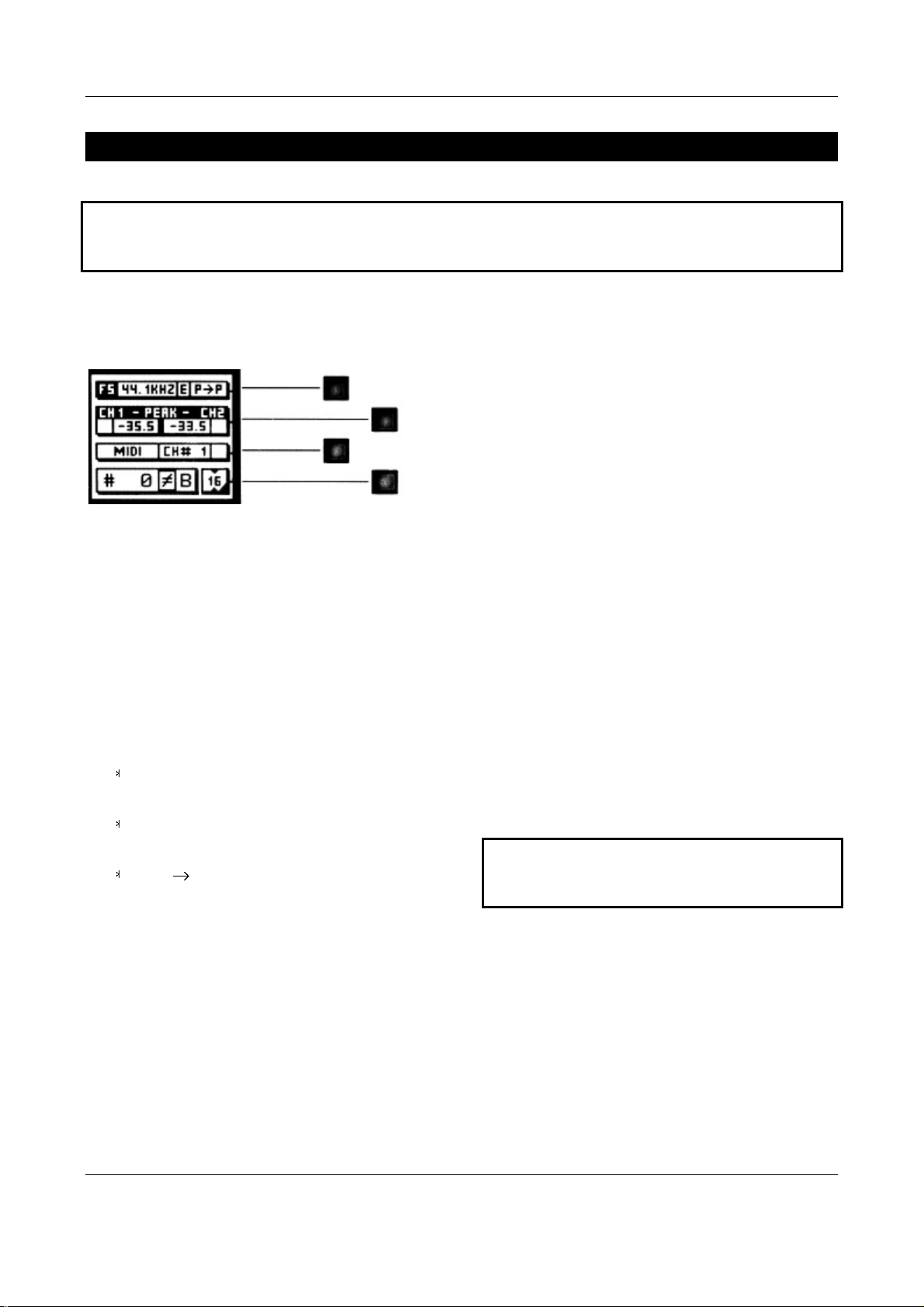
OPERATING INSTRUCTIONS FOR GAMBIT DE-ESSER/COMPRESSOR DS1-MK2 OPERATION
OPERATION
The following explanations assume that the de-esser/compressor is in power-up mode, i.e. no
menu is active. If a menu is active, press the “menu” key repeatedly until the status display appears.
Status Display
Key A
Key B
Key C
Key C
Key D
Graph 3: Status Display
The status display (Graph 3) consists of four
groups displaying audio signal properties and information about the current state of the DS1MK2.
Channel Status Group
Situated adjacent to key A, displays the following
information:
sampling frequency in kHz: “44.1”, “48”,
“88.2” or “96”.
Peak-Hold
The numeric peak value is measured relative to
0dBFS (digital full scale).
Use this value to set the optimum gain for a spe-
cific session. Reset it for every session by pressing
key B twice.
Over-Hold
Whenever an over is encountered, the boxes to
the side of the peak-hold values are marked.
The functions of the over-LED’s and the over-
hold both depend on the NUMBER OF
CONSECUTIVE OVER-SAMPLES setting. To adjust this
setting, press key B once. Use the gain/ data
controller (Í) to change the value, then press
“menu” to return to the status display.
This setting defines the number of consecutive
over-samples needed for an over-indication. To
indicate every over-sample, enter 1. If another
value is entered, you are still able to detect a single over-sample with the peak-hold function.
pre-emphasis: “E” appears if pre-emphasis
is set (empty if not used)
input output channel status data format:
“C” for consumer and “P” for professional
Over-samples are defined as exceeding the
integer range. A full scale signal (0dBFS) will
not be treated as over.
To change the output channel status data format,
press key A and select format type or loop
through.
Remote Group
Situated adjacent to key C, displays remote control protocol (“MIDI”, “RS 232” or “RS 422”),
Peak Group
Situated adjacent to key B, this group contains a
peak-hold and an over-hold for each channel. To
channel (“1” - “16”) and status (on/ off, displayed
with check box).
For setup see chapter Remote Control (p. 15).
reset these values press key B twice.
- Weiss Engineering Ltd., Florastr. 42, CH-8610 Uster Page 6 of 29
+41 1 940 20 06 2 +41 1 940 22 14 8 http://www.weiss.ch * weiss@weiss.ch
Page 7
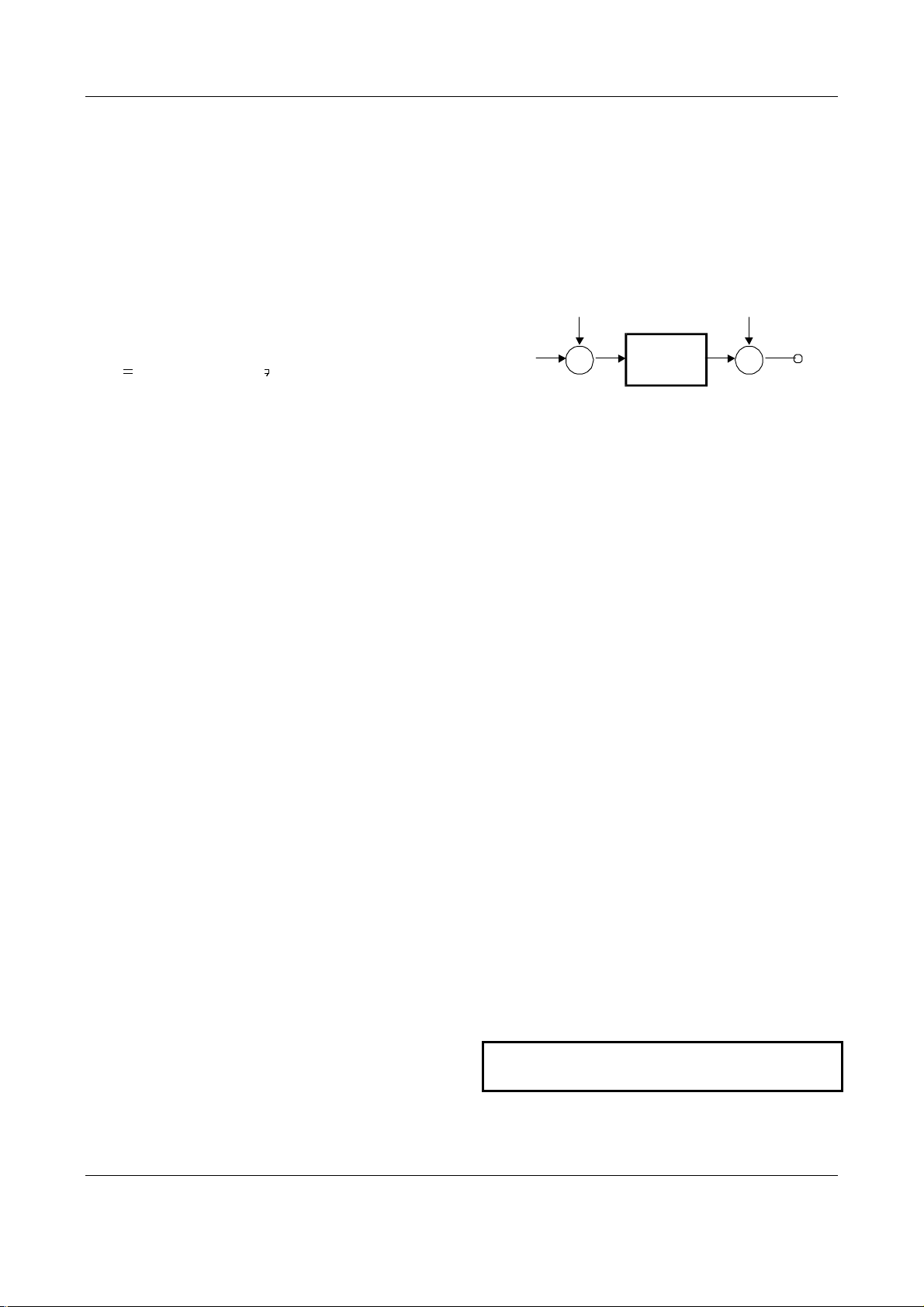
OPERATING INSTRUCTIONS FOR GAMBIT DE-ESSER/COMPRESSOR DS1-MK2 OPERATION
Out-
Output
Snapshot Display
Bottom line in the status display. Refer to this for
information on current workspace and snapshot.
There are two workspaces (“A” and “B”) for
quick comparison of two de-esser/compressor
settings. A workspace can be stored to a snapshot
for later use.
The number of the last recalled snapshot will be
displayed. If you change any value after the recall,
the “ ” will change to “ ” to symbolise that the
workspace is not equal to the displayed snapshot
anymore.
For snapshot handling see chapter Snapshots (p.
13).
Dither Icon
The dither icon is situated right next to key D
(see Graph 3). If dither is off, the icon contains
the number “24“, the word length of the output
signal in bits. Turning dither on will produce arrows above and below the new word length
Overall Gain
There are two gains, one pre-limiter and one
post-limiter, as depicted in Graphic 4.
Gain
from previous
processing
Graphic 4: Output section
X X
When touching the gain controller (Í), the required gain can be selected from a menu. To
change the output gain, press softkey D. If an
arrow appears inside the output gain window, the
output gain can be adjusted. Press the D key again
to control the pre-limiter gain.
Both gains are bypassed when Bypass is active,
and stored in workspace snapshots.
Safety
Limiter
Gain
put
number (“16“ or “20“). Additionally, if autoblacking is enabled, the bottom right corner of the
icon is inverted.
For details on dither refer to chapter Dither (p.
13).
The value shown in ¬ is the setting of the prelimiter gain.
The post-limiter output gain should be used to set
the maximum output level only (usually 0.0dB).
Safety Limiter
This feature is activated by pressing the “safe”
key. When the “safe” key is lit, the limiter is on.
Safety limiter activity can be monitored with the
second gain reduction meter below the “GAIN”
window (°).
If the “safe” key is lit, overs will be limited by this
fast peak limiter. The parameters of the limiter
are fixed and cannot be adjusted.
However, the pre-limiter gain can be used to
drive the safety limiter.
Too much pre-limiter gain will result in distortion!
- Weiss Engineering Ltd., Florastr. 42, CH-8610 Uster Page 7 of 29
+41 1 940 20 06 2 +41 1 940 22 14 8 http://www.weiss.ch * weiss@weiss.ch
Page 8
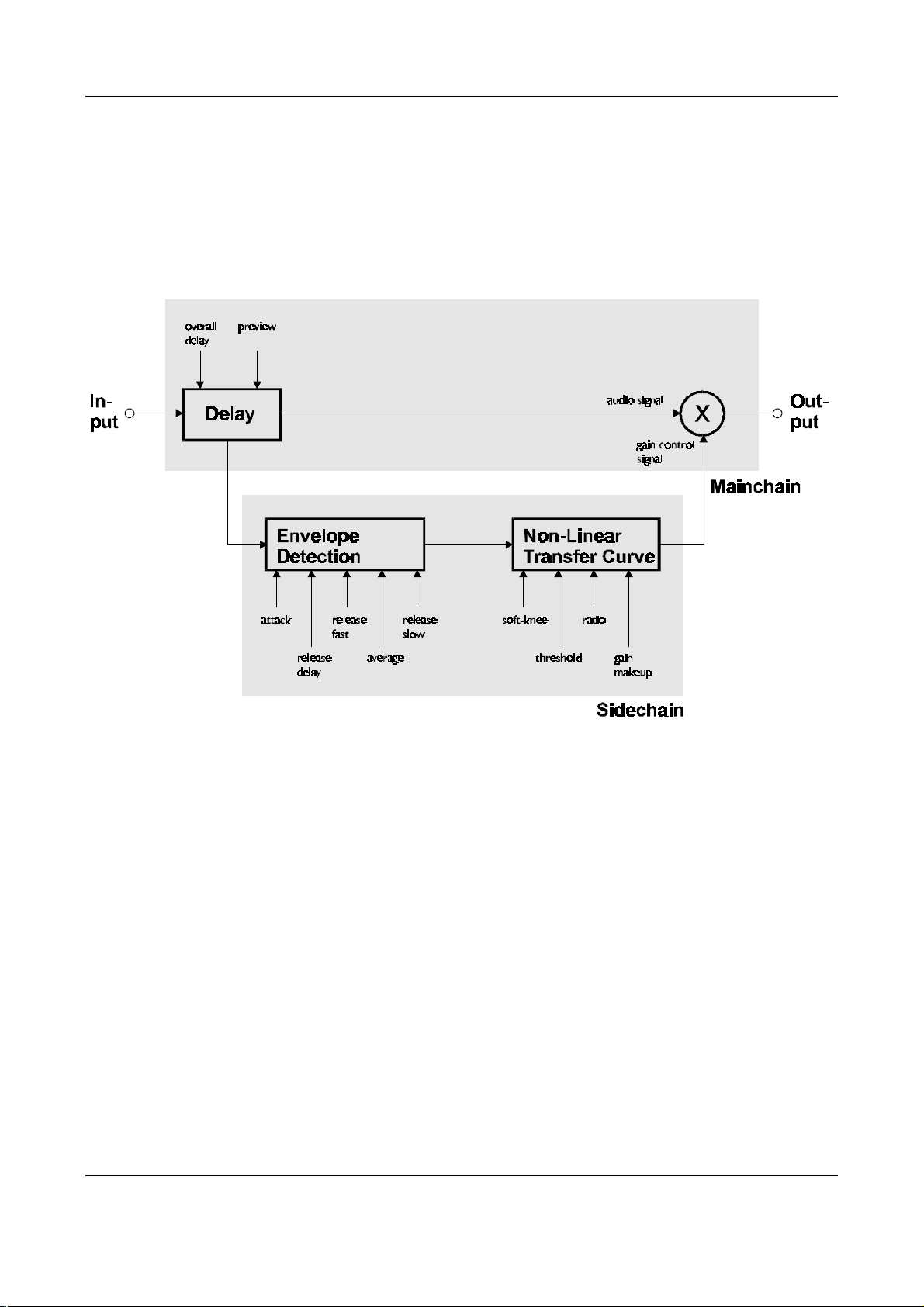
OPERATING INSTRUCTIONS FOR GAMBIT DE-ESSER/COMPRESSOR DS1-MK2 OPERATION
Compressor Parameters
Following is a detailed description of all parameters that can be adjusted in the compressor stage. Guidelines
are given for settings (see also the presets), but optimal settings are usually programme dependent, so experimenting and listening is inevitable for satisfying results.
Graphic 5 shows schematic and parameters of the DS1-MK2 compressor stage:
Graphic 5: Compressor schematic
Delay
A typical compressor/limiter circuit measures the
audio signal and then generates the gain reduction
control signal. At the time the control signal
changes the gain, the programme material is already there, so the gain change occurs too late.
The result is overshoot and possible subsequent
distortion.
The DS1-MK2 uses a different method to generate the gain control signal: The audio passing
through the mainchain is delayed by a fixed
amount of time, determined by the „overall delay“. By branching the signal out of the delay line,
the sidechain „sees“ the signal before it reaches
the output, thus allowing look-ahead compared to
the mainchain. The resulting corrected output
signal has no overshoots, no leading edge distor-
tion or other side effects due to timing lags in the
sidechain.
The preview (the time the signal reaches the
sidechain ahead of the multiplier) cannot, of
course, exceed the overall delay.
The overall delay is the sum of the maximum
overall delay („Delay“ box in Graphic 5) and the
delay required for other signal processing (linearphase filtering for up- and downsamplers). Any
snapshot value of the preview delay which exceeds this maximum, is clipped to the maximum,
because the overall delay is not stored in the
snapshots and therefore the preview delay in any
snapshot can exceed the currently selected overall delay.
Setting overall delay: The overall delay is adjusted by pressing the „menu“ key (Ê) then se-
- Weiss Engineering Ltd., Florastr. 42, CH-8610 Uster Page 8 of 29
+41 1 940 20 06 2 +41 1 940 22 14 8 http://www.weiss.ch * weiss@weiss.ch
Page 9
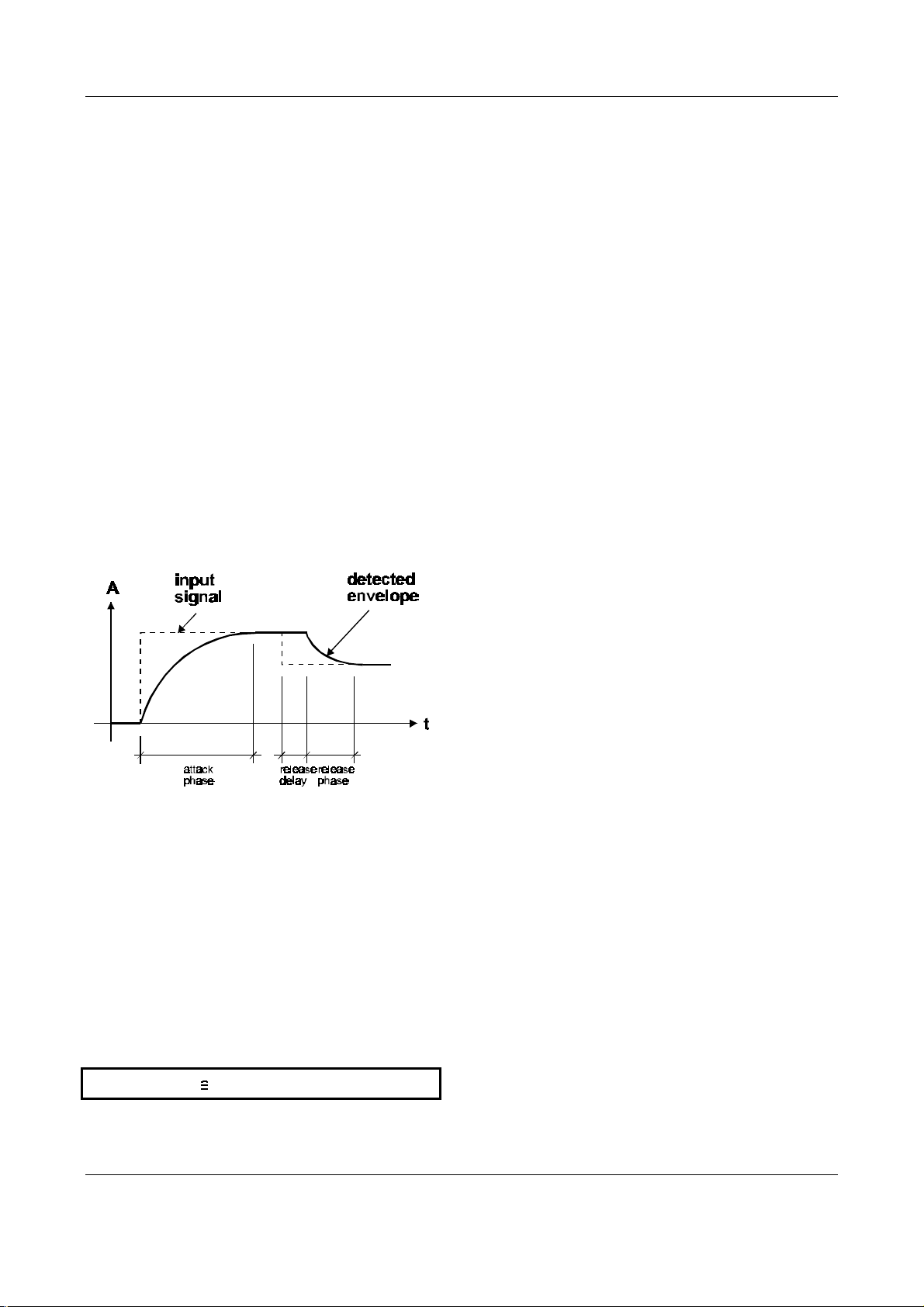
OPERATING INSTRUCTIONS FOR GAMBIT DE-ESSER/COMPRESSOR DS1-MK2 OPERATION
lecting the „system“ and the „overall delay“ option. Use the gain / data controller (Í) to change
the delay value. Maximum consequential preview
time and delay in frames is also displayed. Please
note that during delay change, audio is muted to
avoid audio signal cuts.
Setting preview: Touch either the „attack“ or
„release delay“ controller (Ï) to activate the
timing 1 window, then use the gain / data controller (Í) to adjust preview time.
Envelope Follower
The envelope follower parameter controllers are
in area Ï. The purpose of the envelope follower
is to cause gradual gain changes, thus eliminating
distortion. The current values are shown in ±.
Thus, setting a preview of about 3 to 4 times the
length of the attack time parameter (as seen in the
parameter window of the display when touching
the attack controller) should catch leading edges.
Using a smaller preview value will pass short
transients (livelier sound). In this case engage the
safety limiter (see p. 7) to catch the resulting
overs. Experimenting will be necessary for best
results.
Release and Average: The input signal is monitored with two different methods: peak amplitude
and RMS value. The peak amplitude is the programme portion we don't perceive as very loud,
however which can easily cause overloads. The
RMS value of the programme material we perceive as loudness. Its variations contribute most to
the dynamic range of the audio.
The sidechain processor compares the two
measurements it obtained from the peaks and the
RMS. The ratio between the two determines
which time constant would be the appropriate
release, e.g. after short duration peak the faster
release will be applied during the release phase.
Graphic 6: Envelope Parameters
Attack and Preview: The longer the attack
time, the more will the leading edge of fast transients pass by the gain reduction circuit unaltered
(as in Graphic 6 during attack phase). Very fast
attack time settings such as 20µs, i.e. one sample
period, do catch every transient, but may distort
low frequencies. To utilise longer attack times and
still catch fast transients, use preview.
Note:
attack phase 3 x attack time parameter
The time period over which the RMS value of the
programme material is averaged is set by the
"average" parameter. The effect of the average
parameter can best be studied on the gain reduction meter (²). Fast "average" settings will cause
most of the gain reduction meter to move very
fast (depending on the "release fast" setting) ,
slower settings will just have the top part of the
gain reduction move fast, with the bottom part
depending on the "release slow" setting.
Release Delay: Normally the release phase begins immediately after the programme material
has fallen in level. The release delay determines
how long the DS1-MK2 holds the current level
before entering release (see Graphic 6).
The resulting dynamic characteristic is very
smooth and avoids otherwise typical 'pumping'
effects. The ideal setting is programme dependent
and experimentation may be necessary to achieve
the best combination of all dynamic parameters.
- Weiss Engineering Ltd., Florastr. 42, CH-8610 Uster Page 9 of 29
+41 1 940 20 06 2 +41 1 940 22 14 8 http://www.weiss.ch * weiss@weiss.ch
Page 10

OPERATING INSTRUCTIONS FOR GAMBIT DE-ESSER/COMPRESSOR DS1-MK2 OPERATION
Non-Linear Transfer Curve
The transfer curve parameter controllers are in
area Ð. This part of the sidechain is responsible
for the actual gain reduction (²) calculations. The
detected signal envelope is compared with the
transfer curve, the gain control signal (see Graphic
5) is then adjusted accordingly if the envelope
overshoots the transfer curve.
Graphic 7: Transfer Curve Parameters
Threshold: Sets the level which the envelope
signal has to reach before gain reduction is applied.
Ratio: Sets the slope of the segment above the
threshold. The ratio can be adjusted for compression or expansion, depending on the requirement.
For full band expansion (e.g. to re-introduce
dynamics into an over-compressed signal), one
will usually work with the gain makeup set to
maximum. This means that a 0.0dB input will be
passed through without gain, signals below the
threshold will be reduced with a constant gain
(depending on threshold and ratio setting, can be
read from the display when touching the gain
makeup controller), and signals between the
threshold and 0.0dBFS get expanded. For full
band expansion, one will typically have quite high
thresholds (-1dB ... –4dB), because of the
resulting overall gain.
The expander can also be used in frequency
selective mode, for example to repair the effect of
a misused multi-band compressor – for this
purpose, the gain makeup can be set higher than
the calculated maximum setting, to compensate
for the overall gain that the expander causes. This
can potentially cause overs (for loud signals in the
expanded band), it is therefore good practice to
engage the safety limiter (see below).
The expander can only amplify gain differences. This means that it cannot create a
dynamic signal if there was no initial gain
difference (as is the case in computer generated music or with extremely hard-limited
mixes).
Soft-knee: Determines how much the knee is
rounded. The maximum setting (1.0) chooses a
curve that reaches from 0dBFS down to twice the
threshold value. This implies that if soft-knee is
engaged the signal is already affected even if its
envelope lies below the threshold.
Gain makeup Ñ: Moves the whole transfer
curve up or down. In de-essing mode the gain
makeup is usually set between the minimum (10dB gain) and "off" (0dB gain) to actually attenuate the processed signal, while in compressor (full
band) mode the transfer curve usually gets to lie
anywhere between "off" and "max", according to
the amount of loudness correction one wants to
apply.
Once "max." is on, the transfer curve is attached
to 0dBFS for maximum possible gain. "max" is
engaged as soon as the curve reaches 0dBFS by
manipulating any combination of the above parameters, or by selecting "max" from the gain
makeup menu. This mode can be exited by manually reducing the gain makeup or by selecting "off"
from the gain makeup menu.
The applied gain reduction from the compressor section is displayed in ²².
Signal Meters: The meters in ® show the level
of the input (horizontally on top of the transfer
curve graph) and output of the compressor stage
(vertically to the right of the transfer curve). Refer
to Graphic 8 and Graphic 9 to see metering
points.
- Weiss Engineering Ltd., Florastr. 42, CH-8610 Uster Page 10 of 29
+41 1 940 20 06 2 +41 1 940 22 14 8 http://www.weiss.ch * weiss@weiss.ch
Page 11

OPERATING INSTRUCTIONS FOR GAMBIT DE-ESSER/COMPRESSOR DS1-MK2 OPERATION
Out-
band-
width
monitor
peak / over
Safety
Limiter
+
X
X
X
Output
peak / over
Out-
Limiter
X
X
X
Band Selective Mode vs. Full Band Mode
Pressing this key allows you to listen directly to
the processed band, ideal for zooming in on of-
The DS1-MK2 can be used in conjunction with a
frequency crossover (band selective mode) or
fending material and listening to the effect of the
compressor stage.
straight (full range mode).
How to change modes: Touch the centre fre-
quency or bandwidth controller (º). The softkeys
become selection keys for the filter type: highpass, bandpass, lowpass or bypass. In bypass the
full range mode (compressor) is selected. Any
other filter type engages the appropriate filter
If monitor is active, the output peak hold and
the over detection run on the monitor signal,
not on the main output!
Also, the input and output meters on the transfer
graph (®) are connected after the crossover and
before the adder.
ahead of the compressor stage.
filtertype
Input
Cross-
centre
frequency
band
stop
Delay
over
band
pass
Gain
Gain
Gain
Comp.
put
input
meter
Graphic 8: Band Selective Mode
Band Selective Mode (Graphic 8): In this mode,
a frequency crossover is put into the signal path,
splitting it up into two or three bands, depending
on the filter type setting. One of the bands is
compressed, the other is delayed by the same
amount used as „delay“ in the compressor stage
(see Graphic 5 p. 8). This mode is completely
transparent if no gain reduction is applied.
A special feature of this mode is the monitor
function.
input
meter
Input
Comp.
output
meter
Full Range Mode (Graphic 9): In this mode the
compressor input meter is at the input of the
DS1-MK2. The crossover controllers and the
monitor key have no function.
output
meter
Gain
Gain
Safety
hold
hold
Output
Gain
put
Graphic 9: Full Range Mode
- Weiss Engineering Ltd., Florastr. 42, CH-8610 Uster Page 11 of 29
+41 1 940 20 06 2 +41 1 940 22 14 8 http://www.weiss.ch * weiss@weiss.ch
Page 12

OPERATING INSTRUCTIONS FOR GAMBIT DE-ESSER/COMPRESSOR DS1-MK2 OPERATION
peak / over
Out-
Limiter
Pre-Limiter
peak / over
Out-
Limiter
+
Parallel Compressor
The DS1-MK2 can be used as a parallel compressor, where the compressed signal is added to the
straight signal.
How to activate parallel compression: Touch
the gain / data controller (Í). In the menu that
appears, mark the checkbox with softkey B.
When using parallel compression, the DS1-MK2 is
able to run in frequency selective or in full band
mode.
input
meter
output
meter
Gain
Input
Comp.
+
x
listen to the filtered signal for optimal crossover
setup.
Why parallel compression?
Read this quote from Bob Katz from the Mastering Webboard:
“You want a patch that compresses without
stomping on the attacks at all, preserves transients but gives you great inner detail? ...
You have one control, one control only, and that
is the output level of the compressor [gain
hold
Output
Gain
Safety
x
put
Graphic 10: Parallel full band compression
Parallel full band compression: As can be seen
in the schematic (Graphic 10), the input signal and
the compressed signal are added together. The
gain makeup value can be used to control the
amount of compressed signal. The pre-limiter gain
can be used to scale the mix before limiting.
input
meter
Input
Graphic 11: Parallel band selective compression
Crossover
band
pass
Comp.
Parallel band selective compression (Graphic
11): To add even more subtle compression, the
compressed signal can be filtered before compression. Using the monitor function, one can
makeup], the ‘sidechain’. You can bring out inner
details without losing breathing, and hardly affecting the upper dynamics at all. Works great.
Not just great, absolutely fantastically. Fattens
bass instruments without causing breathing or
pumping. You name it, it works very well.
Variations: Use it like the Dolby Spectral Enhancer, by split band [parallel] compression, so that
(for example) high frequency inner details at low
output
meter
Pre-Limiter
Gain
x x
Safety
Output
Gain
hold
levels are enhanced. ” The last paragraph refers
to parallel band selective compression (crossover
in highpass mode).
put
- Weiss Engineering Ltd., Florastr. 42, CH-8610 Uster Page 12 of 29
+41 1 940 20 06 2 +41 1 940 22 14 8 http://www.weiss.ch * weiss@weiss.ch
Page 13

OPERATING INSTRUCTIONS FOR GAMBIT DE-ESSER/COMPRESSOR DS1-MK2 OPERATION
Presets
The DS1-MK2 has easily accessible presets (¸)
for a quick setup which can then be refined and
adapted to the programme being processed.
These presets are grouped according to their
function:
De-Esser: Four applications for high-frequency
transients removal. Adjust threshold and crossover frequency as required.
Limiter: Three settings for loudness maximising experiment with the transfer curve parameters
for a programme optimised result. The last setting
uses the crossover to select the low-band and
applies a small gain, hence „bass boost“.
Dither
The DS1-MK2 v2.0 is able to apply POW-R type
dither algorithms to avoid distortion when requantizing from 24bit to 16bit or 20bit output
word length (see TECHNICAL DATA for dither
specifications).
Snapshots
Snapshots are copies of the DS1-MK2 parameter
settings. This allows recalling complete set-ups
including all parameters and controls settings.
Snapshots can be recalled from the front panel or
by remote control (e.g. MIDI Program Change).
Snapshot access keys are in ·. To see workspace
status refer to the status display (¯, see Status
Display p. 6).
A-B Comparison
You can compare two settings by using the two
workspaces “A” and “B”. To toggle between the
two press the “A-B” key. Restore a snapshot or
simply adjust parameters in one workspace, then
switch to the other to compare.
To copy workspace “A” to “B” or vice versa,
press the “copy” key and select an option (Graph
12).
To toggle dither on/off, press key D twice. To see
dither status refer to the status display (®, see
Status Display p. 6).
Word Length
To set output word length, press key D and select
the appropriate wordlength.
Setup
Press key D then chose the setup menu. This
leads to the menu where the type of POW-R
dither can be chosen (see TECHNICAL DATA
for dither specifications). Also selectable is:
Auto-Blacking
If auto-blacking is activated by marking the “0 IN
à 0 OUT“ option, dither will be turned off if the
input signal is zero As soon as the input signal
changes, dither will be turned on again. This ensures that pauses between programmes are still
digital zero, even if dither is activated.
Graph 12: "copy" menu
The active workspace is shown in the status display.
Recall
To recall a snapshot press the “recall” key. Notice that the snapshot will be copied into the active workspace. If you do not want to lose these
settings, switch to the other workspace by
pressing the “A-B” key.
Using the gain/ data controller (¹) enter the
number of the snapshot you want to recall. The
graph of the snapshot will be displayed. However,
the audio signal is not affected if the “Preview”
option is marked. Once you have found the snapshot, press key D to restore it.
- Weiss Engineering Ltd., Florastr. 42, CH-8610 Uster Page 13 of 29
+41 1 940 20 06 2 +41 1 940 22 14 8 http://www.weiss.ch * weiss@weiss.ch
Page 14

OPERATING INSTRUCTIONS FOR GAMBIT DE-ESSER/COMPRESSOR DS1-MK2 OPERATION
If the “Preview” option is not marked, the
snapshots will be recalled as soon as you enter a new number.
Press the “recall” key to return to the status display.
Graph 14: Backup Display
“Recall 0”
Snapshot 0 can be use for fast reset.
Store
To store the current workspace to a snapshot,
press the “store” key. With the gain/ data controller (¹) enter the snapshot number where you
want to store the workspace, then press key D.
Snapshots can be prevented from accidental erasure by marking the “Safe” option.
A setting can be stored to multiple snapshots.
Press “To Range” in the “store” menu.
Graph 13: Store To Range Menu
Press the adjacent keys to select “Start” and
“End” snapshot number, use the “gain/ data” encoder to enter a value (Graph 13). Pressing “Execute” will store the setting from the displayed
workspace (“A” or “B”) to all snapshots between
the Start and End value. A “Safe” snapshot will
not be overwritten.
Select “Create 1” to save the current snapshots
to bank 1. Select “Restore 1” to overwrite the
current snapshots with bank 1 (ditto for bank 2).
A backup will overwrite “safe” snapshots.
Reset
To reinstall the factory snapshots you must press
the “menu” key then choose the “Snapshot” and
then the “Reset all” option. This will reset the
current snapshots. The snapshots that have been
backed up are preserved.
Dump
The settings of all 128 snapshots can be dumped
to a remote control port to be stored externally.
Please make sure that you have connected everything correctly and that the proper remote
control port is activated (see chapter Remote
Control for setup).
When dumping to a MIDI-sequencer, make sure
that the sequencer is not sending or receiving data
other than the snapshot dump.
Certain sequencers are not capable of handling the amount of data output by the DS1MK2 and might crash during or after the
dump process.
Backup
All 128 snapshots can be transferred to another
non-volatile memory area for later reference.
There is enough memory for two complete snap-
To initiate a dump, press the “menu” key then
choose the “Snapshot” and then the “Dump”
option. Start the recording process on the sequencer, then press “Transmit”. This releases the
dump to the sequencer.
shot sets to be backed up.
Loading
Press the “menu” key (¶) then choose the “Snapshots” and then the “Backup” option to arrive at
the backup display (Graph 14).
To load a snapshot dump from sequencer, simply
play the dump sequence. The DS1-MK2 will
automatically switch into receive mode and dis-
- Weiss Engineering Ltd., Florastr. 42, CH-8610 Uster Page 14 of 29
+41 1 940 20 06 2 +41 1 940 22 14 8 http://www.weiss.ch * weiss@weiss.ch
Page 15

OPERATING INSTRUCTIONS FOR GAMBIT DE-ESSER/COMPRESSOR DS1-MK2 OPERATION
play statistics about the snapshots it’s receiving. If
the transmission was OK, the program switches
back to normal mode. Upon error, you have to
manually switch back to normal mode.
When playing back the dump sequence, always use the same speed as when the sequence was recorded.
Meter Resolution
The transfer graph and the compressor peak
meters (®) work with different resolutions to
accommodate signals with a wide dynamic range.
The resolution for the peak meters and transfer
graph can be set in fixed steps of -20dB, -40dB
and -80dB, or alternatively, to auto. In auto mode,
the display switches to the next step as soon as
the transfer graph falls below the current window. The peak meters resolution is always the
same as the transfer graph’s.
The same principle applies to the gain reduction
meters of the compressor (²) and the safety
limiter (°).
To adjust gain reduction or peak meter resolution,
press the „menu“ key (¶) and press the „Display“ softkey. Then use keys A and B to select
either „gain reduction“ or „curve“ to change the
resolution of the corresponding graphs. Use the
gain / data controller (¹) to alter values.
LCD Contrast
To change the display contrast, press the “menu”
key (¶), then “Display”. Press key C to activate
„LCD Contrast“. Adjust contrast with the gain /
data encoder.
Bypass
The DS1-MK2 can be completely bypassed with
the green “bypass” key below the mains switch. If
the “bypass” key is lit, the DS1-MK2 is absolutely
transparent, making the output signal bit equal to
the input signal. However, the overall delay (see
chapter Delay) is still active.
While bypass is active (key is lit), the DS1-MK2
works in preview mode. This allows you to
change parameters without actually affecting the
audio signal.
Remote Control
All band parameters as well as control settings can
be set externally.
To see remote control status refer to the status
display (¯, see Status Display p. 6).
Protocol
To select a remote control protocol, press key C
from the status display menu. Select either “RS
232”, “RS 422” or “MIDI”. This will determine
which port at the rear of the DS1-MK2 is active.
The other inactive ports will be ignored.
Press the “menu” key to return to the status display if you do not want to change remote on/ off
status.
When selecting a port other than MIDI you have
to specify the baud rate. Refer to the remote
control software manual for correct settings. The
set baud rate is displayed to ensure proper setup.
Channel
To change the remote control channel number,
press key C (adjacent to the remote control field).
Use the gain/ data controller (¹) to select a value
between 1 and 16. Press the “menu” key to return to the status display. Omni mode (listening
on all channels simultaneously) is not supported.
On/ Off
To enable or disable remote control, press key C
(adjacent to the remote control field). Press it
again to toggle the “ON/ OFF”-value.
While remote control is off, data will still be sent
to the selected port. Also, the MIDI THRU output
will always mirror the MIDI IN input data regardless of “ON/ OFF” or protocol status.
- Weiss Engineering Ltd., Florastr. 42, CH-8610 Uster Page 15 of 29
+41 1 940 20 06 2 +41 1 940 22 14 8 http://www.weiss.ch * weiss@weiss.ch
Page 16

OPERATING INSTRUCTIONS FOR GAMBIT DE-ESSER/COMPRESSOR DS1-MK2 OPERATION
Software Information
Press the “menu” key (¶), then select the “System” and the “About” option. This displays a
screen with all the relevant information on your
DS1-MK2 and how to reach us. Have this page
ready when you want to report a problem.
- Weiss Engineering Ltd., Florastr. 42, CH-8610 Uster Page 16 of 29
+41 1 940 20 06 2 +41 1 940 22 14 8 http://www.weiss.ch * weiss@weiss.ch
Page 17

OPERATING INSTRUCTIONS FOR GAMBIT DE-ESSER/COMPRESSOR DS1-MK2 TECHNICAL DATA
TECHNICAL DATA
AES/EBU Input
Sampling Frequencies: 44.1 kHz, 48.0 kHz, 88.2 kHz or 96kHz
Maximum Input Wordlength: 24 Bits
Channel Status Data: Input accepts professional or consumer format.
Channel Status Bits
forwarded to AES/EBU output: see table below
Connector: XLR female
AES/EBU Output
Sampling Frequencies: 44.1 kHz, 48.0 kHz, 88.2 kHz or 96kHz
Output Wordlength: 24 Bits
Connector: XLR male
AES/EBU Channel Status Data
The DS1-MK2 allows to convert the incoming Channel Status Data as follows:
From Consumer to Professional
From Professional to Consumer
Transparent mode, i.e. Channel Status Data is fed forward to the output without any conversion (one
exception, see below)
The following tables describe how the Channel Status Data bits are generated in the various conversion modes.
Output selected: Consumer format.
Input: Consumer format.
Output: All bits fed forward (transparent), except for:
Byte 1: Bits 0..6: 0000000 (category code general)
Bit 7: 1 (original)
Input: Professional format.
Output:
Byte 0: Bit 0: 0 (consumer)
Bit 1: 0 (audio)
Bit 2: 1 (copy allowed)
Bits 3,4: Preemphasis according to input
Bit 5: 0 (2 channel mode)
Bits 6,7: 00 (Mode 0)
Byte 1: Bits 0..6: 0000000 (category code general)
Bit 7: 1 (original)
- Weiss Engineering Ltd., Florastr. 42, CH-8610 Uster Page 17 of 29
+41 1 940 20 06 2 +41 1 940 22 14 8 http://www.weiss.ch * weiss@weiss.ch
Page 18

OPERATING INSTRUCTIONS FOR GAMBIT DE-ESSER/COMPRESSOR DS1-MK2 TECHNICAL DATA
Byte 2: Bits 0,1,2,3: Sampling Frequency according to input
Bits 4,5: 00 (accuracy grade II)
Bits 6,7: 00
Bytes 3..23: reserved bytes
Output selected: Professional format.
Input: Professional format.
Output: All bits fed forward (transparent), except for:
Byte 2: Bits 0,1,2: 001 (max. sample length= 24bit)
Bits 3,4,5: 101 (24 bit word length)
Bits 6,7: 00
Input: Consumer format.
Output:
Byte 0: Bit 0: 1 (professional)
Bit 1: 0 (audio)
Bits 2,3,4: Preemphasis according to input
Bit 5: 0 (source fs locked)
Bits 6,7: Sampling Frequency according to input
Byte 1: Bits 0,1,2,3: 0001 (two channel mode)
Bits 4,5,6,7: 0000 (no user bit encoding)
Byte 2: Bits 0,1,2: 001 (max. sample length= 24bit)
Bits 3,4,5: 101 (24 bit word length)
Bits 6,7: 00
Bytes 3..12: All bits 0
Byte 23: CRCC byte
Output selected: Transparent.
Input: Any format.
Output: All bits fed forward (transparent), except if not bypassed:
Byte 2: Bits 0,1,2: 001 (max. sample length= 24bit)
Bits 3,4,5: 101 (24 bit word length)
Bits 6,7: 00
- Weiss Engineering Ltd., Florastr. 42, CH-8610 Uster Page 18 of 29
+41 1 940 20 06 2 +41 1 940 22 14 8 http://www.weiss.ch * weiss@weiss.ch
Page 19

OPERATING INSTRUCTIONS FOR GAMBIT DE-ESSER/COMPRESSOR DS1-MK2 TECHNICAL DATA
Power
Mains Voltage: 110 / 220 Volts with voltage selector
Fuse rating: 500 mA slow blow
Power Consumption: 40VA max
Overload
Number of consecutive
over-samples to cause
“over” display: 1..16 settable
Peak Meters
Peak meters timing for compressor input and output stage adhere to AES recommendations.
Parameter Table
Overall Gain
All numbers in dB:
- , -80.0, -75.0, -70.0, -65.0, -60.0, -55.0. -50.0, -45.0, -40.0, -35.0, -30.0, -28.0, -26.0, -24.0, -22.0, -
20.0, -18.0, -16.0, -14.0, -12.0, -10.0, -9.5, -9.0, -8.5, -8.0, -7.5, -7.0, -6.5, -6.0, -5.8, -5.6, -5.4, -5.2, -
5.0, -4.8,
-4.6, -4.4, -4.2, -4.0, -3.8, -3.6, -3.4, -3.2, -3.0, -2.9, -2.8, -2.7, -2.6, -2.5, -2.4, -2.3, -2.2, -2.1, -2.0, -1.9,
-1.8, -1.7, -1.6, -1.5, -1.4, -1.3, -1.2, -1.1, -1.0, -0.9, -0.8, -0.7, -0.6, -0.5, -0.4, -0.3, -0.2, -0.1, 0.0, 0.1,
0.2, 0.3, 0.4, 0.5, 0.6, 0.7, 0.8, 0.9, 1.0, 1.1, 1.2, 1.3, 1.4, 1.5, 1.6, 1.7, 1.8, 1.9, 2.0, 2.1, 2.2, 2.3, 2.4, 2.5,
2.6, 2.7, 2.8, 2.9, 3.0, 3.2, 3.4, 3.6, 3.8, 4.0, 4.2, 4.4, 4.6, 4.8, 5.0, 5.2, 5.4, 5.6, 5.8, 6.0, 6.5, 7.0, 7.5, 8.0,
8.5, 9.0, 9.5, 10.0
Bandwidth
All numbers are fractions of octaves:
1/6, 1/3, ½, 2/3, 5/6, 1, 11/6, 1 1/3, 1 ½, 1 2/3, 1 5/6, 21/6, 2 1/3, 2 ½, 2 2/3, 2 5/6, 31/6, 3 1/3, 3 ½, 3
2/3, 3 5/6, 4 1/6, 4 1/3, 4 ½, 4 2/3, 4 5/6, 51/6, 5 1/3, 5 ½, 5 2/3, 5 5/6, 6
Frequency
All numbers are Herz and are either center or cutoff frequency:
41, 44, 46, 49, 52, 55, 58, 62, 65, 69, 73, 78, 82, 87, 92, 98, 104, 110, 117, 123, 131, 139, 147, 156, 165,
175, 185, 196, 208, 220, 277, 294, 311, 330, 349, 370, 392, 415, 440, 466, 494, 523, 554, 587, 622, 659,
698, 740, 784, 831, 880, 932, 988, 1050, 1110, 1170, 1240, 1320, 1400, 1480, 1570, 1660, 1760, 1860,
1980, 2090, 2220, 2350, 2490, 2640, 2790, 2960, 3140, 3320, 3520, 3730, 3950, 4190, 4430, 4700,
4980, 5270, 5590, 5920, 6270, 6640, 7040, 7460, 7900, 8370, 8870, 9400, 9960, 10500, 11200, 11800,
12500, 13300, 14100, 14900, 15800, 16700, 17700
- Weiss Engineering Ltd., Florastr. 42, CH-8610 Uster Page 19 of 29
+41 1 940 20 06 2 +41 1 940 22 14 8 http://www.weiss.ch * weiss@weiss.ch
Page 20

OPERATING INSTRUCTIONS FOR GAMBIT DE-ESSER/COMPRESSOR DS1-MK2 TECHNICAL DATA
Attack, Release Delay, Release Fast & Slow, Average, Preview (when applicable):
All numbers are in seconds:
20 , 40 , 60 , 80 , 100 , 125 , 160 , 200 , 250 , 315 , 400 , 500 , 630 , 800 , 1m, 1.25m, 1.60m,
2.00m, 2.50m, 3.15m, 4.00m, 5.00m, 6.30m, 8.00m, 10.0m, 12.5m, 16.0m, 20.0m, 25.0m, 31.5m, 40.0m,
50.0m, 63.0m, 80.0m, 100m, 125m, 160m, 200m, 250m, 315m, 400m, 500m, 630m, 800m, 1, 1.25, 1.60,
2.00, 2.50, 3.15, 4.00, 5.00, 6.30, 8.00
-6
= 10
m = 10
-3
Soft-knee:
0.0, 0.1, 0.2, 0.3, 0.4, 0.5, 0.6, 0.7, 0.8, 0.9, 1.0
Threshold:
All numbers are in dB:
0, -1, -2, -3, -4, -5, -6, -7, -8, -9, -10, -11, -12, -13, -14, -15, -16, -17, -18, -19, -20, -21, -22, -23, -24, -
25, -26, -27, -28, -29, -30, -31, -32, -33, -34, -35, -36, -37, -38, -39, -40, -41, -42, -43, -44, -45, -46, -47,
-48, -49, -50, -51, -52, -53, -54, -55, -56, -57, -58, -59, -60
Ratio:
1:5.00, 1:4.95, 1:4.90, 1:4.85, 1:4.80, 1:4.75, 1:4.70, 1:4.65, 1:4.60, 1:4.55, 1:4.50, 1:4.45, 1:4.40, 1:4.35,
1:4.30, 1:4.25, 1:4.20, 1:4.15, 1:4.10, 1:4.05, 1:4.00, 1:3.95, 1:3.90, 1:3.85, 1:3.80, 1:3.75, 1:3.70,
1:3.65, 1:3.60, 1:3.55, 1:3.50, 1:3.45, 1:3.40, 1:3.35, 1:3.30, 1:3.25, 1:3.20, 1:3.15, 1:3.10, 1:3.05,
1:3.00, 1:2.95, 1:2.90, 1:2.85, 1:2.80, 1:2.75, 1:2.70, 1:2.65, 1:2.60, 1:2.55, 1:2.50, 1:2.45, 1:2.40, 1:2.35,
1:2.30, 1:2.25, 1:2.20, 1:2.15, 1:2.10, 1:2.05, 1:2.00, 1:1.95, 1:1.90, 1:1.85, 1:1.80, 1:1.75, 1:1.70,
1:1.65, 1:1.60, 1:1.55, 1:1.50, 1:1.45, 1:1.40, 1:1.35, 1:1.30, 1:1.29, 1:1.28, 1:1.27, 1:1.26, 1:1.25,
1:1.24, 1:1.23, 1:1.22, 1:1.21, 1:1.20, 1:1.19, 1:1.18, 1:1.17, 1:1.16, 1:1.15, 1:1.14, 1:1.13, 1:1.12, 1:1.11,
1:1.10, 1:1.09, 1:1.08, 1:1.07, 1:1.06, 1:1.05, 1:1.04, 1:1.03, 1:1.02, 1:1.01, 1 : 1, 1.05:1, 1.11:1, 1.17:1,
1.25:1, 1.33:1, 1.43:1, 1.54:1, 1.67:1, 1.81:1, 2.00:1, 2.22:1, 2.50:1, 2.86:1, 3.33:1, 4.00:1, 5.00:1,
6.66:1, 10.0:1, 20.0:1, 1000:1
Gain Makeup:
Scale is symmetrical around 0.0, only positive values listed. All numbers are in dB:
0.0, 0.2, 0.4, 0.6, 0.8, 1.0, 1.2, 1.4, 1.6, 1.8, 2.0, 2.2, 2.4, 2.6, 2.8, 3.0, 3.2, 3.4, 3.6, 3.8, 4.0, 4.2, 4.4, 4.6,
4.8, 5.0, 5.2, 5.4, 5.6, 5.8, 6.0, 6.5, 7.0, 7.5, 8.0, 8.5, 9.0, 9.5, 10.0, 10.5, 11.0, 12.0, 13.0, 14.0, 15.0,
16.0, 17.0, 18.0, 19.0, 20.0, 22.0, 24.0, 26.0, 28.0, 30.0, 32.0, 34.0, 36.0, 38.0, 40.0, 45.0, 50.0, 55.0,
60.0
off, max.
- Weiss Engineering Ltd., Florastr. 42, CH-8610 Uster Page 20 of 29
+41 1 940 20 06 2 +41 1 940 22 14 8 http://www.weiss.ch * weiss@weiss.ch
Page 21

OPERATING INSTRUCTIONS FOR GAMBIT DE-ESSER/COMPRESSOR DS1-MK2 TECHNICAL DATA
Dither
Dithering algorithm is implemented using the POW-R set of algorithms. Graph 15 shows the three algorithms at 44.1kHz and 88.2kHz sampling rates each.
Graph 15: Output spectrum with 80dBFS / 1kHz sine wave, dithered to 16 Bits, using the three POW-R algorithms at 44.1kHz and
88.2kHz respectively
- Weiss Engineering Ltd., Florastr. 42, CH-8610 Uster Page 21 of 29
+41 1 940 20 06 2 +41 1 940 22 14 8 http://www.weiss.ch * weiss@weiss.ch
Page 22

OPERATING INSTRUCTIONS FOR GAMBIT DE-ESSER/COMPRESSOR DS1-MK2 TECHNICAL DATA
Remote
MIDI Implementation
System Inclusive
All band parameters plus the controls parameters are remote controllable. Each parameter has its corresponding MIDI controller number.
According to the different parameters, the controllers are limited in their range. Invalid values are replaced
by the maximum allowable value. Following is a list of the supported MIDI commands:
Action MIDI Message Status Byte Data Byte(s) Comment
Restore Snapshot Program Change 1100 cccc 0ppp pppp (cccc) Channel No.
(ppppppp) New Prog No: 0 - 127
Center Frequency Control Change 1011 cccc 00000000 ($00) (cccc) Channel No.
0vvv vvvv (vvvvvvv) New Value:
0 – 105
Bandwidth Control Change 1011 cccc 00000001($01) (cccc) Channel No.
0vvv vvvv (vvvvvvv) New Value:
0 - 36
Filter Mode Control Change 1011 cccc 00000010 ($02) (cccc) Channel No.
0vvv vvvv (vvvvvvv) New Value:
0= limiter, 1= Bandpass,
2 = Lowpass, 3 = Hipass
Preview Delay Control Change 1011 cccc 00000011 ($03) (cccc) Channel No.
0vvv vvvv (vvvvvvv) New Value:
0 - 32
Attack Control Change 1011 cccc 00000100 ($04) (cccc) Channel No.
0vvv vvvv (vvvvvvv) New Value:
0 - 43
Release Delay Control Change 1011 cccc 00000101 ($05) (cccc) Channel No.
0vvv vvvv (vvvvvvv) New Value:
0 - 53
Release Fast Control Change 1011 cccc 00000110 ($06) (cccc) Channel No.
0vvv vvvv (vvvvvvv) New Value:
0 - 53
Average Control Change 1011 cccc 00000111 ($07) (cccc) Channel No.
0vvv vvvv (vvvvvvv) New Value:
0 - 53
Release Slow Control Change 1011 cccc 00001000 ($08) (cccc) Channel No.
0vvv vvvv (vvvvvvv) New Value:
0 - 53
Soft Knee Control Change 1011 cccc 00001001 ($09) (cccc) Channel No.
0vvv vvvv (vvvvvvv) New Value:
0 - 10
Gain Makeup Mode Control Change 1011 cccc 00001010 ($0A) (cccc) Channel No.
0vvv vvvv (vvvvvvv) New Value:
0= off, 1 = manual, 2= maximum
- Weiss Engineering Ltd., Florastr. 42, CH-8610 Uster Page 22 of 29
+41 1 940 20 06 2 +41 1 940 22 14 8 http://www.weiss.ch * weiss@weiss.ch
Page 23

OPERATING INSTRUCTIONS FOR GAMBIT DE-ESSER/COMPRESSOR DS1-MK2 TECHNICAL DATA
Ratio Control Change 1011 cccc 00001011 ($0B) (cccc) Channel No.
0vvv vvvv (vvvvvvv) New Value:
0 - 124
Threshold Control Change 1011 cccc 00001100 ($0C) (cccc) Channel No.
0vvv vvvv (vvvvvvv) New Value:
0 - 60
Gain Makeup Control Change 1011 cccc 00001101 ($0D) (cccc) Channel No.
0vvv vvvv (vvvvvvv) New Value:
0 - 126
Gain Control Change 1011 cccc 00001110 ($0E) (cccc) Channel No.
0vvv vvvv (vvvvvvv) New Value:
0 – 127
Output Gain Control Change 1011 cccc 00001111 ($0F) (cccc) Channel No.
0vvv vvvv (vvvvvvv) New Value:
0 – 127
Safety Limiter Control Change 1011 cccc 00010000 ($10) (cccc) Channel No.
0vvv vvvv (vvvvvvv) New Value:
0 – 1
Parallel Compressor Control Change 1011 cccc 00010001 ($11) (cccc) Channel No.
0vvv vvvv (vvvvvvv) New Value:
0 – 1
Bypass Control Change 1011 cccc 00010010 ($12) (cccc) Channel No.
0vvv vvvv (vvvvvvv) New Value:
0= off, 1 = on
A-B Select Control Change 1011 cccc 00010011 ($13) (cccc) Channel No.
0vvv vvvv (vvvvvvv) New Value:
0= WS A, 1 = WS B
Monitor Control Change 1011 cccc 00010100 ($14) (cccc) Channel No.
0vvv vvvv (vvvvvvv) New Value:
0= off, 1 = on
System Reset 1111 1111 - Recall Snapshot 0 to WS A
- Weiss Engineering Ltd., Florastr. 42, CH-8610 Uster Page 23 of 29
+41 1 940 20 06 2 +41 1 940 22 14 8 http://www.weiss.ch * weiss@weiss.ch
Page 24

OPERATING INSTRUCTIONS FOR GAMBIT DE-ESSER/COMPRESSOR DS1-MK2 TECHNICAL DATA
System Exclusive
Snapshot format:
Bytecount Value Description
1 F0 Sysex Header
2 00 Manufacturer's ID
3 30 Manufacturer's ID
4 5A Manufacturer's ID
5 08 Model ID: 8 = Gambit DS1-MK2
6 0000nnnn Device ID: -> Midi channel number
7 00000001 message = Snapshot dump Message Type 1
8 0nnnnnnn Package number ( 0..7F) Data
9 0nnnnnnn scale set number
10 - 24 0nnnnnnn 15 Bytes of Snapshot data
25 0ccccccc Checksum without byte one (F0 Sysex Command) Checksum
26 F7 EOS EOS
Dump request:
Bytecount Value Description
1 F0 Sysex Header
2 00 Manufacturer's ID
3 30 Manufacturer's ID
4 5A Manufacturer's ID
5 08 Model ID: 8 = Gambit DS1-MK2
6 0000nnnn Device ID: -> Midi channel number
7 00000010 message = dump request Message Type 2
8 F7 EOS EOS
Version request:
Bytecount Value Description
1 F0 Sysex Header
2 00 Manufacturer's ID
3 30 Manufacturer's ID
4 5A Manufacturer's ID
5 08 Model ID: 8 = Gambit DS1-MK2
6 0000nnnn Device ID: -> Midi channel number
7 00000011 message = version request Message Type 3
8 F7 EOS EOS
- Weiss Engineering Ltd., Florastr. 42, CH-8610 Uster Page 24 of 29
+41 1 940 20 06 2 +41 1 940 22 14 8 http://www.weiss.ch * weiss@weiss.ch
Page 25

OPERATING INSTRUCTIONS FOR GAMBIT DE-ESSER/COMPRESSOR DS1-MK2 TECHNICAL DATA
Version send:
Bytecount Value Description
1 F0 Sysex Header
2 00 Manufacturer's ID
3 30 Manufacturer's ID
4 5A Manufacturer's ID
5 08 Model ID: 8 = Gambit DS1-MK2
6 0000nnnn Device ID: -> Midi channel number
7 00000100 message = send version Message Type 4
8 00000100 OS Version data
9 00000100 DSP Version
10 00000100 Scale Version
11 00000100 Coeff. Version
12 F7 EOS EOS
PC programming mode:
Bytecount Value Description
1 F0 Sysex Header
2 00 Manufacturer's ID
3 30 Manufacturer's ID
4 5A Manufacturer's ID
5 08 Model ID: 8 = Gambit DS1-MK2
6 0000nnnn Device ID: -> Midi channel number
7 00000101 message = pc programming mode Message Type 5
12 F7 EOS EOS
- Weiss Engineering Ltd., Florastr. 42, CH-8610 Uster Page 25 of 29
+41 1 940 20 06 2 +41 1 940 22 14 8 http://www.weiss.ch * weiss@weiss.ch
Page 26

OPERATING INSTRUCTIONS FOR GAMBIT DE-ESSER/COMPRESSOR DS1-MK2 TECHNICAL DATA
Addendum to the Manuals of the Gambit Series DS1 and DS1-MK2
DeEsser / Compressor / Limiter
The graphs on the pages below have been made to convey a better understanding of the dynamic parameters of the
Gambit DS1 DeEsser/Compressor.
Please also read the appropriate pages in the DS1 / DS1-MK2 manual to have a proper understanding of the sidechain
process.
The test signal is a repeating sine wave burst with a certain "on" and a certain "off" level. The frequency of the sine wave
is above 10kHz (period less than 100 s), so there is no influence of the sine wave frequency on the timing behaviour.
The table below shows the timing parameters set on the DS1. For the static parameters a threshold of -20dB, a
1000:1 ratio and no softknee have been chosen.
Figure Preview Attack Rel.Delay Rel.Fast Average Rel.Slow burst duty cycle
1 bypass
2
20 s
20ms
20 s
200ms 800ms 1s 50%
3 63ms " " " " " "
4 " " " " " 200ms "
5 " " 5ms " " " "
6 " " 20ms " " " "
7 " " " 25ms " 500ms 0.5%
8 " " " " " " 2%
9 " " " " " " 5%
10 " " " " " " 10%
11 " " " " 40ms " 0.5%
12 " " " " " " 2%
13 " " " " " " 5%
14 " " " " " " 10%
- Weiss Engineering Ltd., Florastr. 42, CH-8610 Uster Page 26 of 29
+41 1 940 20 06 2 +41 1 940 22 14 8 http://www.weiss.ch * weiss@weiss.ch
Page 27

OPERATING INSTRUCTIONS FOR GAMBIT DE-ESSER/COMPRESSOR DS1-MK2 TECHNICAL DATA
Fig. 1 Fig. 2
Fig. 1 Bypass, this is how the 50% dutycycle sinewave burst looks like. X-axis shows time in milliseconds, Y-axis shows
linear level in percentage of full scale. Just like a scope.
Fig. 2 A very short preview time combined with a long attack time cause an overshoot at the onstart of the burst. As
the sidechain reacts to the input signal (slowly because of the long attack time) the level of the burst is brought to the
anticipated level.
Fig. 3 Fig. 4
Fig. 3 The preview time is now about three times the attack time, which gives the sidechain a headstart on the audio
signal. The result is a proper limiting without overshoot.
Fig. 4 As useful the preview facility in Fig 3 is, it can have an unwanted effect at the release portion. A relatively short
release time causes the release to show up during the last milliseconds of the burst. This because the sidechain "sees"
the "burst off" before the gain stage sees it (preview delay), so the end of the burst gets influenced by the release.
- Weiss Engineering Ltd., Florastr. 42, CH-8610 Uster Page 27 of 29
+41 1 940 20 06 2 +41 1 940 22 14 8 http://www.weiss.ch * weiss@weiss.ch
Page 28

OPERATING INSTRUCTIONS FOR GAMBIT DE-ESSER/COMPRESSOR DS1-MK2 TECHNICAL DATA
Fig. 5 Fig. 6
Figs. 5 and 6 The effect described in Fig. 4 can be eliminated with the Release Delay parameter. The release is delayed
for a certain time and thus can not influence the end of the burst anymore. In Fig 5 the release delay is not quite long
enough, while in Fig. 6 there is no release influence visible anymore.
Fig. 7 Fig. 8
The following figures show the effect of the automatic release time algorithm and the Average parameter.
Fig. 7 A very short burst duration, like a short peak in the music. The Release Fast, Average and Release Slow parame-
ters are set to typical values. Fig. 7 shows that after a short peak the Release Fast time is chosen, so that the short peak
does not have much influence on the programme after it.
Fig. 8 The burst is now longer which gives it more influence on the average measurement (averaging oft he signal). First
there is a Release Fast portion followed by a short segment of Release Slow.
- Weiss Engineering Ltd., Florastr. 42, CH-8610 Uster Page 28 of 29
+41 1 940 20 06 2 +41 1 940 22 14 8 http://www.weiss.ch * weiss@weiss.ch
Page 29

OPERATING INSTRUCTIONS FOR GAMBIT DE-ESSER/COMPRESSOR DS1-MK2 TECHNICAL DATA
Fig. 9 Fig. 10
Fig. 9 The burst is even longer, causing a longer Release Slow portion.
Fig. 10 Still longer burst, with even longer Release Slow portion.
Fig. 11 Fig. 12
Figs. 11 to 14 For these figures the Average time is relatively short, causing the average measurement value to follow
the peak measurement more quickly than with Fig. 7 to 10. The effect is that depending on the burst length, there is
not that much of an influence of the Release Slow parameter as it was with figures 7 to 10.
- Weiss Engineering Ltd., Florastr. 42, CH-8610 Uster Page 29 of 29
+41 1 940 20 06 2 +41 1 940 22 14 8 http://www.weiss.ch * weiss@weiss.ch
Page 30

OPERATING INSTRUCTIONS FOR GAMBIT DE-ESSER/COMPRESSOR DS1-MK2 TECHNICAL DATA
Fig. 13 Fig. 14
- Weiss Engineering Ltd., Florastr. 42, CH-8610 Uster Page 30 of 29
+41 1 940 20 06 2 +41 1 940 22 14 8 http://www.weiss.ch * weiss@weiss.ch
