Page 1
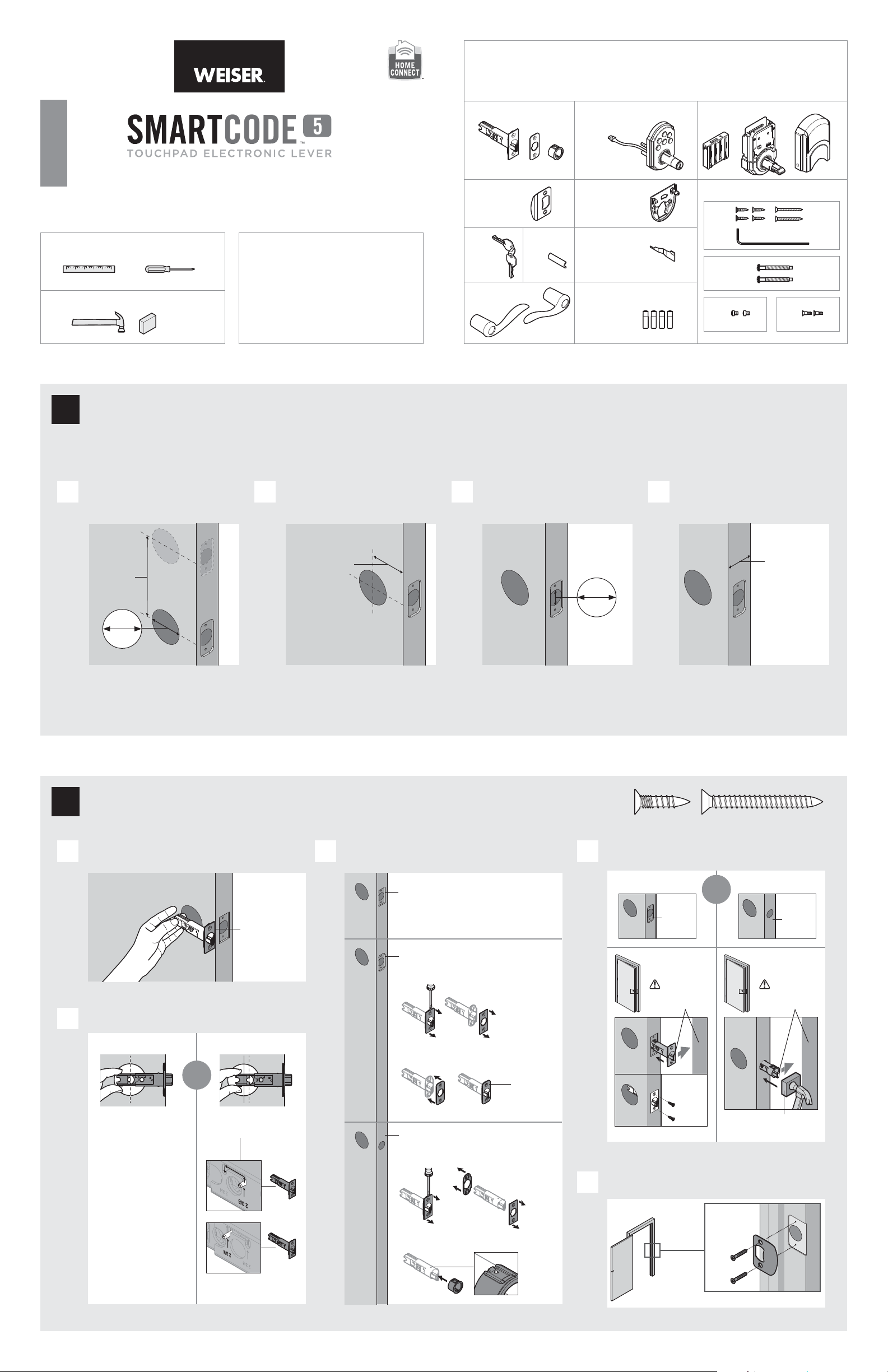
63987 / 02
GED1455
ZWave
Parts in the box
ENGLISH
Installation and User Guide
Required tools
Ruler
Additional Tools (depending on application)
Hammer Wood block
Prepare the door and check dimensions
Prepare the door and check dimensions
1
Phillips head screwdriver
Weiser
1-800-501-9471
www.weiserlock.com
Latch
Strike
Keys
Levers
AA2A3
C
Spindle
F2E
Y2
Y1
Exterior
Assembly
Mounting
Plate
SmartKey
Too l
Batteries
Interior
Assembly
F
G
K
Fasteners
N
L
M
P
Z
H
T
J
UV
If drilling a new door, use the supplied template and the complete
If drilling a new door, use the supplied template and the complete
door drilling instructions available at www.weiserlock.com/doorprep.
door drilling instructions available at www.weiserlock.com/doorprep.
Measure to conirm that the hole in
Measure to conirm that the hole in
A B C D
A B C D
the door is 21/8" (54 mm).
the door is 21/8" (54 mm).
See
See
note
note
below*
below*
21/8"
21/8"
54 mm
54 mm
*If you are installing this lever below
*If you are installing this lever below
an existing lock or you plan to install a
an existing lock or you plan to install a
lock above this lever, make sure that the
lock above this lever, make sure that the
distance between holes is at least 61/2"
distance between holes is at least 61/2"
(165 mm).
(165 mm).
Measure to conirm that the backset is
Measure to conirm that the backset is
either 23/8" or 23/4" (60 or 70 mm).
either 23/8" or 23/4" (60 or 70 mm).
backset
23/8" or 23/4"
23/8" or 23/4"
60 or 70 mm
60 or 70 mm
backset
Measure to conirm that the hole in
Measure to conirm that the hole in
the door edge is 1" (25 mm).
the door edge is 1" (25 mm).
1"
1"
25 mm
25 mm
Measure to conirm that the door
Measure to conirm that the door
is between 13/8" and 13/4" (35 mm
is between 13/8" and 13/4" (35 mm
and 44 mm) thick.
and 44 mm) thick.
13/8" – 13/4"
13/8" – 13/4"
35 – 44 mm
35 – 44 mm
Install the latch and strike
2
Hold the latch in front of the door hole, with the latch
A C
face lush against the door edge.
lush
A
Are the latch holes centered in the door hole?
B
YES NO
or
No adjustment is required.
Proceed to next step.
Move the pin to
extend the latch.
Adjust the latch face (if needed).
For square corners
Proceed to step 2D.
For round corners
1. Remove square corner faceplate.
A
2. Install round corner faceplate.
A2
For doors without chiseled edge
Ensure A2
snaps into
place.
actual
size
Is the door edge chiseled?
D
YES NO
NP
or
chiseled
slant of latch
bolt faces
door frame
N (2x)
not
chiseled
slant of latch
bolt faces
door frame
wood block
1. Remove plates.
A
Install strike on the door frame.
E
A
C
2. Install drive -in collar.
A3
1 / 4
P (2x)
door frame
Page 2
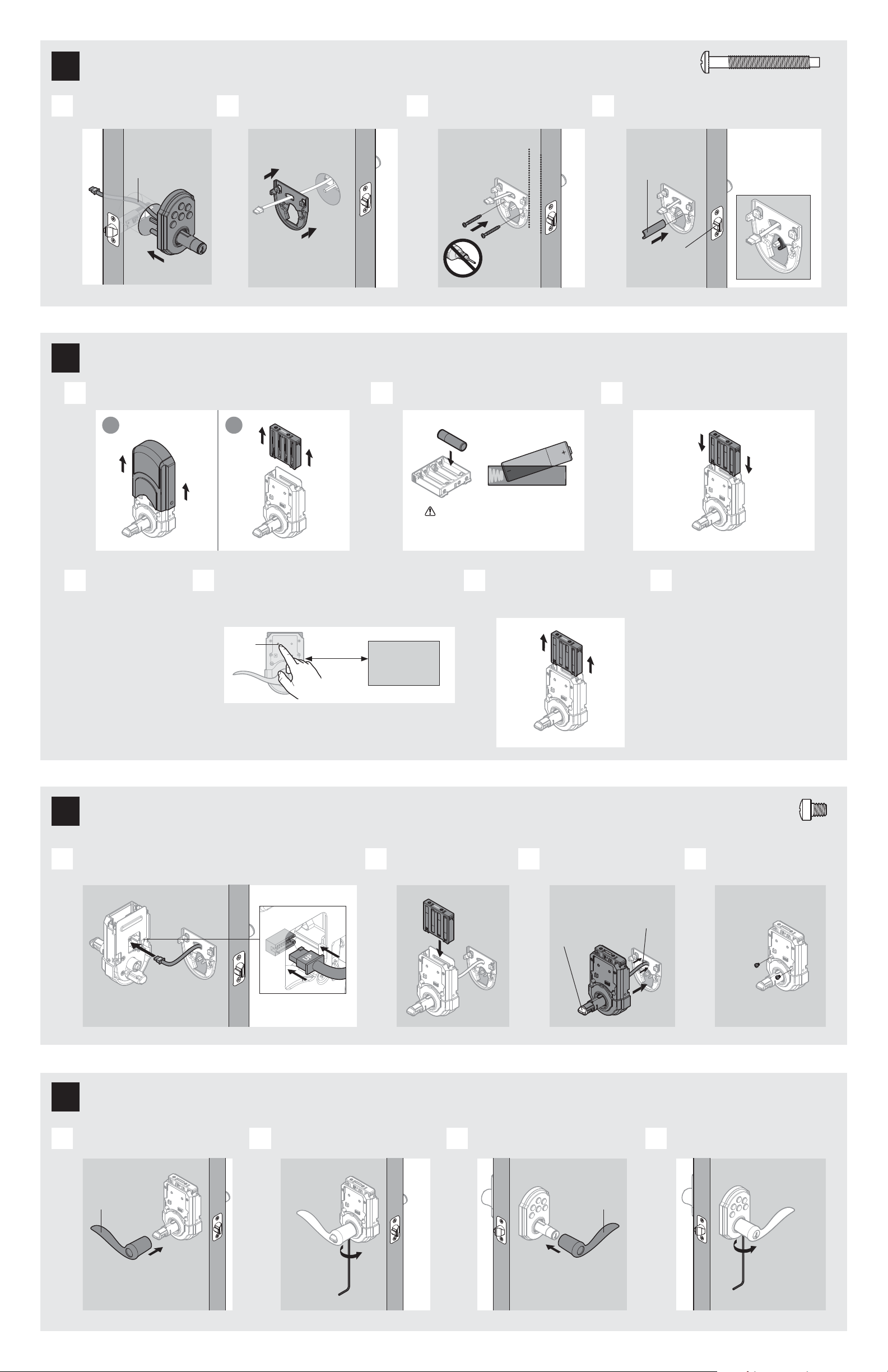
Install the exterior keypad, mounting plate, and spindle
3
actual
size
T
Install exterior keypad.
A B C D
cable goes
over latch
Route cable through mounting plate. Secure mounting plate with
supplied screws.
keep parallel to
edge of door
F
T (2x)
G
tighten
screws
evenly
Install batteries and pair the lock with your smart home system
4
Remove battery cover and battery pack from interior assembly.
A
a
b
K
Install 4 AA batteries in battery pack.
B
J
M
K
Install spindle.
rounded edge
faces latch
F2
Install battery pack.
C
latch
K
Initiate the pairing
D
process at your
smart home
controller. Refer
to your smart
home system
instructions for
more information.
Install interior assembly
5
L L
Hold the interior assembly a maximum of 12" (305 mm)
E
from your smart home controller. When prompte d by
your smart home system to initiate pairing at the lock,
press button “A” on the lock interior one time.
“A”
The lock and controller must remain stationary for at
least 60 seconds during the pairing process.
12"
(305 mm)
smart home
controller
Ensure correct polarity. For best
results, use new, non-rechargeable
Alkaline batteries only.
If pairing is successful, re-name the
F
lock in your system (if applicable).
Then, remove battery pack.
If pairing is unsuccessful, follow
G
your system's instructions to
remove the lock from any other
network, then press button “A”
K
L
on the lock one time.
Repeat steps 4D and 4E.
If still unsuccessful, consult
the Programming and
Troubleshooting Guide on the
SmartCode 5 Lever page at
www.weiserlock.com.
actual
size
U
Connect cable. Install battery pack. Push interior assembly
A B C D
K
L
Ensure tight cable
connection.
Install levers
6
A
Lever handle
faces away
from the latch.
Secure interior lever. Install exterior lever. Secure exterior lever.Install interior lever.
B C D
onto mounting plate.
Tur nb ut ton
may need to
be turned to
install L.
Lever handle
faces away
from the latch.
cable back into
the door as you
Push excess
install L.
LL
Secure with screws.
U (2x)
Tighten pre-
Y1 or Y2 Y1 or Y2
installed set
screw.
Z Z
2 / 4
Tighten preinstalled set
screw.
Page 3

Test latch operation
7
Close door, test latch operation and make adjustments as needed:
The small bolt of the latch should not enter the strike
hole. If it enters the strike hole , reposition strike.
Add user codes (30 max)
8
It is recommended that you add and
delete all user codes through your smart
home control system. If your system
does not allow this, codes may be added
directly to the lock as shown here.
Programming Timeout
If no button is pressed for 5 seconds, the
system will time out and you will need to
restart the procedure.
If latch is loose in the strike, adjust the strike tab so it
grips the latch bolt better when the door is closed.
small bolt in
strike hole
small bolt NOT
in strike hole
Make sure the door is open. Press
A B C
the Program button the number of
times that corresponds to the user
code position being programmed.
Example: If
programming
the third code,
press the button
three times.
Enter user code. A total of 30 user
codes may be programmed.
Each user code must
be a unique code
between 4 and 8 digits,
depending on your
smart home system.
tab
Press Lock button once.
What lights and sounds does the lock produce?
D
One green lash with one beep* Three red lashes with three beeps* Two beeps*
green
Program ming was succes sful.
*Beeping sound will only be heard if switch #3 (on the lock interior) is in the on positon. See “Switches and Status LED Colors” on page 4.
Mastercode
For enhanced security, a mastercode may be used when adding and deleting user codes. For more information about the mastercode, download the Programming
and Troubleshooting Guide on the SmartCode 5 Lever page at w ww.weiserlock.com.
Test the lock (review normal operation)
9
Conirm that the code(s) added in previous step can unlock the door.
or or
1x 3x
Make sure th e user code is not a d uplicate and that i t is
red
Program ming was unsucce ssful.
betwee n 4 and 8 digits duri ng your next attem pt.
2x
Program ming time out.
Make sure no t to pause for more tha n 5
seconds during programming.
Locking the Door Unlocking the Door
Press Lock button once. Enter user co de.
Tip: You can press the
Lock button before
entering your user
code to light up the
keypad at night.
10
Re-key the lock (if needed) and install the battery cover
Re-key the lock (if needed). Install the battery cover.
A B
a
IMPORTANT:
Remove battery
pack before
re-keying.
K
Re-key the lock to work with your
b
existing key. See the supplied
SmartKey Re-key instructions
for more information.
c
Reinstall
battery
pack.
K
actual
size
V
a
b
M
V (2x)
H
3 / 4
Page 4

Reference Guide
SmartCode at a Glance
Exterior
Keypad
SmartKey
tool hole
Lock
button
Keyway
Switches and Status LED colors
Interior (cover removed)
Button “A” Button “B”
Back
panel
Program
button
Status
LED
Switches
Tur np ie ce
System Alerts
Alert Reason Solution
Keypad lashes red 1 time
with 1 beep*
Keypad lashes red 3 times
with 3 beeps*
Keypad lashes red 10
times with 10 beeps*
Lock beeps 2 times.
Keypad lashes red 3 times.
Keypad lashes red 6 times
with 6 beeps*.
Keypad lashes red 15 times
with 15 beeps*
*Beep ing sound will only b e heard if switch #3 is on.
Door jammed while
attempting to lock.
Unsuccessful programming.
One incorrect code entered. Re-enter code.
No user code programmed. Program at least one user code.
Low battery. Replace batteries.
Programming timeout.
Three incorrect codes entered
within one minute.
Manually re-lock door. If needed,
reposition strike.
Attempt programming procedure
again.
Attempt programming procedure
again, making sure not to pause for
more than 5 seconds.
Re-enter code after 60 second keypad
lockout.
Deleting a user code
Switches
O
On
1 2 3 4
Switch Function
Door lock status LED blinks every 6
1
seconds
Lock automatically re-locks door 30
2
seconds after unlocking. Disabled if no
codes are programmed.
3 Audio
4 Not used.
If another lock is installed above the lever, remove the interior
assembly when battery replacement is required.
Lock
above
lever
Battery
pack
Status
LED
Color Lock Status
Green Unlocked
Amber Locked
Red Low battery
In order to de lete a user code, you must override the code by adding a di erent user code in the same
position. For example, if you want to delete the third code, add a di erent user code in position three.
Test the old user code to make sure it can no longer unlock the door.
If you cannot remember the user code position, you may wish to perform a factory reset to delete all
codes associated with the lock .
Tr ou bl es h oo t in g
A complete Programming and Troubleshooting Guide is available on
the SmartCode 5 Lever page at www.weierlock.com.
Factory ResetBattery Replacement
A factory re set will delete all codes associated with the lock,
and it will remove it from your smart home system.
1 Remove
battery pack.
2 Press and HOLD the Program
button while reinserting
the battery pack.
Keep holding the but ton for 30
seconds until the lo ck beeps
and the status LED lashes red.
Status
LED
Interior
assembly
Mounting
plate
Network Information
Adding the lock to the network
During th e pairing proce ss, press butt on “A” on the lo ck
interior once.
ZWave System Notes
This prod uct is a securit y enabled Z-wave produc t and must be use d with a Security Ena bled ZWave controller to b e fully
utilized . ZWave is a “W ireless mesh n etwork,” and res ults may vary base d on building co nstruction and c ommunicatio n path,
with 35 fee t+ being typica l installed di stance from smar t home controll er. It may be necessa ry to install add itional ZWave
beamin g capable devic es that can serve a s repeaters to enh ance the commun ication path bet ween the lock an d controller
for a more rob ust ZWave network.
To assure intero perability, eac h ZWave produ ct must pass a stri ngent conforma nce test to assure th at it meets the ZWave
standa rd for complete com pliance with all oth er devices and co ntrols. The ZWave ident ity mark assures c onsumers,
integrat ors, dealers a nd manufacture rs that their prod ucts will relia bly perform with a ny other ZWave device. And ,
regardl ess of the vendor, alway s powered nodes ma y act as a repeater fo r Kwikse t/Weiser/Bal dwin products .
ZWave Conigu ration and Assoc iation Paramete rs are available on t he SmartCode 5 Le ver page at www.weise rlock.com.
Removing the lock from the network
Follow your sm art home system’s in structions to rem ove
the lock from the net work. Wh en prompte d by the
system, p ress button A” on the lo ck interior once .
3 Press the Program button
once more. When the LED
lashe s green an d you
hear one beep, the lock
has been reset.
4 Pair the lock with your smart home
system, and add use r codes to your lock.
Important Safeguards
1. Read all instructions in their entirety.
2. Familiarize yourself with all warning and caution statements.
3. Remind all family members of safety precautions.
4. Protect your user codes and mastercode.
5. Dispose of used batteries according to local laws and regulations.
CAUTION: Prevent unauthorized entry. Since anyone with access to the back panel
can change the user codes, you must restrict access to the back panel and routinely
check the user codes to ensure they have not been altered without your knowledge.
The use of a mastercode can help protect your system’s settings.
WARNING: This Manufacturer advises that no lock can provide complete security
by itself. This lock may be defeated by forcible or technical means, or evaded by
entry elsewhere on the property. No lock can substitute for caution, awareness of
your environment, and common sense. Builder’s hardware is available in multiple
performance grades to suit the application. In order to enhance security and reduce
risk, you should consult a qualiied locksmith or other security professional.
4 / 4
© 2015 Spectrum Brands, Inc.
